Looking for the best way to convert a PDF to Text on Mac? While you could copy and paste the content into a text editor, that’s time-consuming—especially with lengthy documents. The smarter approach is to use a dedicated PDF-to-Text converter.
There are plenty of tools available, but only a few offer the speed, accuracy, and ease you really need. In this guide, we’ll show you a simple and effective solution that lets you convert any PDF to Text effortlessly—even multiple files at once.
Part 1. How to Convert One PDF to Text on Mac (Scanned PDF Included)
The best PDF to Text converter for Mac is UPDF for Mac. This is a simple but highly effective solution that is designed to simplify the conversion process as much as possible.
With UPDF, you can convert PDFs to text (.TXT) files with one click. Download and try it for free now!
Windows • macOS • iOS • Android 100% secure
Following are the steps of how to convert a PDF document to a text file on Mac with UPDF:
- Launch UPDF on Mac and open a PDF file that you want to convert in UPDF.
- Click on Tools > More (Under PDF Converter) .
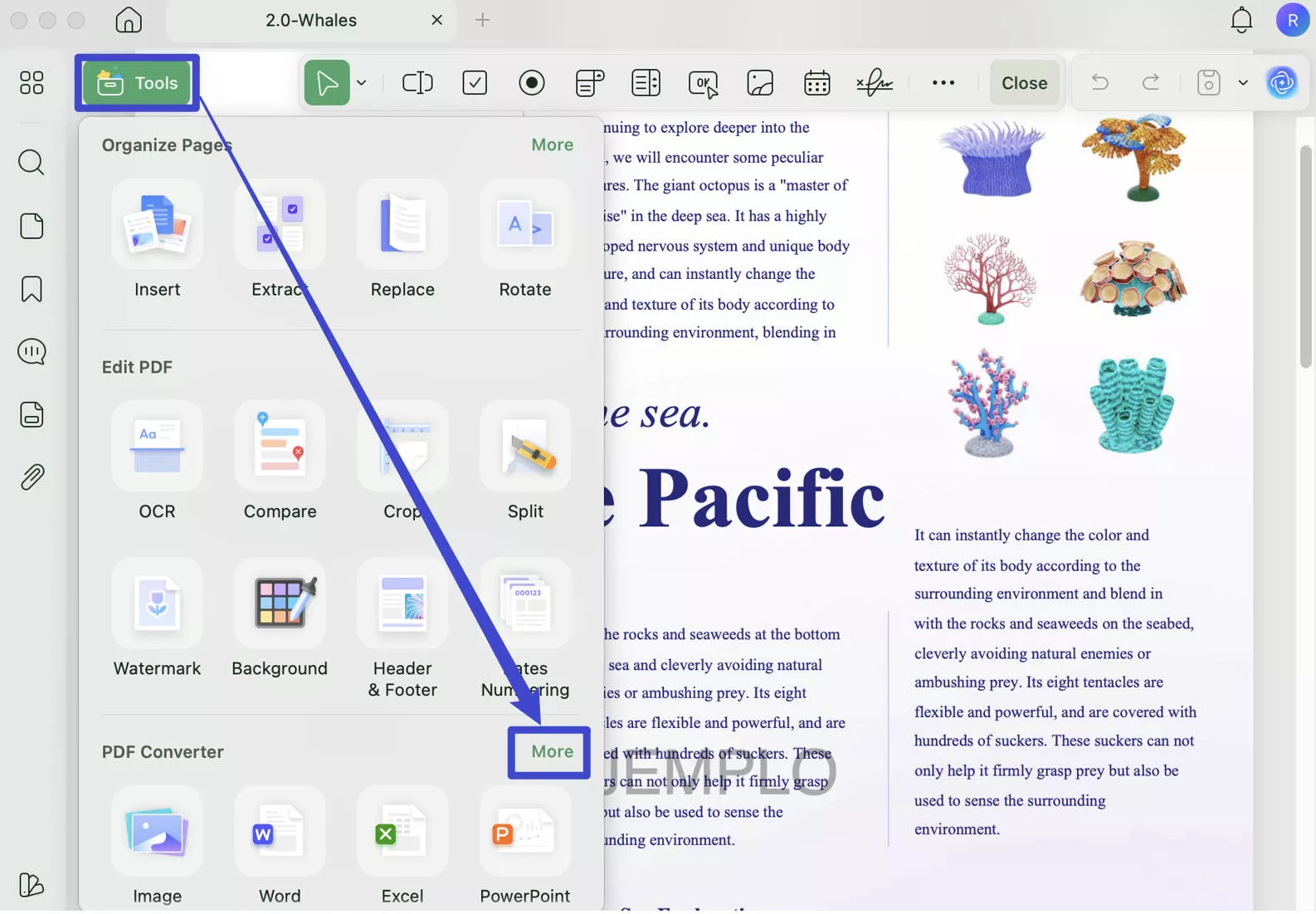
- Then, if your PDF file is scanned or image only, enable the "OCR Text Recognition"; otherwise, ignore this option. Now, click on the "Convert" button. You'll successfully convert the PDF to a TXT format.
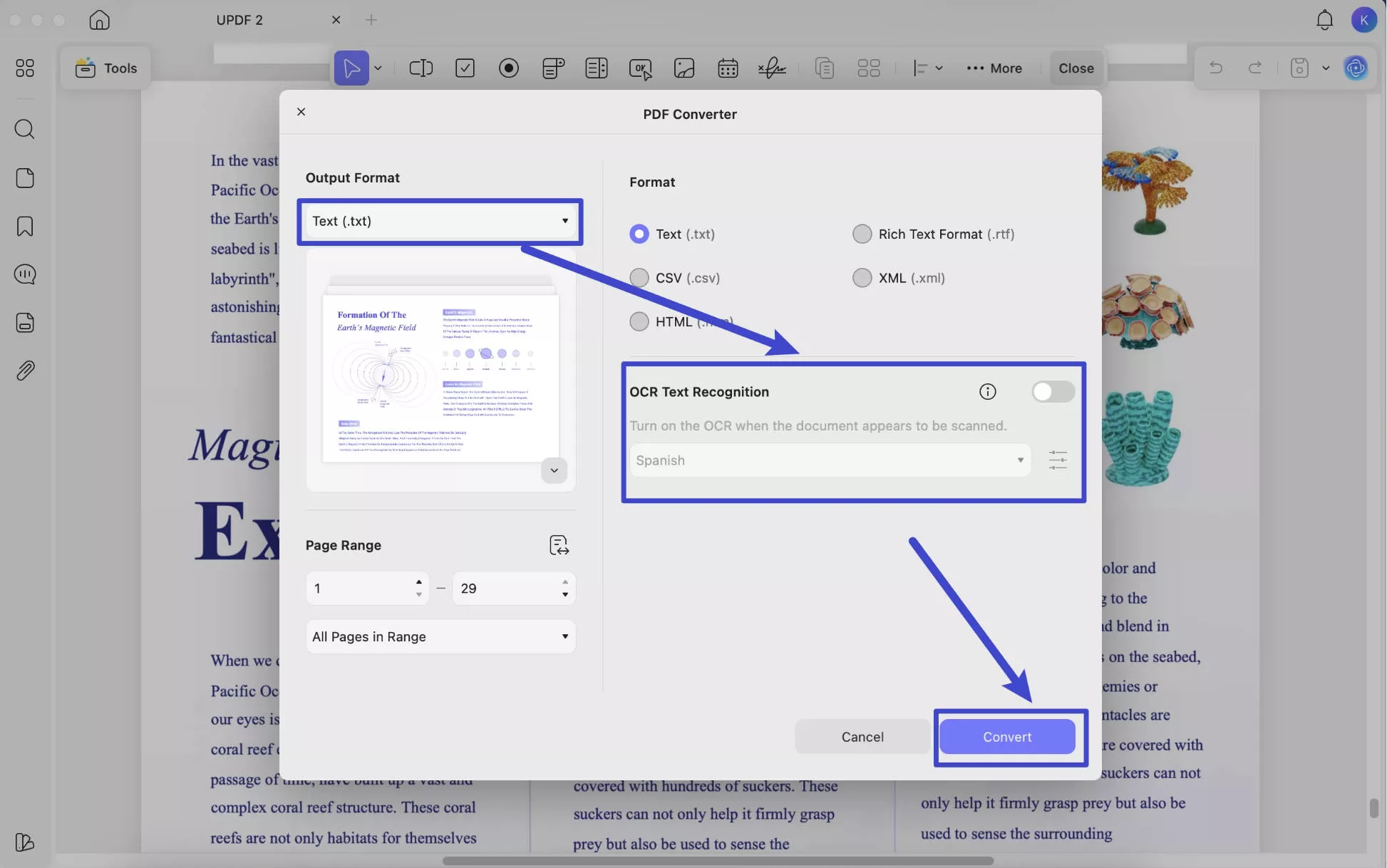
Part 2. Batch Convert PDF to Text on Mac (Scanned PDF Files Included)
If you have multiple PDF files, whether they are normal files or scanned files, you can use UPDF's batch conversions to convert them all the text files on Mac. Here is the guide for you.
Step 1. Open UPDF and click on "Tools" and "Convert" at the home interface.
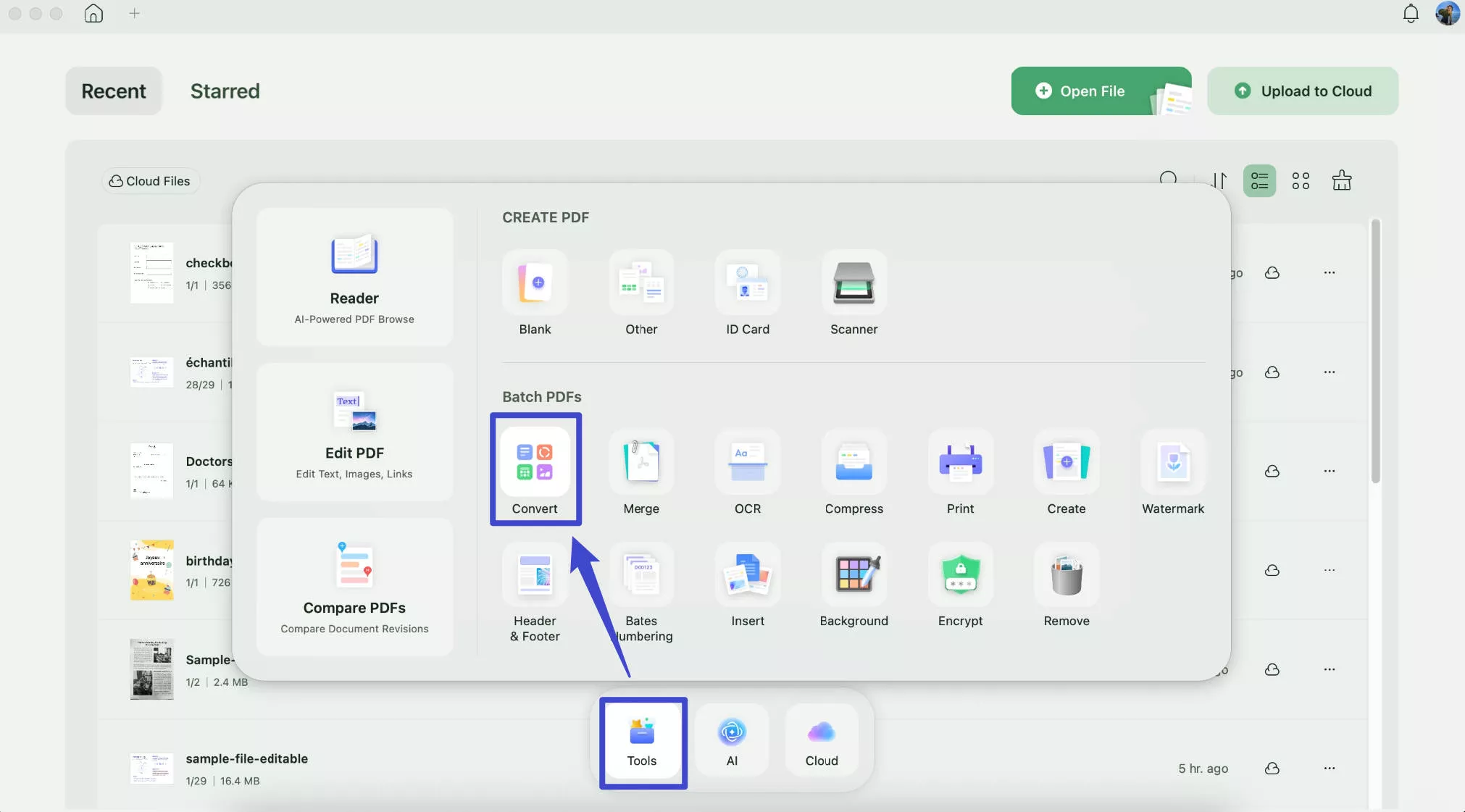
Step 2. Now, you can click on the "Add Files" button to select all the PDF files you want to convert to Text on your Mac. Choose "Text" as the output format. And if you have scanned PDF files in the PDF list, you can enable the "OCR Text Recognition", and click on the "Apply" to convert all your PDF files to Text Files on Mac.

This is how you convert a PDF to Text on Mac. With UPDF, you can get the best conversion results and you can rely on the conversion speed. It will convert your PDF file to Text within seconds! Download it for a free trial!
Windows • macOS • iOS • Android 100% secure
Apart from converting PDF to JPG on Mac, UPDF for Mac has many other features. The following are the key features that make UPDF the ideal solution:
- You can use it to convert PDF to Text on Mac and a whole host of other editable formats, including Word, Excel, PowerPoint, CSV, Images (JPG, PNG, BMP, TIFF, and GIF), HTML, XML, RTF, and more.
- It has an OCR feature that you can use to convert scanned or image-rich PDFs to editable formats with high accuracy of recognizing words.
- It is also a PDF editor to help you edit texts, a PDF annotator to help you markup your PDFs, and a PDF encrypter to help you password-protect PDF files.
To know more about UPDF, you can watch the video below or read this review article.
FAQs About Converting PDF to Text on Mac
Q1. How to Convert PDF to Text on Mac with Preview
To convert a PDF to text on Mac using Preview, simply right-click the PDF file and choose “Open With” > “Preview.app.” Then press Command + A to select all text, followed by Command + C to copy it. Open a text file and press Command + V to paste the copied content.
Q2. How to Convert a PDF to Text on a Mac for Free?
You can use UPDF on Mac to convert PDFs to text for free, with up to 2 conversions per day for free users. Simply open your PDF, go to Tools > Convert > More, select Text as the output format, and click Apply to convert your PDF to text on Mac at no cost.
Conclusion
In conclusion, this article has presented two effective methods for transforming PDFs into text on a Mac platform. Each approach offers efficiency and rapidity, allowing you to select the one that aligns best with your requirements. Furthermore, UPDF emerges as more than just a PDF-to-Text converter; its capabilities extend to remarkable PDF manipulation, reading, annotation, and beyond. Don't hesitate to download UPDF and access its comprehensive range of features today! When it comes to the task of converting PDF to Text on Mac, UPDF stands out as the premier choice.
Windows • macOS • iOS • Android 100% secure
 UPDF
UPDF
 UPDF for Windows
UPDF for Windows UPDF for Mac
UPDF for Mac UPDF for iPhone/iPad
UPDF for iPhone/iPad UPDF for Android
UPDF for Android UPDF AI Online
UPDF AI Online UPDF Sign
UPDF Sign Read PDF
Read PDF Annotate PDF
Annotate PDF Edit PDF
Edit PDF Convert PDF
Convert PDF Create PDF
Create PDF Compress PDF
Compress PDF Organize PDF
Organize PDF Merge PDF
Merge PDF Split PDF
Split PDF Crop PDF
Crop PDF Delete PDF pages
Delete PDF pages Rotate PDF
Rotate PDF Sign PDF
Sign PDF PDF Form
PDF Form Compare PDFs
Compare PDFs Protect PDF
Protect PDF Print PDF
Print PDF Batch Process
Batch Process OCR
OCR UPDF Cloud
UPDF Cloud About UPDF AI
About UPDF AI UPDF AI Solutions
UPDF AI Solutions AI User Guide
AI User Guide FAQ about UPDF AI
FAQ about UPDF AI Summarize PDF
Summarize PDF Translate PDF
Translate PDF Explain PDF
Explain PDF Chat with PDF
Chat with PDF Chat with image
Chat with image PDF to Mind Map
PDF to Mind Map Chat with AI
Chat with AI User Guide
User Guide Tech Spec
Tech Spec Updates
Updates FAQs
FAQs UPDF Tricks
UPDF Tricks Blog
Blog Newsroom
Newsroom UPDF Reviews
UPDF Reviews Download Center
Download Center Contact Us
Contact Us



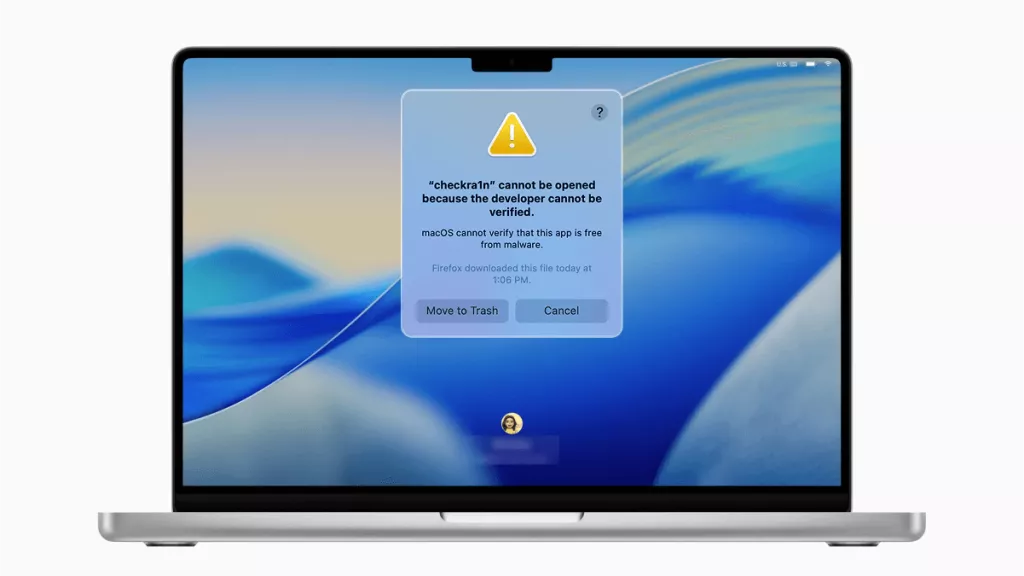
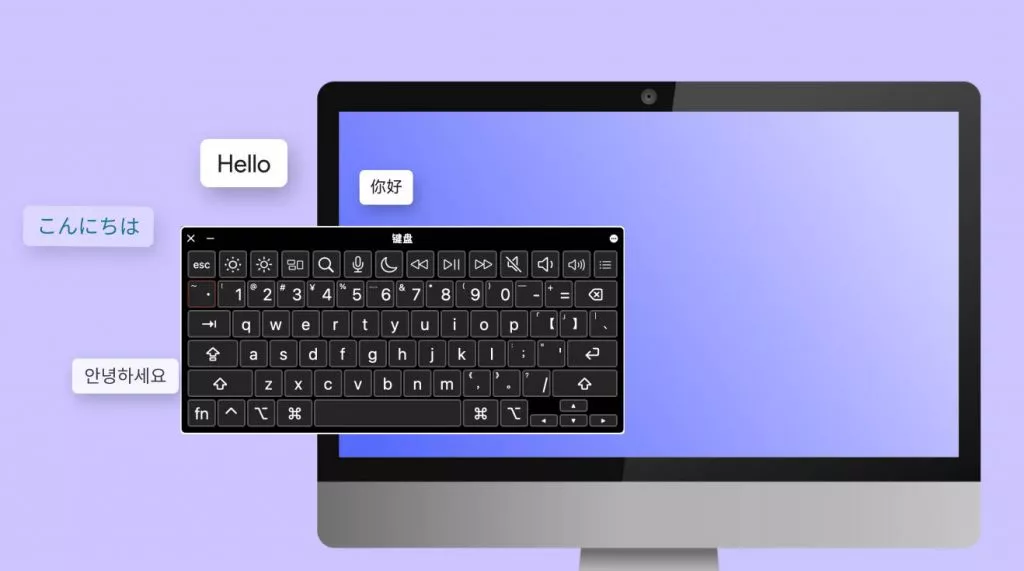
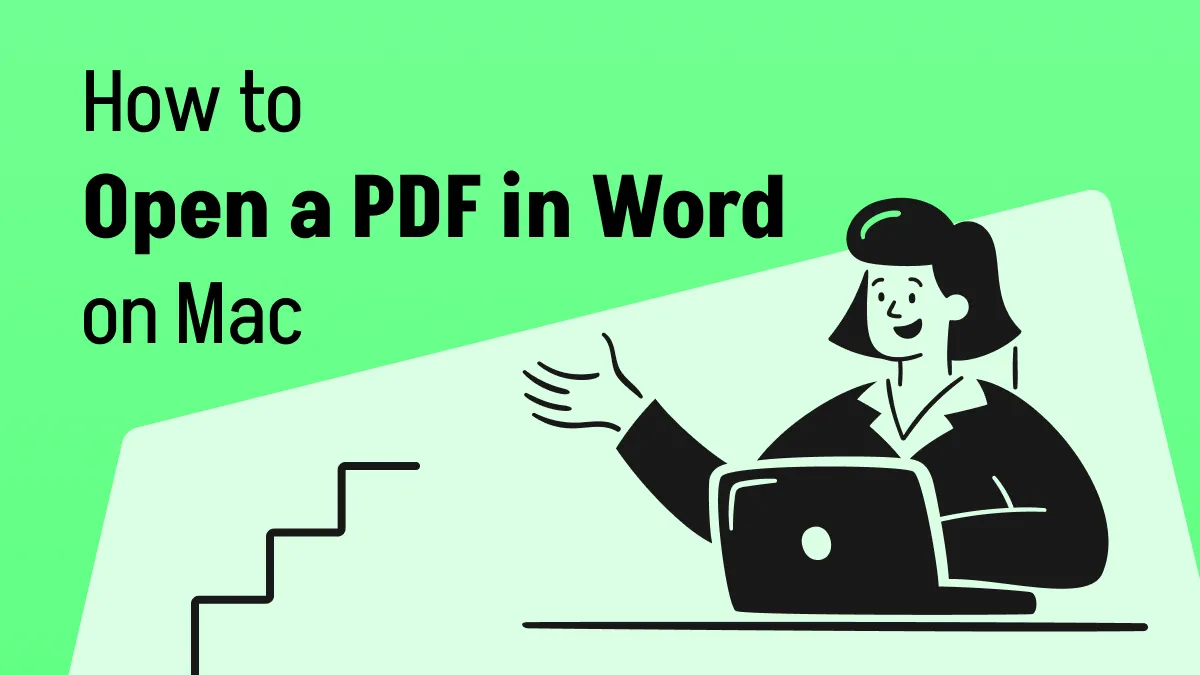
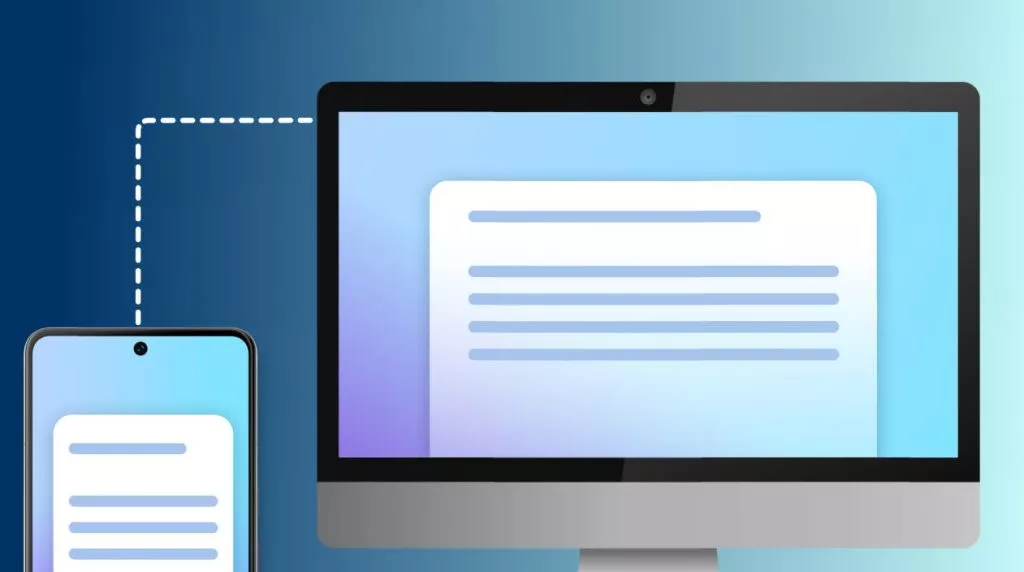


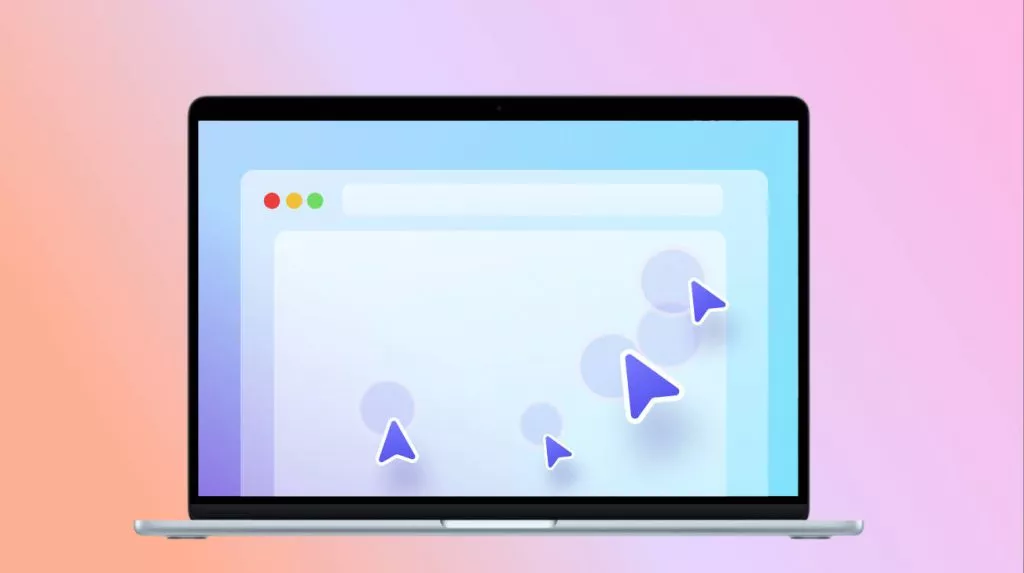

 Lizzy Lozano
Lizzy Lozano 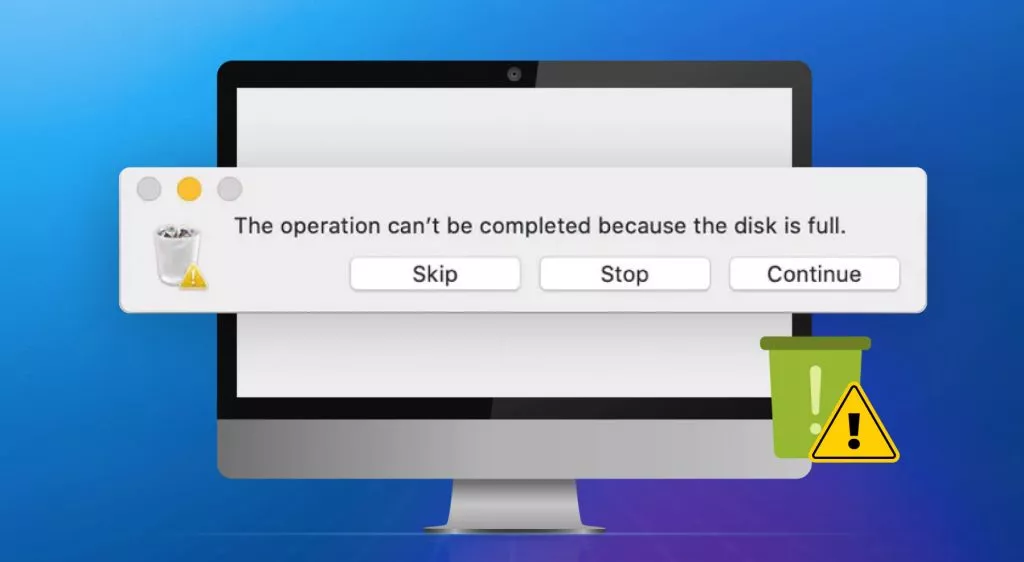
 Enola Miller
Enola Miller 
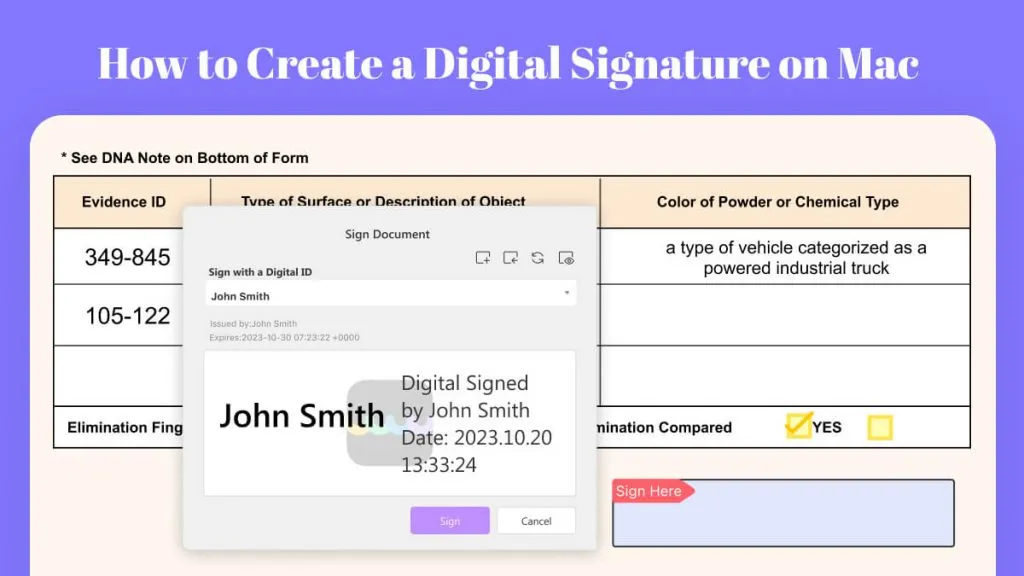
 Enya Moore
Enya Moore