Learn what is a searchable PDF and how to create one. If you have a non-searchable PDF, this guide will show you how to convert it to a searchable PDF and edit searchable PDFs.
PDF is one of the most essential document formats today due to its information consistency across all platforms. PDF documents are known for not allowing editing without dedicated tools. It is crucial to note that all PDFs are not created the same. That's why people often end up searching for what is a searchable PDF document.
Stay with us as we explain more about these documents and guide you in creating and editing them.
Part 1. What is a Searchable PDF?
A searchable PDF is a standard PDF document that allows you to search inside it, highlight text, and copy it. When you create and save a PDF document, it is usually saved as a searchable document. However, if you save it as an image-only PDF document, it will prevent users from searching.
Searchable PDF documents are prevalent for digital documents like books because they are easier to navigate and efficient for gathering information. Moreover, these documents allow basic functionalities like editing and taking notes without specialized PDF editing tools.
Part 2. How to Create a Searchable PDF?
UPDF is the most efficient way of creating searchable PDF documents. It is the most complete PDF software you will ever need since it offers almost all feature users require. When making a searchable PDF document, UPDF allows you to make it from a blank page and use other documents.
For example, if you have an MS Word document and want to create a PDF document from it, you can do that effortlessly with the help of UPDF. The best part of creating searchable PDFs with UPDF is that you can use editing and annotating features to enhance the content further per your requirements.
Moreover, other features like UPDF AI can assist you in generating the content for your searchable PDFs. With UPDF, saving the searchable PDF to offline storage is unnecessary. You can use the UPDF Cloud feature instead. This way, you can save it in cloud storage and simultaneously sync it across all your devices.
Creating searchable PDF documents with UPDF looks easy. It is due to its unique functions and features. Download UPDF on your computer and smartphone to try this yourself.
Windows • macOS • iOS • Android 100% secure
After downloading UPDF on your computer, follow the steps below and create your searchable PDF documents.
Step 1:
Start the UPDF application on your computer by clicking its desktop icon. When UPDF runs, click "Tools" from the top and select the "Blank" option to start with an empty PDF document.
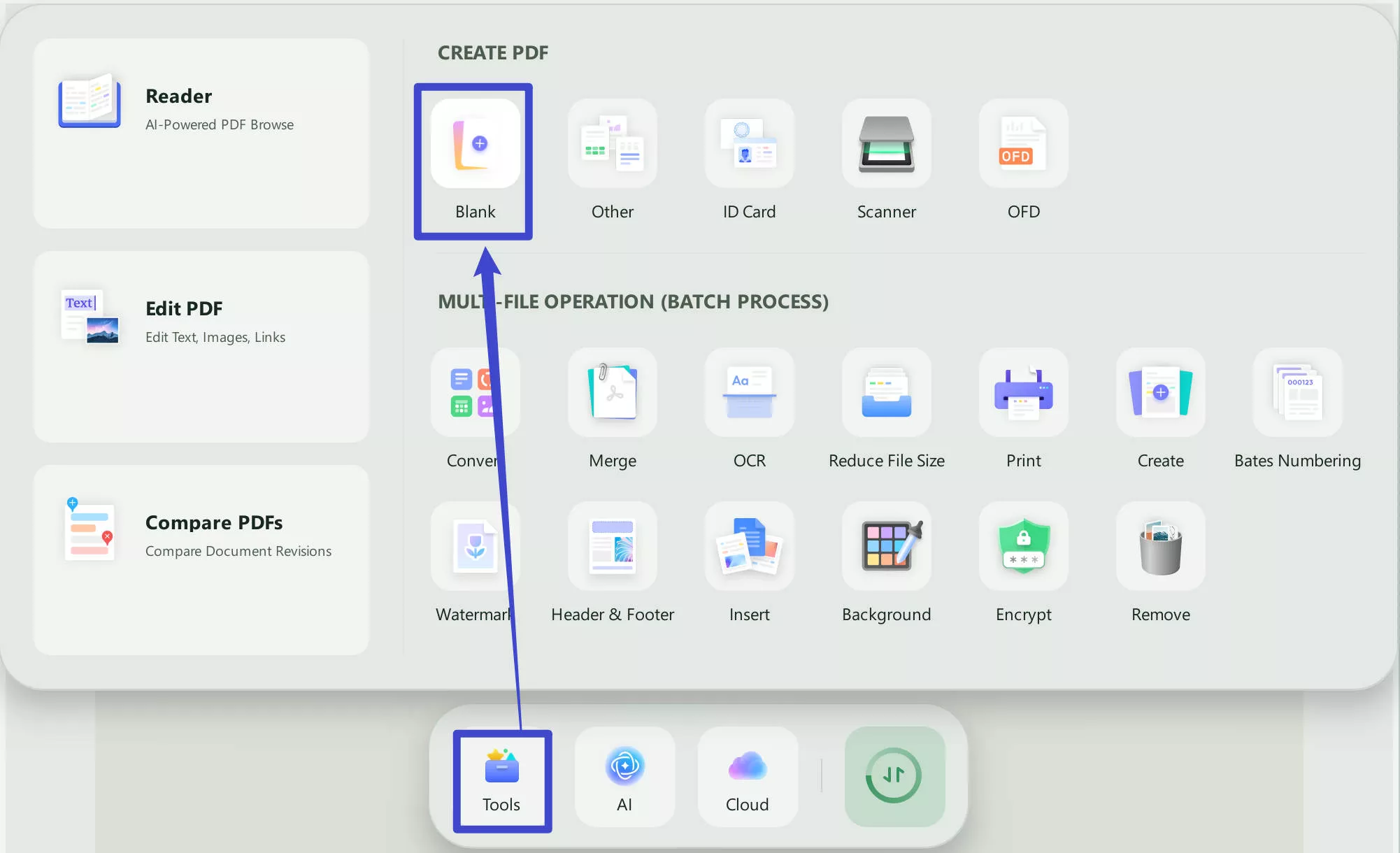
Step 2:
After UPDF creates your PDF document, you can click "Edit" in Tools from the left menu bar and then add "Text," "Image," and "Link" to it. To add text, click the "Text" button at the top and click on the PDF page where you want to add it. Now, you may start typing and adjusting the "Font," "Size," "Color," and "Style" using the popup menu appearing for the text.
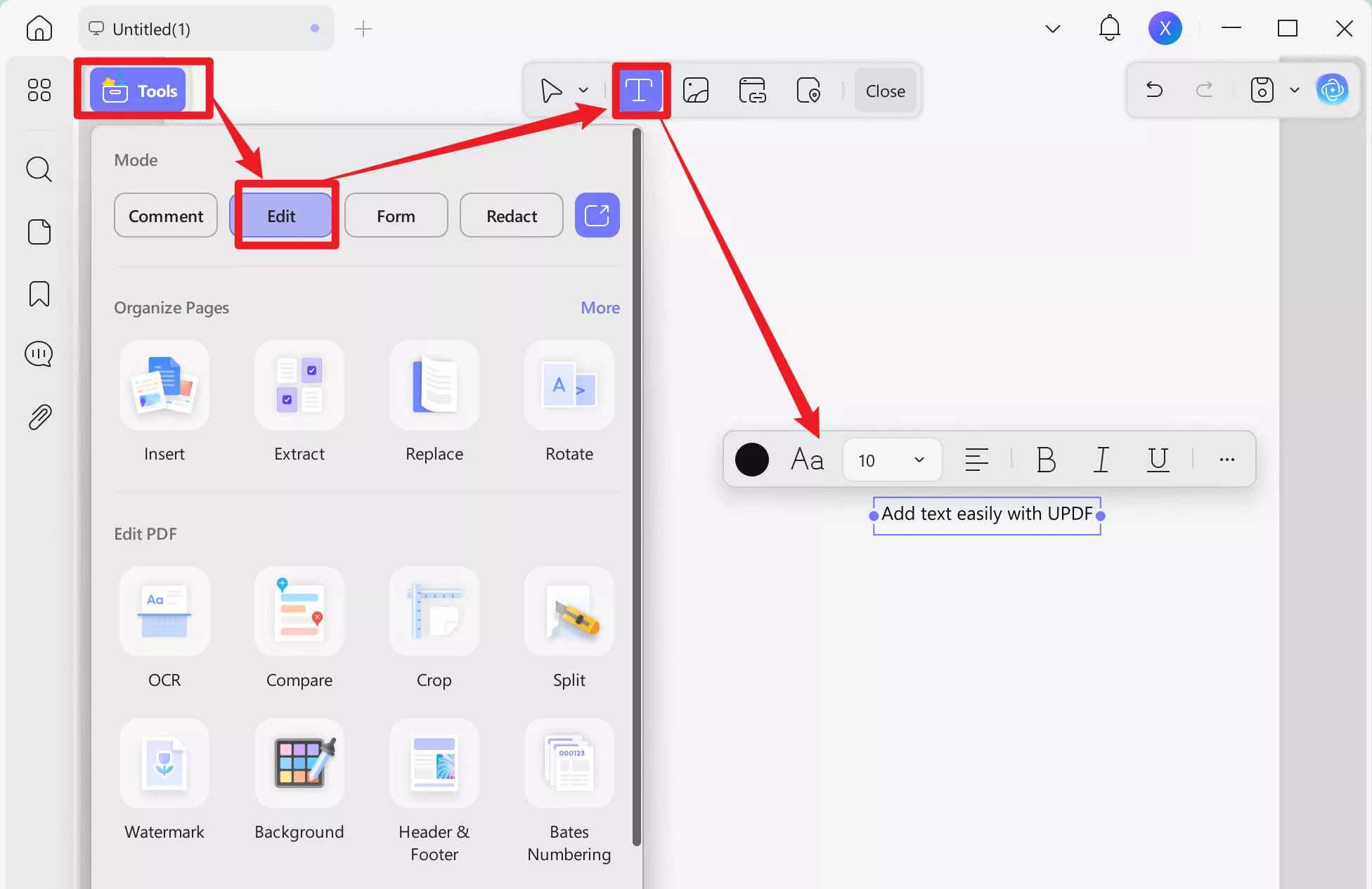
Step 3:
Once you have added all the contents to your searchable PDF document, you may proceed by selecting the “Save" option. After that, select a location on your device.
With these steps implemented correctly, you will easily create your searchable PDF document.
Part 3. How to Edit a Searchable PDF?
After you create your searchable PDF document or download a searchable PDF from somewhere else, you may need to edit it. UPDF can be your best choice in this case with its extensive PDF Editing features. With UPDF, you can easily update the text present in these documents and add new text without disturbing the overall formatting of the document.
Similarly, UPDF allows you to work on images in PDF by cropping, rotating, replacing existing ones, and adding new ones wherever you want. In addition, UPDF supports working with clickable links in PDF documents. It makes searchable PDFs more resourceful for every user. Accessing all these UPDF features is simple, as shown in the steps below.
Step 1:
To edit a searchable PDF, you first need to run the UPDF application on your computer using the desktop icon. When UPDF opens, click "Open File" and select the searchable PDF file using the File Explorer Window. Click to select the PDF and click "Open” to open it in the UPDF interface.
Step 2:
When your searchable PDF opens in the UPDF interface, you can access editing features by clicking "Edit." Now, you may click on any PDF element to make it editable and then edit, remove, or replace it. Similarly, you may use the "Text," "Image," and "Link" buttons from the top to add new elements to the PDF. Once you are done with the changes, press "Cmd/Ctrl + S" on the keyboard to save your changes.
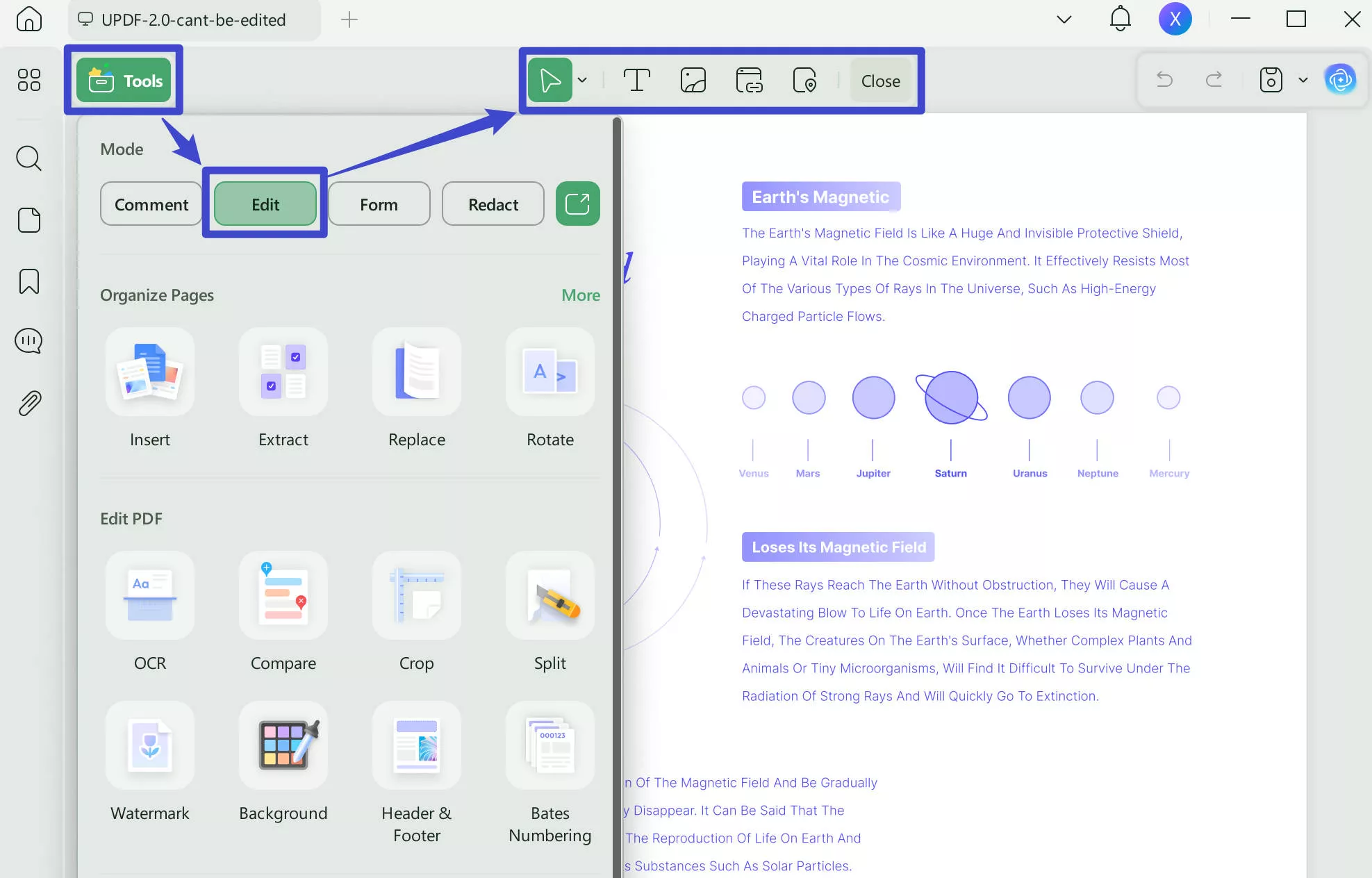
Part 4. How to Convert Non-searchable PDF to Searchable PDF?
There are scenarios where people set their PDFs as non-searchable PDFs. These PDFs contain all the information. You cannot use standard features like searching through the PDF documents though. While such restrictions can significantly reduce their efficiency, having the right tool means that you can convert the non-searchable PDF into a searchable one.
Once again, you can use UPDF to convert your non-searchable PDFs into searchable ones. When you do that, you can start working on this PDF like a standard searchable PDF. Hence, accessing the required information becomes very easy. With UPDF, this process is straightforward as it only takes the following two steps:
Step 1:
Start the UPDF app on your computer with the help of its desktop icon. Click "Open File" to select the non-searchable PDF from your storage. Click to select the file and click "Open” to open it in UPDF.
Step 2:
When your non-searchable PDF opens in the UPDF interface, you will click the "OCR” button in Tools to utilize the OCR feature in UPDF. Now, click the "Convert" button, select the file destination for the new searchable file, and click "Save." UPDF will start processing your non-searchable document. After processing, the new searchable PDF document will automatically open in a new tab in UPDF.
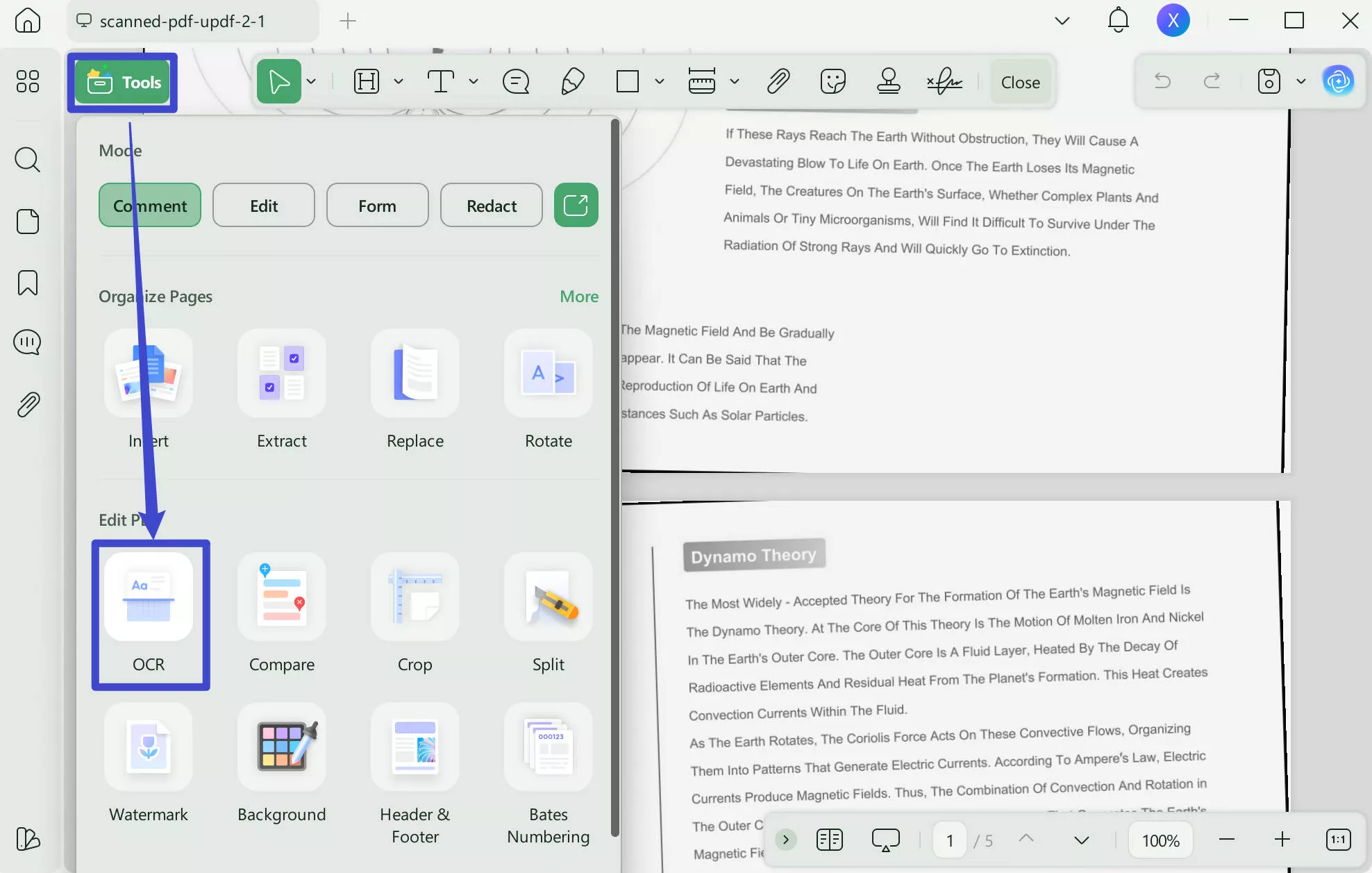
Still do not know whether UPDF is good tool for you? You can click the below button, watch the below video or read this review article to learn more.
Windows • macOS • iOS • Android 100% secure
Part 5. Searchable PDF vs Image-Only vs True PDF: Key Differences
Every PDF document you see is not the same, and they operate differently based on their type. Searchable. True and Image-Only are the three types of PDF documents with some critical differences between them that we will be highlighting here:
· Searchable PDF
It is a PDF file containing text and images. The text embedded in the document can be searched, copied, and even highlighted. The main benefit of a searchable PDF is convenience. It allows users to easily find some terms or words. Also, these documents are friendly for screen readers, and other assistive technologies are available for different users.
· Image-Only PDF
An Image-Only PDF contains only images and it may come from scanning paper documents directly into PDF format without running OCR. For this reason, the text in these PDFs is stored within the image and cannot be indexed, selected, or underlined.
Despite the evident benefits of creating image-only PDFs, which don’t allow format changes and keep the file size relatively small, certain disadvantages of this document include extremely large file sizes and being invisible to some screen reader software.
Also Read: 4 SIMPLE Methods on How to Make a PDF Non Editable
· True PDF
True PDF or Digital PDF is a digital document that contains text, images, and even vector graphics. This format is fully bookmarked, and all the text is selectable, searchable, and partly editable. Authentic PDFs are often generated by extracting from word processors, designing tools, or converting using the 'Save as PDF' option.
These are excellent for finding the contents and are usually smaller than images-only PDFs. However, they may not be an exact fit for a printed version converted from other modes, such as electronic media.
Wrapping Up
PDF files are usually very long and contain a lot of information. So, when creating a PDF, knowing what is a searchable PDF, can be helpful when you or someone else uses that document. As the name says, searchable PDFs allow users to use the search functionality in the PDF document. Hence, they make finding the required information easy.
These documents also contain some additional functions described in the guide above. Moreover, we hope that now you can easily create, edit, and convert your searchable PDF documents. One important thing to note is downloading UPDF, which makes working with your PDF documents much more convenient and effective.
Windows • macOS • iOS • Android 100% secure
 UPDF
UPDF
 UPDF for Windows
UPDF for Windows UPDF for Mac
UPDF for Mac UPDF for iPhone/iPad
UPDF for iPhone/iPad UPDF for Android
UPDF for Android UPDF AI Online
UPDF AI Online UPDF Sign
UPDF Sign Edit PDF
Edit PDF Annotate PDF
Annotate PDF Create PDF
Create PDF PDF Form
PDF Form Edit links
Edit links Convert PDF
Convert PDF OCR
OCR PDF to Word
PDF to Word PDF to Image
PDF to Image PDF to Excel
PDF to Excel Organize PDF
Organize PDF Merge PDF
Merge PDF Split PDF
Split PDF Crop PDF
Crop PDF Rotate PDF
Rotate PDF Protect PDF
Protect PDF Sign PDF
Sign PDF Redact PDF
Redact PDF Sanitize PDF
Sanitize PDF Remove Security
Remove Security Read PDF
Read PDF UPDF Cloud
UPDF Cloud Compress PDF
Compress PDF Print PDF
Print PDF Batch Process
Batch Process About UPDF AI
About UPDF AI UPDF AI Solutions
UPDF AI Solutions AI User Guide
AI User Guide FAQ about UPDF AI
FAQ about UPDF AI Summarize PDF
Summarize PDF Translate PDF
Translate PDF Chat with PDF
Chat with PDF Chat with AI
Chat with AI Chat with image
Chat with image PDF to Mind Map
PDF to Mind Map Explain PDF
Explain PDF Scholar Research
Scholar Research Paper Search
Paper Search AI Proofreader
AI Proofreader AI Writer
AI Writer AI Homework Helper
AI Homework Helper AI Quiz Generator
AI Quiz Generator AI Math Solver
AI Math Solver PDF to Word
PDF to Word PDF to Excel
PDF to Excel PDF to PowerPoint
PDF to PowerPoint User Guide
User Guide UPDF Tricks
UPDF Tricks FAQs
FAQs UPDF Reviews
UPDF Reviews Download Center
Download Center Blog
Blog Newsroom
Newsroom Tech Spec
Tech Spec Updates
Updates UPDF vs. Adobe Acrobat
UPDF vs. Adobe Acrobat UPDF vs. Foxit
UPDF vs. Foxit UPDF vs. PDF Expert
UPDF vs. PDF Expert








 Delia Meyer
Delia Meyer 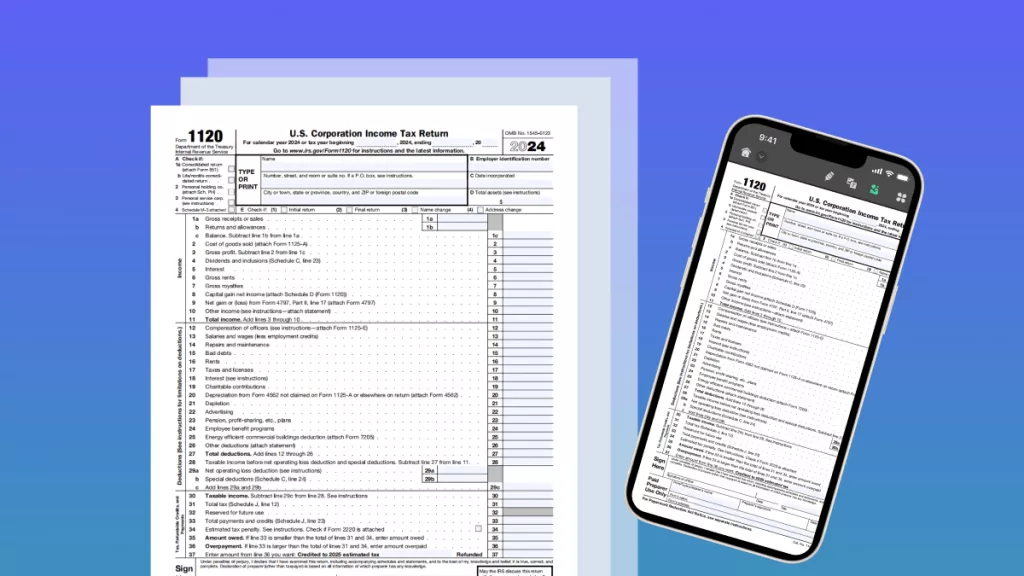
 Engelbert White
Engelbert White 

 Lizzy Lozano
Lizzy Lozano 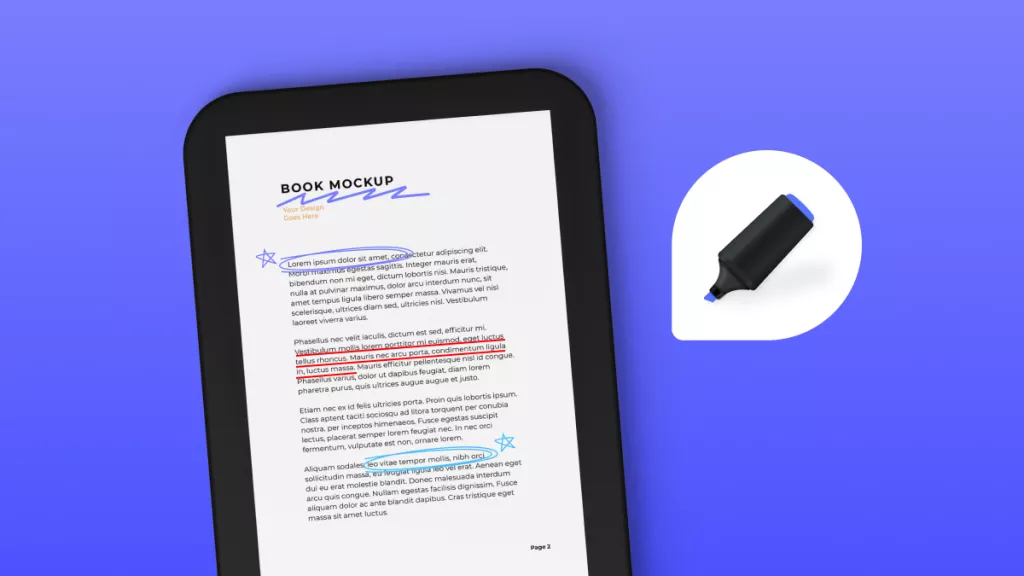
 Enya Moore
Enya Moore