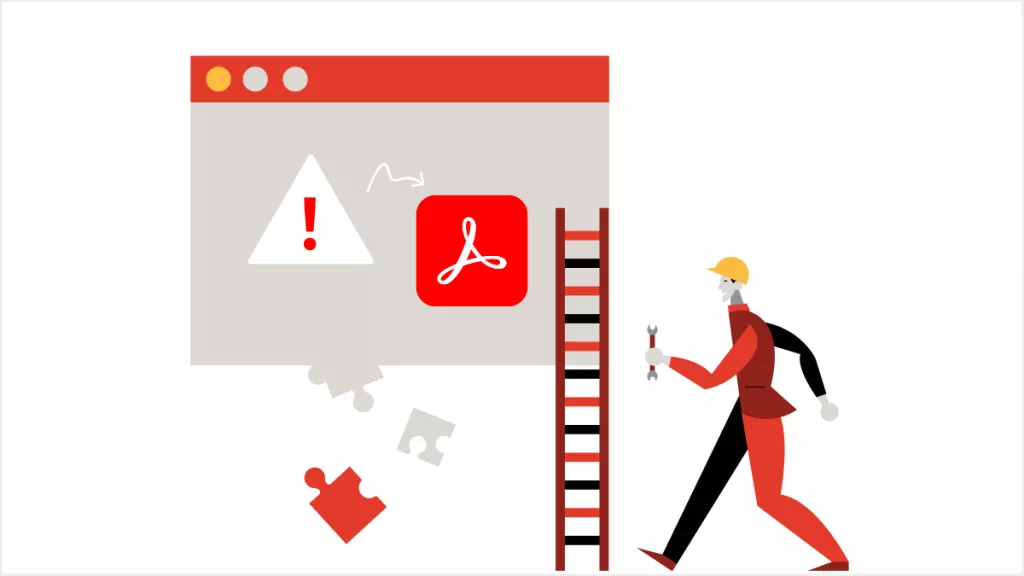Creating PDF documents requires many elements to be used during the process. Aside from adding crucial details, you also need to add many other things to give your documents a professional look. One of those things is the use of headers and footers. The header and footers consist of important details and are an essential part of many types of documents. Continue to read the article to learn what is header and footer and how to add them to your documents.
Part 1: What is Header and Footer
In case you don't know what a header and footer are, a header is a top-margin section, and a footer is the bottom-margin section of a document. These sections are separate from the main document and are used to add important information like document title, author, page number, footnotes, etc. The header and footer sections are always present in PDF documents, though they are usually not active. Since most document deals with mundane and everyday things, the average PDF reader might not be aware of them.
However, headers and footers are must-added parts of PDF documents when you move on to the professional stage. Your documents will not be accepted in many fields of work unless they have properly defined headers and footers. In the next part, you can read the significant uses of headers and footers in documents.
Part 2: Use of Header and Footer (When Should You Use Header and Footer)
Primarily, headers and footers are used in legal and other professional documents. Although you might not have noticed, the usage of headers and footers in PDF documents is more common than you think. It is mostly used for information which is needed to be displayed on each page. Here, we have discussed a few common uses of headers and footers:
- Legal Documents: The header and footers are essential in legal documents like agreements, contracts, etc. Whenever a contract or agreement is signed, the respective company's letterhead is added to the header and footer section. The header and footer sections of the document also contain things like the company name, the title of the document, the company slogan or logo, the date, etc.
- eBooks: Ever since the rise of digital books or eBooks, the importance of header and footers have increased. The eBooks always have headers and footers inside them as they make navigation easier and smoother. The header and footer section of eBooks contains details like book name, author name, chapter, page number, etc.
- Research Papers: In the world of research and publishing, header and footers play an essential role. All the research papers must have headers, and footers added to them before they can be published. The header and footer sections in research papers contain details like the author's name, institution name, time and date, etc.
- Government Reports: Whenever government institutions or agencies release reports regarding different issues, headers and footers are an essential part of these. The header and footer section allows them to cram important bits of information there like report name and topic, page navigation, agency name or slogan, etc.
Part 3: What is the Difference between a Header and a Footer
Now that we have covered the summarized introduction of header and footers and their uses, let's look at what is the difference between a header and a footer. We have discussed above that a header is the top section of a document, while a footer is located at the bottom. A header added at the top part of a document contains information like document title, company name, chapter name, number, etc.
On the other hand, the footer is located at the bottom of each page and contains information like footnotes, page numbers, date and time, author's name, etc. In other words, a footer can also be defined as an area at the bottom of a page containing information common with other pages. The copyright information is also usually placed in the footer of a document.
Part 4: How to Add Header and Footer to a PDF Document
To use a header and footer for a PDF document, you will need a proper PDF editor with excellent editing features. UPDF is the tool, in our view, that is most suited to this task. Most PDF editors provide their PDF editing feature in premium subscriptions, which costs a lot. On the other hand, UPDF is pocket-friendly and has a great "Header & Footer" feature. You can create a customized header and footer and add them to your PDF document easily.
Windows • macOS • iOS • Android 100% secure
Steps of Adding Header and Footer to PDF using UPDF
You will need to follow a simple and easy method to add headers and footers to your PDFs using UPDF. Follow these easy steps, and you will be able to add a header and footer to your PDF document:
Step 1: Open the document editing interface. Click the "Tools" menu (top-left) → Select "Header & Footer" from "Edit PDF" section → Tap "Add Header & Footer" to open the customization panel.
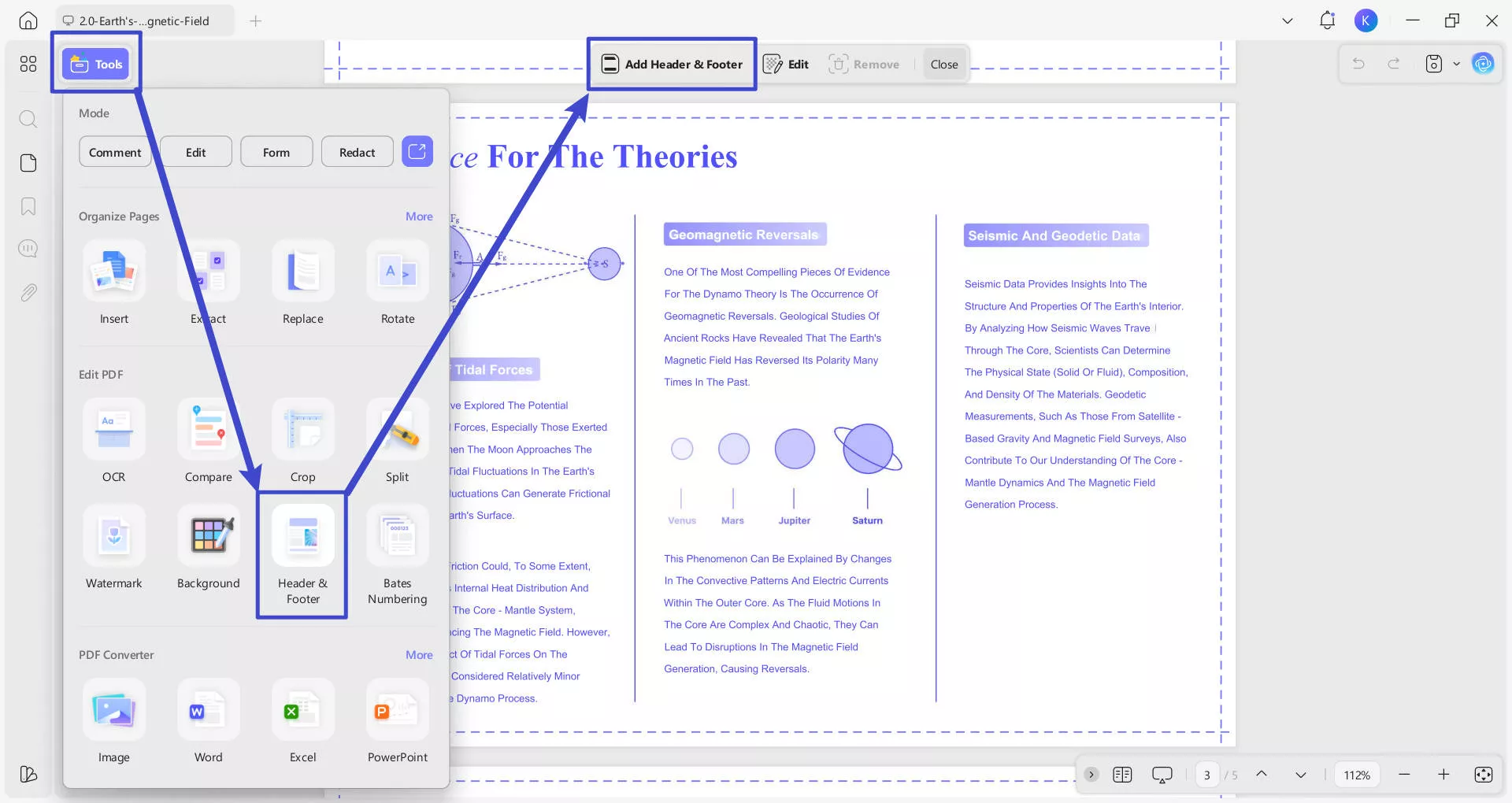
Step 2: In the popup window, you will see four types of presets:
- Page Number for adding page numbering styles like "1 of n" or "Page 1";
- Text for inserting text-based headers/footers such as titles;
- Date for adding date-related content;
- Image for inserting images like logos.
Select the desired preset according to your needs, and then click the "Create" button at the bottom to apply it to your document.
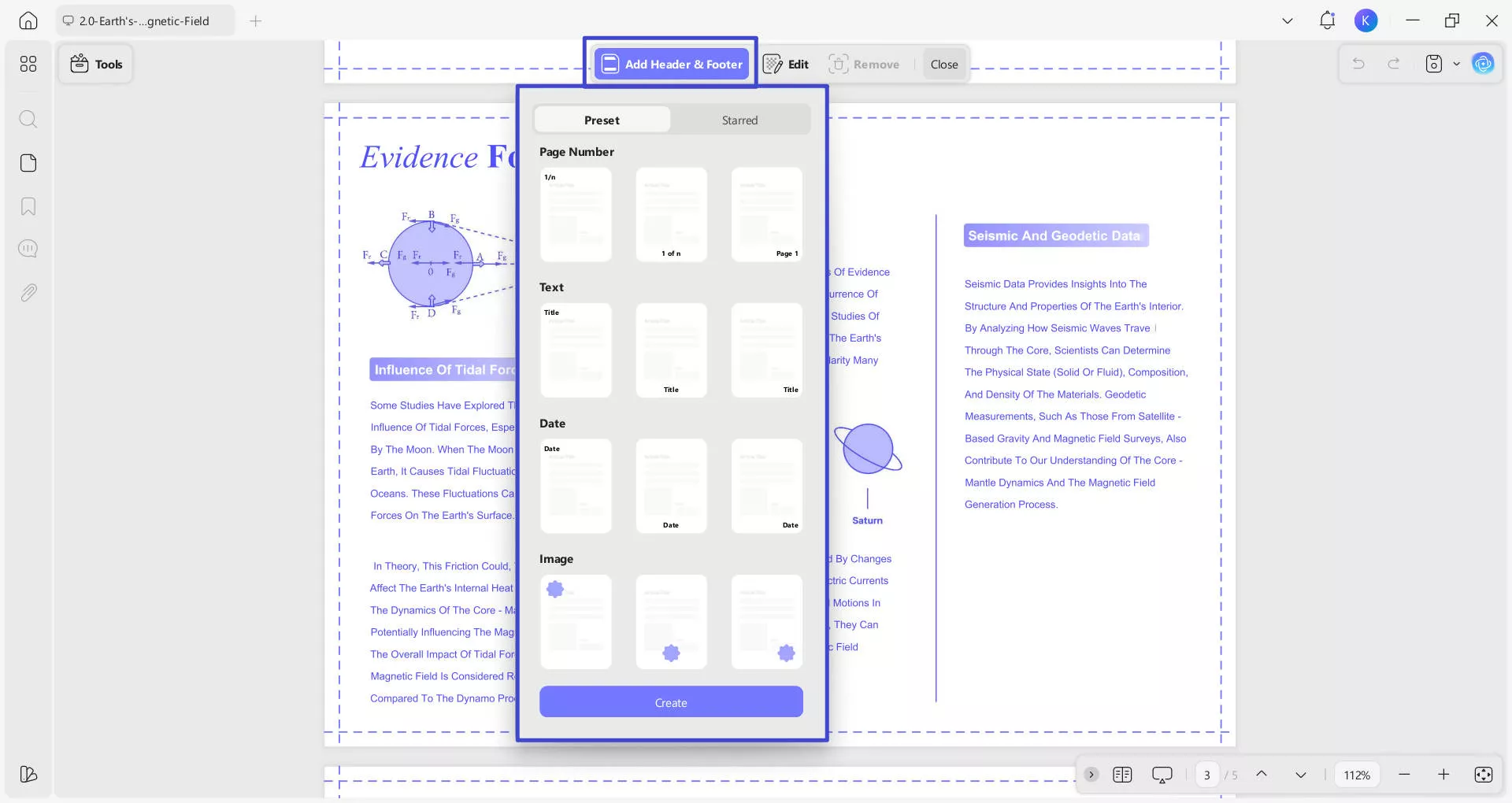
Step 3: Configure page numbering format. In the right-side "Edit Header & Footer" panel, you can choose a format style from the dropdown—this determines how page numbers are labeled (e.g., Page 3 of 5 in English or 3/5 ページ in Japanese).
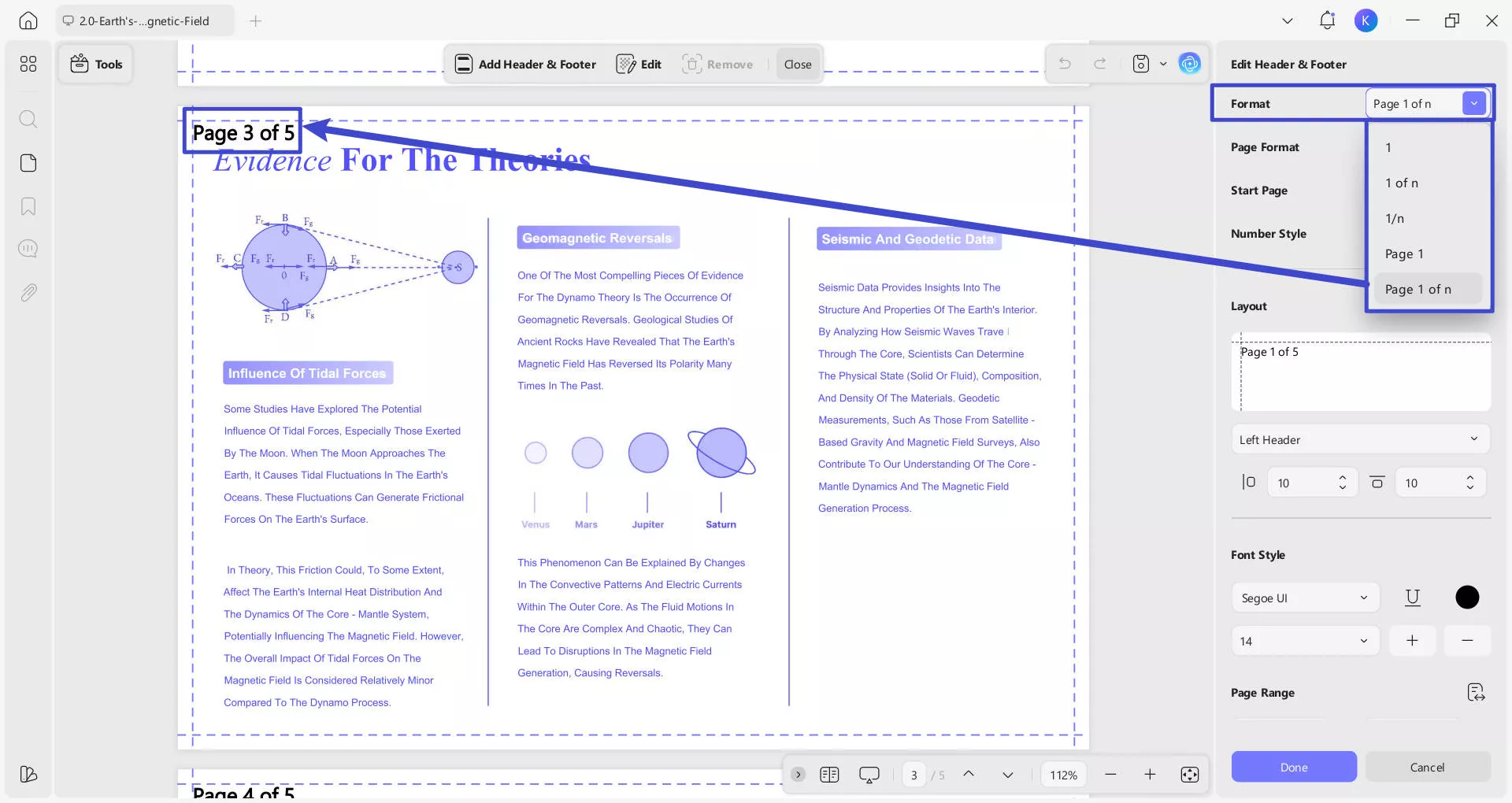
You can also Set the start page (e.g., page 1) and number style (e.g., numeric 1, 2, 3, alphabetic a, b, c, or Roman numerals I, II, III).
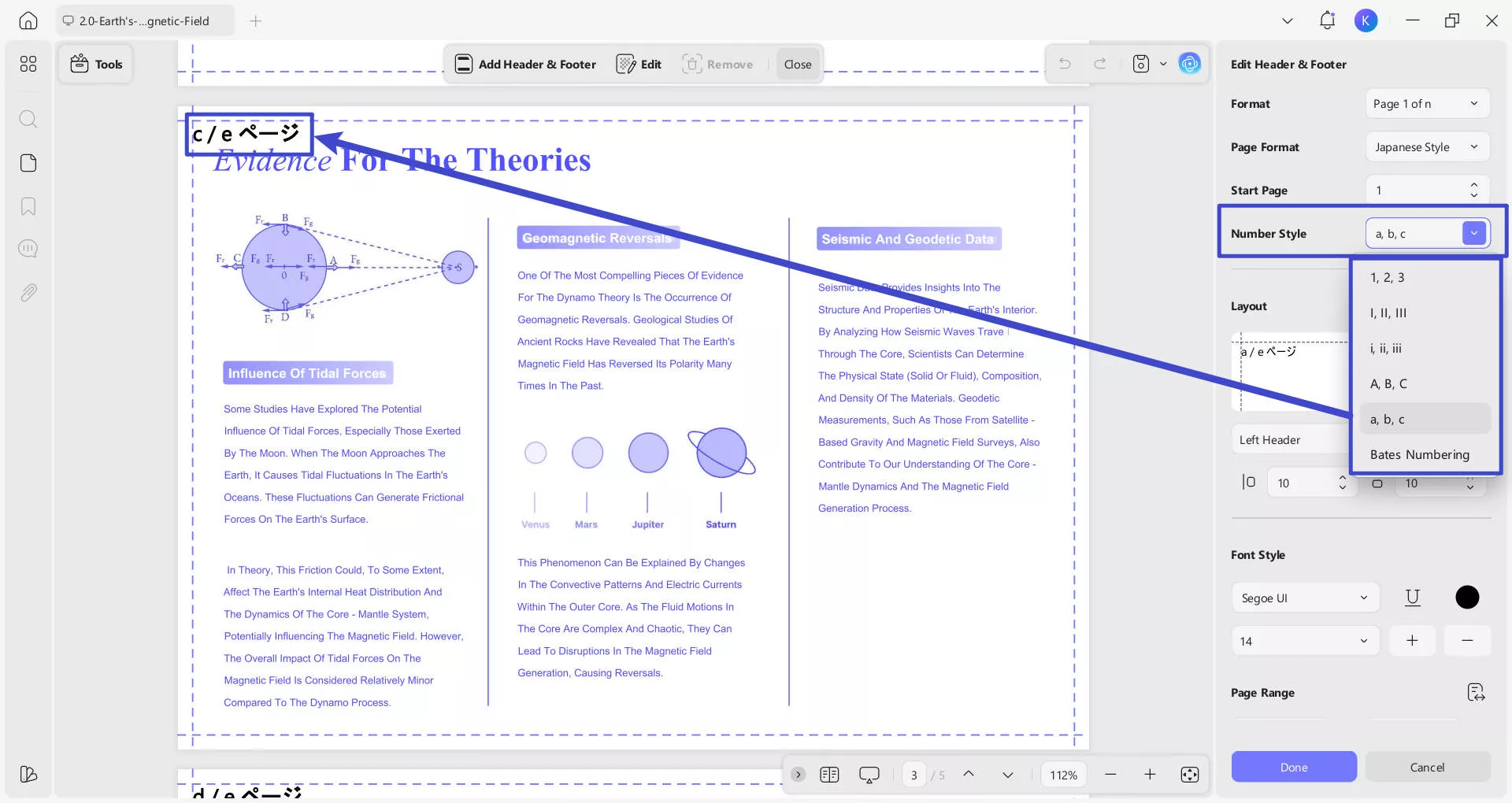
Step 4: Adjust layout and placement. Under the "Layout" section, select where to position the header or footer. This places elements (like page numbers or titles) in the header/footer area (e.g., c/e ページ appears centered at the top of the page). Options include Left Header/Footer, Right Header/Footer, or Center Header/Footer.
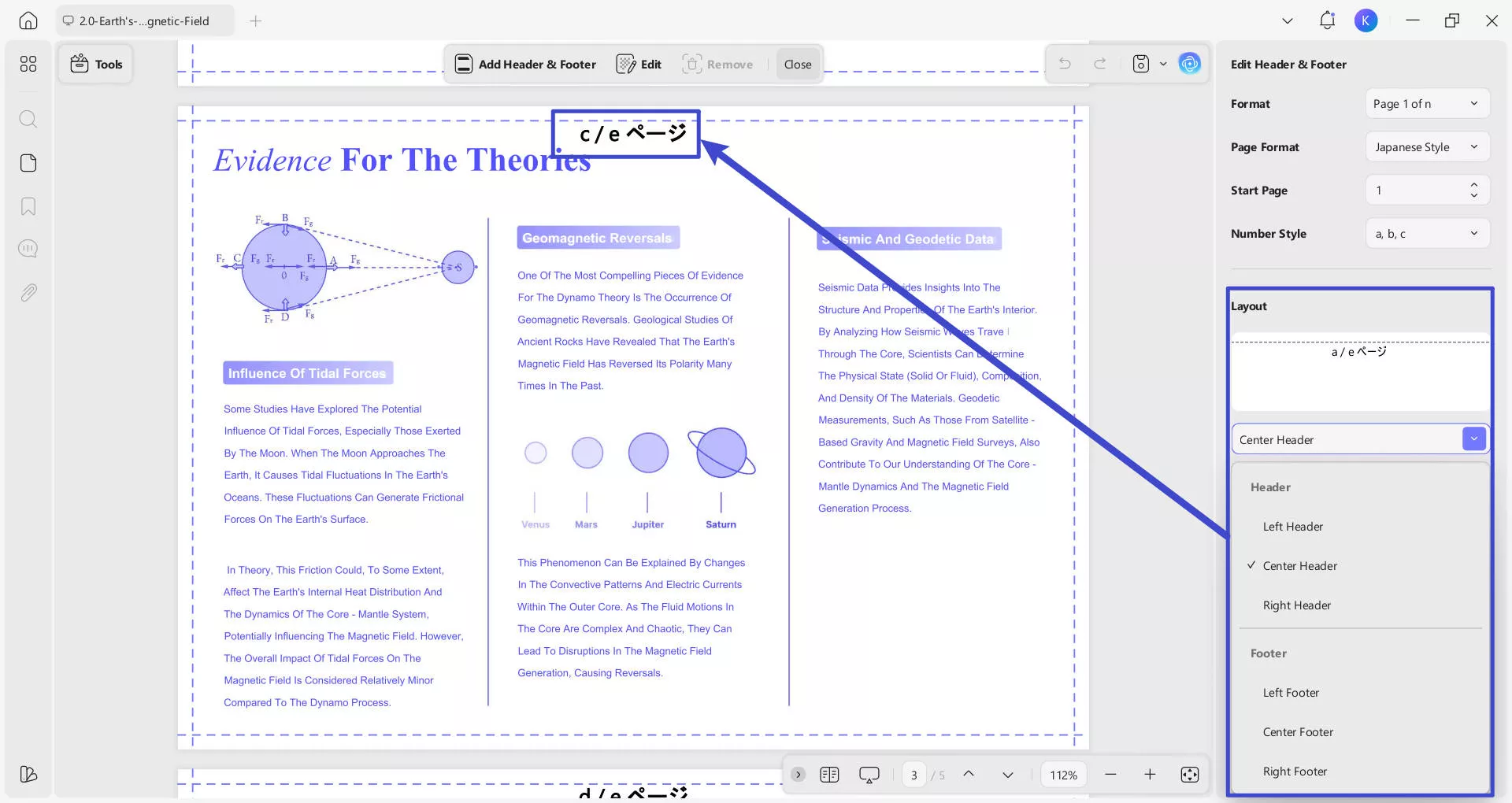
Step 5: Customize text appearance. You can use the font settings to modify how the header/footer look.
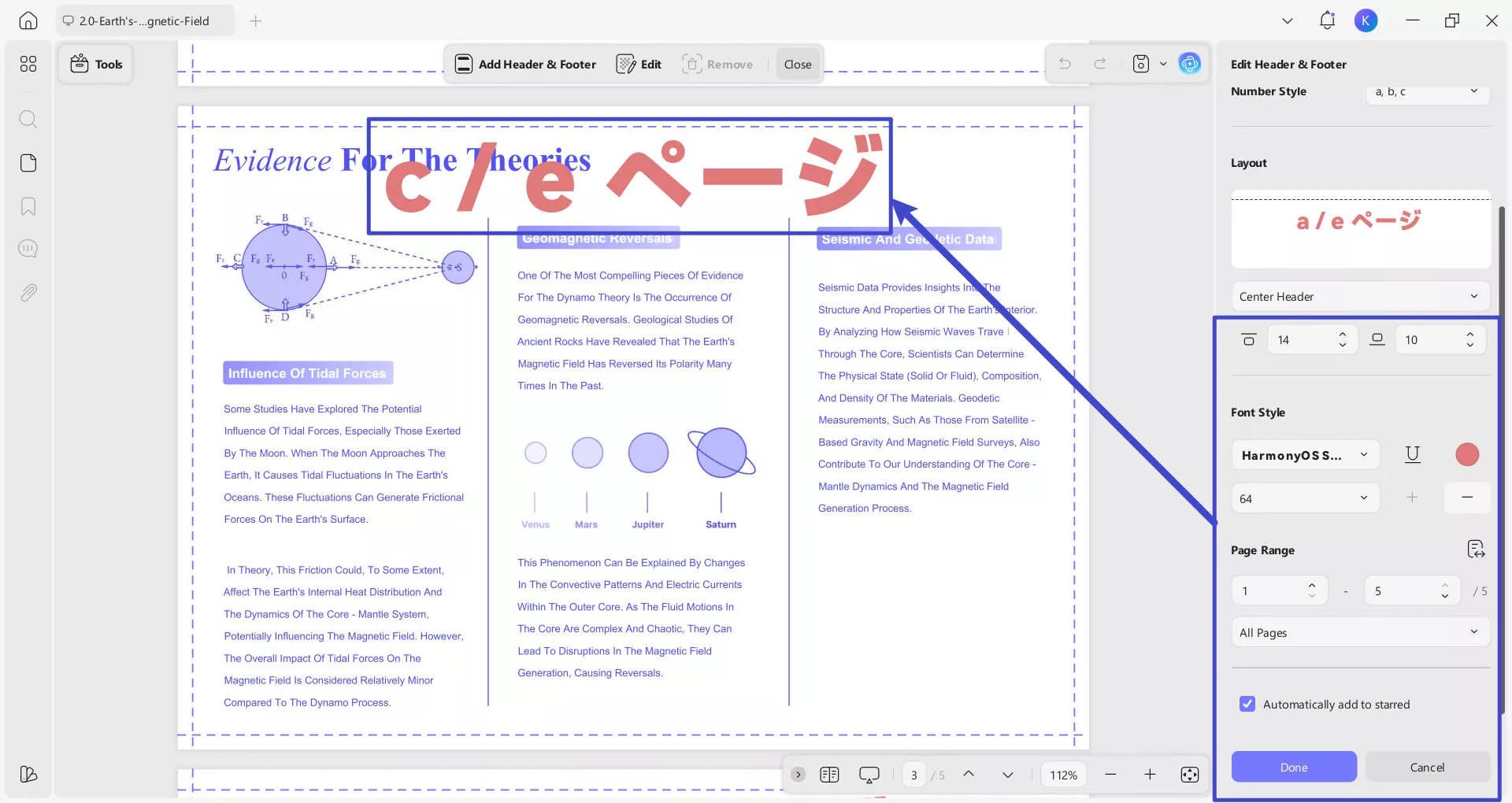
Step 6: Set page range and automation. Specify the page range (e.g., pages 1 to 5) and enable "Automatically add to starred" (if available). Once satisfied, click "Done" to apply settings to specific pages.
Step 7: Edit and remove. To edit or remove headers and footers after adding them (or if they already exist in the opened file), locate the toolbar at the top of the interface, click the “Edit” button to modify their content in the popup editing panel. The "Show" toggle ensures the header/footer is visible. If you want to remove the headers and footers entirely, click the “Remove” button. These actions allow you to adjust or clear the header and footer elements as needed.
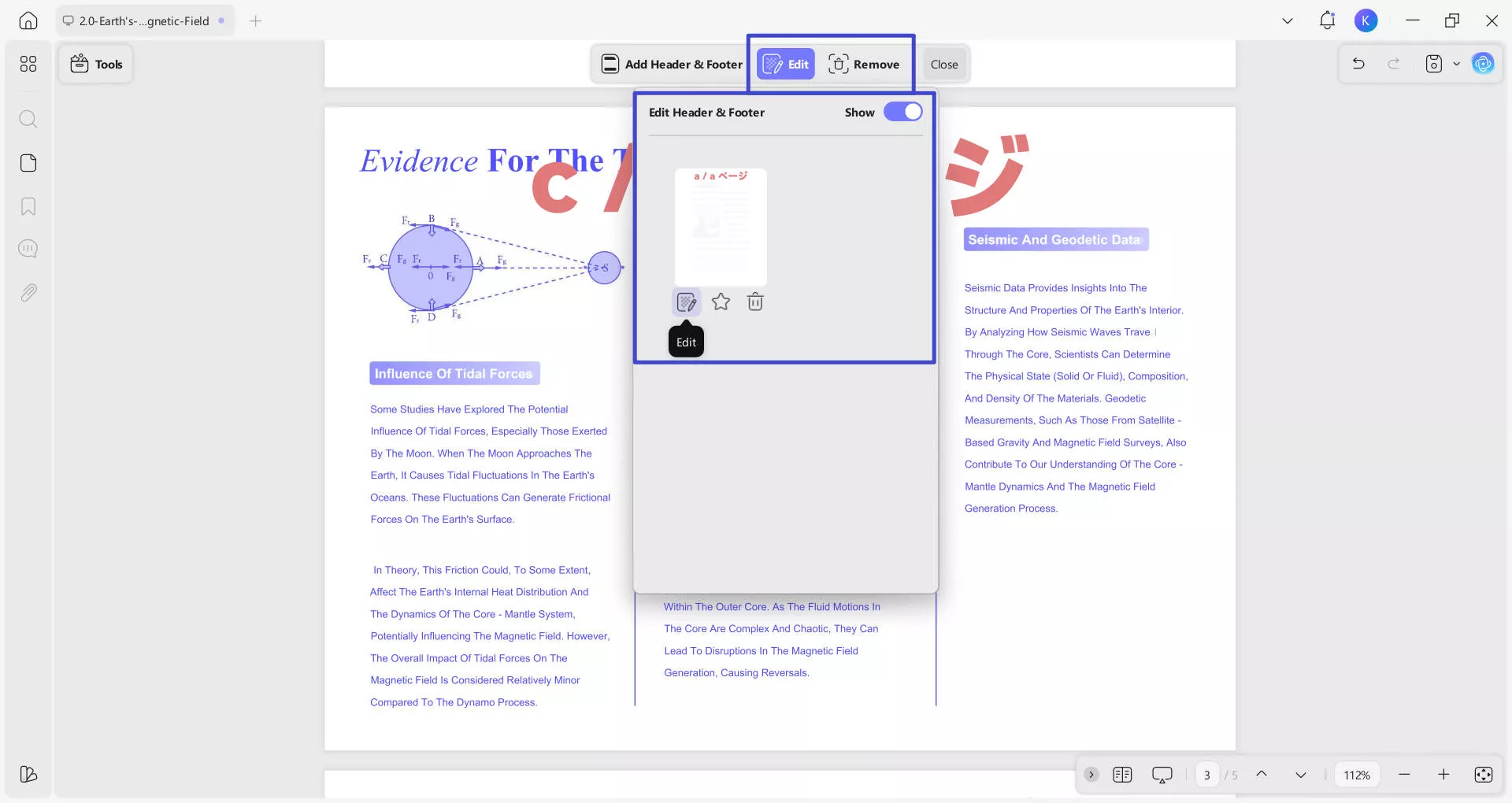
The process of inserting header and footer into a PDF is fairly simple with UPDF. You can now download it and try this feature for free.
Windows • macOS • iOS • Android 100% secure
Video Tutorial on How to Add and Remove Header and Footer in PDF
Part 5: How to Batch Add Header and Footer to Multiple PDFs Simultaneously
When working with multiple PDF documents, adding consistent headers and footers to each file individually can be time-consuming. UPDF streamlines this process by allowing you to batch add headers and footers to multiple PDFs simultaneously, ensuring uniform formatting across all files with minimal effort. Follow the steps below to efficiently batch-process your PDFs with UPDF’s multi-file editing capability.
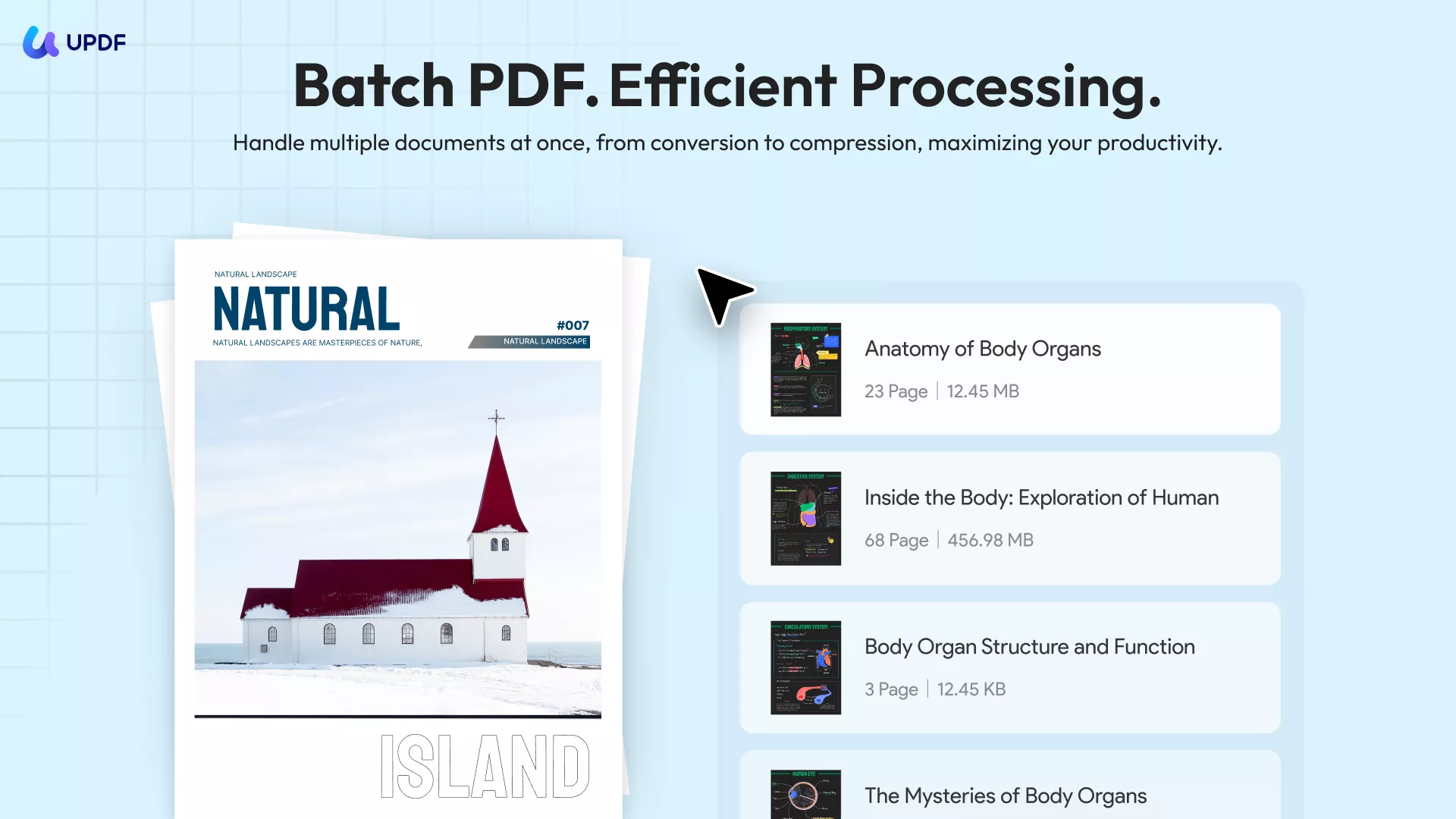
Step 1: Access the Batch Header & Footer Tool. Open the PDF software and navigate to the "Tools" > "MULTI-FILE OPERATION (BATCH PROCESS)" section. Click the "Header & Footer" icon to enter the batch processing mode for headers and footers.
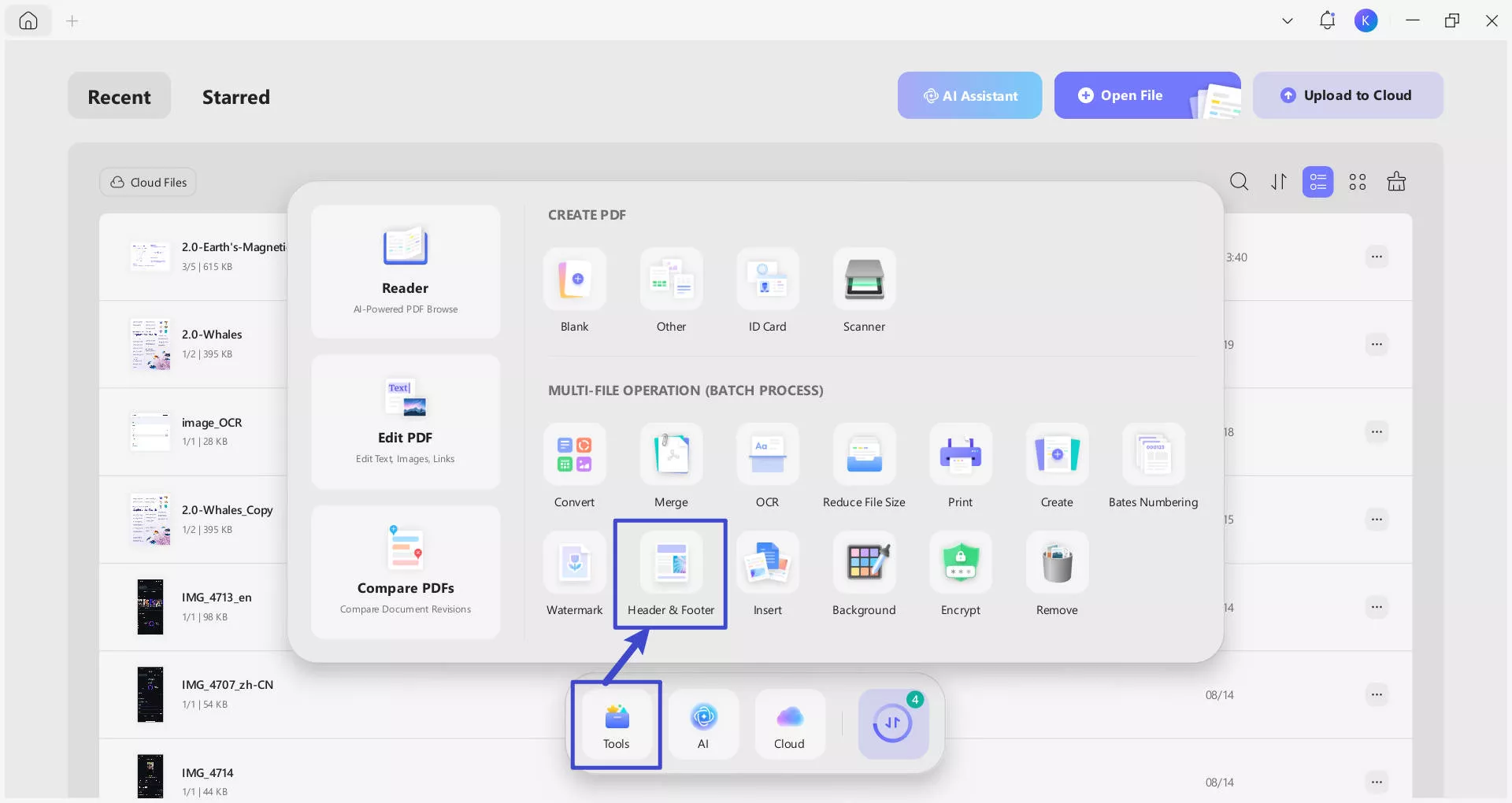
Step 2: Add PDFs to the Batch List. Use the "+ Add Files" button to upload multiple PDFs (or drag-and-drop selected files). The left panel will display file details (name, pages, size, last modified date).
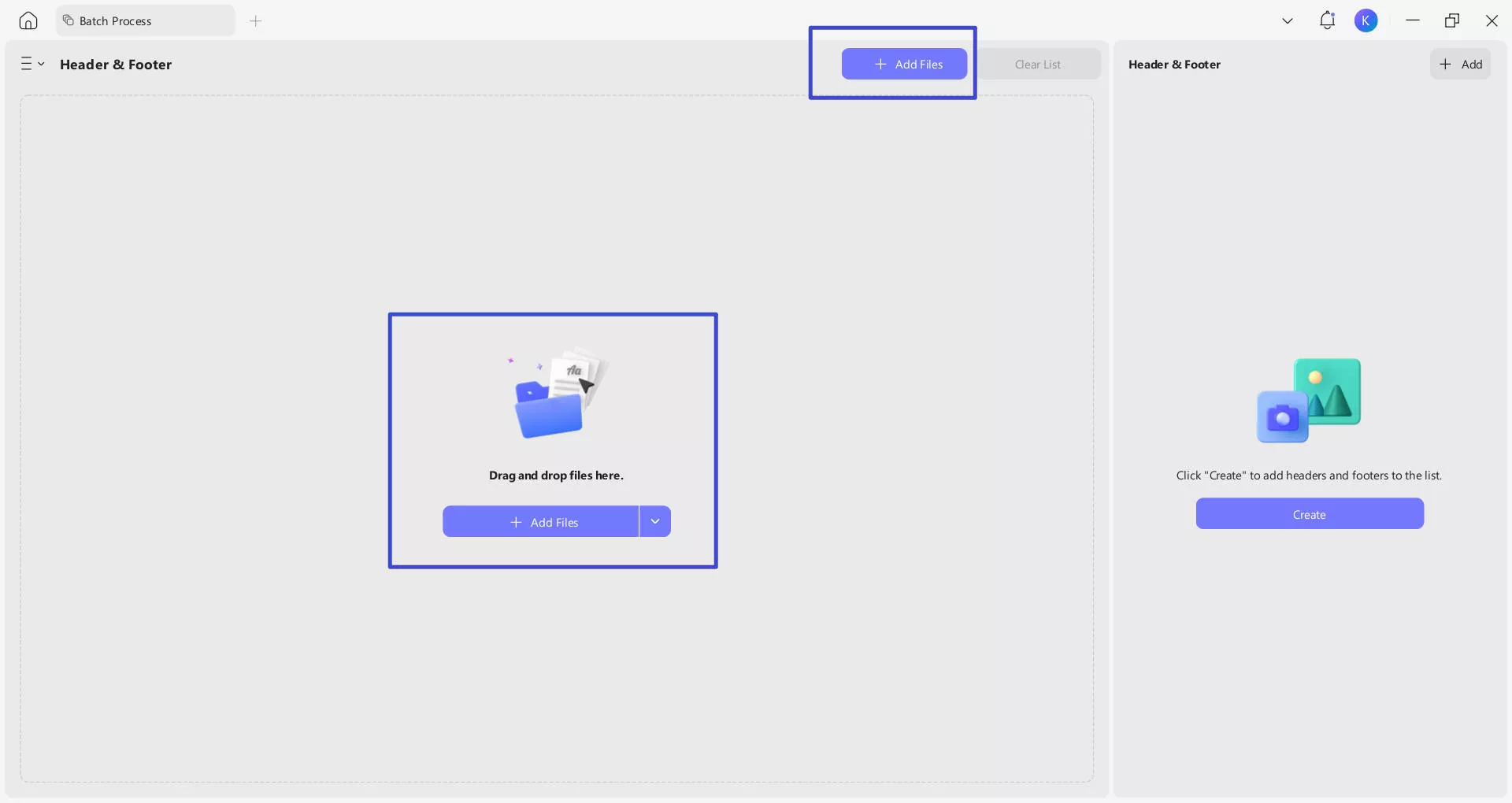
Use "Clear List" to reset or "Remove" to delete specific files before proceeding.
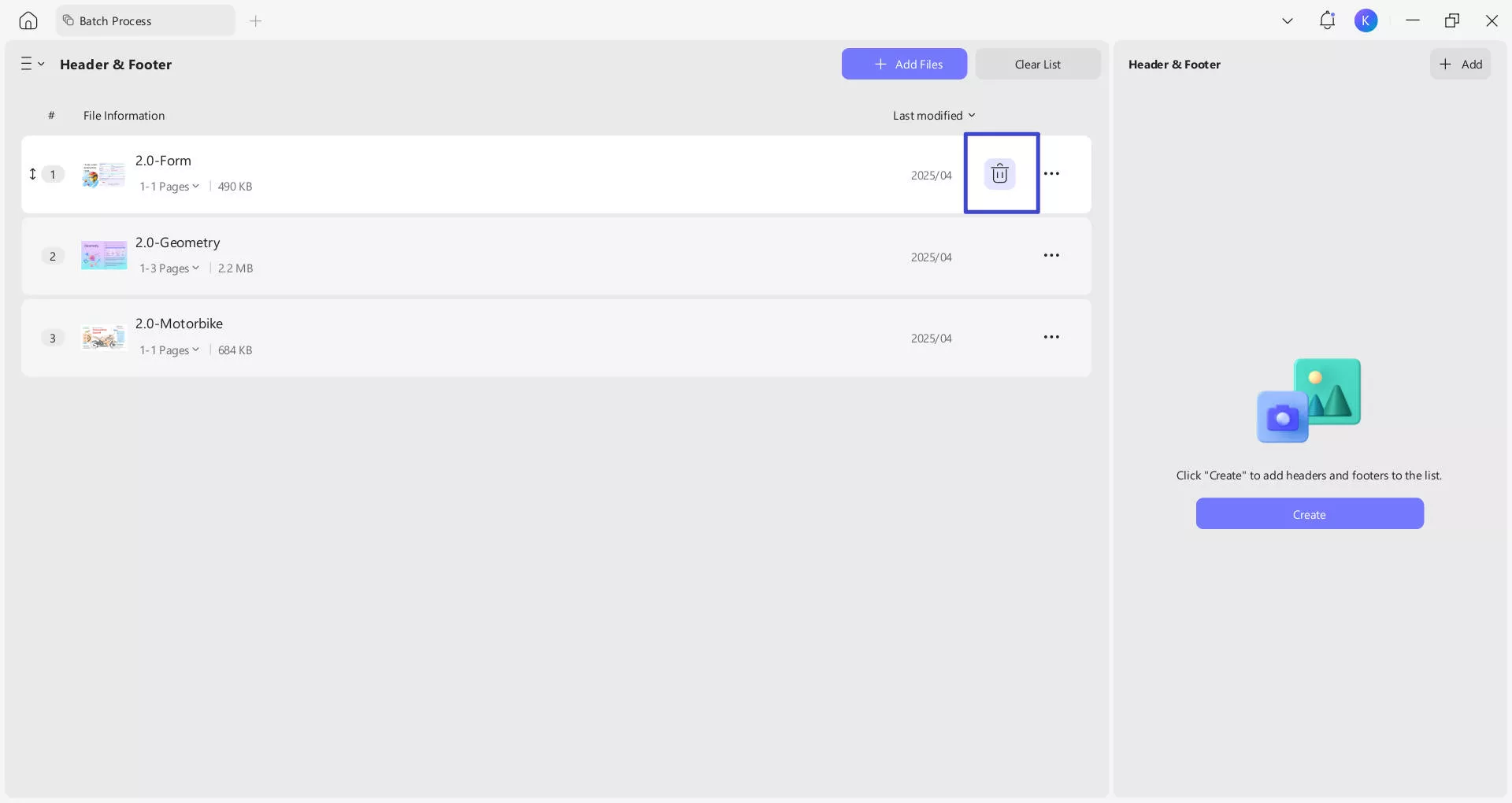
Step 3: Configure Header/Footer Content Type. In the right-side operation area, choose the type of content to add: "Page Number" (sequential numbering), "Text" (custom text like titles), "Date" (automatic or custom dates), or "Image" (logos/watermarks). This determines what appears in the headers/footers of your PDFs.

Step 4: Set Position and Basic Format. For the selected header/footer type, configure its position and font settings. If using dates, adjust the date format to match your needs (e.g., MM/DD/YYYY). Enable "Automatically add to starred" if you want these header/footer templates applied to other files in the future.
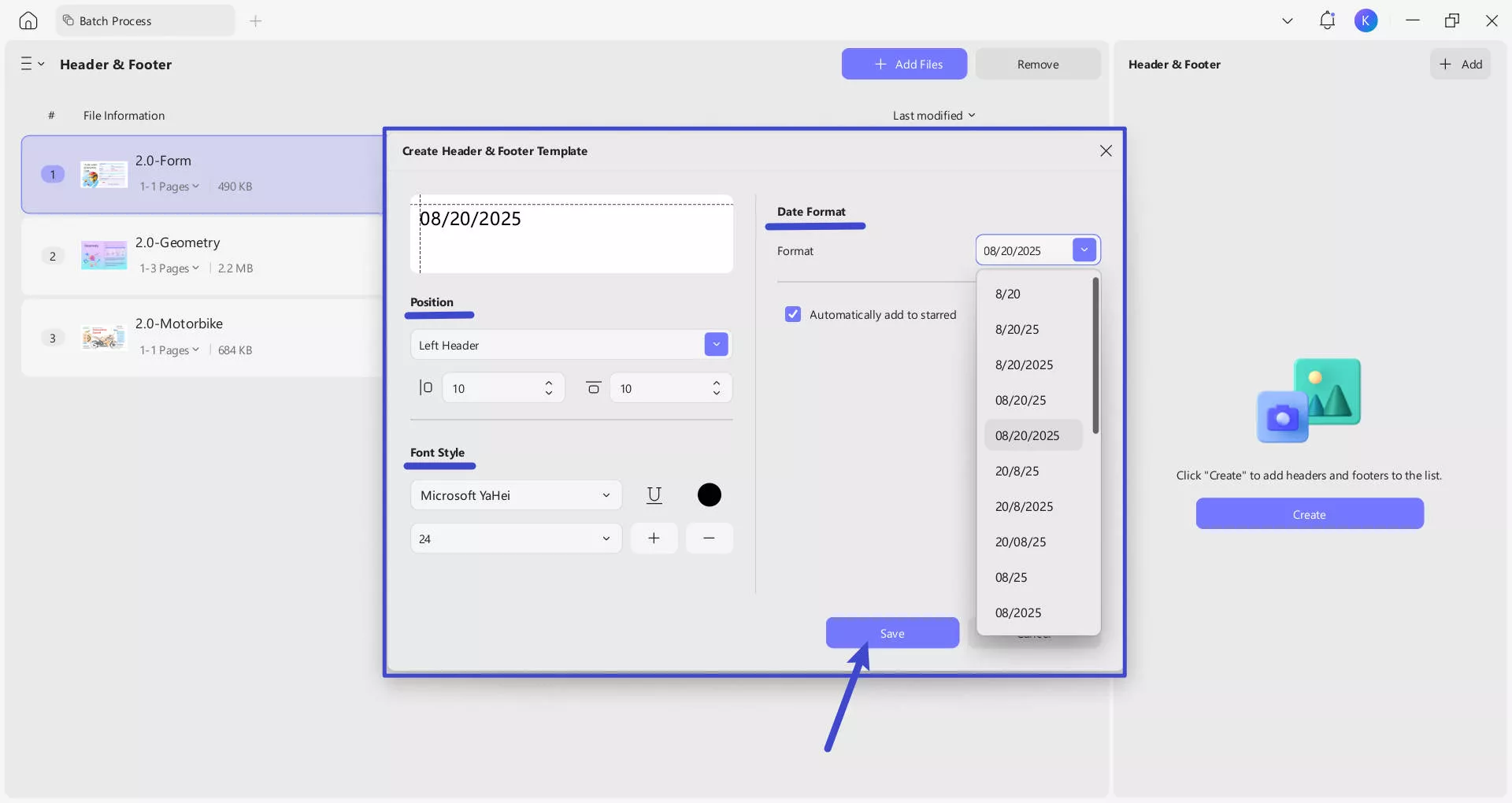
Step 5: Save the Header/Footer Template. Once content, position, and format are set, click the "Save" button to store your template. This ensures your settings are ready to apply uniformly across all selected PDFs.
Step 6: Apply Headers/Footers to All PDFs. A preview area lets you check the layout before confirming. If you are not satisfied with the header/footer, you can edit it again or directly delete it. You can also click the "+Add" button to add more headers and footers. Once satisfied, click the "Apply" button to batch-add your configured headers/footers to all uploaded PDFs simultaneously.
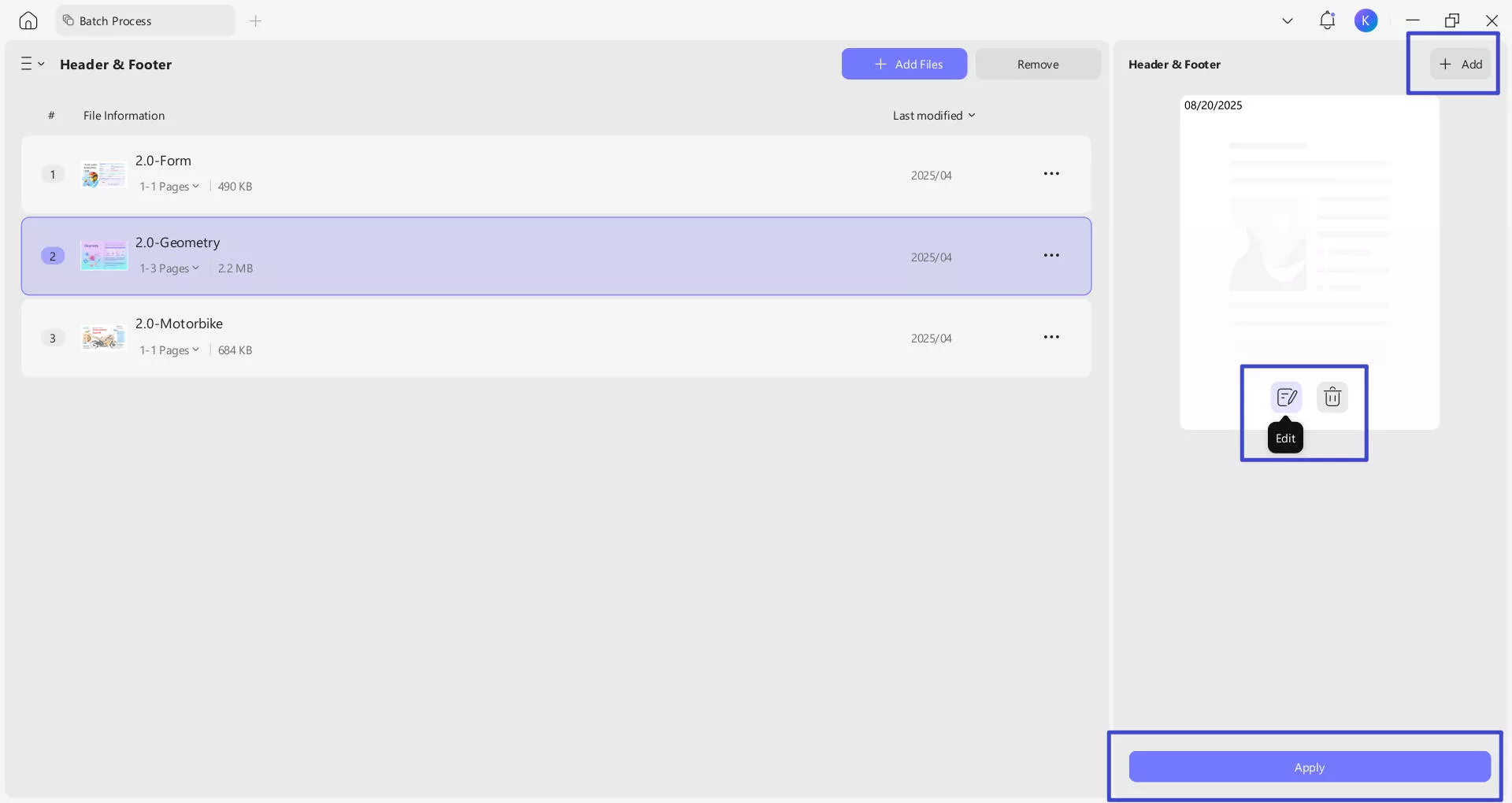
UPDF has many other great features, like organizing PDFs, in which you can insert, remove, export, and delete pages from a PDF document. It also allows you to split a PDF into multiple parts. The conversion feature of UPDF is also great, as it will enable you to convert PDFs to 14 different formats. You can also save your PDF documents as PDF/A documents. It also allows you to add passwords or security permissions to PDF documents.
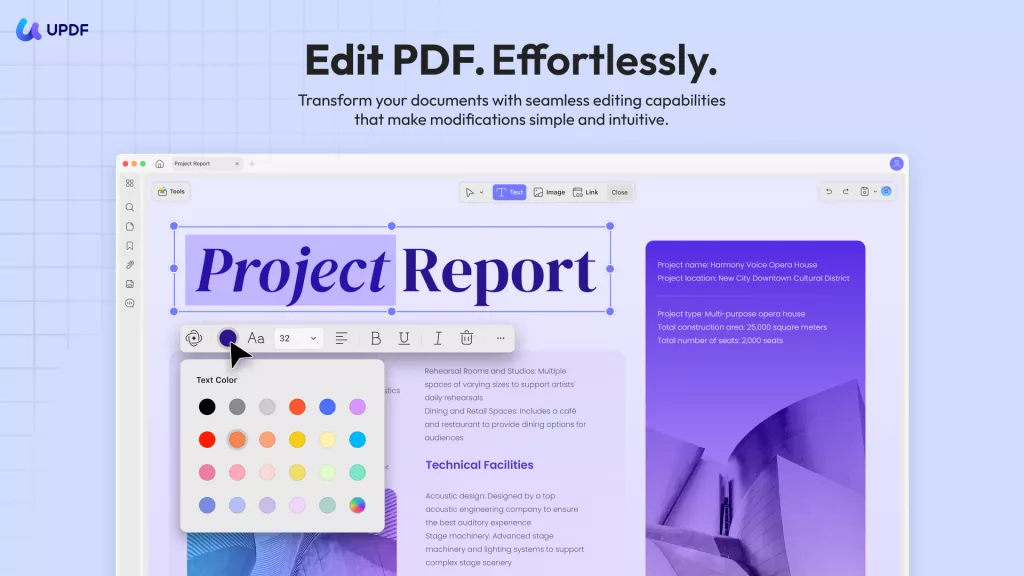
Key Features of UPDF
- Annotate PDF: The annotating tool of UPDF consists of many great and unique features to make your reading experience smoother. Using the UPDF annotator, you can highlight, underline or strikethrough the text in a PDF file. You can differentiate between highlighted sentences using different colors and notes. A pencil and eraser tool is also available for giving your documents a handwritten look.
- Edit PDF File: When editing with UPDF, you can edit text, images, or links in PDF documents according to your needs. In text editing, you can change font color, style, and size. You can add, remove or modify text anywhere from the PDF document. In image editing, you can crop, remove, add, or export images from a PDF document according to your requirements,
- Robust OCR Feature: If you deal with many scanned documents or text images, the OCR tool of UPDF is the most reliable option for you. You can use it to convert your scanned documents into editable documents and extract text from images. Five documents can be converted for free using the UPDF's trial period.
The header and footer in a document make it more professional and elegant. Aside from legal or professional documents, adding headers and footers to your other documents can make them easy to navigate and process. UPDF is a reliable PDF editor that allows you to add header and footers to your documents and offer many more features at a negligible cost.
Windows • macOS • iOS • Android 100% secure
 UPDF
UPDF
 UPDF for Windows
UPDF for Windows UPDF for Mac
UPDF for Mac UPDF for iPhone/iPad
UPDF for iPhone/iPad UPDF for Android
UPDF for Android UPDF AI Online
UPDF AI Online UPDF Sign
UPDF Sign Edit PDF
Edit PDF Annotate PDF
Annotate PDF Create PDF
Create PDF PDF Form
PDF Form Edit links
Edit links Convert PDF
Convert PDF OCR
OCR PDF to Word
PDF to Word PDF to Image
PDF to Image PDF to Excel
PDF to Excel Organize PDF
Organize PDF Merge PDF
Merge PDF Split PDF
Split PDF Crop PDF
Crop PDF Rotate PDF
Rotate PDF Protect PDF
Protect PDF Sign PDF
Sign PDF Redact PDF
Redact PDF Sanitize PDF
Sanitize PDF Remove Security
Remove Security Read PDF
Read PDF UPDF Cloud
UPDF Cloud Compress PDF
Compress PDF Print PDF
Print PDF Batch Process
Batch Process About UPDF AI
About UPDF AI UPDF AI Solutions
UPDF AI Solutions AI User Guide
AI User Guide FAQ about UPDF AI
FAQ about UPDF AI Summarize PDF
Summarize PDF Translate PDF
Translate PDF Chat with PDF
Chat with PDF Chat with AI
Chat with AI Chat with image
Chat with image PDF to Mind Map
PDF to Mind Map Explain PDF
Explain PDF Scholar Research
Scholar Research Paper Search
Paper Search AI Proofreader
AI Proofreader AI Writer
AI Writer AI Homework Helper
AI Homework Helper AI Quiz Generator
AI Quiz Generator AI Math Solver
AI Math Solver PDF to Word
PDF to Word PDF to Excel
PDF to Excel PDF to PowerPoint
PDF to PowerPoint User Guide
User Guide UPDF Tricks
UPDF Tricks FAQs
FAQs UPDF Reviews
UPDF Reviews Download Center
Download Center Blog
Blog Newsroom
Newsroom Tech Spec
Tech Spec Updates
Updates UPDF vs. Adobe Acrobat
UPDF vs. Adobe Acrobat UPDF vs. Foxit
UPDF vs. Foxit UPDF vs. PDF Expert
UPDF vs. PDF Expert







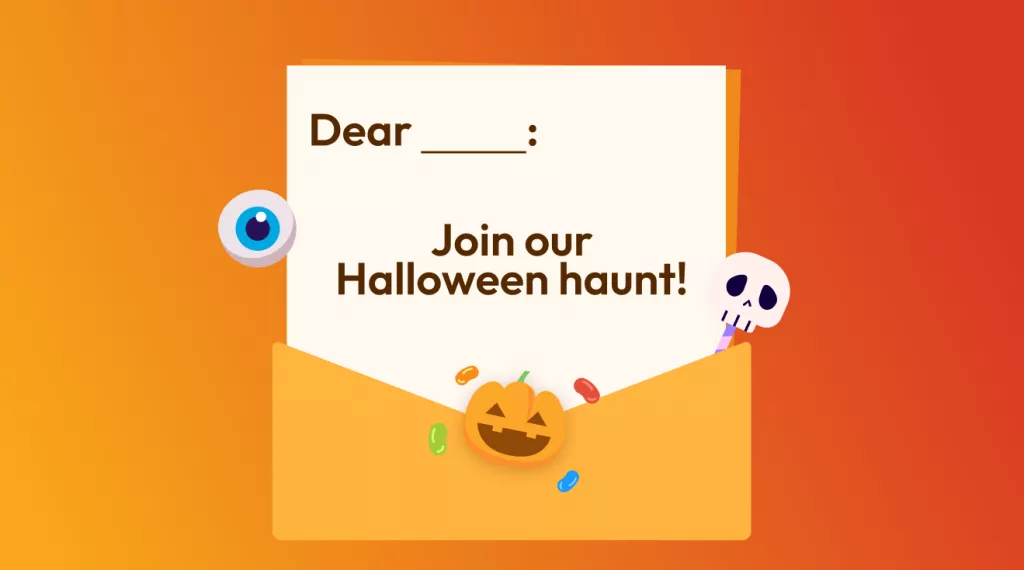
 Enola Davis
Enola Davis 
 Enid Brown
Enid Brown 

 Enrica Taylor
Enrica Taylor