Mac and Windows Computers are often seen as opposites but sometimes, Mac users need to use software that's only available on devices that have the Windows OS. This might rarely occur but this is still an important issue that must be handled. This is why we'll be showing you the different ways you can run Windows software on Mac. We'll be listing down the 5 easiest methods that you should try. With a bit of time, you can now combine the best of both operating systems and unlock new possibilities on your Mac!
5 Ways to Run Windows Applications on Mac
We'll instantly get right into it and introduce to you 5 Windows you can use to run Windows applications on Mac. These include a guide straight from Apple itself, all the way to emerging methods such as Cloud Solutions.
1. Boot Camp
Starting off our list is what Apple itself recommends. If you have an Intel Mac, Apple's Boot Camp utility lets you start installing Windows Software on Mac natively by partitioning your hard drive for a dual-boot system.
At startup, you choose to boot into either macOS or Windows for a truly native experience on each OS. This gives maximum performance for Windows software as it runs directly on the hardware without virtualization overhead.
However, you can only run one OS at a time and need to restart to switch between Mac and Windows. Although it can be a hassle, this also means that you are able to use both Mac and Windows software and apps. You only need to reboot your computer and switch OS to the one you prefer. Just keep in mind that Boot Camp doesn't support Apple's latest M1/M2 chips yet.

2. Windows Virtual Machines
Next on our list is one of the most popular choices users implement so they can start using Windows software on Mac. Windows Virtual Machines creates a virtual copy of a Windows Environment straight to your Mac device. There are two Windows Virtual Machines that we highly recommend. You can either choose Parallels Desktop or VMware Fusion. This means you can use a virtual machine to run Windows on Mac
Parallels Desktop is easy to use and can easily be integrated into your macOS. With Parallels Desktop not only can you run Windows program in Macwhile simultaneously using your Mac Apps but you can also share files, printers, and folders. On the other hand, VMware has more advanced features which means it's much better used by professionals or those with experience.

3. Remote Desktop Tools
Another method that you could use is Remote Desktop Tools. Microsoft developed the Remote Desktop Connection or RDC and you can easily find it on the app store. It's one of the most secure ways you can follow to run Windows programs on Mac. It comes with a built-in Windows that you can remotely access and it lets you control that machine from your Mac device as long as you have a connected network or internet.
This makes Remote Desktop Tools very useful when traveling or working remotely to access your Windows applications and resources from your Mac. Although RDC is our most recommended option, there are also others such as the Chrome Remote Desktop and TeamViewer.

4. Compatibility Software
For a lightweight approach to running select Windows programs, compatibility software can help without needing virtual machines or dual-booting. Popular options like Wine, CrossOver, and WineBottler translate Windows program code so macOS can run it. Results vary by program complexity, but this provides a cost-effective, low-resource solution. This is a perfect solution for beginners and those who want to run Windows apps on Mac more casually. However, keep in mind that it cannot run very complex software and if the Windows app you will use is not simple, you might want to take a look at our next solution.

5. Cloud Solutions
Finally, there are Cloud Solution Services. Cloud services are an emerging way to run Windows software remotely on your Mac by streaming it over the internet from powerful cloud servers. Services like Shadow and Paperspace offer high-performance cloud-based Windows desktops you access through an app or browser on your Mac. Though more expensive, it eliminates needing local Windows installations.
Cloud is ideal for temporary projects, high-performance needs, or reducing hardware costs with fully remote access. Now, Cloud Solutions is more secure and even if it can get quite expensive in certain areas, it is no less a highly recommended way you can avail it to use Windows apps on Mac. You can also check how to run Mac program on Windows if interested.

The Best PDF App for Mac & Windows
While exploring Windows compatibility on Mac, it's important to have powerful tools that work seamlessly across operating systems. UPDF is the ultimate PDF editor that excels on both Windows and Mac. It's an AI-powered PDF software that's no doubt the best in the market and is leagues above its competitors. Download UPDF and give it a try now!
Windows • macOS • iOS • Android 100% secure

UPDF simplifies working with PDF documents through its feature-rich and user-friendly interface. Edit, annotate, convert, protect, sign PDFs, and more - all with a consistent experience whether using Windows or macOS.
Key UPDF features that make it a must-have:
1. PDF Editing: Easily edit text, images, links, and other PDF content without any hassle at all.
2. Annotations: Add comments, highlights, and underlines for document reviews and collaboration. You could even add stickers, sticky notes, and more!
3. AI Capabilities: UPDF is accompanied by UPDF AI, a powerful AI assistant that can summarize, translate, and let you chat with your PDF.
4. File Conversion: Convert PDFs to Word, Excel, PowerPoint, and a lot more file formats in just a few clicks.
5. Security: Password-protect, redact, and watermark PDFs to maintain confidentiality and secure the important data contained inside your file.
6. Electronic & Digital Signatures: Sign documents electronically or with verified digital IDs.
7. OCR: Convert scanned documents and images to searchable, editable PDFs. There are three formats you can choose from and UPDF has the highest number of OCR languages in the market!
You can also see UPDF in action through the helpful video below.
FAQs About Using Windows Software on Mac
1. Can I run Windows programs on a Mac?
Yes, there are several methods covered here to run a Windows app on a Mac like virtual machines, remote desktops, Boot Camp, compatibility layers, and cloud streaming.
2. Why can't Macs open .exe files directly?
Macs and Windows use different file formats and system architectures. The .exe format is for Windows executable programs. Macs can't natively run .exe files built for the different Windows architectures. This is why you would need to use one of the 5 methods we've listed above.
3. Can Apple's M2 chip run Windows apps?
Currently, no. The M2 is an Arm-based chip, while Windows is designed primarily for x86 architecture systems. However, efforts are underway to make Windows compatible with Arm chips like the M2 but there are still no confirmed dates as to when this will be finalized.
4. Can the M1 chip run Windows apps?
Similar to M2, there are no windows emulator for Mac M1. The M1 cannot natively run current Windows apps or the full Windows OS due to the different architectures. But virtual machine options like Parallels can run Arm versions of Windows on M1 Macs.
5. Why do people run Windows on Macs?
Some key reasons are accessing Windows-only programs, gaming, compatibility with work/school Windows environments, and personal preferences for certain Windows applications.
Conclusion
Installing Windows Apps on Mac is now very achievable through the range of solutions available. Virtual machines, remote access, dual-booting, and cloud services provide flexibility to bridge the gap. Choose the approach that fits your performance needs, software requirements, and budget. Virtual machines and Boot Camp offer the full Windows experience locally, while remote tools are great for accessing your existing Windows PCs remotely from a Mac. Without even breaking a sweat, you can run windows on Apple Silicon.
While exploring Windows integration, don't overlook having robust cross-platform tools like UPDF for essential tasks like PDF editing and management across your Mac and Windows environments. So what are you waiting for? Download UPDF!
Windows • macOS • iOS • Android 100% secure
With its intuitive design and vast capabilities, UPDF empowers you to be productive from either operating system. Discover more about UPDF's robust PDF workflows by checking out the in-depth review on 9to5mac, a trusted authority site.
 UPDF
UPDF
 UPDF for Windows
UPDF for Windows UPDF for Mac
UPDF for Mac UPDF for iPhone/iPad
UPDF for iPhone/iPad UPDF for Android
UPDF for Android UPDF AI Online
UPDF AI Online UPDF Sign
UPDF Sign Edit PDF
Edit PDF Annotate PDF
Annotate PDF Create PDF
Create PDF PDF Form
PDF Form Edit links
Edit links Convert PDF
Convert PDF OCR
OCR PDF to Word
PDF to Word PDF to Image
PDF to Image PDF to Excel
PDF to Excel Organize PDF
Organize PDF Merge PDF
Merge PDF Split PDF
Split PDF Crop PDF
Crop PDF Rotate PDF
Rotate PDF Protect PDF
Protect PDF Sign PDF
Sign PDF Redact PDF
Redact PDF Sanitize PDF
Sanitize PDF Remove Security
Remove Security Read PDF
Read PDF UPDF Cloud
UPDF Cloud Compress PDF
Compress PDF Print PDF
Print PDF Batch Process
Batch Process About UPDF AI
About UPDF AI UPDF AI Solutions
UPDF AI Solutions AI User Guide
AI User Guide FAQ about UPDF AI
FAQ about UPDF AI Summarize PDF
Summarize PDF Translate PDF
Translate PDF Chat with PDF
Chat with PDF Chat with AI
Chat with AI Chat with image
Chat with image PDF to Mind Map
PDF to Mind Map Explain PDF
Explain PDF Scholar Research
Scholar Research Paper Search
Paper Search AI Proofreader
AI Proofreader AI Writer
AI Writer AI Homework Helper
AI Homework Helper AI Quiz Generator
AI Quiz Generator AI Math Solver
AI Math Solver PDF to Word
PDF to Word PDF to Excel
PDF to Excel PDF to PowerPoint
PDF to PowerPoint User Guide
User Guide UPDF Tricks
UPDF Tricks FAQs
FAQs UPDF Reviews
UPDF Reviews Download Center
Download Center Blog
Blog Newsroom
Newsroom Tech Spec
Tech Spec Updates
Updates UPDF vs. Adobe Acrobat
UPDF vs. Adobe Acrobat UPDF vs. Foxit
UPDF vs. Foxit UPDF vs. PDF Expert
UPDF vs. PDF Expert





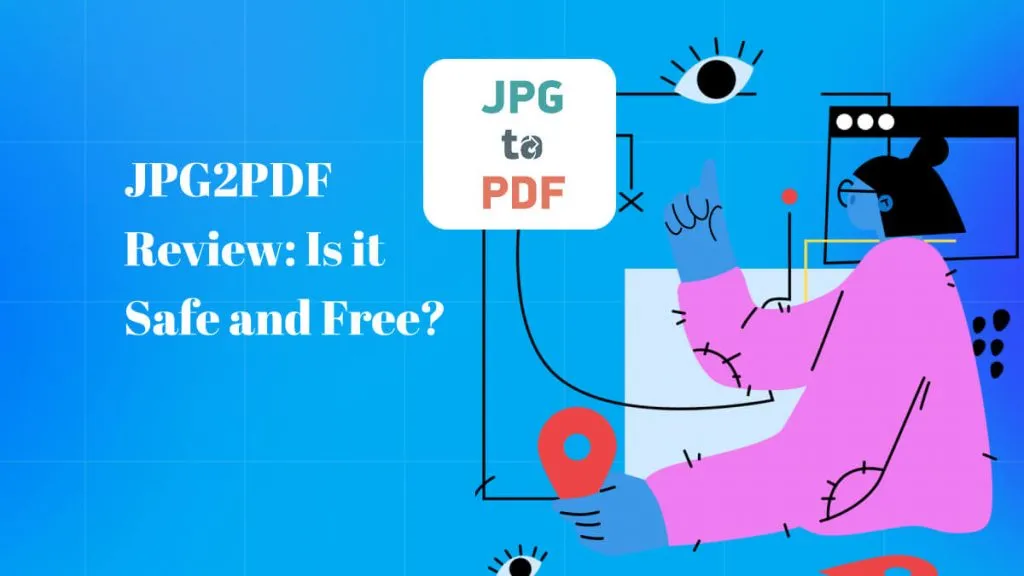


 Enya Moore
Enya Moore 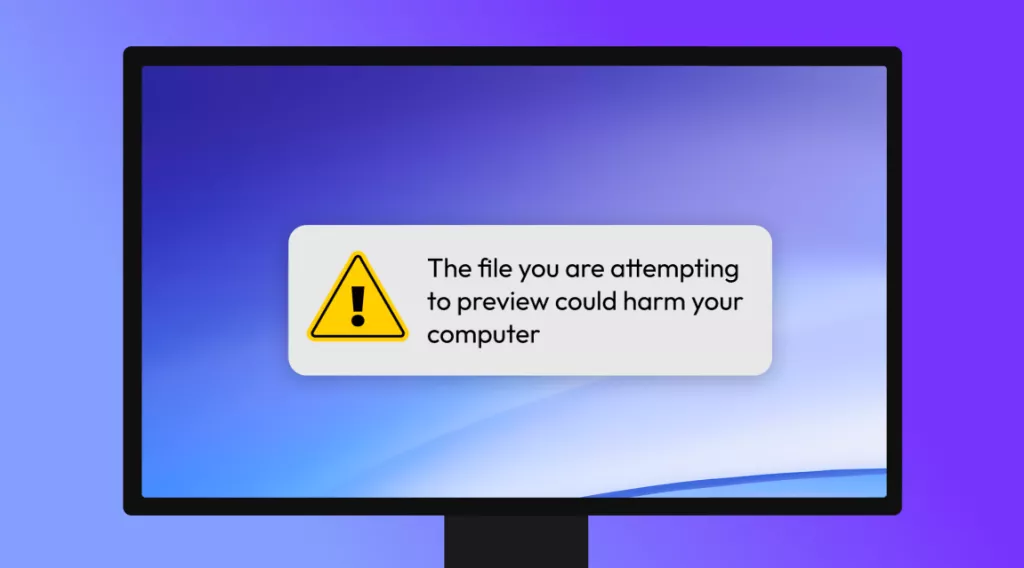
 Enola Davis
Enola Davis 

 Delia Meyer
Delia Meyer 