PDF files are the most accessible and secure way to share important documents with your clients, colleagues, companies, etc. Sometimes, you must hide certain information that is not needed for the receiving party. Your social security number, bank and contact details, addresses, etc. are some details you want to keep private.
PDF tools allow you to hide this information using a method called Redaction. The process is relatively easy, allowing you to share the redacted document without any worry.
In this article, we discuss in detail how to do redact document with two efficient document redaction tool apps.
Part 1 – How to Redact Document with UPDF?
The best tool to redact document is UPDF because it is simple-to-use and has many other powerful features to streamline your work. Not only can you redact document quickly, but you can repeat the process many times if the same information is repeated throughout the document.
Let's discuss how to do it in simple steps. Before we begin, you can download the UPDF app by clicking on the button below to try it out yourself.
Windows • macOS • iOS • Android 100% secure
Step 1: Enter Redact Mode on Your PDF File
Run the UPDF app so you can open the important document.
If it is a Word, Excel, PowerPoint, or image file, you can drag and drop it to UPDF. UPDF will automatically convert it to a PDF file. You can convert it back to the original format after the redaction.
If it is a PDF, you can directly open it using the "Open File" menu. You can also right-click any document, use "Open With" in the contextual menu, and choose UPDF. Now, on the left, you can see the Redact menu, as shown in the image below.
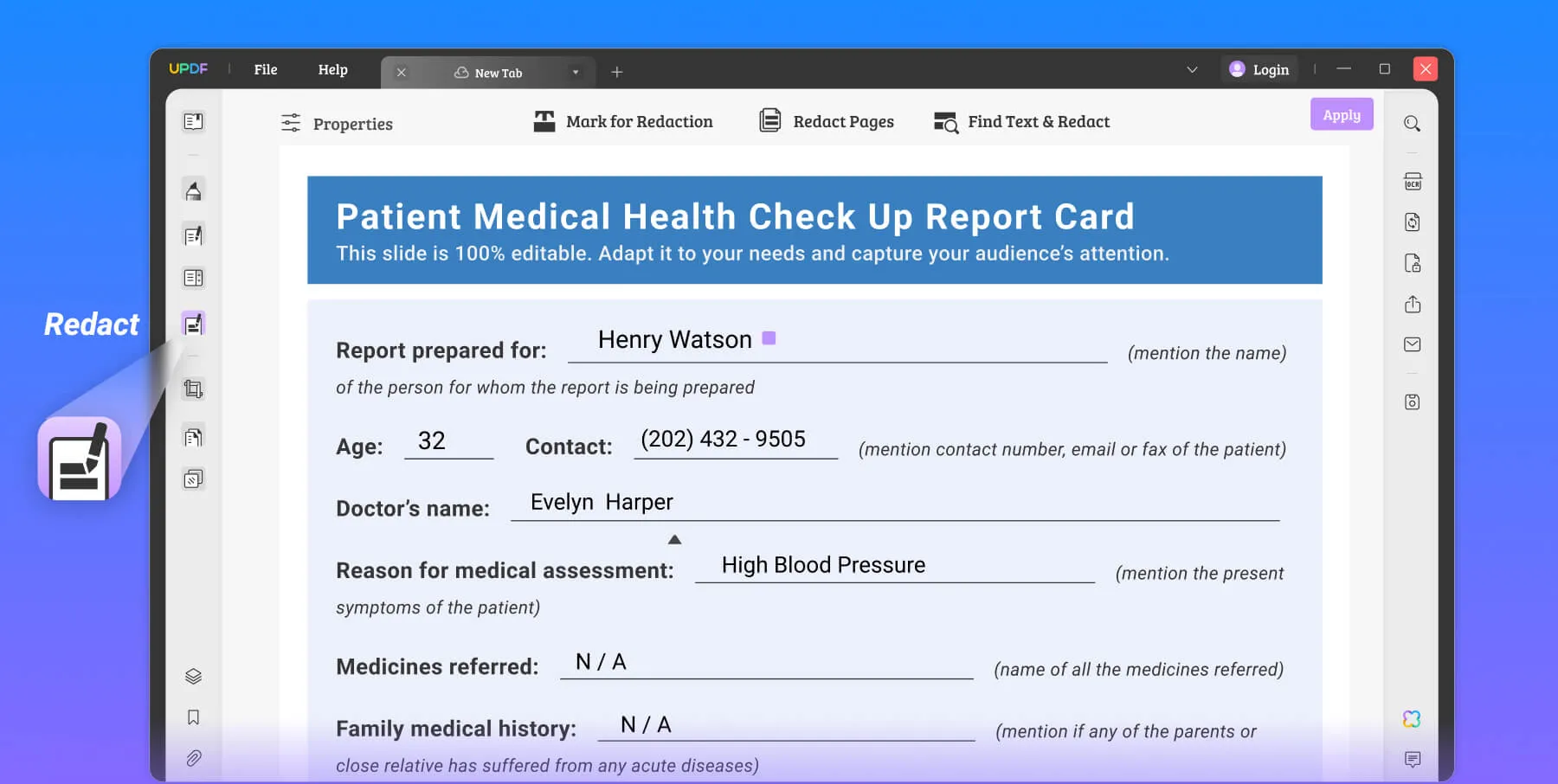
Step 2: Choose Your Redaction Method
Once the document redaction tool menu is open, you will find three options below:
- Mark for Redaction – You can mark any image, data, table, or anywhere.
- Redact Pages – Select whole pages to redact.
- Find Text & Redact – Find specific information through the search function and redact it.
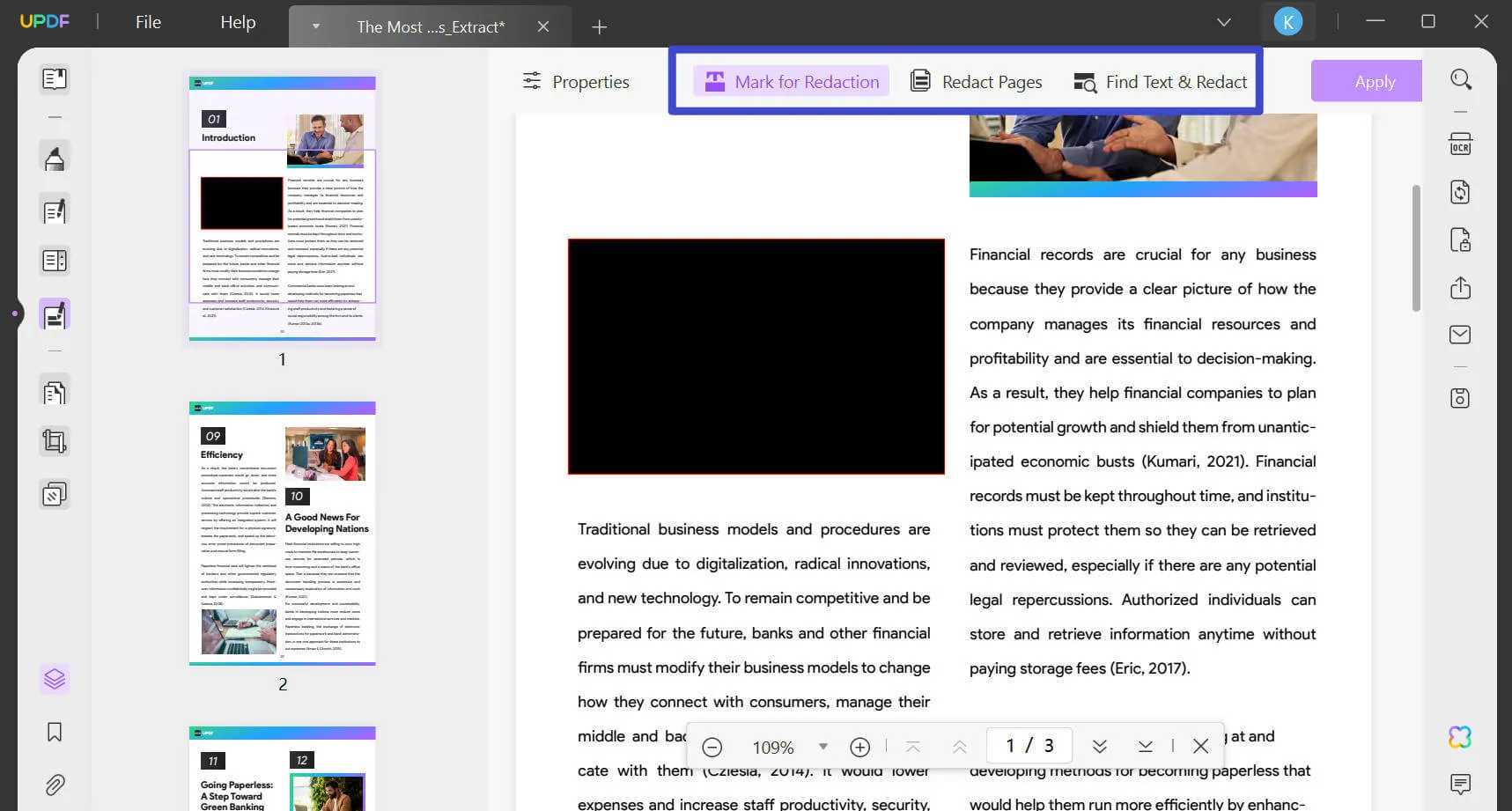
Step 3: Select Redact Information and Apply
Go through the document using one of the methods mentioned in the previous step and redact your information. Once you are done, you can "Apply" as shown below and then save the new redacted document.
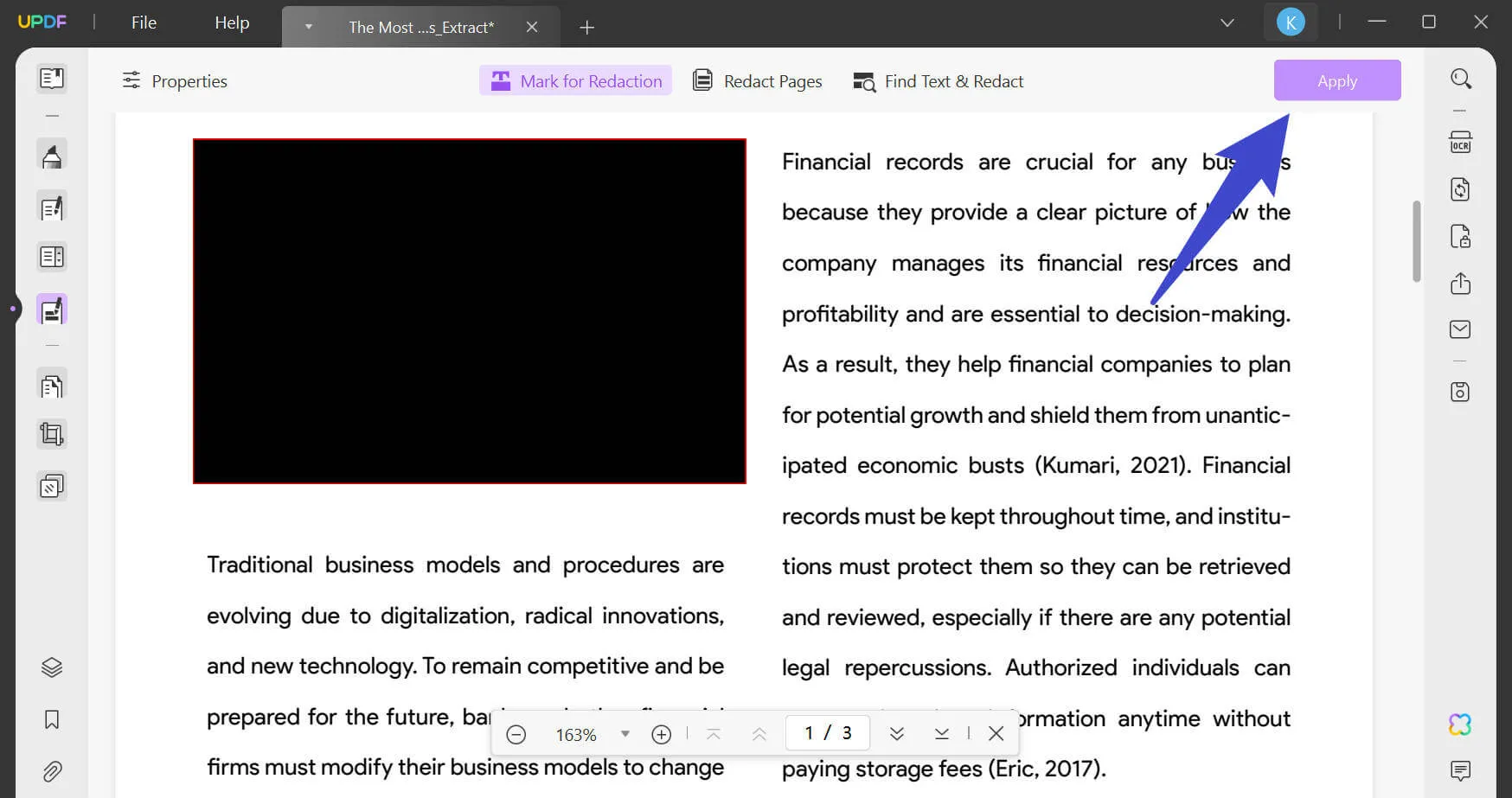
Following these steps, you can redact document in no time and share it with others.
Now that you know how to redact document files such as PDFs in UPDF, do you want to know what other amazing features it has? Here are some of them.
Best UPDF Features
- It is not only a fantastic document redaction tool, but it can also edit images, texts, and more right inside the document.
- Enhance your workflow when reviewing documents with expressive highlights, marking annotations, and more.
- You can easily add or remove pages, split a single document into many, or combine different parts to make a detailed yet complete document.
- Convert from PDF into other formats such as Word, PPT, text, and more while converting any similar formats into PDF seamlessly.
- Share redacted document files seamlessly with anyone from within the app.
Part 2 – How To Redact Document In Adobe Acrobat?
Adobe Acrobat is one of the most common tools that we all know we regularly use for reading and accessing PDF documents. In this section, we will discuss how you can redact document using Adobe.
Step 1: Choose the Document You Want to Redact
Open the file from which you want to redact information in the Adobe Acrobat app. Once you have opened the document, go to Tools and select Redact, as shown below.
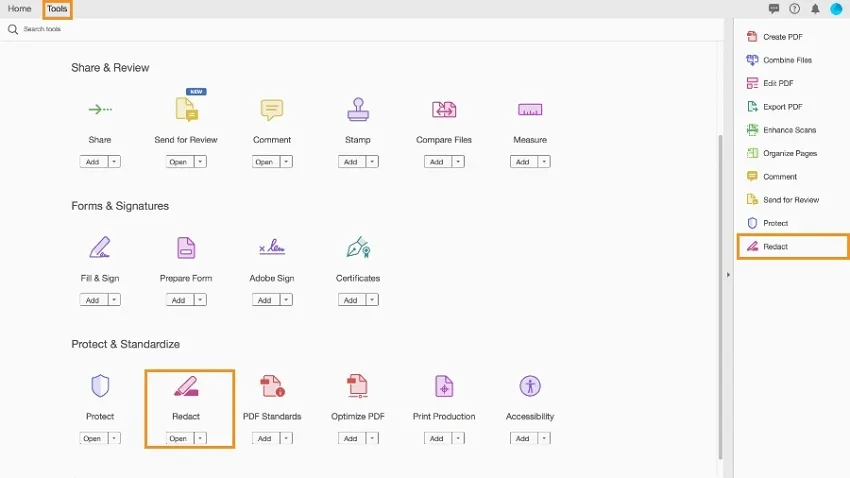
Once there, you can select "Redact Text & Images," which allows you to choose what you want to redact.
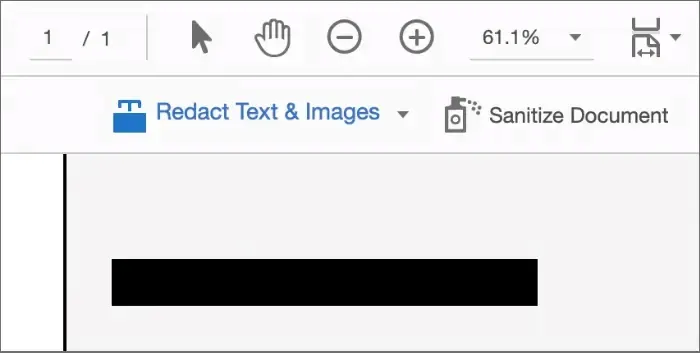
Here, you can also mark it for repeat redaction by using "Repeat Mark Across Pages," which allows you to speed up the process if the same information is repeated throughout the document.
Step 2: Tweak Redaction
Next, you can choose to change the color or the type of redaction through the drop-down menu, as shown in the previous image. Select properties and change the outline, color fill, and opacity level.
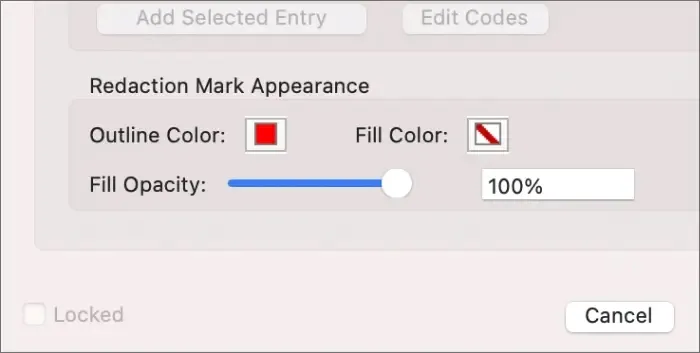
Step 3: Save the Document
Once you are done using the document redaction tool, you can choose to save your document to share with the concerned party. Proceed with "Apply" from the toolbar and save the document.
Adobe Acrobat PDF Redacted Document Pros and Cons
Here are some pros and cons for Adobe Acrobat when it comes to redact document.
Pros:
- A reliable tool for many professional features, redact your information is just one of many.
- Easy and quick application without disturbing the information and format of the PDF document.
Cons:
- The interface could be more user-friendly.
- The redact document feature is not available for the free version.
Part 3 – Quick Redact Document FAQs
Why Dont I See Redact Document In Adobe Acrobat?
If you have the free version of Adobe, you might not see Redact at all. The Redact document feature is only available for those who have subscribed to Acrobat Pro.
Is The Document Redaction Tool Available On Mobile?
Yes, most quality redaction tool apps will have this feature available on their mobile phone apps as well. You can check whether the app has it by reading through its features on the app store.
Which Is The Best App For Redacted Document Application?
There are many apps online and offline that redact document to improve efficiency. But when it comes to simple and effective processes, UPDF is by far our best recommendation. UPDF not only supports an easy-to-use redact document feature but also has many other features that can make your workflow seamless.
Final Words
In this article, we discussed the importance of keeping your documents and information safe when sharing them with others. The redact document feature can help you mask all critical information from the document that you don't want to show to others. Now, the process may sound quite complicated, but it isn't.
The redact document method is quite simple and powerful. UPDF allows you to efficiently and quickly process a document within minutes - so why not give it a try now?
Windows • macOS • iOS • Android 100% secure
 UPDF
UPDF
 UPDF for Windows
UPDF for Windows UPDF for Mac
UPDF for Mac UPDF for iPhone/iPad
UPDF for iPhone/iPad UPDF for Android
UPDF for Android UPDF AI Online
UPDF AI Online UPDF Sign
UPDF Sign Edit PDF
Edit PDF Annotate PDF
Annotate PDF Create PDF
Create PDF PDF Form
PDF Form Edit links
Edit links Convert PDF
Convert PDF OCR
OCR PDF to Word
PDF to Word PDF to Image
PDF to Image PDF to Excel
PDF to Excel Organize PDF
Organize PDF Merge PDF
Merge PDF Split PDF
Split PDF Crop PDF
Crop PDF Rotate PDF
Rotate PDF Protect PDF
Protect PDF Sign PDF
Sign PDF Redact PDF
Redact PDF Sanitize PDF
Sanitize PDF Remove Security
Remove Security Read PDF
Read PDF UPDF Cloud
UPDF Cloud Compress PDF
Compress PDF Print PDF
Print PDF Batch Process
Batch Process About UPDF AI
About UPDF AI UPDF AI Solutions
UPDF AI Solutions AI User Guide
AI User Guide FAQ about UPDF AI
FAQ about UPDF AI Summarize PDF
Summarize PDF Translate PDF
Translate PDF Chat with PDF
Chat with PDF Chat with AI
Chat with AI Chat with image
Chat with image PDF to Mind Map
PDF to Mind Map Explain PDF
Explain PDF Scholar Research
Scholar Research Paper Search
Paper Search AI Proofreader
AI Proofreader AI Writer
AI Writer AI Homework Helper
AI Homework Helper AI Quiz Generator
AI Quiz Generator AI Math Solver
AI Math Solver PDF to Word
PDF to Word PDF to Excel
PDF to Excel PDF to PowerPoint
PDF to PowerPoint User Guide
User Guide UPDF Tricks
UPDF Tricks FAQs
FAQs UPDF Reviews
UPDF Reviews Download Center
Download Center Blog
Blog Newsroom
Newsroom Tech Spec
Tech Spec Updates
Updates UPDF vs. Adobe Acrobat
UPDF vs. Adobe Acrobat UPDF vs. Foxit
UPDF vs. Foxit UPDF vs. PDF Expert
UPDF vs. PDF Expert



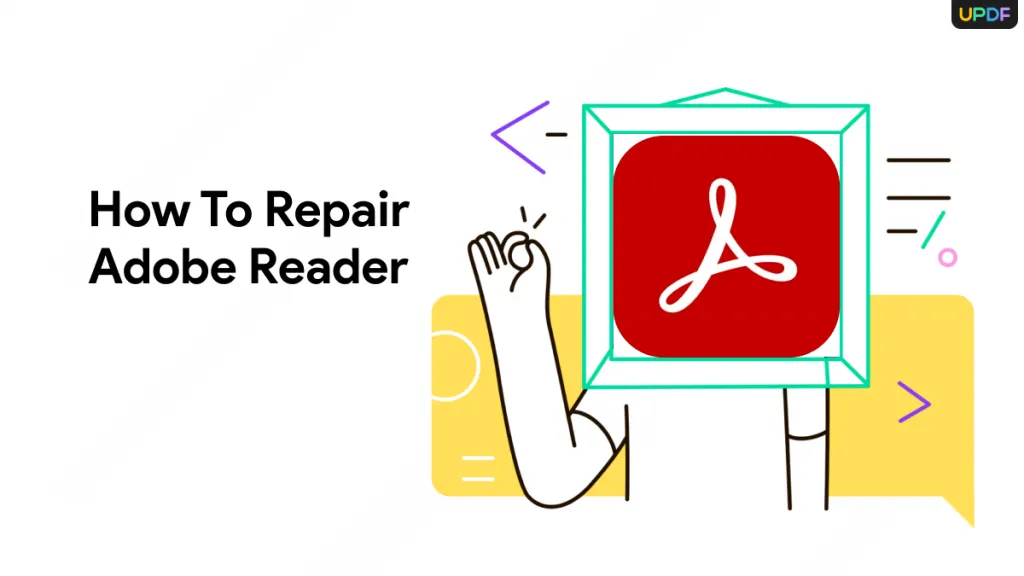




 Enid Brown
Enid Brown 
 Enola Miller
Enola Miller 

 Enya Moore
Enya Moore 
 Enrica Taylor
Enrica Taylor