It is frustrating to the point that every other device in the house works using the internet, but my Mac is not playing. This Mac not connecting to Wi-Fi issue is common, and it often strikes when I'm in the middle of conducting a video call or downloading a file. Whether it's due to a software glitch or network error, I've found the best solutions along with seamless work management, UPDF for Mac.
So, let’s review the guide that I have complied so that if you are in a same situation as me, you’ll know exactly what to do without wasting time or stressing out. From quick fixes to deeper troubleshooting steps, my guide walks you through everything. Plus, as a bonus, I’ll also show you how UPDF can keep your workflow running smoothly. To begin, simply click the button below to download UPDF.
Windows • macOS • iOS • Android 100% secure
Part 1. Troubleshooting Guide on Mac not connecting to Wi-Fi
When I face the “Mac computer not connecting to Wi-Fi” issue, the following solutions are the first things I try to resolve this issue:
1. Check the Wi-Fi Connection
The first thing I checked was my internet connection, because a weak connection can result in slowing down Mac processes. It also ensures that I do not need to perform unnecessary troubleshooting or blame the router. You can also check for correct internet connection by following these instructions:
Instructions. Go to “System Settings,” open the “Wi-Fi” option, and verify whether you are connected to the Internet; if not, switch on the “Wi-Fi” option.
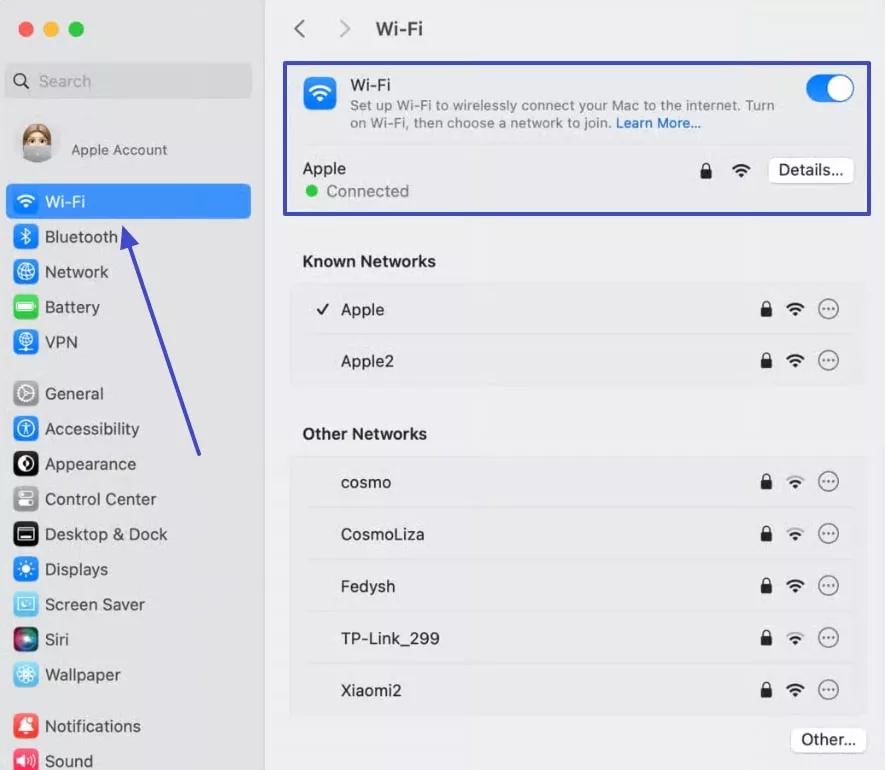
2. Restart Your Mac
Restarting the Mac device sometimes works surprisingly, as it resets the system, removing glitches and malware. I’ve personally found that even a quick reboot can fix Wi-Fi dropouts or sluggish connections. So, to fix the “MacBook Wi-Fi not working” problem, try this step-by-step instructional guide:
Instructions. Click the Apple icon, select “Restart” on the drop-down menu and choose “Restart” on the confirmation dialog box.
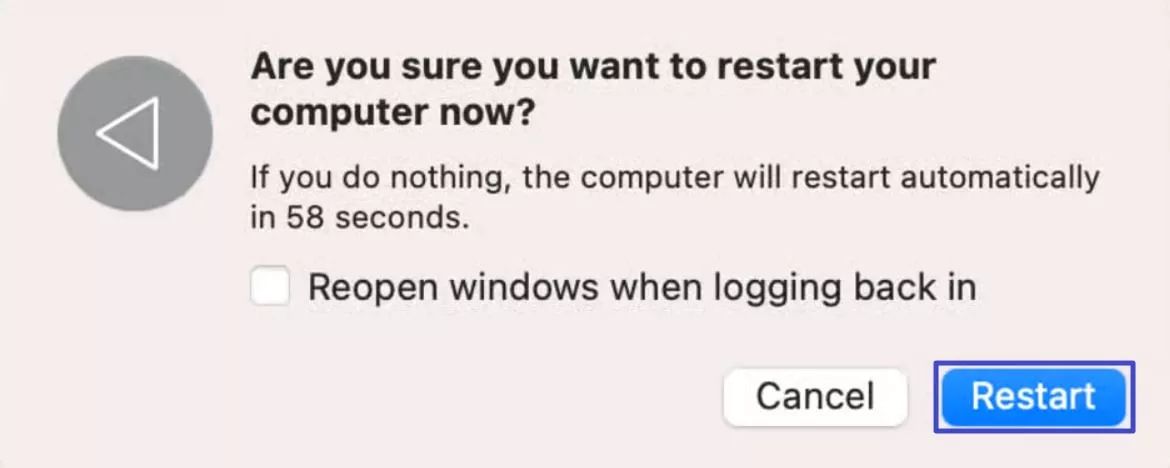
3. Check Date and Time
Time and date do mess up with the connection, as some Wi-Fi requires authentication and can disrupt connectivity. Restarting these settings helped me connect to secure networks almost immediately. I went through the given instructions to fix the “my MacBook won't connect to Wi-Fi” problem:
Instructions. Open the “General” tab and choose the “Data & Time” option from the “System Settings.” Here, verify whether the proper data and time are added, and if not, toggle the “Set Time and Data Automatically” option.
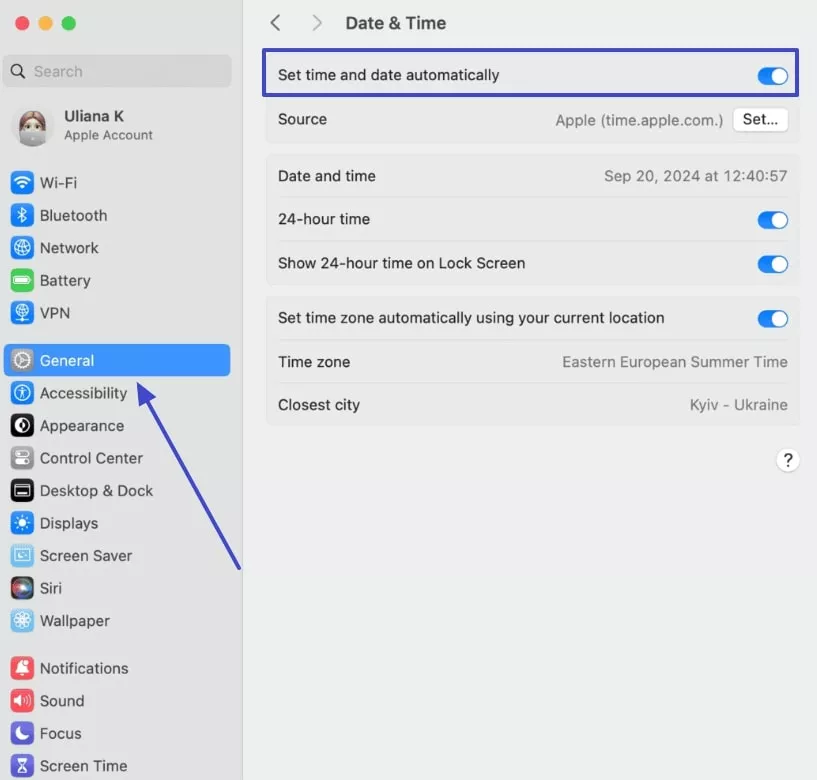
4. Update macOS
An outdated Mac version might contain bugs and outdated drivers that disrupt a normal internet connection. So, updating it can patch up security issues and resolve various internet problems. I always make sure my system is running the latest macOS through the process given below:
Instructions. From the “System Settings” option, proceed to the “General” section, pick the “Software Update” option, and hit “Upgrade Now” button to get the latest version.
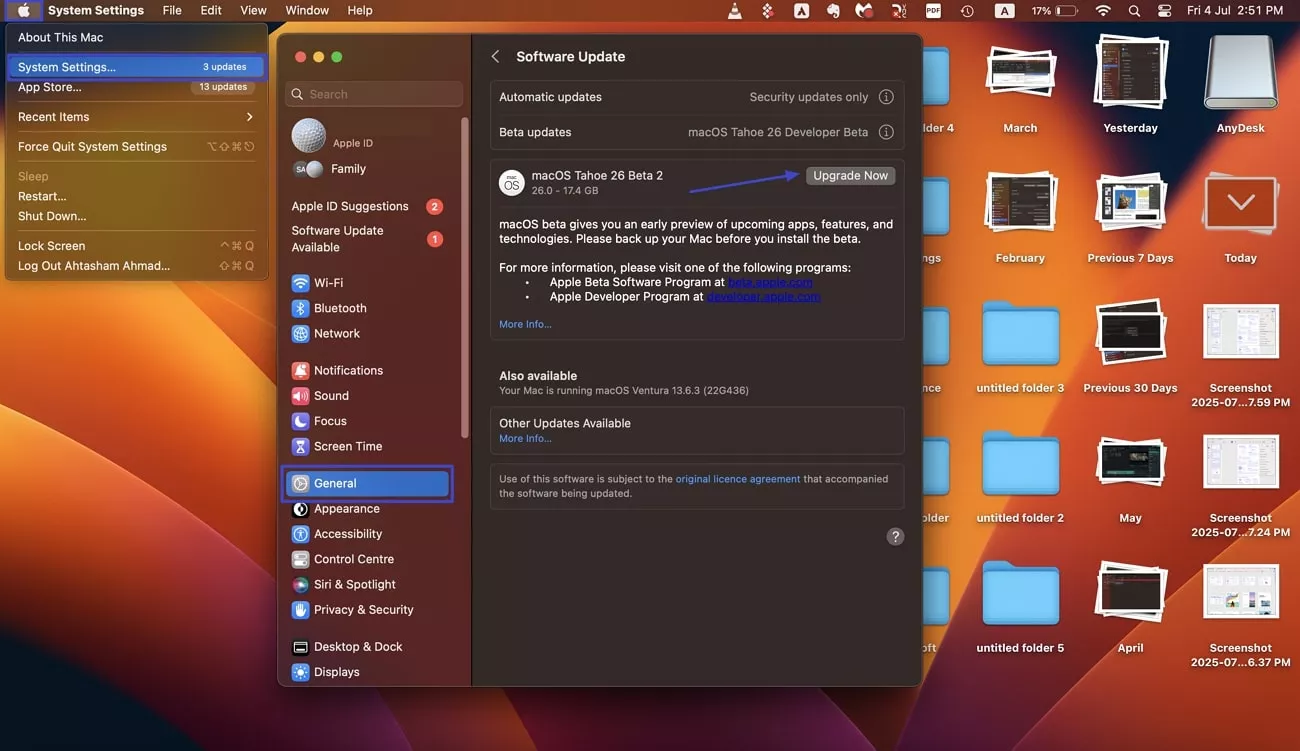
5. Check VPN or Other Security Software
I had a couple of VPNs that I installed on my macOS that assisted me in monitoring my network, but some of them blocked Wi-Fi. Thus, to fix the “Mac not connecting to Wi-Fi” problem, temporarily disabling them can allow for seamless connectivity. Once you've ruled out VPN interference, consider this fix that have worked best for me:
Instructions. Open “System Settings,” access the “Network” tab, click the “VPN & Filters” option, and disable “VPN” to see if the connection becomes stable.
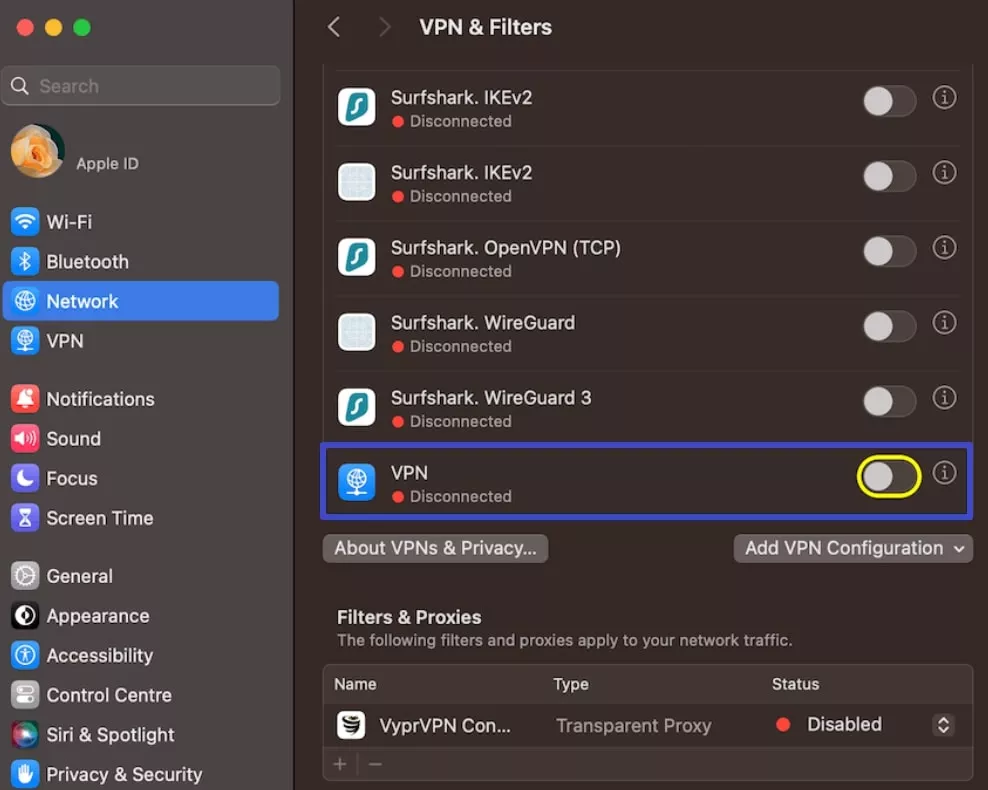
6. Check the Wi-Fi Router
In some cases, it is possible to fix the problem with internet connection by restarting or checking the firmware of Wi-Fi router. Moreover, the firmware might be causing a broader network error that I might not be aware of, so it's essential to check both. It is another key step to ensure I don't face MacBook won't connect to Wi-Fi, but other devices will.
7. Use the Built-in Diagnostic Tools
One of the most useful solutions I came up with was utilizing the Wireless Diagnostic program built into the Mac that scans the Wi-Fi connection. After knowing the interference, strength of the signal, and other elements, it was simple to fix the connection problem. By following these instructions, I was able to run a diagnostic run:
Instructions. First, hold down the “Option” key while clicking the “Wi-Fi” symbol from the above status bar. Choose the “Open Wireless Diagnostics…” option from the drop-down menu. On the newly opened dialogue box, hit “Continue” to run the diagnostics. When it's completed, access the “Summary” and press “Done.”
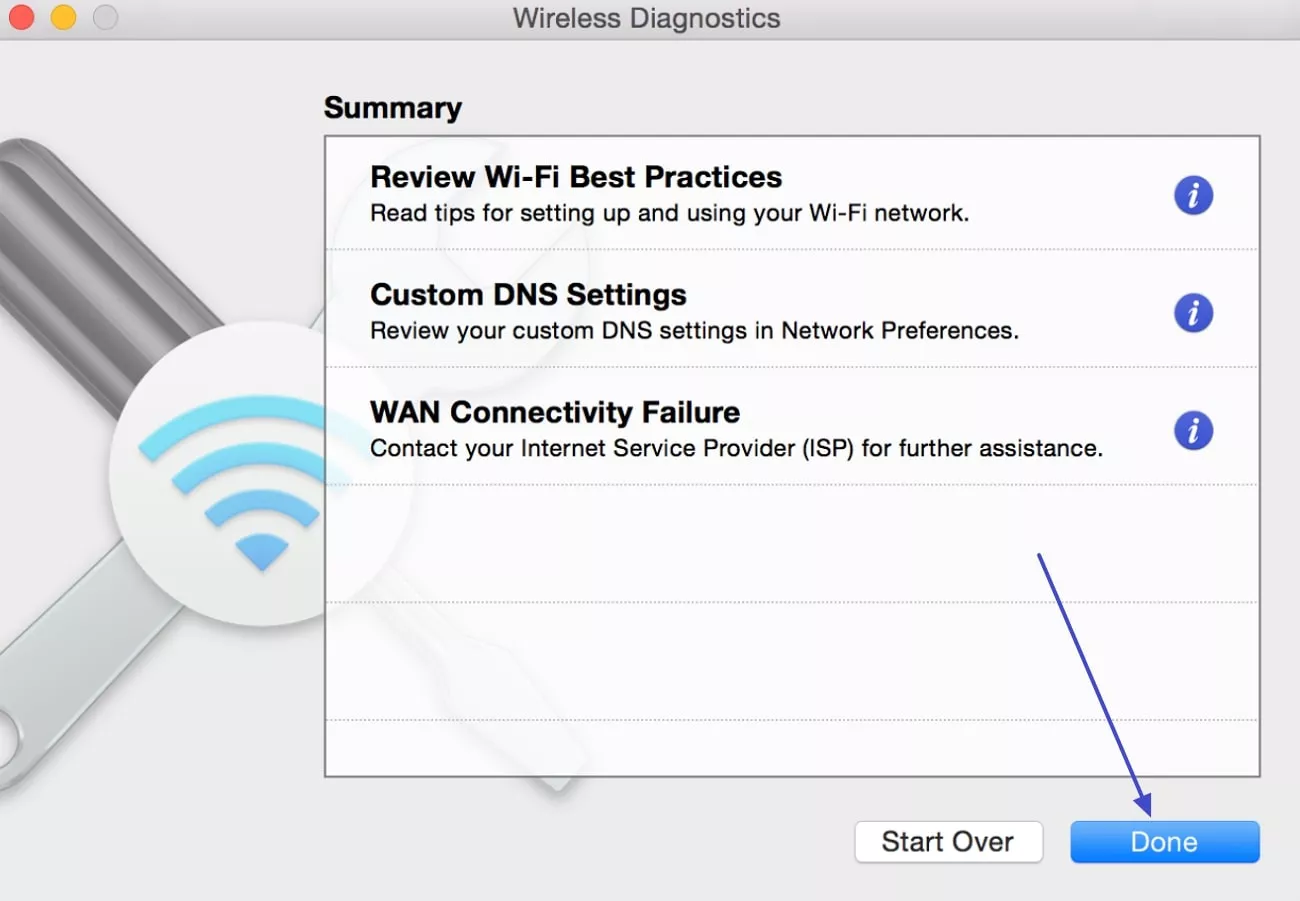
8. Try a Different Network or Contact your ISP
It's easy to switch to another network, like a hotspot, as it helped me understand the problem with the Mac's internet. If the MacBook Wi-Fi not working, I usually contact the ISP or network admin for further assistance. I connect to other networks from the top “Wi-Fi” symbol and add a password to see if the network works.
9. Consider a macOS Reinstall if the Issue Persists
As a last resort, I reinstall the macOS version if any other solution doesn't work. It's an effective option as it clears out the system from any underlying issues and fixes the connection error. While it takes a bit more time, it has often been the ultimate fix when everything else fails.
Part 2. How UPDF Can Help You Stay Organized on Your Mac?
When my MacBook won’t connect to Wi-Fi, I noticed how macOS lack built-in PDF editing tools beyond Preview when offline. That's where I began using UPDF as a robust PDF editor for Mac and an offline-friendly platform. With this, I am able to edit, annotate, and organize documents, along with staying productive without being concerned about the network. If you are interested, simply click the button below to download UPDF to try.
Windows • macOS • iOS • Android 100% secure
Key Features
- Organize Pages: It allows me to insert, replace, duplicate, and remove pages from my PDFs in batches with precision.
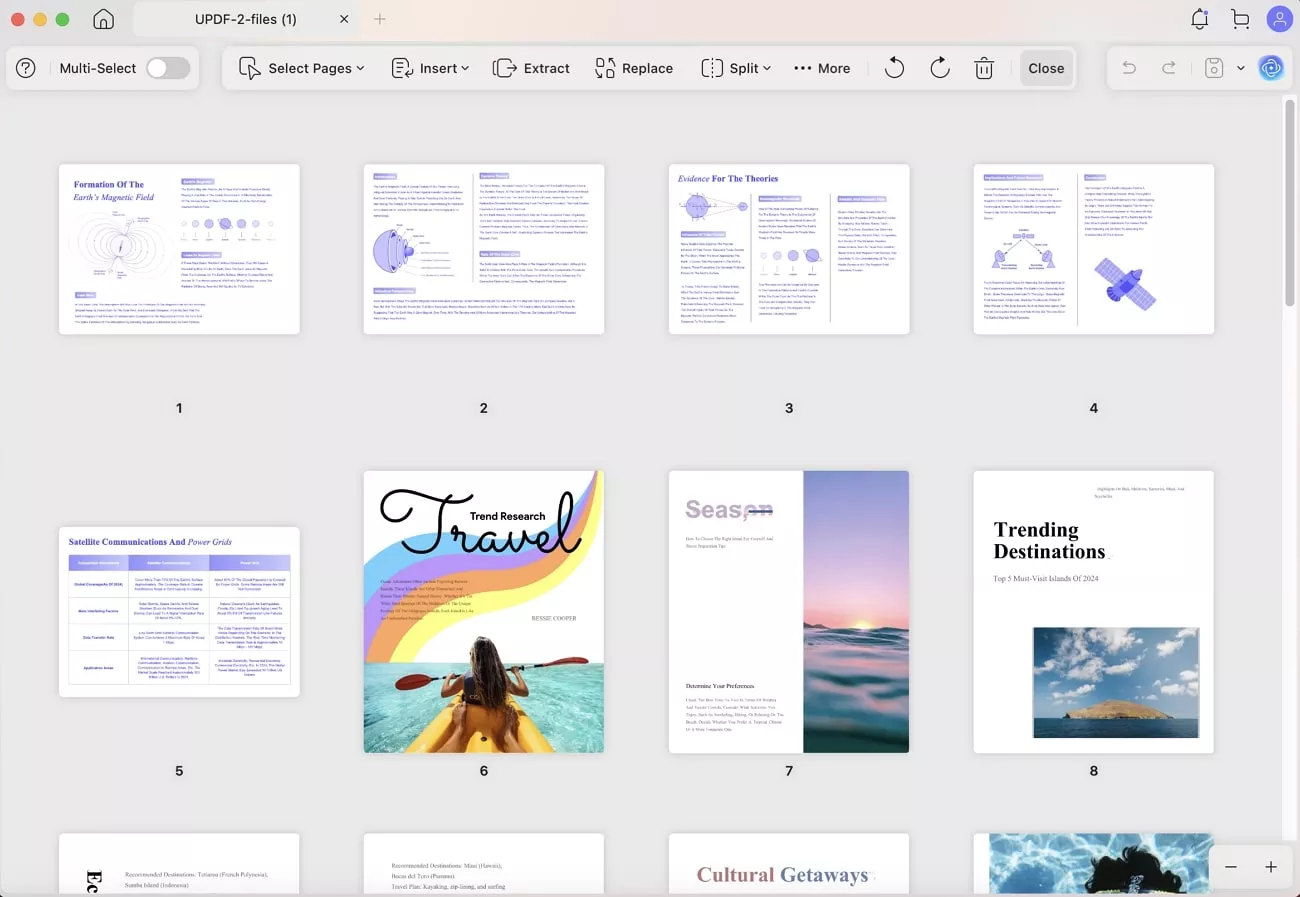
- Page Display Options: UPDF offers various viewing modes, a preview option, and page manipulation choices to display my document’s pages.
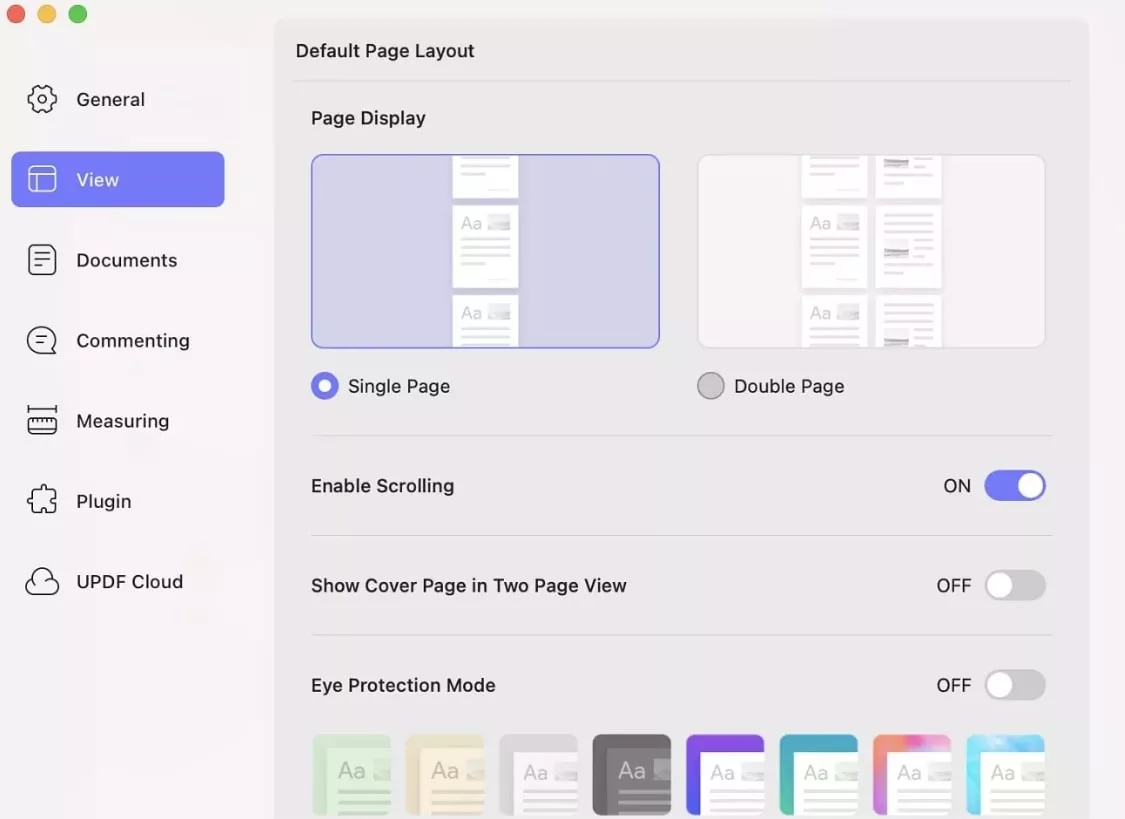
- OCR Conversion: The OCR turns my scanned images and PDFs into various formats and languages without the internet.
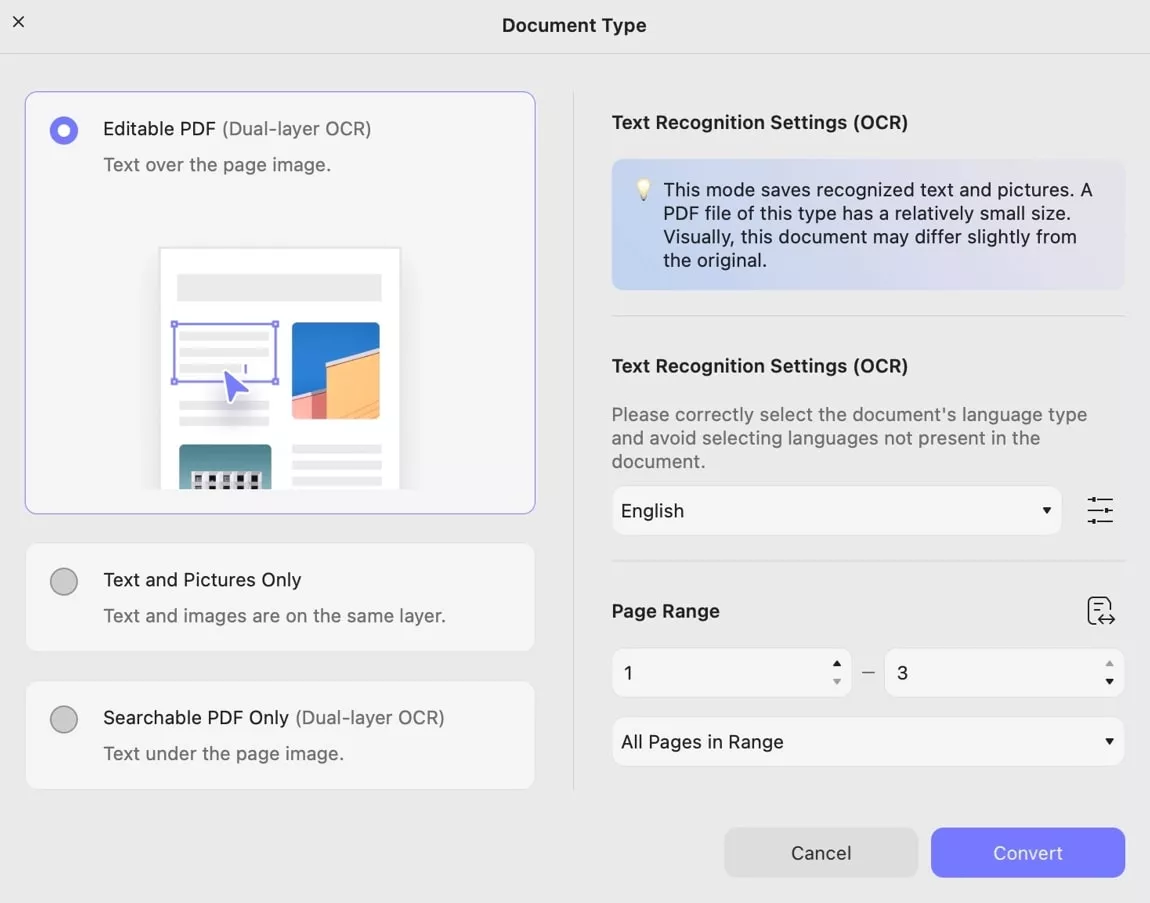
- Add & Edit Watermark: You can add various watermarks on your sensitive PDF files with customization options, like layout, font, page range, and more.
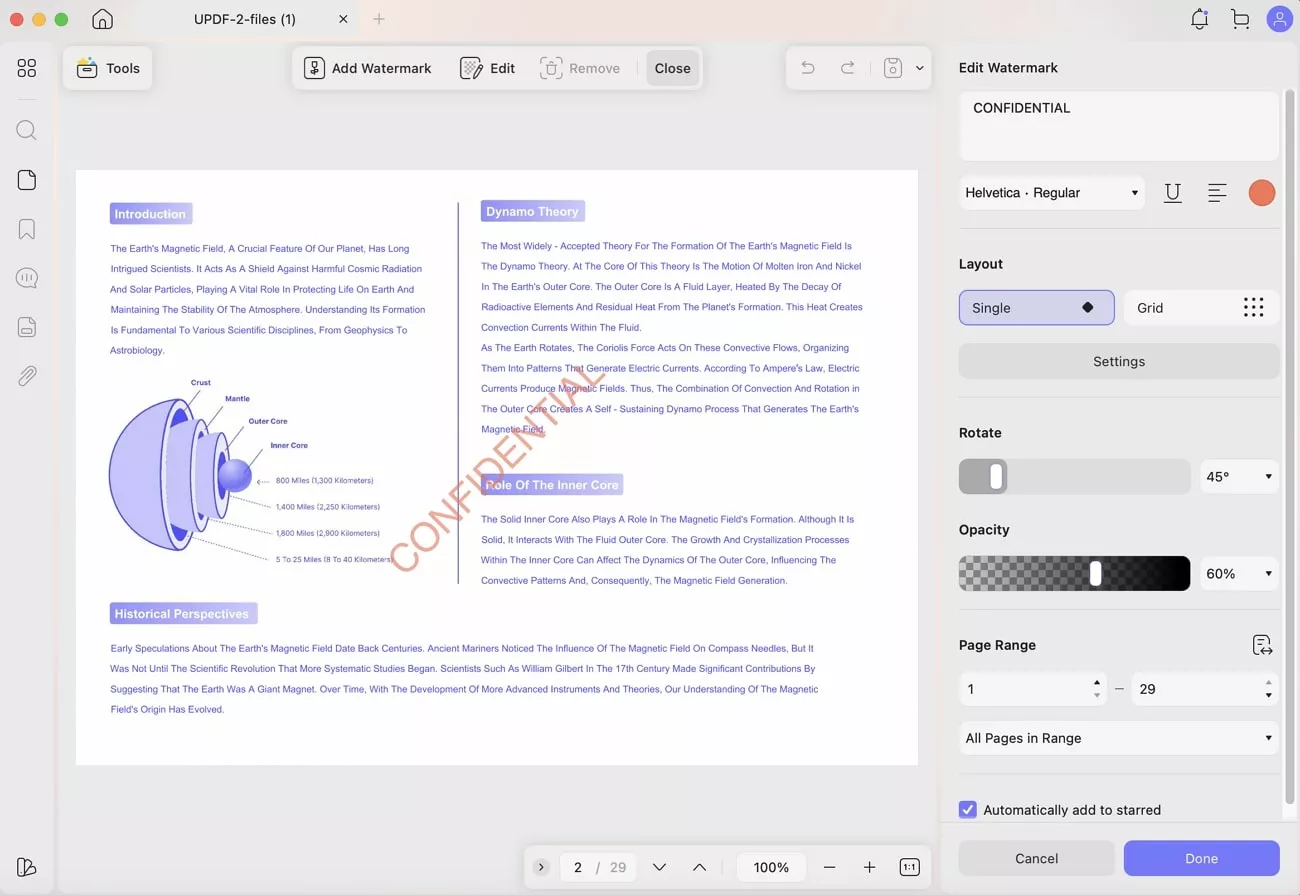
- Seamless Annotation: With this software, users can easily annotate their PDF documents using the 13 extensive markup tools and enhance the look of their document.
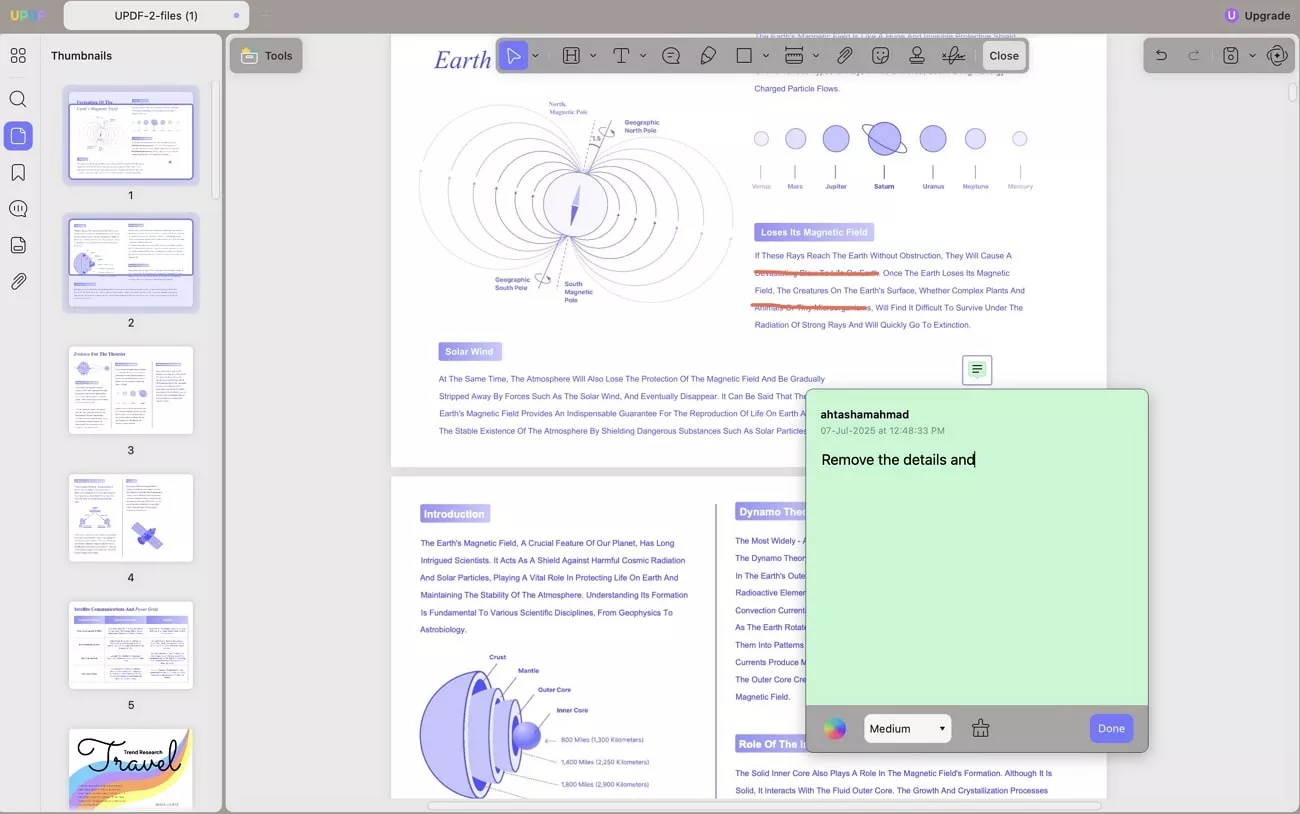
While we’ve discussed several important features relating UPDF, go through this article to figure out some more intricate details about UPDF, and do watch this video.
Conclusion
Summing up, dealing with the “Mac not connecting to Wi-Fi” issue doesn’t have to be a constant headache. With the help of these handy solutions, I am confident that you could recover connection and prevent any unneeded downtime. Plus, even when the internet acts up, I suggest you count on UPDF to keep your workflow uninterrupted.
Windows • macOS • iOS • Android 100% secure
 UPDF
UPDF
 UPDF for Windows
UPDF for Windows UPDF for Mac
UPDF for Mac UPDF for iPhone/iPad
UPDF for iPhone/iPad UPDF for Android
UPDF for Android UPDF AI Online
UPDF AI Online UPDF Sign
UPDF Sign Edit PDF
Edit PDF Annotate PDF
Annotate PDF Create PDF
Create PDF PDF Form
PDF Form Edit links
Edit links Convert PDF
Convert PDF OCR
OCR PDF to Word
PDF to Word PDF to Image
PDF to Image PDF to Excel
PDF to Excel Organize PDF
Organize PDF Merge PDF
Merge PDF Split PDF
Split PDF Crop PDF
Crop PDF Rotate PDF
Rotate PDF Protect PDF
Protect PDF Sign PDF
Sign PDF Redact PDF
Redact PDF Sanitize PDF
Sanitize PDF Remove Security
Remove Security Read PDF
Read PDF UPDF Cloud
UPDF Cloud Compress PDF
Compress PDF Print PDF
Print PDF Batch Process
Batch Process About UPDF AI
About UPDF AI UPDF AI Solutions
UPDF AI Solutions AI User Guide
AI User Guide FAQ about UPDF AI
FAQ about UPDF AI Summarize PDF
Summarize PDF Translate PDF
Translate PDF Chat with PDF
Chat with PDF Chat with AI
Chat with AI Chat with image
Chat with image PDF to Mind Map
PDF to Mind Map Explain PDF
Explain PDF Scholar Research
Scholar Research Paper Search
Paper Search AI Proofreader
AI Proofreader AI Writer
AI Writer AI Homework Helper
AI Homework Helper AI Quiz Generator
AI Quiz Generator AI Math Solver
AI Math Solver PDF to Word
PDF to Word PDF to Excel
PDF to Excel PDF to PowerPoint
PDF to PowerPoint User Guide
User Guide UPDF Tricks
UPDF Tricks FAQs
FAQs UPDF Reviews
UPDF Reviews Download Center
Download Center Blog
Blog Newsroom
Newsroom Tech Spec
Tech Spec Updates
Updates UPDF vs. Adobe Acrobat
UPDF vs. Adobe Acrobat UPDF vs. Foxit
UPDF vs. Foxit UPDF vs. PDF Expert
UPDF vs. PDF Expert

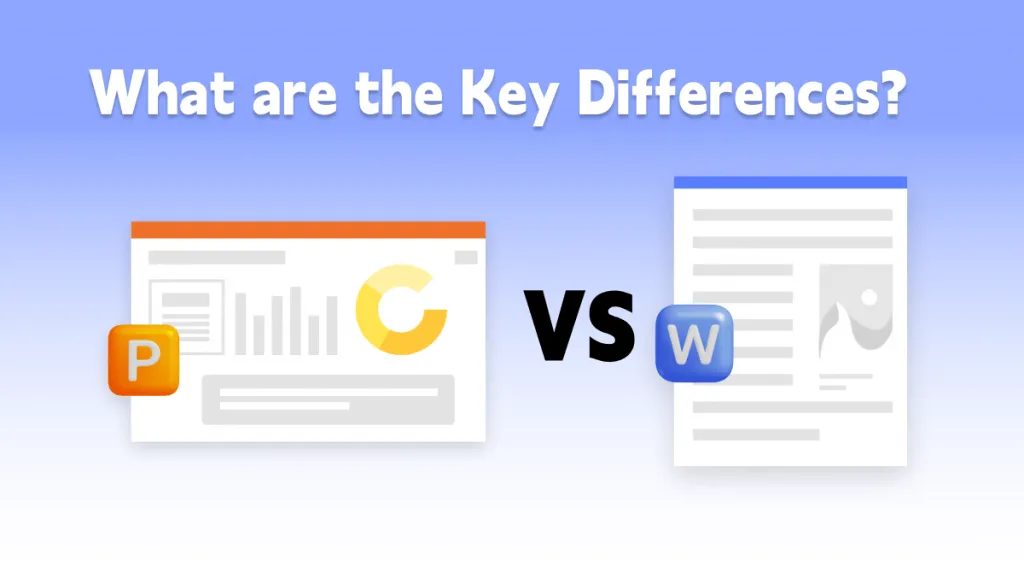






 Delia Meyer
Delia Meyer 
 Lizzy Lozano
Lizzy Lozano 
 Enrica Taylor
Enrica Taylor 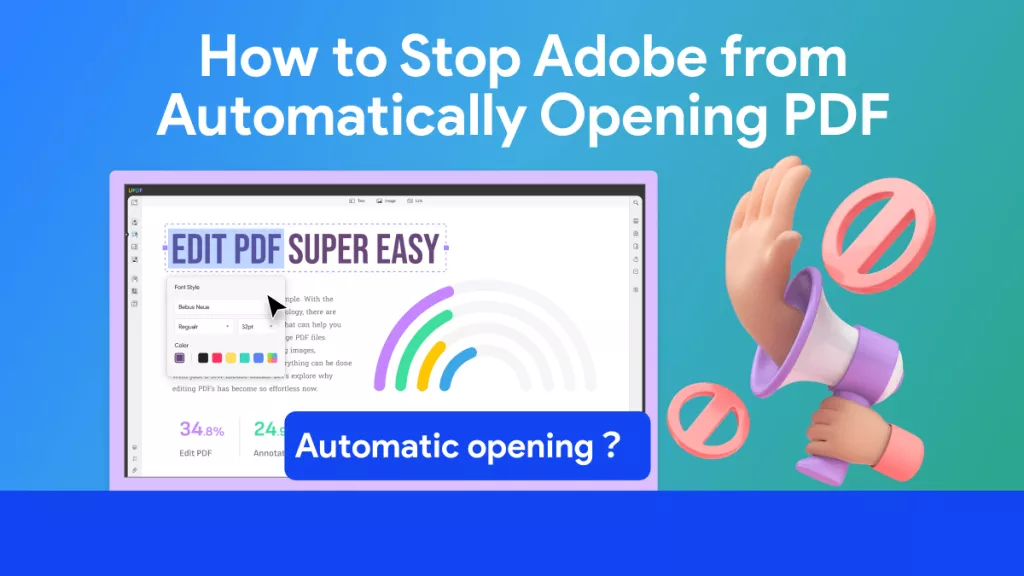
 Enola Miller
Enola Miller 