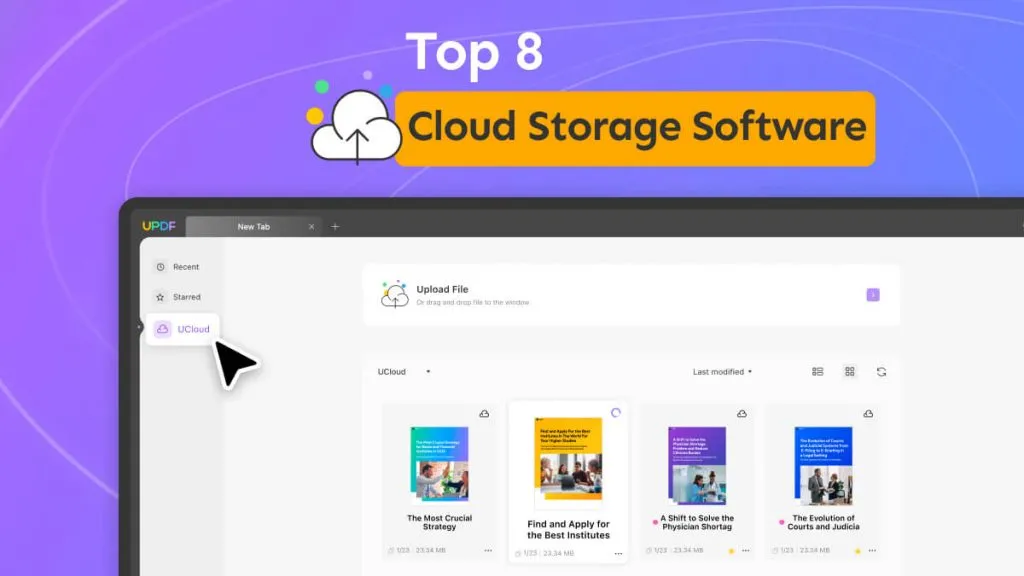Do you want to check the creation date of a PDF file but don’t know how? We’ve got you covered!
Knowing the creation details of a PDF is essential for diverse reasons. It helps confirm whether the document is original or modified recently. This can be useful in various scenarios, such as legal compliance or organizing PDFs by their creation date for effective management.
However, if you cannot find information about a PDF’s creation date, don’t worry! There are various easy ways to check it.
And this article will be your guide! We will show you how to tell when a PDF was created with step-by-step instructions. Whether you’re trying to solve a legal matter or driven by curiosity, this guide is for you!
Let’s get started!
Part 1. How to Tell When a PDF Was Created and Last Modified with UPDF?
Do you want the easiest way to check when a PDF was created and modified? You can try UPDF, an AI-powered PDF editor with advanced PDF managing solutions! In addition to editing PDFs, it lets you view all the details about your document’s properties.
You can check the creation date and when the PDF was modified. It also lets you view the author’s name and any keywords associated with the document.
But that’s not all. Beyond these capabilities, UPDF is a feature-rich PDF editing solution for all platforms! You can edit, convert, annotate, compress, batch process PDFs, and more.
UPDF also has a seamlessly integrated AI assistant that lets you summarize, translate, brainstorm, and write creatively. The possibilities are endless! Try it by clicking the below button to download it.
Windows • macOS • iOS • Android 100% secure
Now, let’s see how to tell when a PDF was created using UPDF!
Step 1 Launch UPDF on your computer. Then click “Open File” to import the PDF to check the creation date.
Step 2 Wait for your PDF to open in UPDF. Then, right-click anywhere on the PDF page to open the context menu.
Step 3 Select the “Properties” option from the context menu. You can find it near the end of the list.
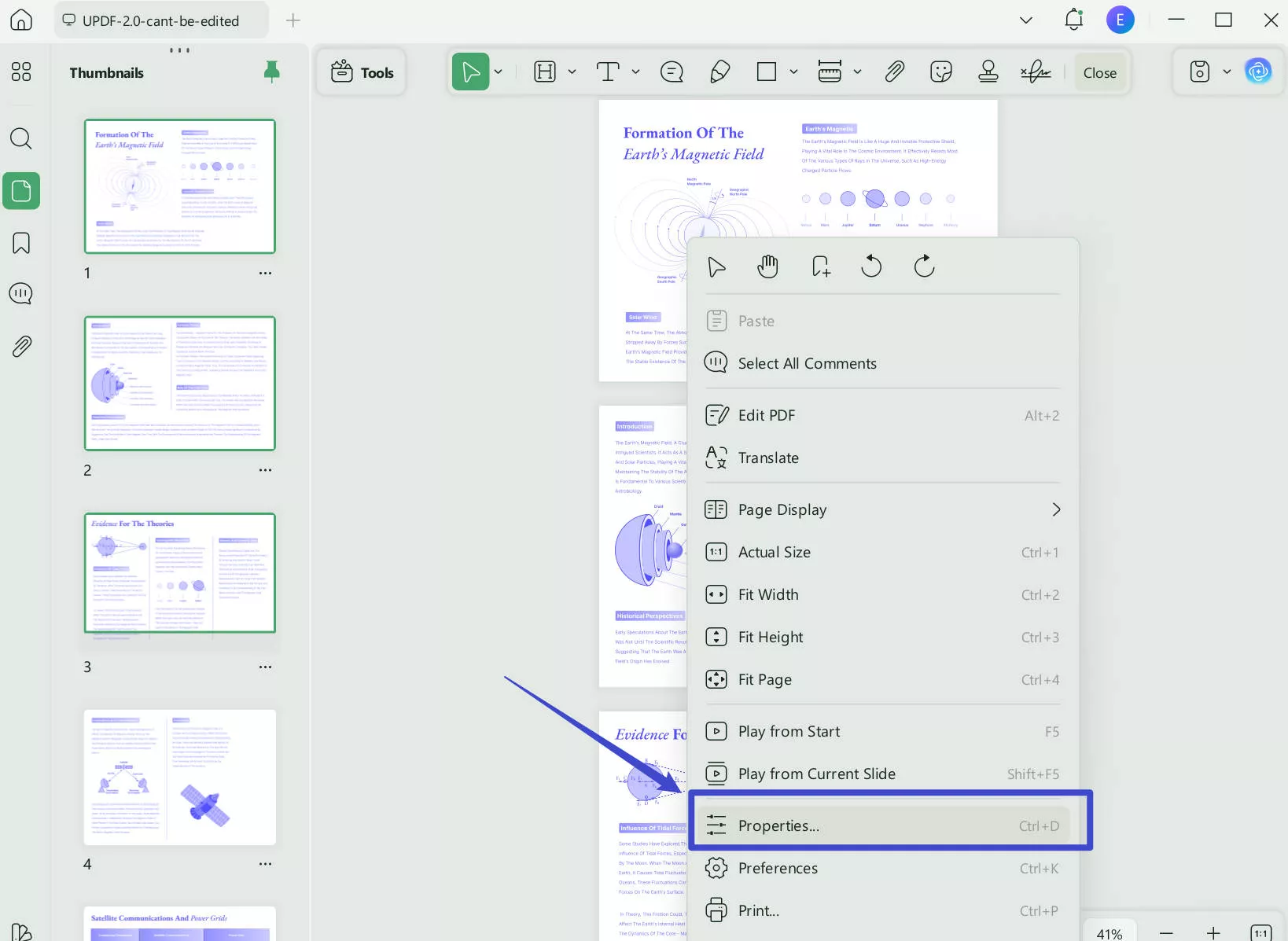
Step 4 A small window will open on your screen. Go to the “Info” tab to view all the details about your PDF. You can find the day, date, and time when the PDF was created and modified. You can also see which application was used.
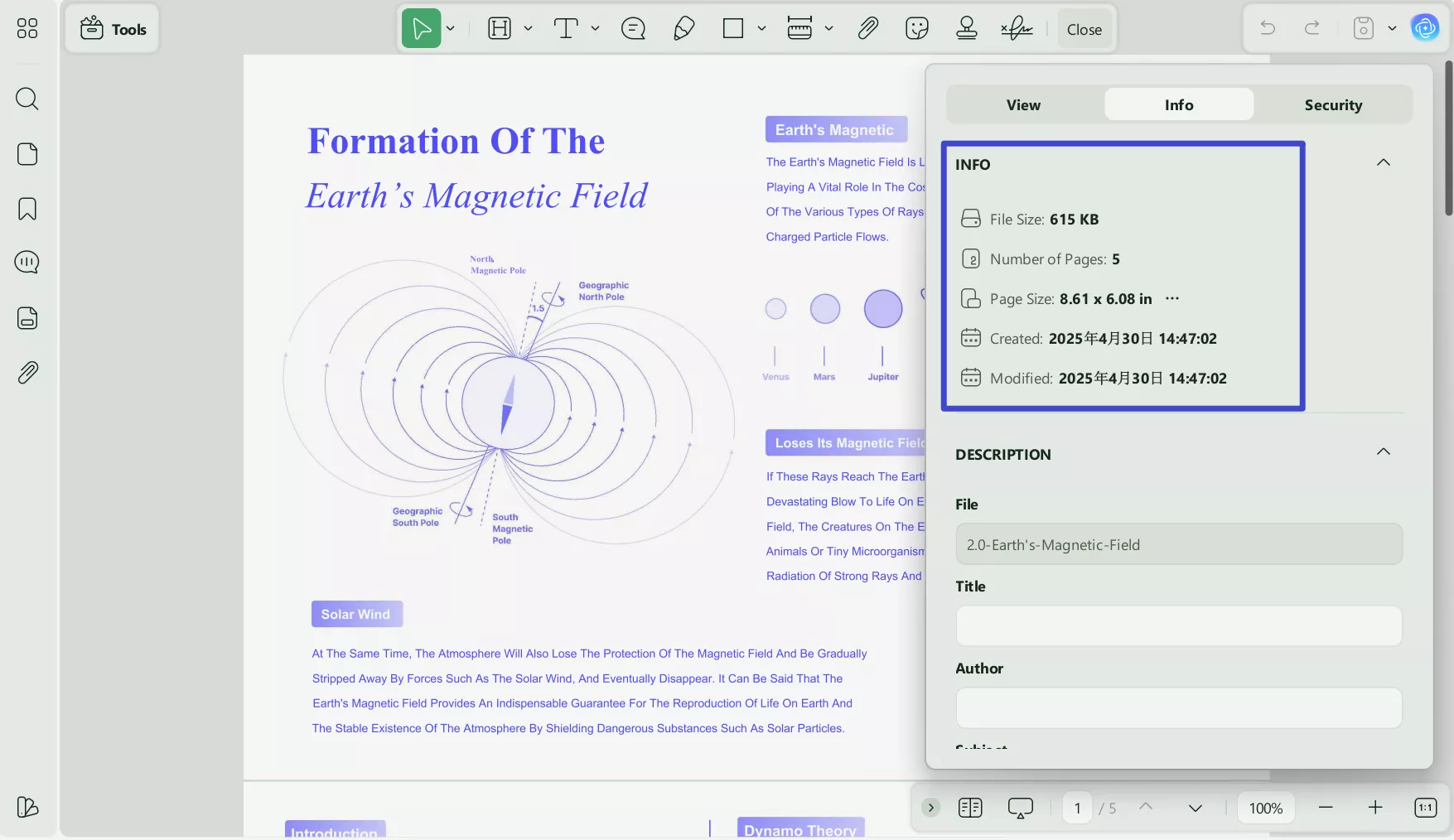
That was easy, right? UPDF makes working with your documents effortless! You can easily handle your files with its user-friendly interface and versatile solutions. Let me briefly introduce its standout features!
- Read PDF: It provides an enhanced reading experience with single/two-page scrolling, split screen, and light/dark mode. You can also change the background color to "Eye Protection Mode".
- AI Chat with PDF: It offers an AI assistant for chatting with PDFs and asking for summaries, translations, explanations, and more. It can also chat about any topic beyond the PDF's scope or convert PDFs to mind maps.
- Batch Processing: It provides batch processing for you so that you can batch compress, convert multiple PDF files and OCR just in a simple click!
If you want to learn more about UPDF, watch the short video below to see all of it features.
Don’t wait any longer! Experience productive workflows with UPDF today by clicking the below button! Buy UPDF Pro at a low price if you need to use other advanced features.
Windows • macOS • iOS • Android 100% secure
Let’s move ahead now and explore more ways to find the creation details of a PDF file!
Also Read: How to Change PDF Creation Date? (Step by Step)
Part 2. How to Tell When a PDF Was Created and Last Modified without Software
Do you want to check the creation information of a PDF without downloading an additional program? You can verify this information easily using just your computer, whether it’s running Windows or MacOS. Both operating systems come with integrated features that allow you to view the metadata of your PDF files.
Let’s explore how to find the creation details of any PDF without downloading software.
Way 1. How to Tell When a PDF Was Created or Last Modified on Windows?
If you are a Windows user, you can view the properties of your PDF file to find its creation and modification information. This method is pretty simple and does not require complex navigation. Additionally, it allows you to see the file’s owner and device name.
Here are the steps to verify when your document was created or modified.
Step 1: Press “Win + E” on your keyboard to open File Explorer. Find your PDF file on your computer and right-click on it to open the context menu.
Step 2: Go down the menu and click on the "Properties" option found at the bottom of the list. It will open the file properties window.
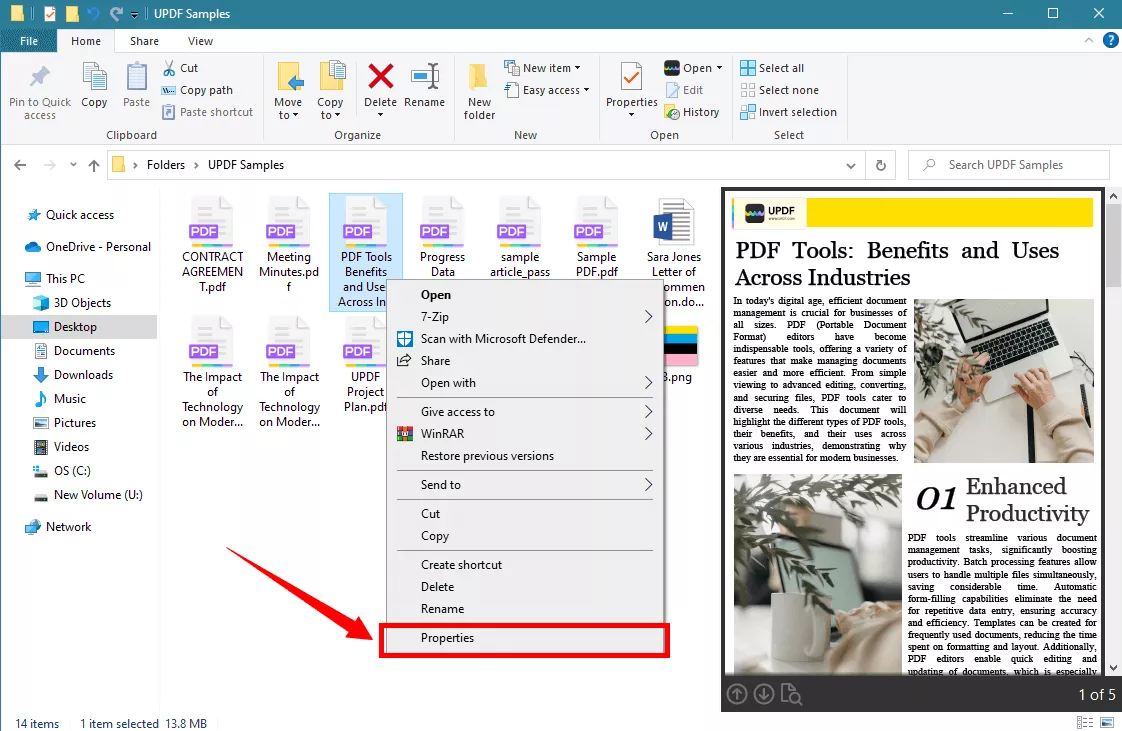
Step 3: By default, the properties window opens to the "General" tab. Look for the fields labeled "Created" and "Modified". These will show the details of the creation and modification of the PDF file.
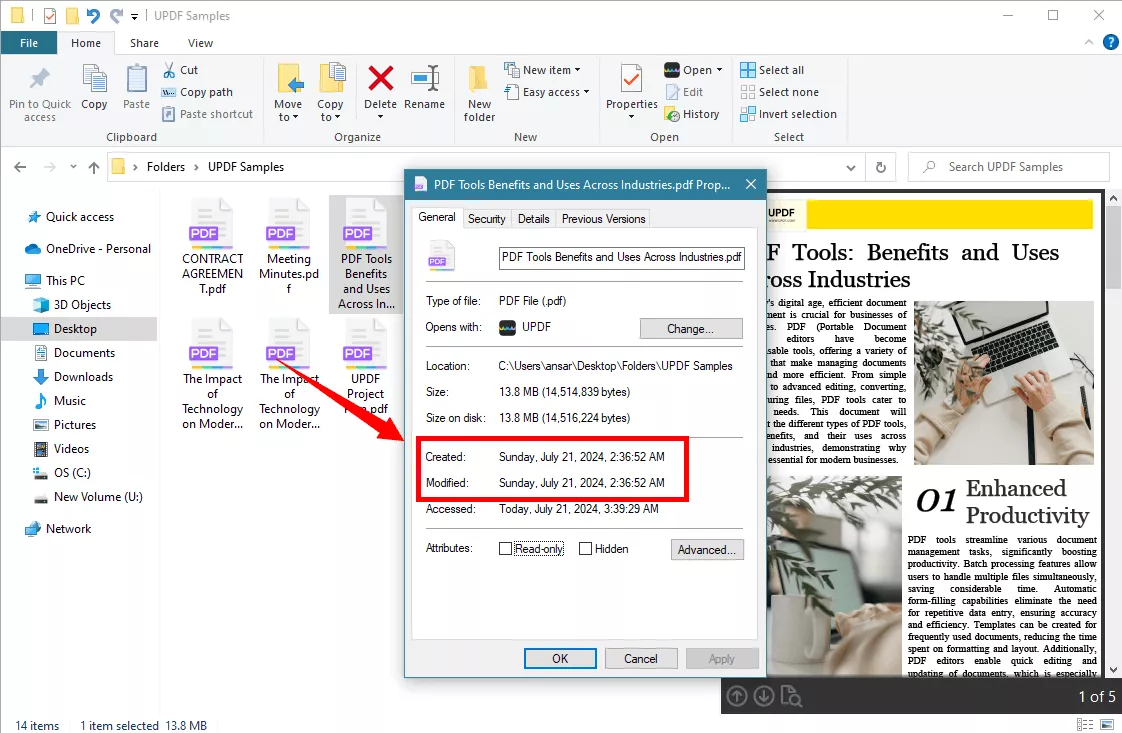
Step 4 Click “Details” from the top menu. You can now view all the details about the PDF, including its creation and modification date, device information, and owner’s name.
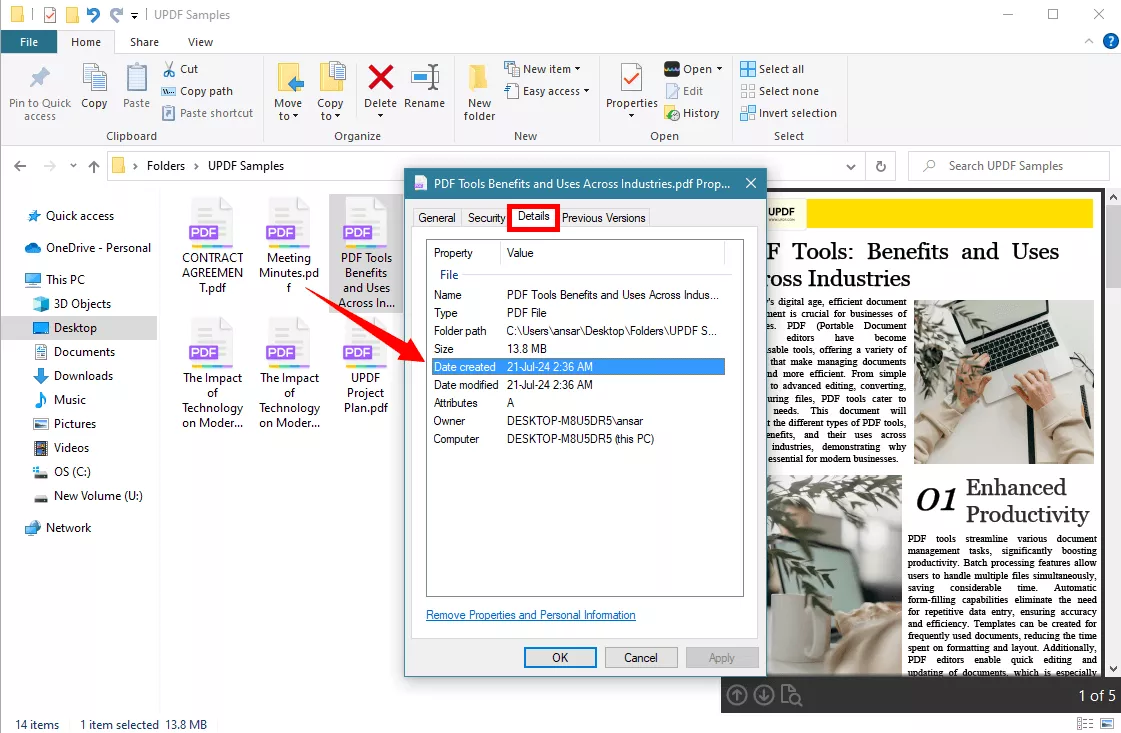
And that’s how to check when a PDF file was created on Windows! Now, let’s see how Mac users can do it!
Way 2. How to Tell When a PDF Was Created or Last Modified on Mac
Mac has a similar feature that lets you check the metadata associated with a PDF file. It’s named “Get Info” and appears once you right-click any file or folder on your device. This option lets you quickly verify your PDF’s modification and creation date.
Let’s see how it works with the following guide.
Step 1: Go to your Dock and click the Finder icon to open it. Go to the folder where you saved your PDF file and right-click on it to open the context menu.
Step 2: Click the “Get Info” option from the list of options to view all the details about the file’s properties.
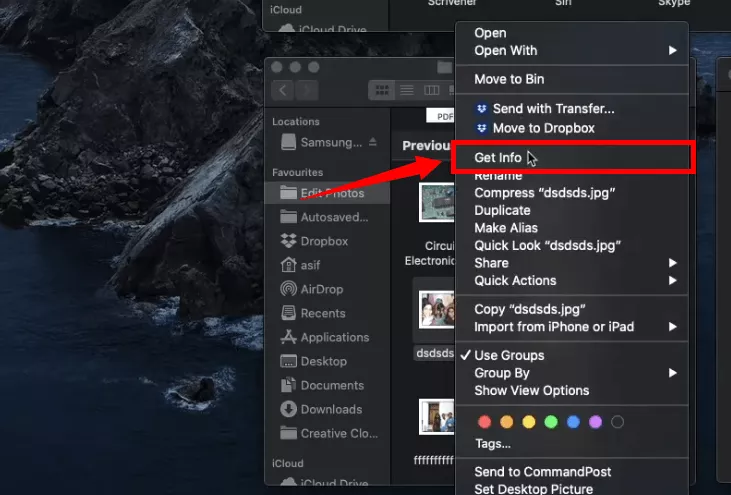
Step 3: A popup window will open on the left side. It displays various details about the selected file. Under the “General section”, look for the “Created” and “Modified” options to find the PDF creation details.
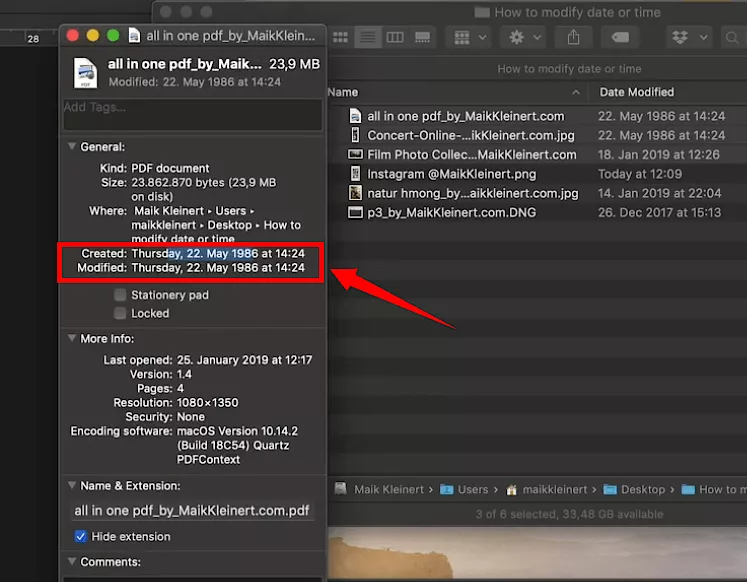
And that’s how you can check when a PDF file was created or modified on a Mac. The process is fast and straightforward. Plus, you can view the PDF metadata without installing additional software.
However, if you work with PDFs frequently, we recommend using UPDF to check the metadata and make edits to the PDFs all under one roof!
Still have questions about checking a PDF’s creation information? Go through the following FAQs to find your answers.
Part 3. FAQS About How to Find Out When a PDF Was Created
Q1. How to Tell When a PDF Was Created on iPhone?
You can check when a PDF was created by checking the PDF information on your iPhone. To do this, tap and hold your PDF file and click the “Get Info” option. You can see when the PDF was created or modified under the “Information” section.
Q2. How to Tell When a PDF Was Created with Adobe Acrobat?
Acrobat lets you view your PDF’s metadata to see when it was created. To check the creation date, open your PDF with Acrobat. Click “File” from the top and select the “Properties” option. Go to the “Description” tab to see the creation date and time of the PDF.
Q3. How to Hide When a PDF Was Created?
You need to remove the properties of your PDF file to hide its creation date. Here is how to do it. Right-click on the PDF and select “Properties”. Go to the “Details” tab and click the “Remove Properties and Personal Information” link. Then, click “Create a copy with all possible properties removed” and press “OK” to remove the creation date of the PDF.
Final Words
Information about when a PDF was created and modified is essential for various reasons. It can help resolve legal matters and verify the document’s authenticity.
Hence, we have put together a comprehensive guide to show you how to tell when a PDF was created! You can find the creation information using the default file properties on Windows and Mac.
You can also use UPDF as a more accessible alternative! It lets you check your PDF details while you are viewing it. Plus, it offers advanced PDF editing and managing solutions for productive workflows. Download and try it! See how to upscale your PDF management using it!
Windows • macOS • iOS • Android 100% secure
 UPDF
UPDF
 UPDF for Windows
UPDF for Windows UPDF for Mac
UPDF for Mac UPDF for iPhone/iPad
UPDF for iPhone/iPad UPDF for Android
UPDF for Android UPDF AI Online
UPDF AI Online UPDF Sign
UPDF Sign Edit PDF
Edit PDF Annotate PDF
Annotate PDF Create PDF
Create PDF PDF Form
PDF Form Edit links
Edit links Convert PDF
Convert PDF OCR
OCR PDF to Word
PDF to Word PDF to Image
PDF to Image PDF to Excel
PDF to Excel Organize PDF
Organize PDF Merge PDF
Merge PDF Split PDF
Split PDF Crop PDF
Crop PDF Rotate PDF
Rotate PDF Protect PDF
Protect PDF Sign PDF
Sign PDF Redact PDF
Redact PDF Sanitize PDF
Sanitize PDF Remove Security
Remove Security Read PDF
Read PDF UPDF Cloud
UPDF Cloud Compress PDF
Compress PDF Print PDF
Print PDF Batch Process
Batch Process About UPDF AI
About UPDF AI UPDF AI Solutions
UPDF AI Solutions AI User Guide
AI User Guide FAQ about UPDF AI
FAQ about UPDF AI Summarize PDF
Summarize PDF Translate PDF
Translate PDF Chat with PDF
Chat with PDF Chat with AI
Chat with AI Chat with image
Chat with image PDF to Mind Map
PDF to Mind Map Explain PDF
Explain PDF Scholar Research
Scholar Research Paper Search
Paper Search AI Proofreader
AI Proofreader AI Writer
AI Writer AI Homework Helper
AI Homework Helper AI Quiz Generator
AI Quiz Generator AI Math Solver
AI Math Solver PDF to Word
PDF to Word PDF to Excel
PDF to Excel PDF to PowerPoint
PDF to PowerPoint User Guide
User Guide UPDF Tricks
UPDF Tricks FAQs
FAQs UPDF Reviews
UPDF Reviews Download Center
Download Center Blog
Blog Newsroom
Newsroom Tech Spec
Tech Spec Updates
Updates UPDF vs. Adobe Acrobat
UPDF vs. Adobe Acrobat UPDF vs. Foxit
UPDF vs. Foxit UPDF vs. PDF Expert
UPDF vs. PDF Expert

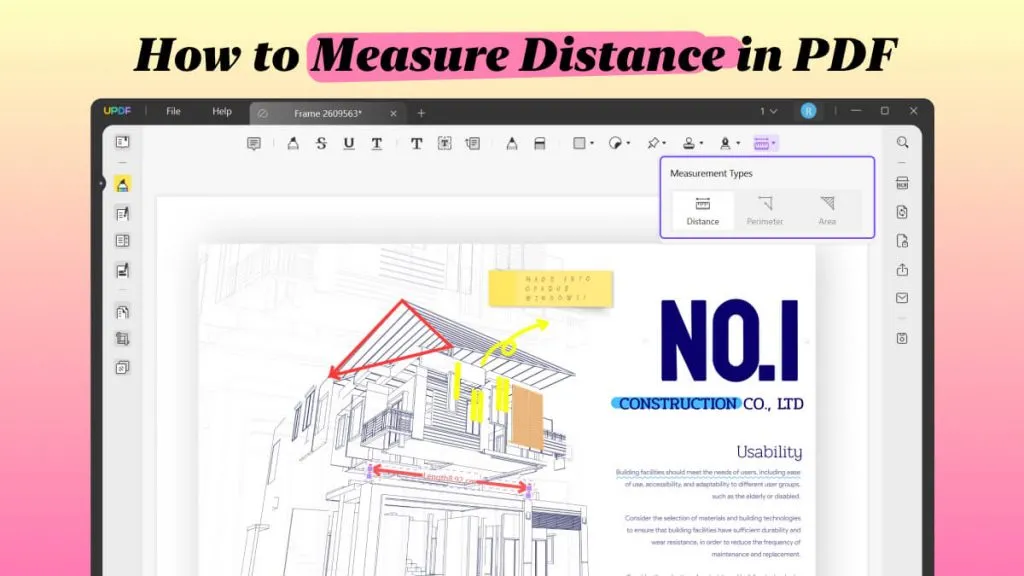






 Enrica Taylor
Enrica Taylor 
 Grace Curry
Grace Curry 
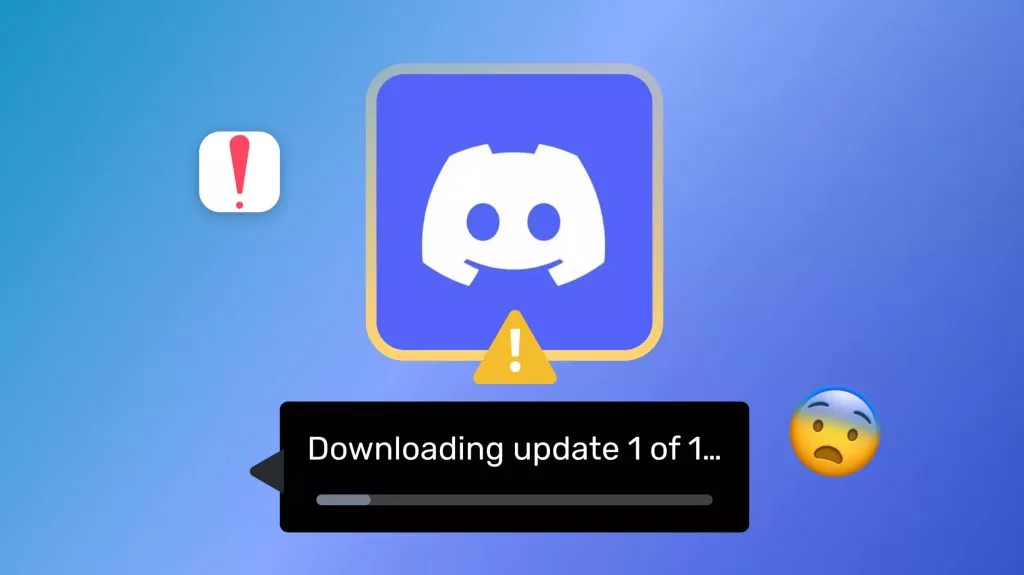
 Enola Davis
Enola Davis