Often, we want to save emails as PDFs for long-term preservation or to retain the original formatting when sharing the email with others.
Did you know you can print an email to PDF directly from your iPhone without needing a computer? In this guide, we will learn how to print an email from iPhone using common email apps, i.e., Gmail, Mail, and Outlook.
On top of that, you will also learn about UPDF for iOS, a versatile PDF editing and printing app to handle PDFs like a pro.
Windows • macOS • iOS • Android 100% secure
Part 1. How to Print an Email from iPhone
There are different approaches to printing an email from an iPhone. You can print the entire email or specific parts to a PDF. You can also only print the attachment as a PDF.
Moreover, the steps also vary depending on which email app you are using, such as Gmail, Mail, or Outlook. So, let's now look at all the possible ways and their detailed steps on how to print an email to PDF from iPhone:
1. Printing the Entire Email to PDF
If you want to print the entire email content as a PDF, follow the steps below depending on the email app you are using:
Gmail App
Step 1. Open the email you want to print from the Gmail app. Click the "3 dots" icon from the top right corner and click "Print All".
Step 2. Customize the print settings, such as paper size, orientation, page range, etc. Once done, click "Print" from the top to print the email.
Alternatively, click the "Share" icon and select "Save to Files" to save the email as a PDF.
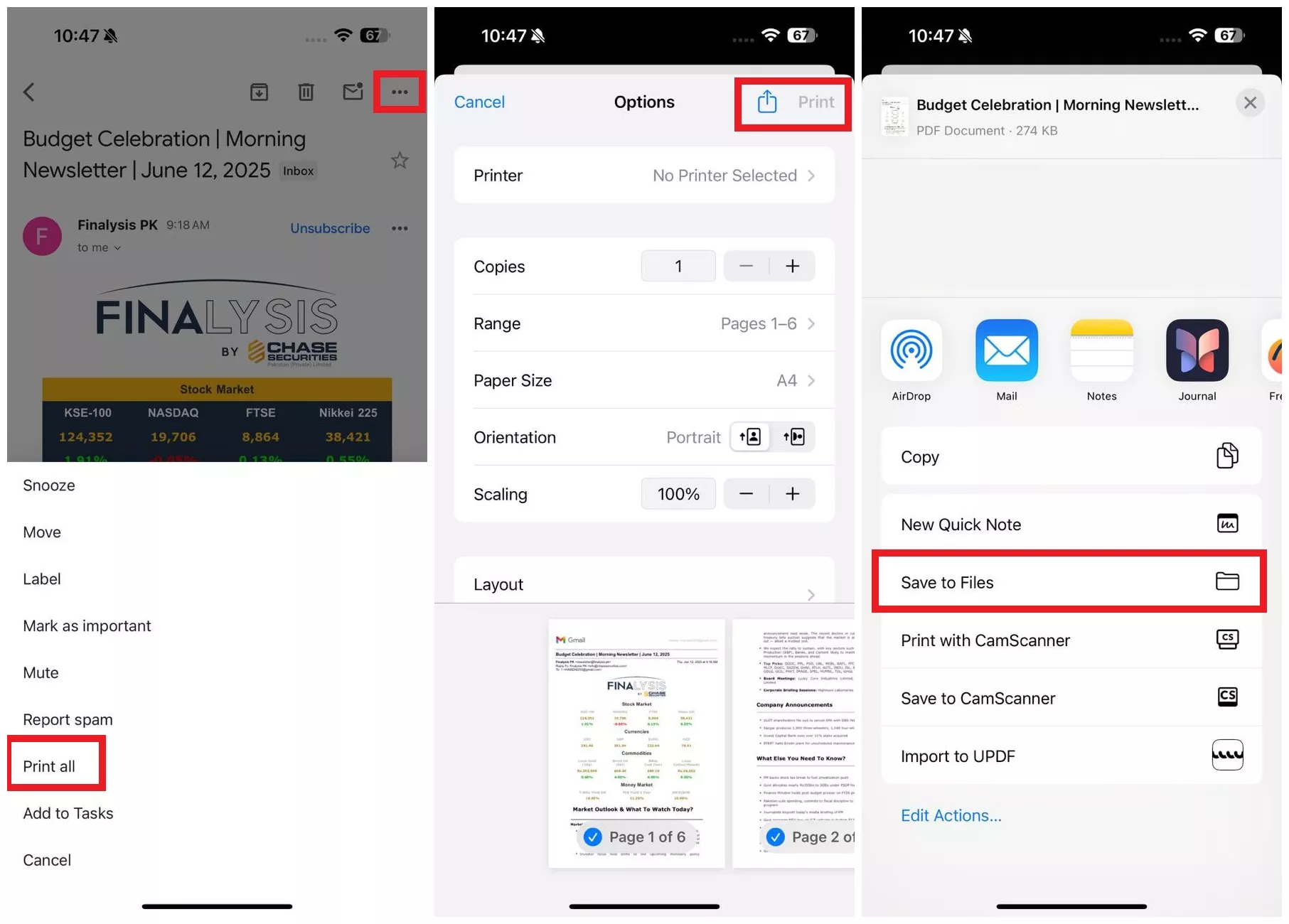
iOS Native Mail App
Step 1. Open the email in the Mail app and click the "Reply" icon.
Step 2. Scroll down and tap "Print".
Step 3. Adjust the print settings and then click "Print" to print the email. Or click the "Share" button and tap "Save to Files" to save the email as a PDF.
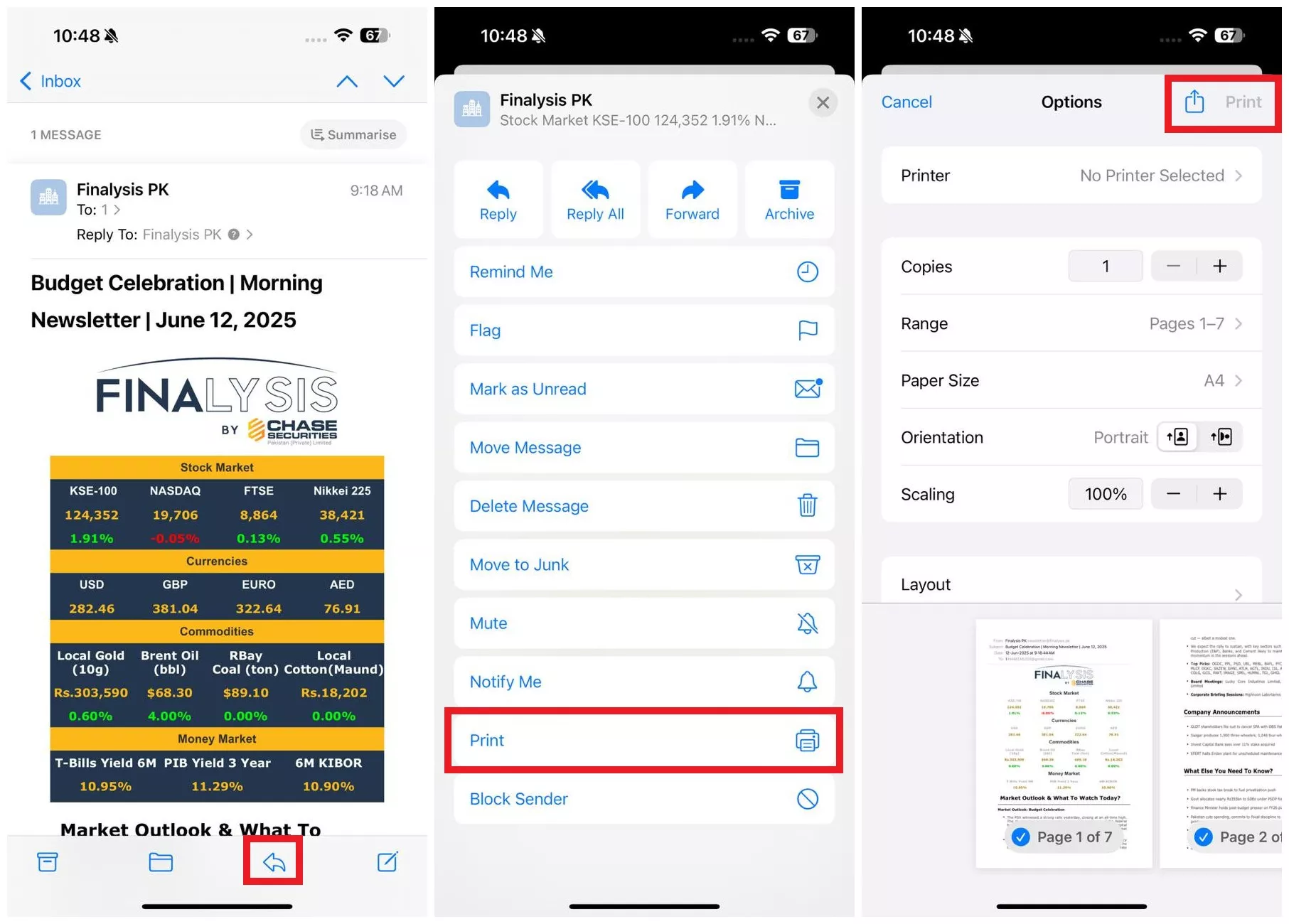
Outlook App
Step 1. Launch the Outlook app and open the email you want to print to PDF.
Step 2. Click the "3 dots" icon from the top and tap "Print Conversation".
Step 3. Customize the print settings and click the "Print" button.
Alternatively, click the "Share" icon and select "Save to Files" to save the email as PDF.
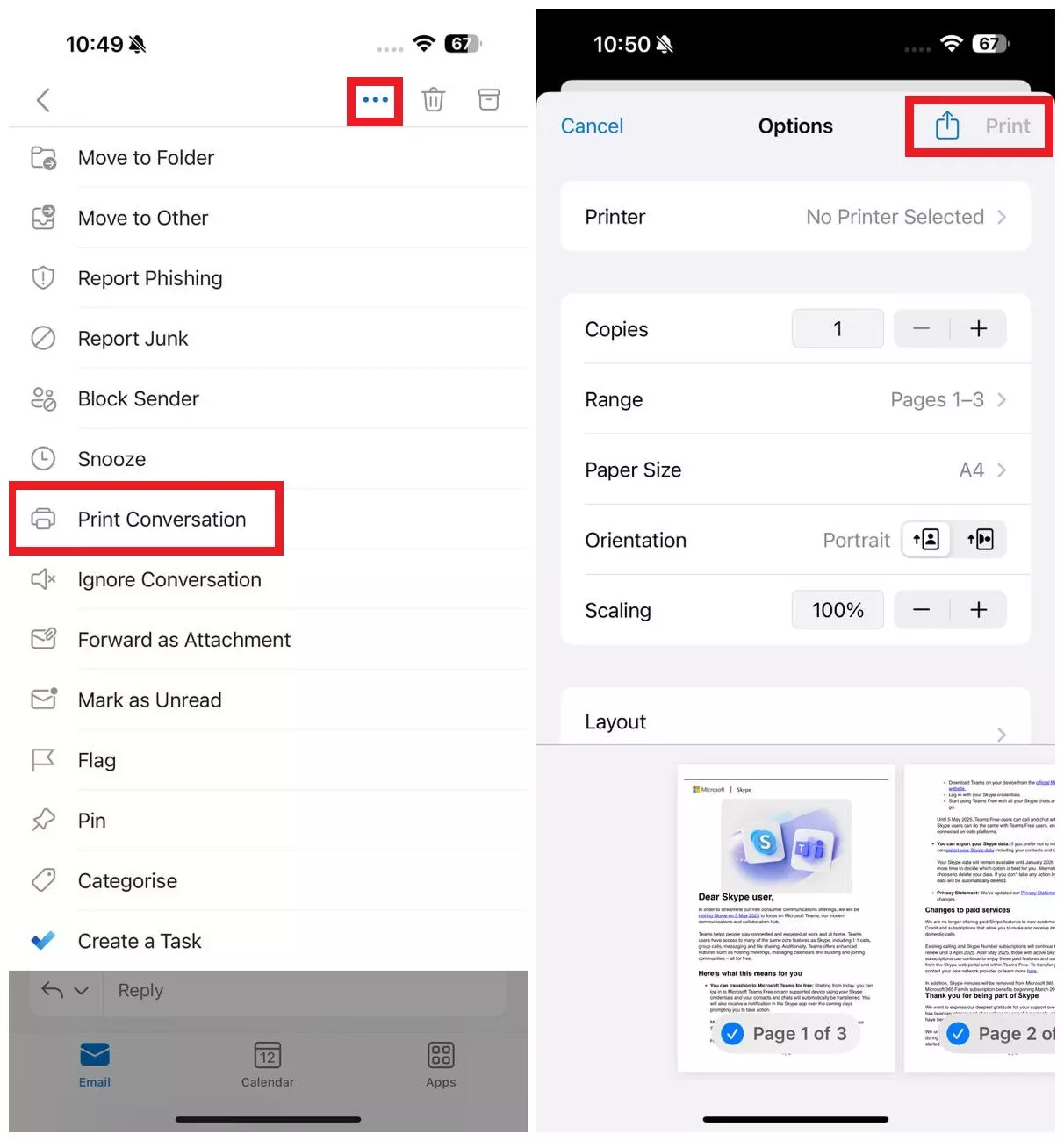
2. Printing Specific Parts (Pages) of an Email to PDF
Sometimes, you only need to print specific parts/pages of an email to PDF. For example, you may want to save just the key details like the meeting agenda from the email. Alternatively, you may want to save a single follow-up email from the large email thread.
Here are the steps on how to print specific parts (pages) of an email as PDF on iPhone:
Gmail App
Step 1. Open the email you want to print from the Gmail app. Click the "3 dots" icon located next to the Reply button and select "Print". This option will only print the selected email reply.
Step 2. Customize the print settings, such as paper size, orientation, page range, etc. Once done, click "Print" from the top or tap Share > Save to Files to save as a PDF.
Bonus Tip: You can also click the "3 dots" icon from the top and then select the page range you want to print.
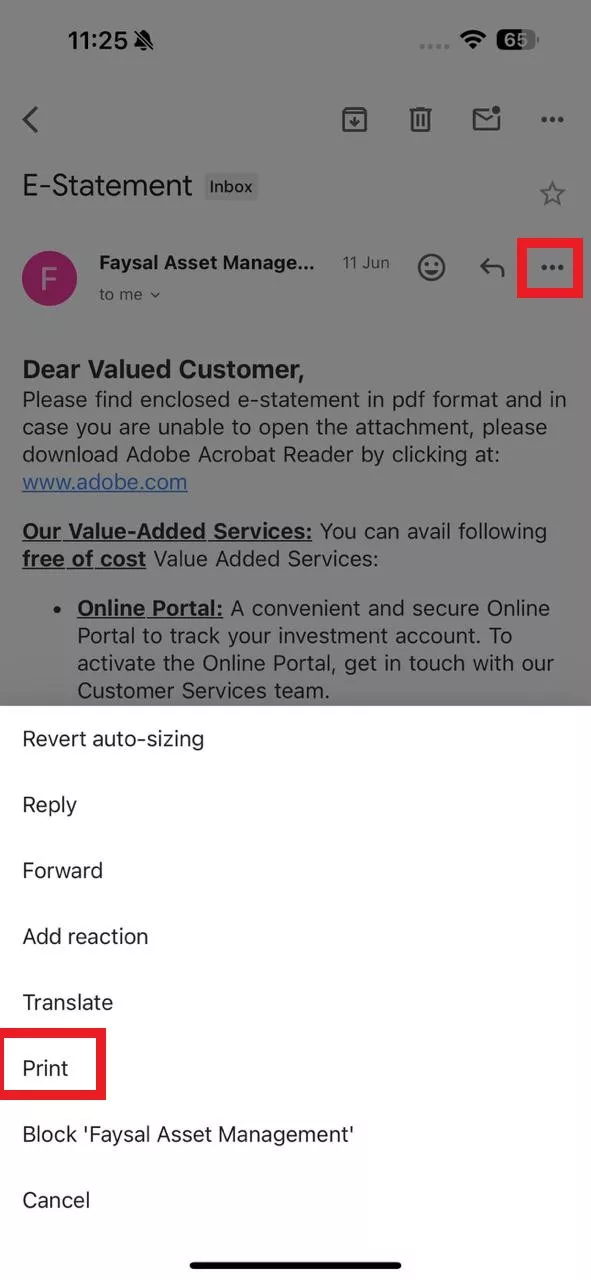
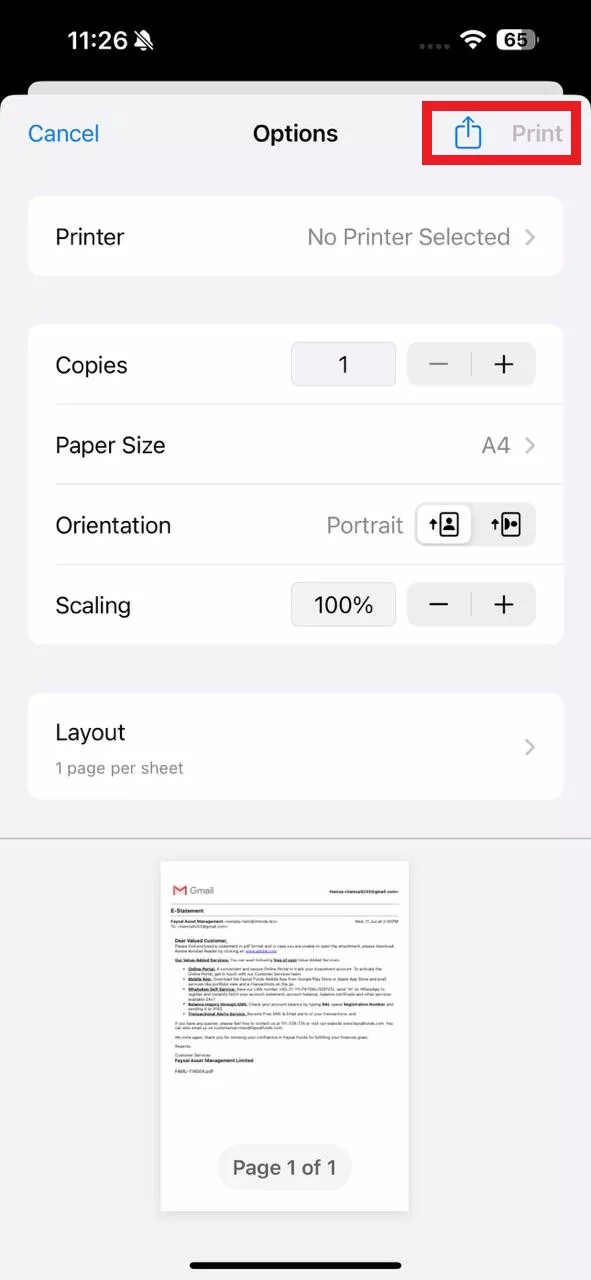
iOS Native Mail App
Step 1. Open the email thread you want to print to PDF. Click the small "Reply" icon beneath the specific email reply you want to print.
Step 2. Scroll down and select "Print".
Step 3. Adjust the print settings and then click the Share icon > Save to Files to save the specific part as PDF.
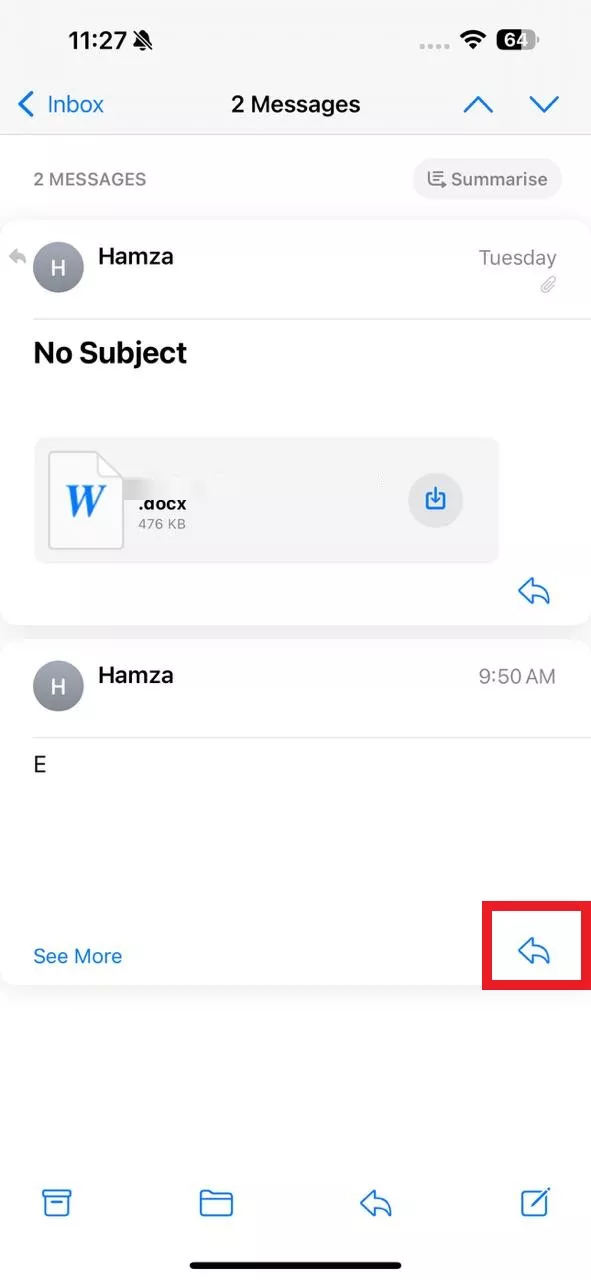
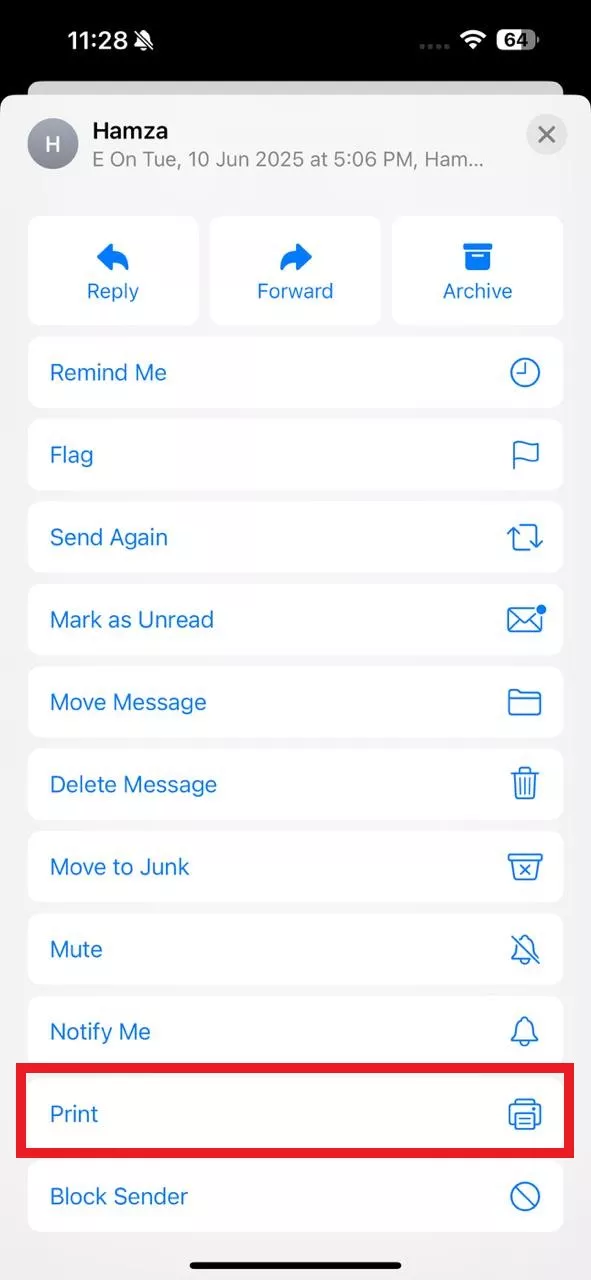
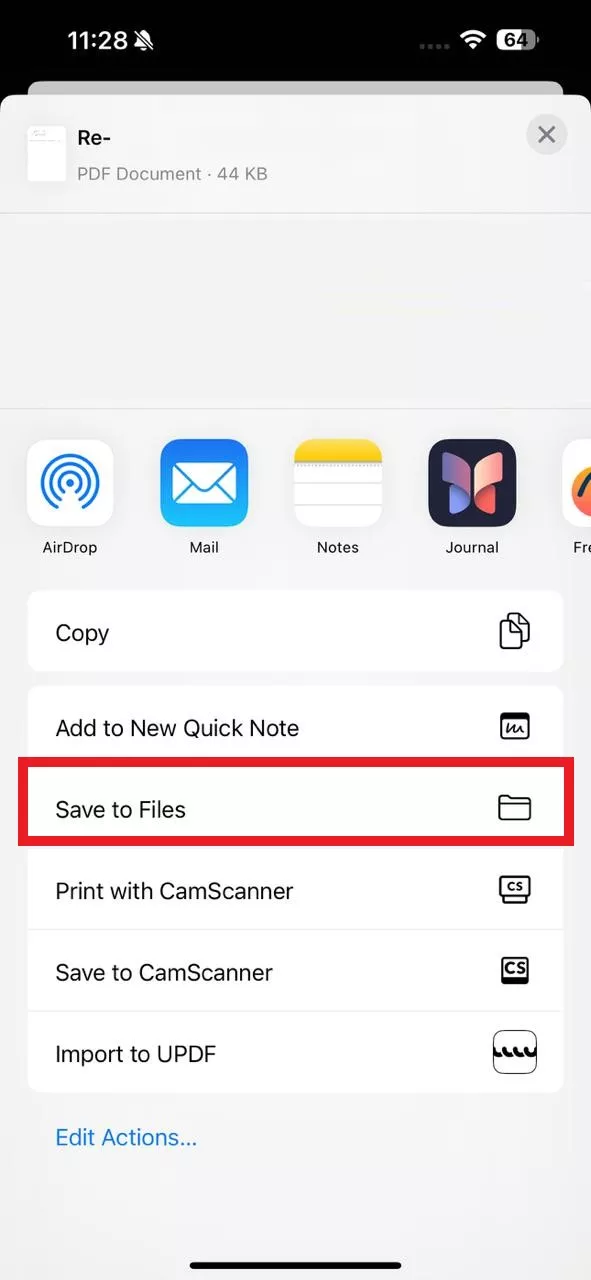
Outlook App
Step 1. Open the email thread in Outlook. Click the "3 dots" icon from the top and press "Print Conversation".
Step 2. Select the page range you want to print and customize other settings.
Step 3. Click the "Share" icon and tap "Save to Files" to get the PDF of specific pages.
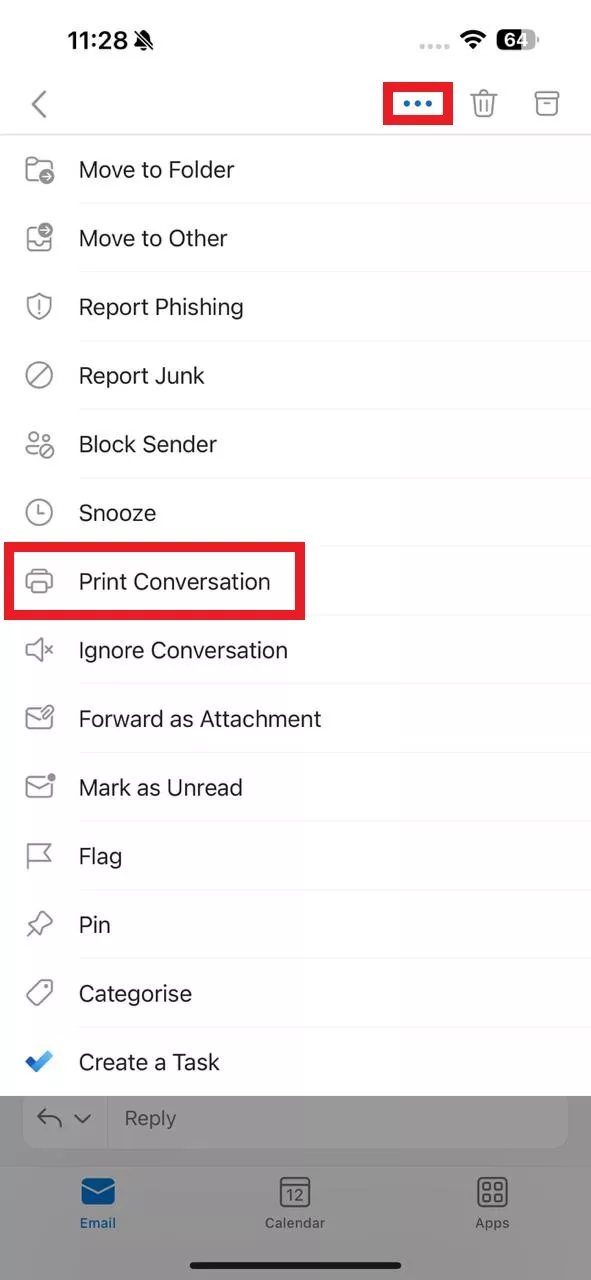
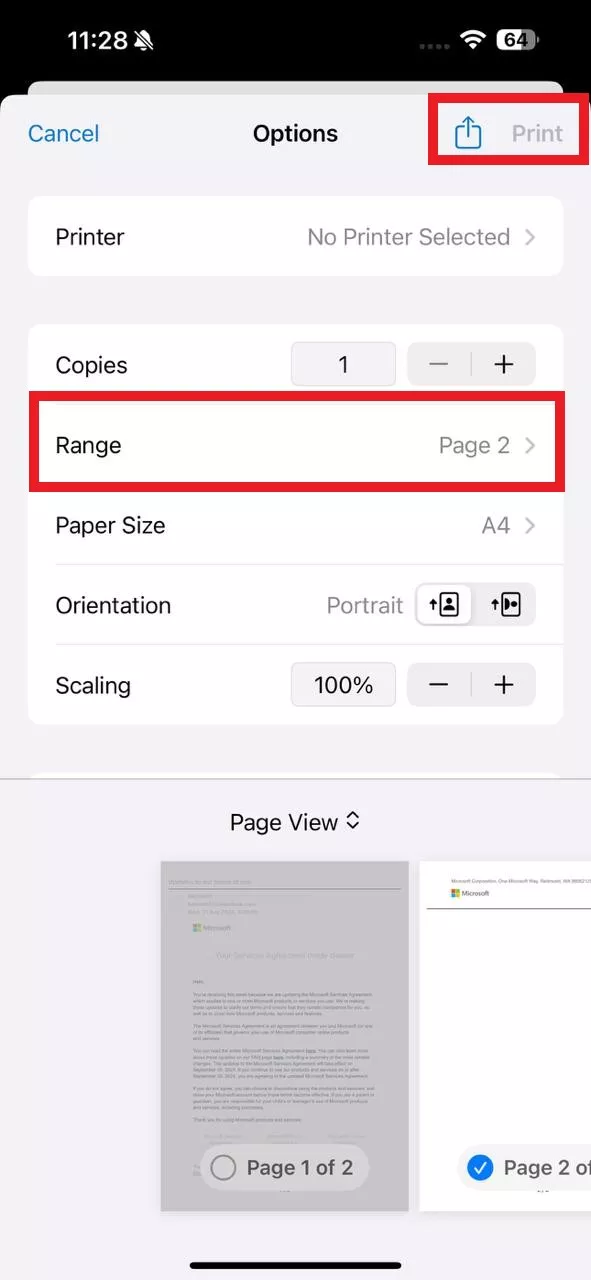
3. Printing Email Attachments to PDF
Printing email attachments is also straightforward. You simply have to open the attachment and use the "Share" option to print it as a PDF.
Follow the steps below to print email attachments to PDF:
Gmail App
Step 1. Open the attachment from the email you want to print and click the "Share" icon.
Step 2. Click "Print".
Step 3. Adjust the print settings. Click the "Share" icon again and select "Save to Files".

Note: The Gmail app sometimes won't let direct printing of Word docs and other document types. If you also face this issue, you can first download the attachment and open it with a PDF converter app like UPDF to convert it to a PDF. Click the button below to download!
Windows • macOS • iOS • Android 100% secure
The steps include:
- Open the attachment and click the "Share" icon at the top.
- Select "Save to Files".
- Install and launch the UPDF app. Click the "+" icon and open the saved attachment. It will automatically convert to PDF.
- Now, click the drop-down button at the top and select "Print".
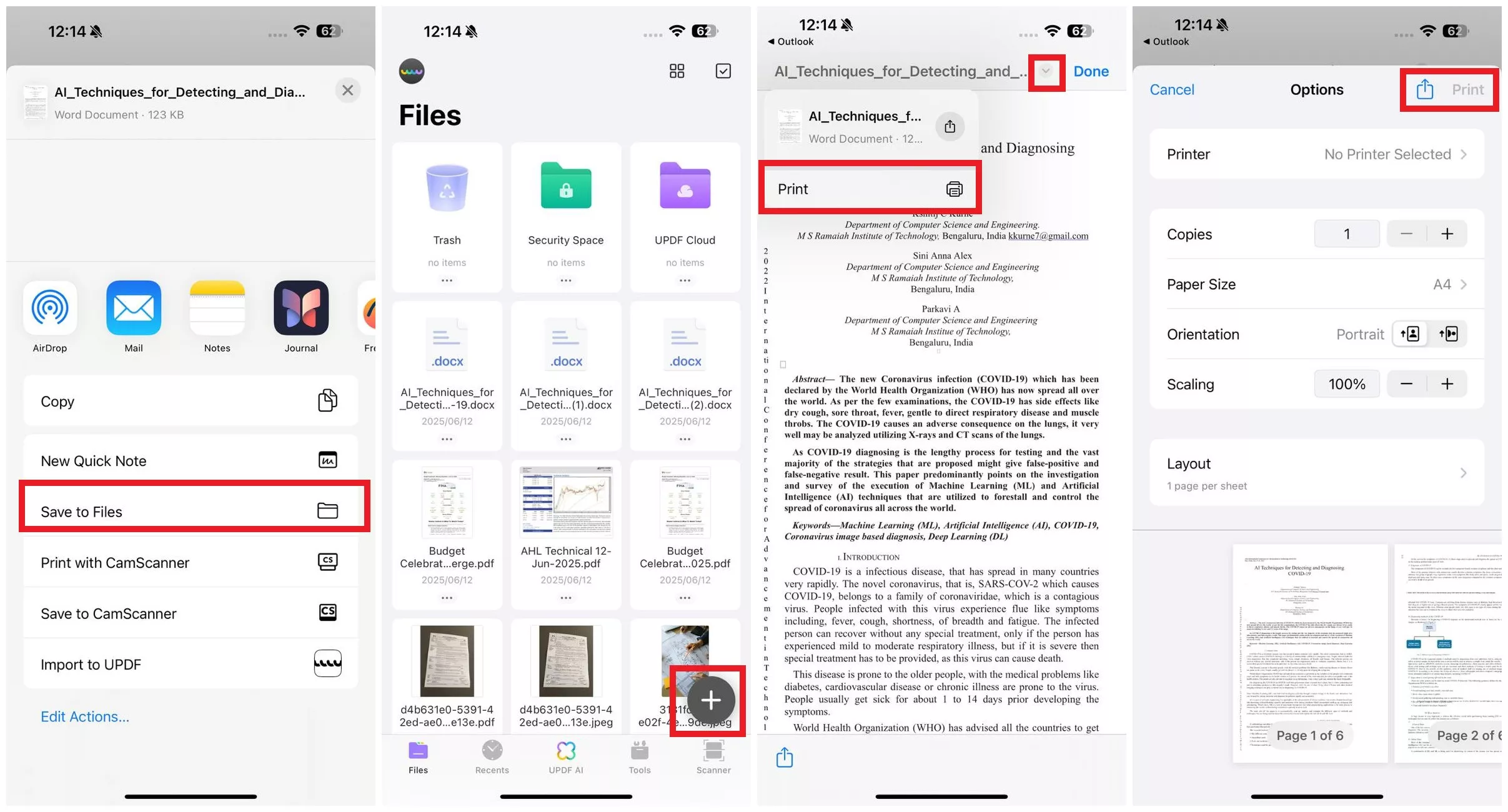
iOS Native Mail App
Step 1. Open the email that contains the attachment in Mail. Click the "Share" icon from the bottom.
Step 2. Select Print and adjust the print settings.
Step 3. Lastly, click the "Share" icon again and tap "Save to Files".
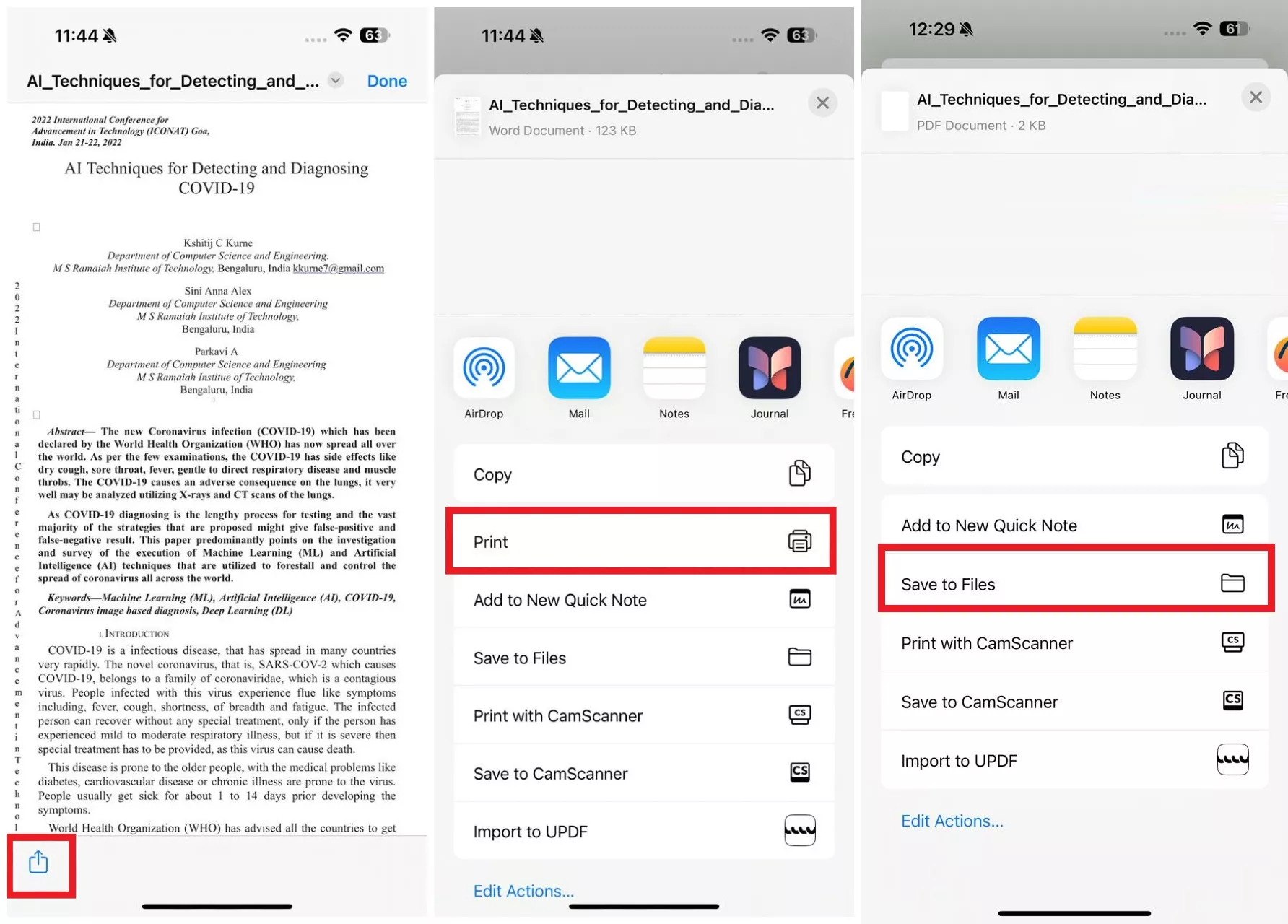
Outlook App
Step 1. Open the email attachment you want to print.
Step 2. Click the "Share" icon and select "Share File via".
Step 3. Click "Import to UPDF".
Step 4. Once the file opens in UPDF, click the drop-down button at the top and select "Print".
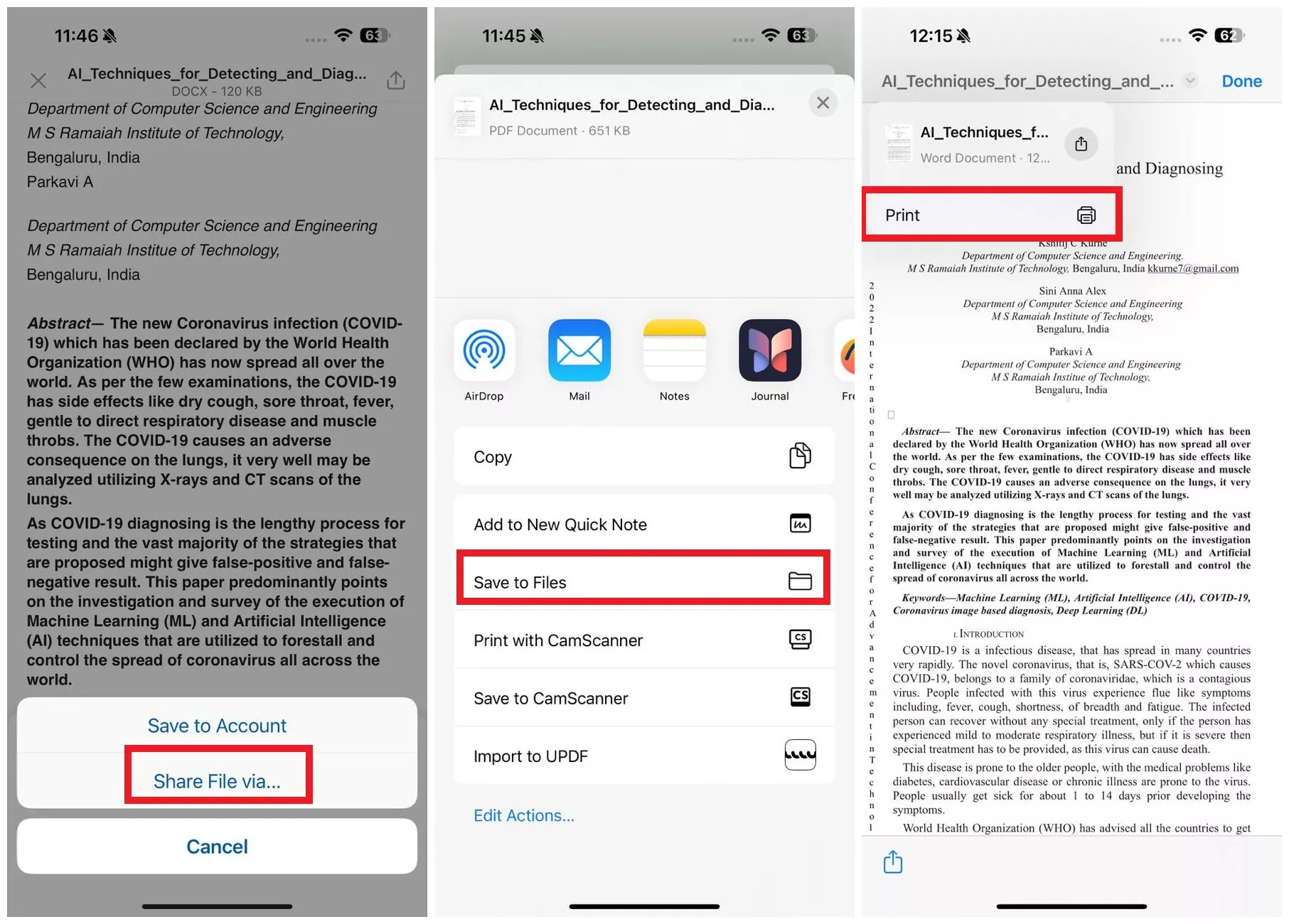
That's how to print an email to PDF from different scenarios using Gmail, Mail, or Outlook.
Part 2. How to Print an Email Together with Its Attachment on iPhone
Other than the above scenarios, sometimes we want to print an email along with its attachment. You can do so easily with UPDF.
The UPDF for iOS app is an AI-powered PDF editor designed to handle all PDF-related tasks. Follow the steps below to use UPDF and learn how to print email as PDF with an attachment on an iPhone:
Step 1. First, get the email and attachment PDFs separately by following the steps discussed above.
Step 2. Install and launch the UPDF app from the App Store or click the button below. Click the "+" icon and load the email and attachment PDFs.
Windows • macOS • iOS • Android 100% secure
Step 3. Select the "Tools" tab from the bottom and click "Combine PDF".
Step 4. Select the email and attachment PDFs and click "Continue".
Step 5. Once the PDFs are combined into a single PDF, open the PDF. Click the "drop-down" icon and tap "Print" to print the combined PDF.
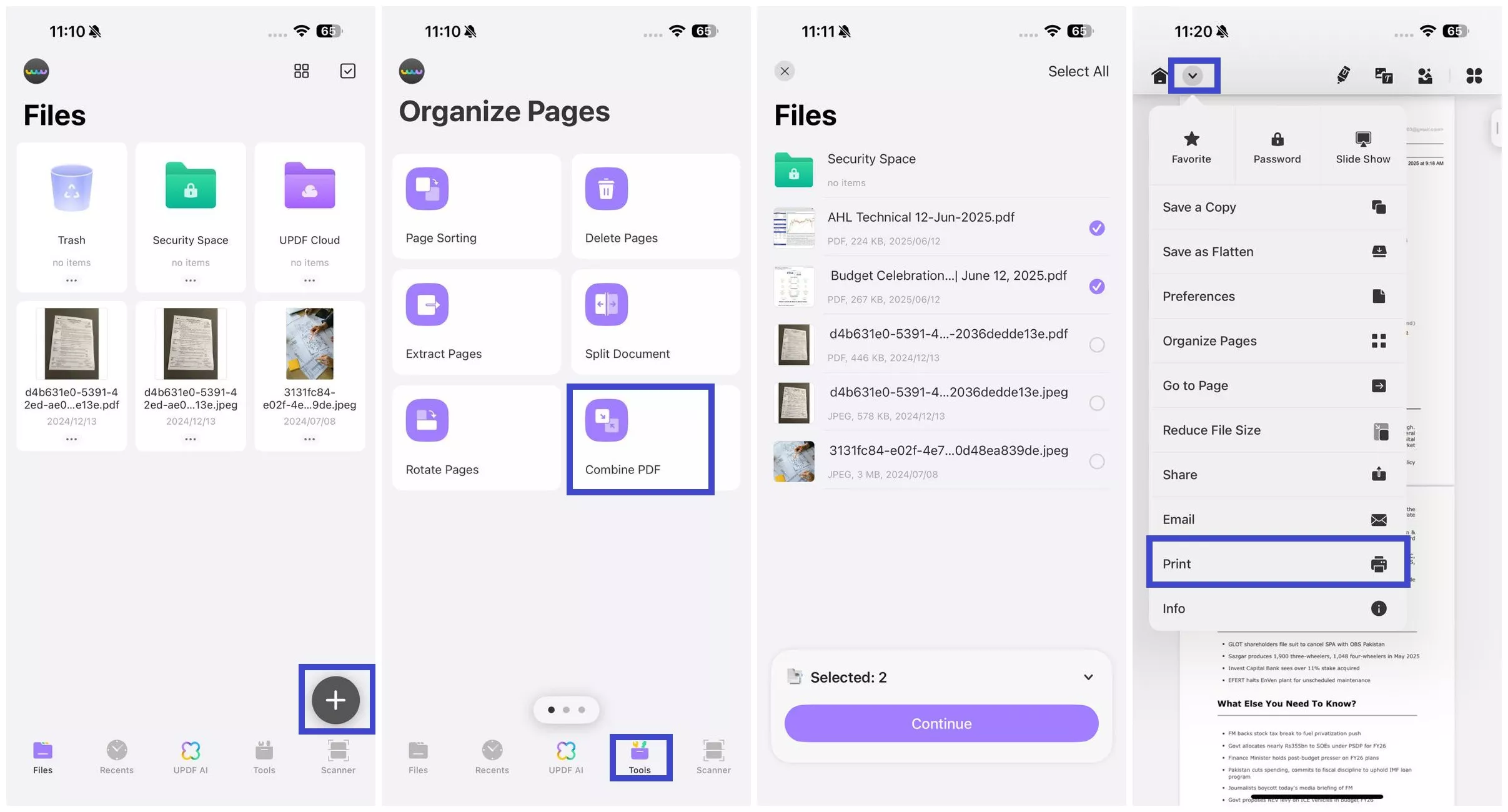
If needed, you can use UPDF to edit a PDF before printing. The tool allows you to edit text, images, watermarks, and other PDF elements.
Besides printing and editing PDFs, the UPDF iOS app has many other key features. You can also use it to crop PDF pages, compress PDF to reduce size, organize PDF pages (add, rotate, replace, delete, etc.), and do more. In short, UPDF is your all-in-one iOS PDF app to access top-notch features to handle PDFs.
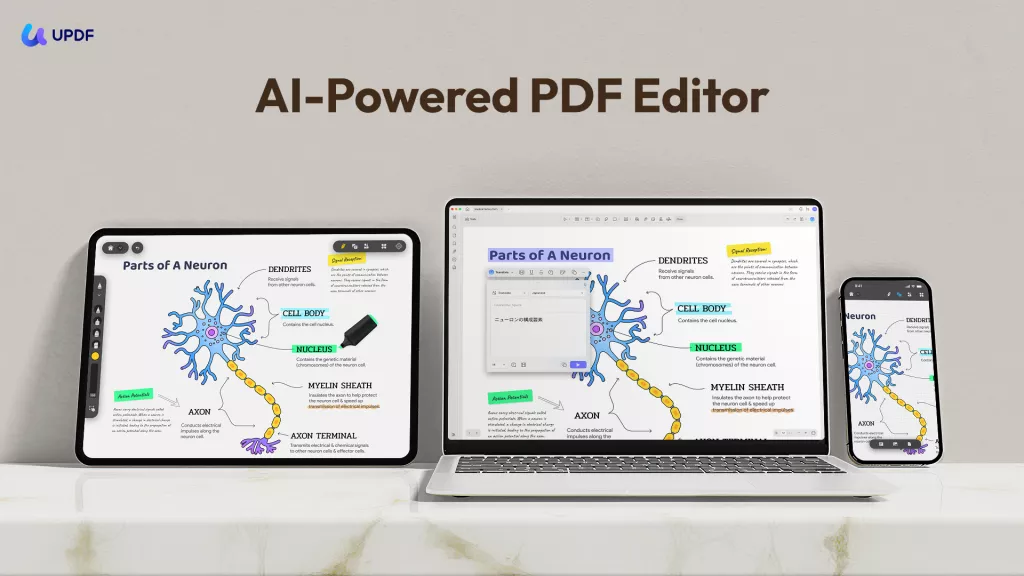
Conclusion
Printing an email from an iPhone is straightforward, no matter which email app you use. Above, we have learned how to print an email from iPhone for different scenarios using Gmail, Mail, and Outlook. So, choose the right method and follow the steps to get a PDF in seconds. In addition, you must install the UPDF for iOS app to have a powerful PDF app to read, edit, combine, and handle other PDF-related activities.
Windows • macOS • iOS • Android 100% secure
 UPDF
UPDF
 UPDF for Windows
UPDF for Windows UPDF for Mac
UPDF for Mac UPDF for iPhone/iPad
UPDF for iPhone/iPad UPDF for Android
UPDF for Android UPDF AI Online
UPDF AI Online UPDF Sign
UPDF Sign Read PDF
Read PDF Annotate PDF
Annotate PDF Edit PDF
Edit PDF Convert PDF
Convert PDF Create PDF
Create PDF Compress PDF
Compress PDF Organize PDF
Organize PDF Merge PDF
Merge PDF Split PDF
Split PDF Crop PDF
Crop PDF Delete PDF pages
Delete PDF pages Rotate PDF
Rotate PDF Sign PDF
Sign PDF PDF Form
PDF Form Compare PDFs
Compare PDFs Protect PDF
Protect PDF Print PDF
Print PDF Batch Process
Batch Process OCR
OCR UPDF Cloud
UPDF Cloud About UPDF AI
About UPDF AI UPDF AI Solutions
UPDF AI Solutions FAQ about UPDF AI
FAQ about UPDF AI Summarize PDF
Summarize PDF Translate PDF
Translate PDF Explain PDF
Explain PDF Chat with PDF
Chat with PDF Chat with image
Chat with image PDF to Mind Map
PDF to Mind Map Chat with AI
Chat with AI User Guide
User Guide Tech Spec
Tech Spec Updates
Updates FAQs
FAQs UPDF Tricks
UPDF Tricks Blog
Blog Newsroom
Newsroom UPDF Reviews
UPDF Reviews Download Center
Download Center Contact Us
Contact Us





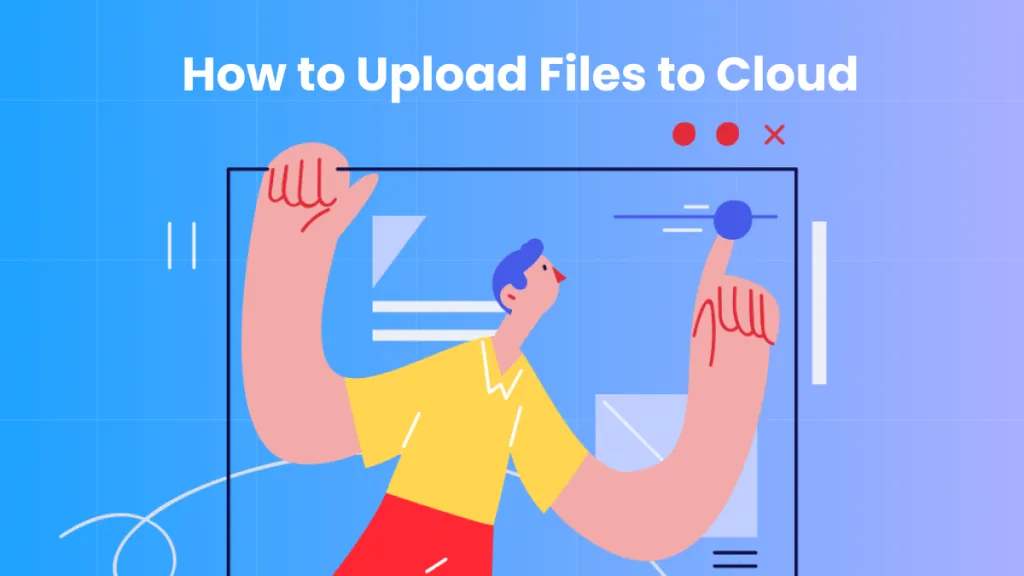


 Katherine Brown
Katherine Brown 
 Rachel Bontu
Rachel Bontu 

 Lizzy Lozano
Lizzy Lozano 