Most of the important information regarding educational material or professional work is stored in PDF documents on the Internet. Suppose you download a PDF file containing your required information but cannot copy text from the PDF. You might be wondering about the reason why you can't copy text from PDF and its solution. In this article, we will explain the reason and solve this problem using effective ways.
Part 1: Why Can't I Copy Text from a PDF
If you can't copy text from a PDF file, there can be three reasons. You can read these reasons in more detail below:
1. Scanned Documents or Images
It is not possible to copy text from scanned documents or images. If you want to copy text from a scanned document or image, you need to convert it to an editable PDF document. You can do that using the OCR feature in PDF converter or editor tools.
2. Restrictions on Accessibility
If the PDF file you have downloaded can open, but you are still unable to copy text, it might have restricted permissions. There is a chance that the author has made it so that no one can copy or edit his PDF files.
3. Open Password Protection
It is possible to lock them from opening using passwords. So, if you have downloaded a document that is password-locked, you won't be able to open it, so you cannot copy the content. Check the website from where you have downloaded the PDF file, as it might also have the password. Otherwise, you would need to contact the author of the document.
Part 2: 3 Effective Solutions to Fix Can't Copy Text from PDF
Now, you know the reasons why you cannot copy text from the PDF and want to know how to fix it. We will show the methods to you for different scenarios. Just follow and we are sure that you are fix the problem.
Solution 1: OCR Scanned PDFs or Images
If your document is scanned or image only, you will need to convert a scanned document or image into an editable and searchable PDF file if you want to copy text from it. To convert a scanned document, you can use UPDF which is the cheapest PDF editor with OCR tool. And its OCR accuracy is about 99%. You can download UPDF via the button below and follow the steps to fix cannot copy text from PDF issue:
Step 1: Choose the OCR Tool
First, download UPDF here, and import your PDF document to the UPDF desktop application using the "Open File" button. Next, select the "OCR" option in "Tools" located at the left-side toolbar. It will open a mini window asking you to set up the outline for applying the OCR on the scanned document.
Windows • macOS • iOS • Android 100% secure
Step 2: Start Applying OCR
You have to enable "Editable PDF", "Text and Pictures Only", or "Searchable PDF Only" for different needs. Afterward, choose the document language that matches your source document. Here, I select "Thai" for this document, and customize the page range. Once you have confirmed the layout and other requirements, initiate the OCR process by hitting the "Convert" button. You can see the OCR progress on the screen, and you can start copying the text after the OCR completion.
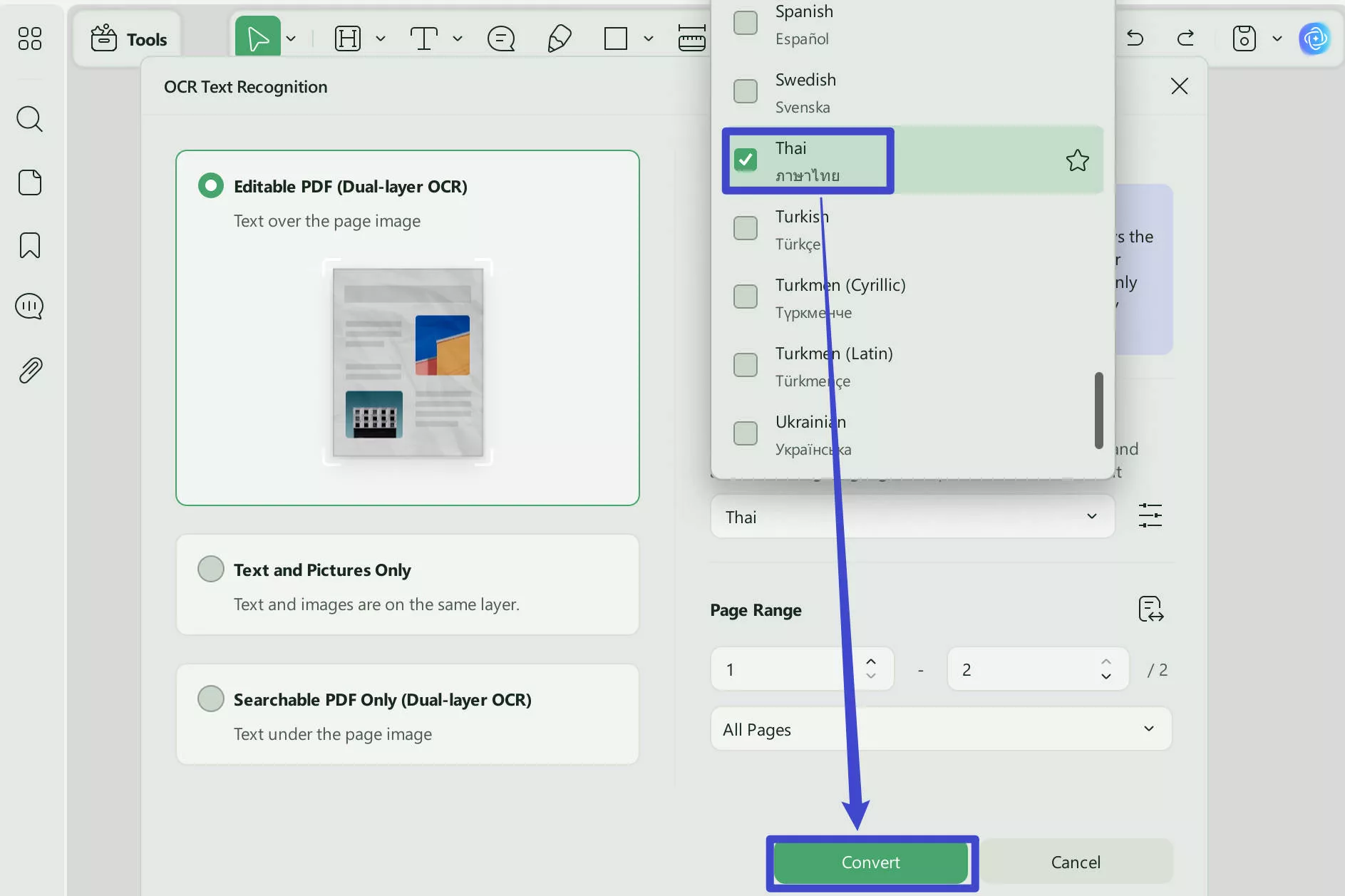
Step 3. Copy the Text from Scanned or Image Only PDF
Now, you can click on the "Edit" icon in "Tools", highlight the content, and right-click to copy.
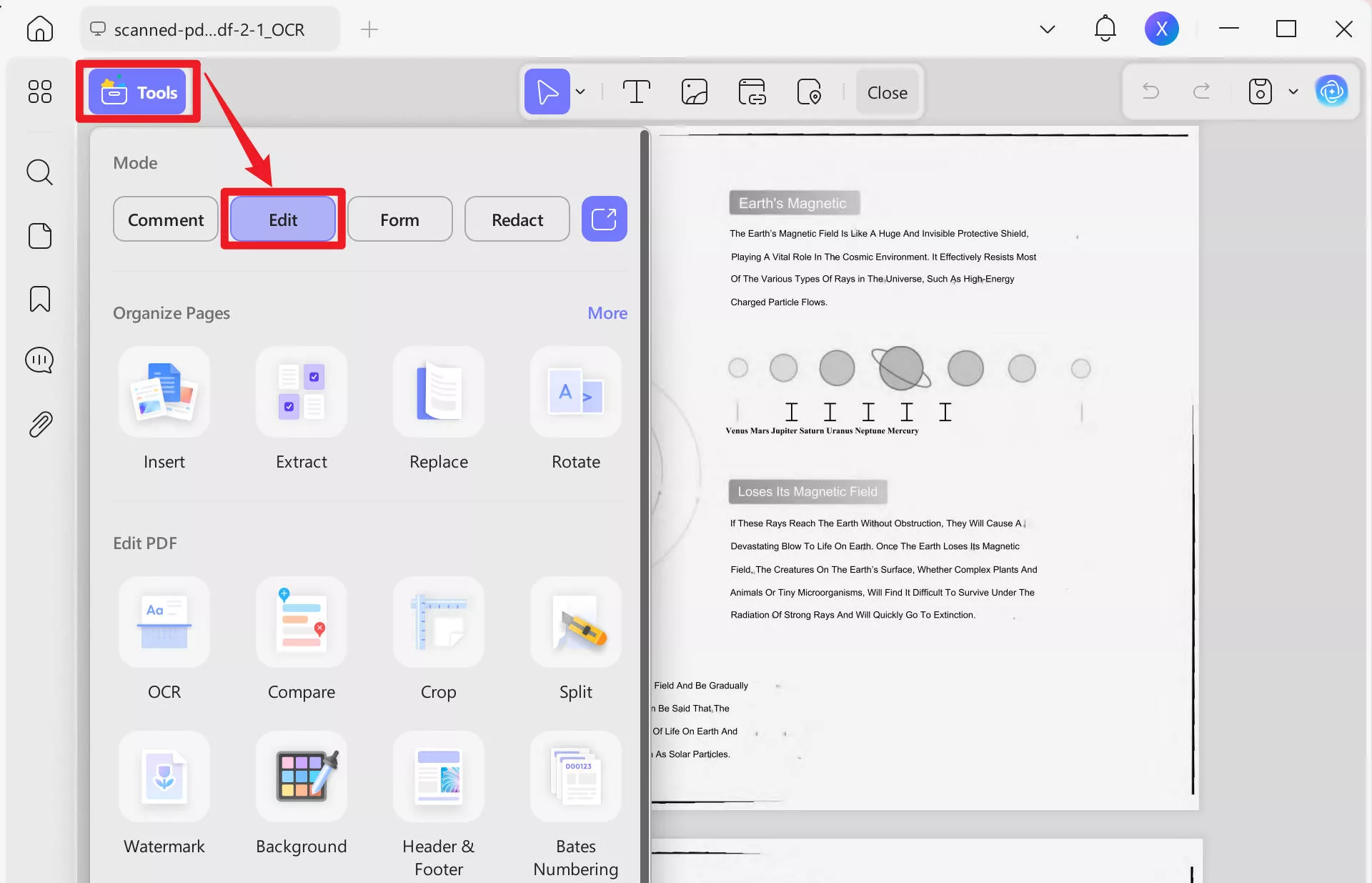
Why not download UPDF by clicking the button below and try it on your own?
Windows • macOS • iOS • Android 100% secure
Solution 2: Use AI to Copy Text from the PDF
When you open the PDF and cannot copy the text from it because the PDF is scanned or image only or it is permission password protected, you can use UPDF's AI feature to copy text from the PDF directly. Just follow the guide below.
Step 1. Open the PDF with UPDF, click on the "UPDF AI" > "Chat" > "Screenshot".
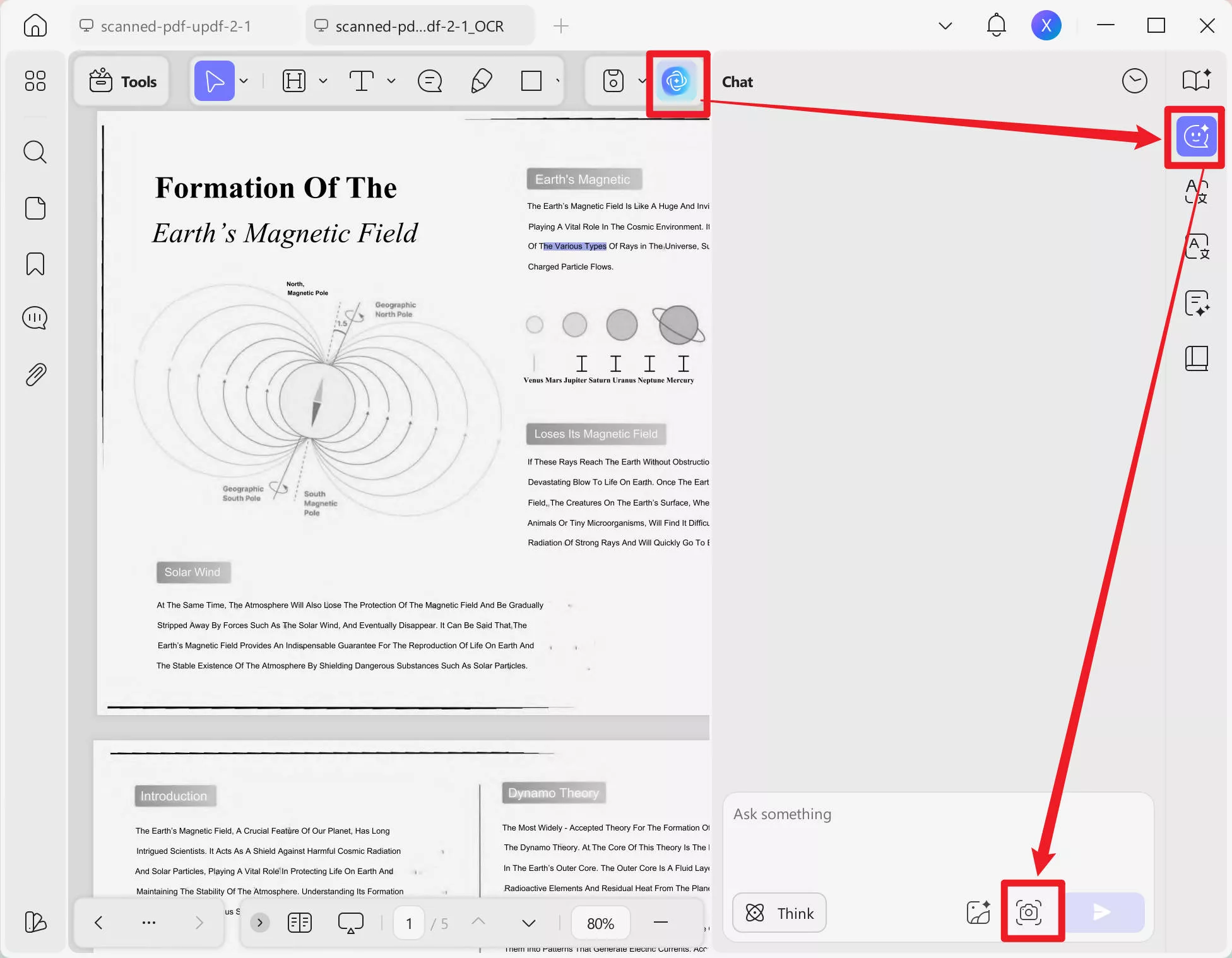
Step 2. Draw to select the content you want to copy, and enter the prompt "Extract the text from the image". Press the "Send" button and you can copy the text directly.
Solution 3: Remove Restrictions
If the problem consists of security restrictions, you can use UPDF to resolve it. But please note you have to know the password to use it as it is illegal to remove the password from PDF without permission. To resolve cannot copy text from a PDF issue due to accessibility restrictions, follow these steps to fix:
Step 1: Select the Remove Security Feature
Open the PDF document from which you want to copy the text in the UPDF application. Next, tap the narrow next to "Save" from the right panel. Select the "Remove Password" feature and provide the password that was used to restrict the editing of the PDF document.
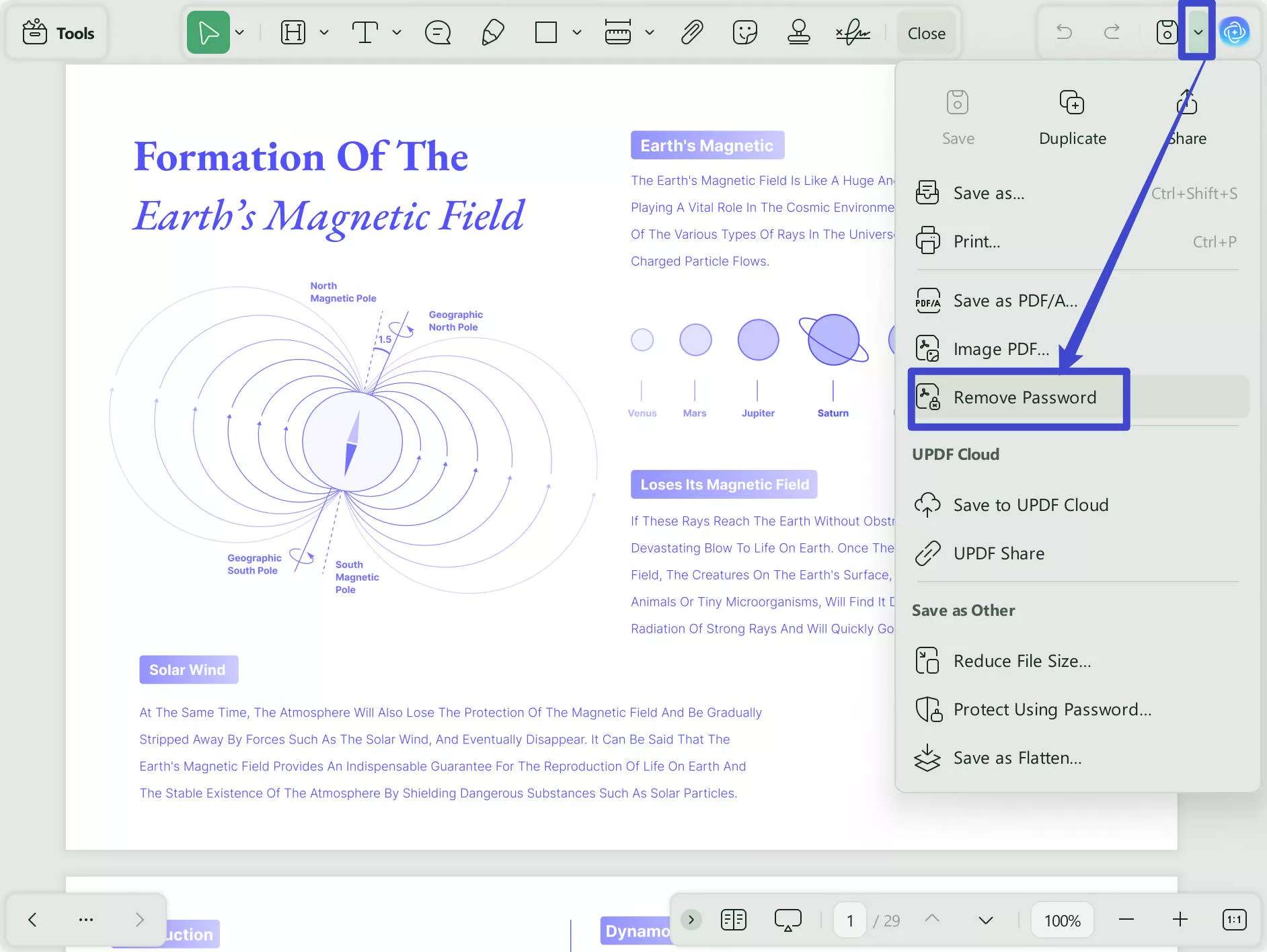
Step 2: Remove the Permission Password to Solve can not Copy Text from PDF
Then UPDF will remove all the restrictions from the PDF document. Click on "Edit" in "Tools" to copy the text you want.
If you want to learn more details, kindly watch the video below. And to know UPDF better, you can read this review article from Laptopmedia here.
Download UPDF to fix the "can't copy text from PDF" issue now!
Windows • macOS • iOS • Android 100% secure
Part 3: Bonus Tip: The Best PDF Editor to Use After Fixing Unable to Copy Text from PDF Issue
The problem of not copying PDF text from a document can be solved using UPDF. UPDF is not only an editing tool but a comprehensive toolbox for all the issues regarding PDFs. You can add or remove passwords or security permissions using it. When working on its OCR function to transform scanned documents, you can choose between a plethora of options. You can choose different types of outlines and multiple options to customize the layout and document type. It supports 38 languages when performing OCR and also allows you to define image resolution.
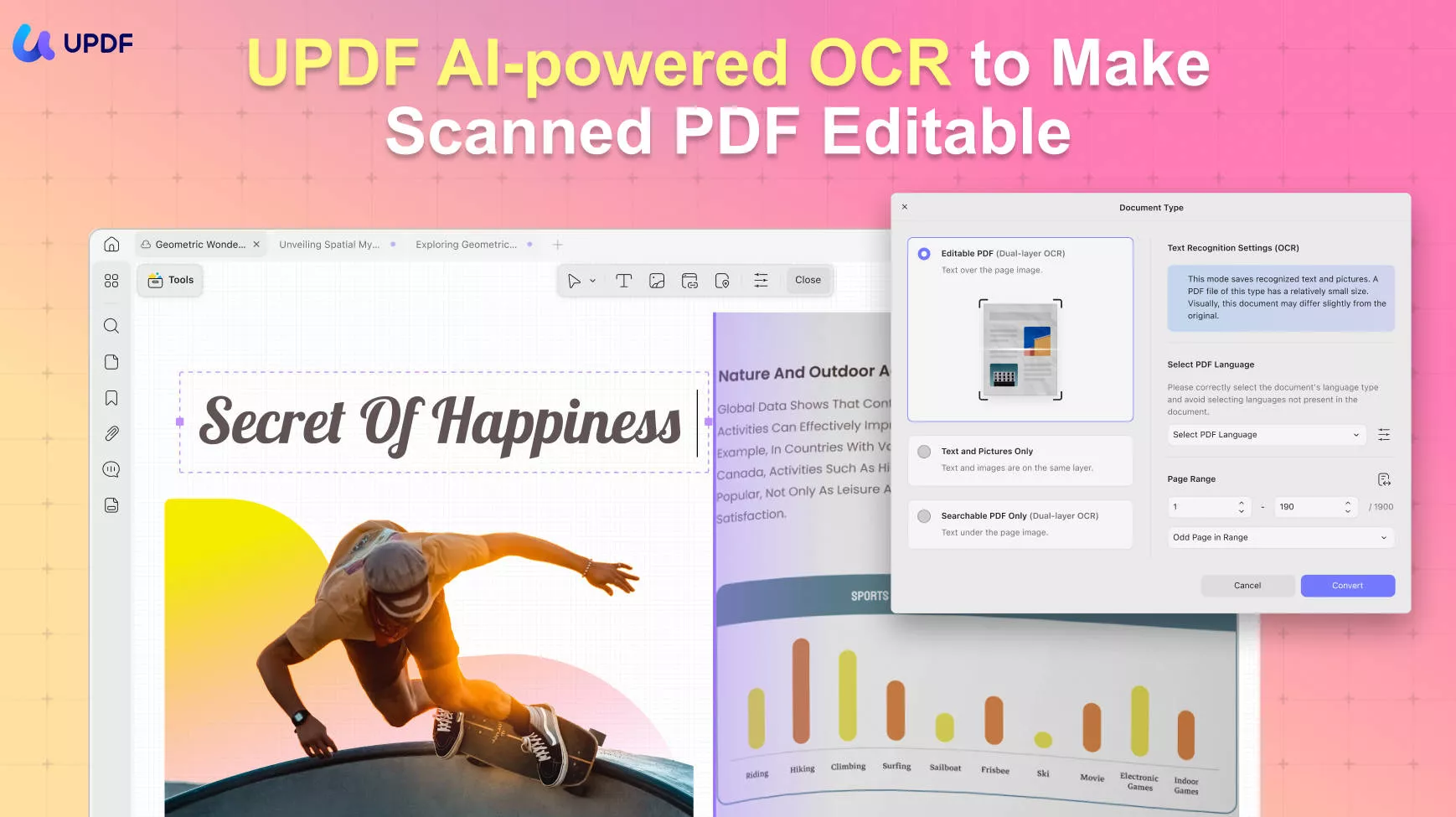
There are many other great features available in UPDF regarding annotating, organizing, and conversion. We have summarized some of these features and advantages below for you:
Robust Features of UPDF PDF Toolkit
- UPDF Editor Tool: UPDF has a great PDF editor tool with many unique features. You can insert new text into the document or remove any redundant information. If the images have low quality or there are updated images available, you can add or remove these from documents. Regarding links, it allows you to create inter-page links in long documents, aside from web links.
- Resize PDF Document: In the organizing tool of UPDF, you can add or remove pages from PDF files to reduce their size. If the file is too long, you can remove any page that contains unnecessary information. The pages can also be rotated and exported using UPDF.
- PDF to PDF/A Conversion: If you want to archive your PDF documents for a long time, you would need to convert these to PDF/A format. UPDF allows you to convert your PDF documents to PDF/A files safely and securely.
- Personalized Watermarks: To ensure that no one can copy and steal your document data as their own, you can add personalized watermarks to Your PDF documents. Aside from watermarks, it is also possible to add signatures and stamps.
- UPDF AI: UPDF is integrated with AI technology, aiming to help to summarize, translate, and explain PDF documents effortlessly.
Advantages of Using UPDF as your Daily PDF Editor
- Fast Processing: The processing speed of UPDF is very fast. It allows you to perform edits in PDF documents in quick succession without any lag or wait time.
- Dynamic Interface: UPDF's interface is smooth and dynamic, which keeps users engaged and relaxed. All main features are located within your eyesight.
- Inexpensive: When compared to other tools in the market, UPDF offers the most features at the lowest cost. You can perform all types of PDF-related tasks on it without spending a large amount of money.
- High Efficiency: It is highly efficient software that enhances your workflow without adding extra load on your device. Your system won't heat up when running UPDF.
Want to know more about UPDF? You can read this review article from BGR.
Download UPDF now and try it for free! In addition, UPDF is now on big sales, grab the chance to purchase it and save up now!
Windows • macOS • iOS • Android 100% secure
Part 4: Frequently Asked Questions about PDF can't Copy Text
1. How do I Enable Copy and Paste in PDF?
If your PDF document has no restrictions, you can enable the copy-and-paste feature by opening it in UPDF and selecting the "Edit" in "Tools" option. If you have a scanned document, you can convert it to an editable form using OCR in UPDF. After converting the document, select "Edit" mode to enable copy and paste in UPDF.
2. How can I Remove Restrictions from a PDF??
You can use UPDF to remove restrictions on PDF. For that, select the "Remove Password" option in UPDF after opening your document and provide the password to remove all restrictions on your PDF document.
3. Is there a Way to Copy Text from a PDF?
As long as a PDF document allows you to copy text, you can copy it by opening it in UPDF. Afterward, select the target text and right-click on it. Now, select the "Copy" option to copy the text in a document.
4. How do I Copy Text from a PDF like Word?
When using UPDF, you can copy text directly in reader mode when you open the PDF. Or you can click on the "Edit" feature in "Tools" and select "Text" to start copying the text of your PDF file like Word. You can copy any text you want using these methods. In the Editing mode, you can also change, remove, or modify text format like Word.
Also Read: Not Recognizing Text in PDF? Fixed with 3 Methods
Conclusion
Since PDF is the most favored format for digital documents, you cannot avoid dealing with them. It also means your required data will often be in PDF documents where you cannot copy it. In these situations, a tool like UPDF is a lifesaver, allowing you to use AI to copy the text, remove security restrictions, and perform OCR on scanned PDF documents. You can download it for a trial.
Windows • macOS • iOS • Android 100% secure
 UPDF
UPDF
 UPDF for Windows
UPDF for Windows UPDF for Mac
UPDF for Mac UPDF for iPhone/iPad
UPDF for iPhone/iPad UPDF for Android
UPDF for Android UPDF AI Online
UPDF AI Online UPDF Sign
UPDF Sign Edit PDF
Edit PDF Annotate PDF
Annotate PDF Create PDF
Create PDF PDF Form
PDF Form Edit links
Edit links Convert PDF
Convert PDF OCR
OCR PDF to Word
PDF to Word PDF to Image
PDF to Image PDF to Excel
PDF to Excel Organize PDF
Organize PDF Merge PDF
Merge PDF Split PDF
Split PDF Crop PDF
Crop PDF Rotate PDF
Rotate PDF Protect PDF
Protect PDF Sign PDF
Sign PDF Redact PDF
Redact PDF Sanitize PDF
Sanitize PDF Remove Security
Remove Security Read PDF
Read PDF UPDF Cloud
UPDF Cloud Compress PDF
Compress PDF Print PDF
Print PDF Batch Process
Batch Process About UPDF AI
About UPDF AI UPDF AI Solutions
UPDF AI Solutions AI User Guide
AI User Guide FAQ about UPDF AI
FAQ about UPDF AI Summarize PDF
Summarize PDF Translate PDF
Translate PDF Chat with PDF
Chat with PDF Chat with AI
Chat with AI Chat with image
Chat with image PDF to Mind Map
PDF to Mind Map Explain PDF
Explain PDF Scholar Research
Scholar Research Paper Search
Paper Search AI Proofreader
AI Proofreader AI Writer
AI Writer AI Homework Helper
AI Homework Helper AI Quiz Generator
AI Quiz Generator AI Math Solver
AI Math Solver PDF to Word
PDF to Word PDF to Excel
PDF to Excel PDF to PowerPoint
PDF to PowerPoint User Guide
User Guide UPDF Tricks
UPDF Tricks FAQs
FAQs UPDF Reviews
UPDF Reviews Download Center
Download Center Blog
Blog Newsroom
Newsroom Tech Spec
Tech Spec Updates
Updates UPDF vs. Adobe Acrobat
UPDF vs. Adobe Acrobat UPDF vs. Foxit
UPDF vs. Foxit UPDF vs. PDF Expert
UPDF vs. PDF Expert








 Lizzy Lozano
Lizzy Lozano 
 Enola Miller
Enola Miller 
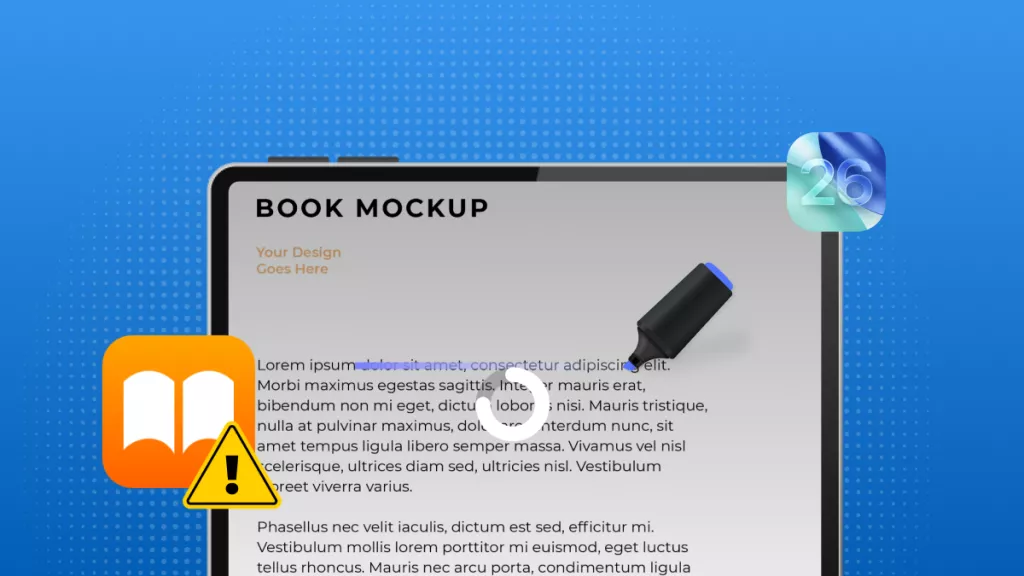
 Enya Moore
Enya Moore 