To begin with, file syncing is a process that allows users to maintain updated versions of their files across devices and platforms. Generally, it ensures that the changes made to a file on one device are automatically reflected on all other devices connected to similar syncing services.
For file syncing, you need to use file synchronization software. In this article, you will find the list of the 5 best file sync tools that you can use to access your important documents with more convenience.
Part 1: Top 5 File Sync Software
The internet is filled with several free file sync software that you can use to sync your data. However, depending on your data type, choosing the right yet reliable option could be difficult. Making things easier for you, find here the 5 best options to get started with:
1. UPDF Cloud
Take control of all your important documents anytime, anywhere with UPDF Cloud, the best file sync software. So, you can access your PDF documents across devices and platforms with the best synchronization speed within any location. Ensure you're connected to the internet and explore the fantastic world of cloud storage with UPDF. Moreover, UPDF provides 1GB of free cloud storage to all its users and 10 GB for its premium users.
Windows • macOS • iOS • Android 100% secure
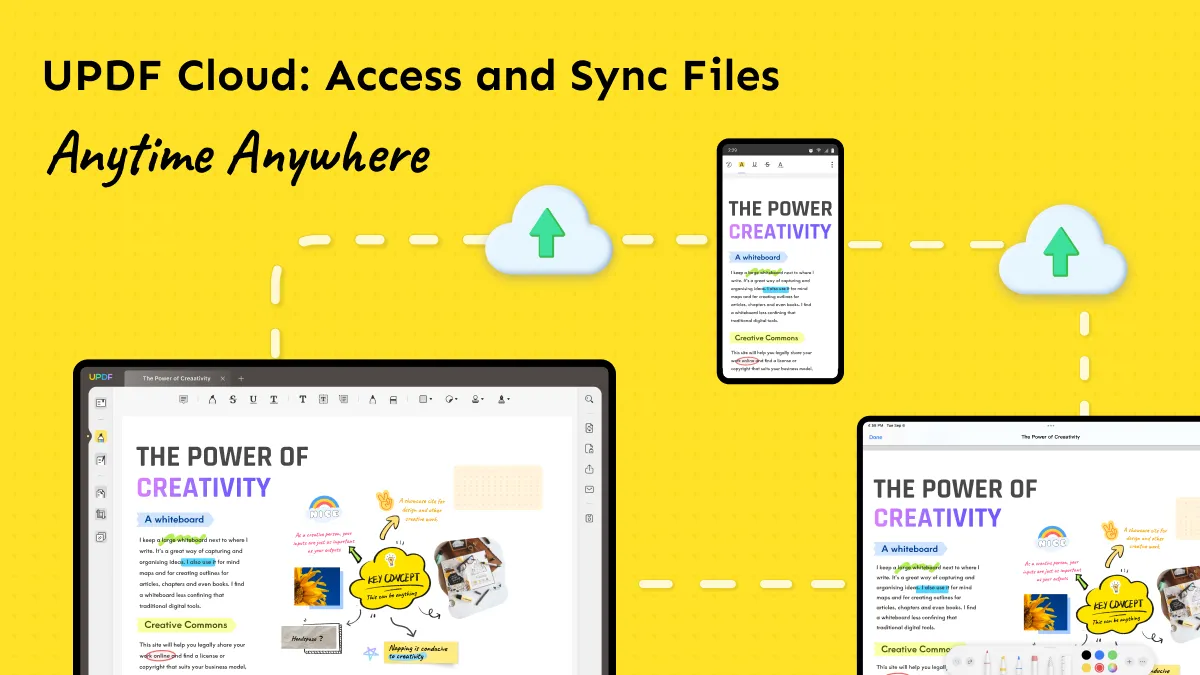
Key Features
- This best free file sync software has multi-layer encryption technology that protects your documents with high-end security. This prevents issues of data breaches or threats.
- The availability of distributed storage facility allows splitting data within multiple servers. This is done by syncing all of the statistics to prevent data loss.
- File sharing and collaboration become easier with UPDF Cloud, as you can get real-time file synchronization of changes made.
- It is not only a file sync tool, but also an all-in-one PDF software that assists you to edit, annotate, edit, OCR, convert, protect, and share PDFs via a link.
Pros
- An easy-to-use platform that comes with a simple yet user-friendly interface. Thus, even a beginner can operate the Cloud facility with particular use cases.
- UPDF is a lightweight PDF toolkit that doesn't occupy much space on your computer. Hence, your system remains at an optimal speed.
- The platform is blazing fast when it comes to the handling and management of Cloud documents.
- It integrates with ChatGPT and offers users AI services, and you can ask UPDF AI to summarize, translate, explain, write, rewrite, and more.
Con
- UPDF Cloud is limited to PDF documents, so it cannot store or provide synchronization services for other file types unless you convert them into PDF format.
2. OneDrive
OneDrive is a cloud-based file storage platform that you can use to store and protect your documents. The platform is developed by Microsoft, and it’s referred to as a file sync tool as well. This means you can easily access it across devices and platforms regardless of location when you upload photos, videos, documents, or any other file to OneDrive.
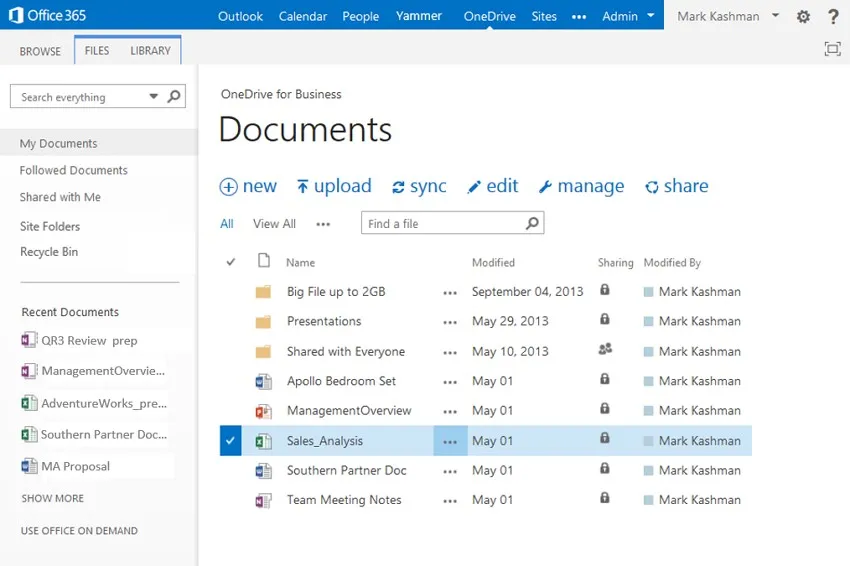
Key Features
- OneDrive can also manage folder backup from your PC by replacing your local file storage. This way, you’ll always have a backup copy of your files stored on OneDrive.
- There's the availability of detection for malicious attacks or ransomware in OneDrive. This will allow you to recover your files from potential attacks or accidents.
- You will get 5GB of free cloud storage on OneDrive to store all your essential data. With this, you can access your files anytime, anywhere.
Pros
- Get web and mobile versions of productivity tools like Word, Excel, PowerPoint, OneNote, OneDrive, and more through Microsoft 365.
- With the presence of Microsoft Defender, get advanced data and device protection for your computer. This protects your system from various cyber-attacks.
- There exists an ad-free outlook for web, desktop, and mobile platforms. The availability of email and calendars increases usability.
Cons
- Limited file-sharing options exist on the OneDrive platform, a major setback.
- File management also has restrictions preventing users from accessing and managing their documents.
3. Dropbox
With over 700 million registered users globally, Dropbox is amongst the best file sync software on the internet. Simply upload your business, academic or personal documents, videos, images, or other data on Dropbox. Meanwhile, you’ll be able to access the data through the cloud facility on any device from anywhere with real-time synchronization support.
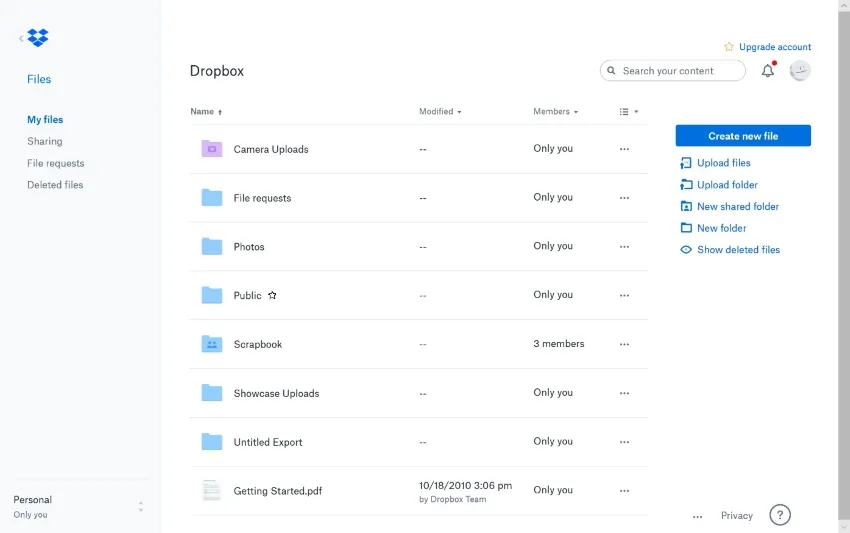
Key Features
- The syncing is processed at lightning-fast speed, meaning the changes within file documents will be instantly reflected within other connected devices.
- Dropbox allows uploading each file as large as up to 2TB within over 200 file types. Due to the wider possibilities of this file sync software, document accessibility becomes easier.
- Through the availability of DocSend, securely share all your documents with real-time insights. Thus, you would know what’s more impactful.
Pros
- Integrating Dropbox with third-party integrations like Slack, Zoom, Trello, Google Workspace, Asana, and Canvas is possible.
- You can even streamline your document workflows by adding legally binding eSignatures.
- There’s an option to organize your uploaded files through options like multi-file management and set naming conventions.
Cons
- For free users, very less storage space is offered, which is a significant drawback due to the enhanced document use case.
- Security issues exist that can put your documents to the threat of potential breaches, hacks, or other vulnerabilities.
4. Sync.com
Store and save your work in a secure environment using Sync.com file synchronization software. This is basically a cloud storage platform that keeps teams and individuals connected through file synchronization. Hence, the uploaded files can be accessed from anywhere on the planet within any device across the cloud network. Interestingly, the sync service is super-efficient, meaning all users can observe changes instantly.
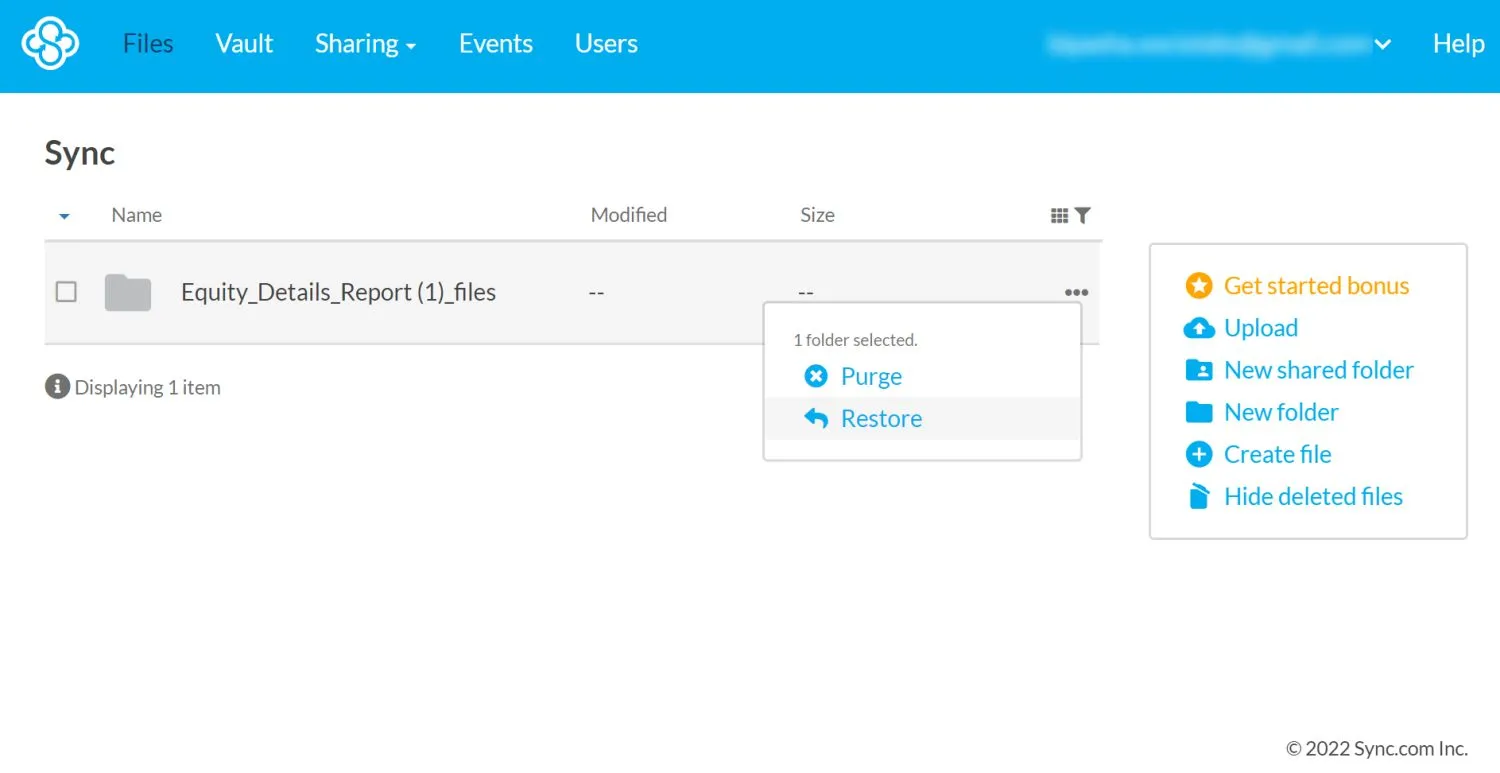
Key Features
- You can even the files from your computer using Sync CloudFiles. This way, you can browse cloud files directly from the Mac Finder or Windows Explorer.
- It’s possible to create centralized folders which can be accessed by external collaborators or your team’s internal members. You can also keep permissions to manage access.
- There exist advanced security systems within the sync that come with necessary certifications and widely accepted security protocols being widely accepted.
Pros
- You can opt for unlimited storage options with this service. This allows you to store endless amounts of data as needed.
- Sync.com also backup essential files from your system that allow you to recover data from potential ransomware or hardware failure.
- With its simple and clean interface, you won’t face any problems using this platform. Hence, you can easily use this software even if you're a beginner.
Cons
- The advanced package doesn’t have many functions to offer. This brings less functionality into the system with fewer innovations.
- For individuals, there isn’t any support for phone/live service facility. Thus, customers won’t find solutions to problems.
5. Syncplicity
With Syncplicity, you access your essential data and information while being anywhere on any device. This is because Syncplicity offers a cloud storage facility with a fast and efficient synchronization facility. Henceforth, the teams can collaborate on uploaded documents or plans by tracking real-time changes being applied. Ultimately helping you to focus more on your business objectives.
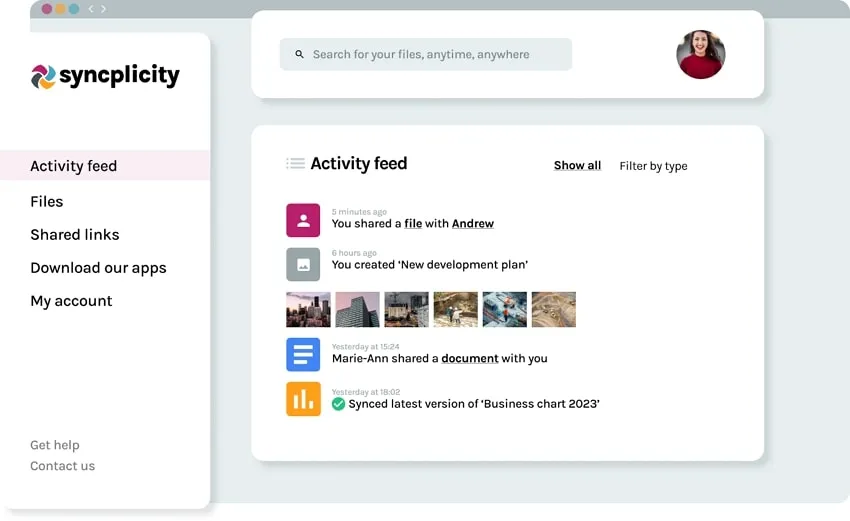
Key Features
- With the available activity feed, collaborate with in-house employees more productively. So you can make plans, upload documents, etc.
- There are easy-to-use APIs you can integrate into your system and make it more extensive. This way, your system functionality will improve.
- Syncplicity is a trusted platform because it’s HIPAA, SOC II, and GDPR-compliant. Thus, your data privacy remains intact on this system.
Pros
- Integration support exists for third-party platforms like Adobe Sign, Salesforce, Outlook, and Microsoft Office. Thus, making your system more functional.
- No restrictions exist when it comes to devices and operating systems. After all, you can sync from iOS/iPadOS, Web, Mac, and Android.
- There exist additional tools to meet your other requirements involving custom integrations, data migration, and rights management.
Cons
- The platform is slow, so you may face disruptions and interruptions during the data synchronization.
- The updates are only for treating bugs, and it doesn’t overcome the problems of slow system speed.
Windows • macOS • iOS • Android 100% secure
Part 2: What is a File Sync Software
File sync software facilitates efficient and automated synchronization of files and folders between multiple devices or platforms. Meanwhile, the software ensures that identical file versions are available on different devices connected in a similar sync service. Thus, users can seamlessly access their data and collaborate as needed.
Maintaining file consistency and eliminating discrepancies is one of the major goals of file sync software. Moreover, file sync software is operated through cloud-based infrastructure, which allows users to store and access their data from any place, anytime.
Part 3: Benefits of Using a File Sync Software
While free file sync software comes with various use cases, several benefits exist for us as a user. Le's find the benefits of using file sync software:
1. File Sharing and Collaboration
You can efficiently collaborate with multiple users to access and work on the same files and documents through file sync software. After all, you will get real-time support for file sharing, version control, and document editing. The location of team members doesn't matter because they can still collaborate on the file-sharing process.
2. Offline Access
You will even have offline access to your uploaded files upon using file sync software. This is because the software syncs a copy of your original file. Thus, you can work on these documents even without the Internet. As the internet connection resumes, all the applied changes will automatically be added to the document.
3. Third-Party Integrations
There is third-party integration support on file sync software. This includes CRM (Customer Relationship Management) software, productivity tools, and project management systems. Using these integrations will make the business's overall system more extensive. Ultimately, workflow efficiency will also rise through seamless and result-oriented data synchronization.
4. Cross-Platform Compatibility
In an ideal scenario, file sync software is compatible with different operating systems. This may include iOS, Windows, Linux, Android, and macOS. With cross-platform support, users can sync and access data across devices, operating systems, and networking platforms. Simultaneously, it allows for wider support within document collaboration within a flexible environment.
FAQs on File Sync Software
1. Does Windows 10 have built-in file sync software?
Windows 10 does have a built-in file sync software known as Sync Center. Network files and folders remain in sync with the computer and servers with Sync Center. This ensures that the files are always available offline within your computer, even while the server is unavailable or is slow.
2. How do I automatically sync two folders in Windows 10?
By using Sync Center, you can automatically sync two folders in Windows 10. For this purpose, follow these steps:
- Step 1: To start creating the shared folder, open the "Network & Internet" settings and access the "Sharing Options." Following this, turn on the following options: "Turn on network discovery," "Turn on file and printer sharing," and "Turn off password-protected sharing." Right-click on your selected folder to sync files, press "Properties," click the "Sharing" tab, and then tap on "Share."
- Step 2: Choose the Everyone option and set permission to read and write. During folder sharing, press "Advanced Sharing" from the "Sharing" tab and then tick mark "Share this folder." Afterward, open the Command Prompt, and continue to type "ipconfig" to attain IPv4 address.
- Step 3: Enable offline files in Windows 10 by going to Control Panel and opening Sync Center. Afterward, you have to click on the "Manage offline files" option and then activate the "Enable offline files" feature.
- Step 4: Press the "Win + R" key from the keyboard to open the Run window and input "\\" with the IP address you got. Open the shared folder, choose files to sync, and select the "Always available offline” option after right-clicking.
3. What is the best PDF file synchronization software?
When it comes to PDF file synchronization, UPDF Cloud is the best solution in this regard. After all, this best free file sync software is blazing-fast with efficient data synchronization solutions in the display.
Conclusion
To maintain updated versions of your essential data and information within the cloud networking system, file syncing is necessary. This means the changes applied on one device are automatically reflected in another device. Overall, file syncing is a great way to collaborate on documents remotely. In this article, you discovered 5 best free file sync software tools, including UPDF Cloud, the best PDF synchronization facility. Click the button below to try UPDF for free.
Windows • macOS • iOS • Android 100% secure
 UPDF
UPDF
 UPDF for Windows
UPDF for Windows UPDF for Mac
UPDF for Mac UPDF for iPhone/iPad
UPDF for iPhone/iPad UPDF for Android
UPDF for Android UPDF AI Online
UPDF AI Online UPDF Sign
UPDF Sign Edit PDF
Edit PDF Annotate PDF
Annotate PDF Create PDF
Create PDF PDF Form
PDF Form Edit links
Edit links Convert PDF
Convert PDF OCR
OCR PDF to Word
PDF to Word PDF to Image
PDF to Image PDF to Excel
PDF to Excel Organize PDF
Organize PDF Merge PDF
Merge PDF Split PDF
Split PDF Crop PDF
Crop PDF Rotate PDF
Rotate PDF Protect PDF
Protect PDF Sign PDF
Sign PDF Redact PDF
Redact PDF Sanitize PDF
Sanitize PDF Remove Security
Remove Security Read PDF
Read PDF UPDF Cloud
UPDF Cloud Compress PDF
Compress PDF Print PDF
Print PDF Batch Process
Batch Process About UPDF AI
About UPDF AI UPDF AI Solutions
UPDF AI Solutions AI User Guide
AI User Guide FAQ about UPDF AI
FAQ about UPDF AI Summarize PDF
Summarize PDF Translate PDF
Translate PDF Chat with PDF
Chat with PDF Chat with AI
Chat with AI Chat with image
Chat with image PDF to Mind Map
PDF to Mind Map Explain PDF
Explain PDF Scholar Research
Scholar Research Paper Search
Paper Search AI Proofreader
AI Proofreader AI Writer
AI Writer AI Homework Helper
AI Homework Helper AI Quiz Generator
AI Quiz Generator AI Math Solver
AI Math Solver PDF to Word
PDF to Word PDF to Excel
PDF to Excel PDF to PowerPoint
PDF to PowerPoint User Guide
User Guide UPDF Tricks
UPDF Tricks FAQs
FAQs UPDF Reviews
UPDF Reviews Download Center
Download Center Blog
Blog Newsroom
Newsroom Tech Spec
Tech Spec Updates
Updates UPDF vs. Adobe Acrobat
UPDF vs. Adobe Acrobat UPDF vs. Foxit
UPDF vs. Foxit UPDF vs. PDF Expert
UPDF vs. PDF Expert








 Enya Moore
Enya Moore 
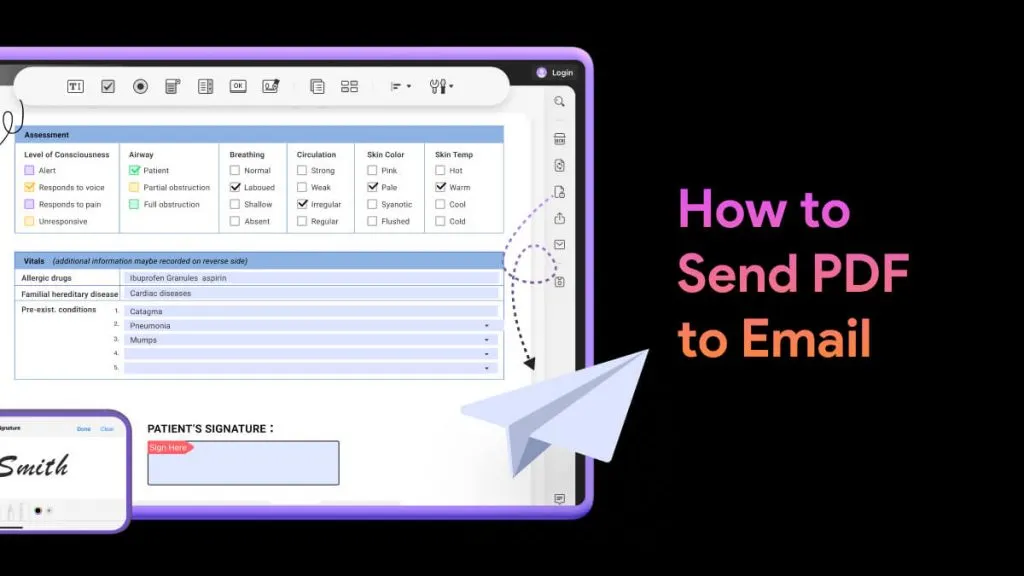
 Enrica Taylor
Enrica Taylor 
