Often these two terms, "electronic signature" and "digital signature", are misinterpreted by people. They think that both these terms are the same. Let me tell you a fact, they are not. Most of the time, people use them interchangeably without realizing the key difference between electronic signatures and digital signatures.
While electronic and digital signatures might seem the same to many people, there are significant differences between them. Businesses have been using electronic communication solutions for many years to authenticate digital identities.
Electronic and digital signatures are also a part of the innovation and play a vital role in authenticating and securing documents. But what are the features that make them apart? What are the key differences between them? If you also find these terms identical, then this article is for you. It also helps you to learn how to add an electronic signature and digital signature in PDF using UPDF. Download it and begin to sign your PDF now!
Windows • macOS • iOS • Android 100% secure
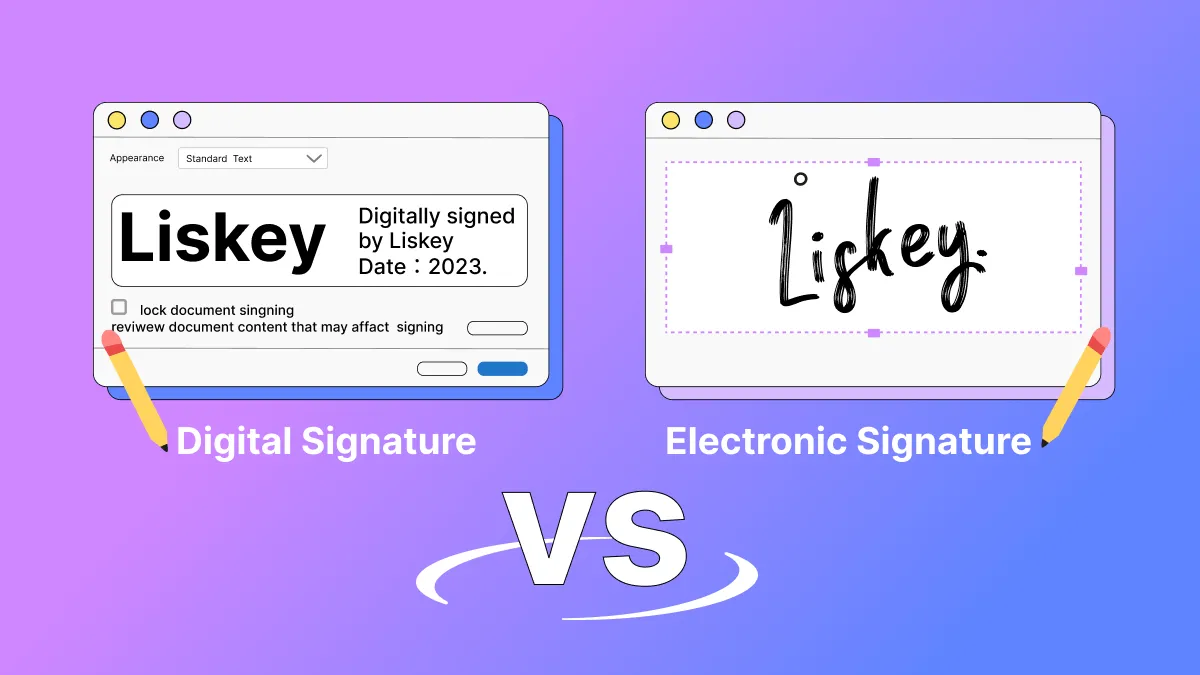
Part 1: Electronic Signature VS. Digital Signature - Definition
1. What is an Electronic Signature?
The US Federal ESIGN Act defines electronic signatures as:
"Electronic sound, symbol, or process, attached to or logically associated with a contract or other record and executed or adopted by a person with the intent to sign the record."
The main purpose of electronic signatures is similar to that of wet signatures. Like wet signatures, electronic signatures also demonstrate the verification of a person's will to agree. However, unlike wet signatures, electronic signatures are signed on electronically transmitted forms, documents, contracts, or agreements.
As the definition suggests, electronic signatures are not always in the form of signatures, they can be any sound, symbol, or process that is associated with a particular person.
2. What is a Digital Signature?
A digital signature is a kind of electronic signature, but it has a significant preference over the latter. Digital signatures are used to secure a document by embedding a fingerprint and encrypting it. If someone tries to tamper with the document, then the digital signature will be invalidated.
Many people are not well aware of digital signatures. For them, digital signatures and electronic signatures are the same. However, digital signatures are highly secured and encrypted so that no one can change the information in the document. A digital signature uses a certificate-based Digital ID to identify the person signing a document
Also, digital signatures use the cryptographic algorithm to
- Ensure the authenticity of the document and its source.
- Authenticate personal identity.
- Assure the document's information is not changed.
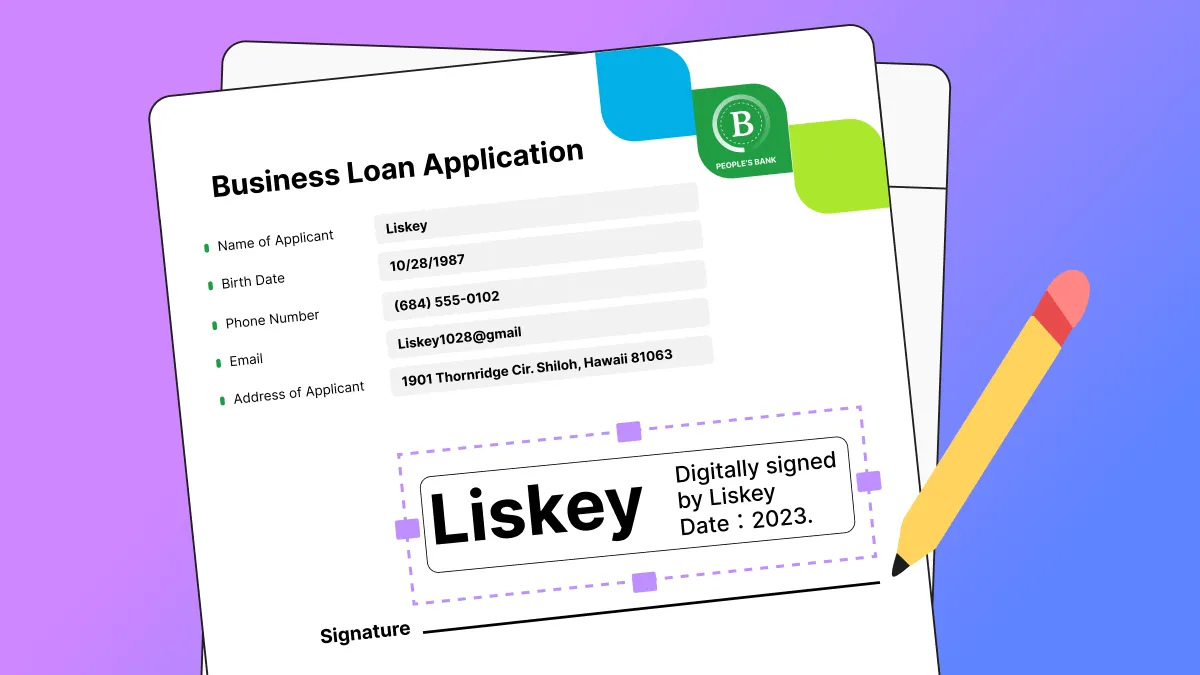
Bonus Tip
Part 2: Difference between Digital Signature and Electronic Signature on How Does it Work
1. How Does an Electronic Signature Work?
Electronic signatures' working is not different from those of wet signatures. However, electronic signatures work on specific criteria that require you to verify certain things before signing documents electronically.
You first have to verify your identity, such as your name, ID card number, etc once you have received a document. Once you have verified the required entities, you can sign the document with your actual signature via a stylus or with your finger on a touch screen.
You can also sign the documents by adding your sound or specific symbols, etc. Verification technologies are used by e-signatures to verify that the signatures are authentic and secure. In simpler words, electronic signatures work electronically by substituting handwritten signatures.
Electronic signatures use specific criteria or technology that can bind the signature to the signer's identity. If there is a need for security, electronic signatures can also use multi-factor authentication to secure the process.
Two components are essential for electronic signatures,
- The signer's consent to sign.
- The documents or records added are correct.
It is obvious that if the signee is to agree to make the contract work, he will not add his electronic signature. Also, if the information mentioned in the contract or agreement is not correct, no one can sign the documents.
2. How Does a Digital Signature Work?
Digital signatures work by using a private and public key authentication framework. They are required to prove that a digital document has not changed since the time it was signed. This is done by generating a unique hash for the document and then encrypting it by using the private key of the sender.
Digital signature solutions comply with the requirements provided by the Public Key Infrastructure (PKI). A digital signature works as:
The provider's algorithm will generate two sets of long numbers known as a public key and a private key. Once these keys are generated. The provider encrypts the documents using the private key. On the other hand, the receiver will decrypt the same document matching the public key of the provider.
For instance, Brad signs an agreement to sell his services as a writer to a content writing agency. He will sign the document with his private key. When received by the agency, they will decrypt the document by matching Brad's public key. If the key doesn't match, it means they are not Brad's signature or the document was tampered with.
This will invalidate Brad's signature. On the contrary, the signature is considered validated if everything matches and is known as a legally binding signature. The documents consist of data that is needed to prove the signee's consent and his identity.
PKI requires that the keys generated are stored and saved securely. Also, the services of a reliable Certificate Authority (CA) are required to encrypt digital signatures. Safe digital signing requires all providers to meet PKI's requirements.
Part 3: E Signature VS. Digital Signature on When to Use
When to Use an Electronic Signature?
Applications of handwritten signatures have been shifted to electronic signatures. The places where handwritten signatures were used now use electronic signatures to verify a person's identity or will towards a certain agreement or contract.
With the world being digitized, many operations have also gone digital. Online transactions have replaced in-person transactions. Electronic signatures are also one of them. Over time, handwritten signatures have been replaced by electronic signatures.
Some of the applications of electronic signatures include:
- Sales contracts require electronic signatures.
- For HR and employee onboarding.
- Any business requiring clients to electronically sign loan applications.
- Any financial contract.
- Non-disclosure agreements
- Any other contract or agreement that requires the person's consent.
When to Use a Digital Signature?
You can use digital signatures when you want to secure a document or message and you don't want anyone to tamper with the document. There are many applications of digital signatures in today's world. You can use digital signatures when:
- Sending or receiving a secure email that is digitally signed.
- Making secure online transactions.
- Identifying people involved in secure online transactions.
- Applying for e-filers of income tax returns or other related applications.
- To digitally sign and authenticate Word or Excel documents.
Part 4: Difference between Electronic and Digital Signature on How to Add it to PDF
How Do You Add an Electronic Signature in PDF?
There are many tools available to add and create electronic signatures in PDF. However, UPDF is a comprehensive tool that helps you add electronic signatures in PDF. It offers multiple features to edit, annotate, and sign PDF files.
This tool allows you to add electronic signatures either by drawing or typing your signatures into the form through a mouse or trackpad. It also enables you to change the color of your e-signatures to add more creativity to your documents.
You can add e-signs to your documents by following the steps:
- Step 1: Download UPDF from the button below. Open UPDF and on its main interface, click on the "Open File" button. Browse the PDF file from your computer in which you want to add an e-signature. Upload it in the tool.
Windows • macOS • iOS • Android 100% secure
- Step 2: After the PDF file has been uploaded in UPDF, click on the "Comment" option in "Tools". It will open a list of different annotating options. From that list, click on the "Signature" icon and select "Create" to add an e-sign.
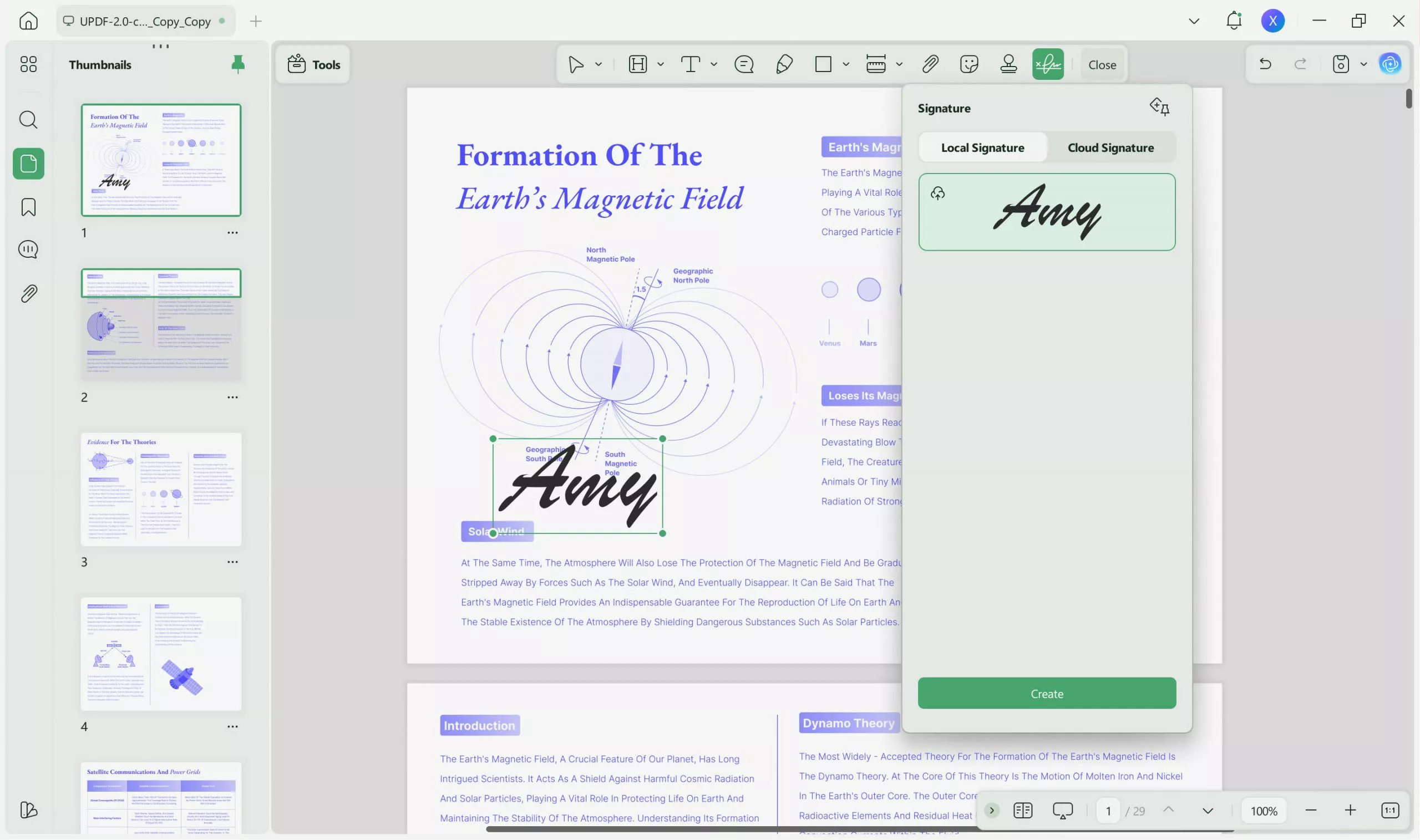
- Step 3: After that, you can create your signature according to your choice. Sign PDF with this tool. You can either choose to type with a keyboard or draw with a mouse or trackpad. Moreover, you can also select an image to use as a signature.
- Step 4: Once you have selected your desired option. You can create an electronic signature and then apply it to add it to the document. You can also choose to save the created signature to cloud in order to re-use it on other devices such as Mac/Windows computers, iPhone/iPad, and Android.
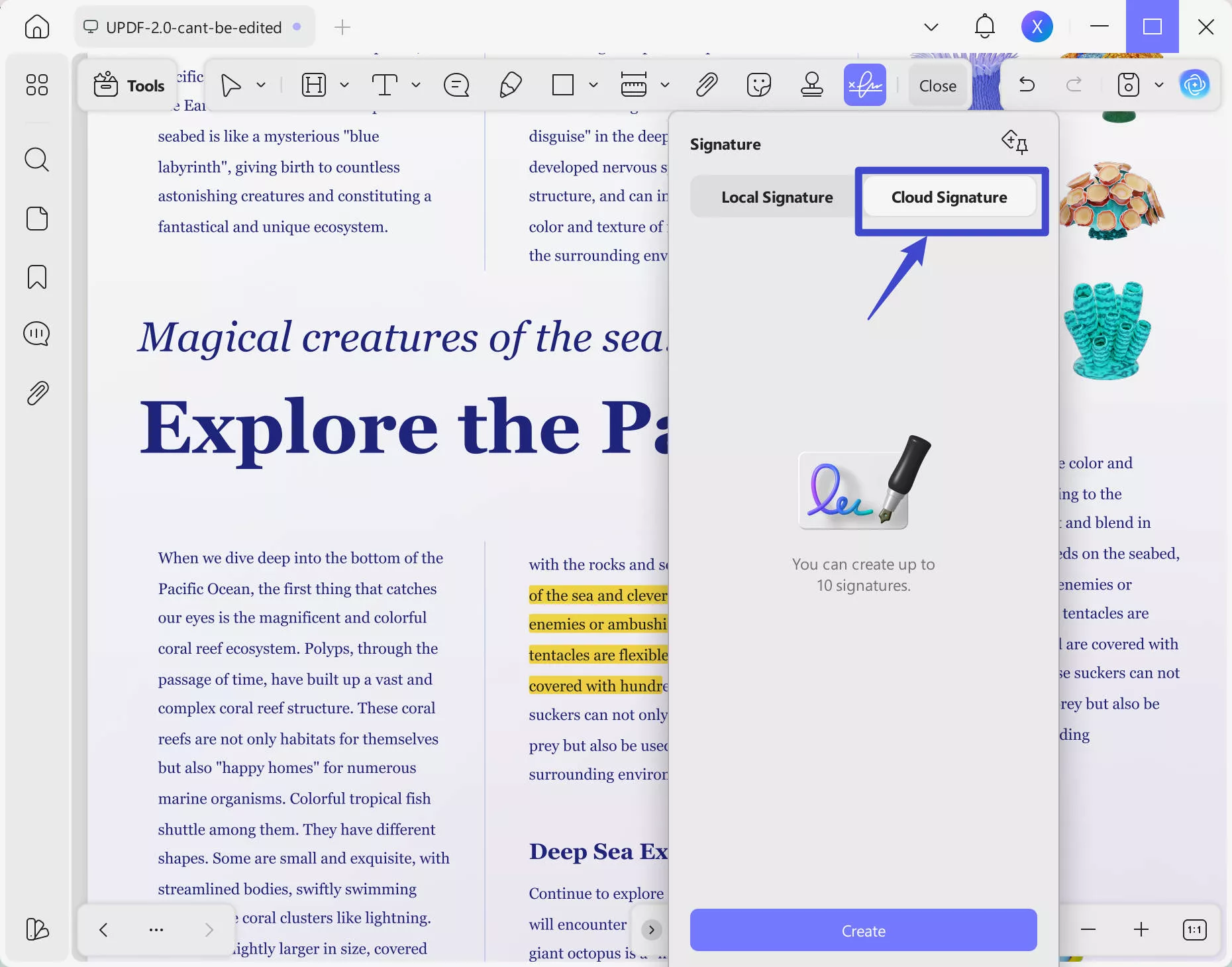
This is how UPDF allows you to add electronic signatures in a PDF. You can benefit from its amazing features.
Windows • macOS • iOS • Android 100% secure
How to Add a Digital Signature in PDF?
There are many solutions available to add a digital signature to a PDF file. However, UPDF is among the best digital signature service providers. It supports digital signatures by simply placing a field for them on the form.
You can add a digital signature in PDF using UPDF by following the below steps:
Step 1: Launch UPDF and open the PDF you want to sign digitally. Once opened, enter the "Form" section in "Tools" from the left panel.
Step 2: Click the "Digital Signature" on the top toolbar and click anywhere in the document to add a field. You can customize this field however you want, tweaking its size and other parameters.
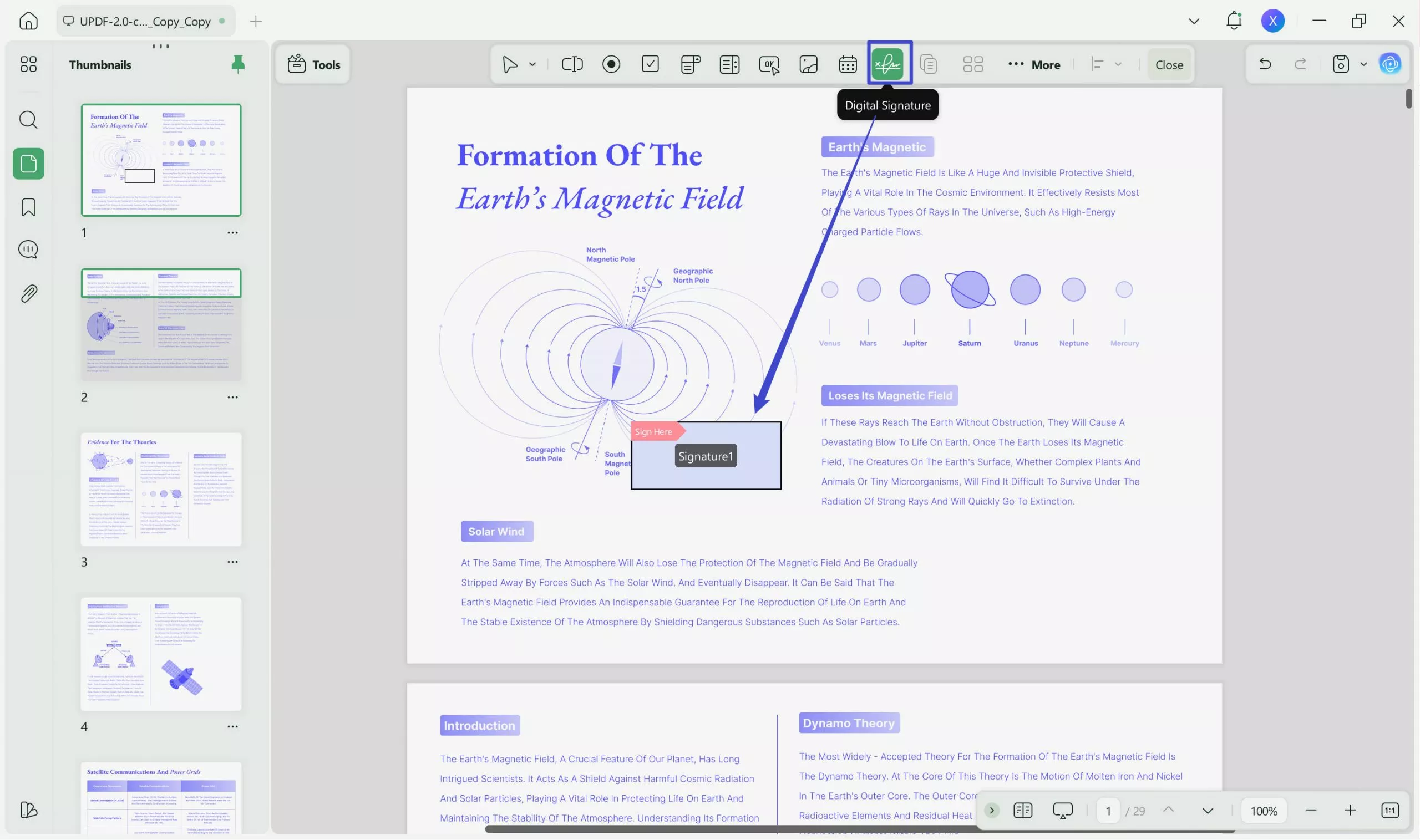
Step 3: Enter the "Preview" mode by hitting the icon in the top right corner. Here, you can add your digital signature by double-clicking the added field.
Step 4: In the Sign window, you can import a digital ID from your local storage by clicking the Import icon. Remember that you will need to enter a password to validate your identity. Alternatively, you can create a new ID by clicking the Create icon and adding the required personal information. You can save your newly created ID for future use.
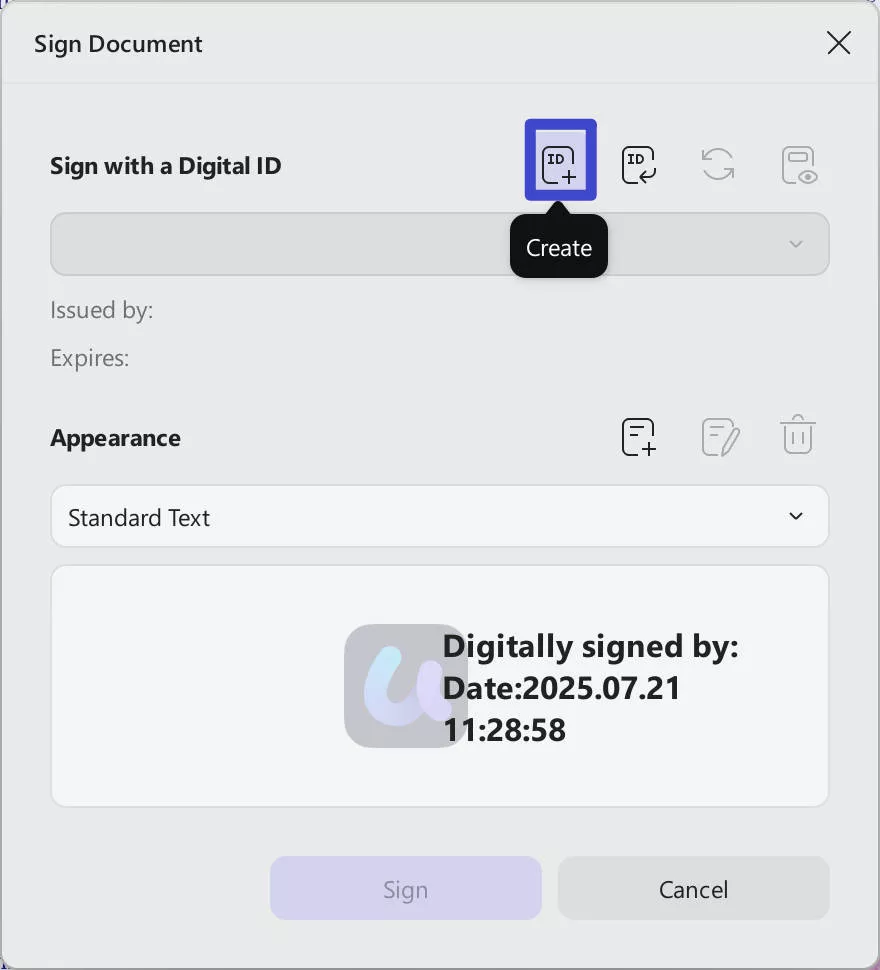
Step 5: Once done, hit the "Sign" button to add your imported or created digital signature to the opened PDF file.
Once you have signed, you can preview the signature to authenticate it and after that send the signed document to the authorities. And as we've mentioned above, you can also use UPDF Sign to sign your documents digitally. It is a Docusign alternative that enables users to send, sign, and track PDFs.
Advantages of UPDF:
- It has a unique and delightful user interface.
- Effortless PDF annotating tools like highlight, squiggly, underline, text comment, text box, text callout, sticky note, sticker, stamp, etc.
- Three different ways to add electronic signatures.
- Compatible with Windows, Mac, Android, and iOS.
- It can not only add and create electronic signatures to PDF, but also can edit PDF text, images, and links.
- This blazing-fast PDF organizer can help you organize large-sized PDF documents and eBooks in no time. It allows you to insert, delete, rotate, extract, and split the pages.
- The OCR feature of this tool is quite powerful and converts scanned documents into editable and searchable ones without damaging the file's content. It supports 38 OCR languages and 3 layers for making any file type editable.
Recently, UPDF released its AI features, and it is easy for you to summarize a 100-page PDF in minutes, translate it into any language, explain terms, and even make you ask any questions about your PDF document. Download it now and you can get 30 free questions!
Windows • macOS • iOS • Android 100% secure
Part 5: Digital Signature VS. Electronic Signature - Key Differences
While digital signatures and electronic signatures might seem identical to many people, there are significant key differences between both of them. Let's have a look at these key differences.
| Digital Signature | Electronic Signature |
| They are used to secure a document. | Electronic signatures intend to verify a document. |
| It is an electronic fingerprint backed by a certification authority for encryption. | It can be an image, symbol, sound, fingerprint, or signature. |
| It is authorized by certification authorities. | It is not usually authorized. |
| They are preferred more than electronic signatures due to their authenticity. | Significantly easy to use but not authentic. |
| It ensures the security of a digital account. | It is only used to verify a document. |
Some other differences:
1. Digital signatures are of two types, that are Microsoft and Adobe PDF. Whereas electronic signatures consist of four types, which are:
- a basic electronic signature
- click-to-sign signature
- advanced electronic signature
- qualified signature
2. Digital signatures are authorized by certification authorities, either government or non-government. On the other hand, electronic signatures are authorized by participating parties or specific vendors.
3. The main goal of a digital signature is to encrypt a document to secure it against illegal use. Whereas, the main goal of electronic signatures is to verify a document.
4. You can apply audit logs in digital signatures to track whether there are any changes made to the document or not. It is difficult to apply audit logs to electronic signatures.
5. Digital signatures are more reliable as compared to electronic signatures as they are difficult to tamper with. Whereas electronic signatures are a little susceptible to tampering.
These were some key differences between digital signatures and electronic signatures. There are also other major differences between them. Now you know how digital signatures are different from electronic signatures and how you can use them in your documents. If you want to secure documents, you can use digital signatures. On the contrary, electronic signatures can be used for verification purposes only.
Conclusion
With a clear overview of electronic and digital signatures and the differences that lie within them, you will be sure about using the right one for yourself. Although both signatures have their significance, people still confuse them while using them. However, to find the best results and create the best signatures, you should download UPDF for designing signatures of your choice. The variety offered within UPDF is consistent and absolute for producing the finest and most professional signatures.
Windows • macOS • iOS • Android 100% secure
Good News! UPDF is now having a big sale and if you upgrade now, you will get it at the best price of the year! Don't miss this opportunity!
 UPDF
UPDF
 UPDF for Windows
UPDF for Windows UPDF for Mac
UPDF for Mac UPDF for iPhone/iPad
UPDF for iPhone/iPad UPDF for Android
UPDF for Android UPDF AI Online
UPDF AI Online UPDF Sign
UPDF Sign Edit PDF
Edit PDF Annotate PDF
Annotate PDF Create PDF
Create PDF PDF Form
PDF Form Edit links
Edit links Convert PDF
Convert PDF OCR
OCR PDF to Word
PDF to Word PDF to Image
PDF to Image PDF to Excel
PDF to Excel Organize PDF
Organize PDF Merge PDF
Merge PDF Split PDF
Split PDF Crop PDF
Crop PDF Rotate PDF
Rotate PDF Protect PDF
Protect PDF Sign PDF
Sign PDF Redact PDF
Redact PDF Sanitize PDF
Sanitize PDF Remove Security
Remove Security Read PDF
Read PDF UPDF Cloud
UPDF Cloud Compress PDF
Compress PDF Print PDF
Print PDF Batch Process
Batch Process About UPDF AI
About UPDF AI UPDF AI Solutions
UPDF AI Solutions AI User Guide
AI User Guide FAQ about UPDF AI
FAQ about UPDF AI Summarize PDF
Summarize PDF Translate PDF
Translate PDF Chat with PDF
Chat with PDF Chat with AI
Chat with AI Chat with image
Chat with image PDF to Mind Map
PDF to Mind Map Explain PDF
Explain PDF Scholar Research
Scholar Research Paper Search
Paper Search AI Proofreader
AI Proofreader AI Writer
AI Writer AI Homework Helper
AI Homework Helper AI Quiz Generator
AI Quiz Generator AI Math Solver
AI Math Solver PDF to Word
PDF to Word PDF to Excel
PDF to Excel PDF to PowerPoint
PDF to PowerPoint User Guide
User Guide UPDF Tricks
UPDF Tricks FAQs
FAQs UPDF Reviews
UPDF Reviews Download Center
Download Center Blog
Blog Newsroom
Newsroom Tech Spec
Tech Spec Updates
Updates UPDF vs. Adobe Acrobat
UPDF vs. Adobe Acrobat UPDF vs. Foxit
UPDF vs. Foxit UPDF vs. PDF Expert
UPDF vs. PDF Expert







 Enrica Taylor
Enrica Taylor 
 Grace Curry
Grace Curry 

