Being able to effortlessly combine word documents online and manage them efficiently is essential in today's digital world. Dive in to learn valuable insights and tools to ensure your documents are handled perfectly. Keep reading until the end for expert tips and a transformative document management experience!
Part 1. How Do I Merge Word Documents and Keep Formatting without Online Tools?
When looking to combine word documents online, a common challenge is maintaining the original formatting. Traditional online tools often struggle with this, leading to misplaced text, altered layouts, and lost images. However, UPDF provides a reliable solution to this problem.
UPDF, a versatile document management tool, ensures that the formatting of your Word documents remains intact when merged. This is particularly important for maintaining the professional appearance and structural integrity of your documents. One of the key capabilities of using UPDF is its ability to merge multiple Word documents into a single file, which can then be saved in PDF or other formats. This feature is invaluable for creating cohesive reports, comprehensive research papers, or consolidated business documents.
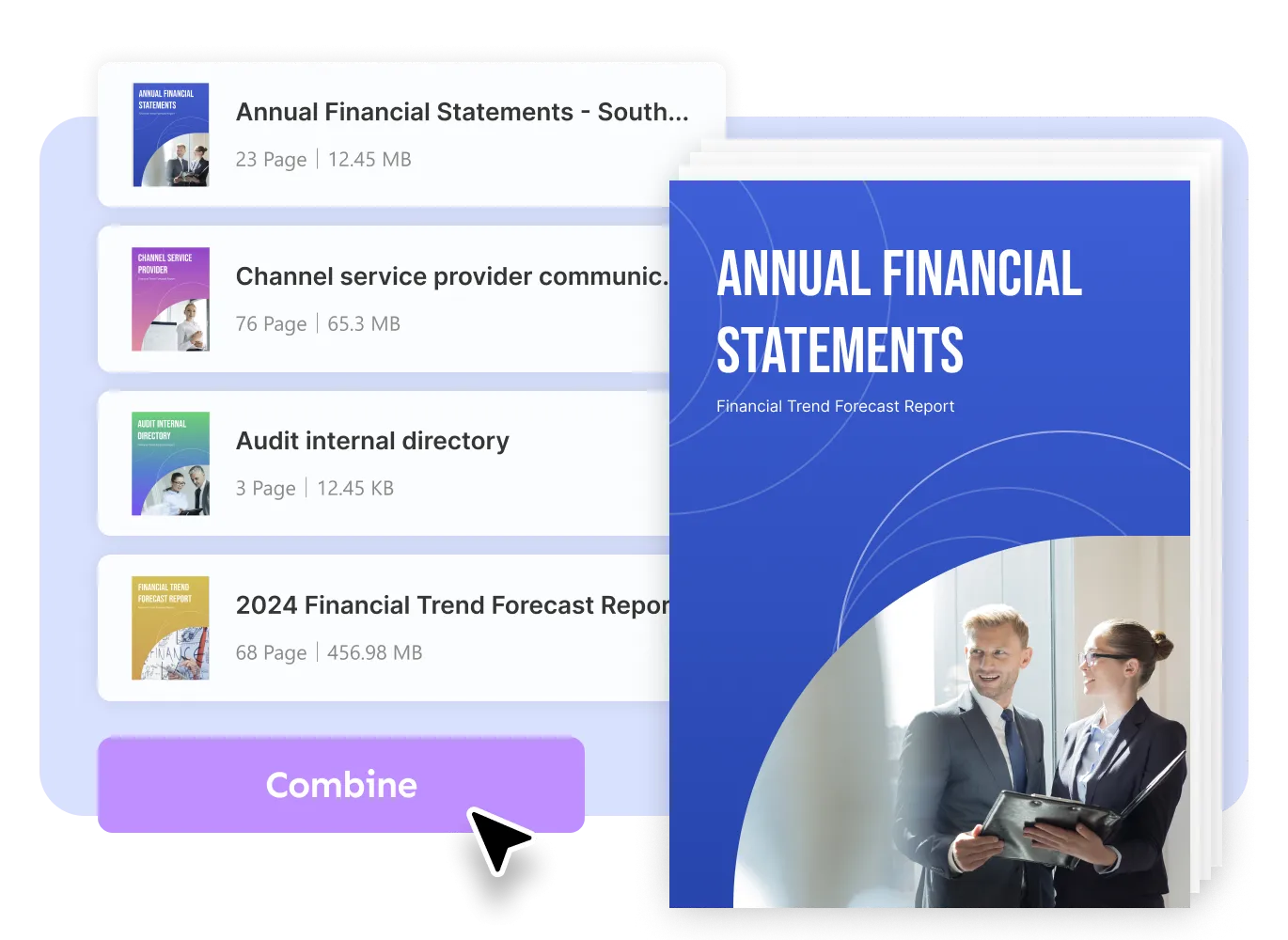
Another significant benefit of UPDF is the flexibility it offers in handling your documents post-merging. With UPDF, you can reorder, replace, delete, insert, or even crop pages within the merged Word documents. This level of control is crucial for tailoring your documents to specific requirements or preferences.
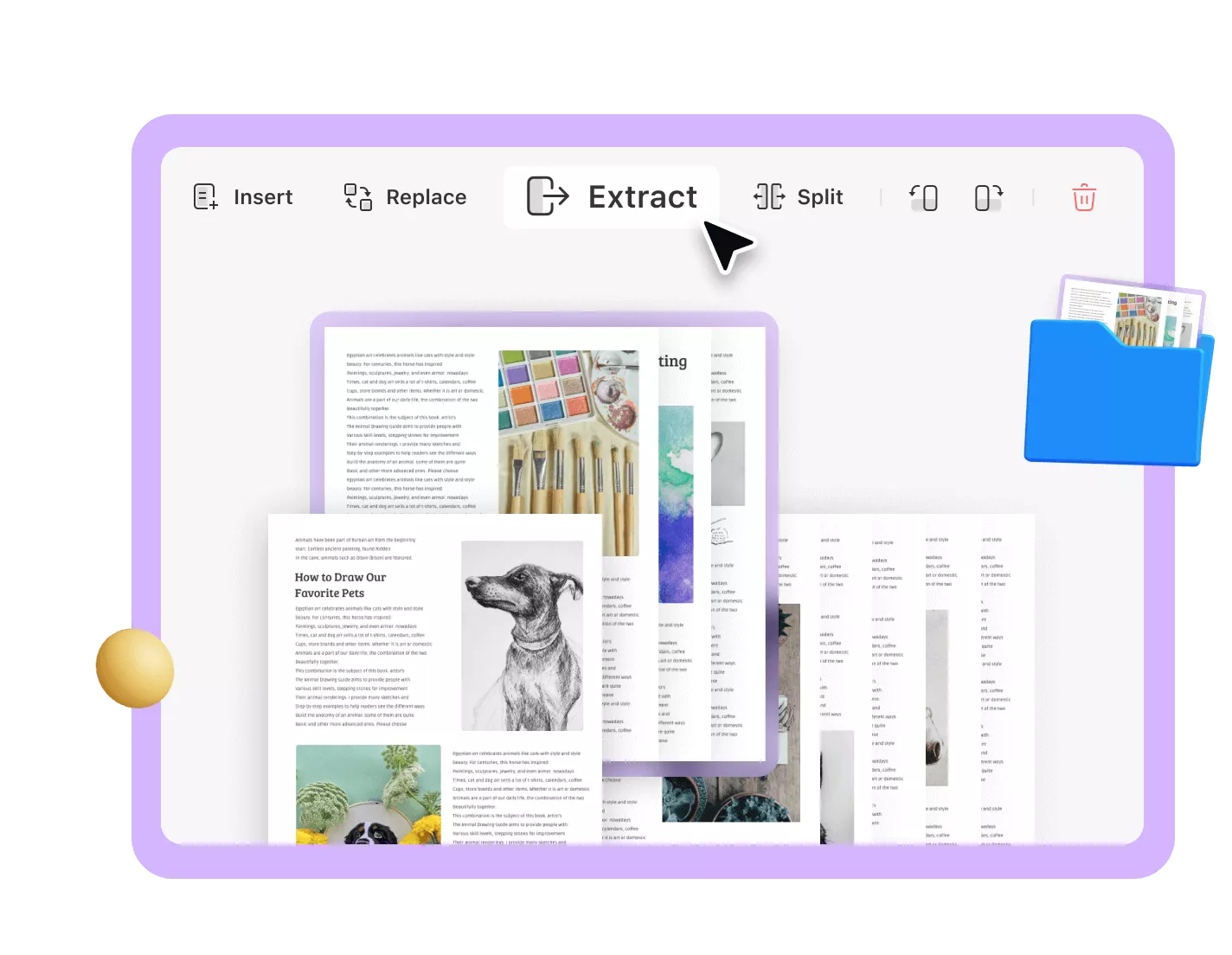
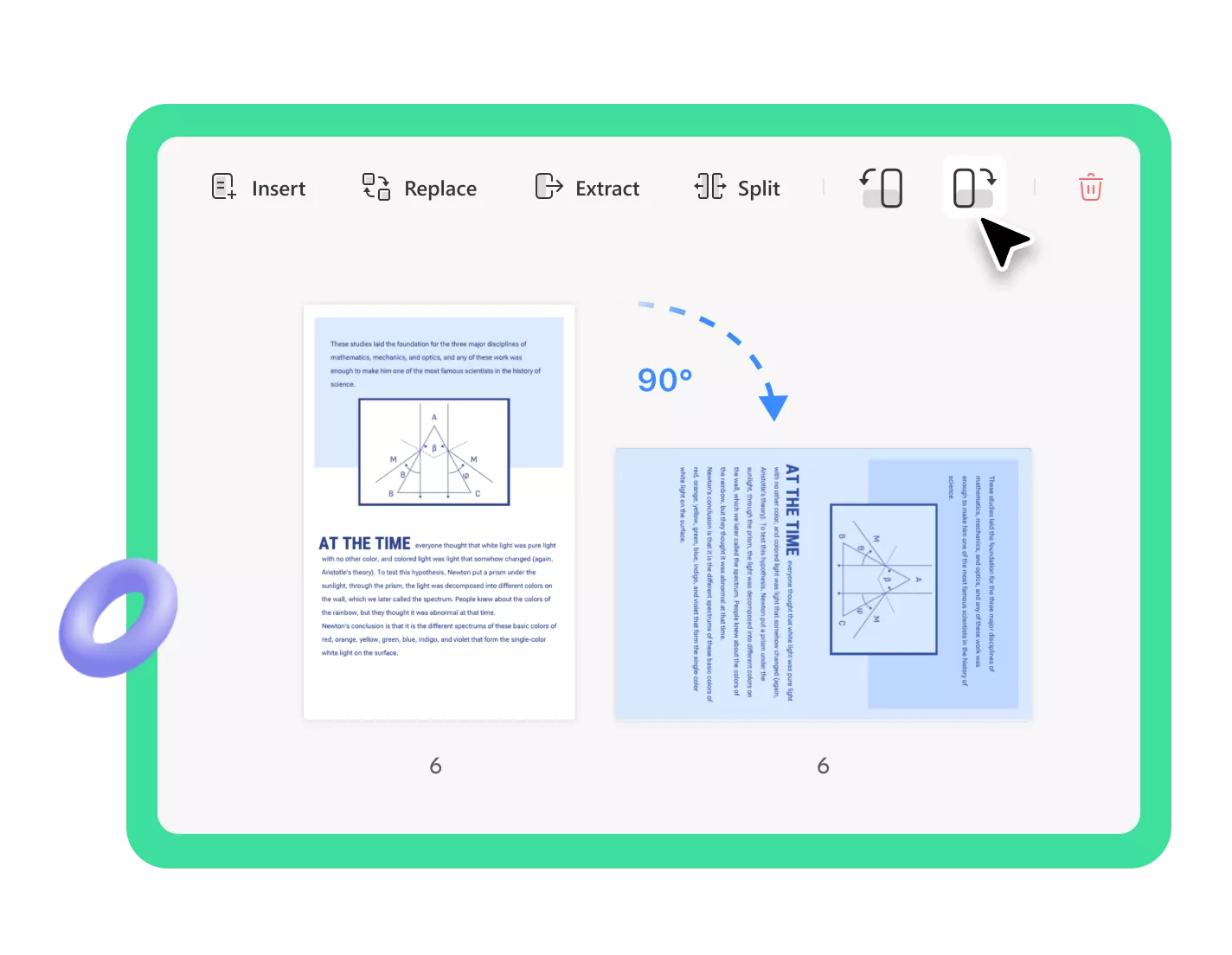
Consider UPDF for an efficient and reliable way to combine your Word documents while preserving their original formatting. Experience the ease of merging and customizing your documents with UPDF. Download UPDF now and streamline your document management process.
Windows • macOS • iOS • Android 100% secure
For detailed steps on how to use UPDF for merging Word documents, be sure to check out the UPDF method in Part 3 of our guide. This section provides step-by-step instructions to help you navigate the process effortlessly.
Part 2. How to Merge Word Documents Online
Let's now explore three effective methods to merge Word documents online. In the following section, we'll delve into these methods, helping you choose the one that best aligns with your requirements for efficient and hassle-free document merging.
Method 1. Using GroupDocs
GroupDocs offers a straightforward platform, making it simple and efficient. Let's go through the steps to use GroupDocs for document merging:
- Upload Documents: Click on the option to upload your Word documents.
- Arrange Files: Once uploaded, you can rearrange the order of the files as needed. This step is crucial for ensuring your documents merge in the correct sequence.
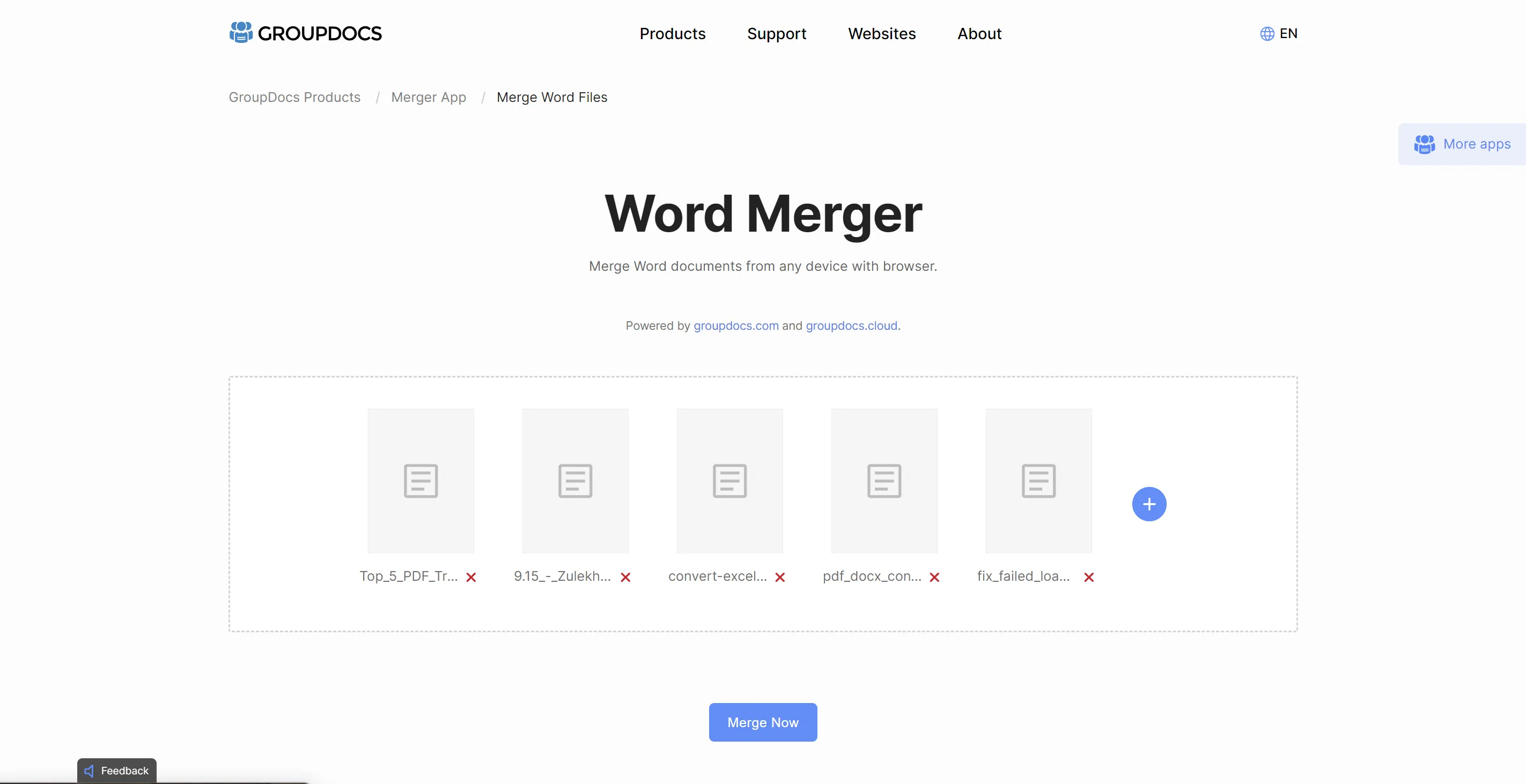
- Merge Documents: After arranging the files, click on the 'Merge' button. GroupDocs will then combine your documents into a single file.
- Download Merged Document: The merged document is available for download immediately after the process is completed.
Pros of GroupDocs:
- Ease of Use: GroupDocs offers a straightforward, intuitive interface.
- No Software Installation: Being an online tool, it requires no additional software downloads.
- Quick Processing: Merges documents rapidly, saving time.
Cons of GroupDocs:
- Internet Dependency: Requires a stable internet connection.
- Limited Control: Offers less control over the formatting and editing of documents post-merge.
- Privacy Concerns: Uploading sensitive documents online might not be ideal for everyone.
Method 2. Using Apsose
Aspose stands out for its robust features and flexibility, catering to users who require more than just basic merging capabilities. Here's how you can use Aspose to effectively combine your Word documents:
- Upload Files: Upload the Word documents you wish to merge. This can be done through a standard file selection dialog or by dragging and dropping files into the web interface.
- Customize Settings: Aspose allows you to adjust various settings before merging, giving you greater control over the final output.
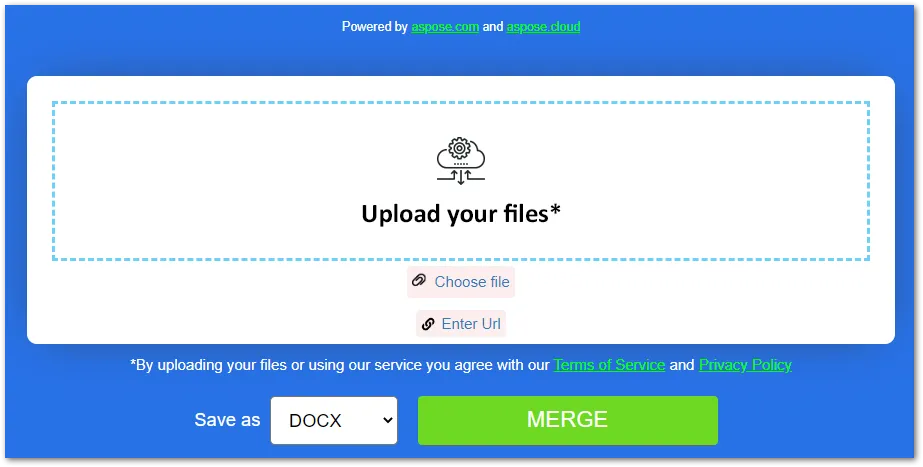
- Merge and Process: Once your files are uploaded and settings adjusted, click on the merge button. Aspose will process the documents and combine them into a single file.
- Download Merged Document: After the merging process, you can download the consolidated document directly from the website.
Pros of Aspose:
- Advanced Features: Offers more comprehensive merging options and settings compared to basic tools.
- Format Flexibility: Can handle various file formats, providing versatility.
- High-Quality Output: Maintains a high standard of document quality post-merge.
Cons of Aspose:
- Complexity: Might be overwhelming for users who prefer simplicity.
- Internet Requirement: Like other online tools, it necessitates a stable internet connection.
- Privacy Concerns: Uploading sensitive or confidential documents online could be a risk.
Method 3. Using Smallpdf
Smallpdf is known for its simplicity and effectiveness, making it a great choice for both personal and professional use. Here's a step-by-step guide on how to merge your Word documents using Smallpdf:
- Upload Your Documents: You can upload the Word files you want to merge either by selecting them from your device or by dragging and dropping them onto the webpage. Note: it supports Word and PDF, but both of them will be converted to a PDF file.
- Organize Files: Before merging, Smallpdf allows you to arrange the order of the files. This ensures that your documents are combined exactly how you want them.
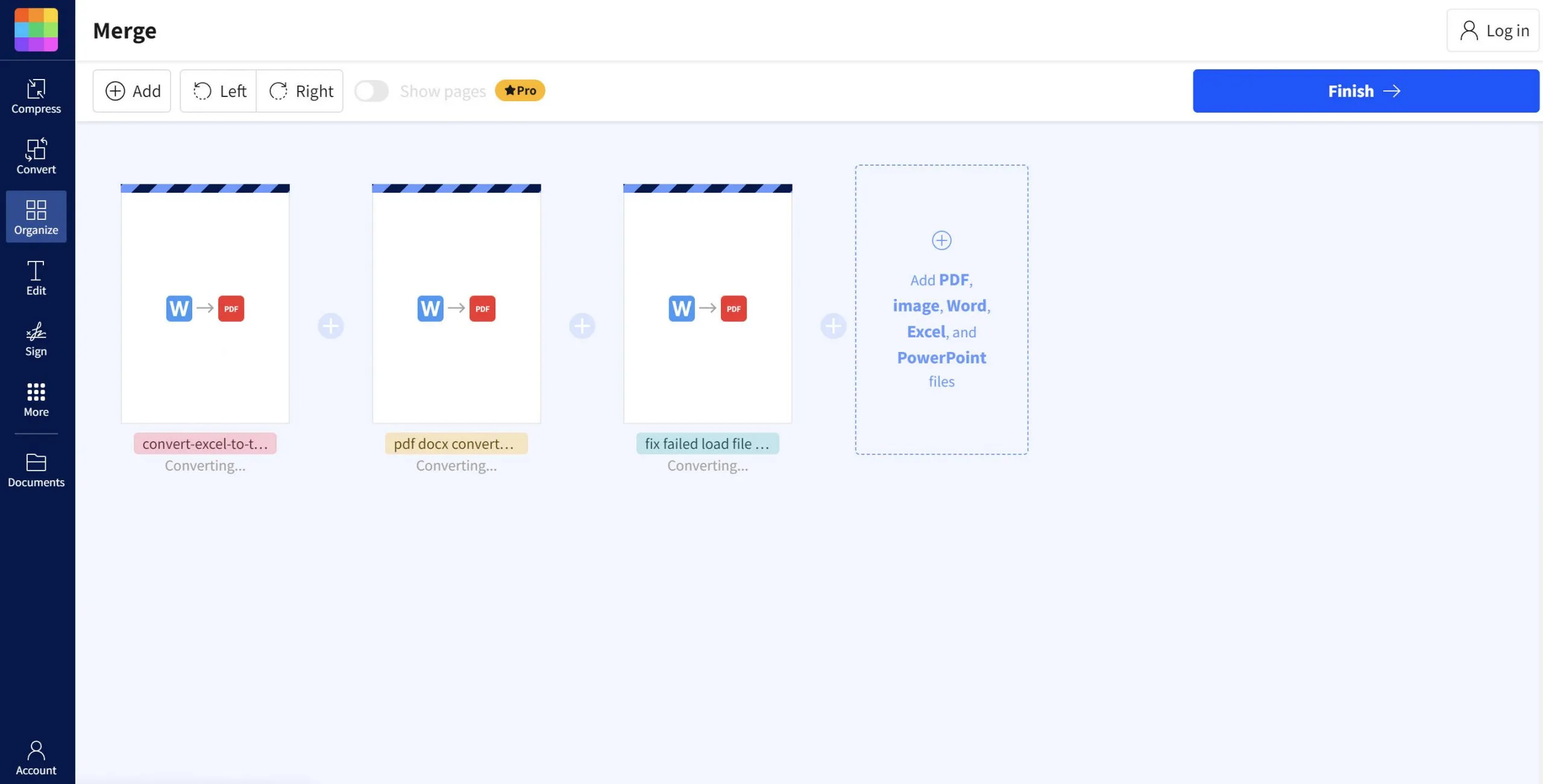
- Merge the Documents: Click the 'Merge' button to start the process. Smallpdf will combine your uploaded files into a single document.
- Download the Merged File: Once the merging is complete, you can download the combined document to your device.
Pros of Smallpdf:
- Ease of Use: Smallpdf features an intuitive interface that is easy to navigate.
- No Software Installation Required: It works entirely online, eliminating the need for software downloads.
- Efficient Merging: The tool quickly merges documents, saving valuable time.
Cons of Smallpdf:
- Dependent on Internet Connection: Requires a stable internet connection to operate.
- Limited Editing Features: While great for merging, it offers limited options for editing the documents post-merge.
- Privacy Considerations: Uploading sensitive documents to an online platform may raise privacy concerns.
Part 3. Combining Word Documents Online Without Using Online Tools: A How-To Guide
Let's now delve into how to merge Word documents without relying on internet-based solutions. This approach is particularly beneficial for those concerned with privacy or who often work in environments with limited internet connectivity.
Introducing UPDF, a robust and offline-capable software that provides a seamless solution for merging Word documents. UPDF's functionality extends beyond basic merging, offering a secure and efficient way to handle your documents without the need for an online connection. With its user-friendly interface and advanced features, UPDF ensures your documents are combined exactly how you need them, all while maintaining the highest standards of privacy and security. Download UPDF today to experience its capabilities.
Windows • macOS • iOS • Android 100% secure
Steps to Merge Word Documents with UPDF:
1. Save the Word Documents as PDF:
Before merging, convert your Word documents into PDF format. This can be done using Microsoft Word's native PDF creation feature, or you can utilize UPDF's PDF creation tool for an even smoother conversion.
To convert Word documents to PDF files with UPDF, simply drag and drop the Word files onto UPDF; it will automatically convert them to PDF. Once converted, save them to the desired location on your PC.
2. Use UPDF's Batch Combine Feature:
Once your documents are in PDF format, open UPDF and select the batch combine feature. This allows you to merge multiple PDF files into a single document efficiently.
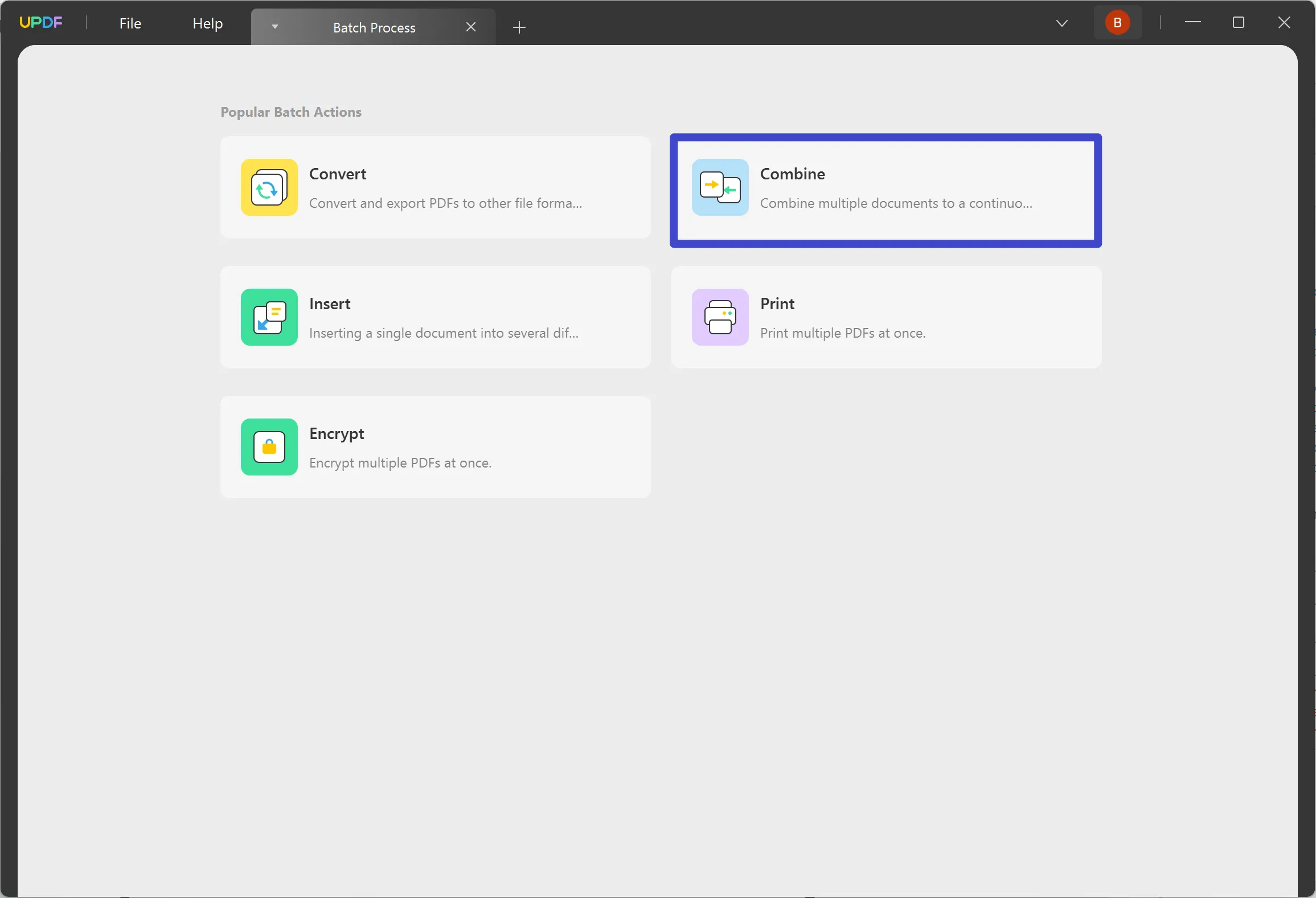
After combining them into one document, you can then organize the pages as you wish using the Organize Page mode, including options to rotate, extract, replace, crop, delete, and more.

3. Export to Word:
If you wish to keep the file in PDF format, you can simply save it; UPDF also provides a wide range of editing, annotating, and converting tools for further perfection. However, if you prefer to preserve the original Word format, you can choose to export the combined PDF as a Word file.
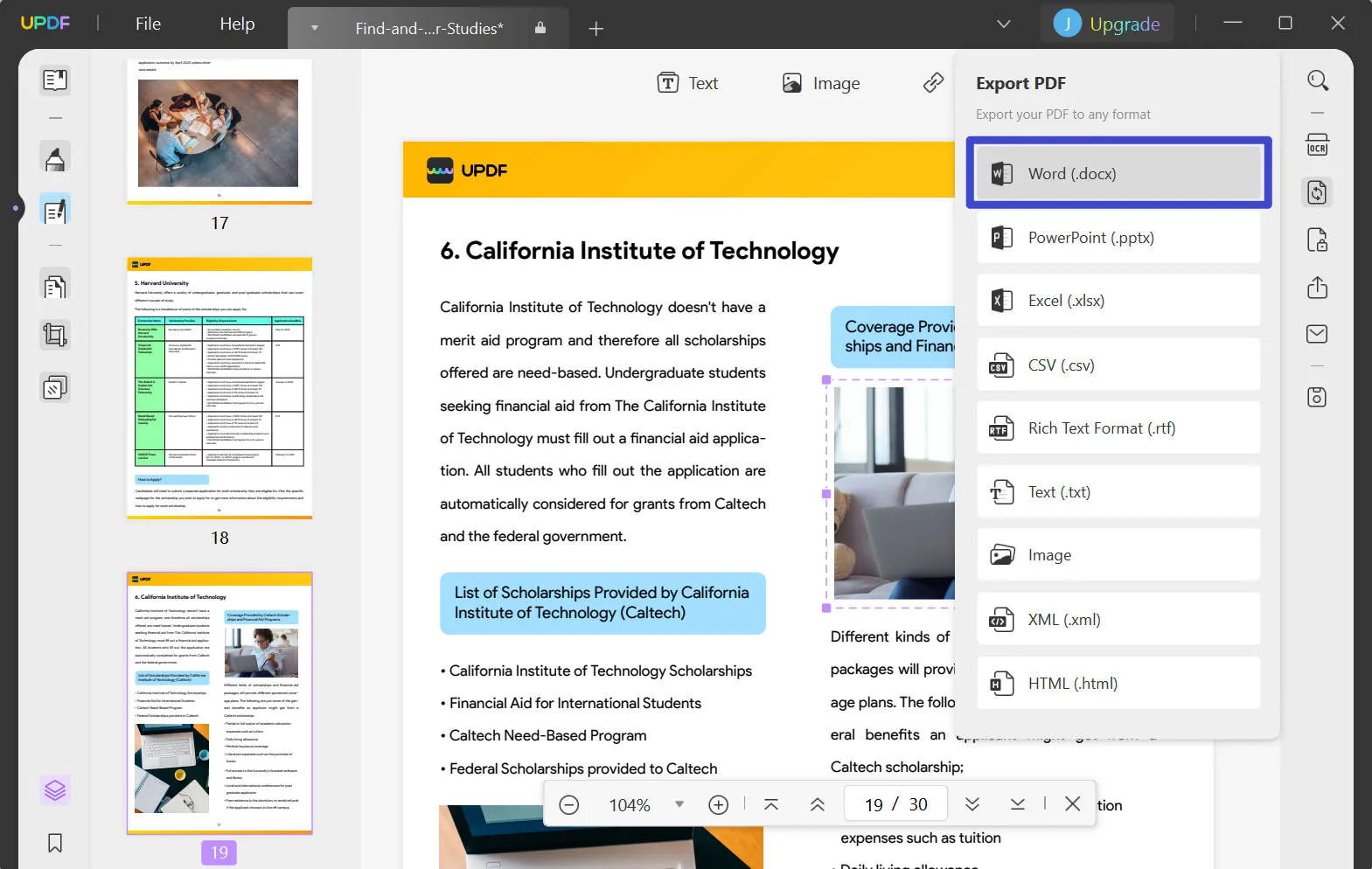
By following these steps, you can effortlessly merge your Word documents while keeping all formatting intact and ensuring the utmost privacy and control over your files.
Part 4. Bonus Tip: How to Use UPDF to Manage/Organize Your Documents
As we delve deeper into document management, UPDF emerges as a comprehensive tool for organizing and managing your PDF and Word documents. This section will guide you through utilizing UPDF's powerful features to keep your documents streamlined and organized.
Using UPDF to Organize Documents:
- Merge and Combine:
- Batch Combine Feature: Easily combine multiple PDFs into a single document. This is ideal for consolidating related documents into one file for easier access and reference.
- Batch Insert Feature: Simultaneously merge the same PDF into multiple different documents. This unique feature is useful for integrating specific information across various files.
UPDF allows you to split a single PDF into several smaller files. This feature is particularly useful when you need to separate specific sections or pages from a large document for separate use or distribution.
- Convert Documents:
- Convert various file types such as images, Word, Excel, PowerPoint, Visio, as well as Mac clipboard and screenshots, into PDF format. This provides a unified format for easier management and sharing.
- Conversely, UPDF also enables you to convert PDFs into other formats like Word, Excel, PowerPoint, HTML, CSV, and more. This flexibility is crucial for editing and using the information in your preferred software.
- Additional Management Features:
- UPDF also offers a range of other document management tools, such as editing text and images within PDFs, adding annotations and comments, and securing documents with passwords.
- UPDF's extensive feature set makes it an invaluable asset for anyone looking to efficiently manage and organize their documents. Whether you're a student, professional, or just someone looking to streamline your digital paperwork, UPDF offers the tools you need to maintain order and productivity in your document handling.
Conclusion
In conclusion, mastering document management, especially when you need to combine word documents online, is made simple with UPDF. Its versatility and ease of use make it an essential tool for anyone's digital toolkit. Try UPDF today for a streamlined, efficient document management experience.
Windows • macOS • iOS • Android 100% secure
 UPDF
UPDF
 UPDF for Windows
UPDF for Windows UPDF for Mac
UPDF for Mac UPDF for iPhone/iPad
UPDF for iPhone/iPad UPDF for Android
UPDF for Android UPDF AI Online
UPDF AI Online UPDF Sign
UPDF Sign Edit PDF
Edit PDF Annotate PDF
Annotate PDF Create PDF
Create PDF PDF Form
PDF Form Edit links
Edit links Convert PDF
Convert PDF OCR
OCR PDF to Word
PDF to Word PDF to Image
PDF to Image PDF to Excel
PDF to Excel Organize PDF
Organize PDF Merge PDF
Merge PDF Split PDF
Split PDF Crop PDF
Crop PDF Rotate PDF
Rotate PDF Protect PDF
Protect PDF Sign PDF
Sign PDF Redact PDF
Redact PDF Sanitize PDF
Sanitize PDF Remove Security
Remove Security Read PDF
Read PDF UPDF Cloud
UPDF Cloud Compress PDF
Compress PDF Print PDF
Print PDF Batch Process
Batch Process About UPDF AI
About UPDF AI UPDF AI Solutions
UPDF AI Solutions AI User Guide
AI User Guide FAQ about UPDF AI
FAQ about UPDF AI Summarize PDF
Summarize PDF Translate PDF
Translate PDF Chat with PDF
Chat with PDF Chat with AI
Chat with AI Chat with image
Chat with image PDF to Mind Map
PDF to Mind Map Explain PDF
Explain PDF Scholar Research
Scholar Research Paper Search
Paper Search AI Proofreader
AI Proofreader AI Writer
AI Writer AI Homework Helper
AI Homework Helper AI Quiz Generator
AI Quiz Generator AI Math Solver
AI Math Solver PDF to Word
PDF to Word PDF to Excel
PDF to Excel PDF to PowerPoint
PDF to PowerPoint User Guide
User Guide UPDF Tricks
UPDF Tricks FAQs
FAQs UPDF Reviews
UPDF Reviews Download Center
Download Center Blog
Blog Newsroom
Newsroom Tech Spec
Tech Spec Updates
Updates UPDF vs. Adobe Acrobat
UPDF vs. Adobe Acrobat UPDF vs. Foxit
UPDF vs. Foxit UPDF vs. PDF Expert
UPDF vs. PDF Expert



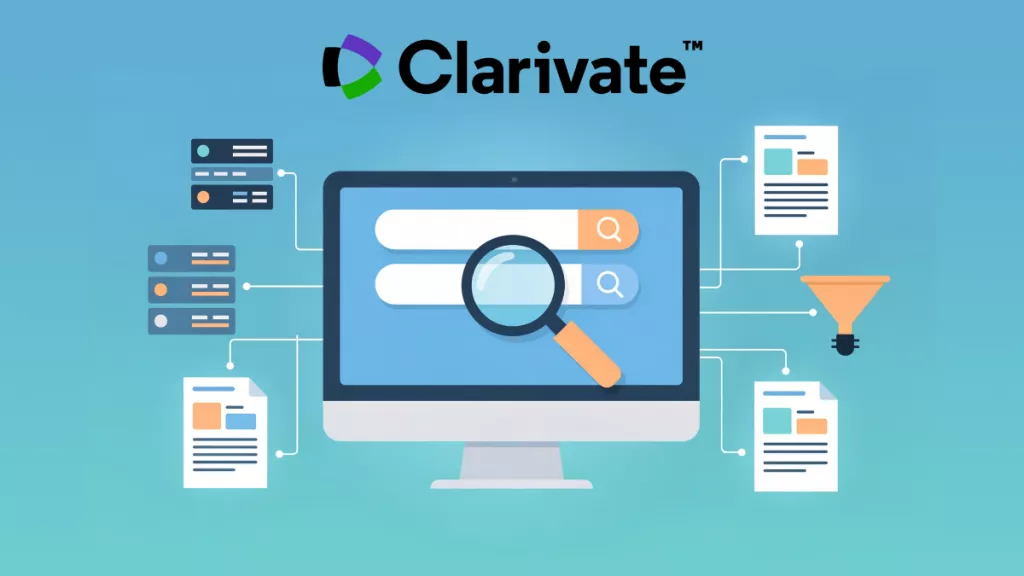




 Enya Moore
Enya Moore 
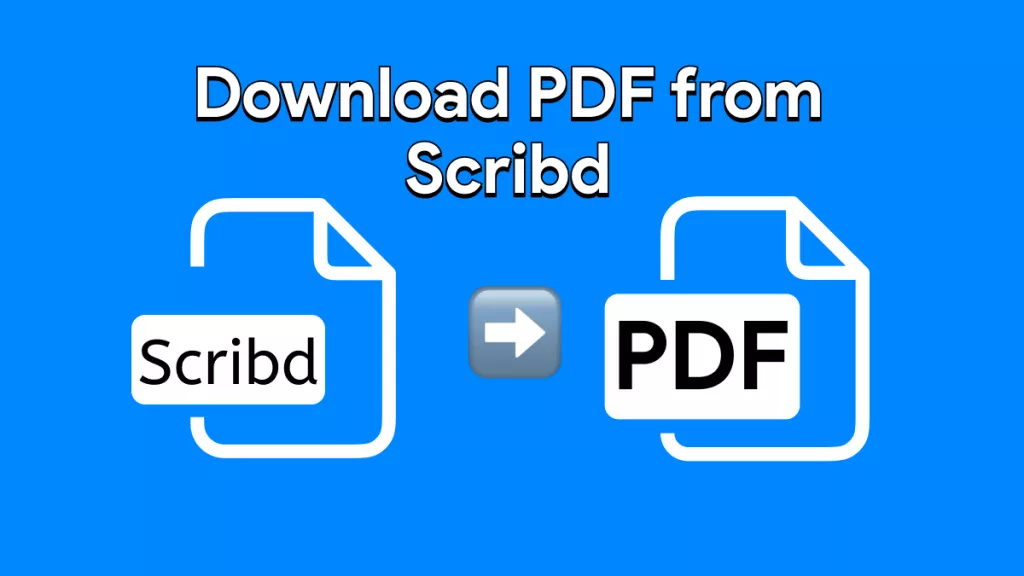

 Delia Meyer
Delia Meyer 
 Enola Davis
Enola Davis