Knowing how to change the PDF creation date can be crucial in situations where you want to show an old PDF document as a new one. So, follow the guide below and change the dates of your documents.
Part 1. Can You Change the Created Date on a PDF?
The answer to this question may vary according to the given circumstances. For example, if you want to change the creation date of a PDF document that is mentioned in the document as text, footer, header, or in a fillable form, you can change that to the desired Date with ease.
However, when you want to change the creation date of a PDF document from its metadata/file properties, you cannot edit that to the desired Date. The only thing you can do is to edit to the current Date by creating a copy of that document.
Part 2. How to Change Created Date on PDF With UPDF?
UPDF PDF editing tool not only allows you to edit PDF text, links, images, comments, etc., but you can also change the Date in a PDF. Whether the Date is mentioned as text, in the footer or header, or it is present in a fillable form, UPDF can help you do that easily. So, you may download it on your PC and try all the different ways to change the created date on PDF as discussed below:
Windows • macOS • iOS • Android 100% secure
Way 1. Change Created Date on PDF Via Editing
Although it is the simplest way of editing a date in a PDF document, it is only applicable when the Date is mentioned as text. Otherwise, this method won’t work. However, below are the steps that you can try on your PDF document.
1. Go to the Edit PDF option.
Double-click the PDF file, and it will open in UPDF if you have set it as your default PDF opening tool. Navigate to Tools option at top right corner of your interface. Now, choose the Edit option from the provided options.
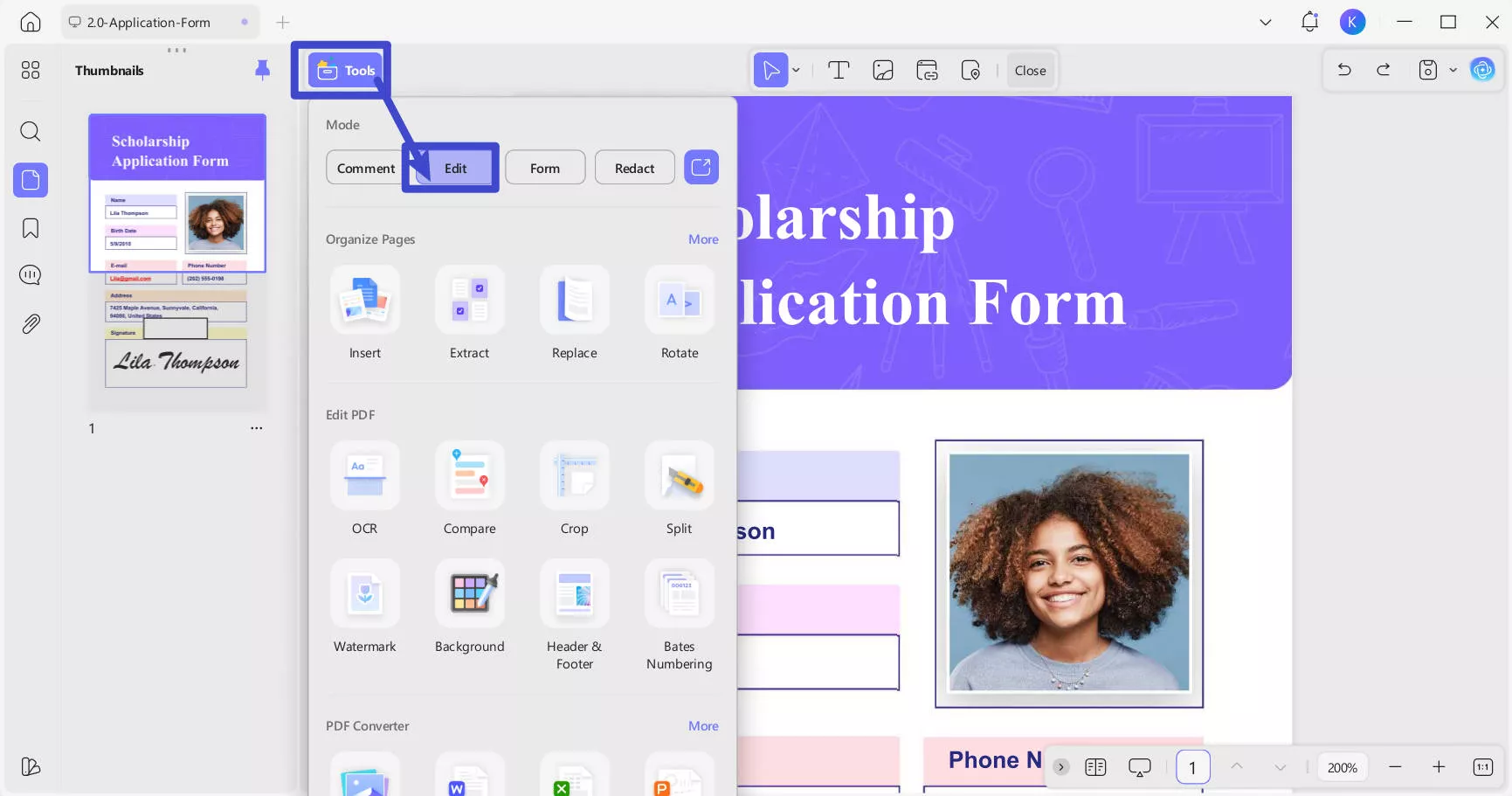
2. Click on Date and Edit
Click "Insert & Edit Text". Now, UPDF will allow you to edit any text in the document. You need to click on the Date, and it will start showing the typing cursor. Now, you may edit the Date to the desired Date and save it.
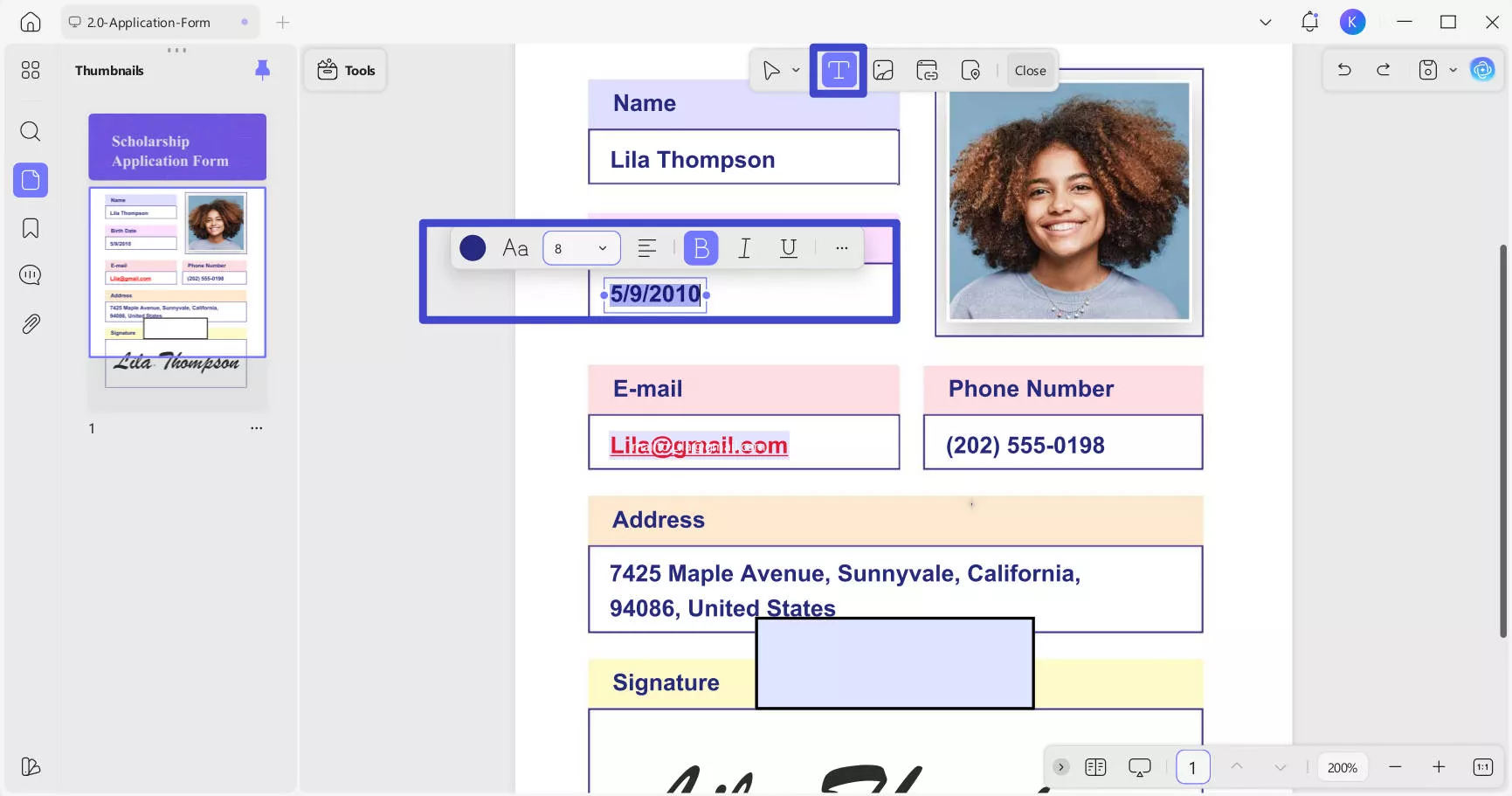
So, if your PDF document has a date added as text, you may download UPDF and try these steps.
Way 2. Change Created Date on PDF Via Footer and Header
Sometimes, a date is added to a PDF document using the Header or Footer so that it appears on every page of the document. With UPDF, you can also change that Date with the following simple steps after downloading it:
Windows • macOS • iOS • Android 100% secure
1. Go to Page Tools and select the Header & Footer option
As you open a PDF document, click Tools from the top of your screen and then click the Header & Footer option from the top bar. An option will appear on the top where you need to click Add Header & Footer.
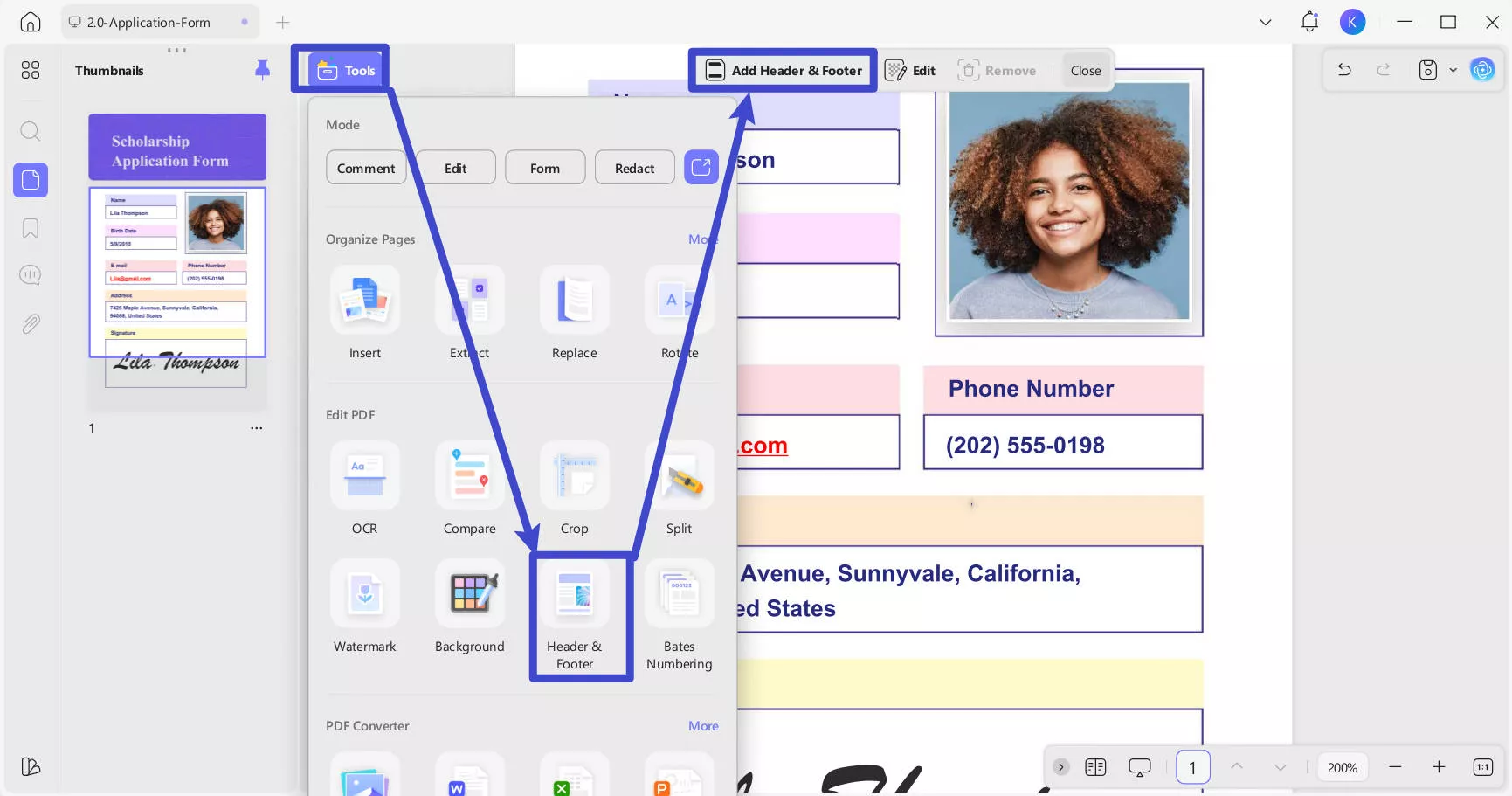
2. Change the Date according to requirements.
Next, select Date from the provided options. Now, you may change the Date as per your requirements, change the format of the Date, and change its color, font, and placement. Hence, UPDF provides a complete experience of editing dates.
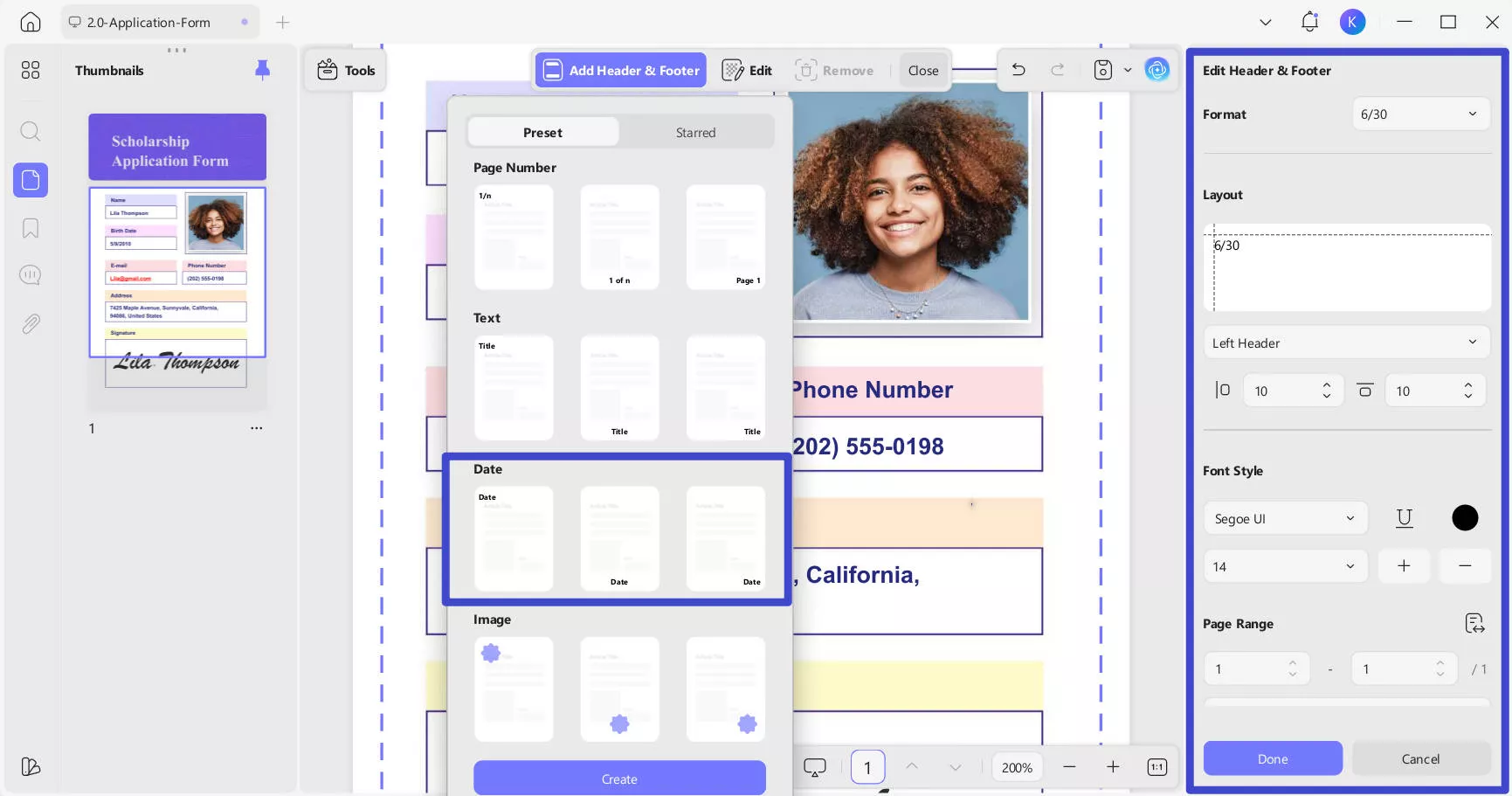
Way 3. Change Created Date on Fillable PDF
Does your PDF document come with a date mentioned inside a fillable field? If it is so, you can use UPDF to easily edit those fields and change the Date with these steps.
1. Open PDF document in Reader mode
Open UPDF first and then use the Open File option to open the PDF document. Enter Comment mode by clicking Tools on the top of your screen.
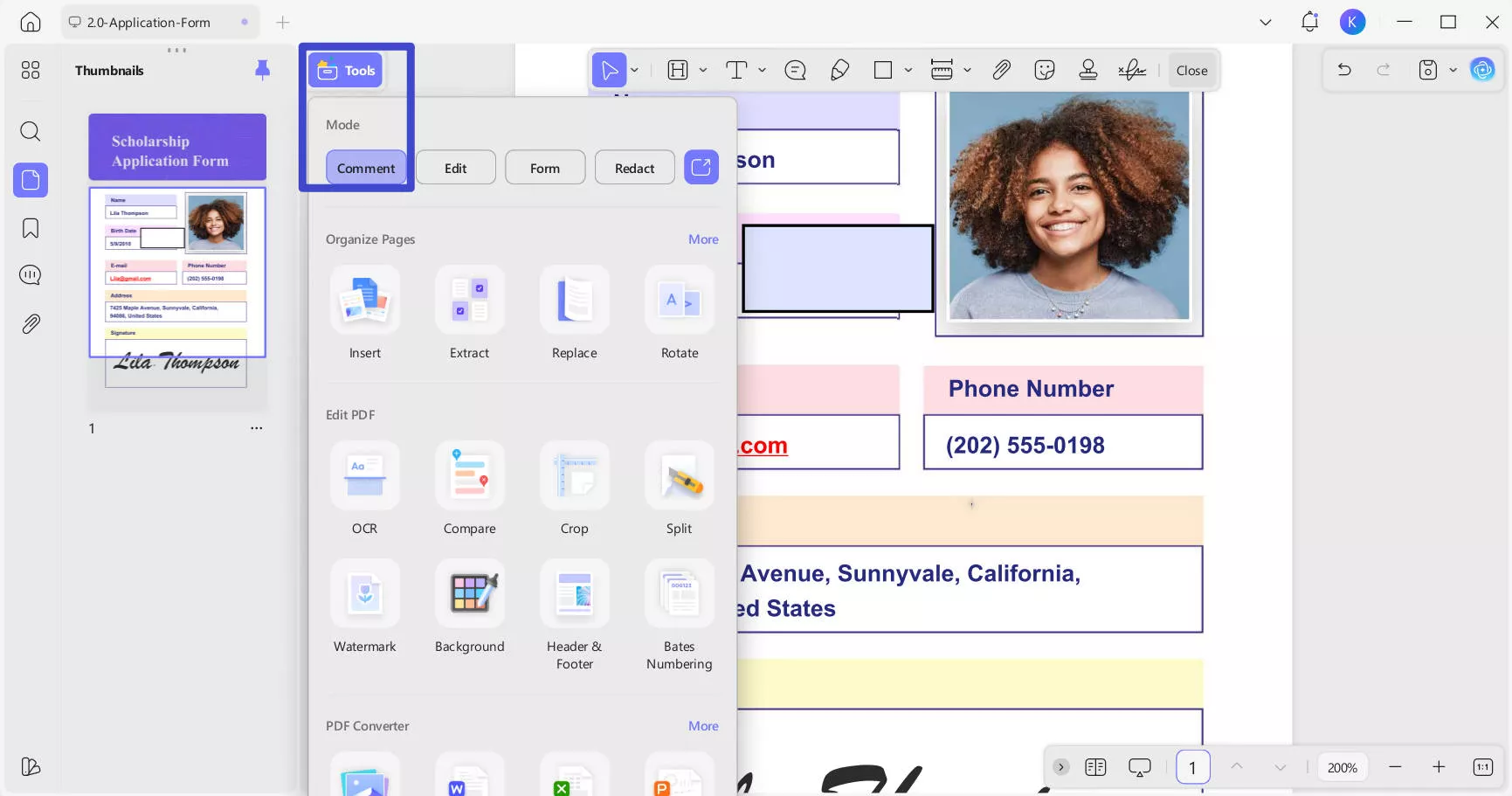
2. Edit the fillable field to modify the Date.
Now, you need to click on the fillable field. It will either let you type in it or, in this case, show a dropdown menu of the Date. Scroll down to select Date, month, and year accordingly, and you will have the desired Date.
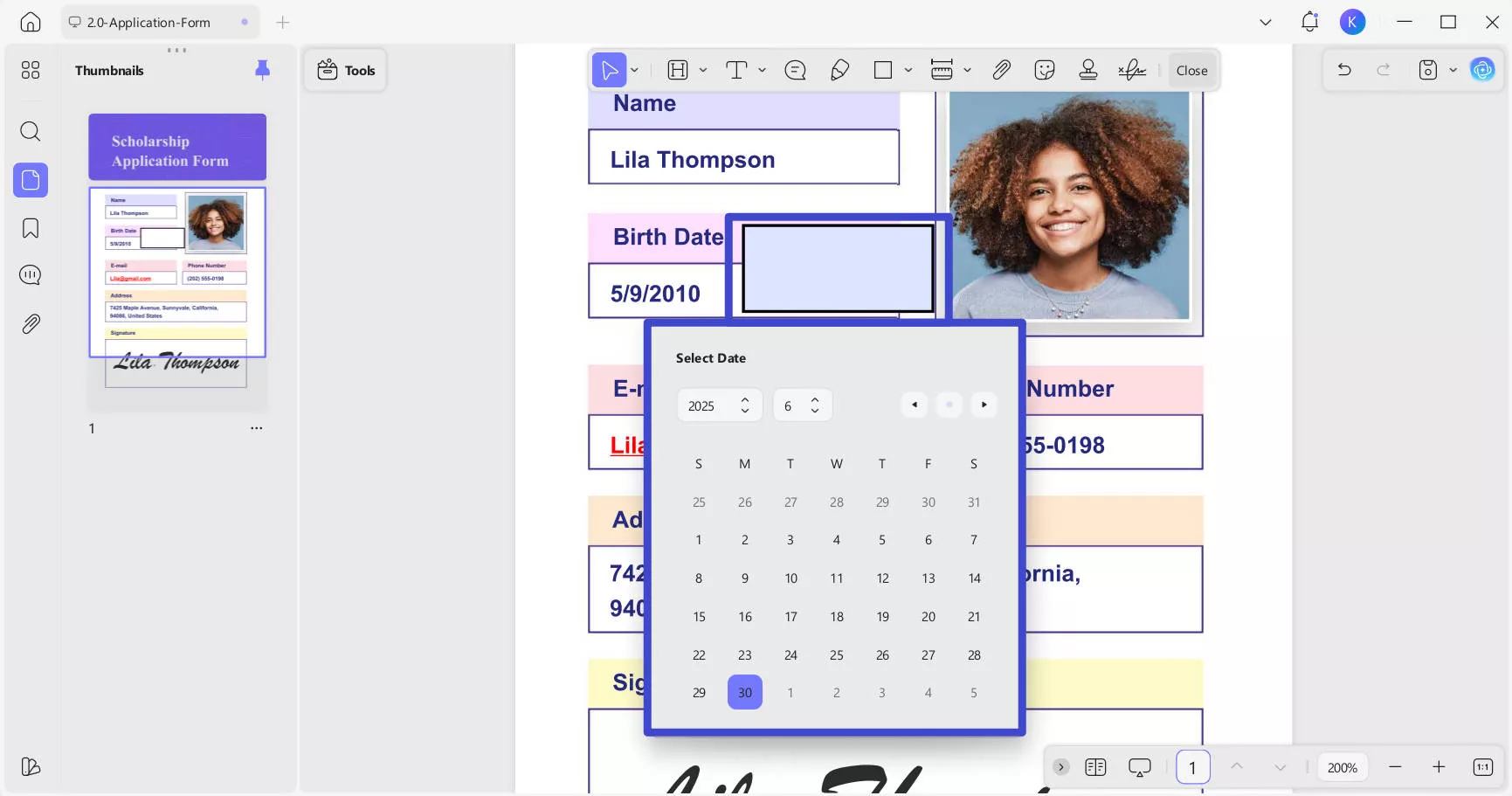
It's that simple to edit the Date in UPDF when it is added to fillable forms. So, download it and easily change the date of your PDF document to the desired Date.
Windows • macOS • iOS • Android 100% secure
Way 4. Change PDF Metadata Creation Date Via Saving As
UPDF supports this Save As feature, where you can create a copy of your PDF documents without affecting the original document. When the copy document is created, its metadata is also created for that specific Date. So, you can change the Date, but it can only be changed to the latest or current Date and not to the Date of your choice.
1. Open PDF and click Save as Other.
Double-click to open PDF in UPDF, and from the right side, click the drop-down arrow next to the Save icon.
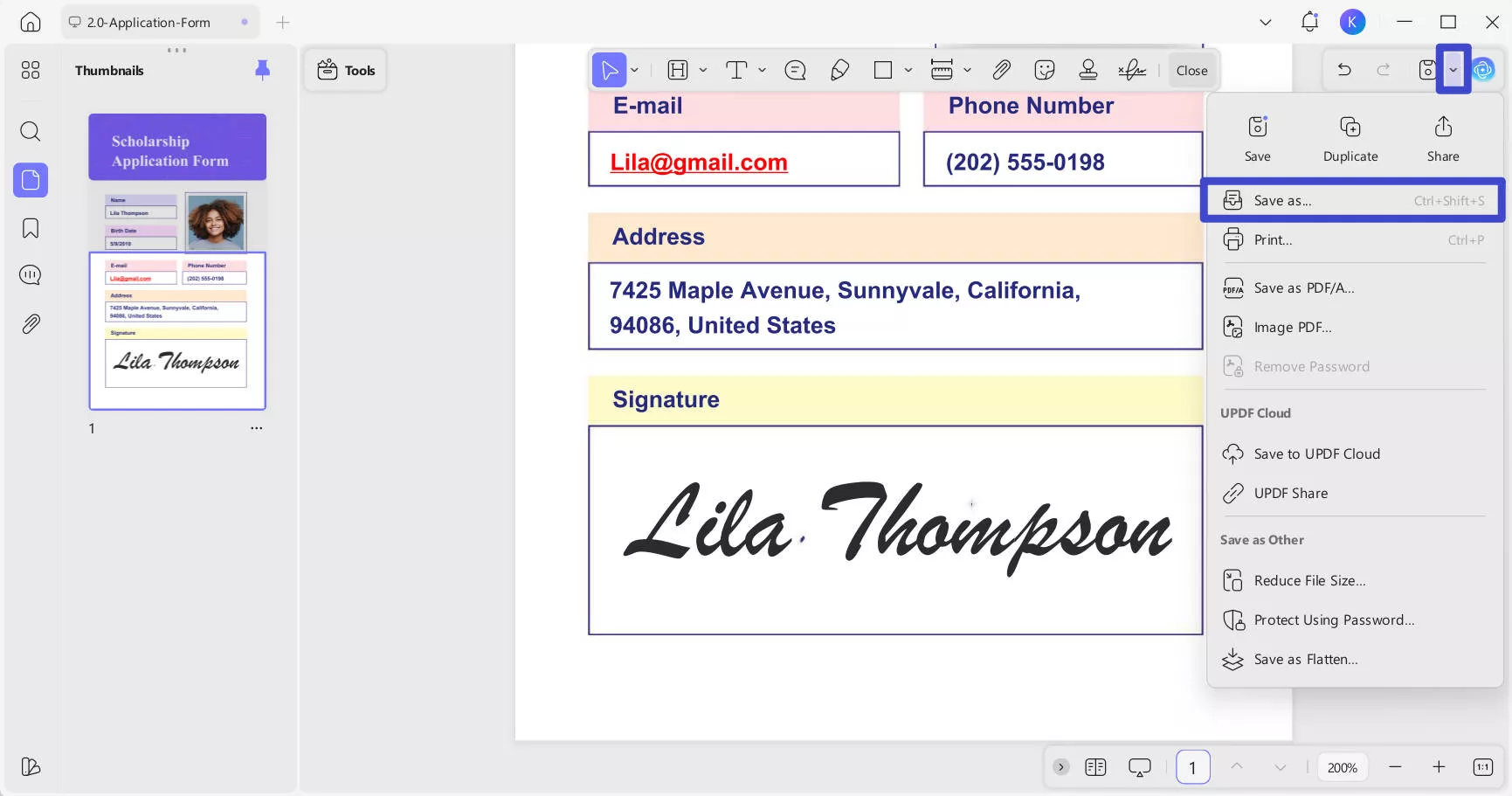
2. Use Save As and save
From the list of saving options, you need to choose Save as and save it with the name of your choice to any location on your PC. A new file will be created this way so it will have its metadata date of the current Date.
So, if you want to change the metadata date of your PDF document and you have no issues with changing it to the current Date, then you can download and use UPDF for the purpose.
Windows • macOS • iOS • Android 100% secure
Also Read: Learn How to Add Date to PDFwith These 3 Simple Tricks
Part 3. FAQS About Changing Created Date on PDF
Q1. How do You Delete the Created Date from the PDF?
To delete a created Date from a PDF document, you need to check which type of Date it is from text, header & footer, or fillable field. Then, you delete it according to the type of Date by following the guide above.
Q2. How to Change Modified Date on PDF?
If you want to change the modified Date in a PDF document to the original document creation date, check the Date from file properties/metadata and modify the Date in the file to that Date.
Q3. How Do I Remove Modified Date Metadata from a PDF?
Right-click on the file and go to properties. Now, navigate to the details tab and click the remove properties option at the bottom. From the top, select Remove the following properties and then click the Select All button. Click OK, and you will be done.
Final Words
There could be several reasons why you need to change the PDF creation date. However, regardless of the reason, you must choose a way of changing the creation date so that you get the most realistic results. Using a PDF editor like UPDF can help edit the data in its format, which ensures that the results look accurate. So, if you are looking to change the creation date of PDF files, download UPDF and try it today.
Windows • macOS • iOS • Android 100% secure
 UPDF
UPDF
 UPDF for Windows
UPDF for Windows UPDF for Mac
UPDF for Mac UPDF for iPhone/iPad
UPDF for iPhone/iPad UPDF for Android
UPDF for Android UPDF AI Online
UPDF AI Online UPDF Sign
UPDF Sign Edit PDF
Edit PDF Annotate PDF
Annotate PDF Create PDF
Create PDF PDF Form
PDF Form Edit links
Edit links Convert PDF
Convert PDF OCR
OCR PDF to Word
PDF to Word PDF to Image
PDF to Image PDF to Excel
PDF to Excel Organize PDF
Organize PDF Merge PDF
Merge PDF Split PDF
Split PDF Crop PDF
Crop PDF Rotate PDF
Rotate PDF Protect PDF
Protect PDF Sign PDF
Sign PDF Redact PDF
Redact PDF Sanitize PDF
Sanitize PDF Remove Security
Remove Security Read PDF
Read PDF UPDF Cloud
UPDF Cloud Compress PDF
Compress PDF Print PDF
Print PDF Batch Process
Batch Process About UPDF AI
About UPDF AI UPDF AI Solutions
UPDF AI Solutions AI User Guide
AI User Guide FAQ about UPDF AI
FAQ about UPDF AI Summarize PDF
Summarize PDF Translate PDF
Translate PDF Chat with PDF
Chat with PDF Chat with AI
Chat with AI Chat with image
Chat with image PDF to Mind Map
PDF to Mind Map Explain PDF
Explain PDF Scholar Research
Scholar Research Paper Search
Paper Search AI Proofreader
AI Proofreader AI Writer
AI Writer AI Homework Helper
AI Homework Helper AI Quiz Generator
AI Quiz Generator AI Math Solver
AI Math Solver PDF to Word
PDF to Word PDF to Excel
PDF to Excel PDF to PowerPoint
PDF to PowerPoint User Guide
User Guide UPDF Tricks
UPDF Tricks FAQs
FAQs UPDF Reviews
UPDF Reviews Download Center
Download Center Blog
Blog Newsroom
Newsroom Tech Spec
Tech Spec Updates
Updates UPDF vs. Adobe Acrobat
UPDF vs. Adobe Acrobat UPDF vs. Foxit
UPDF vs. Foxit UPDF vs. PDF Expert
UPDF vs. PDF Expert







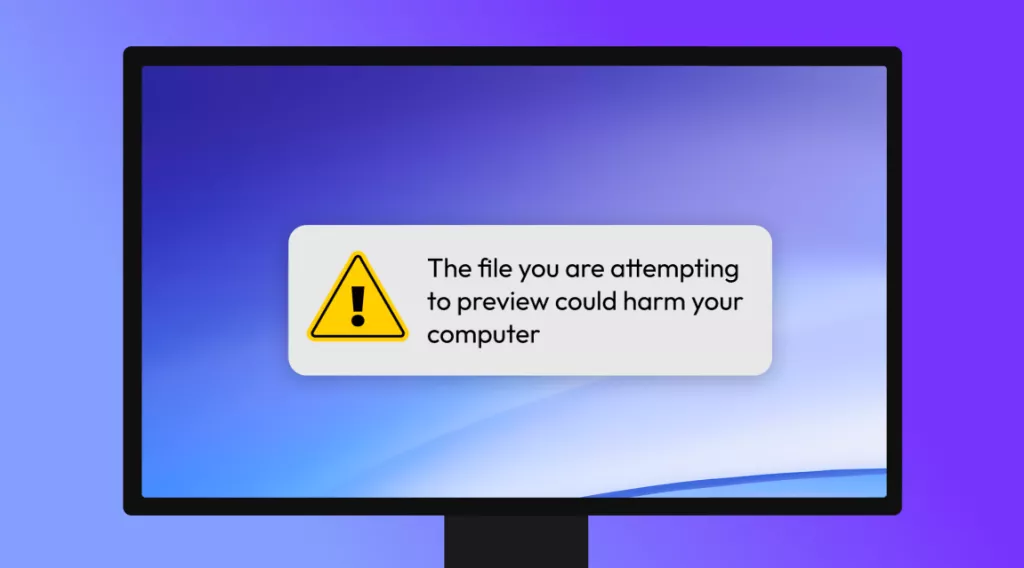
 Enola Davis
Enola Davis 
 Enrica Taylor
Enrica Taylor 
 Delia Meyer
Delia Meyer 
