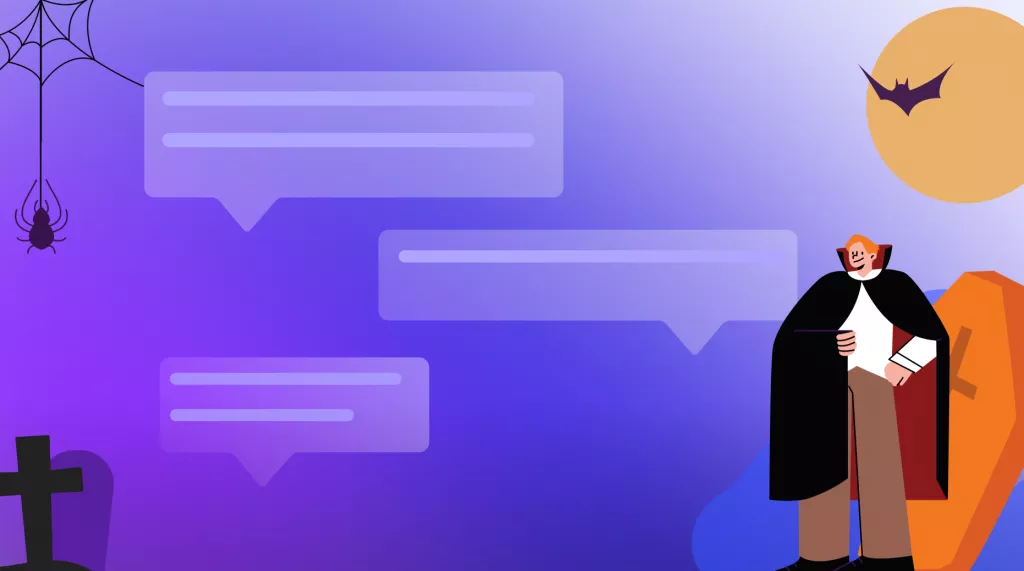Have you ever felt stuck coming up with new ideas or solutions? As an entrepreneur or creative thinker, brainstorming is a crucial part of your process but sometimes your mind just goes blank. AI tools are now advanced enough to help generate ideas, make unexpected connections, and inspire new ways of thinking during brainstorming sessions. In this article, we'll explore how to use AI for brainstorming, the benefits of using AI, and tips for making the most of this new technique. Get ready to take your brainstorming to the next level.
How to Brainstorm with AI?
Many AI tools can help you brainstorm. But, here, we recommend you to use UPDF. Here are the reasons:
- UPDF's AI assistant works with GPT4. It will help you brainstorm with any prompts.
- It is free to use for the first 30 prompts.
- With its creating, stickers, comments, and callout features, you can list all your brainstorming ideas.
- It has a slideshow feature that allows you to present all the ideas for the meeting.
- UPDF's sharing feature can help you share all your brainstorming ideas with your team members with link, QR code, and email.
- Moreover, the AI Assistant of UPDF has many other features, you can check it by watching the below video.
Curious about how to use the AI Assistant of UPDF to brainstorm with AI? Just follow the below guide:
Step 1: Download UPDF
Download UPDF by clicking the download button below. Once you have UPDF installed, you're ready to start brainstorming with AI.
Windows • macOS • iOS • Android 100% secure
Step 2: Create a Blank Page
You need to list all your brainstorming ideas, so you need to create a blank page in UPDF by clicking "File" > "Create" > "Blank Page".
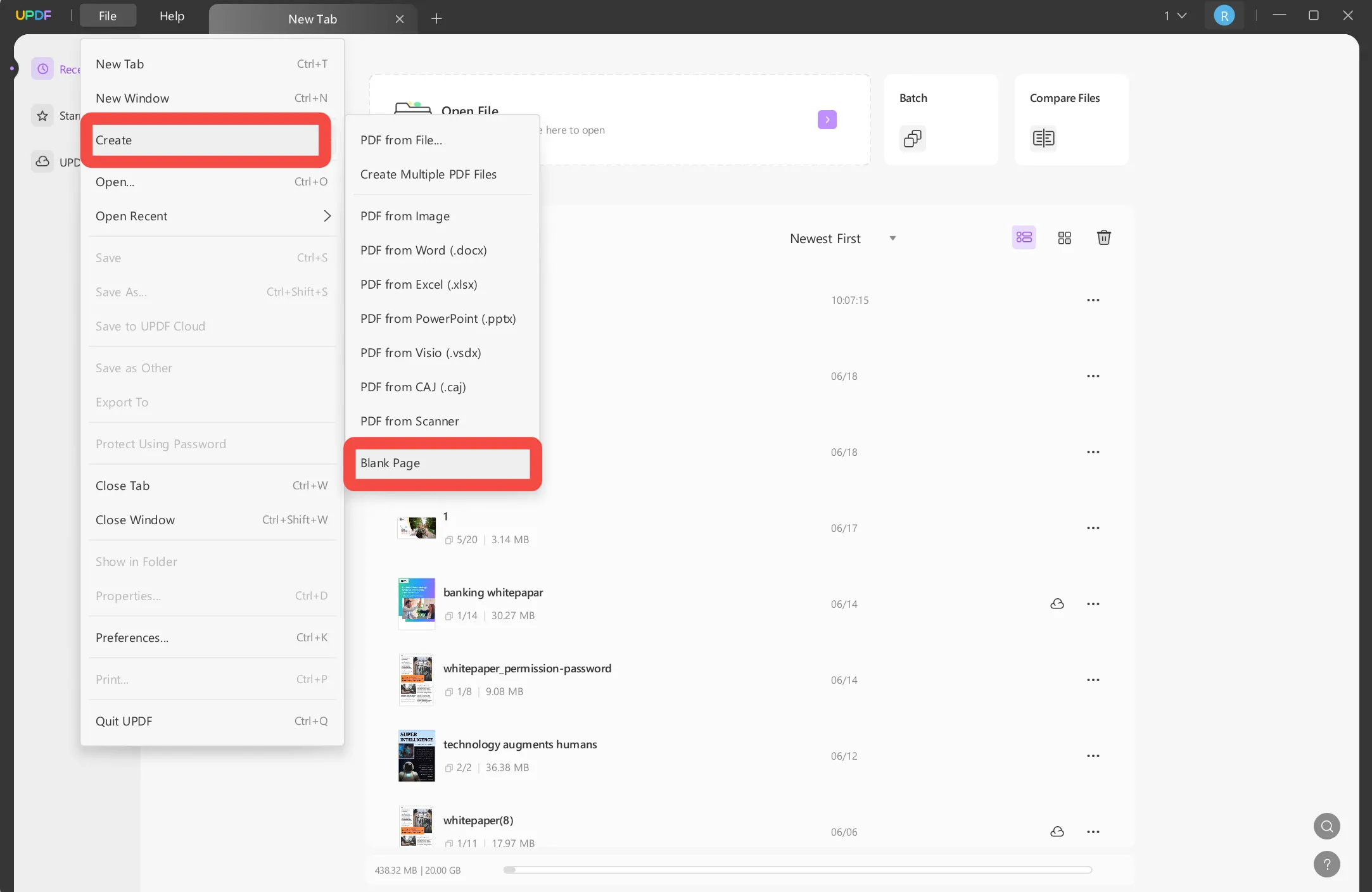
Now, you can name the blank page, set the page numbers you need, and change the paper style if you need.
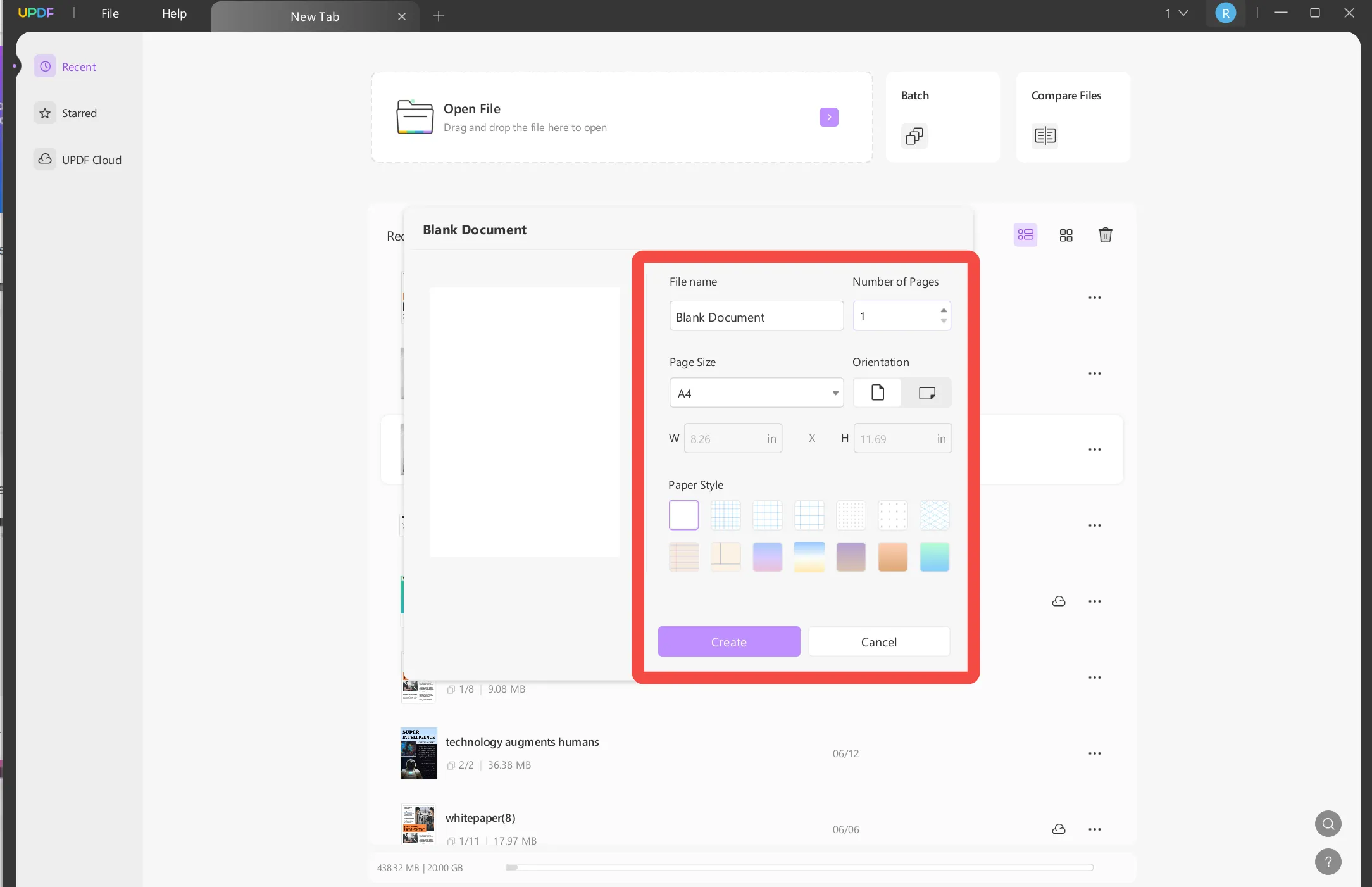
Step 3: Enable AI Chat mode
Click on the AI icon on the right side corner. Select the "Chat" mode to activate the AI's conversational abilities. This allows the AI to brainstorm.
Step 4: Enter the prompt to ask AI to brainstorm
Now, you can enter the prompt to ask the AI to help you brainstorm. For instance, I want to improve my brand awareness but have no idea. I can ask AI to help me brainstorm. Just type "How to improve the brand acknowledge?" and enter. The AI Assistant will start generating ideas for me.
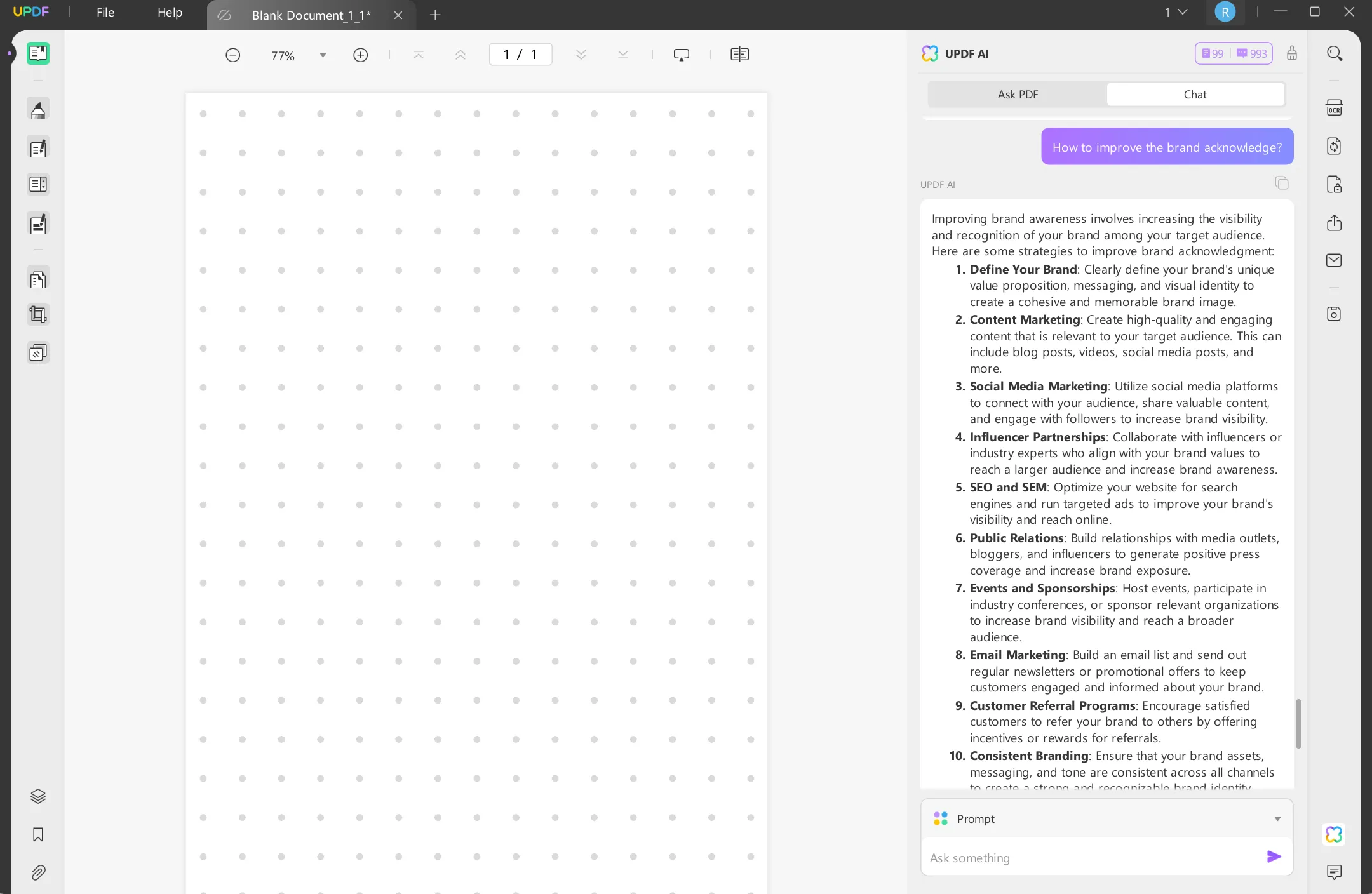
Step 5: List the Ideas with Annotating features
You can regenerate if you are not satisfied with the ideas and ask AI further to explain how to do it with each idea you like.
If you are impressed by these ideas, you can list all the ideas on the blank page, then, present and share with others.
Just click on "Comment". Click on the "Stickers" if you make your brainstorming document stand out. Here, I choose the rectangle in the "Markup" stickers.
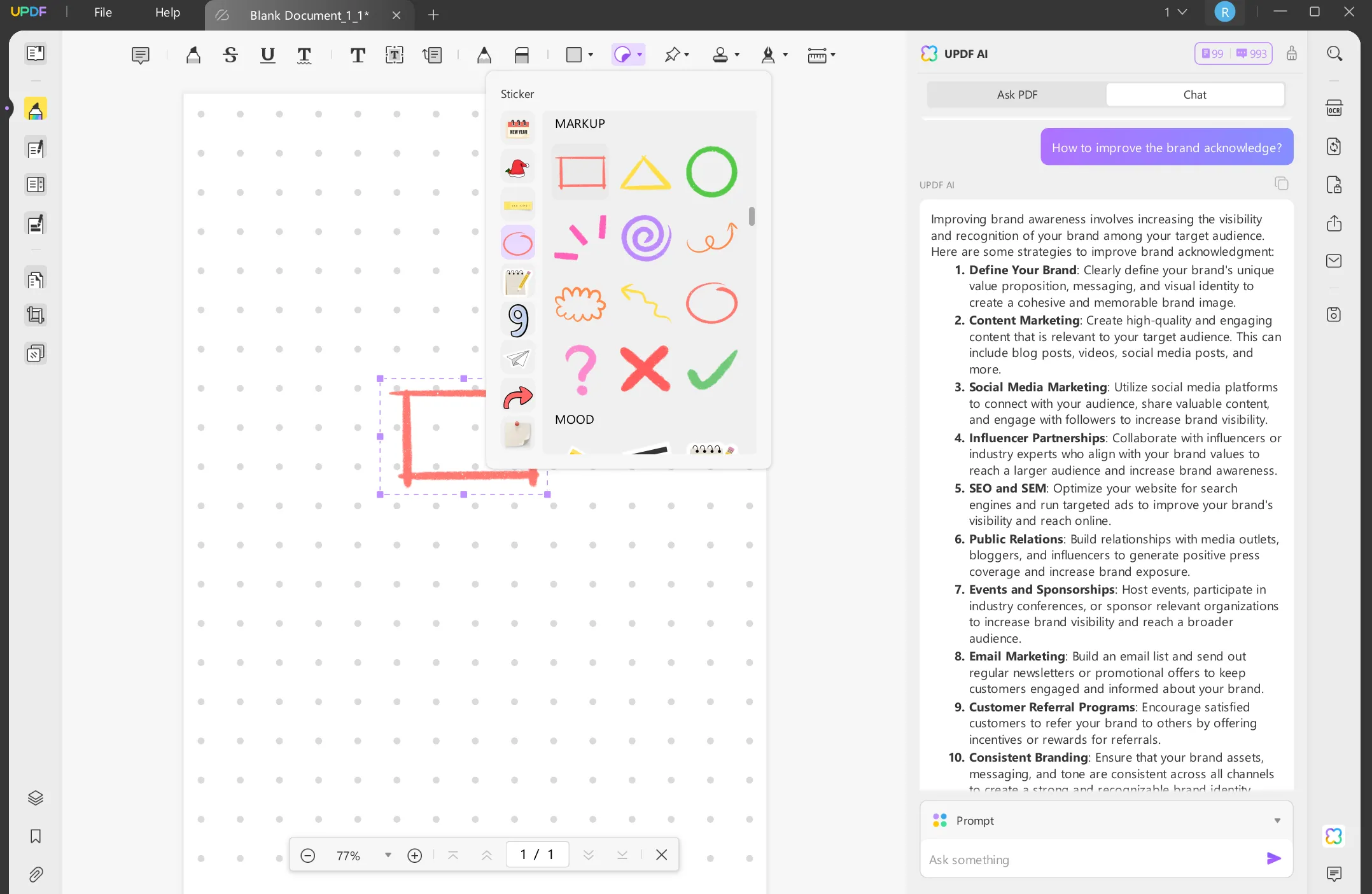
Now, click on the "Text Comment", click on one place to add the text. Input the content. Here, I type "How to Improve brand awareness?" and adjust its font type, size, and color. Once done, move it to the "Rectangle" sticker.
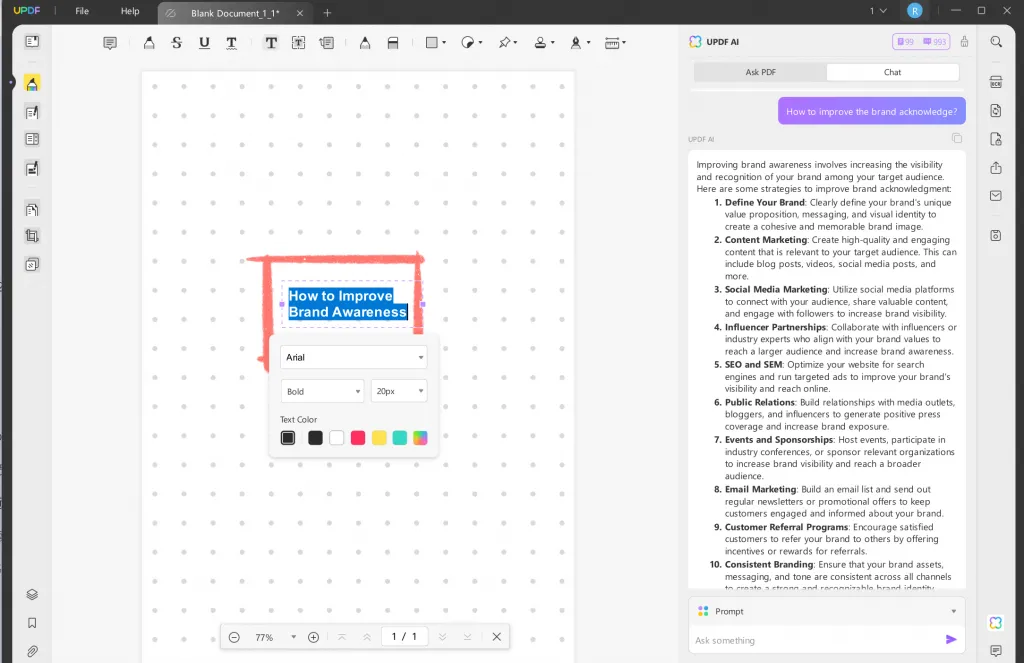
You need to add the idea around the main topic part. Here, you need to use the callout. Click on the "Callout", click the place where you want to add the point, type on the point, and adjust the properties.
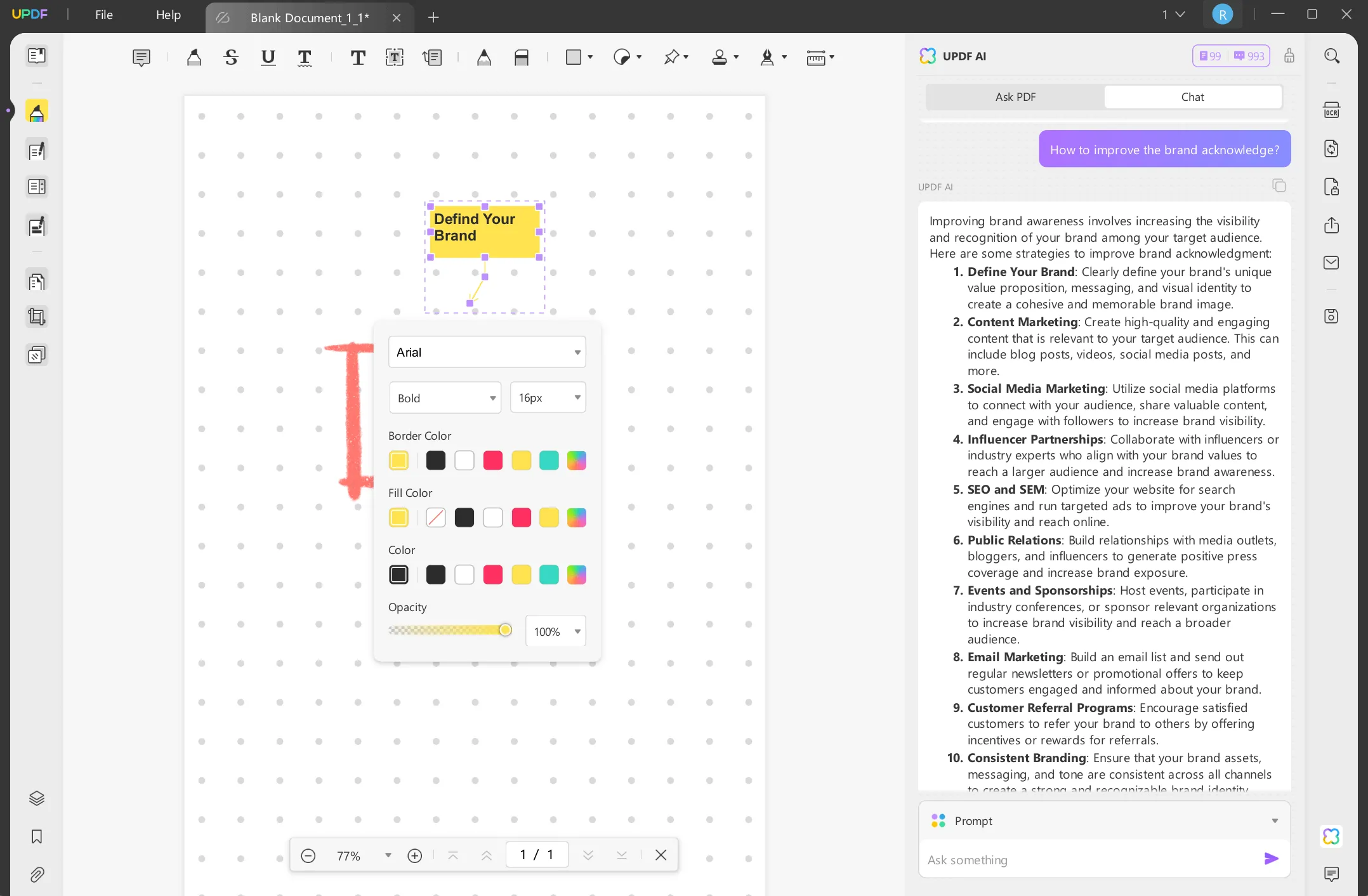
Repeat the same steps until you finish adding all the points. When they are done, click on the "File" > "Save" to save the brainstorm contents.
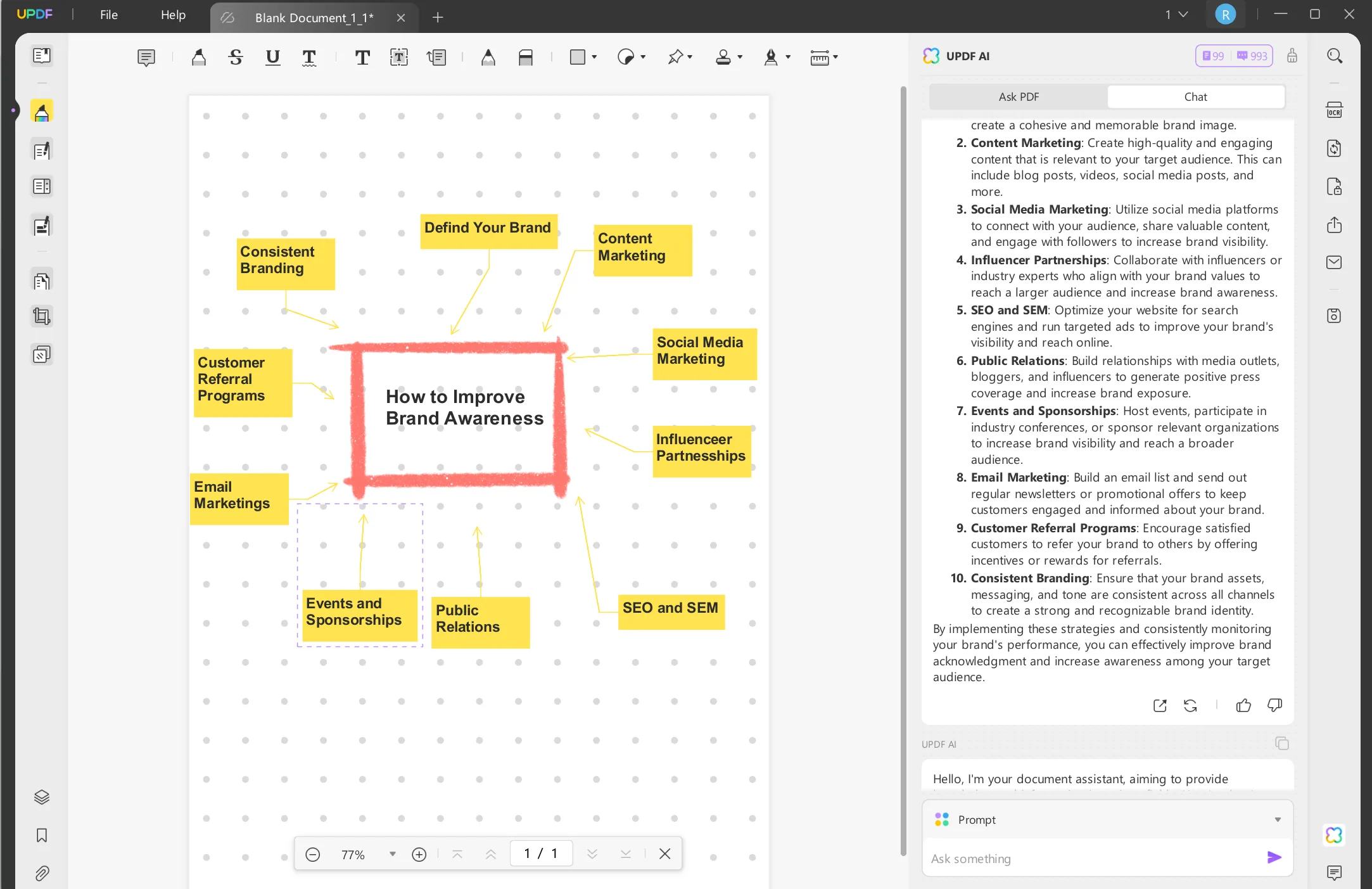
Step 6: Share Your Brainstorm Ideas With Colleagues
After you pick the ideas that you think are very helpful and list them out, you can share them with your colleagues to get feedback and discuss with them. Here, you can also use UPDF to share them. Just click on the "Share this file with others" > "Create" to generate the link and QR code. Once done, you can copy the link and send to your colleagues.
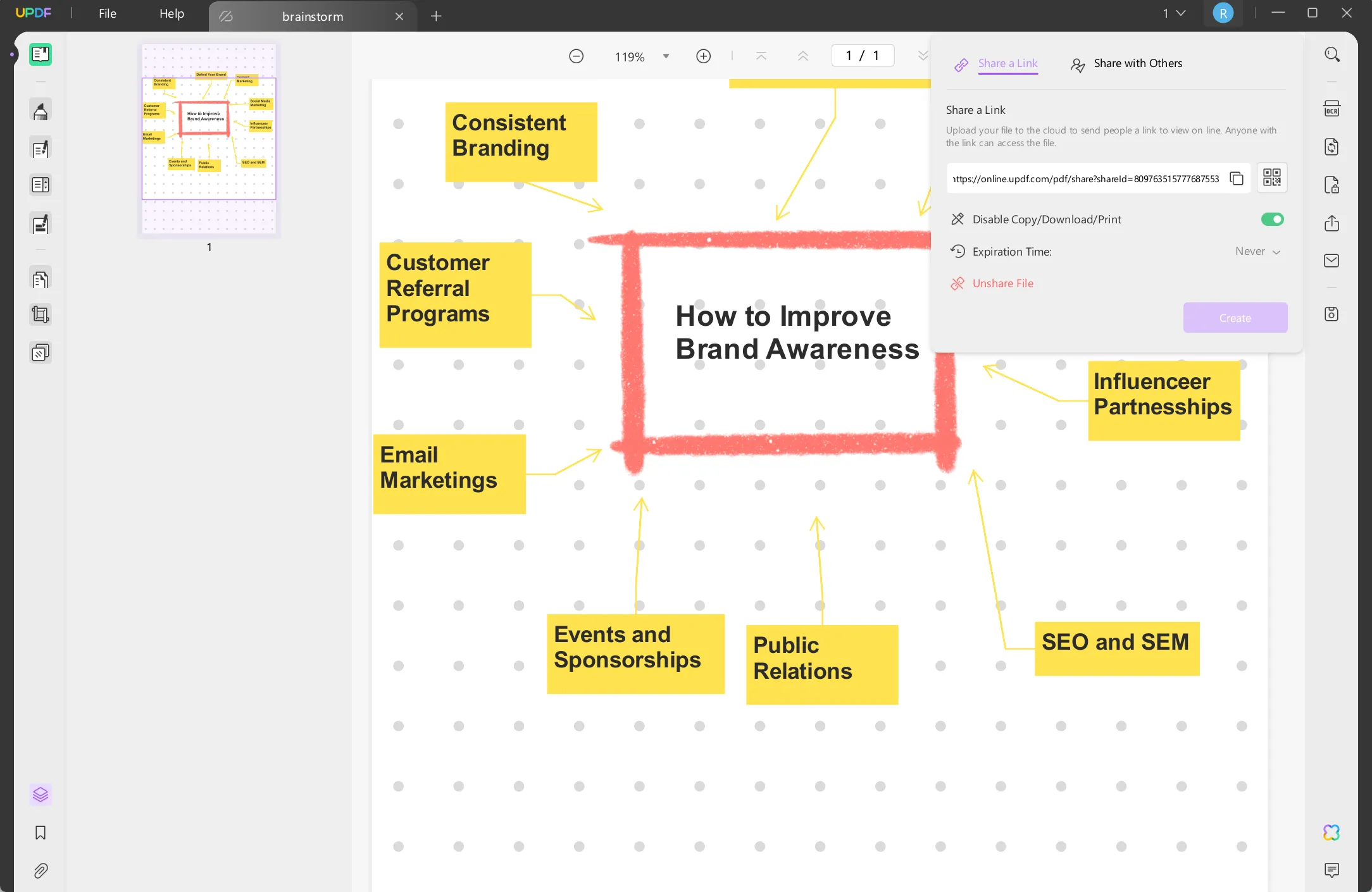
Step 7. Present PDF as Slideshow
When you update the ideas after discussing with your colleagues, you may need to show the brainstorming ideas with your boss and team members. In this case, you can click on the "slideshow" to show it.
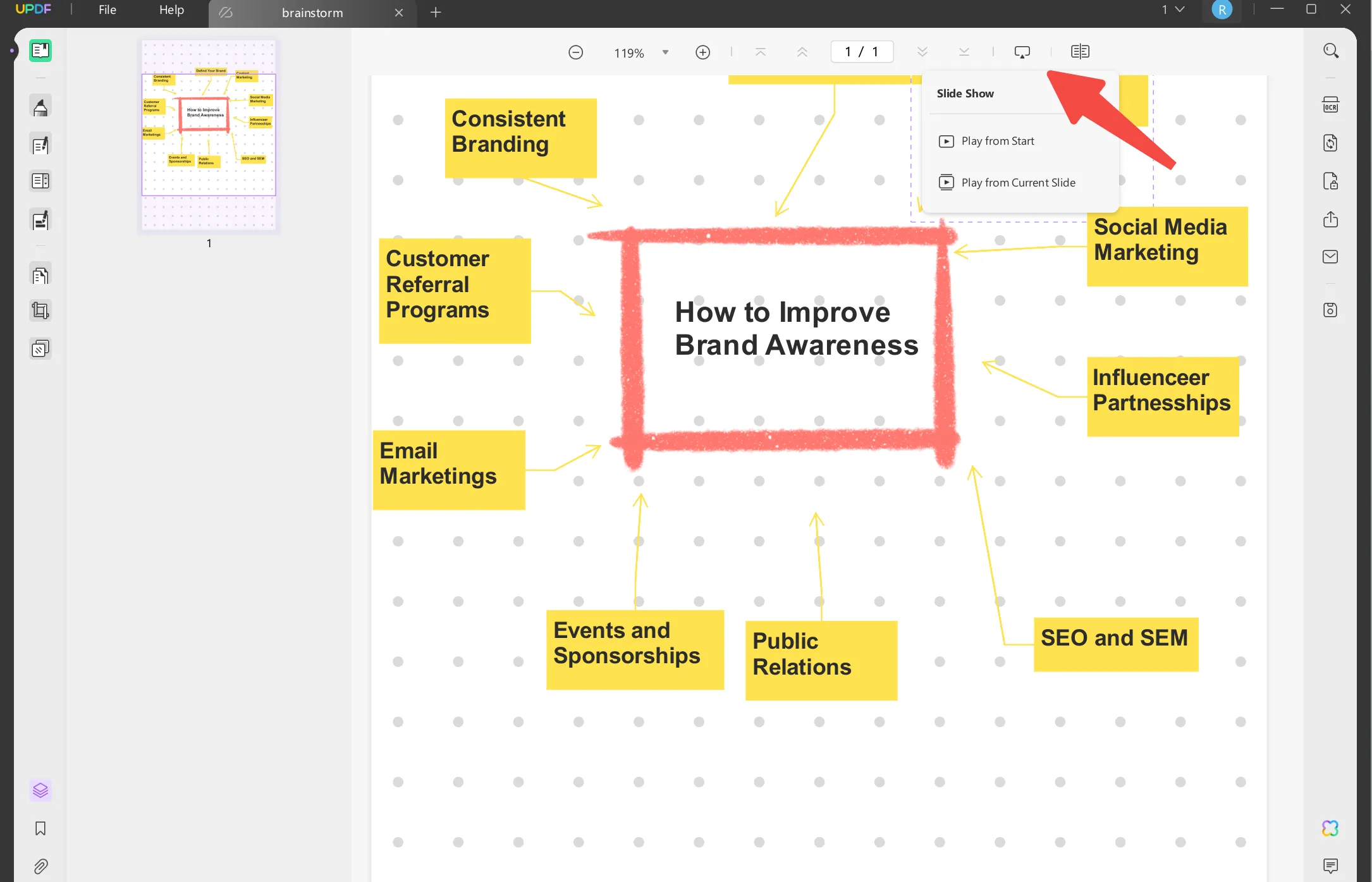
Now, you can take action according to your brainstorming ideas.
UPDF is very helpful, why not download UPDF by clicking the below button and follow the above guide to use AI to make your brainstorming easier. And if you use up all the free prompts, you can upgrade to pro version at a very low price.
Windows • macOS • iOS • Android 100% secure
Tips for Utilizing AI in Brainstorming
AI can enhance your brainstorming sessions in several ways. To get a better result, here are some tips for utilizing AI tools to boost your idea generation:
Do research ahead of time
Before meeting to brainstorm, have each participant research the topic using AI-based tools like UPDF, Google Scholar, or industry reports. Come prepared with insights to share, which can spark new ideas in others. The more knowledge everyone brings to the table, the more creative you can be.
Generate prompts with chatbots
Use a service like UPDF AI to generate thought-provoking prompts. Have each person enter a few words related to your brainstorming topic and see what kinds of questions and suggestions the AI comes up with. These can get your creative juices flowing at the start of the session.
Use AI to make unexpected connections
Feed your brainstorming topic into the AI tool. It will provide a list of semantically related terms, concepts, and ideas. Look for surprising or unconventional connections the AI makes these can lead to innovative solutions or products. Capture these in your idea list.
Get an outside perspective
Explain your brainstorming objective to an AI system and ask for its input on possibilities you may not have considered. Its "outsider" perspective may suggest options you would never think of, which can open up new avenues of discussion. Treat the AI as another participant offering a fresh take.
The Benefits of Using AI for Brainstorming
AI-powered brainstorming tools are changing the game. Using AI for ideation opens up whole new realms of possibility and creativity. Here are just a few of the major benefits:
Expanded Capabilities
With AI, you have an intelligent system at your disposal that can make unexpected connections and associations you may never think of on your own. The AI has been trained on huge datasets, identifying patterns and relationships you can tap into. This exposure to diverse concepts, topics, and ideas expands your brainstorming capabilities.
Unbiased Suggestions
AI provides impartial input, unaffected by preconceptions or assumptions. Its suggestions are based solely on making the most relevant connections and associations. This can help reduce anchoring bias and open you up to concepts you may have otherwise overlooked or dismissed.
Continuous Ideation
Brainstorming with AI allows for an open-ended, ongoing ideation process. At any time, you can input additional keywords, concepts, or seed ideas to keep the discussion going and build on what you already have. The AI is always ready with more suggestions to spur new thoughts and connections. This continuous ideation can lead to increasingly innovative outcomes.
Conclusion
Using AI for brainstorming, whether through a chat interface or voice-activated assistant, provides an opportunity to take a fresh look at challenges and uncover innovative solutions. There are many tools available for you to brainstorm with AI. However, UPDF's AI Assistant should be your first choice as it is free to start and has all the features you need. Give it a try—download UPDF today!
Windows • macOS • iOS • Android 100% secure
 UPDF
UPDF
 UPDF for Windows
UPDF for Windows UPDF for Mac
UPDF for Mac UPDF for iPhone/iPad
UPDF for iPhone/iPad UPDF for Android
UPDF for Android UPDF AI Online
UPDF AI Online UPDF Sign
UPDF Sign Edit PDF
Edit PDF Annotate PDF
Annotate PDF Create PDF
Create PDF PDF Form
PDF Form Edit links
Edit links Convert PDF
Convert PDF OCR
OCR PDF to Word
PDF to Word PDF to Image
PDF to Image PDF to Excel
PDF to Excel Organize PDF
Organize PDF Merge PDF
Merge PDF Split PDF
Split PDF Crop PDF
Crop PDF Rotate PDF
Rotate PDF Protect PDF
Protect PDF Sign PDF
Sign PDF Redact PDF
Redact PDF Sanitize PDF
Sanitize PDF Remove Security
Remove Security Read PDF
Read PDF UPDF Cloud
UPDF Cloud Compress PDF
Compress PDF Print PDF
Print PDF Batch Process
Batch Process About UPDF AI
About UPDF AI UPDF AI Solutions
UPDF AI Solutions AI User Guide
AI User Guide FAQ about UPDF AI
FAQ about UPDF AI Summarize PDF
Summarize PDF Translate PDF
Translate PDF Chat with PDF
Chat with PDF Chat with AI
Chat with AI Chat with image
Chat with image PDF to Mind Map
PDF to Mind Map Explain PDF
Explain PDF Scholar Research
Scholar Research Paper Search
Paper Search AI Proofreader
AI Proofreader AI Writer
AI Writer AI Homework Helper
AI Homework Helper AI Quiz Generator
AI Quiz Generator AI Math Solver
AI Math Solver PDF to Word
PDF to Word PDF to Excel
PDF to Excel PDF to PowerPoint
PDF to PowerPoint User Guide
User Guide UPDF Tricks
UPDF Tricks FAQs
FAQs UPDF Reviews
UPDF Reviews Download Center
Download Center Blog
Blog Newsroom
Newsroom Tech Spec
Tech Spec Updates
Updates UPDF vs. Adobe Acrobat
UPDF vs. Adobe Acrobat UPDF vs. Foxit
UPDF vs. Foxit UPDF vs. PDF Expert
UPDF vs. PDF Expert








 Engelbert White
Engelbert White 
 Enola Davis
Enola Davis 
 Enid Brown
Enid Brown