Many iPhone users are now encountering the dreaded Apple Mail app not working issue after updating to the iOS 18.5 version. In online forums, including Reddit, MacRumors, and Apple’s own support community, people report seeing a blank or black screen instead of their inbox.
Queries like "Mail app on iPhone not working" have flooded tech communities. Although Apple is still silent on this issue, we will help you restore the functionality of the Mail app with workarounds.
In addition, we recommend you try UPDF for iOS to open and edit PDF attachments in your Mail app once Mail is fixed. You can do AI chat with PDF, edit, annotate, covert PDFs and do more with UPDF in one app. Download UPDF on your device to keep reading file attachments even if Mail itself is glitchy.
Windows • macOS • iOS • Android 100% secure
Part 1. Is Apple Mail Not Working for You?
Reports of a frozen or blank Mail app surfaced in early June, just weeks after the release of iOS 18.5. A MacRumors article notes that a growing number of iPhone users are seeing a blank screen in the Mail app. The following issues appear widespread, which we have listed after going through many public platforms.
- Blank or Black Launch Screen
Many users say they open the mail app on iPhone only to see a blank or black screen, with no inbox or email content visible.
- Freezing During Use
The app often freezes mid-session, leaving the UI unresponsive when trying to open emails. Restarting temporarily helps, but the "Apple Mail not working on iPhone" issue recur.
- Frequent Crashes and Forced Quits
Users report the app crashes unexpectedly, either when opening the app or while using Mail. In some cases, it returns to the Home Screen without warning.
- Automatic App Refresh
Users on X noted that the Mail app keeps auto-refreshing. This issue causes the app to constantly reload the inbox even when it is open.
Despite the flood of reports on Reddit and Apple’s forums, Apple has not acknowledged a fix yet. The company’s System Status page shows no current Mail outage. For now, users must rely on workarounds and hope Apple fixes "Mail app on iPhone not working" soon.
Part 2. How to Fix Apple Mail Not Working on iPhone?
Several user-suggested fixes have helped some people get Mail working again. Try these methods one by one to resolve the Apple Mail app not working issue.
Fix 1. Restart the iPhone
A simple phone reboot often clears temporary glitches causing these app-related issues. Many users report that powering the iPhone off and on again temporarily solves the issue. Try the steps given to successfully restart your iOS device.
Instructions: Start by tapping and immediately releasing the Volume Up and then Volume Down buttons. Afterward, simply press and hold the Side (Power) button until the Apple logo appears on your screen.
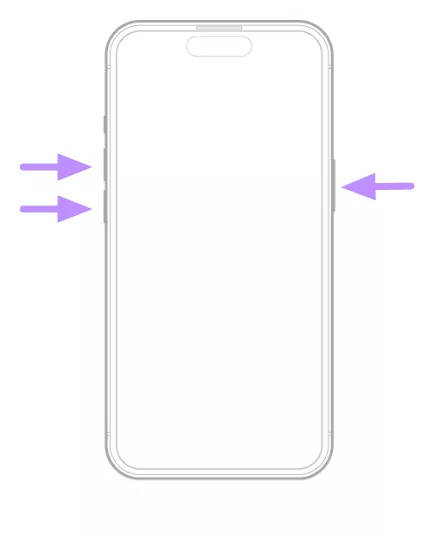
Fix 2. Force-Closing the Mail App and All Other Opened Apps
Fully quitting Mail can clear freezes and any bugs interfering with the app’s functionality. One report notes that closing and reopening the app resolves the “Mail app iPhone not working” issue for the time being. To apply this fix, follow the instructions below.
Instructions: On an iPhone with Face ID, swipe up from the bottom and hold to open the app switcher. Moving forward, swipe up on the Mail preview and optionally other app previews to force-quit them. After closing, tap the Mail icon to relaunch this app.
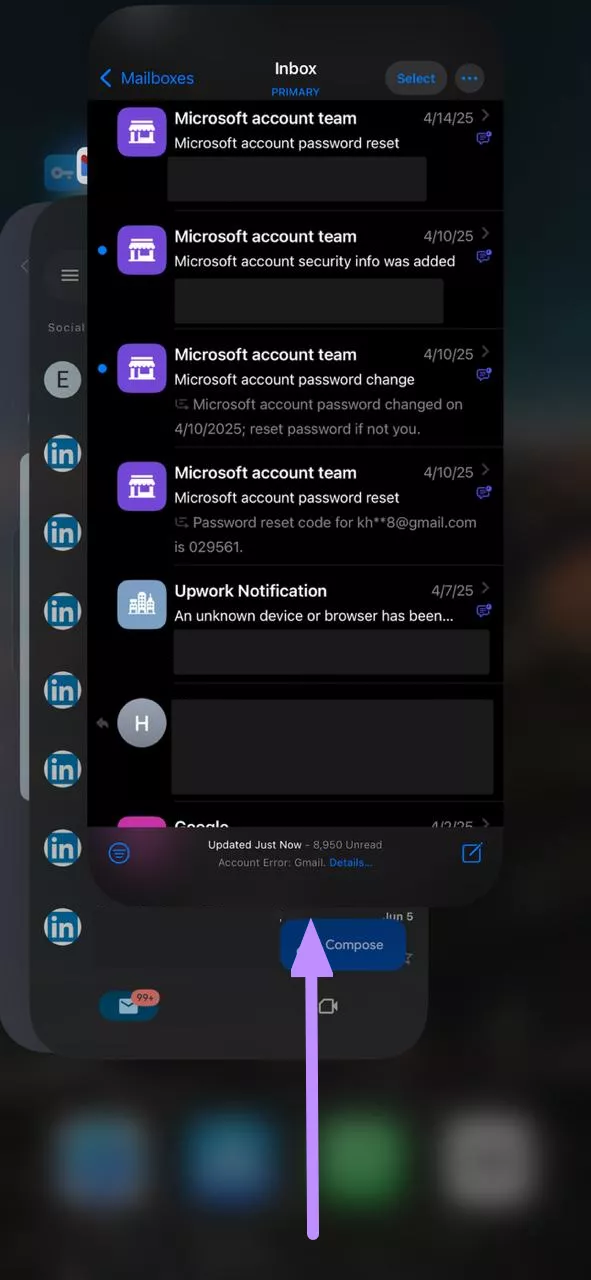
Fix 3. Disable the Automatic Correction and Smart Punctuation
Surprisingly, keyboard settings have helped some users resolve the "Apple Mail app not working" problem. The 9to5Mac report lists disabling keyboard auto-correction and smart punctuation as a workaround for this problem. Take guidance from these steps to improve the Mail app's performance.
Step 1. Initiate this task by opening the Settings app and accessing the General screen. From here, tap on the Keyboard option to proceed.
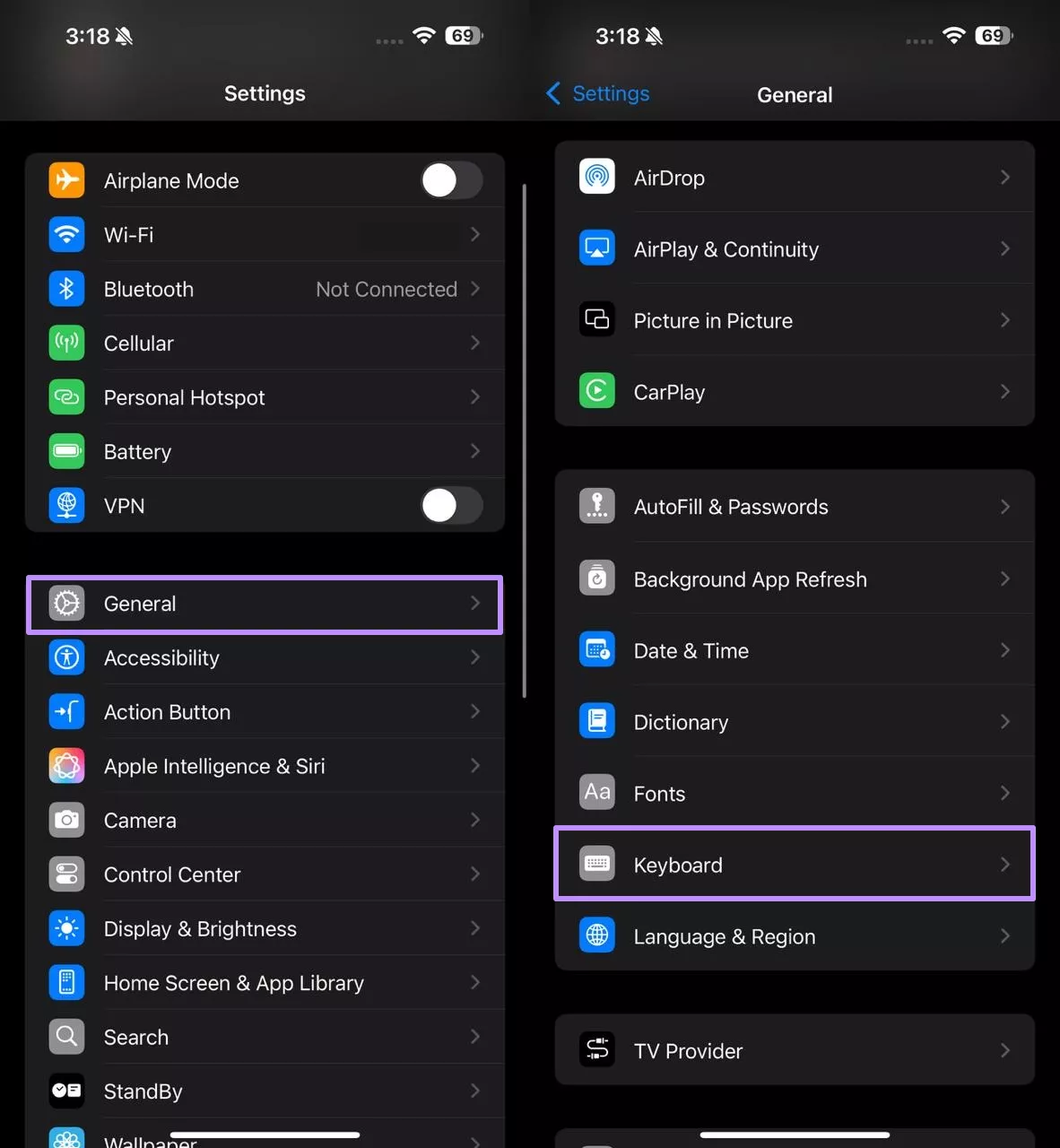
Step 2. Within the Keyboard settings, turn off the Auto-Correction and Smart Punctuation toggles. Moreover, enter the Text Replacement settings to override broken corrections.
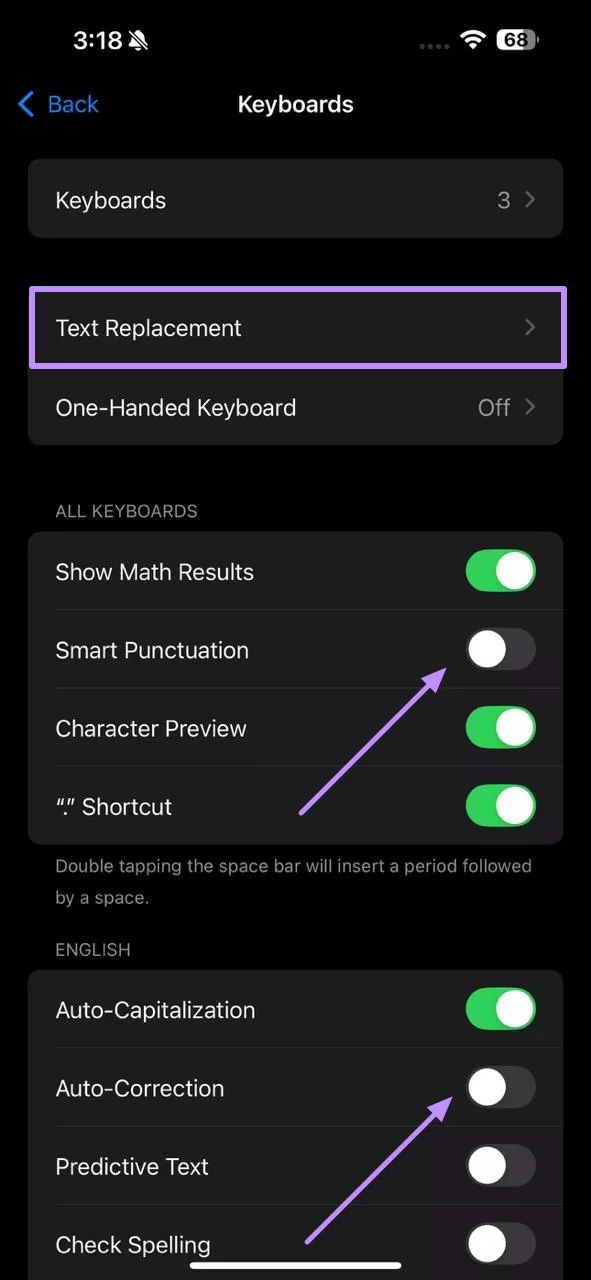
Fix 4. Reinstall or Update the Mail App
Since iOS now lets you delete built-in apps, removing and reinstalling Mail can fix corrupted files. Moreover, users can update the outdated application to resolve the “Apple Mail not working on iPhone” issue with the following steps.
Step 1. On your screen, tap and hold the Mail app icon until it jiggles. Then, tap the Remove App button and proceed to hit the Delete App button.
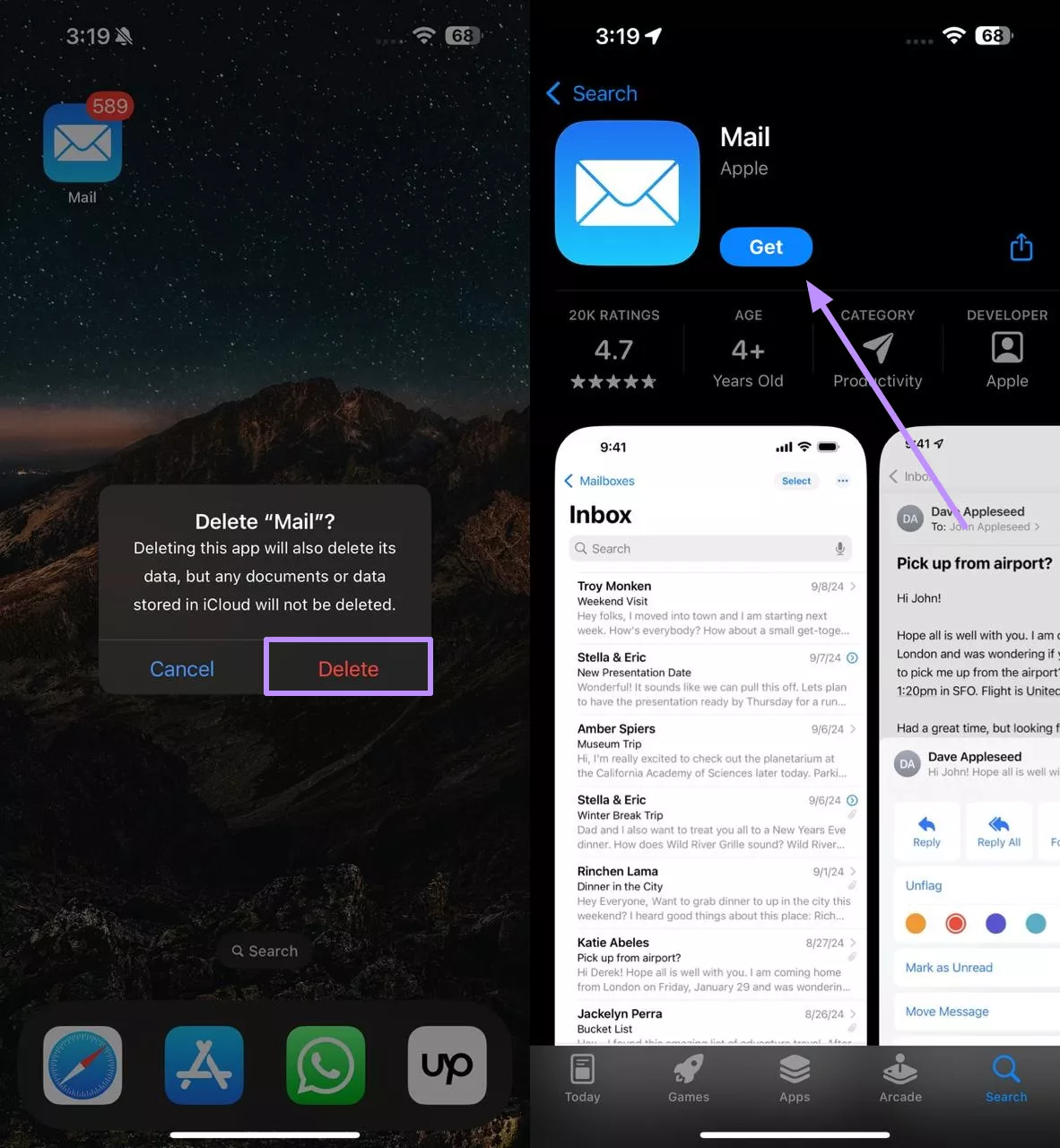
Step 2. Confirm the app deletion by tapping the Delete button on the new pop-up menu. Now, open the App Store and search for Mail before tapping Get to reinstall this app. After reinstalling, open Mail and set up your accounts.
Alternate Fix: To update the Mail app, search for the Mail app on the App Store and hit the Update button.
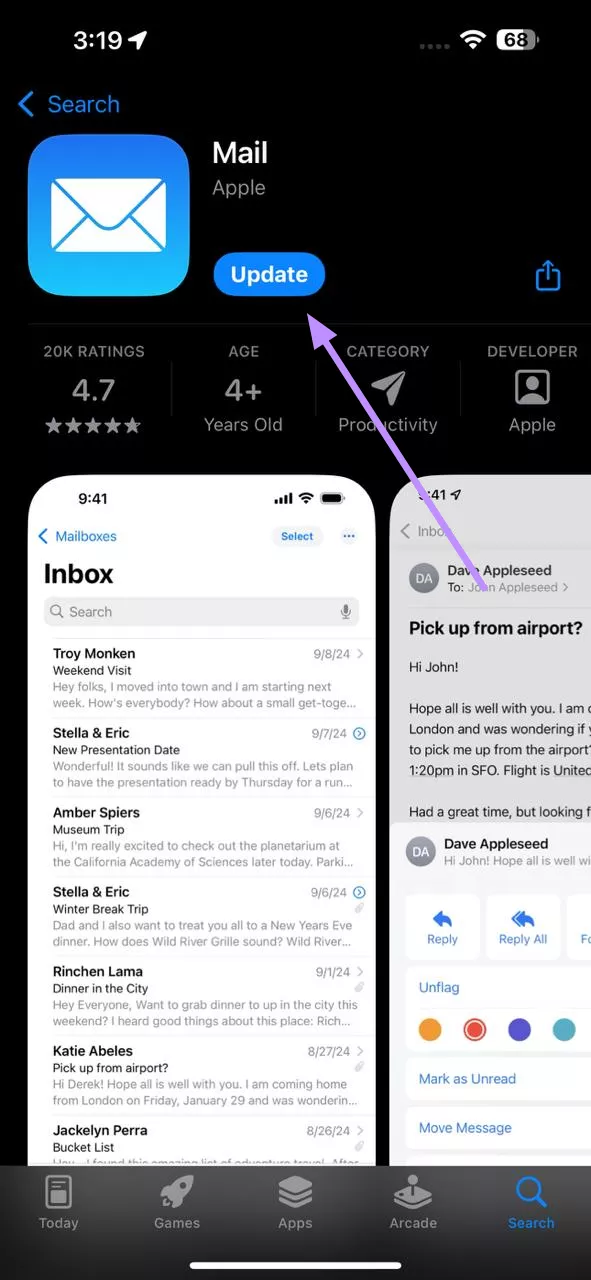
Fix 5. Turn On and Off Airplane Mode
Flipping Airplane Mode resets network connections and has worked for some users. Alternatively, you can also turn on and off the WiFi connection for this purpose. Explore the steps below to fix the “Apple Mail app not working” inconvenience with this method.
Step 1. In iOS 18, swipe down from the top-right corner to open the Control Center. Now, tap the Airplane icon to turn this setting on and wait a few seconds.
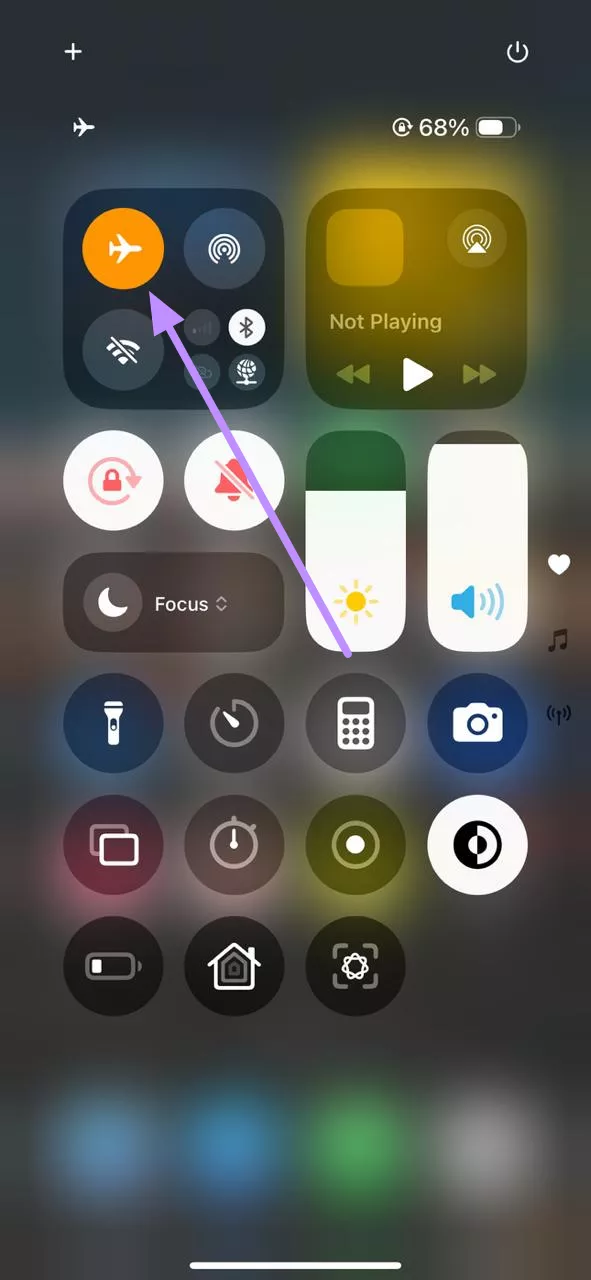
Step 2. Proceed to open the Mail app and then access the Control Center to turn off the Airplane Mode. This reconnects Wi-Fi and may clear network hiccups.
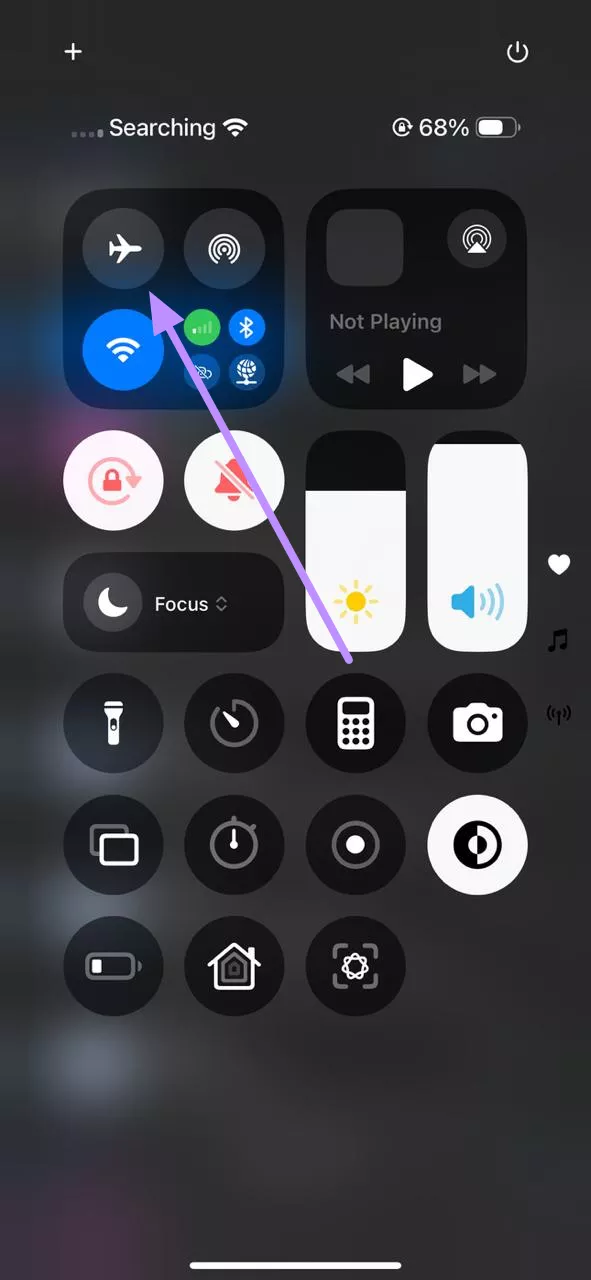
Fix 6. Reset Network Settings
If network issues are causing Mail to hang, reset the network stack. Using this fix, you can clear saved Wi-Fi and VPN configurations. Follow the detailed instructions explained below to get rid of the “Apple Mail not working on iPhone” problem.
Step 1. First, access the General settings and hit the Transfer or Reset iPhone option to reveal further settings.
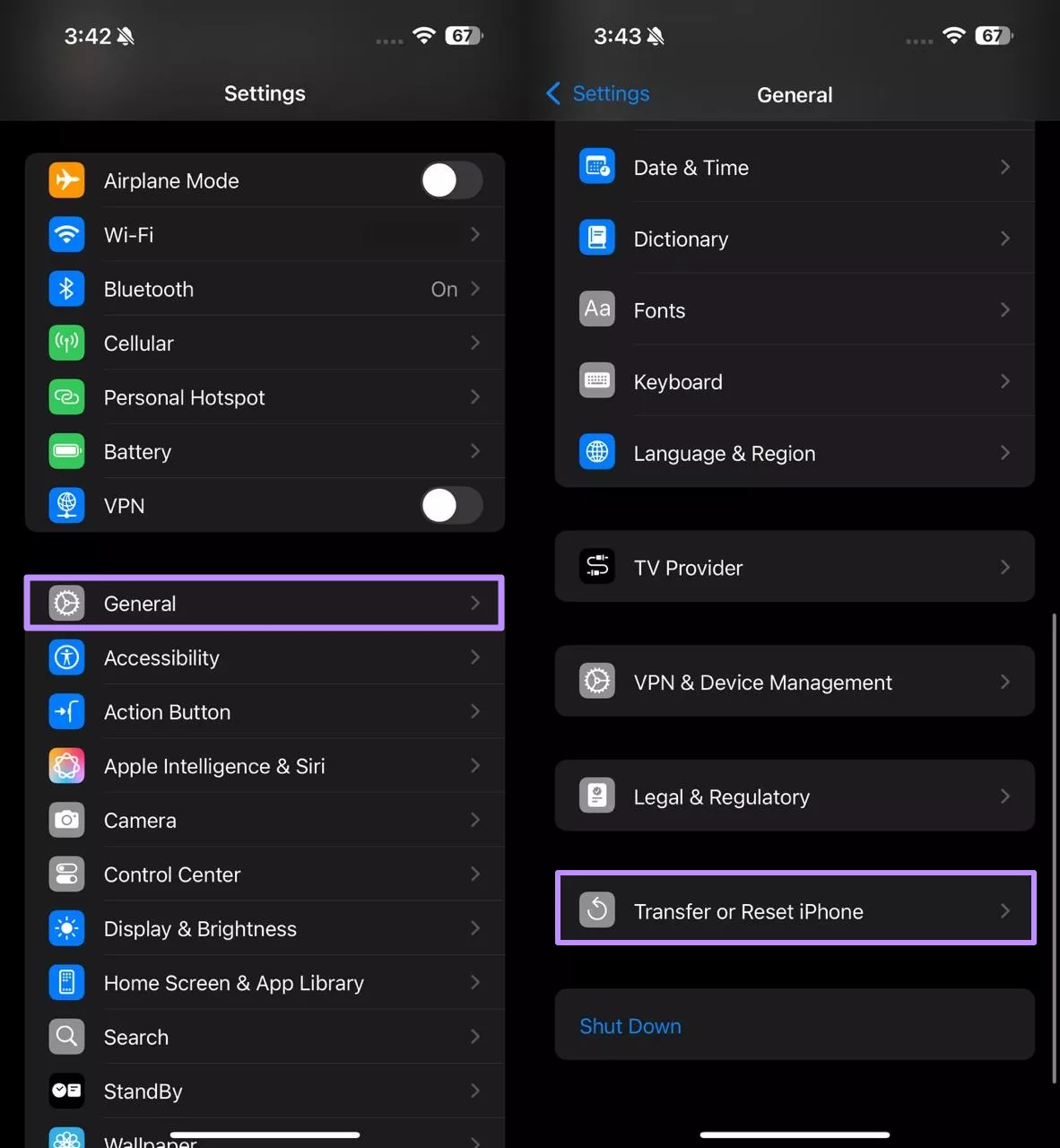
Step 2. On the next screen, tap Reset and then hit the Reset Network Settings from the bottom-up menu. Now, enter your lock-screen password to authenticate this reset.
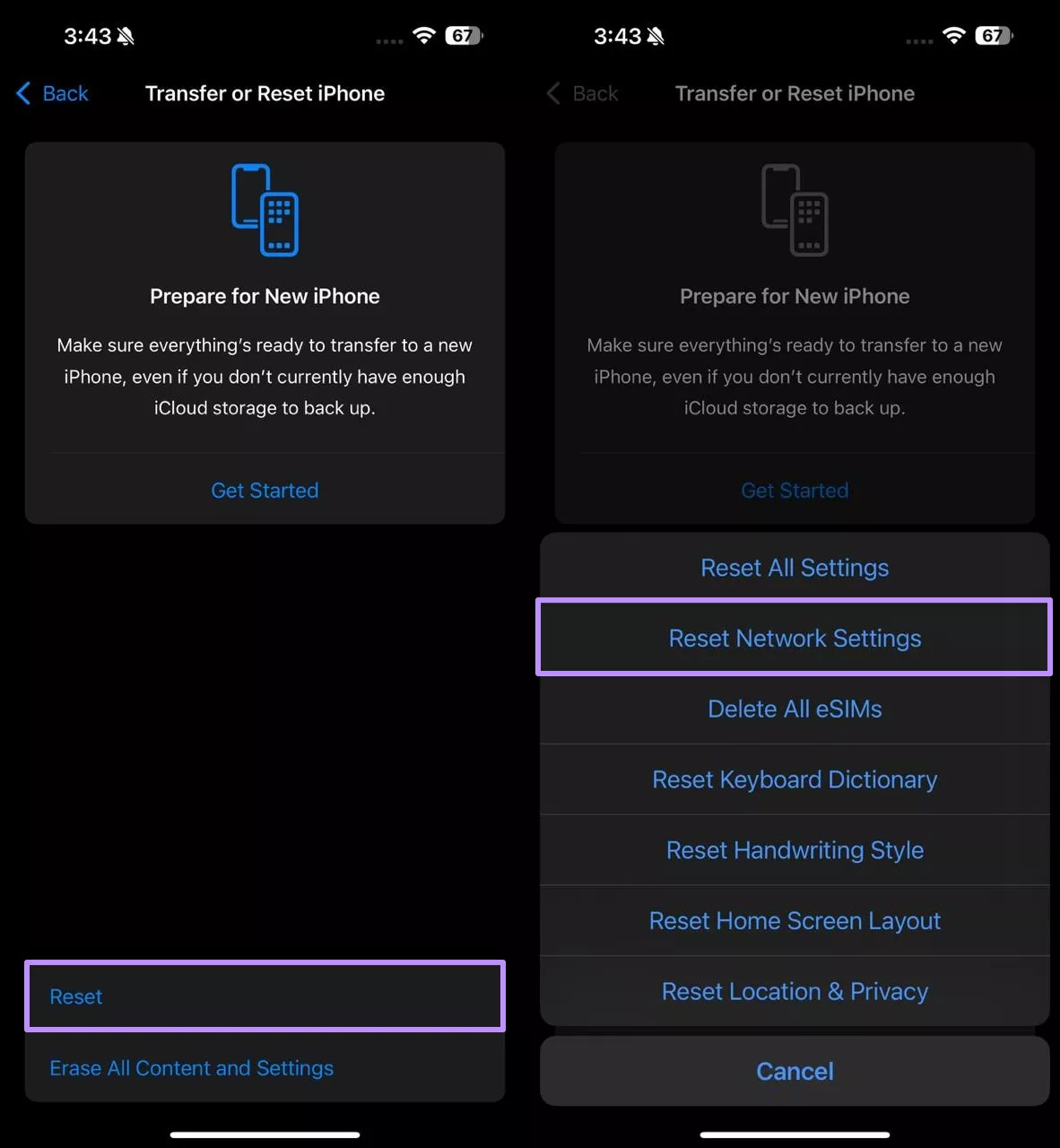
Fix 7. Delete and Re-Add the Email Account from Settings
Users can also try deleting and re-adding the problematic account to refresh its settings. This will resync your inbox in an attempt to resolve the “Mail app iPhone not working” issue. With the following instructions, apply this tried and tested fix.
Step 1. Initiate this task by opening the Settings app and scrolling down to access the Apps screen. From here, find and hit the Mail app to access its settings.
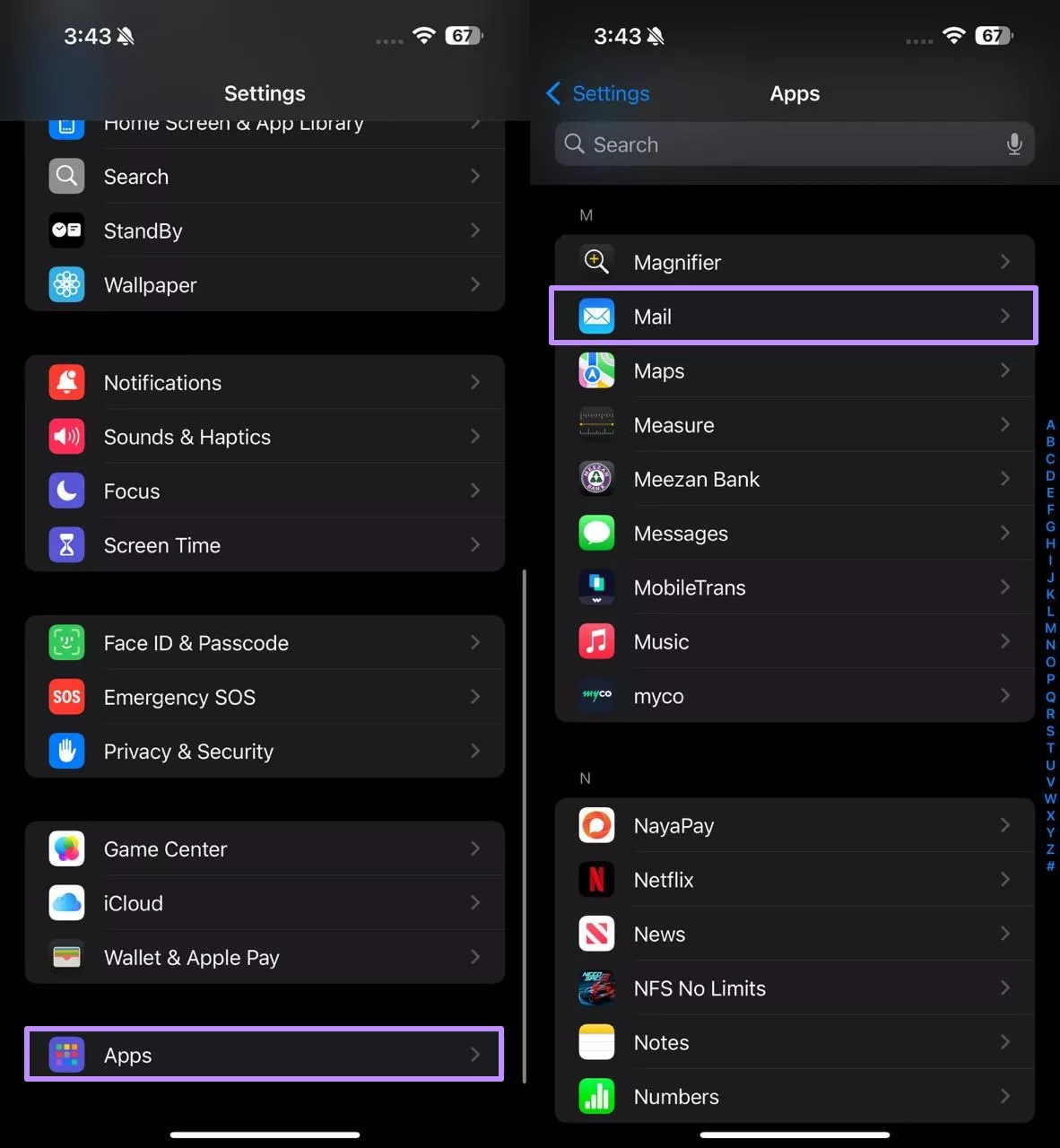
Step 2. Moving forward, tap Mail Accounts and choose the affected account you want to delete. Finally, hit the Delete Account button to remove this account from the Mail app.
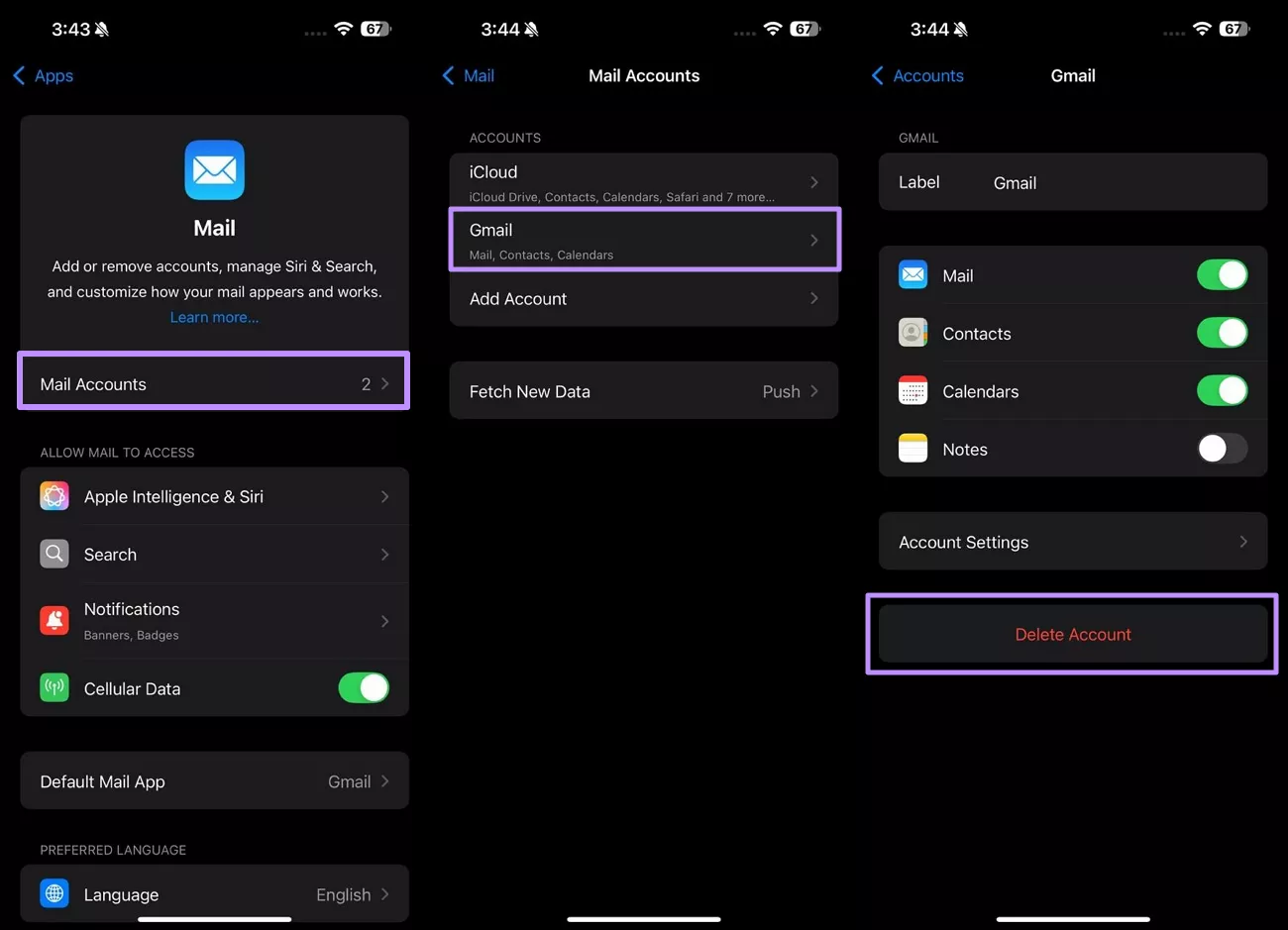
Step 3. Then, go back to the Accounts screen and tap Add Account. Next, choose your email provider and sign in again with your credentials.
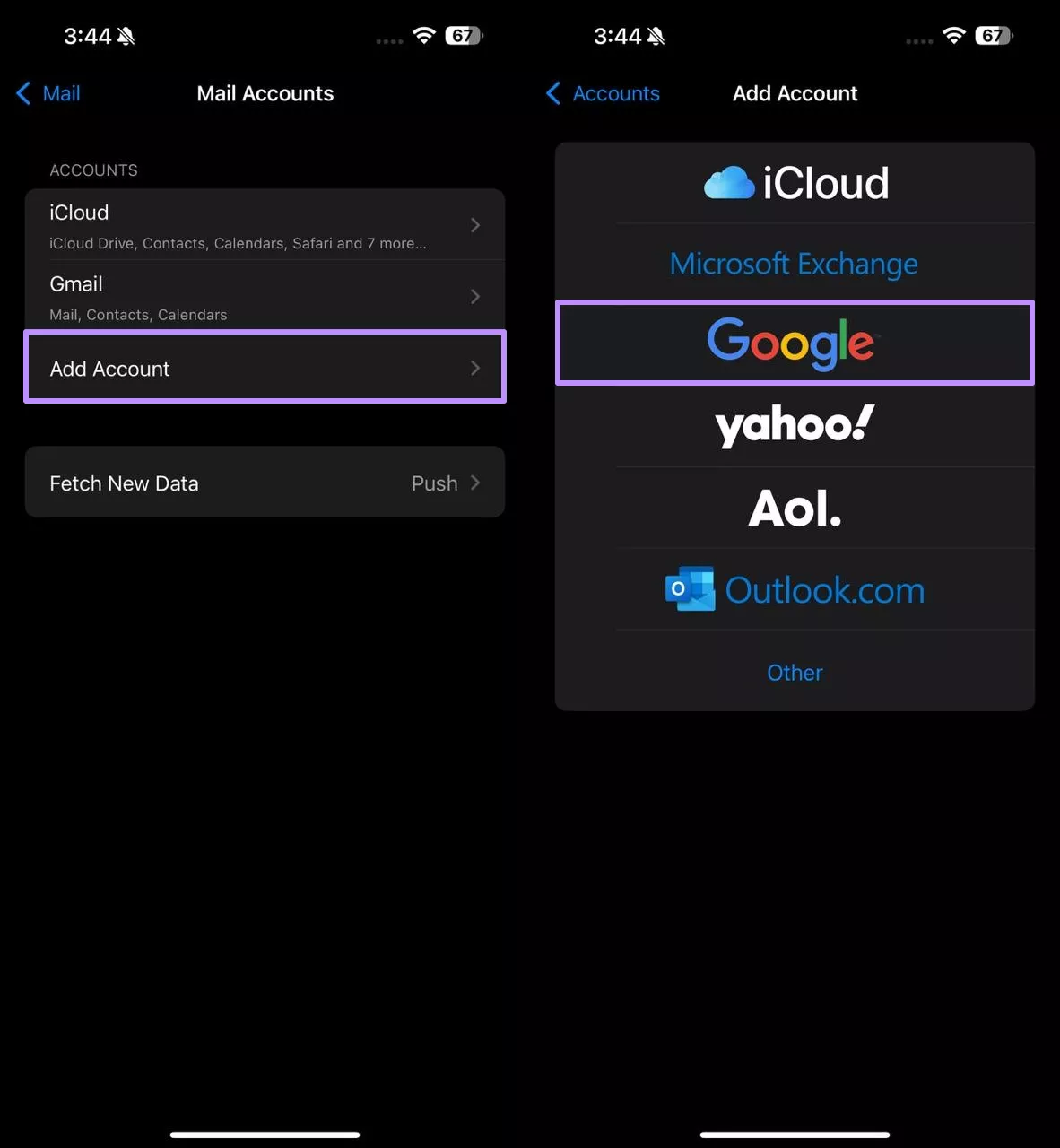
Fix 8. Delete VPN Configuration from Settings
A VPN could be interfering with this app to cause the “Apple Mail app not working” problem. Some users report that disabling and deleting their VPN profile helped. To remove this profile, follow the instructions explained here.
Step 1. Within the General settings, find and tap the VPN & Device Management option. If you see a profile connected, tap on the VPN button to proceed.
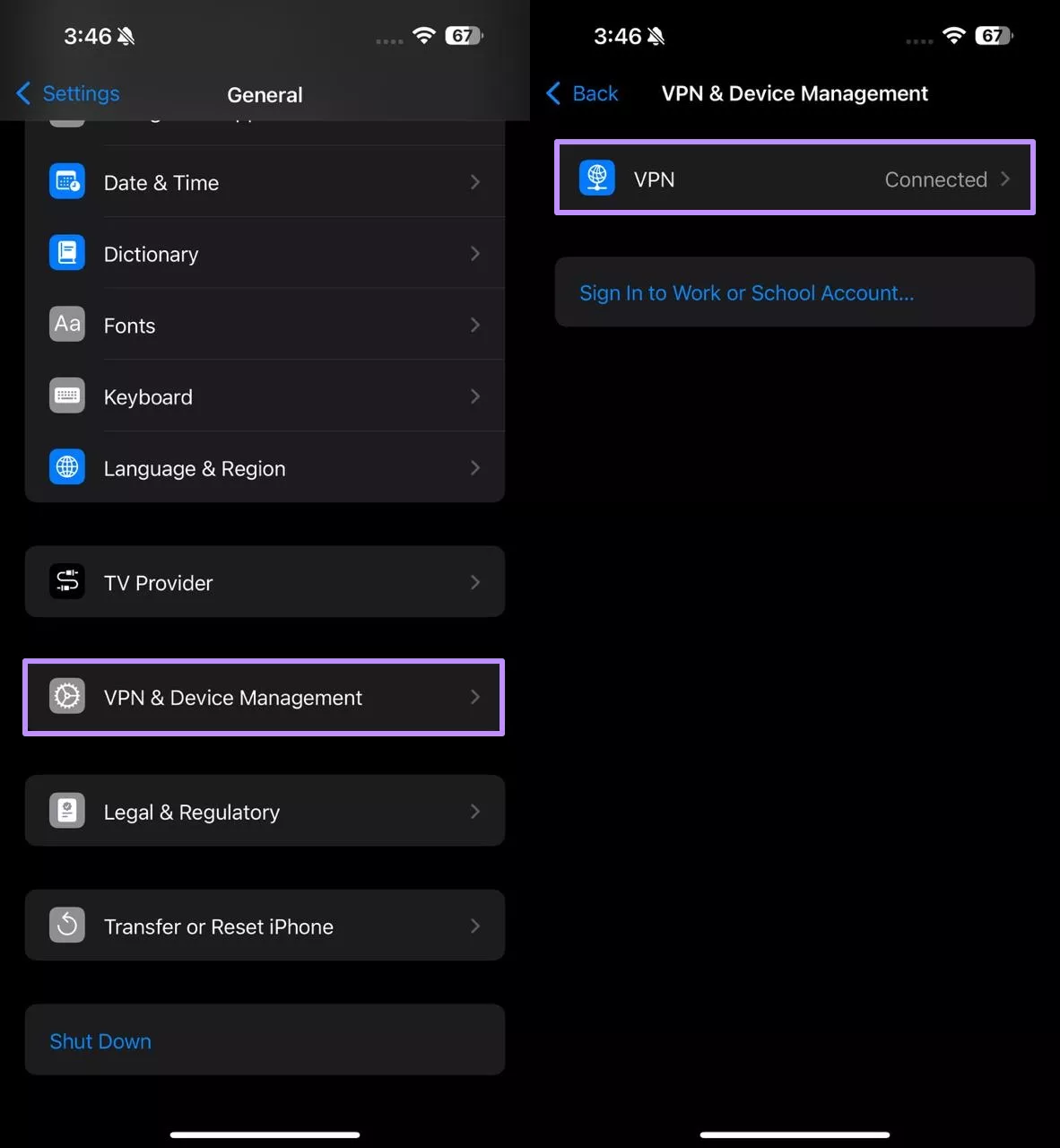
Step 2. Now, turn off the Status toggle within the Personal VPN section. Afterward, tap on the listed profile and hit the Delete VPN button.
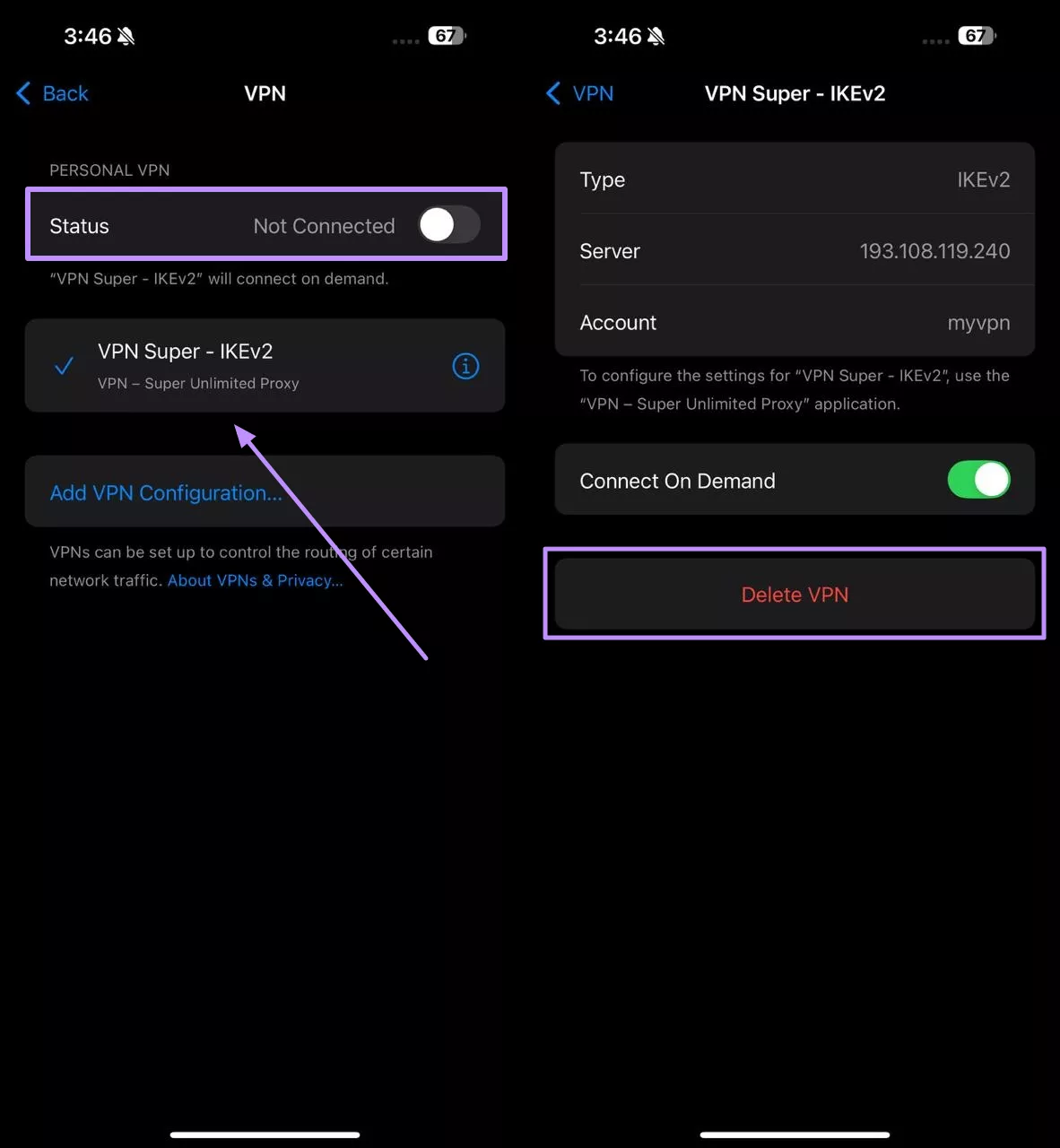
Fix 9. Disable iCloud Account in the Mail Settings
If you use an iCloud email, try turning it off in Mail settings. A user on the MacRumors forum speculated that iCloud syncing was hanging the app and suggested disabling this mail address. Anyone can perform this task by following these instructions.
Step 1. Upon accessing the Apps settings, find and hit the Mail application. On the next screen, choose the Mail Accounts option to proceed.
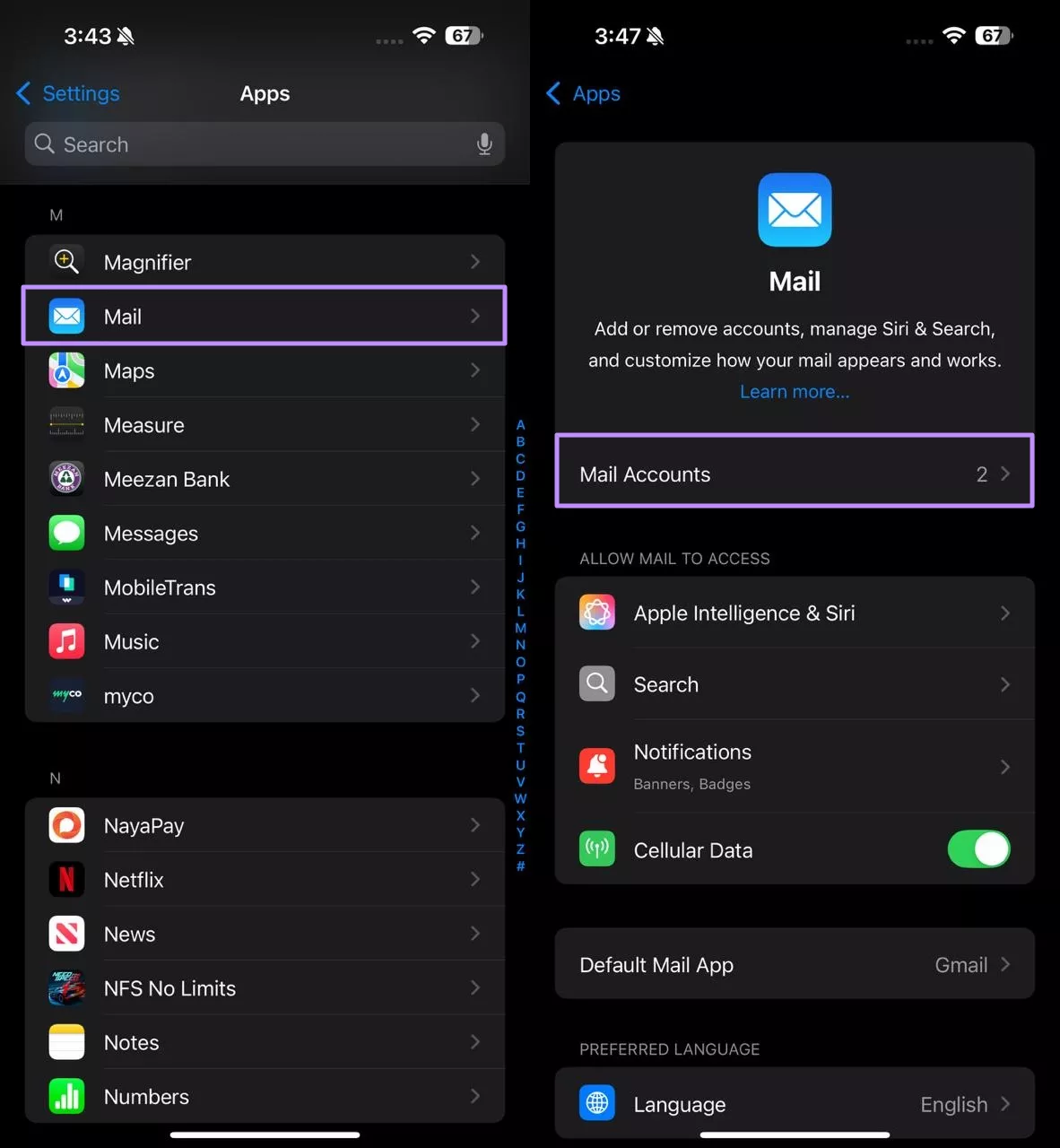
Step 2. Proceed to tap on the iCloud account to access its settings. Now, turn off the Use on This Phone toggle to disable this account, which is causing the “Apple Mail not working on iPhone” problem.
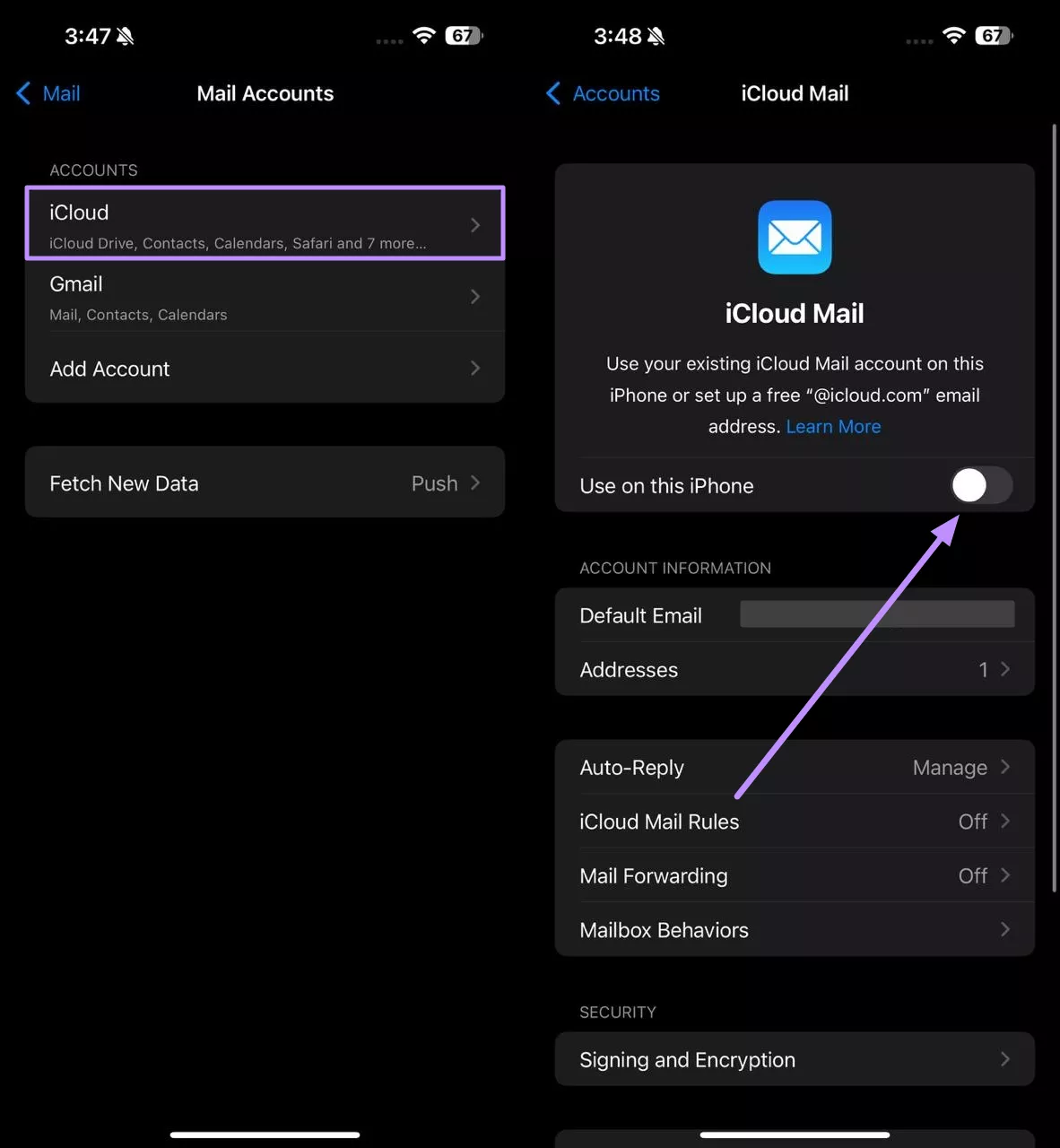
Fix 10. Use an Alternate Mail Client or Web Access
As a temporary workaround, access your email outside of the Mail app. For example, install the official Gmail or Outlook app from the App Store and sign in with your email account.
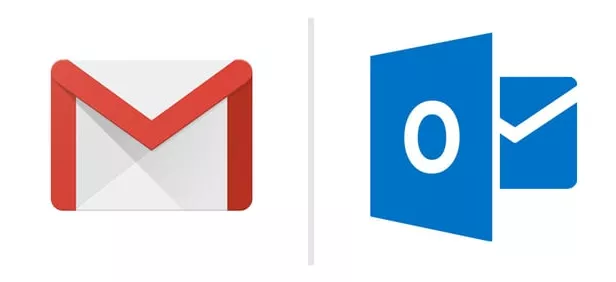
Other than that, open Safari and navigate to your email provider’s website and log in with your credentials. This keeps you productive until Mail is fixed.
Fix 11. Update to iOS 26 Beta
Unfortunately, all evidence points to a software bug in the iOS 18.5 version, so the ultimate fix may only come from Apple. With the recent release of iOS 26 Beta, we hope that this issue has been dealt with in the update. To upgrade to the latest iOS and fix the "Mail app iPhone not working" issue, follow these steps.
Step 1. Once you enroll in the Developer Beta program, access the General settings. Moving forward, tap on the Software Update option to access further settings.
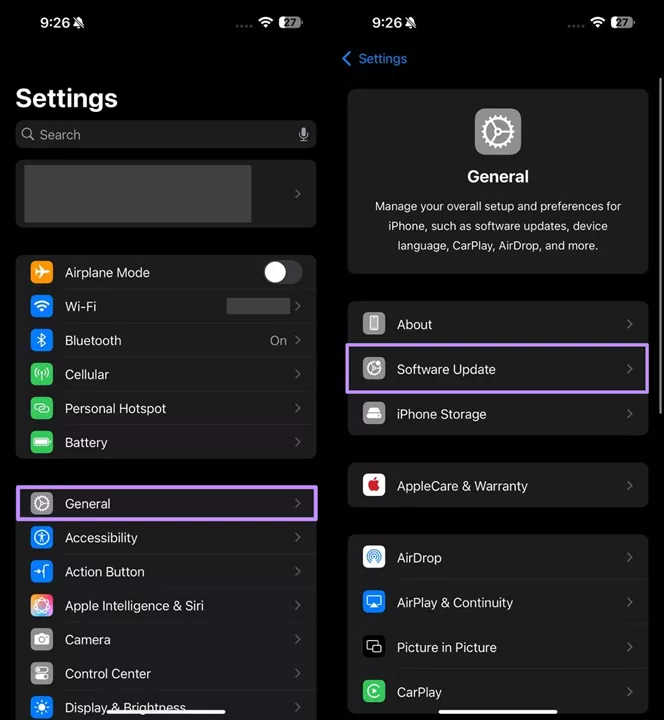
Step 2. Now, hit the Beta Updates button on the next screen and choose the iOS 26 Developer Beta option. Then, simply come back to the Software Update screen and press Update Now. Once the update finishes downloading, your iPhone will ask you to restart to begin installing the beta version.
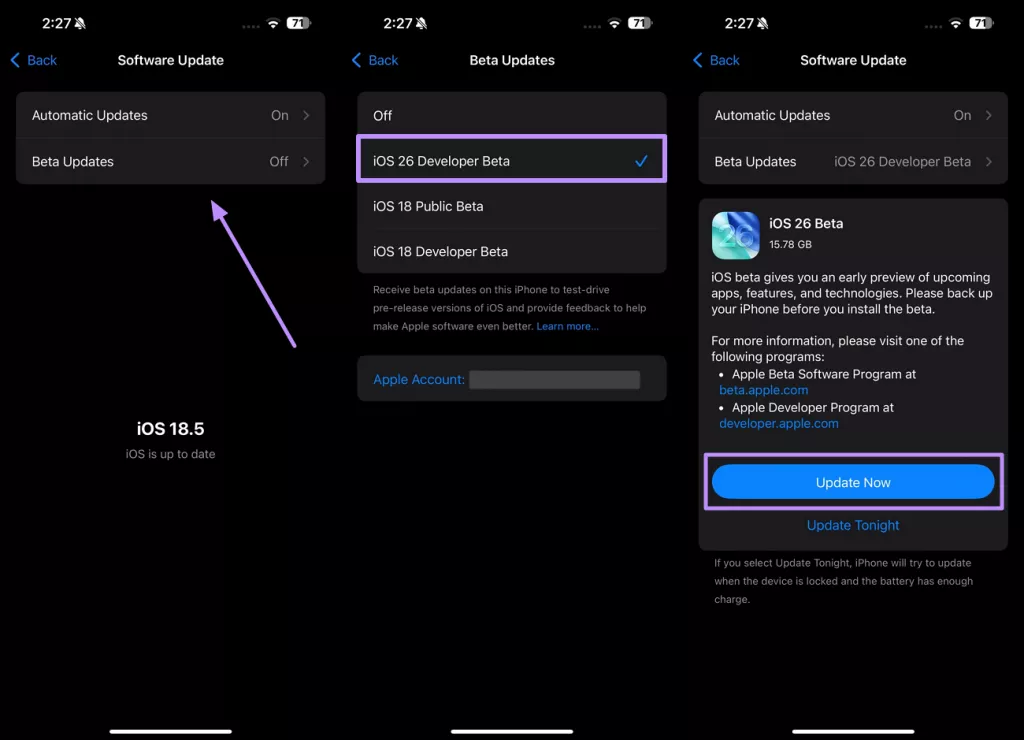
Bonus Tip: Open and Read PDF in Apple Mail with UPDF
Once the Mail app has been fixed, you can then use UPDF to handle your PDF attachments. As an AI-powered PDF editor for iPhone, UPDF lets you view and annotate PDFs on the go.
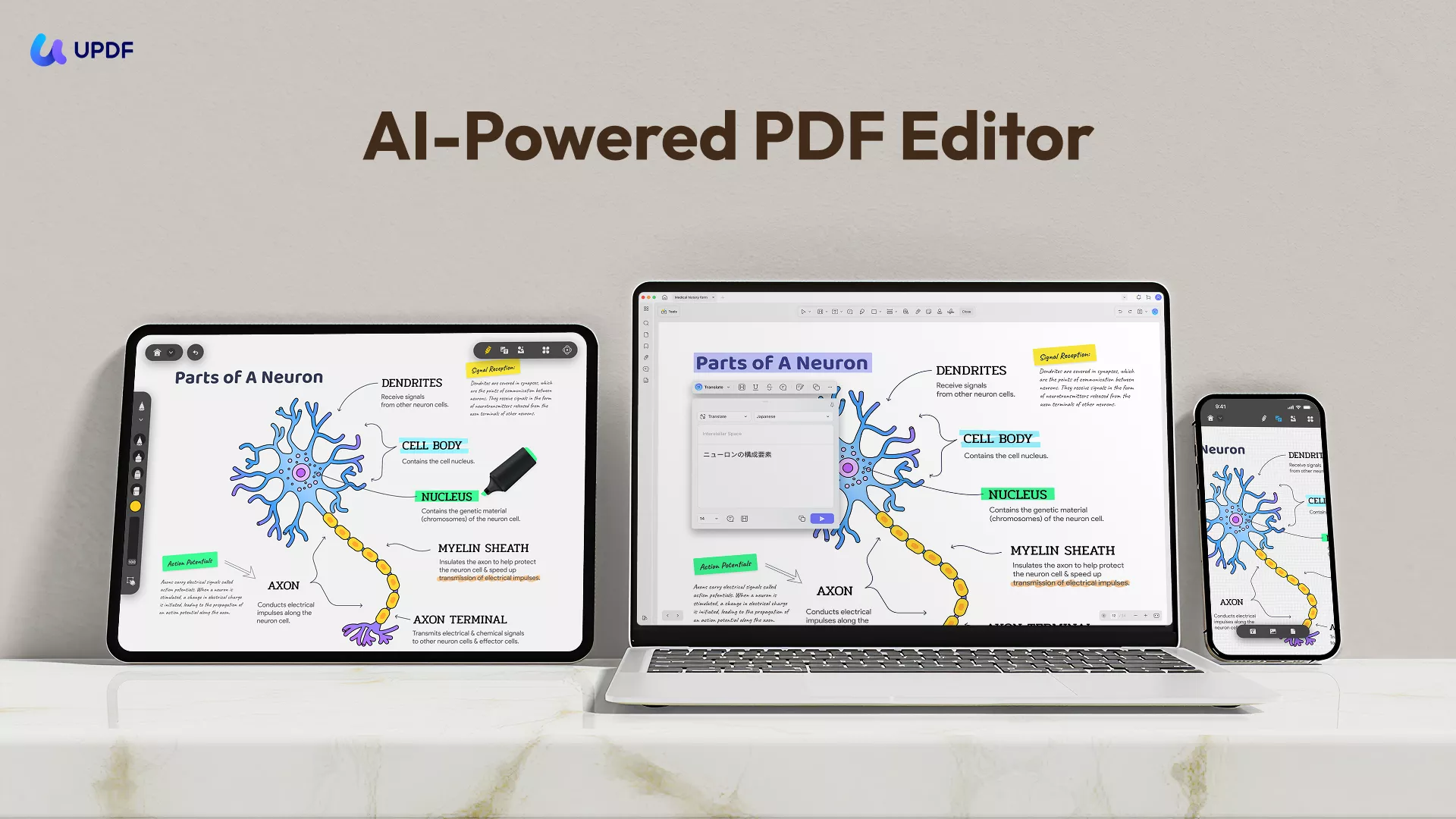
Windows • macOS • iOS • Android 100% secure
With its multiple reading modes, users get the option to read files in a two-page or scrolling view. Moreover, this tool helps you edit text, images, and even links within the documents to apply a personalized touch.
Follow the steps given below to open PDF attachments with UPDF.
Step 1. Access the Email with the PDF Attachment
Upon installing UPDF on your iOS device, open the Mail app and find the email with the attached PDF. Now, tap and hold the PDF icon to access a new pop-up menu. From here, press the Share button to proceed.
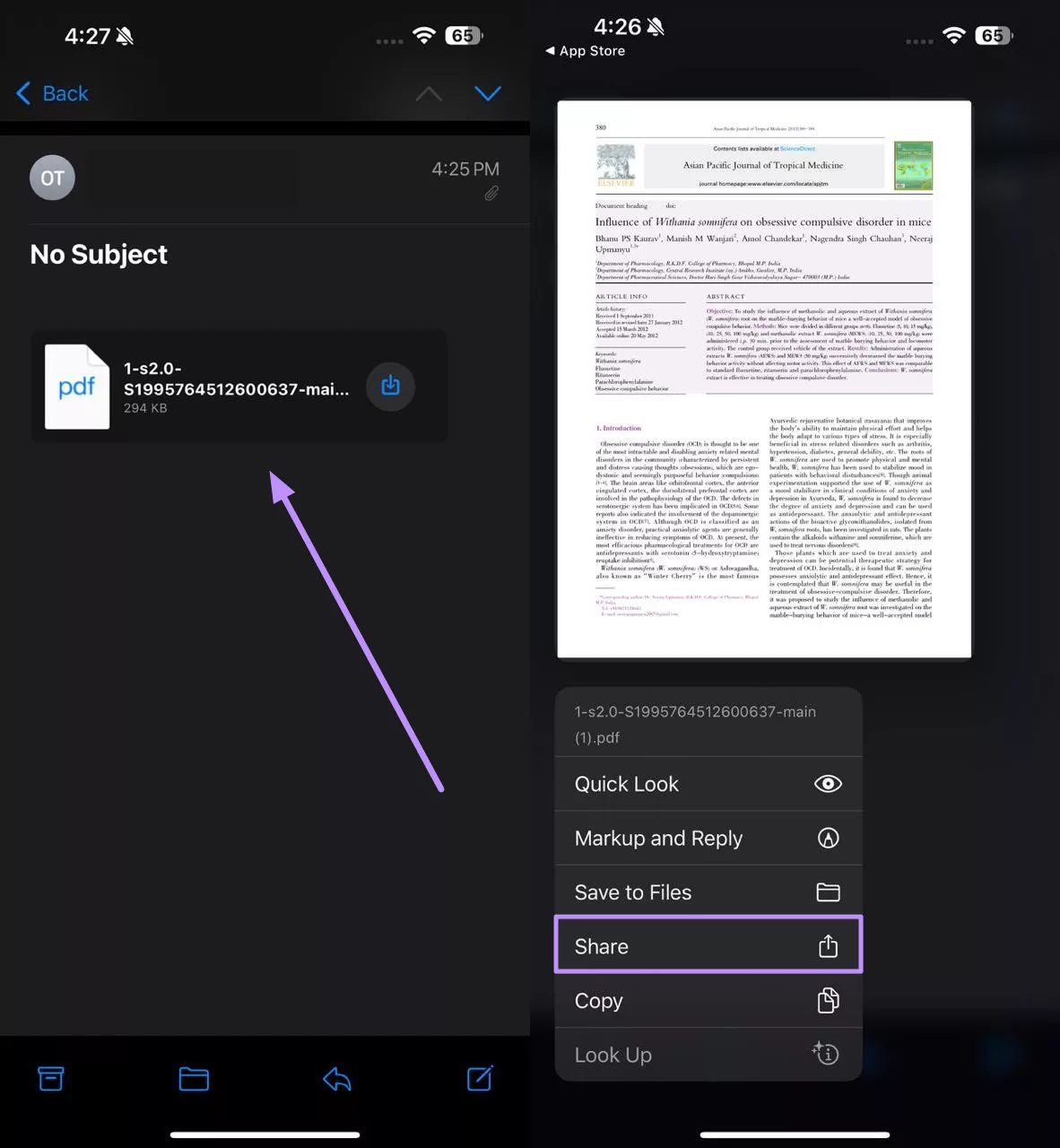
Step 2. Import the Attached PDF to UPDF
Within the newly appeared bottom-up menu, tap the Import to UPDF button. Now, your file will be opened within UPDF, which you can read and edit.
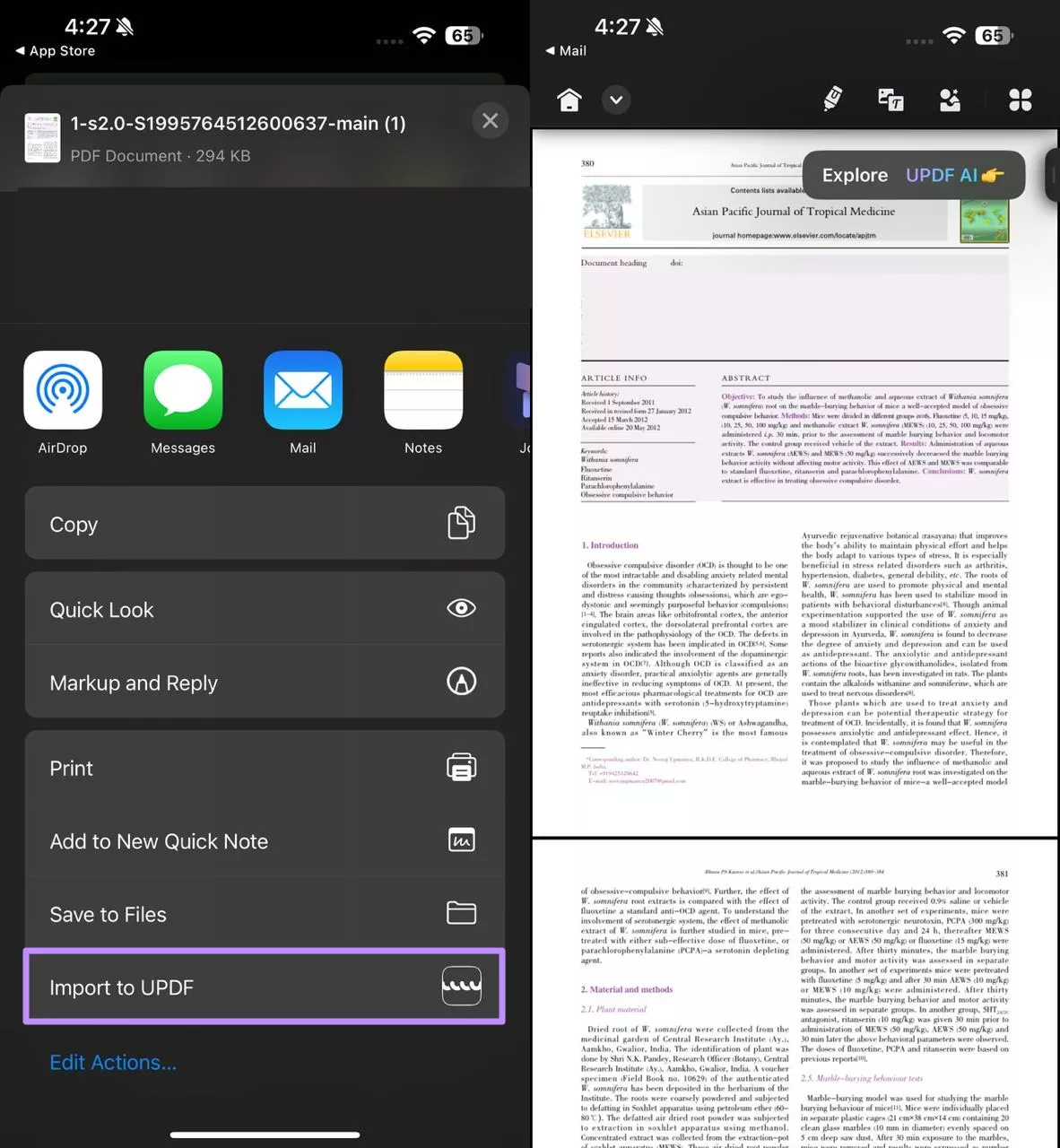
Conclusion
In summary, the "Apple Mail app not working" problem is a widespread bug affecting iOS 18.5 users. Community reports show blank or frozen mailboxes on many iPhones. We’ve covered potential fixes to provide you with a workaround for this issue.
If you’re searching for "Mail app iPhone not working" advice, these tips may get your Mail app functioning again. Meanwhile, remember you can check your email by other means, such as Gmail or Outlook apps.
To access the PDF attachments within your emails, UPDF stands out as the best option. Download UPDF now on your iPhone to read and edit PDF attachments on the go.
Windows • macOS • iOS • Android 100% secure
 UPDF
UPDF
 UPDF for Windows
UPDF for Windows UPDF for Mac
UPDF for Mac UPDF for iPhone/iPad
UPDF for iPhone/iPad UPDF for Android
UPDF for Android UPDF AI Online
UPDF AI Online UPDF Sign
UPDF Sign Read PDF
Read PDF Annotate PDF
Annotate PDF Edit PDF
Edit PDF Convert PDF
Convert PDF Create PDF
Create PDF Compress PDF
Compress PDF Organize PDF
Organize PDF Merge PDF
Merge PDF Split PDF
Split PDF Crop PDF
Crop PDF Delete PDF pages
Delete PDF pages Rotate PDF
Rotate PDF Sign PDF
Sign PDF PDF Form
PDF Form Compare PDFs
Compare PDFs Protect PDF
Protect PDF Print PDF
Print PDF Batch Process
Batch Process OCR
OCR UPDF Cloud
UPDF Cloud About UPDF AI
About UPDF AI UPDF AI Solutions
UPDF AI Solutions FAQ about UPDF AI
FAQ about UPDF AI Summarize PDF
Summarize PDF Translate PDF
Translate PDF Explain PDF
Explain PDF Chat with PDF
Chat with PDF Chat with image
Chat with image PDF to Mind Map
PDF to Mind Map Chat with AI
Chat with AI User Guide
User Guide Tech Spec
Tech Spec Updates
Updates FAQs
FAQs UPDF Tricks
UPDF Tricks Blog
Blog Newsroom
Newsroom UPDF Reviews
UPDF Reviews Download Center
Download Center Contact Us
Contact Us








 Katherine Brown
Katherine Brown 

 Bertha Tate
Bertha Tate 
 Lizzy Lozano
Lizzy Lozano 
 Donnie Chavez
Donnie Chavez