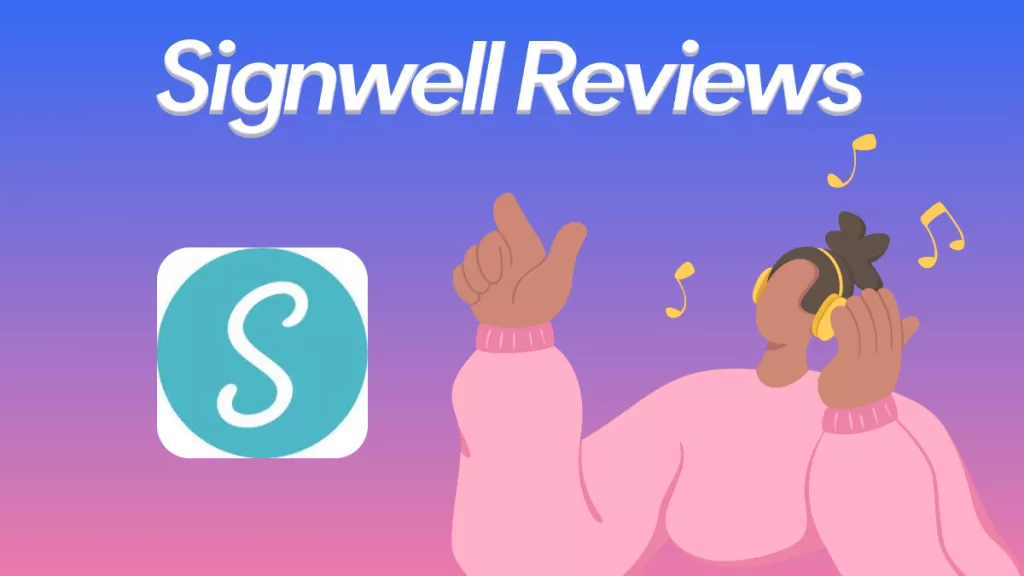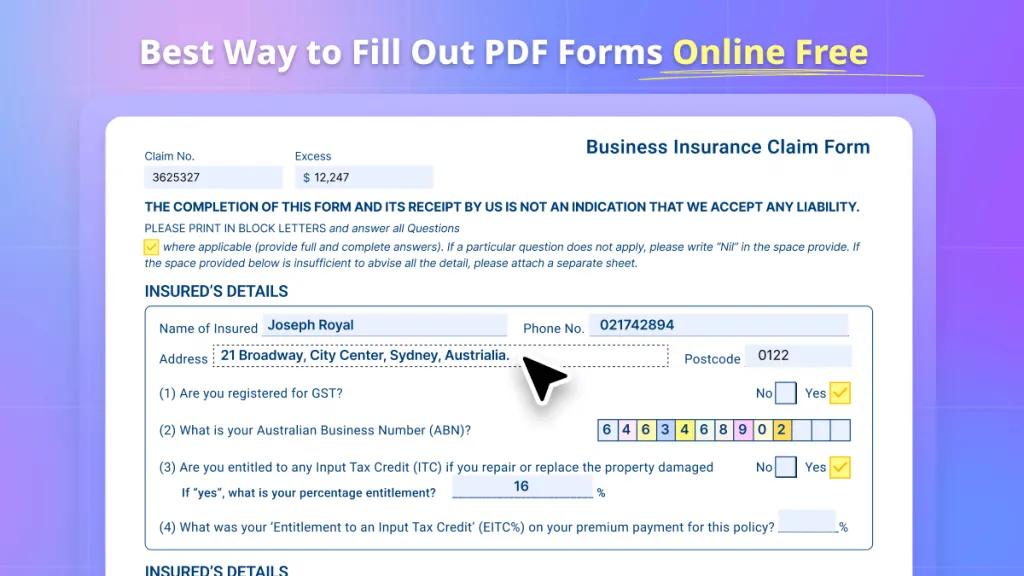No matter what industry you work in, you must deal with many Word documents. Fillable forms are one of those obstacles that you may have to face during work. These forms are used for interaction with users, filling them out on their computers. Creating forms using a Word processor would make life at work more manageable.
But what will happen if you don't know how to create a fillable form in Word? It would be embarrassing, isn't it? After reading this article, you'll be able to make forms in Word without someone's help. At the end of the article, we will also introduce the disadvantages of using Word to make fillable forms as well as a better solution.
Part 1. How to Create a Fillable Form in Word?
Creating a fillable form in MS Word is pretty easy if you follow the instructions carefully. Before a head start, you must know the prerequisites that will help to create fillable forms:
- Tables: Tables are essential in keeping the alignment and borders of forms in check.
- Templates: The forms are used to save as templates so you can use and customize them in the future.
- Content Controls: Content controls are those areas where users interact while filling out the forms.
- Protection: Users can't do anything except write/fill. They wouldn't be able to alter the content.
Before creating the forms, you must add the "Developer" option to access the advanced properties in the toolbar menu. To do that, follow the simple steps:
Steps to Show the Developer Option on Windows:
Step 1. Click on the "File Tab" and select "Options" from the navigation toolbar.
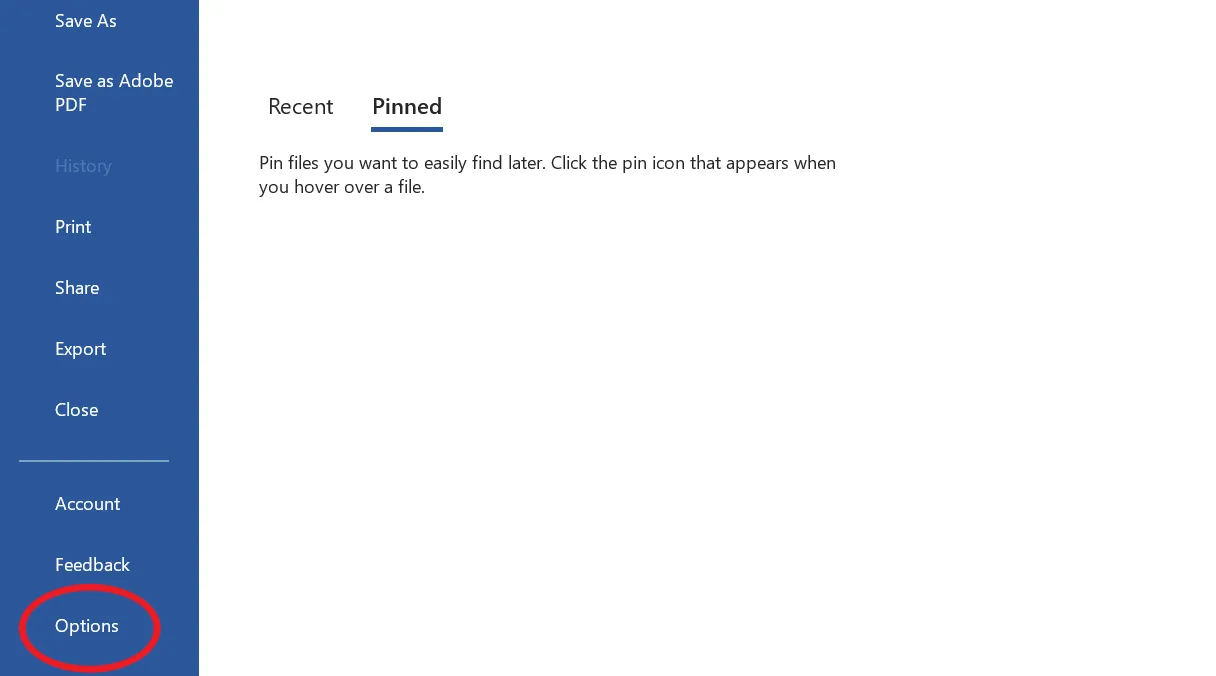
Step 2. After clicking the "Option" menu, the "Word Option" window will appear.
Step 3. Select the "Customize Ribbon" option from the left navigation menu, then check the "Developer" option from "Main Tabs" and hit "OK." Now, the "Developer" option will appear on the toolbar menu (Ribbon).
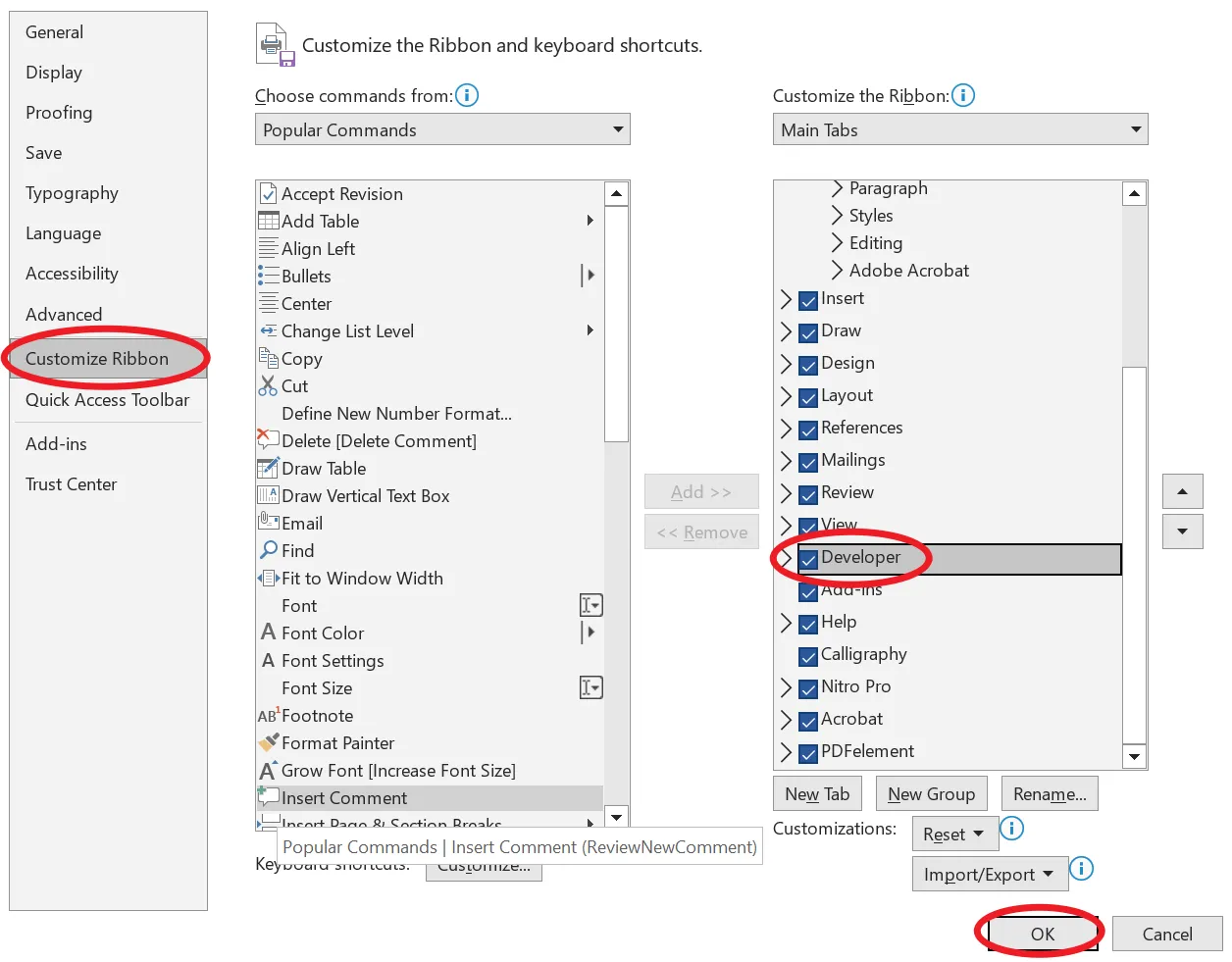
Steps to Show the Developer Option on Mac:
Step 1. Click on "Word" from the top toolbar and select "Preferences".
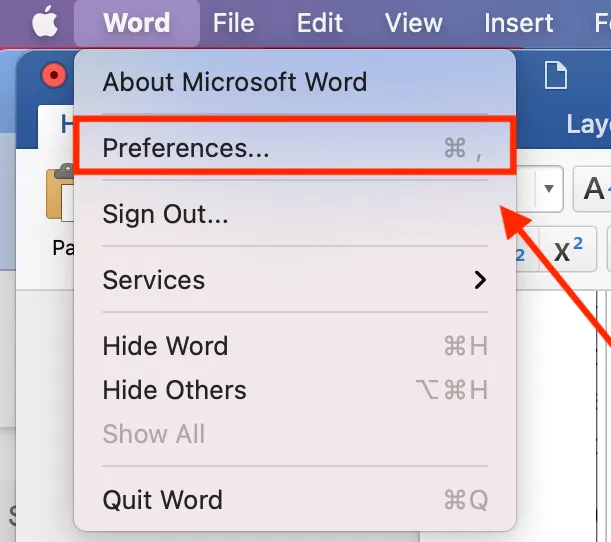
Step 2. The "Word Preferences" window will open. Click on the "Ribbon & Toolbar".
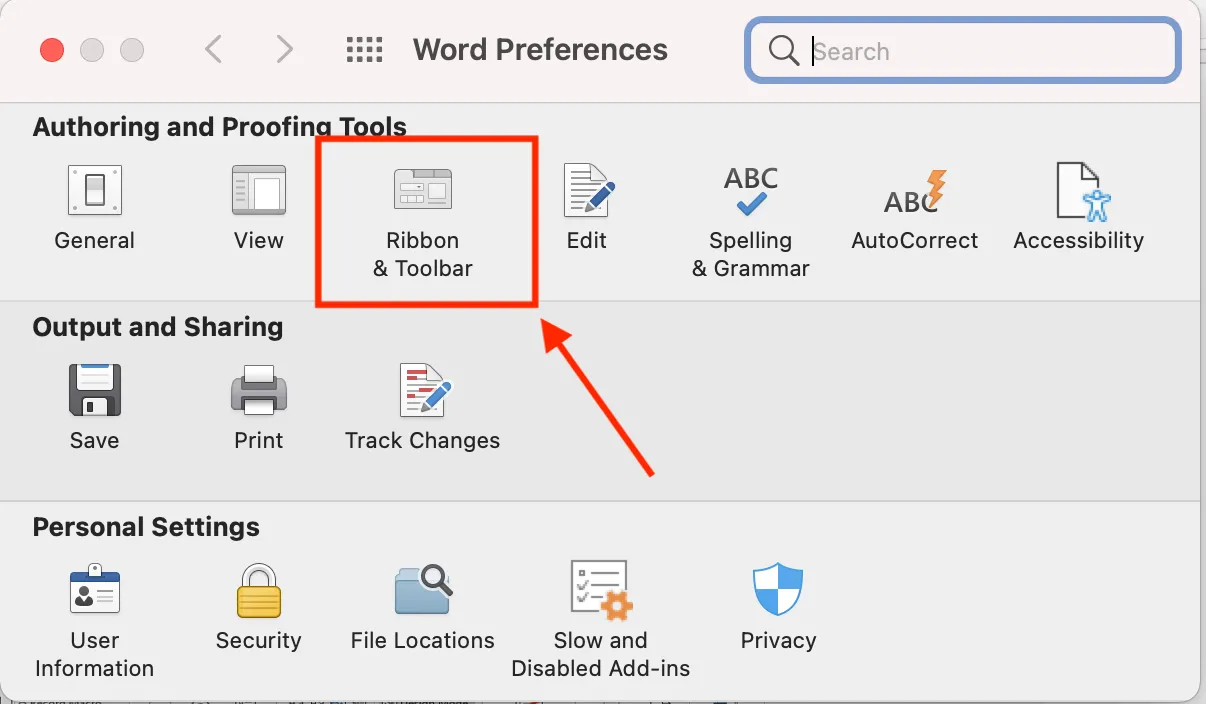
Step 3. Now, check the "Developer" option on the right side of the window and hit "Save".
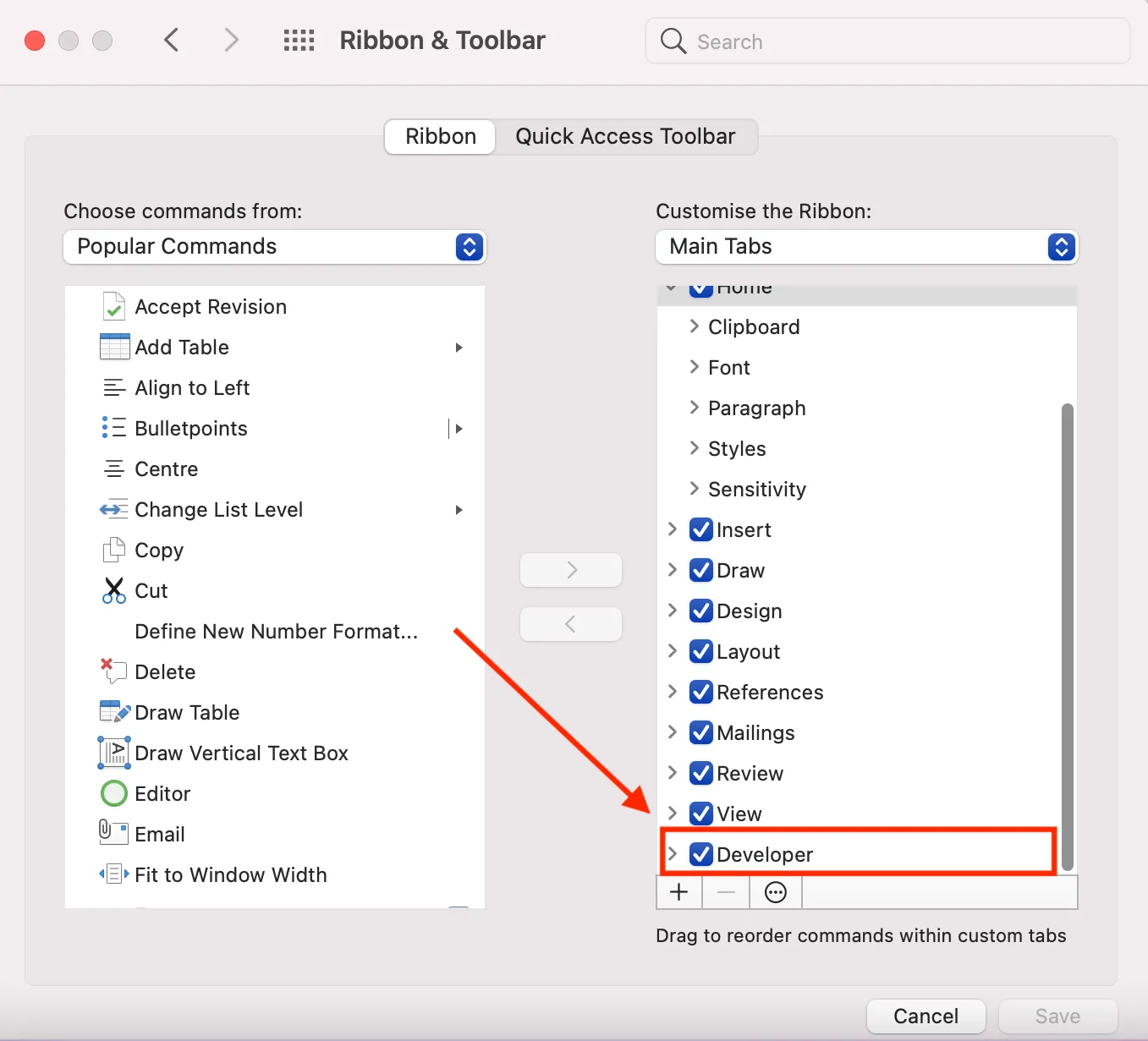
That's it! you've just cleared the first barrier. Now, time to create the form in Word.
Steps to Create a Fillable Form in Word
Step 1. Go to the "Design Mode" in the Developer Tab
After enabling the "Developer" tab, you can now start adding the content (fields) to your document with the help of Content Controls.
- Click on the area where you want to add the form field, and then click on the "Developer" tab. In the "Developer" options, you'll see different groups of content controls. You can add any of them according to your needs.
- Now, click on "Design Mode" from the content controls. In design mode, the inserted controls won't work unless you exit it.
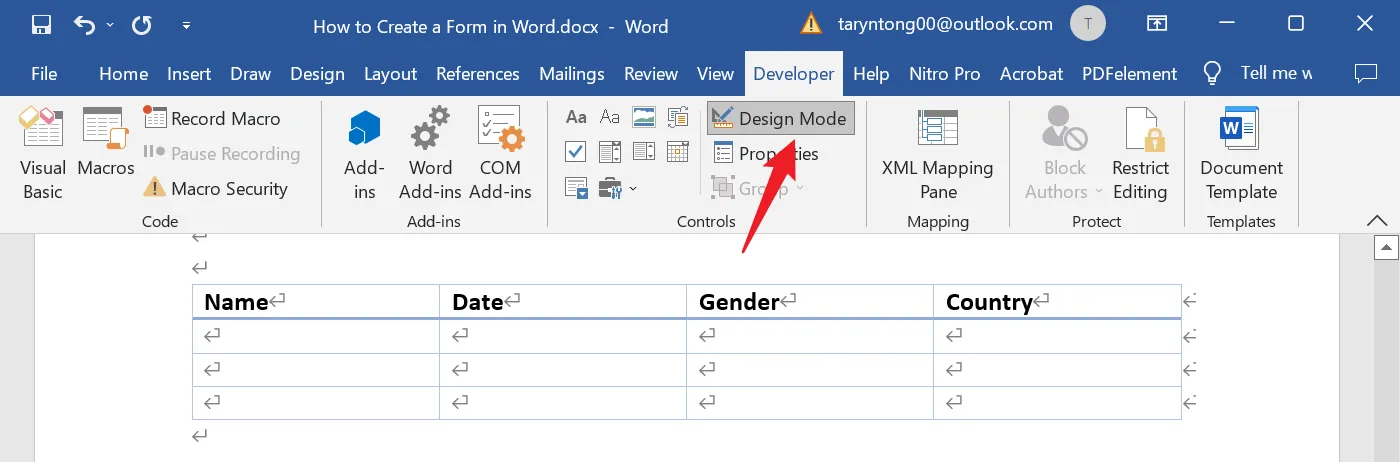
Step 2. Design Your Form with Content Control buttons
Now, select a specific type of control from the "Content Controls" you want to insert on your form. It'll automatically add to your field. You can also edit or change the appearance by setting the list in the "Control Options".
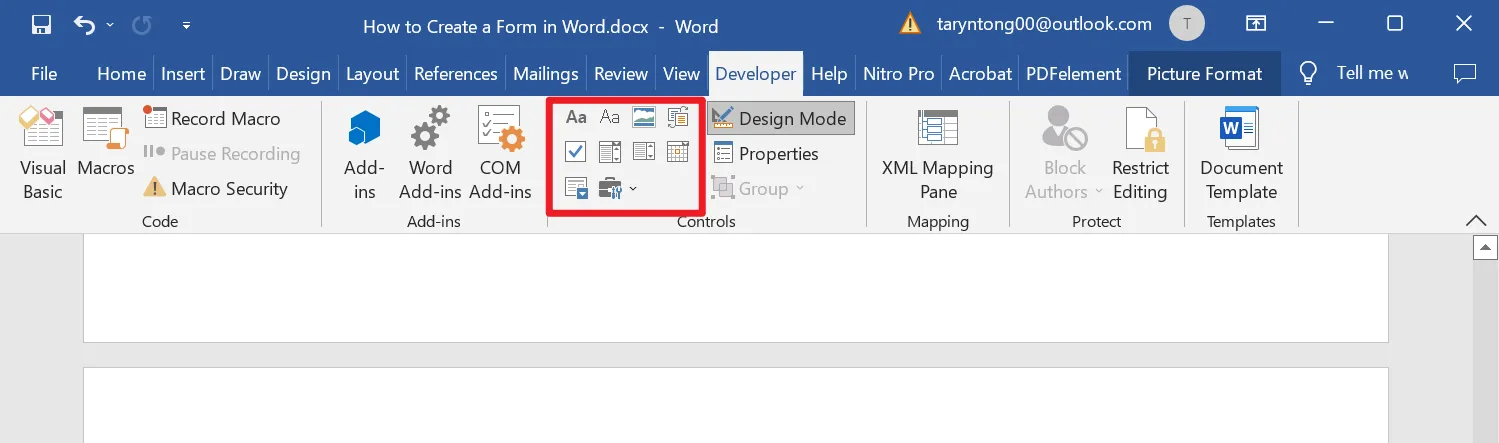
Once you've accomplished this, select the design mode again to terminate it. After leaving the Design Mode, you can use the controls you added.
Step 3. Make the Form Fillable in Word
Your form needs some finishing touch before being distributed to others. You must put some restrictions on the form so no one can change or remove its content while filling it out.
- In the developer's Tab, click on the "Restrict Editing" option. Restrict editing pane will appear on the right side of the window.
- Check the "Allow only this type of editing in the document." In the list arrow, select "Filling in Forms." When these settings are enabled, anyone can fill in the fields, but no one can alter the form.
- Lastly, select the Yes, Start enforcing protection option. You can also add a password to prevent anyone from turning off the protection.
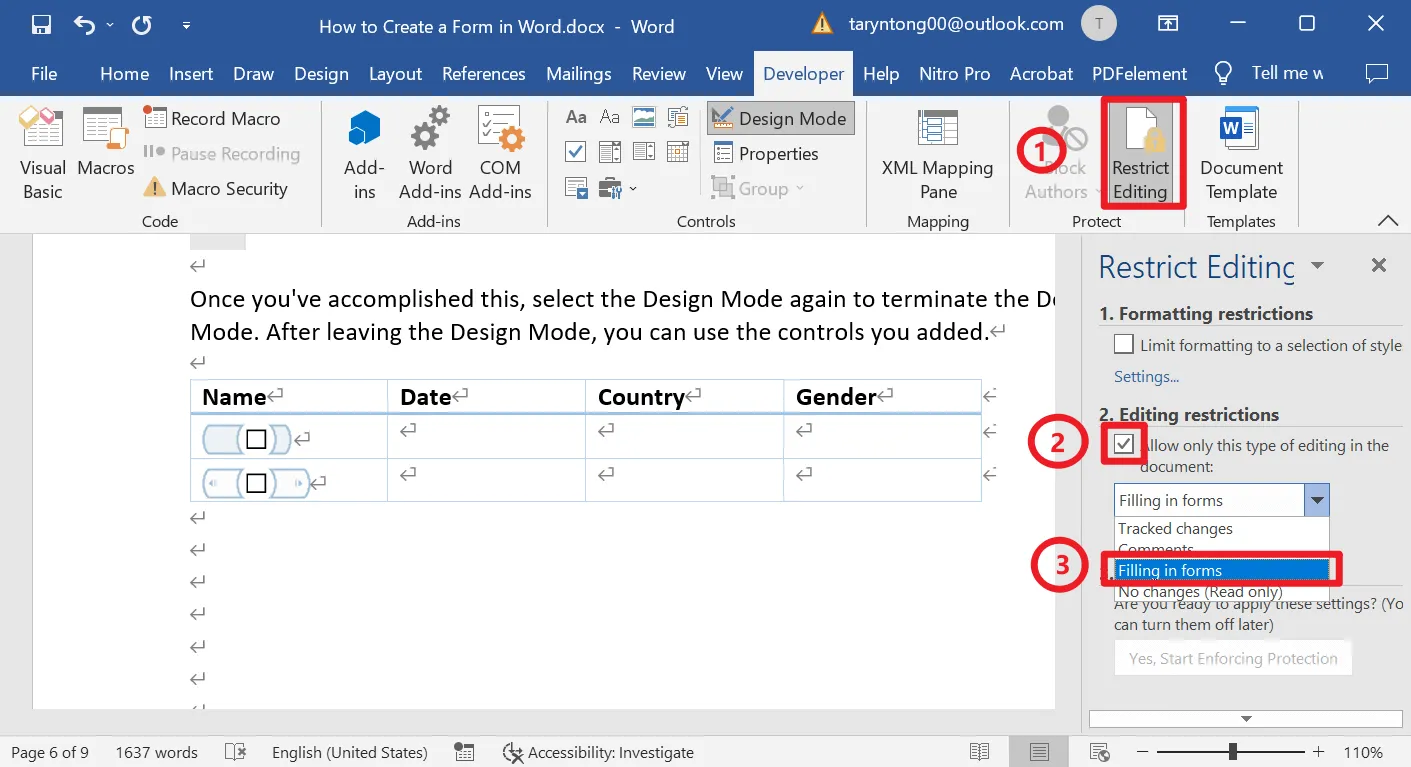
Now, your document is completed and ready to deliver.
Part 2. Pros and Cons of Using Word to Create Fillable Form
Nothing is perfect unless you make it perfect. Yes, there are advantages and disadvantages to creating fillable forms in Microsoft Word. Let's start with the good things first.
Pros of Using Word to Create Fillable Forms
- There are some valuable templates available that you can customize according to your requirements.
- In the past, the final size of a Word document had been relatively large. After some improvements, they successfully reduce the document size, which is easier to send or share.
- Word gives you loads of features in the shape of tables, graphics, images, backgrounds, page sizing, etc, to make your forms more attractive and professional in front of others.
- Not everyone carries a computer all the time. You can easily print out the hard copy.
- Creating forms in Microsoft Word is very fast.
Cons of Using Word to Create Fillable Forms
- You can only fill out the forms using Microsoft Word. You can't fill out the forms without Word. Not everyone carries laptops and desktops around them.
- Anyone can change its content and structure if you haven't or forgot to set the restrictions on a document.
- There isn't any guarantee that the form layout will show precisely the same as the original.
- Microsoft Word versions can cause while filling out the forms.
- It would be pretty much expensive if you purchased the Word license for creating forms. Microsoft's products usually don't come cheap.
Part 3. How to Create a Fillable Form in PDF
You already know how to create a fillable form in Word; now, it's time to learn it differently. Before going into the steps of creating a fillable form in PDF format, you should decide which PDF editor you will use.
We're using UPDF to create a fillable form. UPDF is one of the best PDF form creators so far. It allows you to convert non-fillable PDF forms into fillable ones with one click, edit existing fillable PDF properties, create fillable PDF forms from scratch, fill and sign PDF forms, and share PDF fillable forms via a link, QR code, and email. Plus, it's less expensive than Adobe Acrobat and has more features than other PDF Form creators and editors. You can purchase and check the price via its pricing page. What's more? You can use the same single license on all its platforms, Windows, Mac, iOS, and Android. You can download UPDF via the below button to check all PDF form features.
Windows • macOS • iOS • Android 100% secure
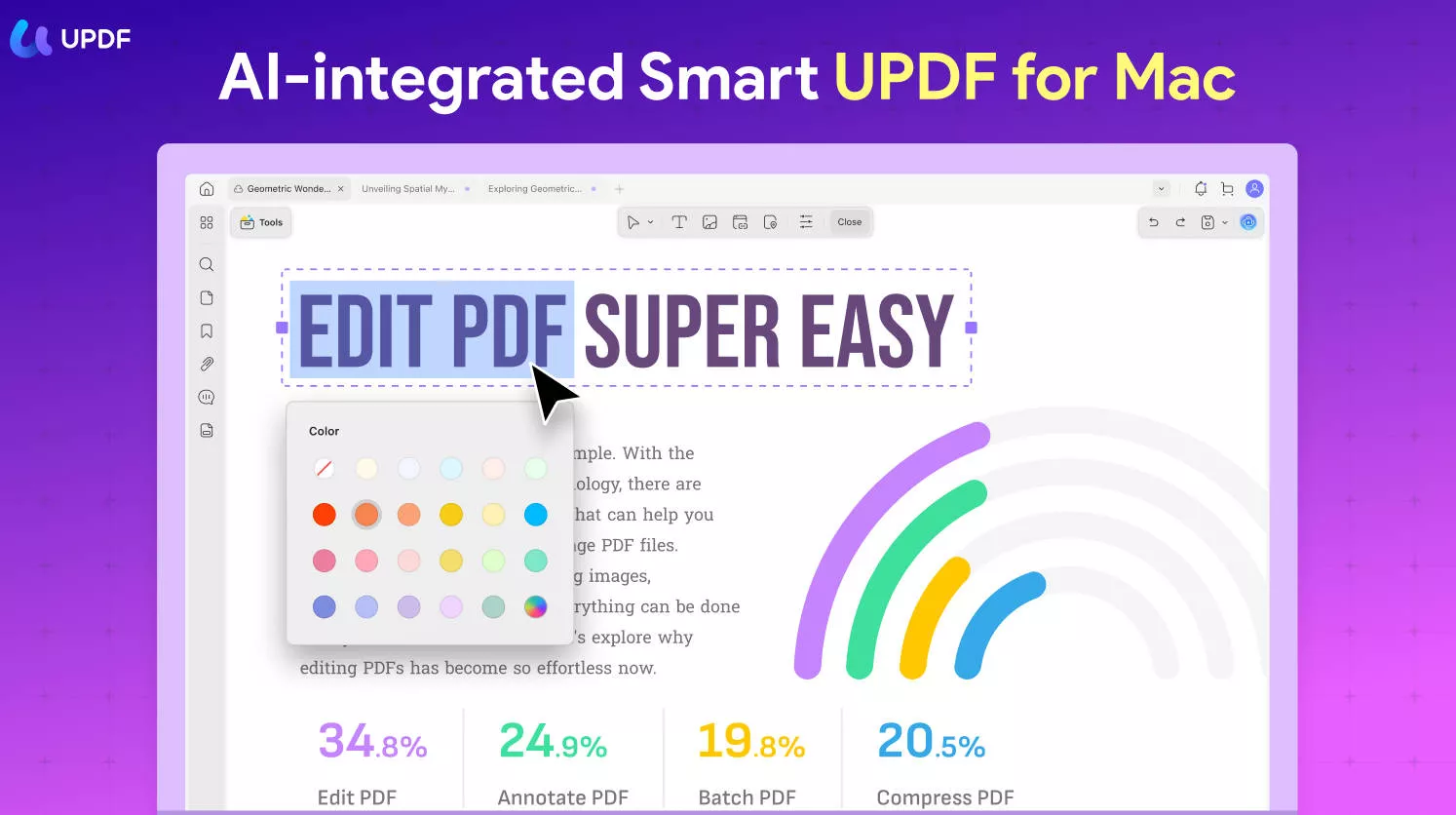
You can also do the following things with it except PDF forms related ones:
- UPDF AI: You can summarize PDF, translate PDF, explain PDF, chat for PDF, and more.
- Read PDF: You can open any view your PDF file for free. With its different viewing modes, you can enjoy the reading experience.
- Annotate PDF: It not only gives you the freedom to view documents. You can also add annotations, markups, and comments on PDFs.
- Edit PDF: You can freely edit the text, images, links, watermarks, header, footer, background, etc.,
- Convert PDF: It is not just an ordinary editor and reader. It has the feature to convert your PDF document to Word, Excel, PowerPoint, etc.
- OCR: It also has Optical Character Recognition (OCR) technology to recognize the text in the scanned documents and make them editable.
Want to know UPDF in detail? You can check this review article from Laptopmedia.
Steps to Create a Fillable Form in PDF:
Step 1. Download UPDF via the below button. Open PDF or create a blank page after installing UPDF and running it. Alternatively, you can download a PDF form template and open it on UPDF.
Windows • macOS • iOS • Android 100% secure

Step 2. Click on the "Tools" icon and choose "Comment". You'll see the different options at the top of the page. If you need to create a fillable PDF form from scratch, you can add a text field, check box, radio button, dropdown list, button, and list box.
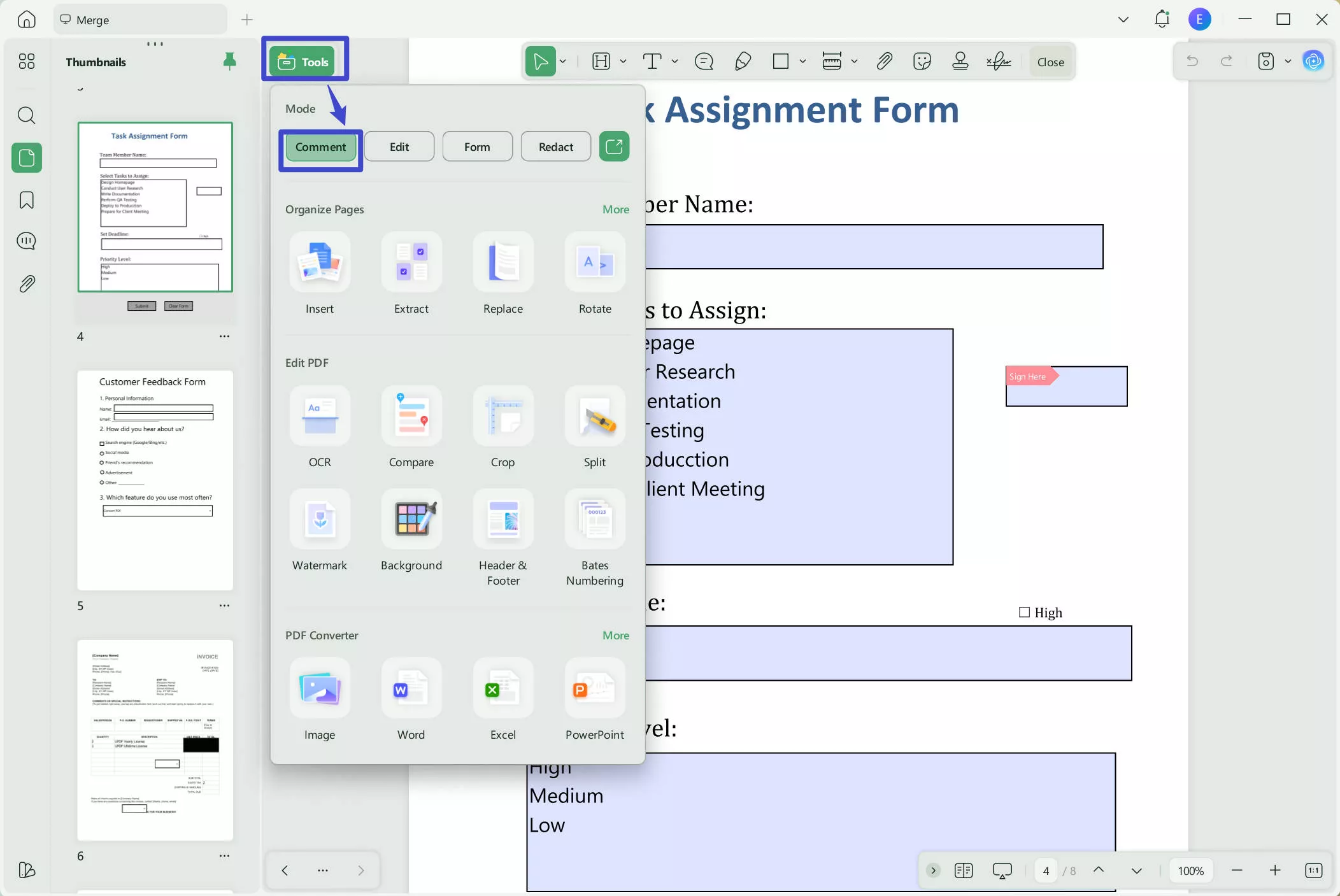
And if you want to convert the non-fillable PDF forms into fillable ones directly, you can click the "Tools" >" Form", then choose "More" and select "Form Field Recognition", it will recognize all your forms and make them fillable.
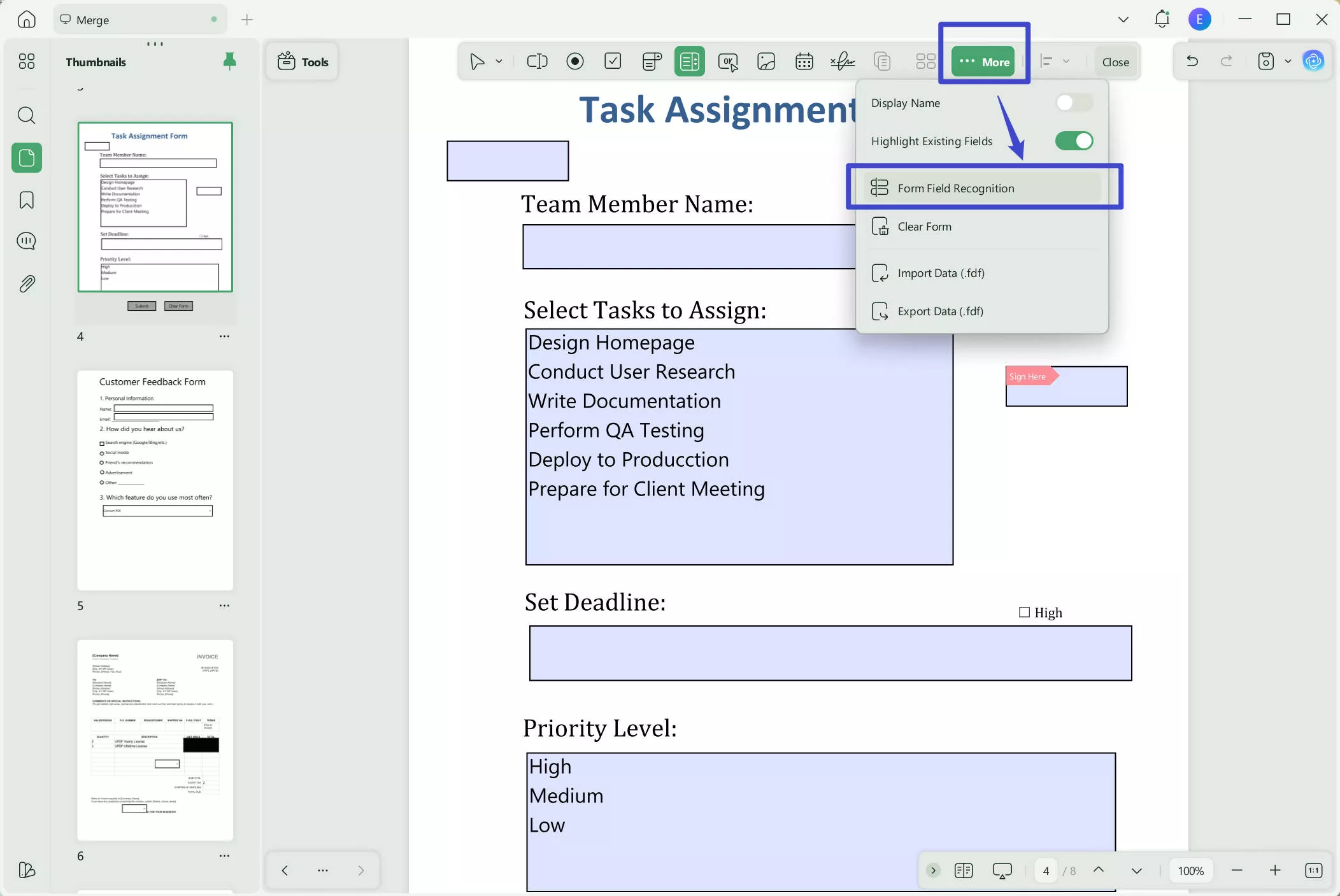
Still do not download UPDF? Click the below button to download it now. If the above guide with pictures is not clear, you can follow the below YouTube video.
Windows • macOS • iOS • Android 100% secure
Part 4. Word Fillable Form Vs. PDF Fillable Form
Well, there's a complete difference between these two formats. One uses a word processor, and the other doesn't require a word processor. Microsoft Word supports .docx format, whereas PDF (Portable Document Format) itself is a file format. But one thing shared between them is that both are used to create and share documents.
As you all know, PDF and Word share the same value while creating fillable forms. But the question is which one is better when creating fillable forms. Microsoft Word may be a better word processor for writing long documents, inserting tables, reviewing the content, and supporting add-ons. All these features are helpful if you're experienced enough to use them.
If you're unfamiliar with the features, it would be like clearing the summit to Mount Everest. Especially creating fillable forms in Word can be a little bit tricky for the new ones. Sometimes the experienced ones find themselves in a difficult position while creating interactive forms in the Word. You already witnessed above how many steps you cover in finalizing the forms.
On the other hand, PDF format is as simple as you like. As you know, PDF format supports hardcoded text, so the security of your content isn't the issue. Unlike MS Word, you can access PDF files on any PDF editor or reader. PDF format is not limited to a single platform. You can use any PDF editor you like, and creating fillable forms is as easy as ever.
Conclusion
You have just cleared how to create fillable forms in Word. With this guide, we are sure you can create the fillable forms you need with Word. And compared with creating fillable PDF forms in PDF, it has many disadvantages in Word. That is why we also show you the guide about how to create fillable PDF forms in PDF. And to do it, you need to use the UPDF which is one great solution to present your documents in more professional behavior. You can download UPDF via the below button to create the PDF forms you need with ease.
Windows • macOS • iOS • Android 100% secure
 UPDF
UPDF
 UPDF for Windows
UPDF for Windows UPDF for Mac
UPDF for Mac UPDF for iPhone/iPad
UPDF for iPhone/iPad UPDF for Android
UPDF for Android UPDF AI Online
UPDF AI Online UPDF Sign
UPDF Sign Edit PDF
Edit PDF Annotate PDF
Annotate PDF Create PDF
Create PDF PDF Form
PDF Form Edit links
Edit links Convert PDF
Convert PDF OCR
OCR PDF to Word
PDF to Word PDF to Image
PDF to Image PDF to Excel
PDF to Excel Organize PDF
Organize PDF Merge PDF
Merge PDF Split PDF
Split PDF Crop PDF
Crop PDF Rotate PDF
Rotate PDF Protect PDF
Protect PDF Sign PDF
Sign PDF Redact PDF
Redact PDF Sanitize PDF
Sanitize PDF Remove Security
Remove Security Read PDF
Read PDF UPDF Cloud
UPDF Cloud Compress PDF
Compress PDF Print PDF
Print PDF Batch Process
Batch Process About UPDF AI
About UPDF AI UPDF AI Solutions
UPDF AI Solutions AI User Guide
AI User Guide FAQ about UPDF AI
FAQ about UPDF AI Summarize PDF
Summarize PDF Translate PDF
Translate PDF Chat with PDF
Chat with PDF Chat with AI
Chat with AI Chat with image
Chat with image PDF to Mind Map
PDF to Mind Map Explain PDF
Explain PDF Scholar Research
Scholar Research Paper Search
Paper Search AI Proofreader
AI Proofreader AI Writer
AI Writer AI Homework Helper
AI Homework Helper AI Quiz Generator
AI Quiz Generator AI Math Solver
AI Math Solver PDF to Word
PDF to Word PDF to Excel
PDF to Excel PDF to PowerPoint
PDF to PowerPoint User Guide
User Guide UPDF Tricks
UPDF Tricks FAQs
FAQs UPDF Reviews
UPDF Reviews Download Center
Download Center Blog
Blog Newsroom
Newsroom Tech Spec
Tech Spec Updates
Updates UPDF vs. Adobe Acrobat
UPDF vs. Adobe Acrobat UPDF vs. Foxit
UPDF vs. Foxit UPDF vs. PDF Expert
UPDF vs. PDF Expert








 Enola Miller
Enola Miller 
 Lizzy Lozano
Lizzy Lozano  Enid Brown
Enid Brown