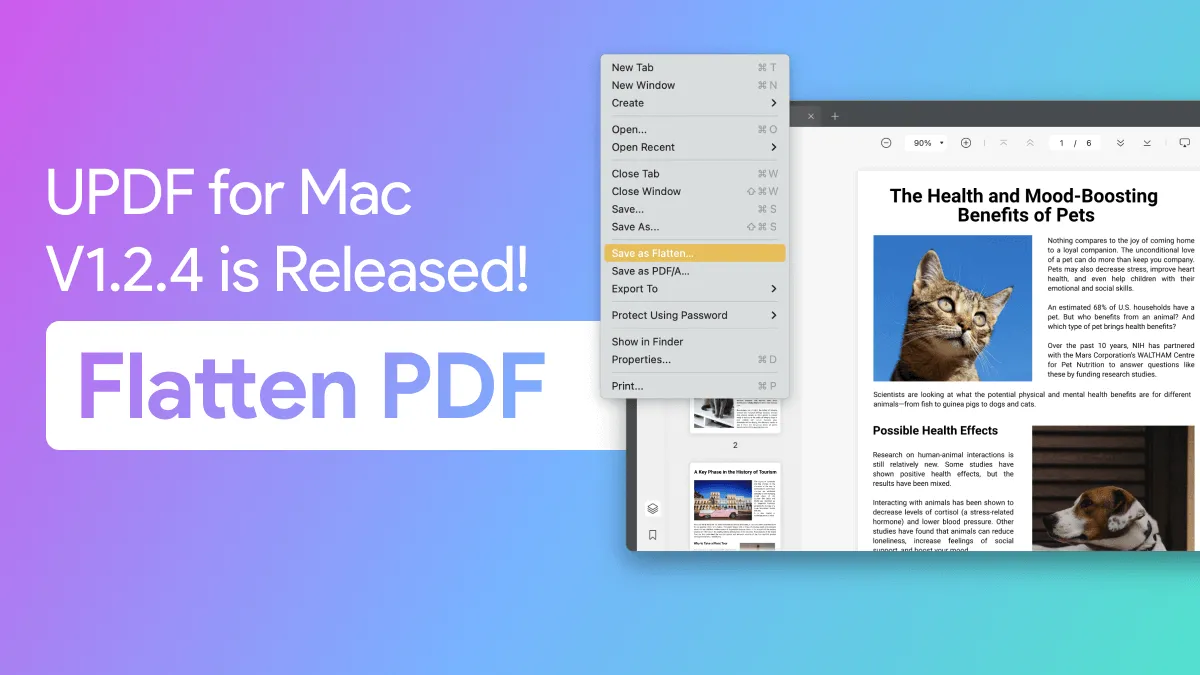UPDF is so excited to bring you our newest amazing feature: UPDF AI online version! Now you can access UPDF's powerful AI tool in your favorite web browser from any device.
Imagine this: you find the perfect PDF online for work, studying, or your hobby. You can now download that PDF, and open it in the UPDF AI online tool without ever having to close your browser! Once you open the PDF in UPDF's AI online version, you can talk with the AI chatbox to ask any questions, explain content, summarize information, translate pages, use quick prompts, chat with the PDF, and more!
We know you're just as excited about UPDF's newest release as we are! In this article, we'll talk about all of the exciting ways that you can use UPDF's AI online version, with step-by-step instructions to make the process of uploading and chatting with PDFs very easy.
Part 1. What Features Does The UPDF AI Online Version Have?
The UPDF AI online version has several key features that you can use it for. This includes asking the PDF questions, chatting with the AI, and quick prompts to help you complete tasks immediately.
Let's look at each feature a little more closely.
Ask the PDF: After uploading a PDF to the UPDF AI online tool, you can then ask questions to the PDF. You can ask to explain certain terms, summarize entire pages, explain content, translate pages, and more!
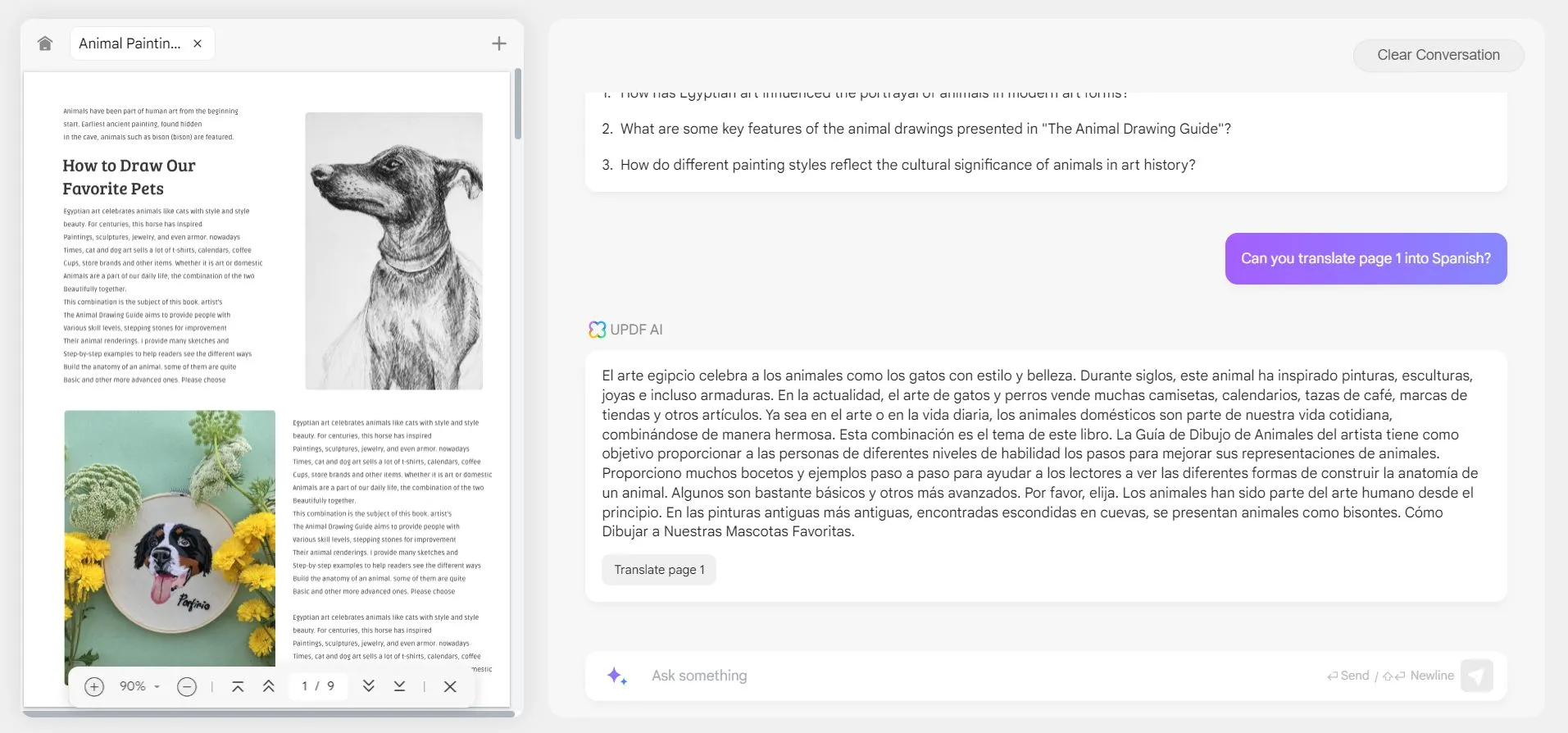
Chat: You can also ask the AI any questions, even if it's not related to a specific PDF. You can have the AI explain information, generate content, translate content, or even just chat back and forth with the AI in a conversation.
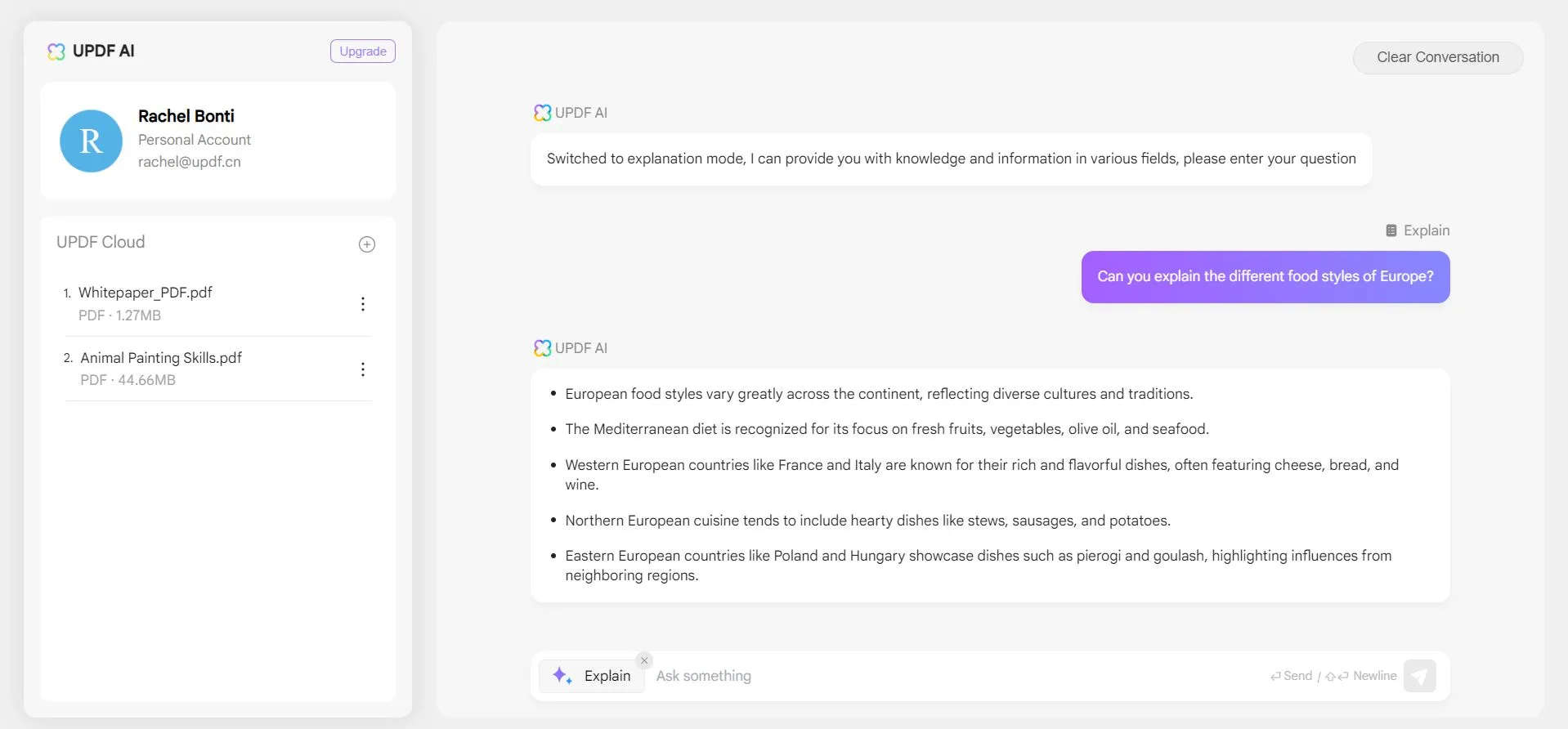
Quick Prompts: The UPDF AI online version also has some quick prompts available. This way, you don't have to type anything into the chat window, you can simply click on the quick prompt that you want.
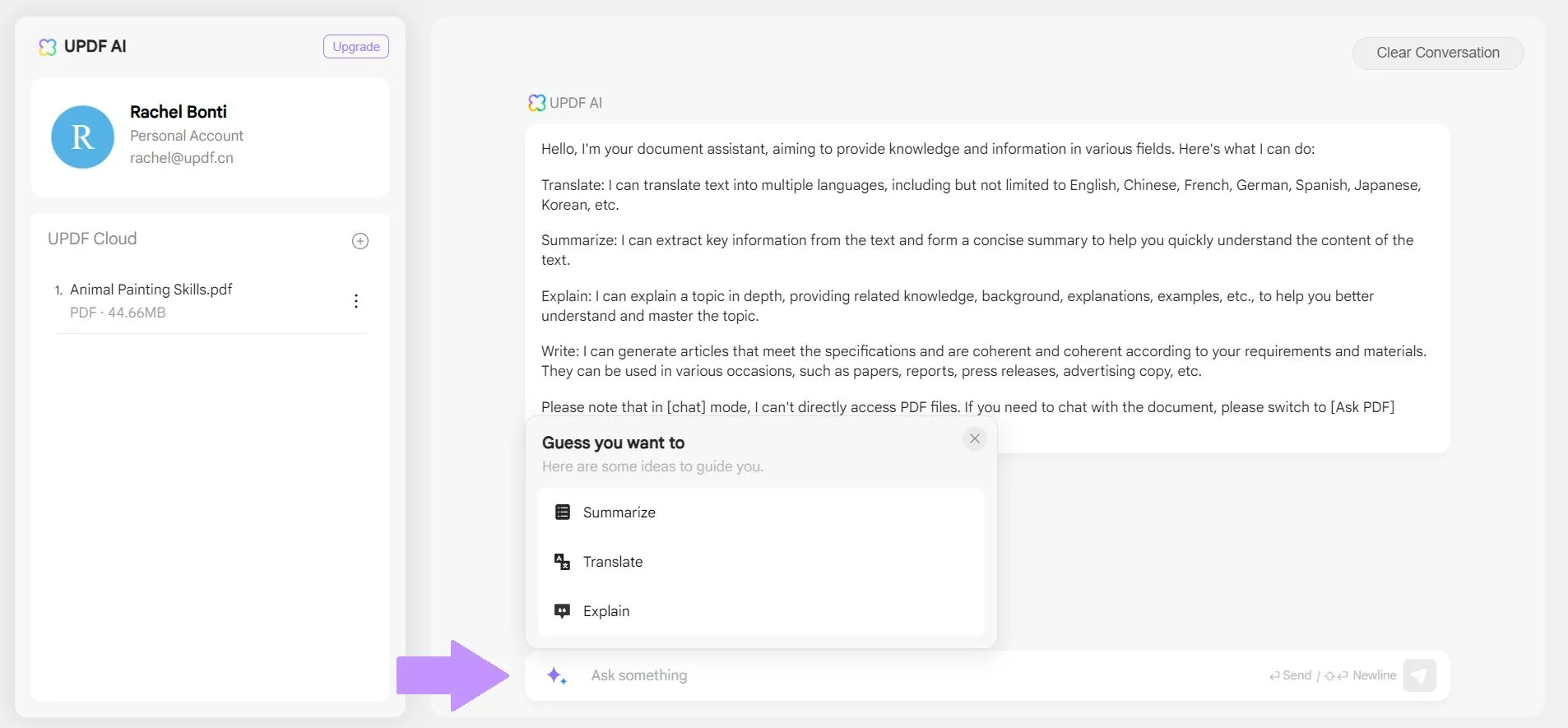
Want to use UPDF AI online version now? Click here to use it now.
Part 2. UPDF AI APP VS Online Version: Are They Same?
UPDF has an online version and an app version. You might be asking yourself, "What are the differences between the desktop/mobile version of UPDF AI and the online version of UPDF AI?" Well, we have the answer! You can use the table below to quickly compare the UPDF AI online version and the UPDF AI desktop/mobile app!
| Items | UPDF Online Version | UPDF AI Desktop/Mobile App |
| Use it Now | Windows • macOS • iOS • Android 100% secure | |
| Ask PDF | ||
| Chat | ||
| Quick Prompts | ||
| Free Version Limitations | Upload 3 PDF Files Ask 30 Questions Up to 10 MB/PDF Up to 100 pages/PDF | Upload 3 PDF Files Ask 30 Questions Up to 10 MB/PDF Up to 100 pages/PDF |
| Price | From $29, buy now or check more. One license can work on Windows, Mac, iOS, Android, and Web. | |
| Paid Version (AI benefits can be shared across platforms) | Upload Unlimited PDF Files Ask Unlimited Questions Up to 2 GB/PDF Up to 1000 pages/PDF | Upload Unlimited PDF Files Ask Unlimited Questions Up to 2 GB/PDF Up to 1000 pages/PDF |
| Integrated With PDF Editor | ||
From the table, we know that there is only one real difference between the UPDF AI online version and the UPDF AI desktop/mobile version: the PDF editing features. Both versions of UPDF AI have the same features, but the online UPDF AI does not have the PDF editing and annotation features integrated into it.
Part 3. How to Access UPDF AI Online Version?
If you already have a UPDF account, you can access the online AI with the same login information. If you do not have a UPDF account, you can create one on the UPDF AI online version page.
Follow the steps below to access the UPDF AI online version.
Step 1 - Navigate to UPDF's AI Online Tool
Navigate to UPDF's AI online tool. From here, you can click on "Sign Up" or "Log in" in the top right corner. If you do not have an account, you can create an account using Google, Apple, or an email address and follow the on screen steps to create one.
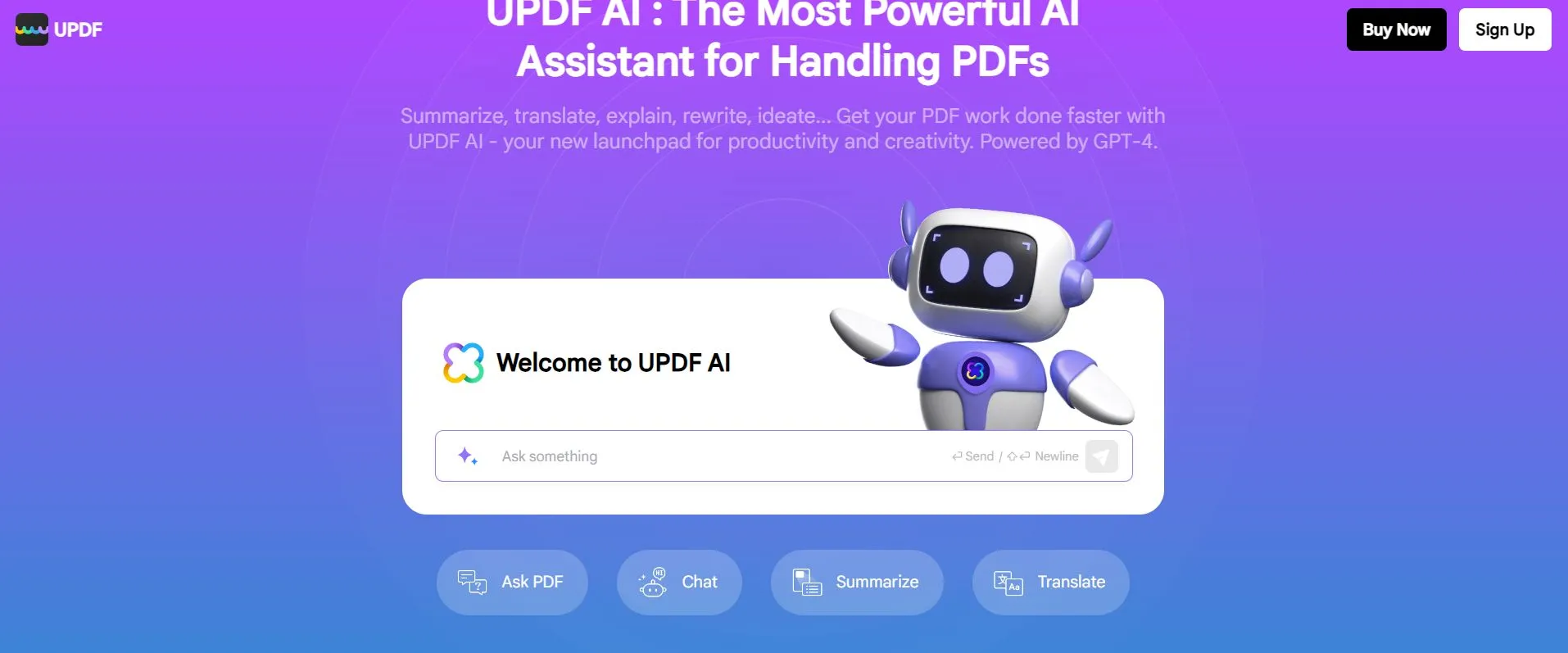
If you already have a UPDF account, you can enter your email and click "Continue". Then enter your password and click "Log in".
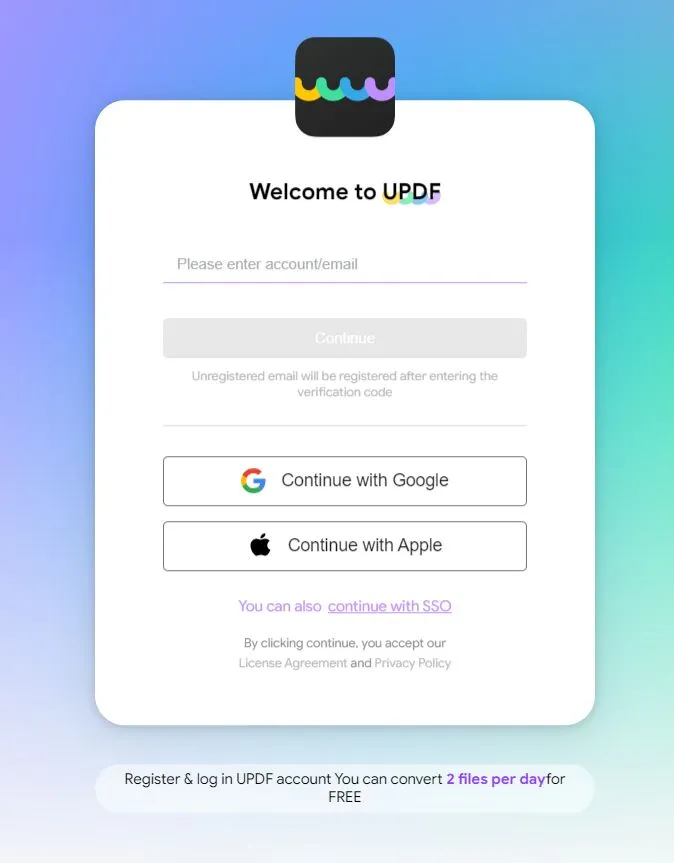
Step 2 - Use UPDF AI Online Version
Now that you have logged in, you can use UPDF's AI features in the online tool. Read more about how to use these tools in the next section.
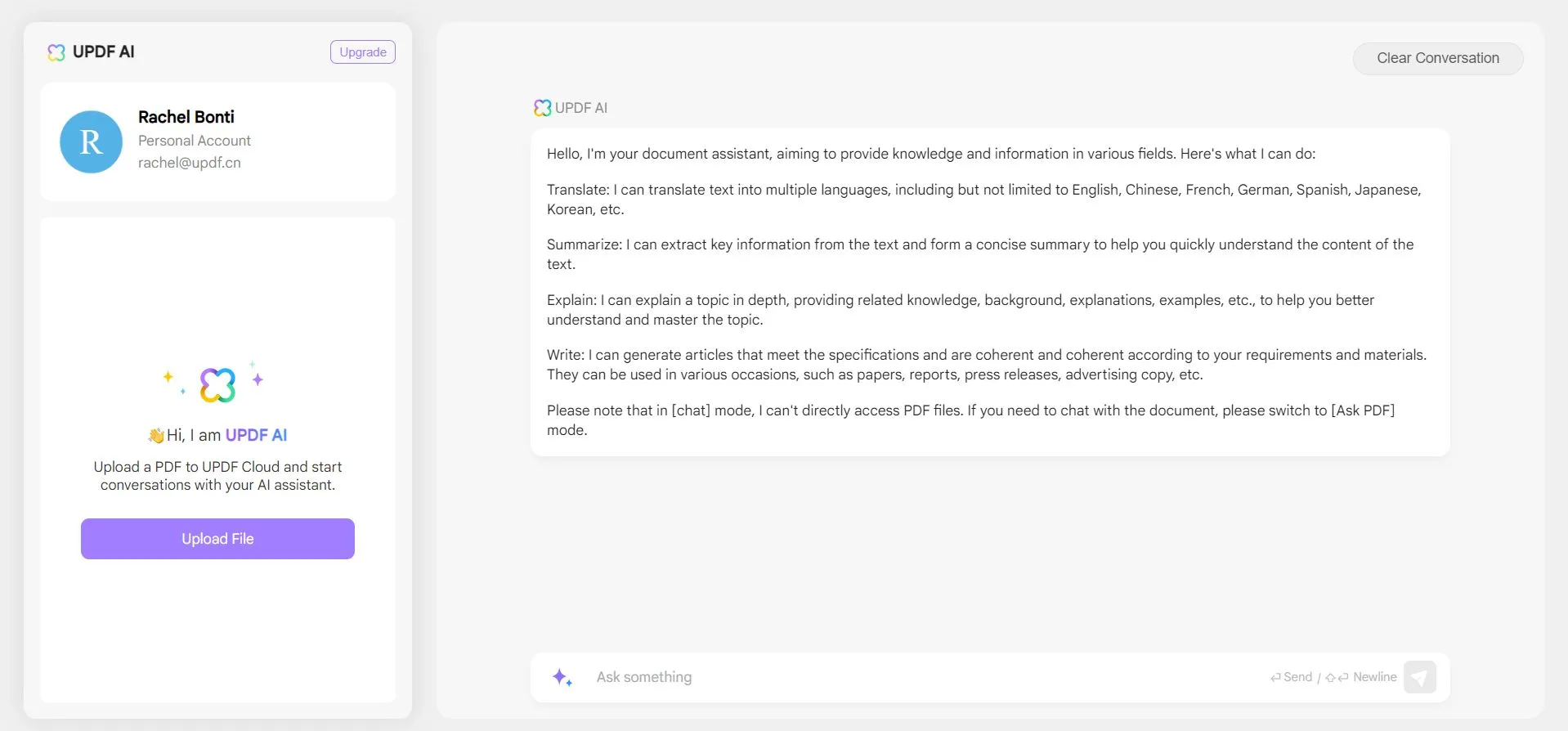
Part 4. How to Use UPDF AI Online Version?
Let's take a look at how to use all of the features in the new UPDF AI online version. We'll look at how to ask questions about a PDF and how to chat about anything with the AI.
How to Ask for PDF?
Follow the steps below to use UPDF's AI to ask your PDF questions.
Step 1 - Upload PDF
Click on the purple "Upload File" button. Select the PDF that you want to chat with, and click "Open". Click the "Get Started" button to begin your AI conversation.
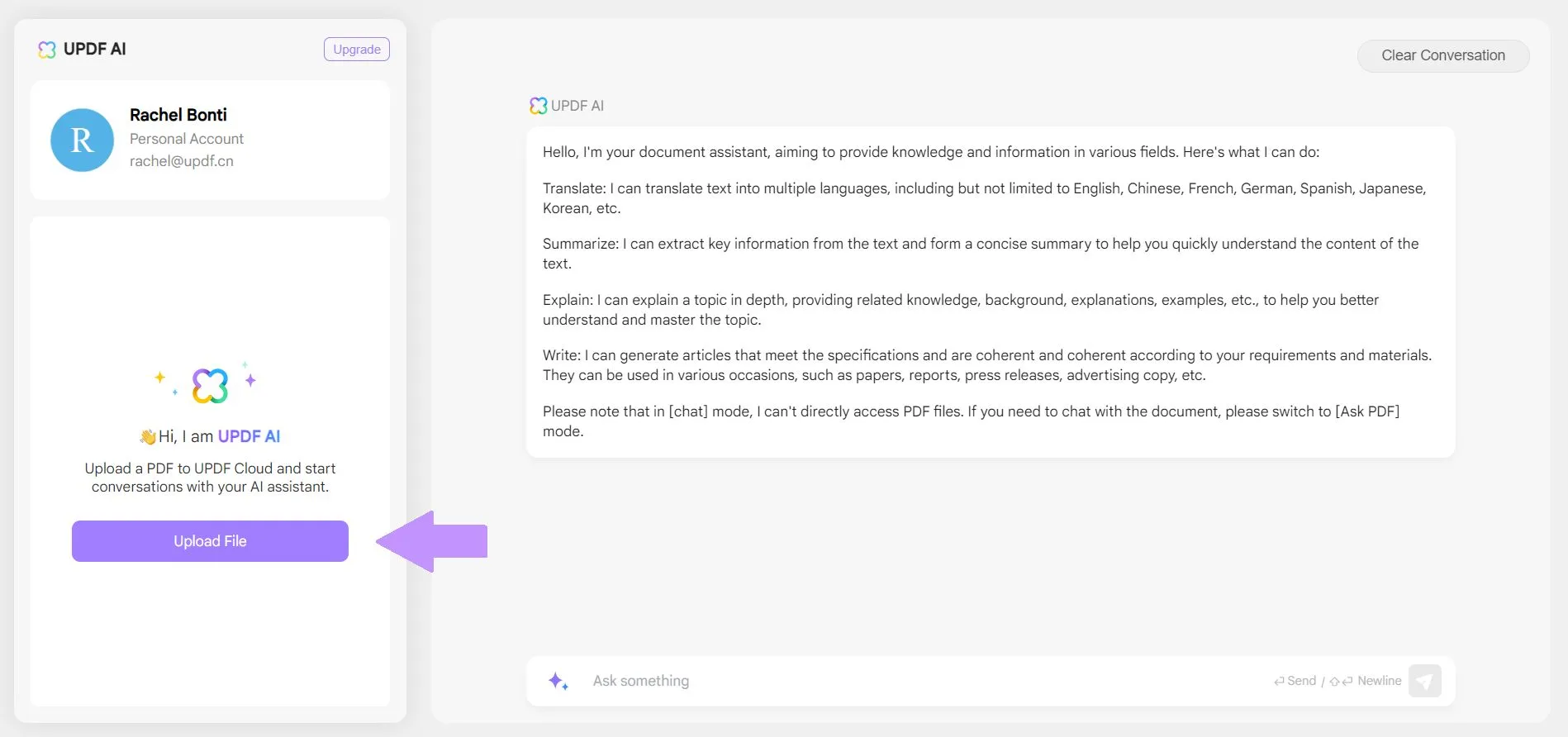
Step 2 - Enter Prompt
In the chat window at the bottom of the browser, enter your preferred prompt. In this case, we asked the UPDF online AI to summarize information in the PDF. Wait a couple of seconds, and then the AI will provide an answer to your question!
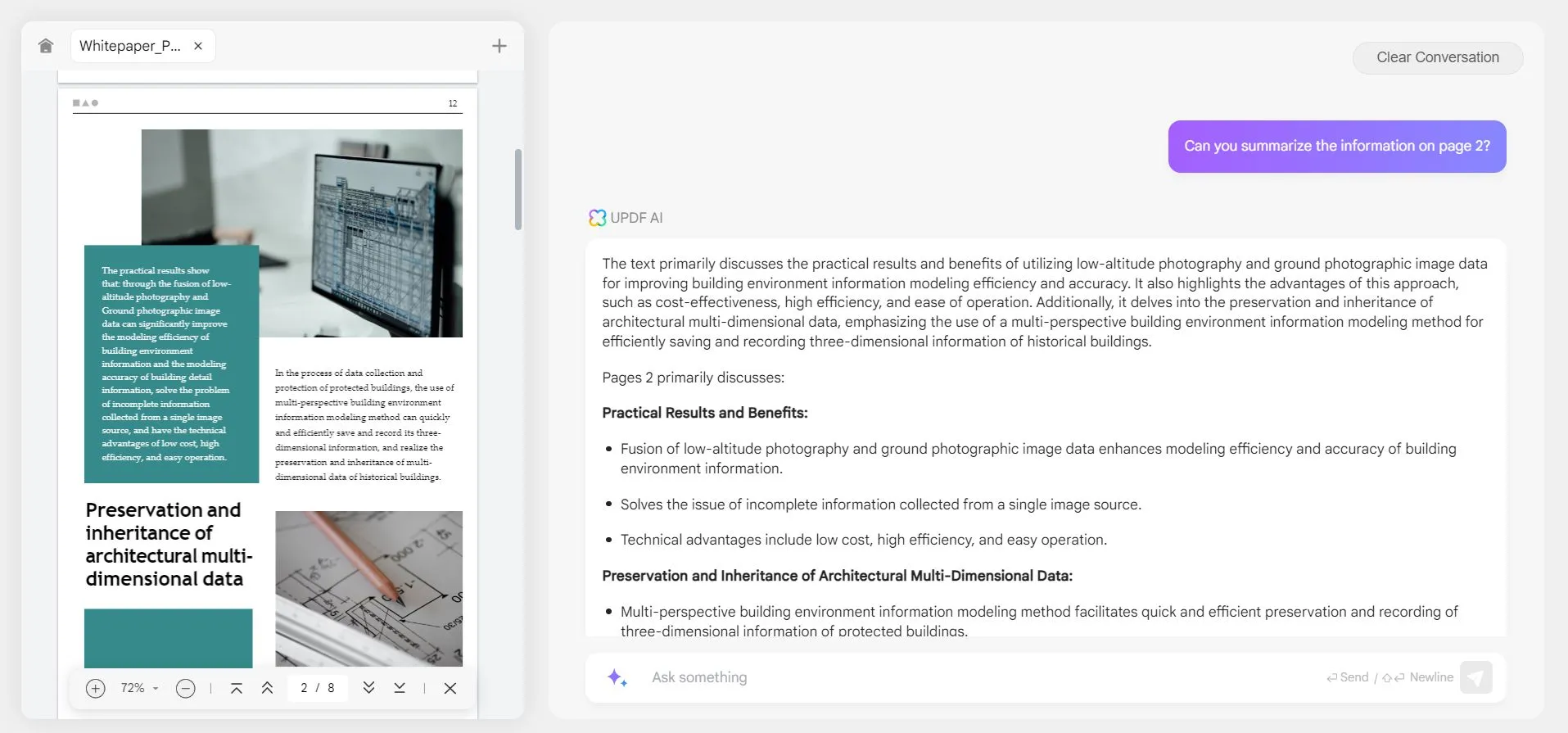
Step 3 - Use the Quick Prompts
If you do not want to enter a prompt, or if you're not sure what action to take first, you can use a quick prompt to get started. Click on the quick prompt icon on the left side of the chat window, and then select one of the prompts.
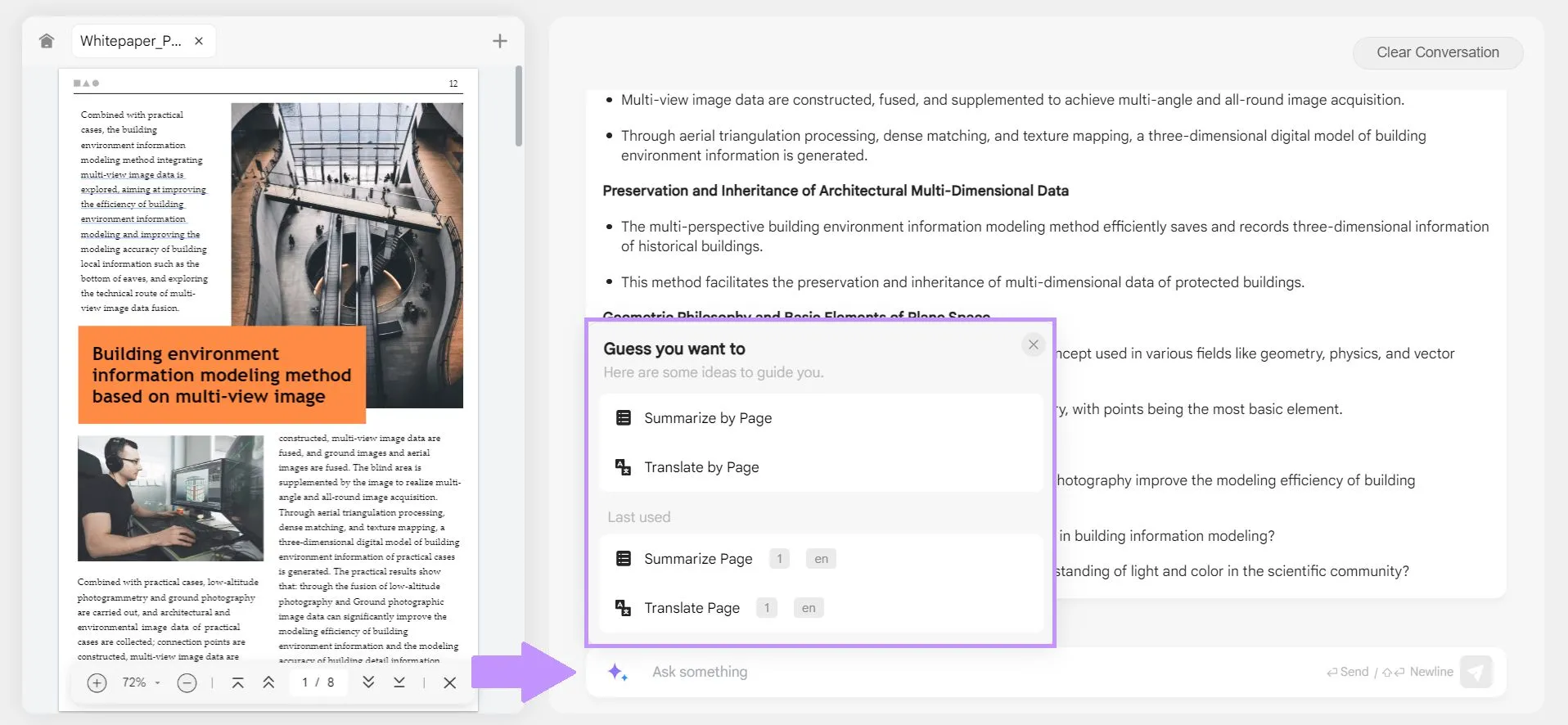
You will then be asked for additional information. For example, if you choose the "Translate by Page" quick prompt, then you will have to choose the language you want to translated to, enter a page range and click "Go".
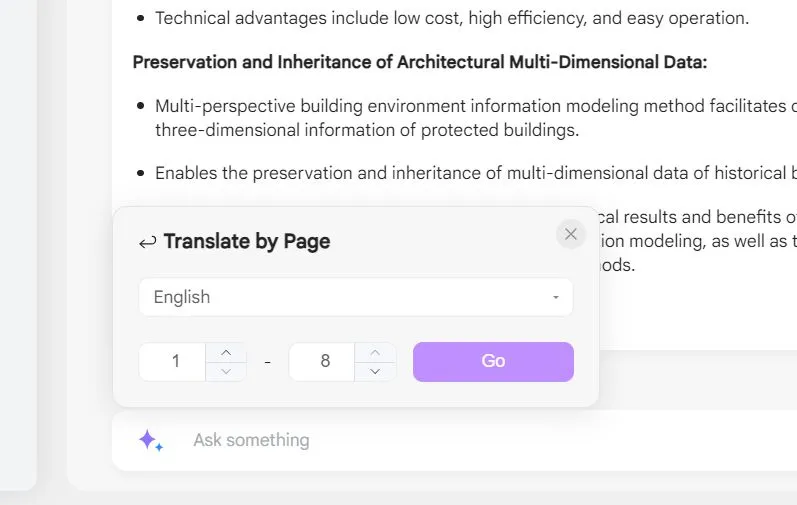
How to Chat for Anything?
You can also ask UPDF's AI any questions, even if it's not related to the contents of a PDF. Follow the directions below to do this.
Step 1 - Go to the Home Page
If you have a PDF open, you will need to go to the UPDF AI online home page. Click the home icon in the top left corner of the browser.
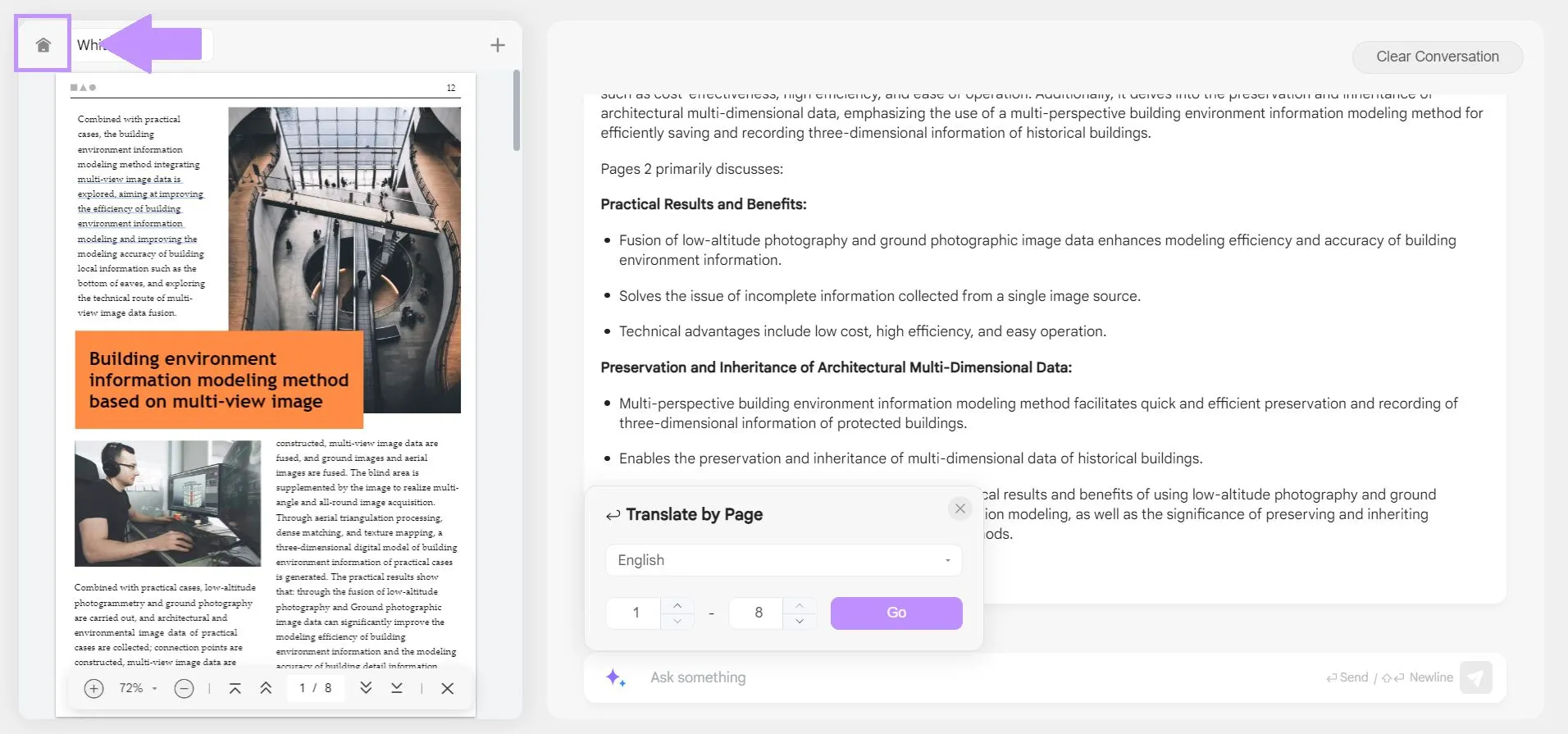
Step 2 - Enter Prompt
On this page, you can enter any prompt, question, or statement into the chat window at the bottom, and the AI will answer. However, it will not chat directly with the PDF, so if you need information about your PDF, you will need to switch to the "Ask PDF" mode.
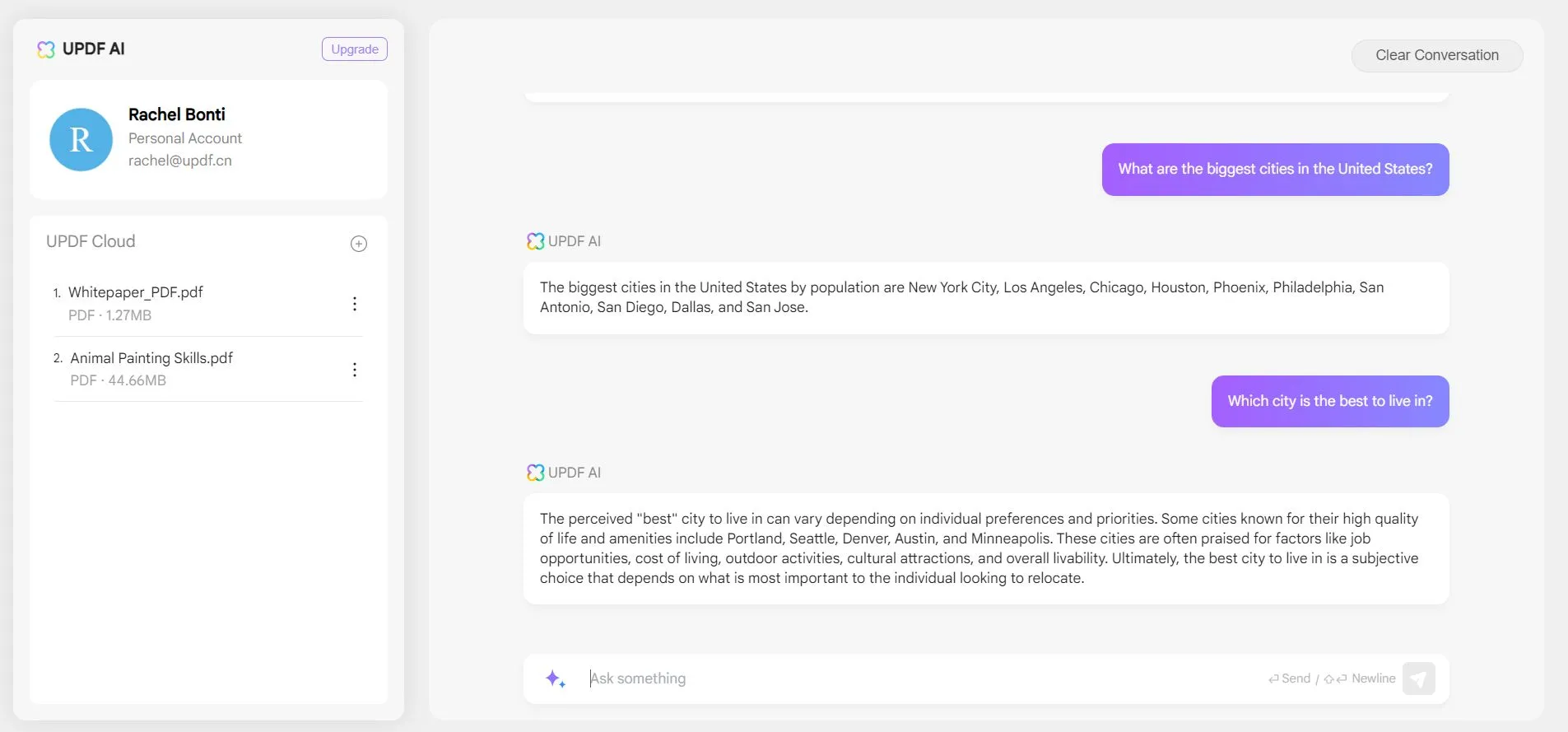
Step 3 - Use Quick Prompts
You can also use quick prompts with the UPDF AI chatbot. Click on the quick prompt icon to the left of the chat box, and select "Summarize", "Translate", or "Explain". And paste the contents in the chatbox, press enter to start the actions.
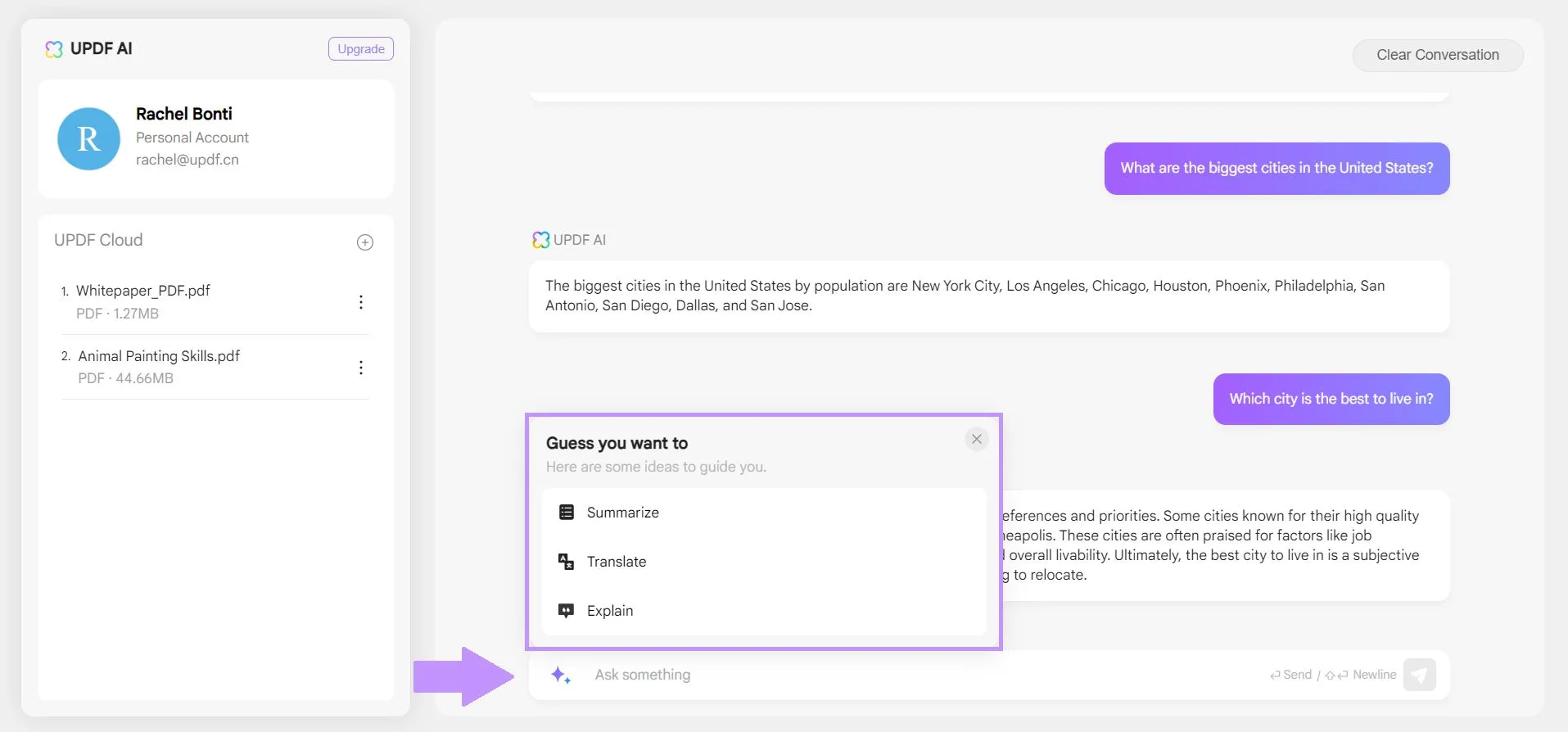
Part 5. FAQS About UPDF AI Online Version
Q1. Can I Use UPDF AI Online for Free If I Buy the Desktop/Mobile Version?
Yes! If you already purchased the desktop/mobile version of UPDF, then you can use the same login information to access the UPDF AI online tool. You do not need to pay again.
Q2. Can I Use UPDF AI for Free?
Yes, you can use the UPDF AI online tool for free.
Q3. What Are the Limitations for UPDF AI Free Version?
There are some limitations to using the free version of UPDF AI. With the free version, you can only upload 3 PDF files. You are also limited to 30 questions with the AI, and the PDFs that you upload can only be up to 10MB per PDF and 100 pages per PDF.
Conclusion
We are very excited about the new UPDF AI online version, and we hope you're excited too! With the UPDF AI online version, you can upload PDFs, chat with the PDFs, use quick prompts to easily summarize, explain, or translate content, and ask the AI chatbot any questions, even if they're not directly related to the PDF.
Are you ready to try out all of the amazing features we've talked about? Visit UPDF AI online version to sign up for your free account and try out the features of the UPDF AI online version!
 UPDF
UPDF UPDF for Windows
UPDF for Windows UPDF for Mac
UPDF for Mac UPDF for iPhone/iPad
UPDF for iPhone/iPad UPDF for Android
UPDF for Android UPDF AI Online
UPDF AI Online UPDF Sign
UPDF Sign Read PDF
Read PDF Annotate PDF
Annotate PDF Edit PDF
Edit PDF Convert PDF
Convert PDF Create PDF
Create PDF Compress PDF
Compress PDF Organize PDF
Organize PDF Merge PDF
Merge PDF Split PDF
Split PDF Crop PDF
Crop PDF Delete PDF pages
Delete PDF pages Rotate PDF
Rotate PDF Sign PDF
Sign PDF PDF Form
PDF Form Compare PDFs
Compare PDFs Protect PDF
Protect PDF Print PDF
Print PDF Batch Process
Batch Process OCR
OCR UPDF Cloud
UPDF Cloud About UPDF AI
About UPDF AI UPDF AI Solutions
UPDF AI Solutions FAQ about UPDF AI
FAQ about UPDF AI Summarize PDF
Summarize PDF Translate PDF
Translate PDF Explain PDF
Explain PDF Chat with PDF
Chat with PDF Chat with image
Chat with image PDF to Mind Map
PDF to Mind Map Chat with AI
Chat with AI User Guide
User Guide Tech Spec
Tech Spec Updates
Updates FAQs
FAQs UPDF Tricks
UPDF Tricks Blog
Blog Newsroom
Newsroom UPDF Reviews
UPDF Reviews Download Center
Download Center Contact Us
Contact Us

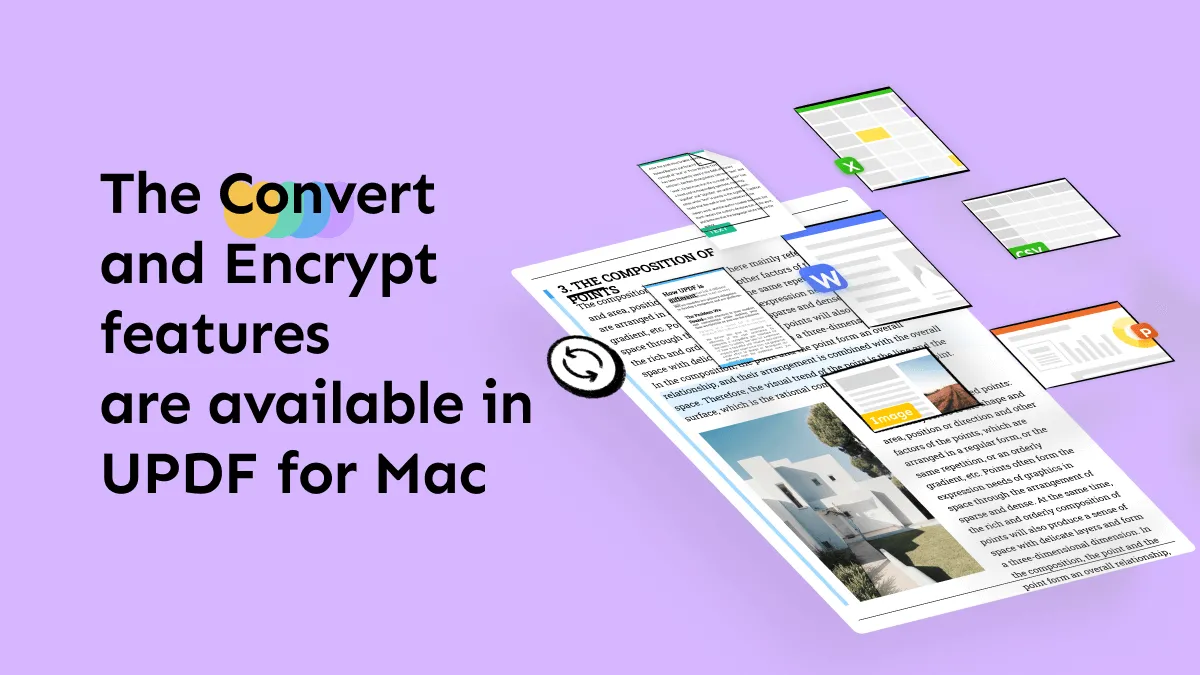





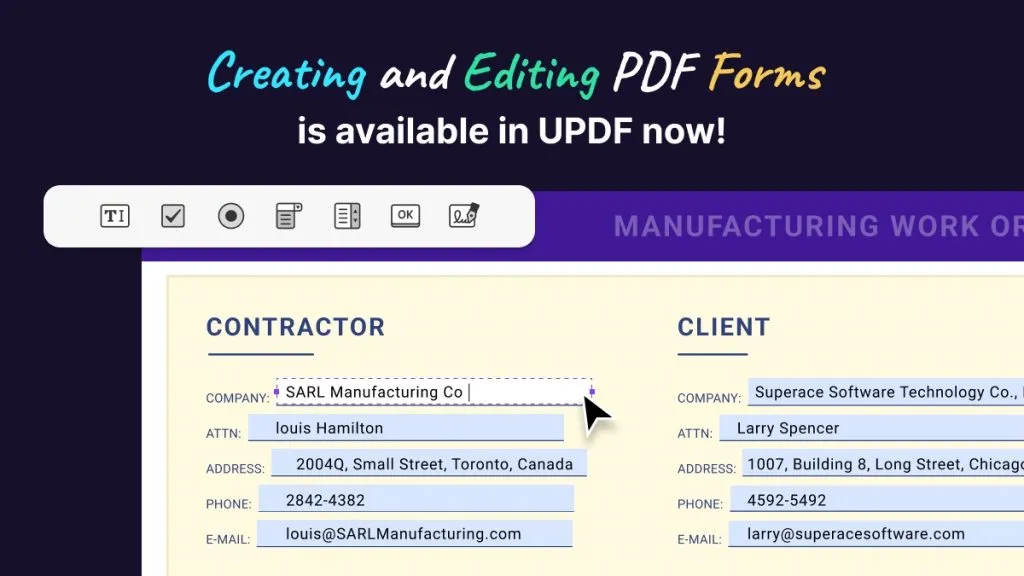

 Donnie Chavez
Donnie Chavez