UPDF for Android has been providing some great measures to manage PDFs on Android. Lately, the version 1.19.0 update brings in something new for the community.
UPDF for Android has successfully added the feature of editing PDFs, with exceptionally diverse functions that would help you modify and add text across a PDF document on an Android device. Instead of rolling through devices, you can perform all actions on a smartphone with UPDF.
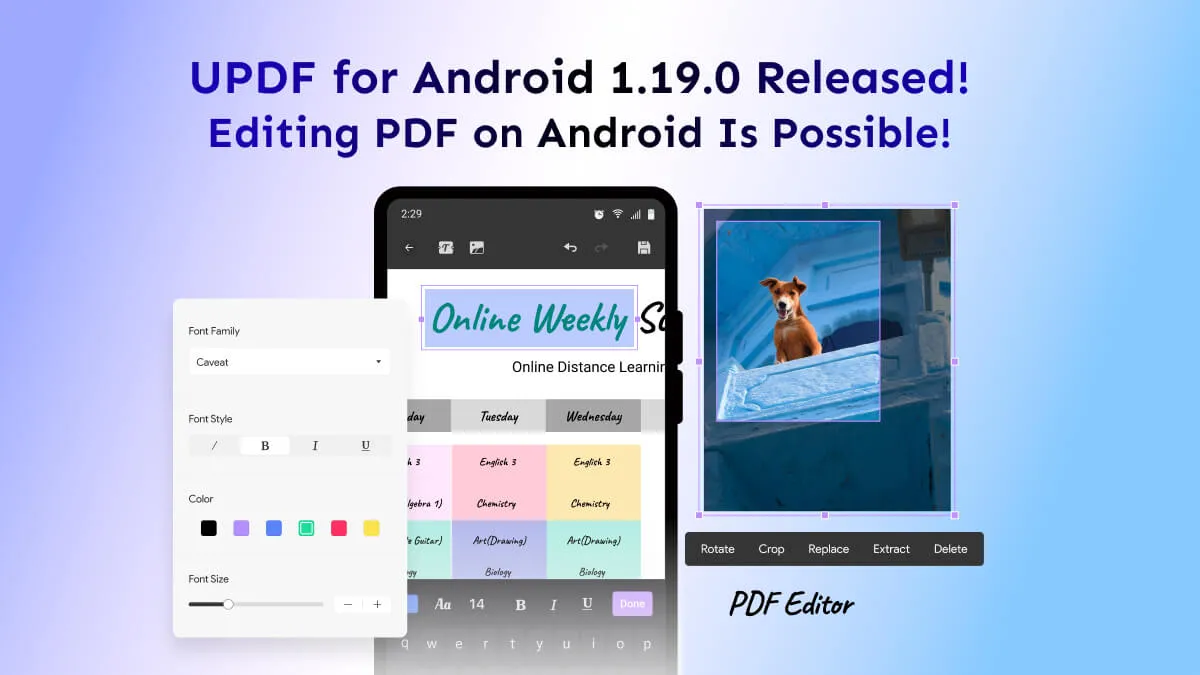
The Upgraded Features of UPDF for Android 1.19.0
There are multiple upgrades promised in the Android version upgrade of 1.19.0 for UPDF. The tool is bringing in the following features across the platform for its users:
1. Editing PDF Text on Android
For the first update, UPDF for Android provides the functionality of editing PDFs directly on an Android device. While this saves up time for the users in editing their required files, it also saves them from taking the task onto a computer. Find out how you can easily edit a PDF document on Android with UPDF:
Step 1: Open UPDF on Android and continue into the "All PDFs" section to open a specific PDF document on your device. Once done, tap the "Edit" icon on the top toolbar to access the editing mode.
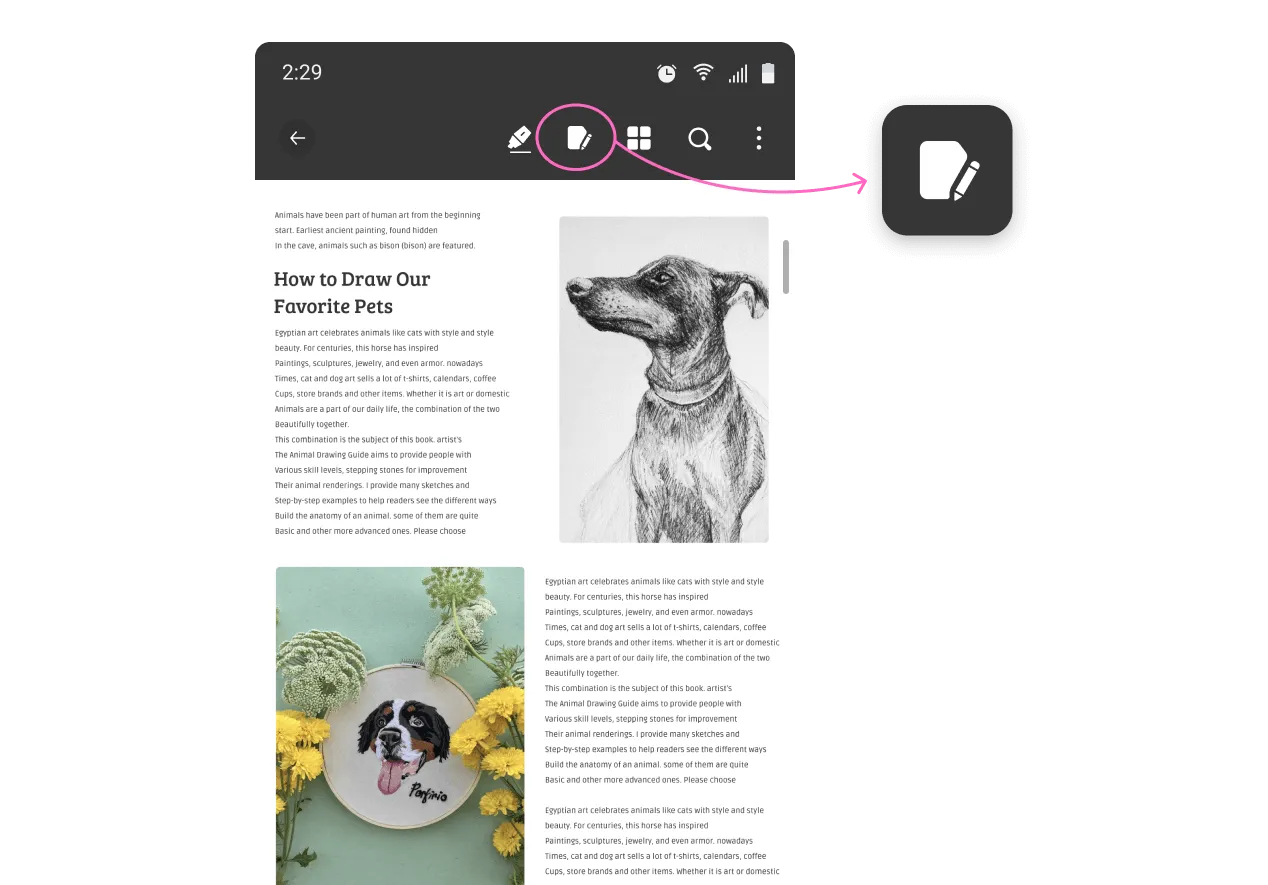
Step 2: Select a specific text or paragraph from the available PDF and choose "Edit Text" to modify the selected text.
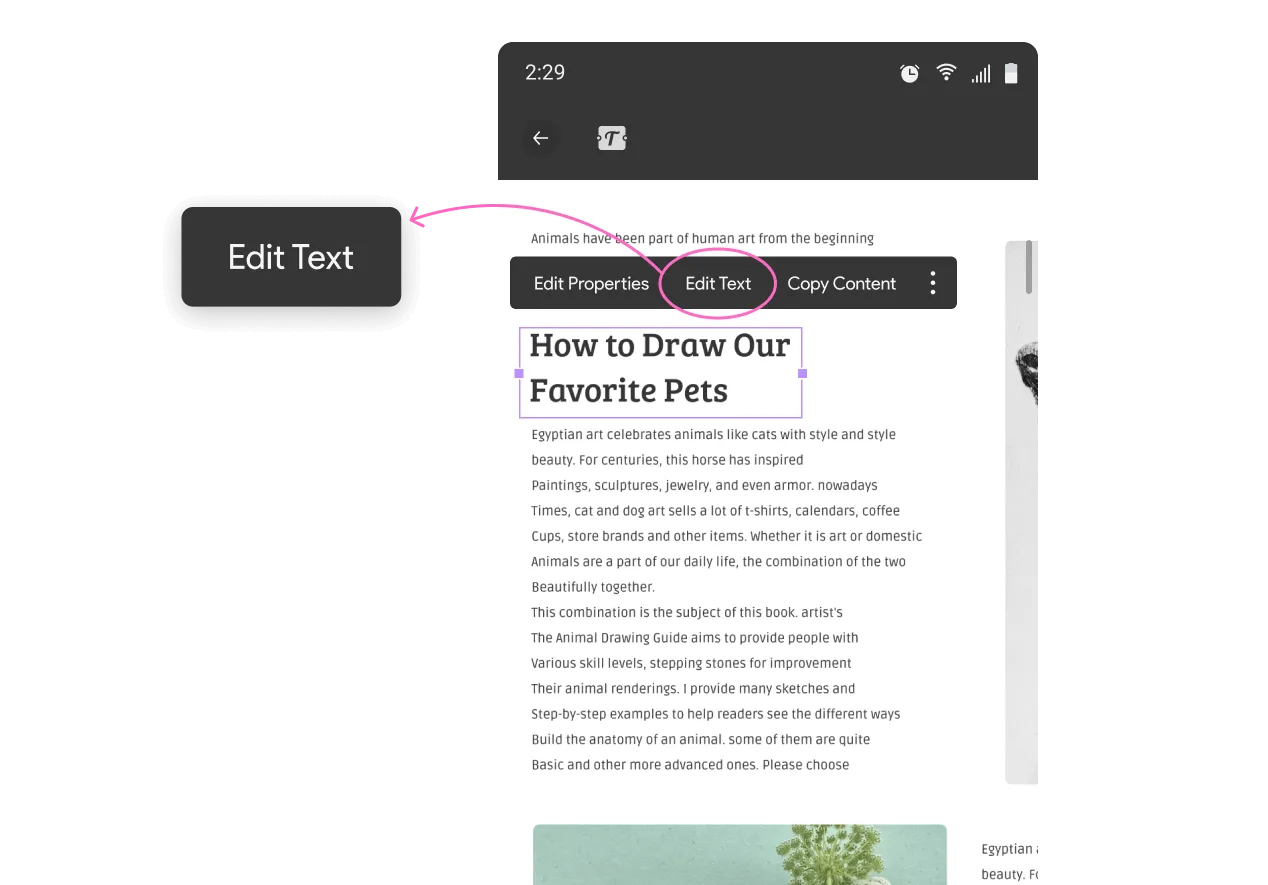
Step 3: Use the "Edit Properties" option from the pop-up to make edits within the text. Change its color, size, alignment, and text size according to your requirements.
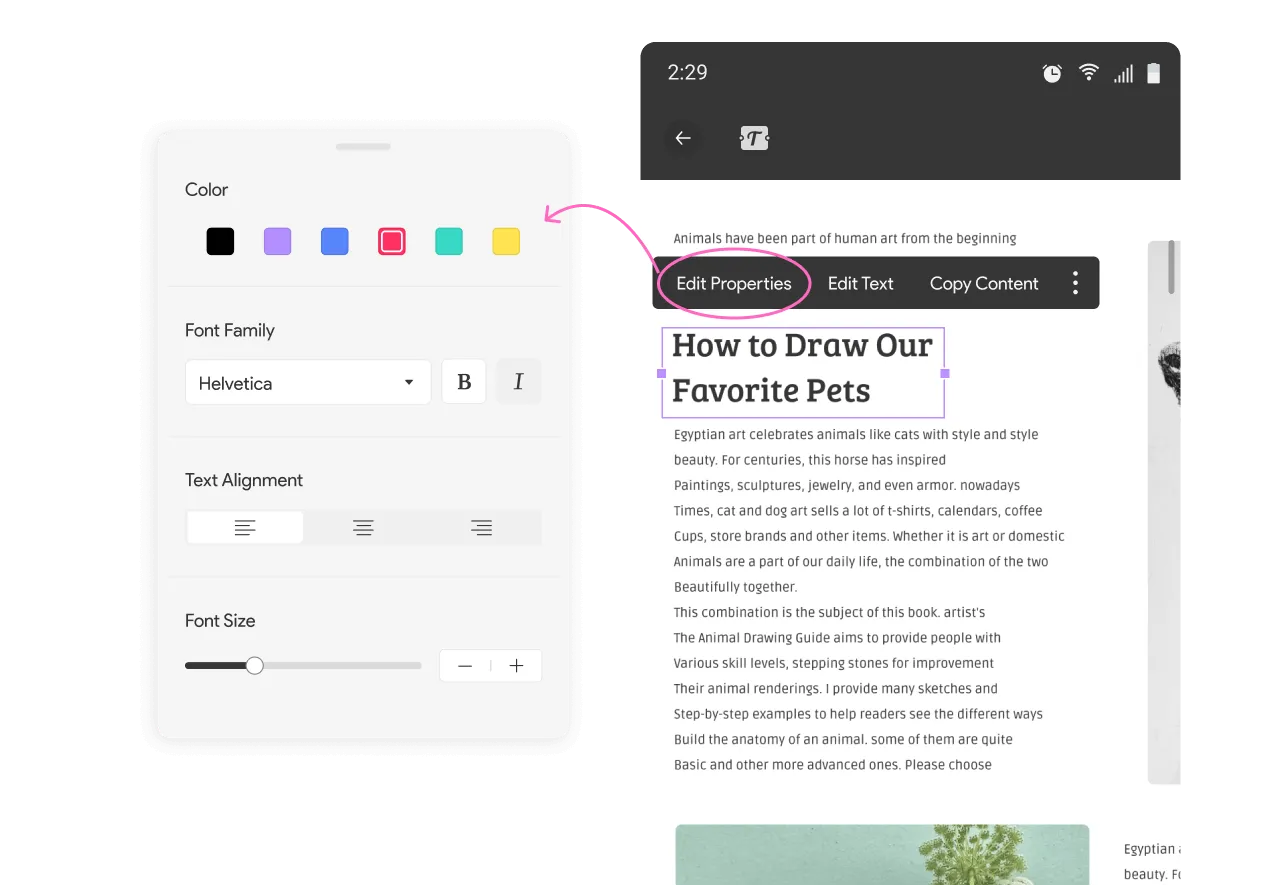
Step 4: You can also add text to your PDF document with the help of the "Edit" icon. On selecting the mode, you will find the option of "Text Box" on the top toolbar. Select and tap anywhere on the document to add text to the PDF.
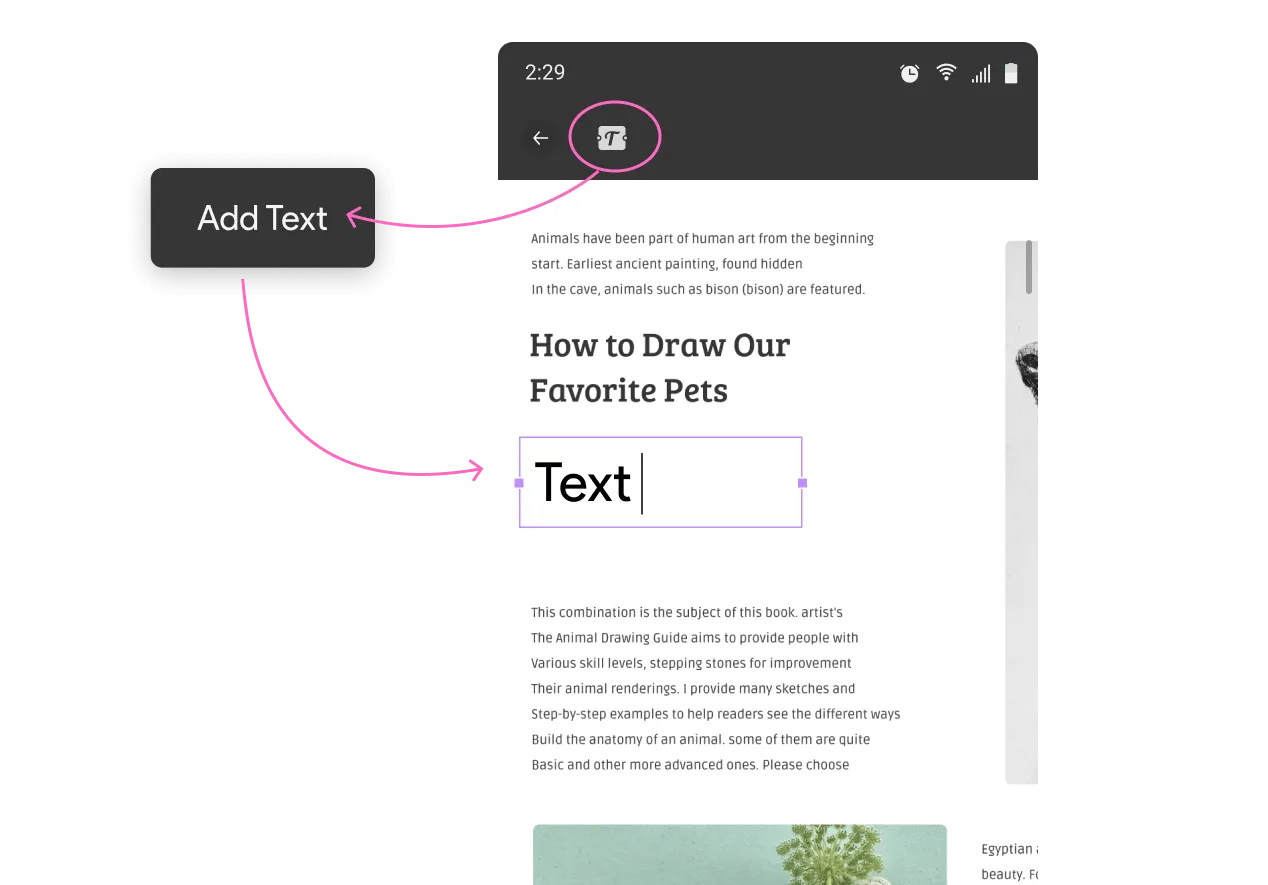
2. Edit Images in PDF on Android
The next update is that the image editing feature of UPDF for Android is live now. This Edit PDF feature will help you enhance your document while traveling or sitting at a restaurant without needing a laptop.
- To edit the images in your PDF on Android, click the same "Edit" icon to enter the editing mode as we explained in the editing text section.
- Click any image you want to edit and any image and the editing options will appear, including Copy, Cut, Delete, Crop, and Replace. You can also drag the eight purple angles to resize the image.
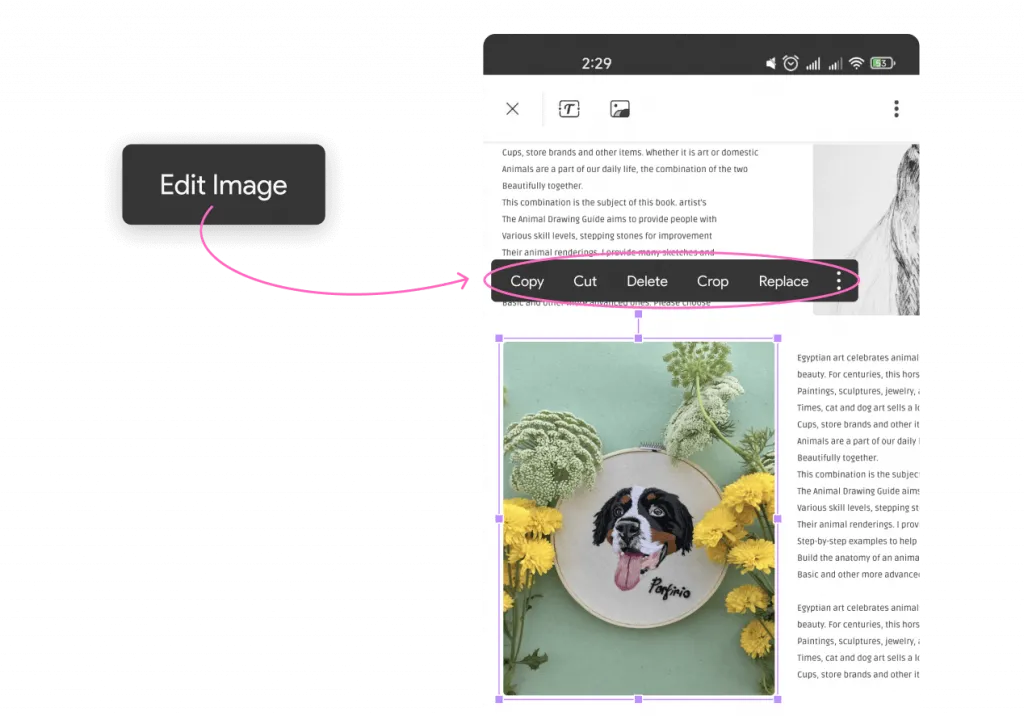
- You can add images to your document through your Android Camera, Album, or Files by accessing the Edit Mode and tapping the "Image" tool.

3. Organizing PDF Pages on Android
The third feature that is believed to take the market by storm is the managing PDF pages functionality of UPDF on an Android device. Instead of taking the idea of managing PDFs to a computer, the platform ensures the micro-management of tasks in the easiest of systems. For management of your PDF documents, you should learn more about this upgraded feature of UPDF from the steps provided below:
- Step 1: As you open UPDF for Android on your device and continue into the "All PDFs" section, find a PDF document to edit. Once you are present with an opened PDF, select the "four square" icon on the top toolbar.
- Step 2: You can start by changing the positions of the pages in the PDF by long-pressing a page and dragging its position to a different location. Tap the "Rotate" button to change the orientation of a PDF page.
- Step 3: Continue into the "Extract" button and extract single or multiple pages from the PDF. If you wish to insert a blank page or a PDF document on another document, use the "Insert" button and select either option of "Blank Page" or "PDF Files." You can also select a particular page in a PDF and tap the "Delete" icon to remove it from the PDF.
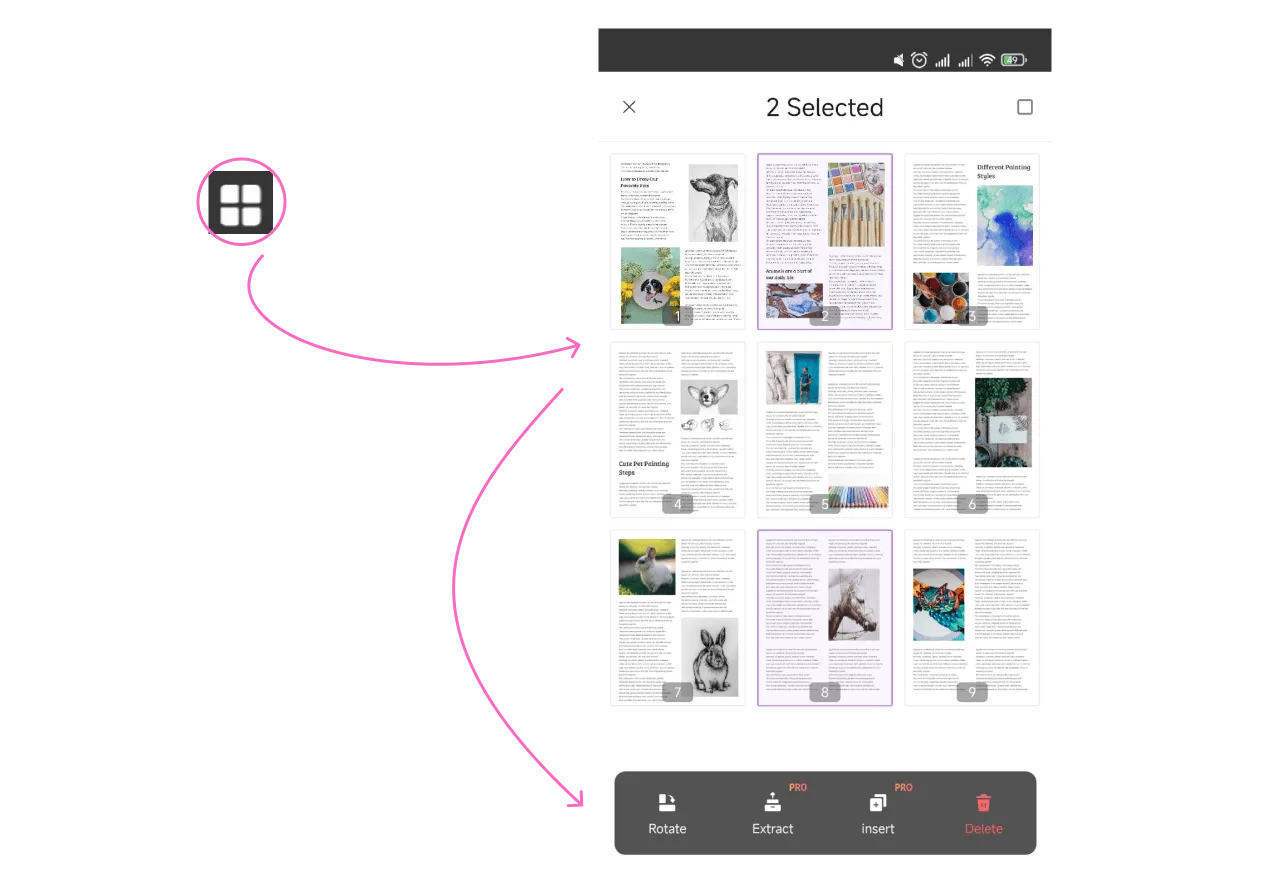
4. The UPDF Cloud Feature on Android
UPDF for Android cordially introduces its dedicated UPDF Cloud feature for its users. While you can get hold of 1GB of free cloud storage space on logging in with your account, you can extend the storage up to 10GB with its package.
On adding files into the cloud on your Android, it helps you access them anywhere from any specific device having the same logged-in account. This helps you traverse PDFs with ease without physically connecting devices with each other. To upload files on this specific feature offered for UPDF users, learn more about it below:
- Step 1: Open UPDF for Android and access the UPDF Cloud feature from the option on the bottom-right of the screen.
- Step 2: Continue to tap the "Upload" button to add PDF files and synchronize them with other devices.
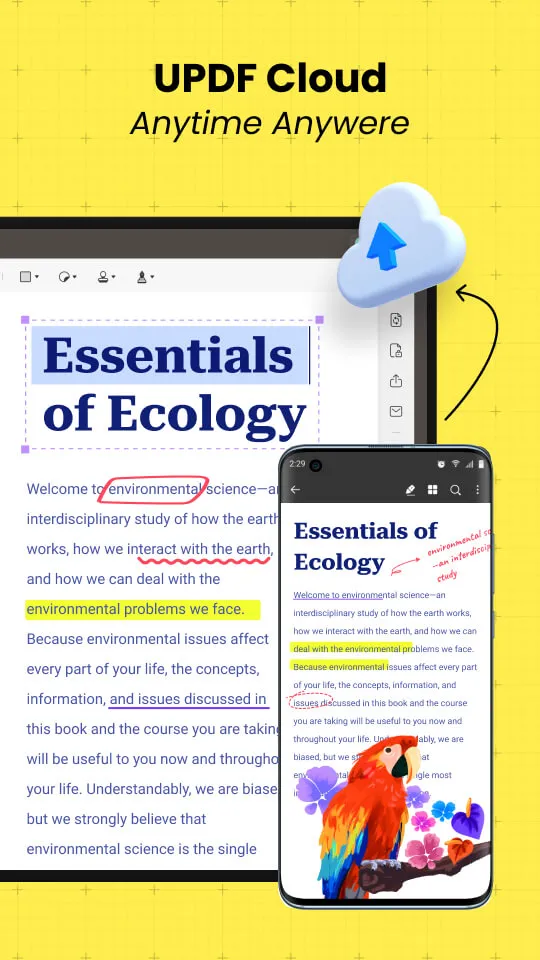
How to Get UPDF for Android 1.19.0
If you are looking forward to upgrading your UPDF for Android to the latest version of 1.19.0, follow the steps mentioned below:
- Step 1: Open the Play Store on your Android and select your profile icon on the top right. Select "Manage apps and device" from the next pop-up window and proceed.
- Step 2: Select the option of "Updates available" on the next screen to navigate into the list of apps that can be updated. Look for UPDF in the list and tap "Update."
Furthermore, you can also install UPDF for Android for the first time through Play Store. Find out how:
- Step 1: Open Play Store and tap on the search bar at the top. Type "UPDF" and search for the respective results.
- Step 2: On finding the app, choose "Install" to install it successfully on your Android device.
Windows • macOS • iOS • Android 100% secure
 UPDF
UPDF
 UPDF for Windows
UPDF for Windows UPDF for Mac
UPDF for Mac UPDF for iPhone/iPad
UPDF for iPhone/iPad UPDF for Android
UPDF for Android UPDF AI Online
UPDF AI Online UPDF Sign
UPDF Sign Read PDF
Read PDF Annotate PDF
Annotate PDF Edit PDF
Edit PDF Convert PDF
Convert PDF Create PDF
Create PDF Compress PDF
Compress PDF Organize PDF
Organize PDF Merge PDF
Merge PDF Split PDF
Split PDF Crop PDF
Crop PDF Delete PDF pages
Delete PDF pages Rotate PDF
Rotate PDF Sign PDF
Sign PDF PDF Form
PDF Form Compare PDFs
Compare PDFs Protect PDF
Protect PDF Print PDF
Print PDF Batch Process
Batch Process OCR
OCR UPDF Cloud
UPDF Cloud About UPDF AI
About UPDF AI UPDF AI Solutions
UPDF AI Solutions FAQ about UPDF AI
FAQ about UPDF AI Summarize PDF
Summarize PDF Translate PDF
Translate PDF Explain PDF
Explain PDF Chat with PDF
Chat with PDF Chat with image
Chat with image PDF to Mind Map
PDF to Mind Map Chat with AI
Chat with AI User Guide
User Guide Tech Spec
Tech Spec Updates
Updates FAQs
FAQs UPDF Tricks
UPDF Tricks Blog
Blog Newsroom
Newsroom UPDF Reviews
UPDF Reviews Download Center
Download Center Contact Us
Contact Us
