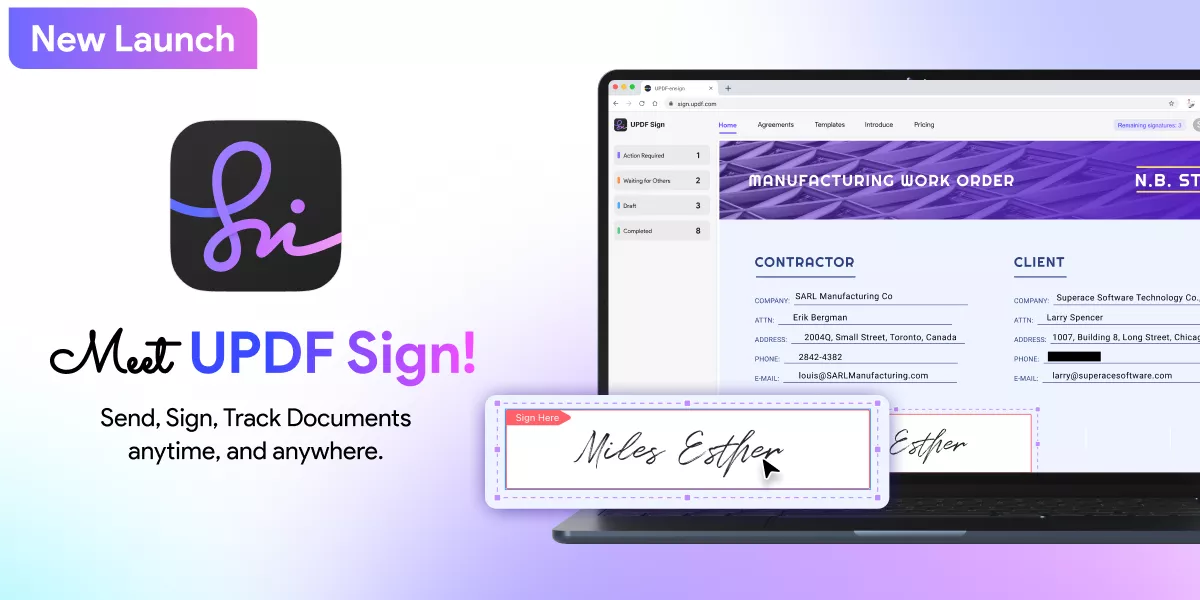
UPDF has launched a signing tool and it has made document signing, sending, and tracking more effortless and secure not only for individuals but also for businessmen. To get benefits of UPDF sign and have a free trial, click here.
Part 1: UPDF Sign Features
UPDF Sign has many features and here are key features of it.
Document Signing Workflow Automation
The most important feature that UPDF Sign has is Document Signing Workflow Automation. This feature allows users to create approval workflows with several steps where documents are sent to different people in order. For example, a company drafts a contract, and it needs to be approved by different authorities:
- It needs to be approved by a project manager, who reviews all the terms and conditions.
- The finance team will analyze all the matters related to financing.
- A legal team will approve it.
- The boss will approve it.
This advanced feature simplifies the authorization process by reducing the need for manual process and ensuring that every document is approved by all authorities in order.
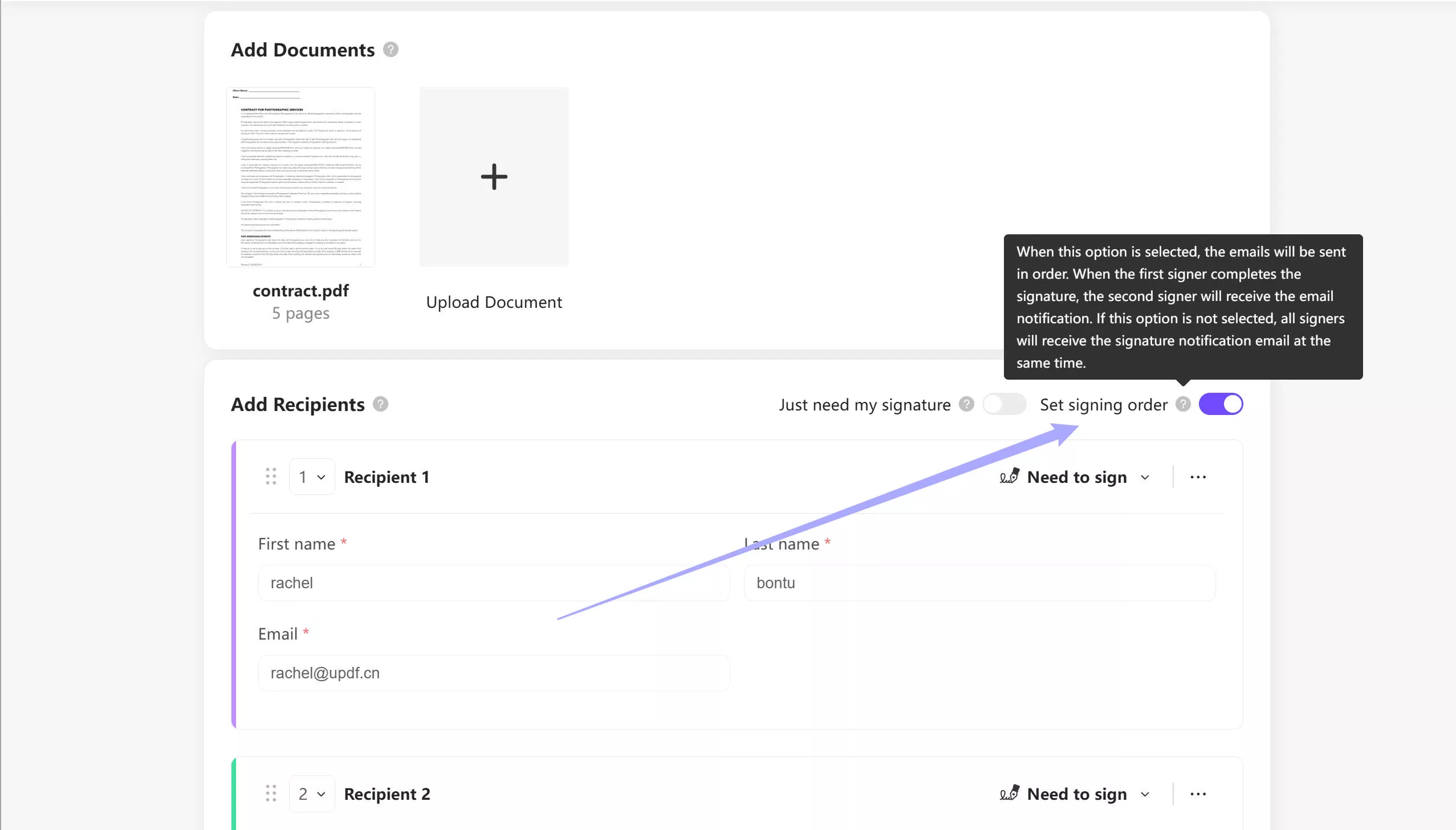
Document Signing Tracking
Another important feature of UPDF Sign is Document Signing Tracking. It allows users to track each stage of the signing process, including sending the document, recipient actions, and completion status.
The left vertical bar contains the "Action Required." This tab indicates the total number of documents that require your signature. The "Waiting for Others" tab displays the documents that require the recipient's signature and are still awaiting it. Moreover, a "Draft" tab displays documents that have been saved and, therefore, can easily be filled out from its agreement page. Finally, the "Completed" tab informs you of the signed and finished documents.
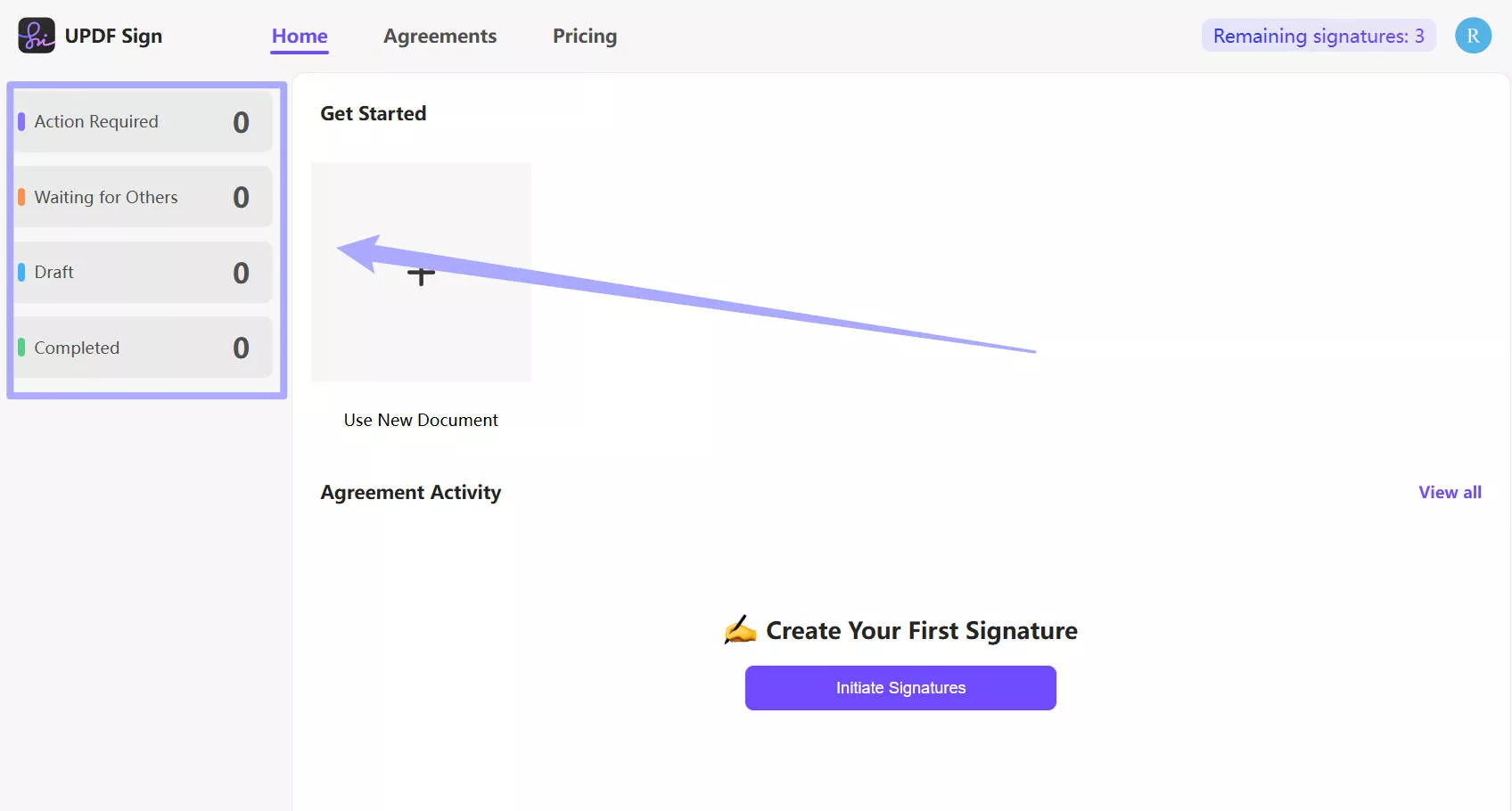
Customizable Signing Fields
Users can easily fill the columns with data like signature, date, email, and other relevant details to ensure all required particulars are filled. This option is suitable for organizations that need proper information in their documents.
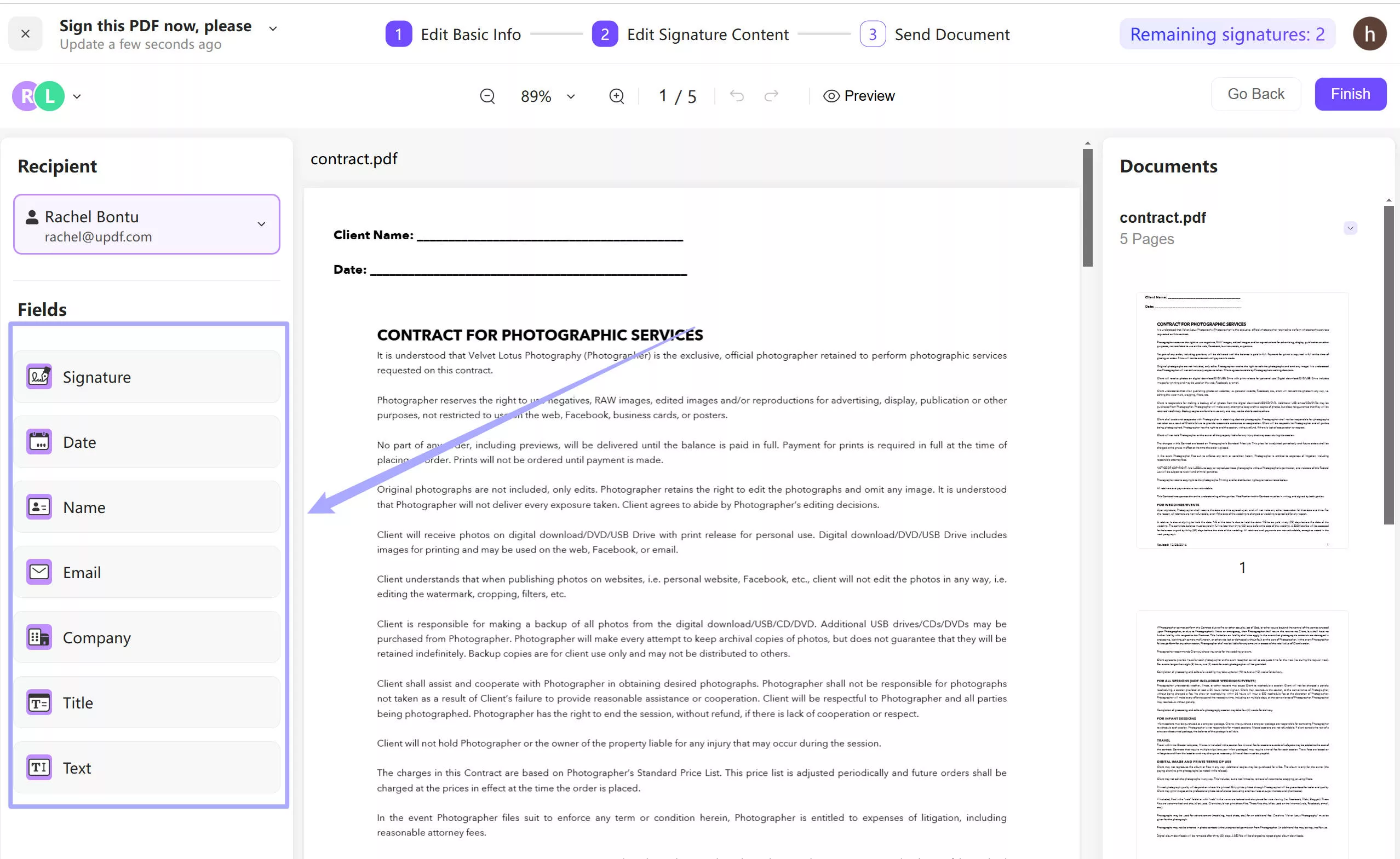
Customized Electronic Signature
This advanced feature allows its users to customize their electronic signatures, which are versatile in nature. The variety of choices provided to users includes typing their names, drawing their signatures, and uploading images of their signatures.
Reused the Created Signature Automatically
This option is highly time-saving for its users as it allows them to reuse the Created Signature Automatically. Once users have created their signature, they can use it in their future documents instead of making it again.
Bulk Sending and Tracking
Users can send a single document that requires signature from many recipients either simultaneously or in order. Moreover, users can track the status of document sign process which shows its absolute efficiency.
Watch this video to learn more about it.
Part 2: When and Why Use UPDF Sign
UPDF Sign offers its services when only a single document is required to sign from different departments. There are many scenarios where the UPDF Sign can be utilized. Some are discussed below:
- Multiple Signature Required: A company drafts a contract that needs to be signed by different authorities.
- Sequential signing: It offers a sequential signature facility, such as when user needs a document to sign from authorities in an order.
- Simultaneous Signing: On contrast, it also provides facility when a user wants a document to sign from different authorities at the same time.
- Streamlined Approval Process: UPDF offers services where multiple departments need to sign on a document for internal matters such as policy changes or budget approvals.
- Project Documentation: When a company needs a signature from different team leaders in a project before proceeding.
If you are trying toe find a great tool to send, sign, and track documents, you may come across the tool like Docusign. So why to choose UPDF instead of these tools?
Why Choose UPDF Sign Over Other Tools?
Here are some reasons to choose UPDF SIGN:
Cost Efficiency:
UPDF Sign offers competitively better prices than tools like DocuSign. DocuSign charges an individual $15 per month, while UPDF Sign charges only $9 per month. For an annual subscription, DocuSign charges $120, while UPDF Sign charges only $89.
Easy to Use:
UPDF Sign offers a simple interface and workflow to its users, such as sending and signing documents.
Part 3: How to Use UPDF Sign: A Step-by-Step Guide
UPDF Sign is a specialized solution for enhancing electronic signatures and collaborating more effectively. To learn how to use it, you can follow the below guide. Let's begin!
Step 1: Initiate Signatures
Visit UPDF Sign by clicking here. Create an account with UPDF Sign. If you already have an account, log in to it. After logging in, you will see the option “Initiate Signatures.” Click on it.
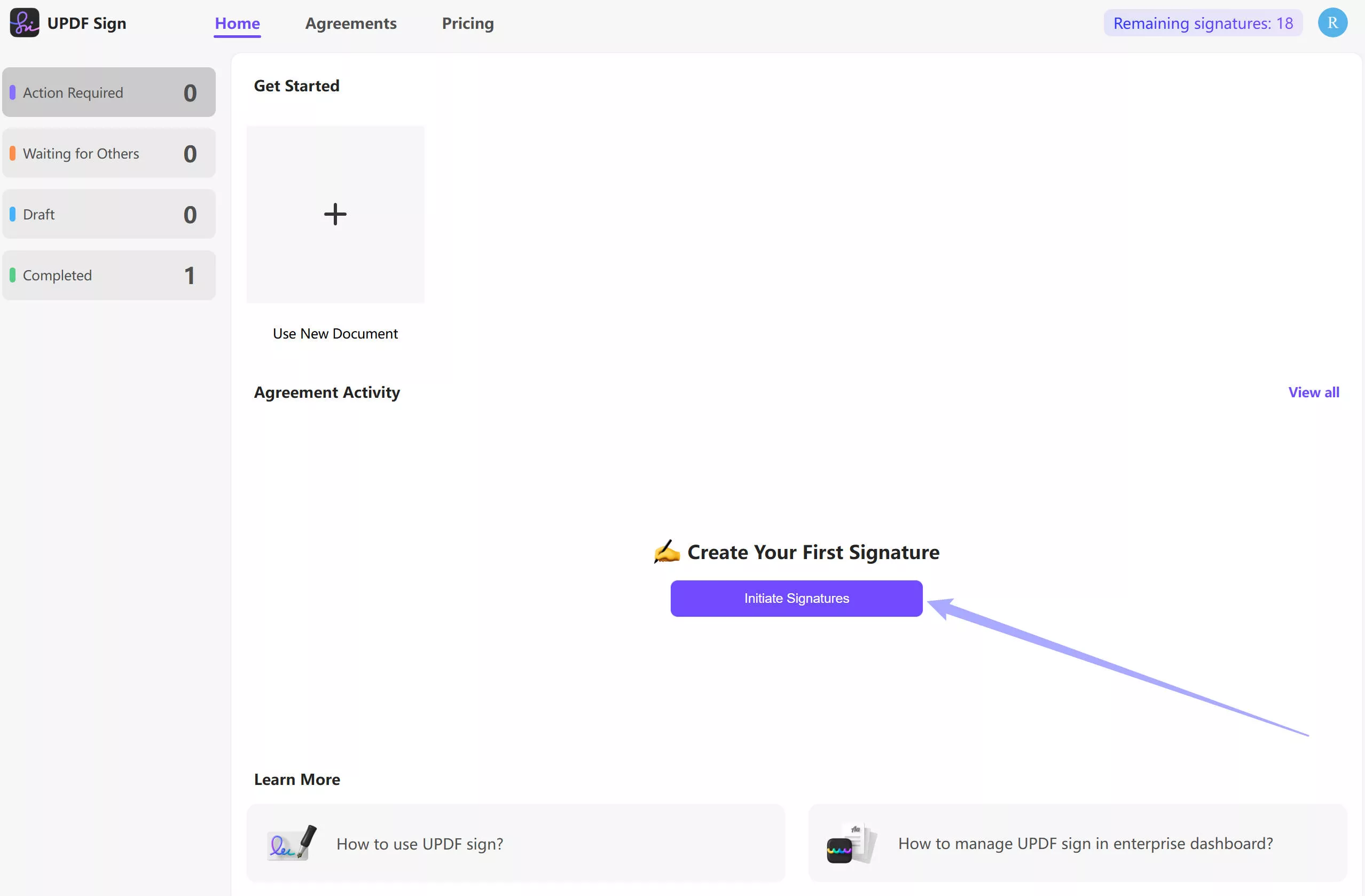
Step 2: Add Document:
Click on “Add Documents” at the top. Please note only PDF files can be added.
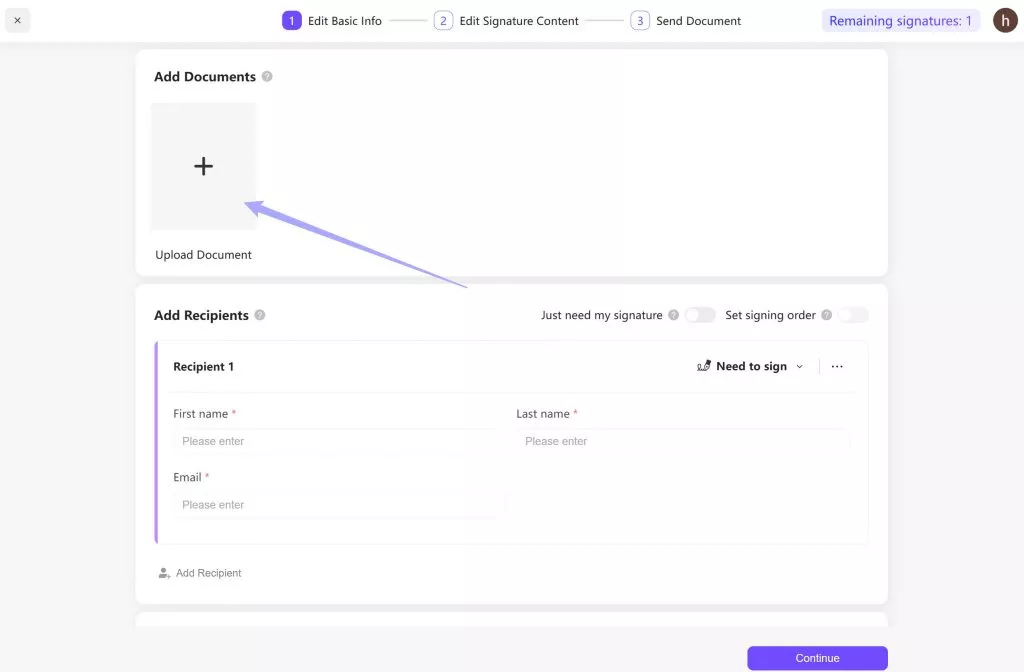
Step 3: Add Recipient:
Enter the required information of the first signer in the Recipient 1 section. To add recipient 2, click “Add Recipient” as highlighted in the blue box below. Enter the information of the second signer as did before.
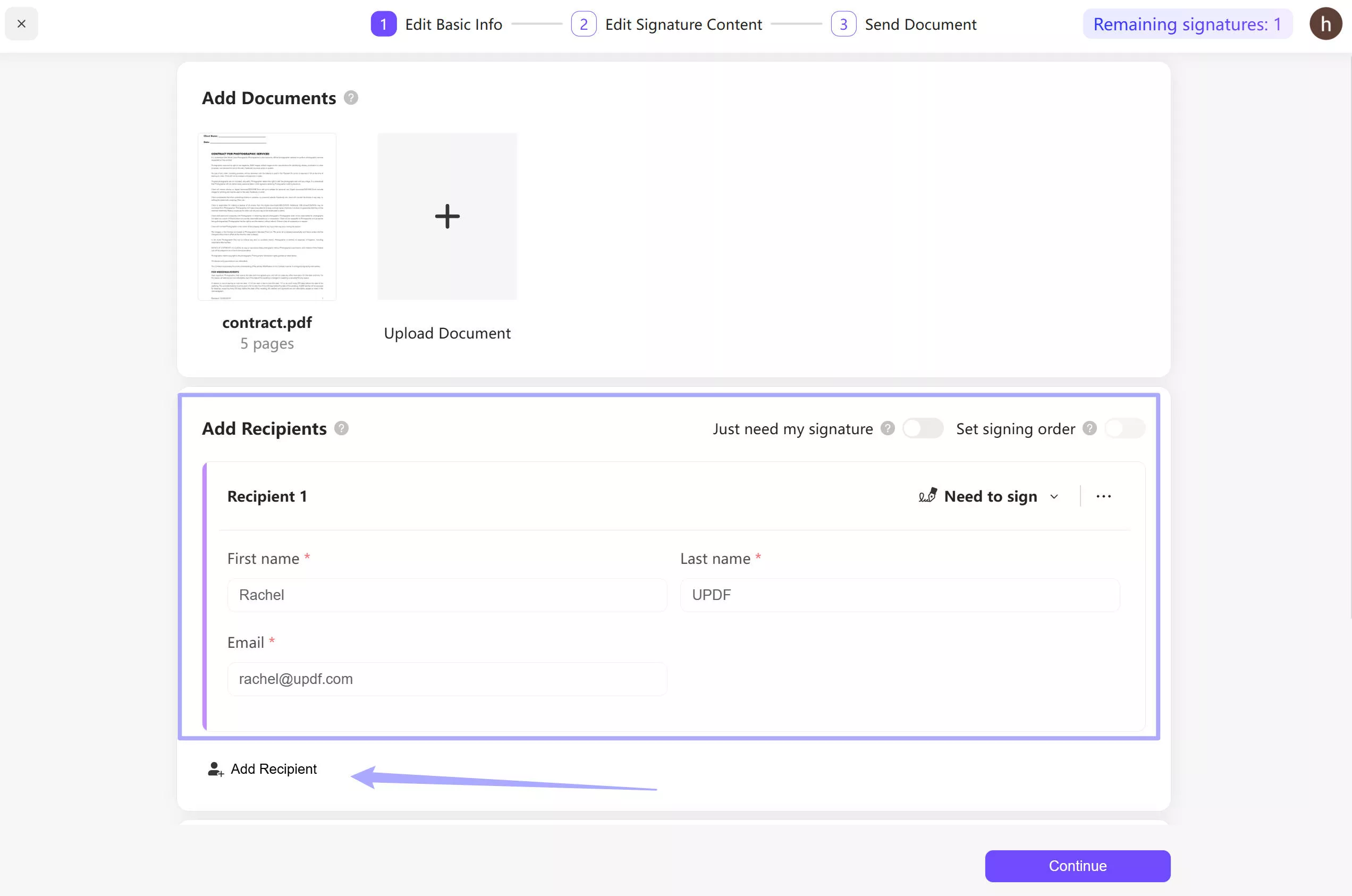
Step 4: Signature Order:
There will be 2 buttons in front of the “Add Recipients” option. If you want to sign a document in a specific order, select “Set signing order” or select “Just need my signature” according to the requirement
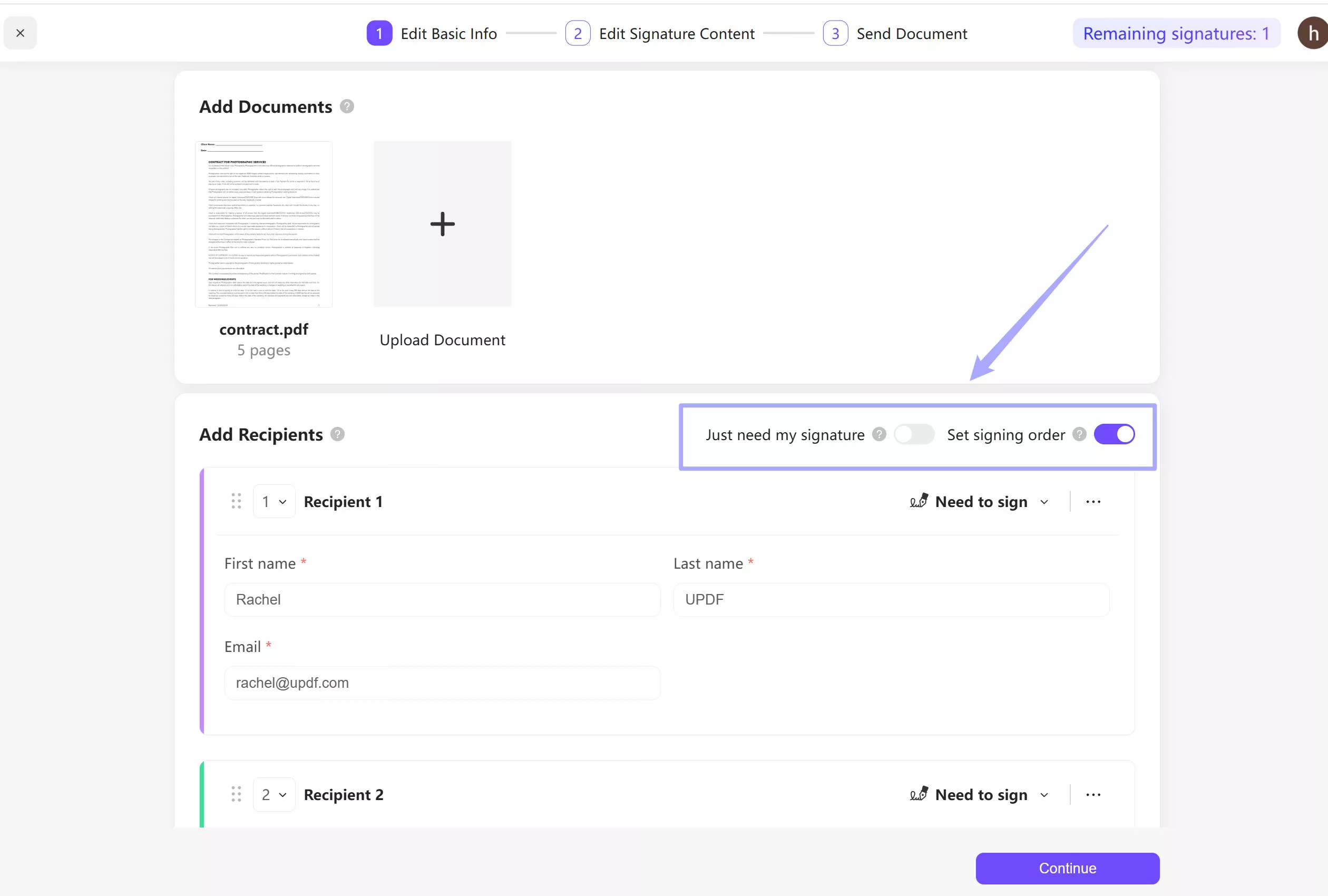
Step 5: Customize the email:
At the bottom of the page, you can enter the document name in the first box and write an email about the document in the second box. Then, click on “Continue”.
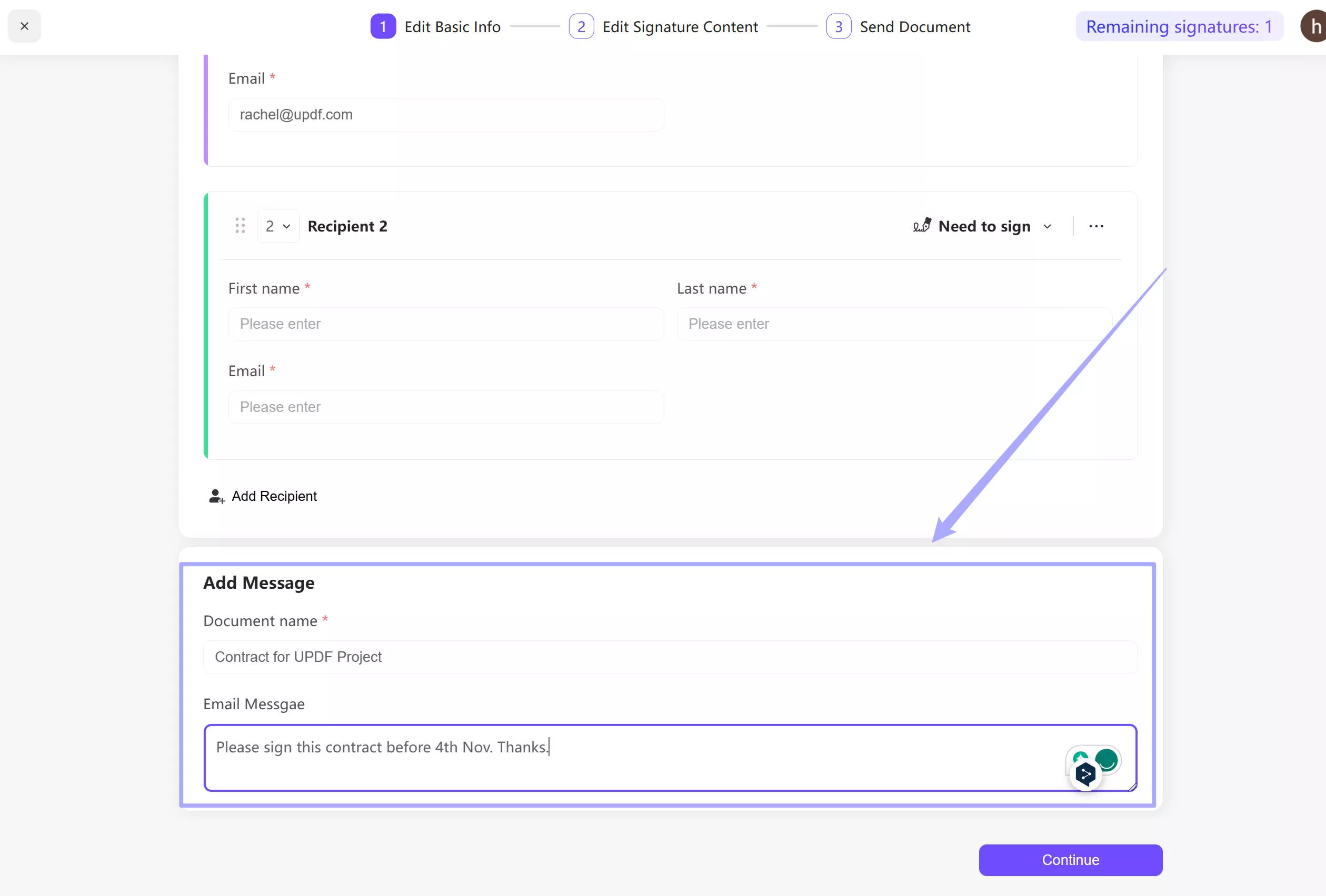
Step 6: Add Signature Field for First Signer:
Now, you will see “Fields” on the left side. You can customize the signature field for the first signer according to the requirements. Just drag the signature and other fields to the documents to allow the signer to sign it.
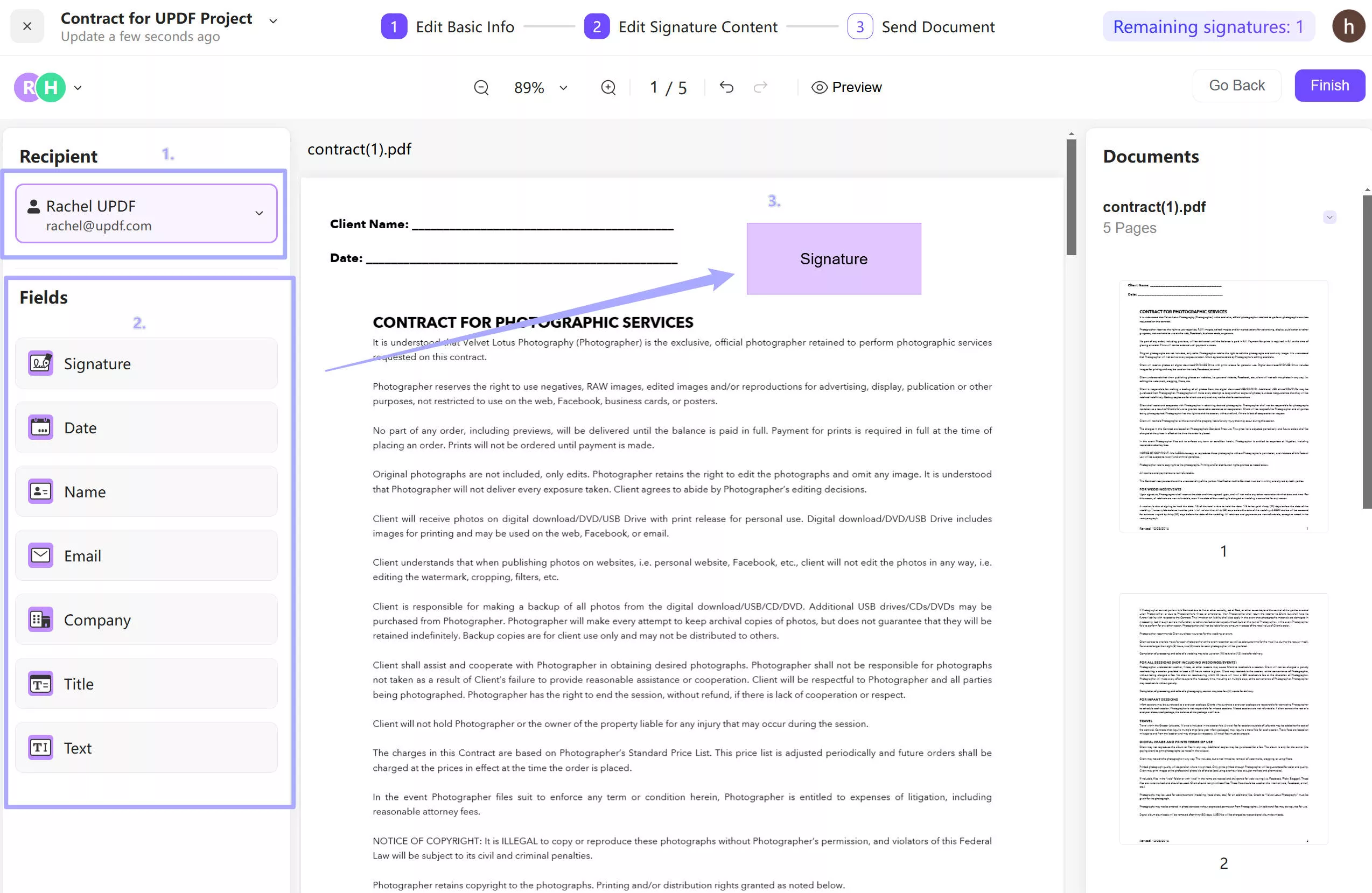
Step 7: Switch to Second Signer:
Select the second signer from the top left corner. Now, customize the signature field according to the requirements again. Make sure you do not overlap both signature fields.
If you upload many documents and want to be signed, you can click on the document name at the left top, select the signer to customize the signature field.
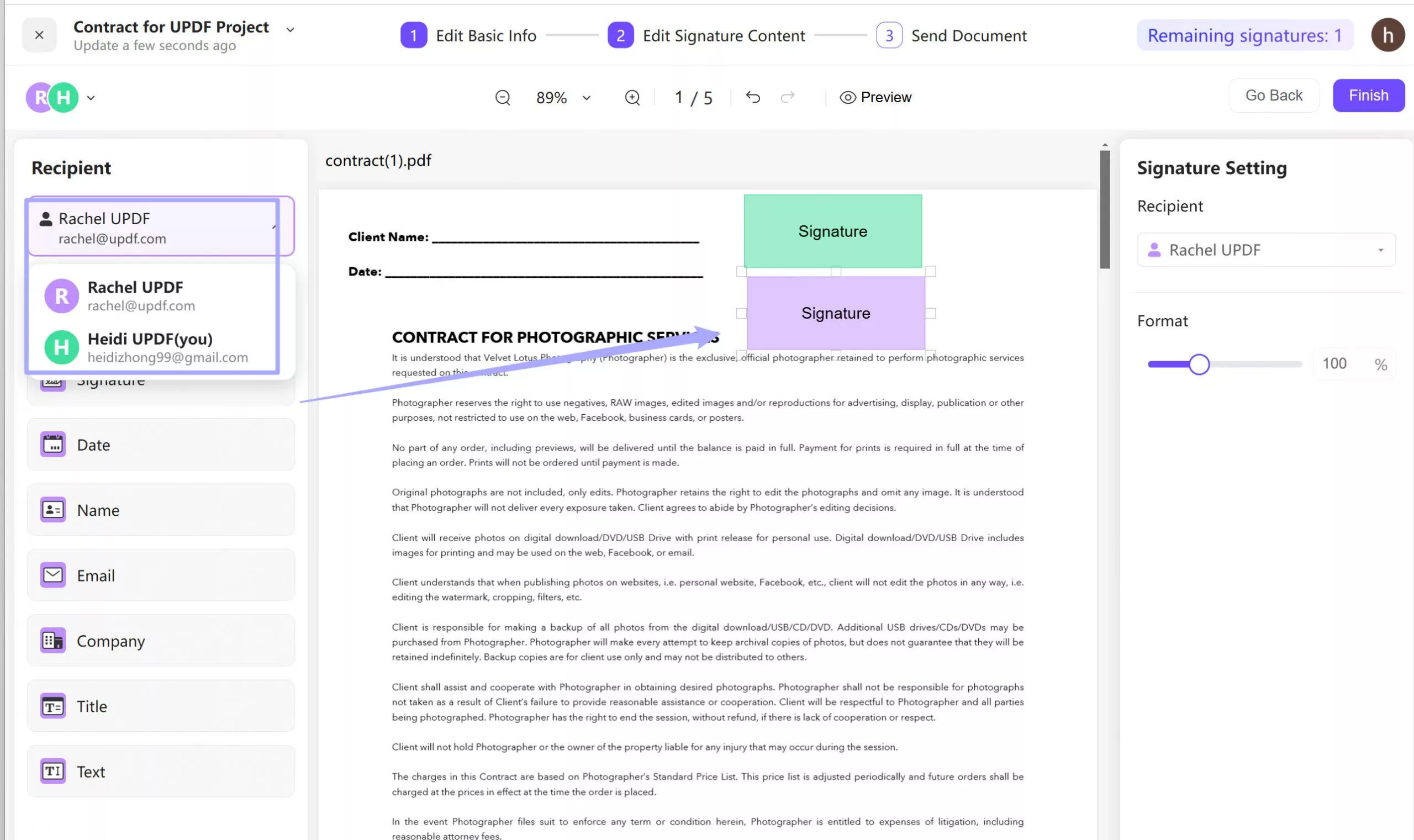
Step 8: Repeat or Finish:
If there are more than 2 signers, follow the same procedure; otherwise, click on “Finish” at the top right corner to send the document. Review once to make sure that all recipients are added, and then click on “Send.” Now, you can go to the home page to check the document signing process.
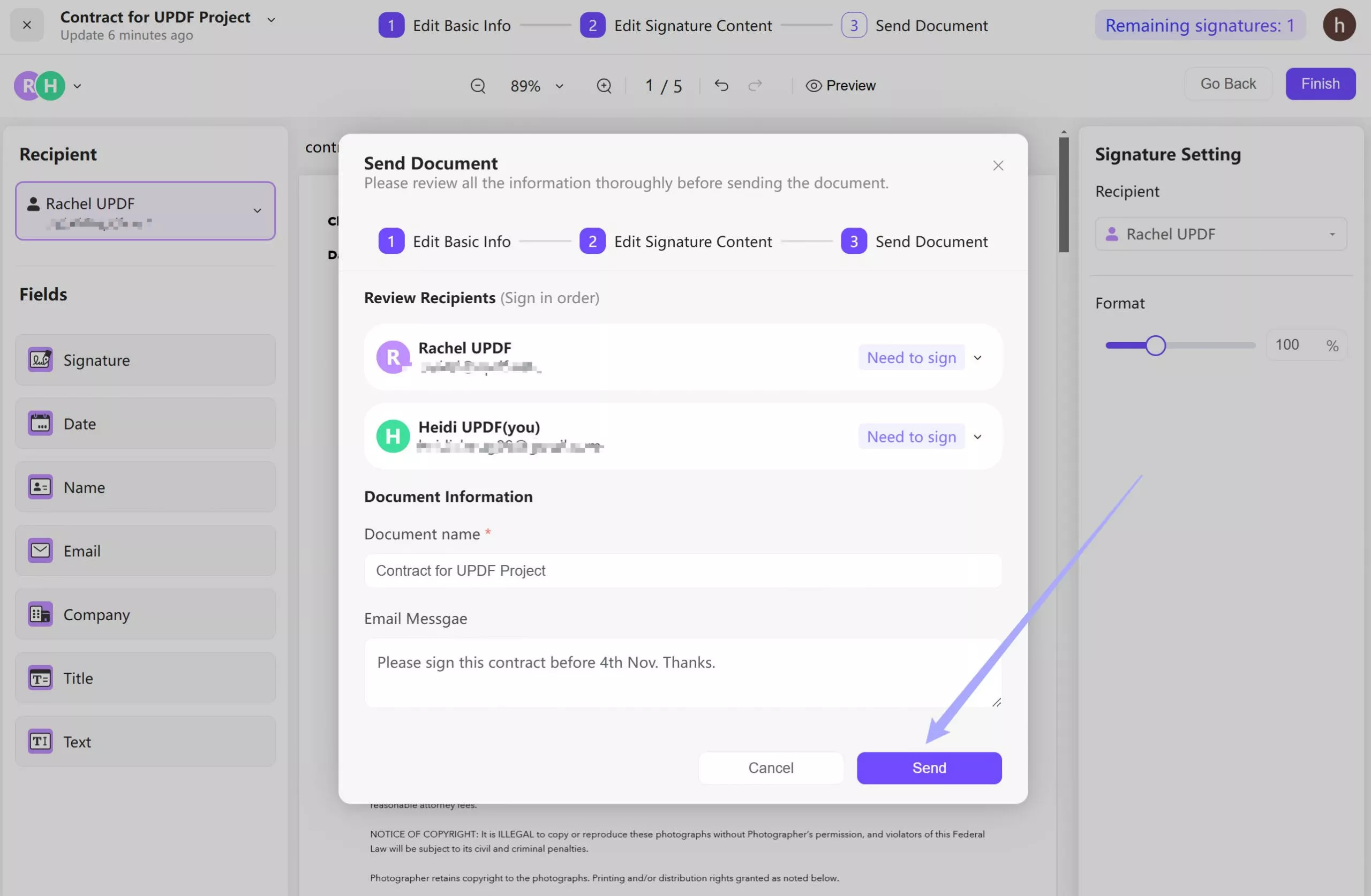
Step 9: Sign by Clicking the Link in the Email:
All recipients will receive an email notification, just as shown below. The signer needs to click the “Review Document” button and sign it.
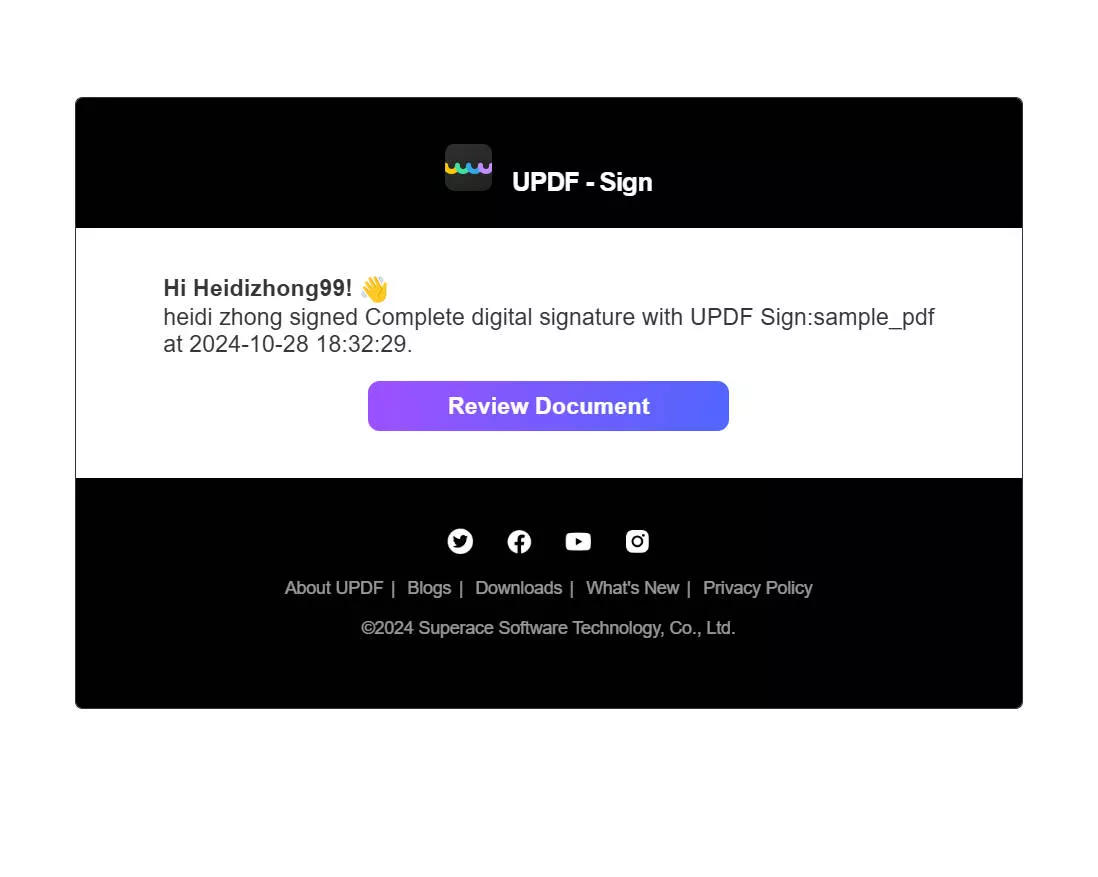
Step 10: Sign PDF:
The signer needs to sign the document, click “SIGN”. There will be 3 options to sign the document. Font, Draw, and Upload. Select an option as you want to sign. Click “Confirm” to finish the process.
Part 4: How to Buy UPDF Sign
The UPDF Sign has a free plan that limits users to 2 signature requests per month. It is only for users to test the software. If you need to send, sign, and track the document frequently, you can follow the steps below. Let’s begin!
Firstly, create an account with UPDF Sign, or if you already have one, simply log in to your account to sign.updf.com. You will see an option “Pricing”. Click on it.
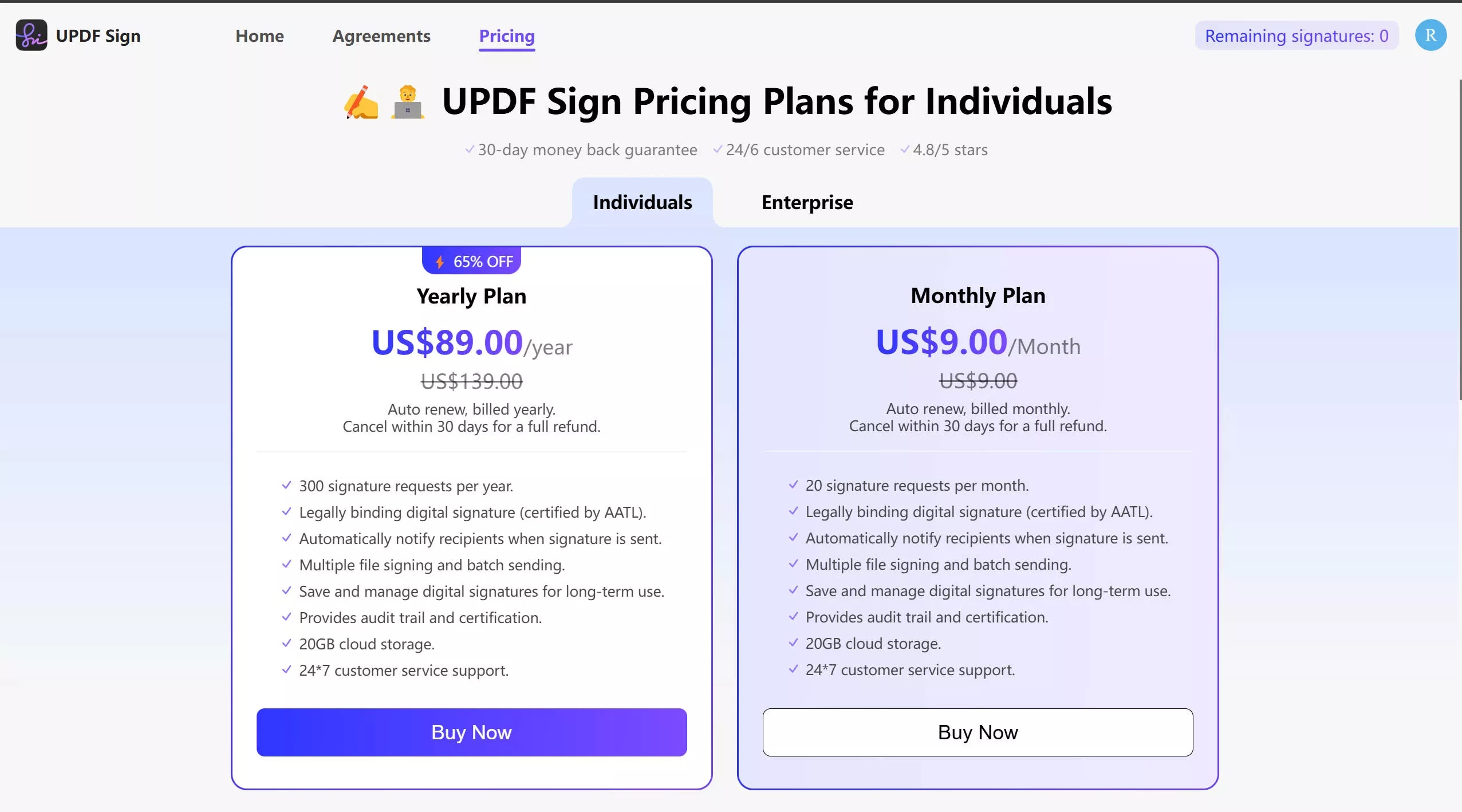
You will see different payment plans for different time periods. One is for an individual, and the other is for enterprises. After selecting the individual option, you will see two plans: monthly and yearly. And for enterprise plan, you can choose the users you need.
After selecting the payment plan, select a suitable payment method. Enter your details and pay the amount. You will be notified when your payment is received.
Conclusion
UPDF Sign has reduced the need for manual processes and ensuring that every document gets approved by all authorities in order. Document Signing Workflow Automation is a key feature of the UPDF sign application. With it, organizations can boost their workflow automation capability and drive collaboration through digital signatures, thereby simplifying the way document sign are tracked.
 UPDF
UPDF
 UPDF for Windows
UPDF for Windows UPDF for Mac
UPDF for Mac UPDF for iPhone/iPad
UPDF for iPhone/iPad UPDF for Android
UPDF for Android UPDF AI Online
UPDF AI Online UPDF Sign
UPDF Sign Read PDF
Read PDF Annotate PDF
Annotate PDF Edit PDF
Edit PDF Convert PDF
Convert PDF Create PDF
Create PDF Compress PDF
Compress PDF Organize PDF
Organize PDF Merge PDF
Merge PDF Split PDF
Split PDF Crop PDF
Crop PDF Delete PDF pages
Delete PDF pages Rotate PDF
Rotate PDF Sign PDF
Sign PDF PDF Form
PDF Form Compare PDFs
Compare PDFs Protect PDF
Protect PDF Print PDF
Print PDF Batch Process
Batch Process OCR
OCR UPDF Cloud
UPDF Cloud About UPDF AI
About UPDF AI UPDF AI Solutions
UPDF AI Solutions FAQ about UPDF AI
FAQ about UPDF AI Summarize PDF
Summarize PDF Translate PDF
Translate PDF Explain PDF
Explain PDF Chat with PDF
Chat with PDF Chat with image
Chat with image PDF to Mind Map
PDF to Mind Map Chat with AI
Chat with AI User Guide
User Guide Tech Spec
Tech Spec Updates
Updates FAQs
FAQs UPDF Tricks
UPDF Tricks Blog
Blog Newsroom
Newsroom UPDF Reviews
UPDF Reviews Download Center
Download Center Contact Us
Contact Us
