UPDF, the leading PDF reading and editing tool, is now proud to announce another banging feature: The redaction tool. UPDF constantly strives to improve and proclaim its commitment to users. The new addition reaffirms their motto to make PDF management a breeze.
With the brand new Redaction tool, protecting sensitive information has never been easier! It takes a leap forward in handling data in PDFs sensitively. No need to seat yourself on the hot seat for being so careless with information! Redact text and make it unrecoverable! Download the latest UPDF for Windows V1.6.22 or Mac V1.7.5 with the advanced redaction feature from the button below now!
Windows • macOS • iOS • Android 100% secure
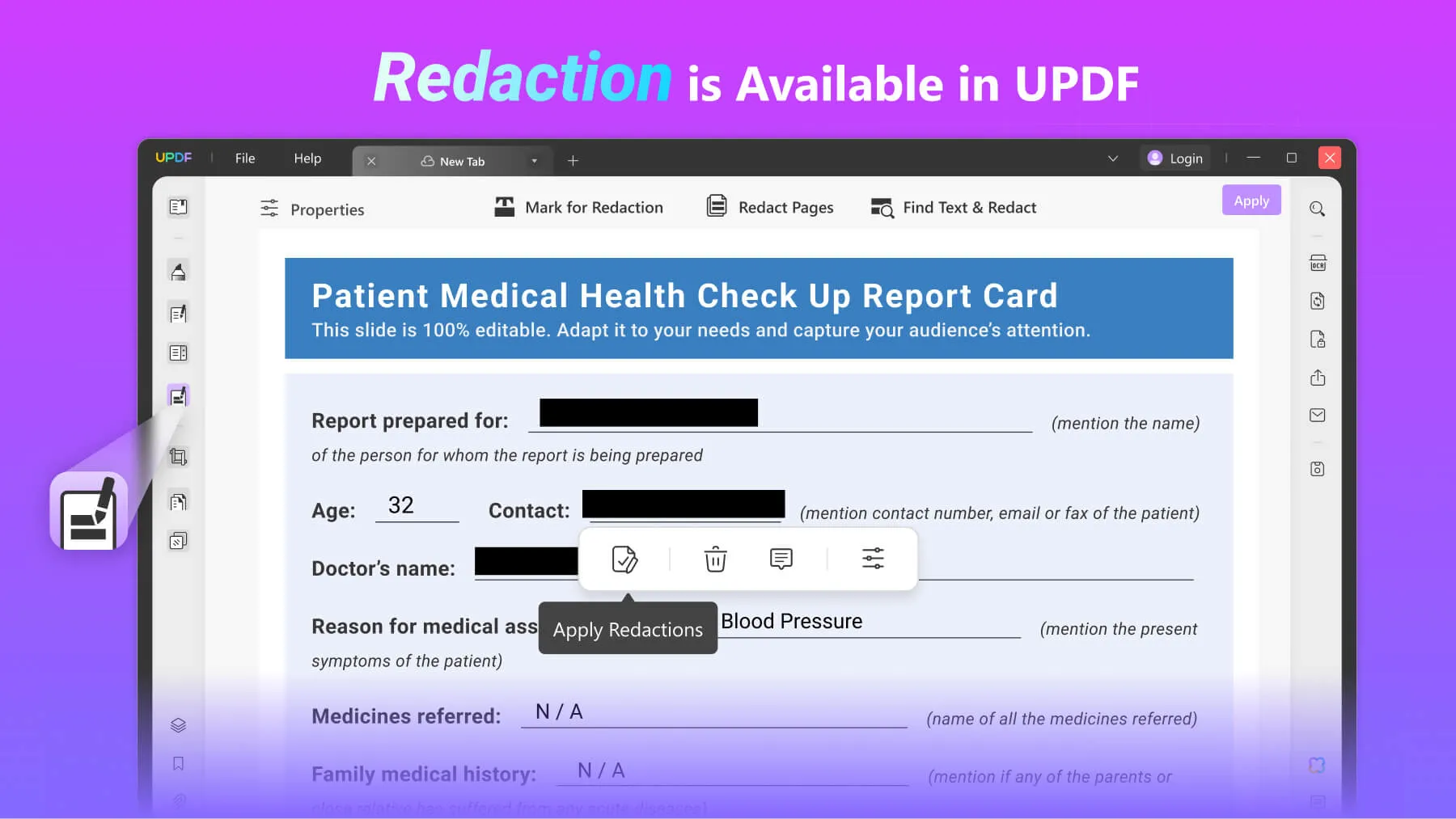
Let's delve into the details!
Getting Started with Redaction - Key Concepts
What Does Redaction Mean?
So, folks, we understand not everyone is a tech geek here, and it's alright!
Imagine, while reviewing the PDF document, you noticed some important information that needs to be hidden immediately before sharing it with others. With strict formatting, things seem impossible. This is where the redaction tool comes into play!
In simplest words, PDF redaction refers to permanently removing sensitive information from a document. Any information that may be subjected to a breach should be redacted.
Redaction ways can vary, depending on how unrecoverable you want to make your data. Either black out the text, protect it with blank boxes, or completely remove it.
What Information Should You Blackout in a Document?
So, fellas! Redacting information is dependable on the type of document and its intended use.
Let's see where you can use UPDF's incredible redaction tool:
- Protect Credit Card Numbers
- Social Security Keys
- Home Addresses and Phone Numbers
Concealing confidential information is important before sharing it to avoid identity theft and privacy breaches. As long as it is the information you don't want to share, and privacy is the emphasis, you must redact all the key details.
Why Redaction is So Important?
Answered this before and answering it again: to protect user and client privacy. A PDF can often hold too much information. And pesky hackers or your arch-rivals are always on the hunt to extract information to pull your pants down.
Redacting company and client information can safeguard against identity or information breaches.
But you must be wondering why not delete it. Actually, PDF is a complex format, and there may be some invisible text in it. In such a situation, you may leak the information unintentionally without knowing it. But don't worry, redaction can help you remove hidden information from PDF. Redacting instead of deleting makes data irredeemable. So stay ahead of the curve and let the hackers do their stunts!
Redaction Uses - Real-life Cases
Alright, it's time to showcase to you some real-time scenarios where redaction is extremely handy.
Protect Patient Health Information
The medical experts here would know and can validate strict patient confidentiality compliance. In accordance with HIPAA's data protection laws, health information needs to be redacted before being shared. The rules require patients or their guardians to be informed about illegally shared PHI (Patient Health Information). In case of confidentiality breach, severe consequences may be employed.
Preserve State Secrets
The state bodies are very picky with the information to be shared and made public. Government officials will redact information to preserve state secrets. Piddling details are left for the public while safeguarding the national interests.
Secure Legal Documents
Moreover, you must be familiar with how sensitive documents from a court of law are handled. Before sharing or publishing a case report, private information is redacted. Any information that may be too private for the public or can result in identity theft is blackened.
Safeguard News Sources
Journalists are another big target. Often sources want to maintain their confidentiality. Their identity can be safeguarded by redacting personal details associated with the news.
Prevent Identity Theft
Whether a business or a government information department, the client details in the database are limitless. And with one small error, personal information can be leaked via digitally shared documents. Redacting every sensitive detail before sharing saves from bigger consequences.
How to Redact in PDF with UPDF for Windows and Mac?
UPDF's Valley of Wonder is now empowered by the sublime redaction tool for Windows V1.6.22 and Mac V1.7.5. Whether it's a word, line, or an entire page, redact it in a snap! The tool is smart enough to lead a dedicated word search and redact from the file. Graciously, the redaction option is completely customizable to maintain privacy.
Shifting gears a bit, we have been talking a lot about the redaction tool. But you must be wondering how to use it with UPDF for Windows and Mac.
Let's dig into the nitty-gritty of redacting the grenades of information in that harmless-looking PDF. Hold on to your horses! It's a simple affair.
1. Redact a Text or an Area in PDF
Step 1. Click the "Redact" Icon
First and foremost, ensure that you have the latest UPDF for Windows V1.6.22 or Mac V1.7.5 installed on your computer.
Windows • macOS • iOS • Android 100% secure
Now, open the PDF file that you want to redact information from. From the left side, look for the 'Redact' icon and click it to enter the redaction mode.
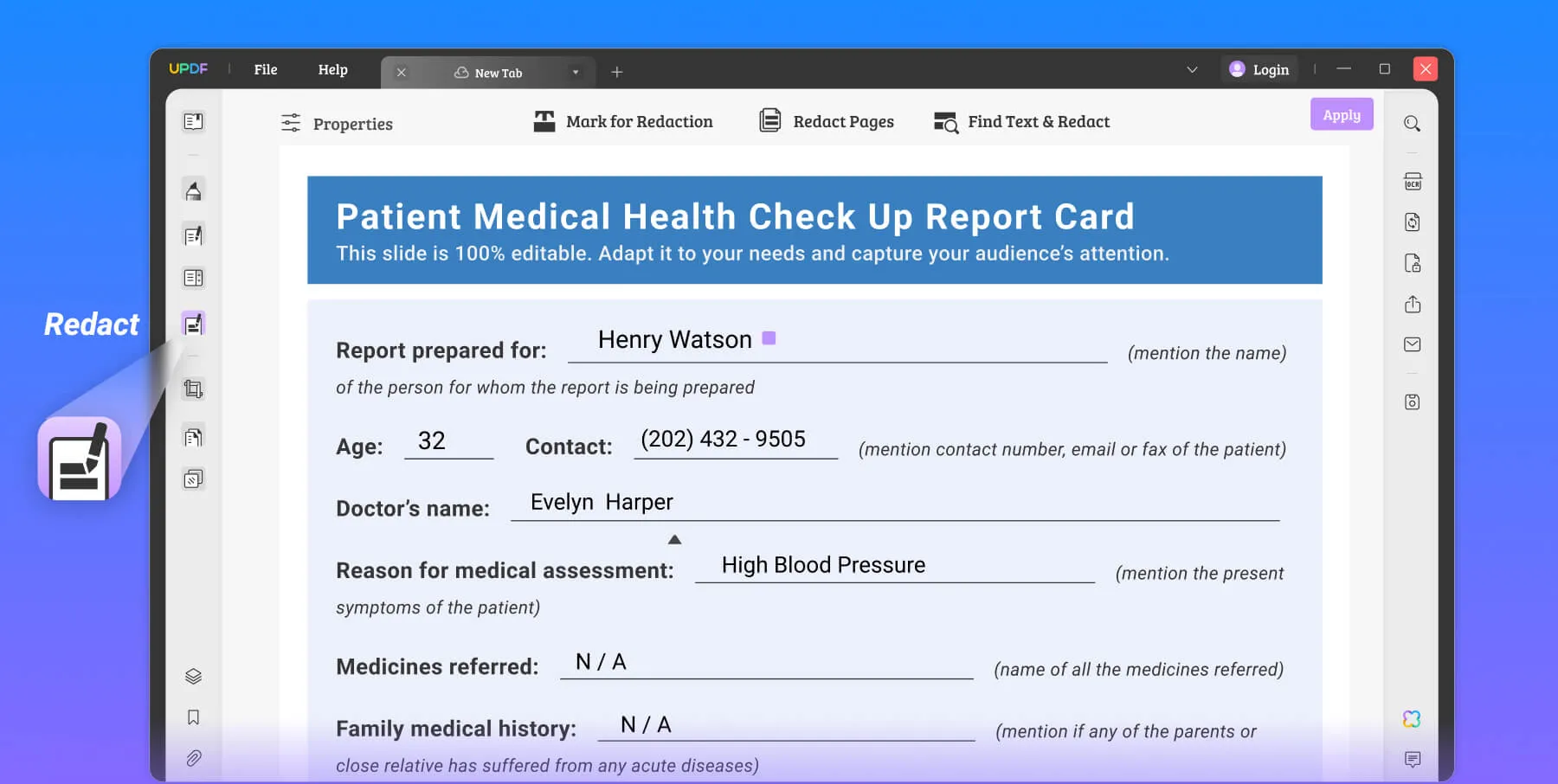
Step 2. Mark for Redaction and Apply
Now, select the 'Mark for Redaction' to redact specific text. Drag your mouse to select the text and click 'Apply Redactions' to magically redact the PDF file!
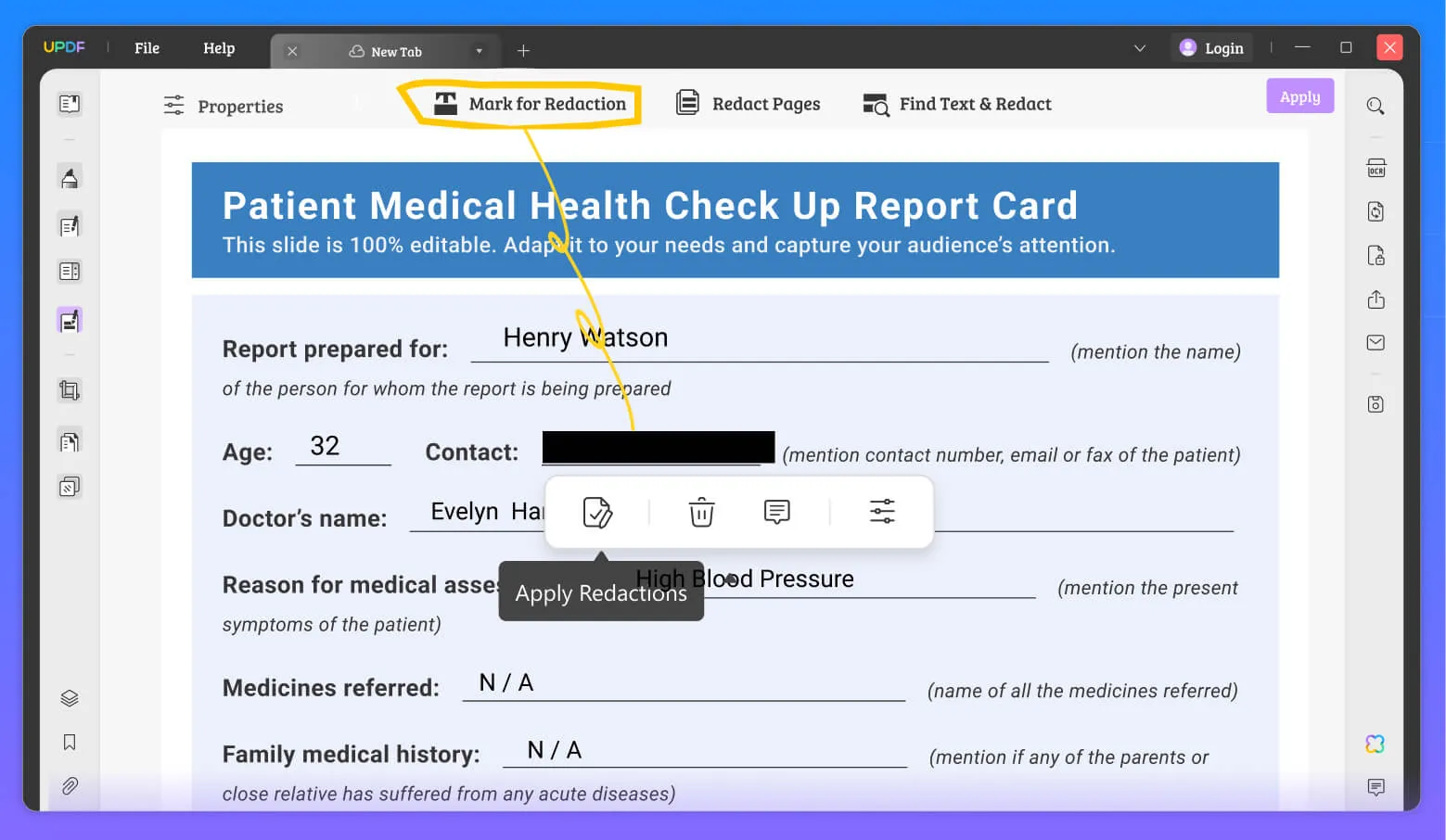
Note: Before applying, you can customize redaction by clicking the 'Properties' tab. Choose the border, fill, and overlay text to adjust accordingly.
Once you click the 'Apply Redactions' icon, a pop-up will appear to remind you that "This will permanently remove the redacted information from this document. Once you save this document, you won't be able to retrieve the redaction information". Click 'Continue' and save the document.
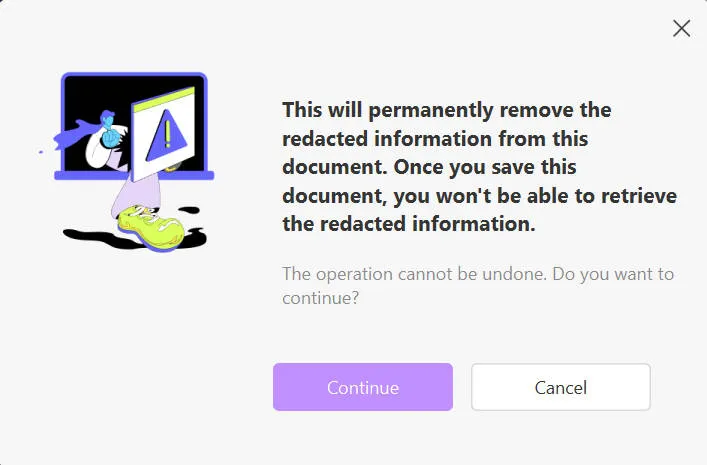
2. Redact the Same Texts in the Entire File
If you wish to redact a certain word in the whole document, click 'Find Text and Redact' and enter specific words to search. You can now select to redact the words on specific pages or all pages.
Click 'Mark' and all the chosen words from the entire file will be marked for redaction. Now click the 'Apply' button on the top-right corner to apply it.
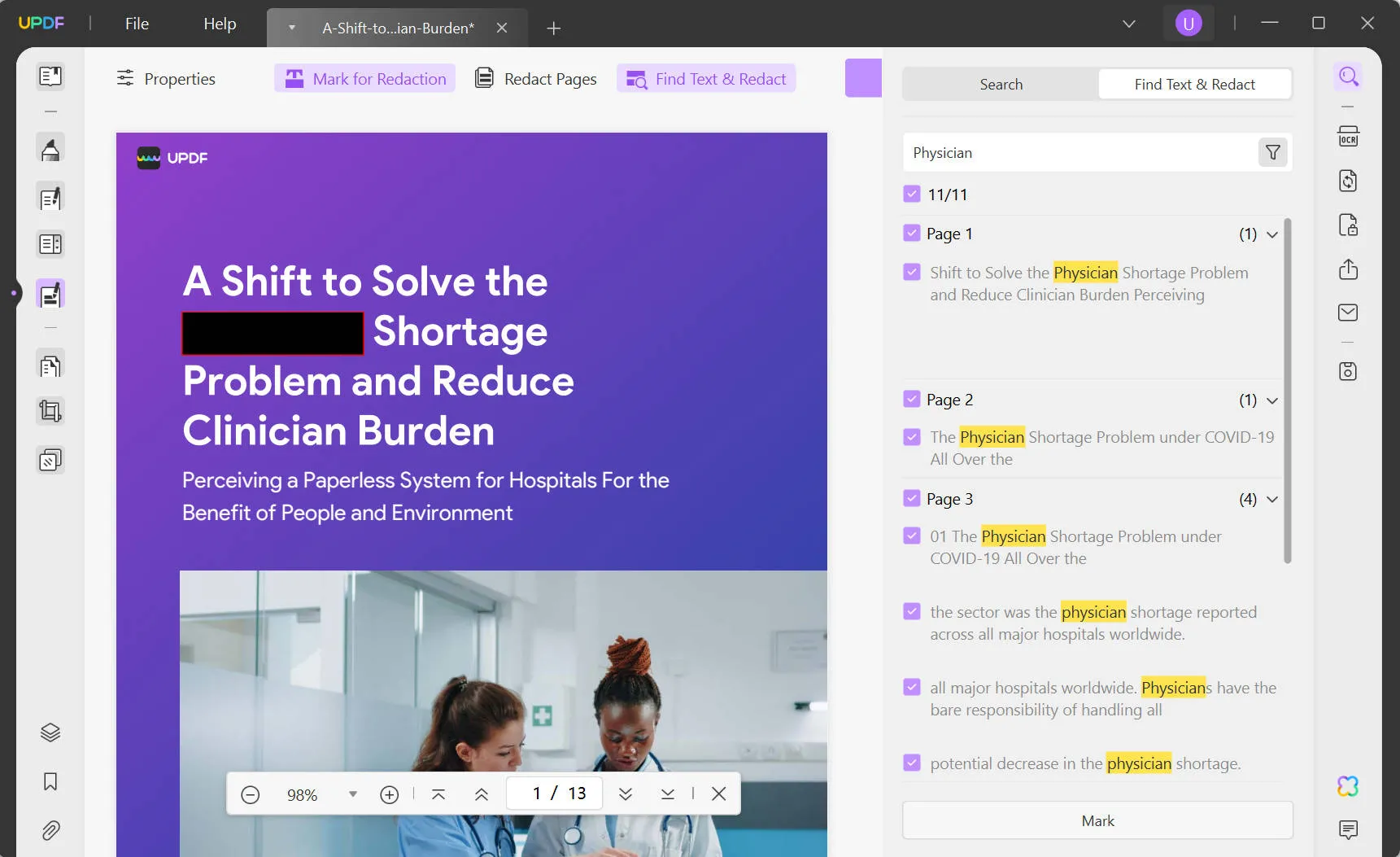
3. Redact Certain Pages in PDF
To redact entire pages, select 'Redact Pages' and enter the page number. You also get options to choose all pages and the current page. Click 'Mark' to proceed with redaction and then 'Apply'.
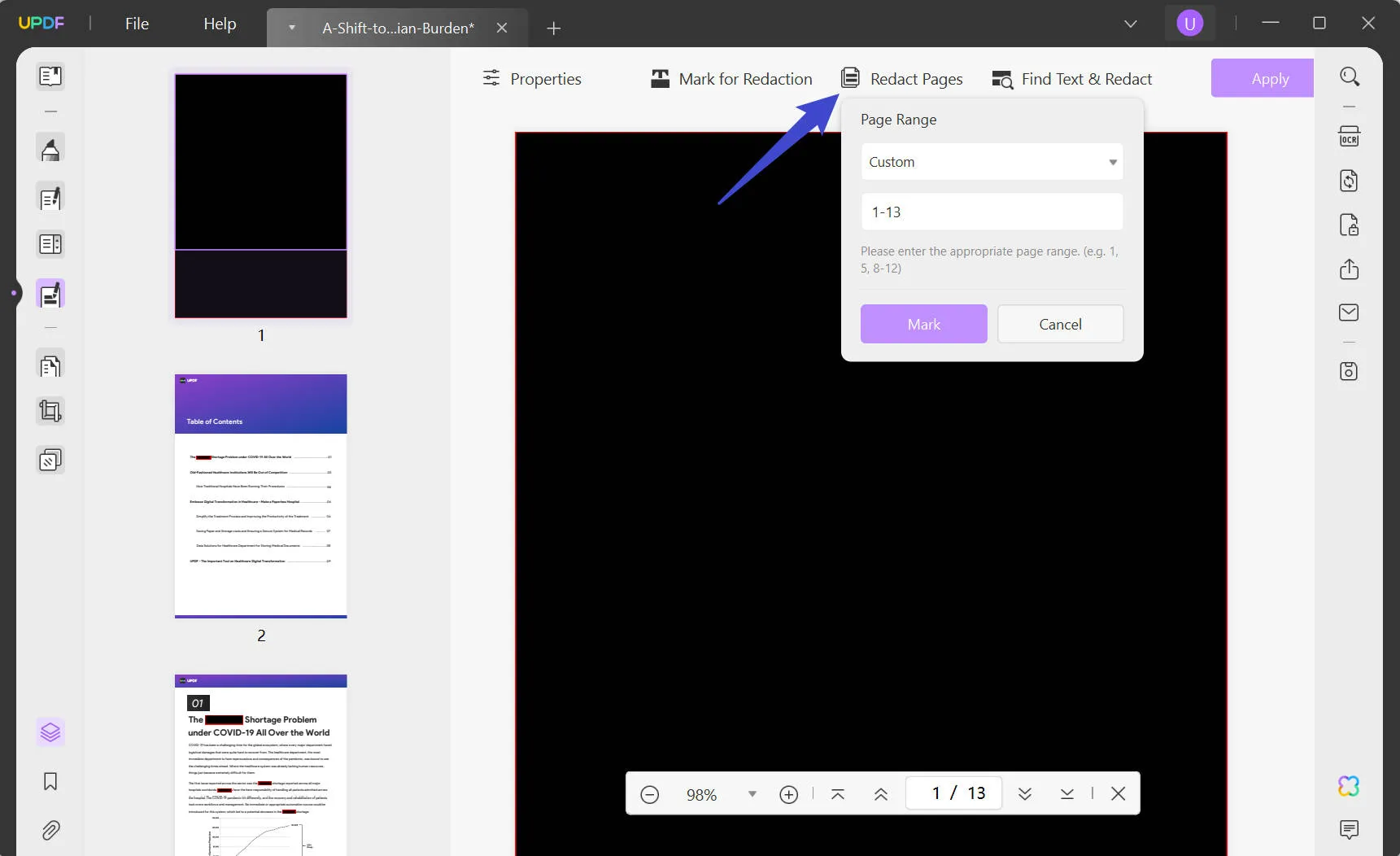
Behold! You have successfully mastered the trick of blacking out text in a PDF in easy steps! Say adieu to your rusty PDF tool and hello to the magical dream of UPDF! It's the whirlpool of wonders making PDF management a blink easy!
How to Get the Latest Version of UPDF for Windows and Mac?
So, folks, you are intimidated to savor this fruit immediately? The redaction feature is currently released for Windows 1.6.22 and Mac 1.7.5. Download the UPDF application right away and you are ready to roll. If you are a step ahead and already have your hands on it, check for updates on the new redaction feature.
UPDF is comprehensively the best PDF editing tool. And with the spice of redaction, it is even better! Download the application and check out some other outstanding features that will leave you in awe! Here is even more exciting news: UPDF is having a big sale now and upgrade it now with the time-limited offer.
Windows • macOS • iOS • Android 100% secure
 UPDF
UPDF
 UPDF for Windows
UPDF for Windows UPDF for Mac
UPDF for Mac UPDF for iPhone/iPad
UPDF for iPhone/iPad UPDF for Android
UPDF for Android UPDF AI Online
UPDF AI Online UPDF Sign
UPDF Sign Read PDF
Read PDF Annotate PDF
Annotate PDF Edit PDF
Edit PDF Convert PDF
Convert PDF Create PDF
Create PDF Compress PDF
Compress PDF Organize PDF
Organize PDF Merge PDF
Merge PDF Split PDF
Split PDF Crop PDF
Crop PDF Delete PDF pages
Delete PDF pages Rotate PDF
Rotate PDF Sign PDF
Sign PDF PDF Form
PDF Form Compare PDFs
Compare PDFs Protect PDF
Protect PDF Print PDF
Print PDF Batch Process
Batch Process OCR
OCR UPDF Cloud
UPDF Cloud About UPDF AI
About UPDF AI UPDF AI Solutions
UPDF AI Solutions FAQ about UPDF AI
FAQ about UPDF AI Summarize PDF
Summarize PDF Translate PDF
Translate PDF Explain PDF
Explain PDF Chat with PDF
Chat with PDF Chat with image
Chat with image PDF to Mind Map
PDF to Mind Map Chat with AI
Chat with AI User Guide
User Guide Tech Spec
Tech Spec Updates
Updates FAQs
FAQs UPDF Tricks
UPDF Tricks Blog
Blog Newsroom
Newsroom UPDF Reviews
UPDF Reviews Download Center
Download Center Contact Us
Contact Us





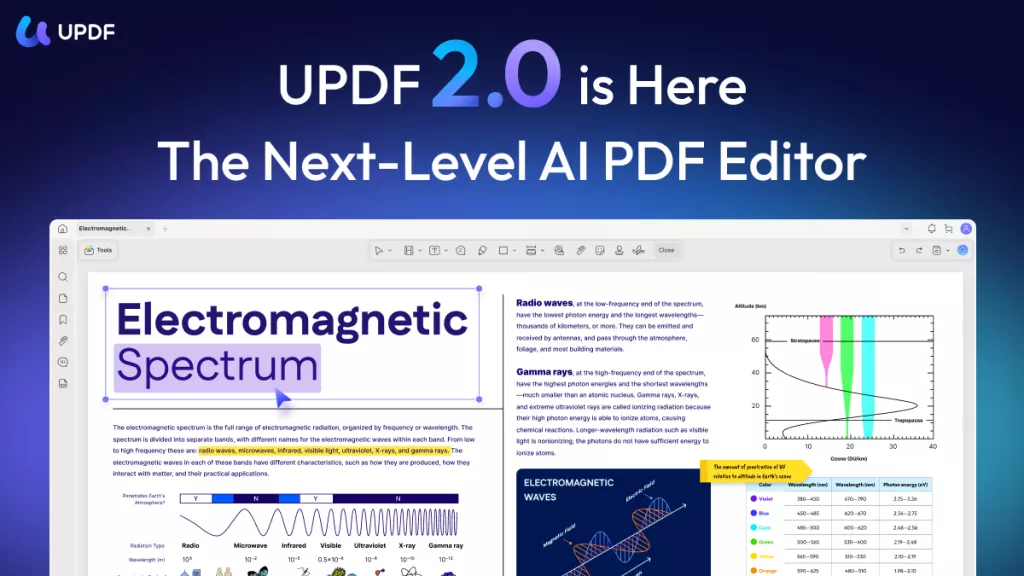
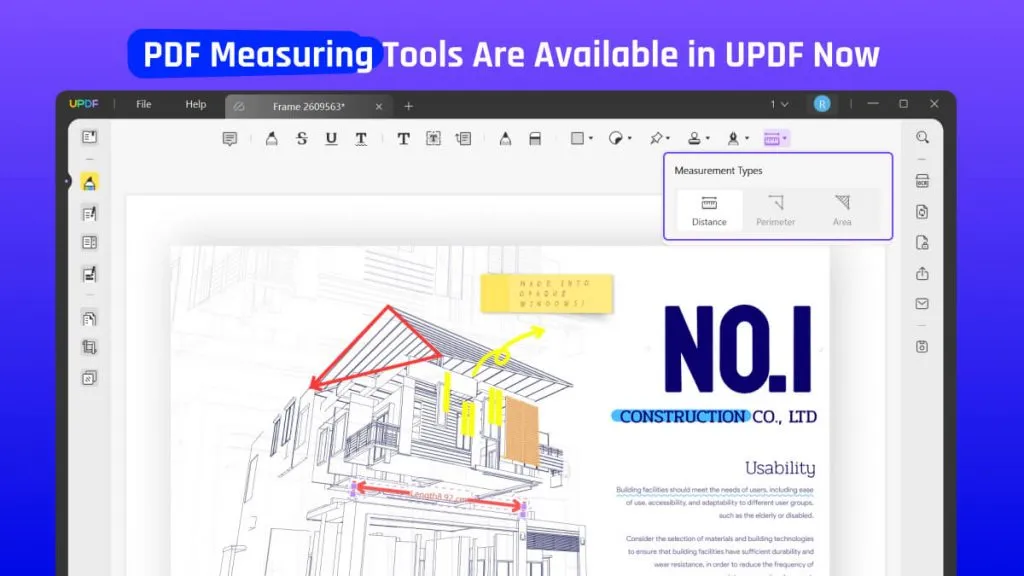
 Cathy Brown
Cathy Brown 
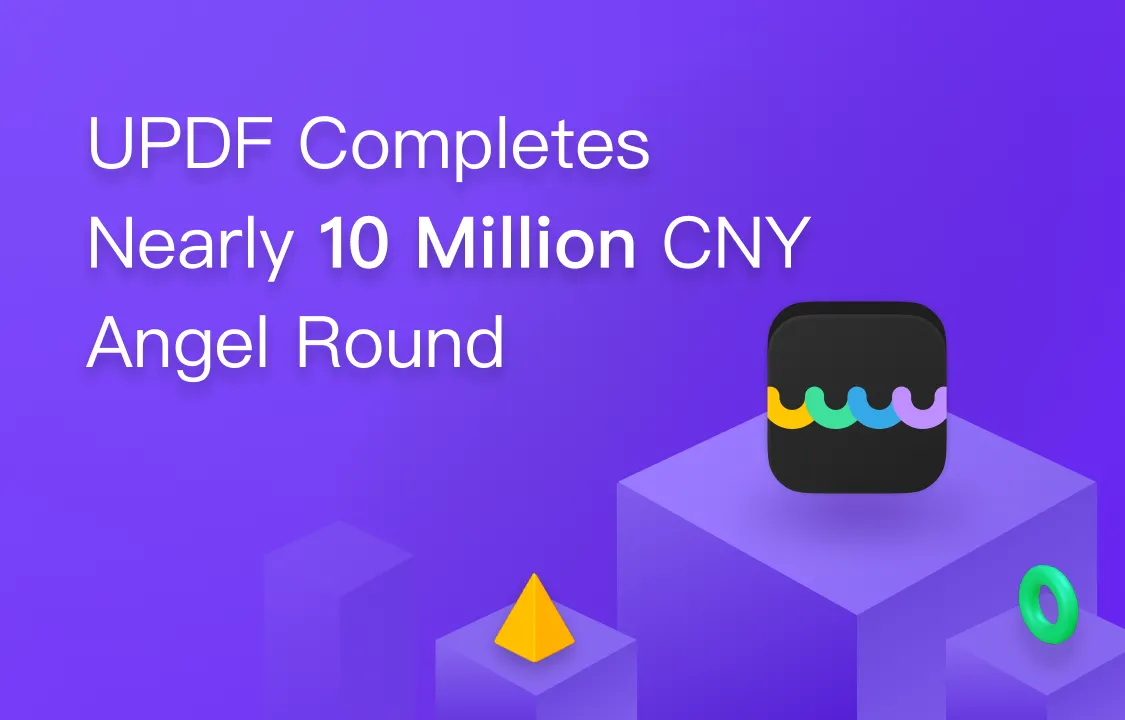

 Lizzy Lozano
Lizzy Lozano 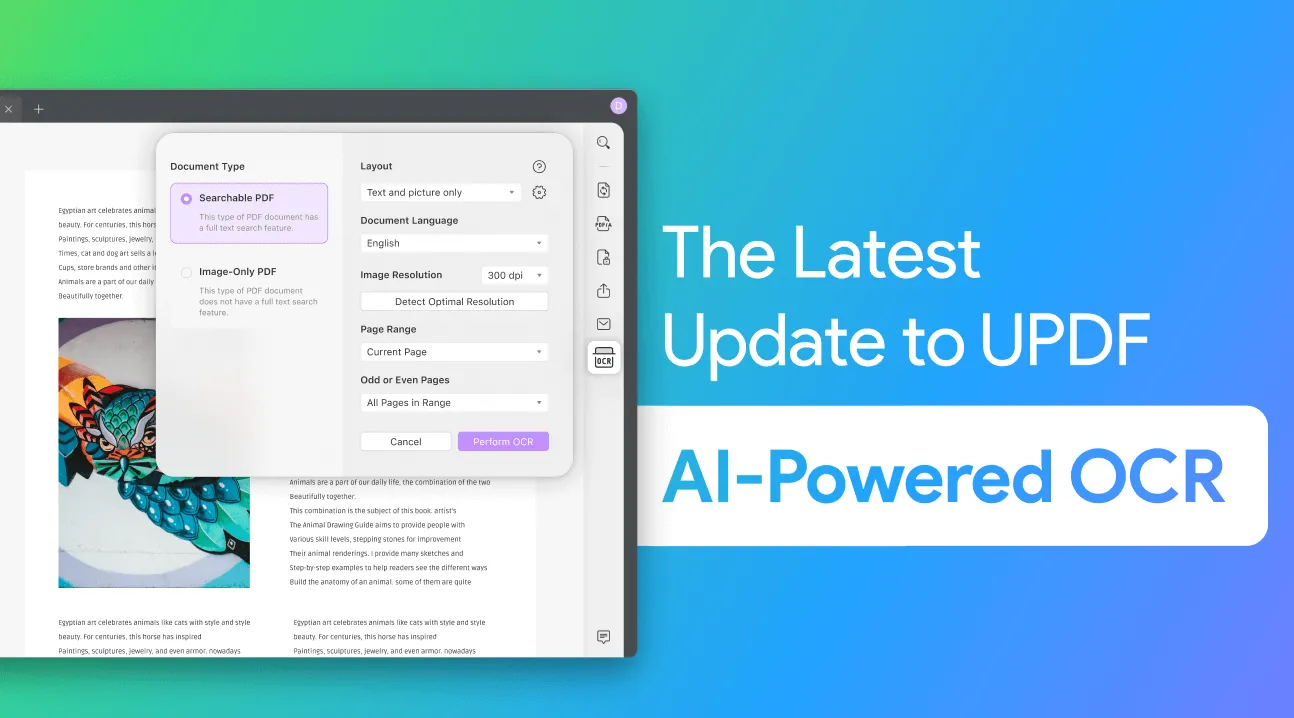
 Delia Meyer
Delia Meyer