This modern world is increasingly driven by digital communication and document sharing. With that, smoothly converting files to PDF format has become necessary. The latest release of UPDF for Windows, version 1.5.9, brings exciting new features. These empower users to create PDFs from a variety of other formats effortlessly.
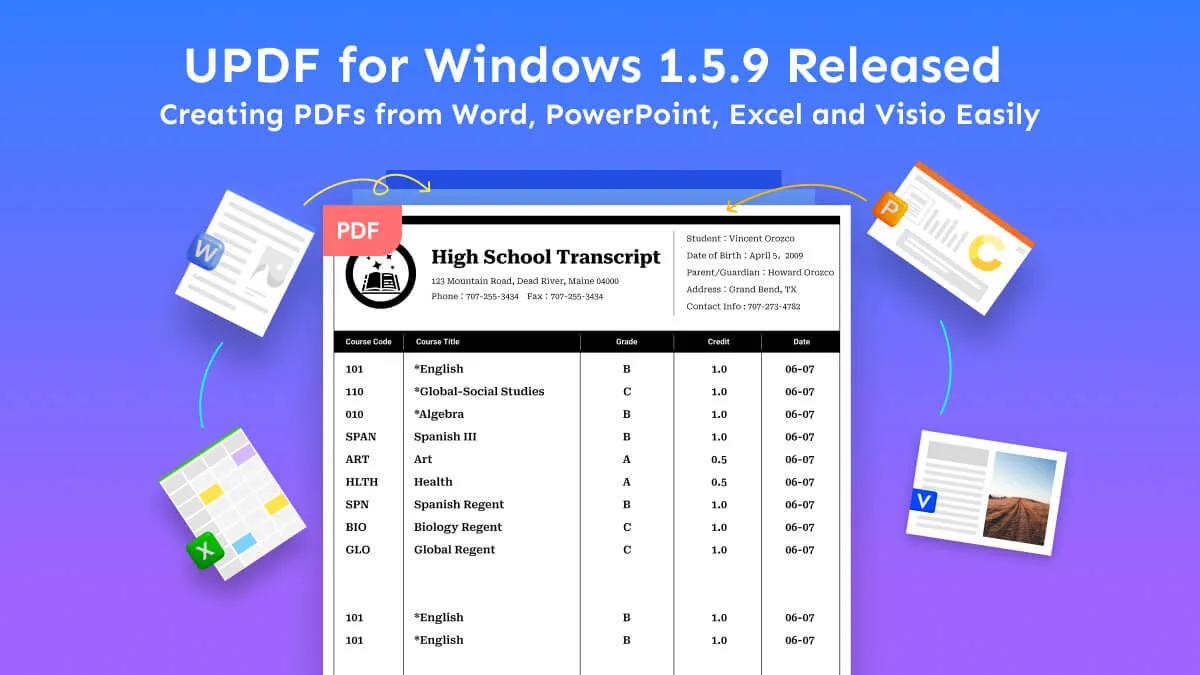
Moreover, PDFs also keep the formatting unchanged. Whether you share or edit them, the formatting remains the same, making your workflow smoother. This news will guide you to explore the key enhancements in the new feature. We will also highlight the PDF creation feature and provide valuable insights into its usage.
What New Features is Released in UPDF for Windows 1.5.9
UPDF for Windows version 1.5.9 introduces new features to enhance the user experience. The latest features assist you in easily making PDF files from popular Microsoft Office programs. These include:
- Word to PDF
- PowerPoint to PDF
- Excel to PDF
- Visio to PDF
This streamlined process removes the need for third-party software or online converters.
Methods to Use the PDF Creation Feature
Now that we understand the importance of the PDF creation feature let's learn about two effective methods that can be highly utilized. By implementing these methods, users can efficiently convert their documents into PDF format, ensuring smooth sharing and preservation of content.
Method 1. Convert the Documents Through Create Option
When needed to change a document from different formats like PowerPoint, Visio, Word, or Excel to a PDF file, UPDF is the perfect choice. Follow the steps provided below:
- Step 1: Launch the UPDF tool and navigate to the upper left corner to find the "File" tab. Then, click on it to access the file menu options.
- Step 2: To choose desired option, move your cursor to the "Create" option. After that, a list will appear. Navigate through the available options, like "PDF from Word (.docx)," "PDF from Excel (.xlsx)," "PDF from PowerPoint (.pptx)," and "PDF from Visio (.vsdx)." Click on the option you want to select.
- Step 3: Choose the file from your device and open it. It will automatically start converting to PDF format.
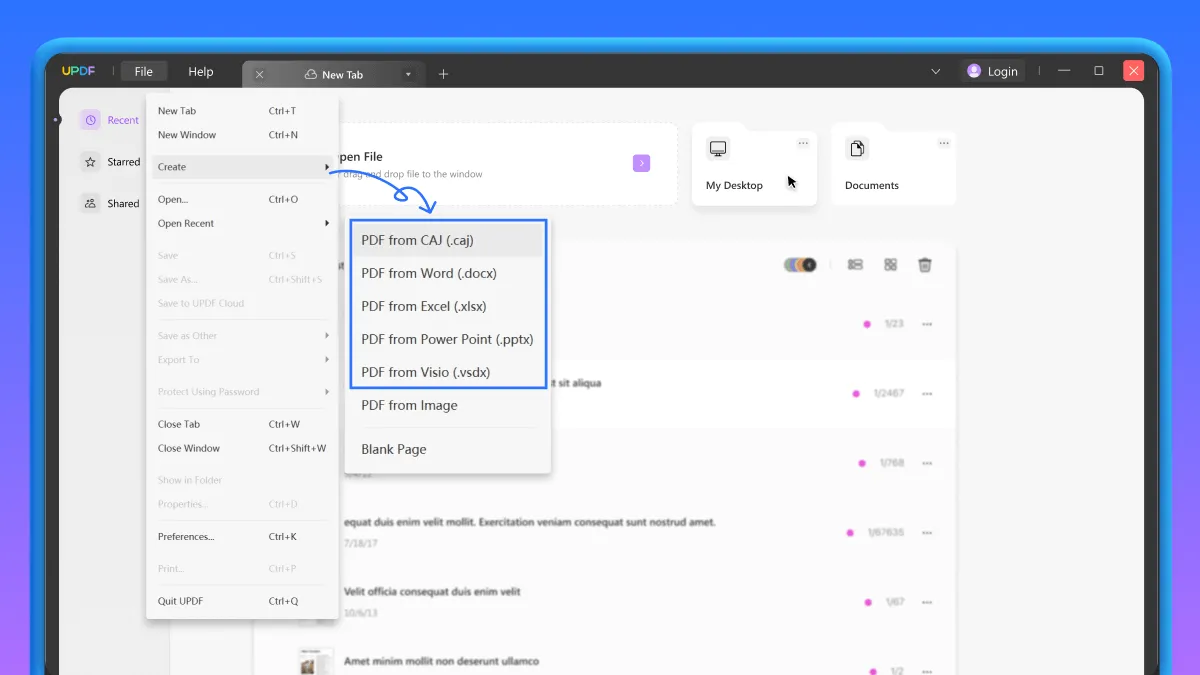
Method 2. Drag the Document and Drop it into UPDF Interface
It is now simple for users to change different types of documents like Word files, PowerPoint presentations, Excel spreadsheets, and Visio diagrams into PDF files. This seamless conversion process lets users drag and drop their desired document onto the UPDF interface. This will automatically convert these files into a PDF format. Once converted, users can now edit the PDF files according to their requirements.
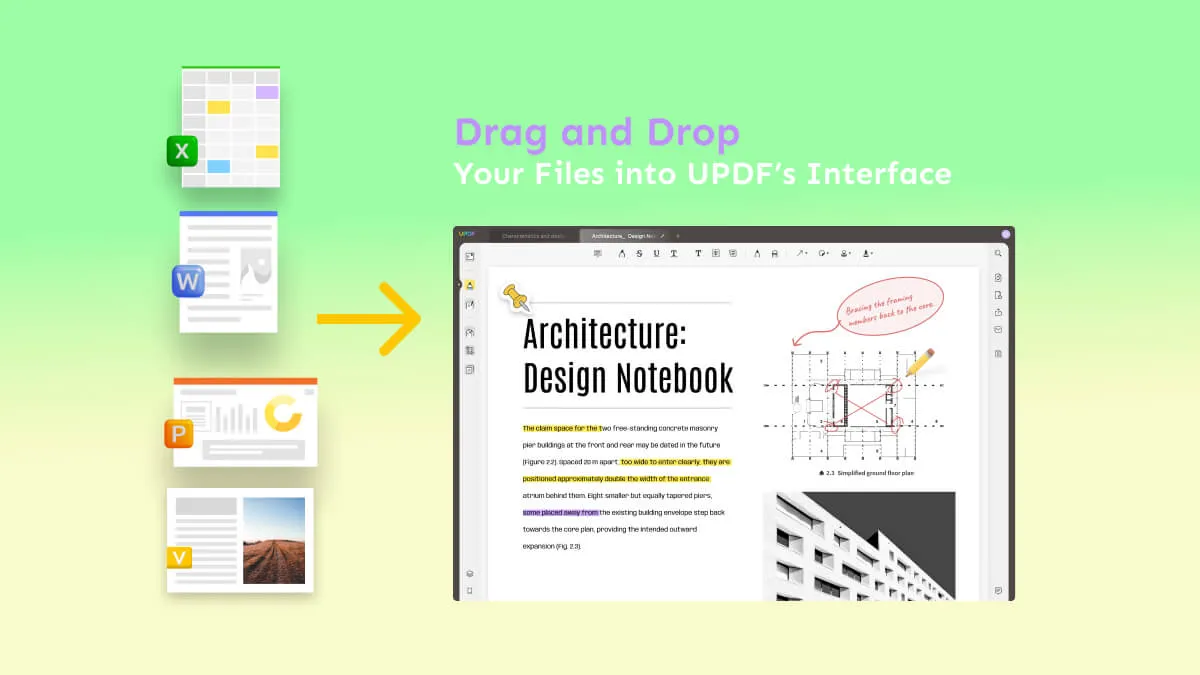
How to Upgrade to Windows 1.5.9 version
There are two ways to upgrade to the latest version of UPDF for Windows 1.5.9. If you have this tool installed, check for any upgrades within the tool. To get the latest features of UPDF, open the tool. Then, look for the "Help" tab and click on it. In the list, look for the "Check for Updates" option and hit it. In another case, you can get UPDF by clicking the "Free Download" button below.
Windows • macOS • iOS • Android 100% secure
 UPDF
UPDF
 UPDF for Windows
UPDF for Windows UPDF for Mac
UPDF for Mac UPDF for iPhone/iPad
UPDF for iPhone/iPad UPDF for Android
UPDF for Android UPDF AI Online
UPDF AI Online UPDF Sign
UPDF Sign Read PDF
Read PDF Annotate PDF
Annotate PDF Edit PDF
Edit PDF Convert PDF
Convert PDF Create PDF
Create PDF Compress PDF
Compress PDF Organize PDF
Organize PDF Merge PDF
Merge PDF Split PDF
Split PDF Crop PDF
Crop PDF Delete PDF pages
Delete PDF pages Rotate PDF
Rotate PDF Sign PDF
Sign PDF PDF Form
PDF Form Compare PDFs
Compare PDFs Protect PDF
Protect PDF Print PDF
Print PDF Batch Process
Batch Process OCR
OCR UPDF Cloud
UPDF Cloud About UPDF AI
About UPDF AI UPDF AI Solutions
UPDF AI Solutions FAQ about UPDF AI
FAQ about UPDF AI Summarize PDF
Summarize PDF Translate PDF
Translate PDF Explain PDF
Explain PDF Chat with PDF
Chat with PDF Chat with image
Chat with image PDF to Mind Map
PDF to Mind Map Chat with AI
Chat with AI User Guide
User Guide Tech Spec
Tech Spec Updates
Updates FAQs
FAQs UPDF Tricks
UPDF Tricks Blog
Blog Newsroom
Newsroom UPDF Reviews
UPDF Reviews Download Center
Download Center Contact Us
Contact Us