If you work with PDFs, then you must agree that some file may have some irrelevant details, confidential data, and intrusive watermarks.
So what can we do? Removing unwanted text, images, or other elements from a PDF is not tricky. If you use a correct PDF eraser online, you can do it with just an internet connection and any mobile or PC you have.
This guide will show you the five best online PDF eraser tools. Each tool in this list gives a unique approach to content removal. But for those who need absolute security, speed, and offline access, we’ll also introduce a powerhouse alternative - UPDF. You can download UPDF here and compare it to find why it is a better PDF eraser.
Windows • macOS • iOS • Android 100% secure
Now, let's start this article.
Part 1. Top 5 PDF Eraser Online Tools
Not all tools are created equal when it comes to erasing content from PDFs. We’ve rounded up five standout online tools for PDF erasers. Each one comes with its strengths and drawbacks. Check out every single one and see how it goes with your needs.
Let’s break them down.
1. Smallpdf
The first online PDF eraser on our list is SmallPDF. It's a complete PDF editor that contains a “white-out” tool. This tool allows you to mask unwanted content effectively without an impact on your document's layup. And if you want to remove the sensitive information, you can also use its redaction and shapes to cover the information.
To those just want to delete the texts, they can use the pro version to edit the texts in the PDF to remove them.
And if you just add some highlights and drawings on the PDF, you can use its eraser tool to remove them.
SmallPDF provides a free version as well as monthly and yearly subscription plans.
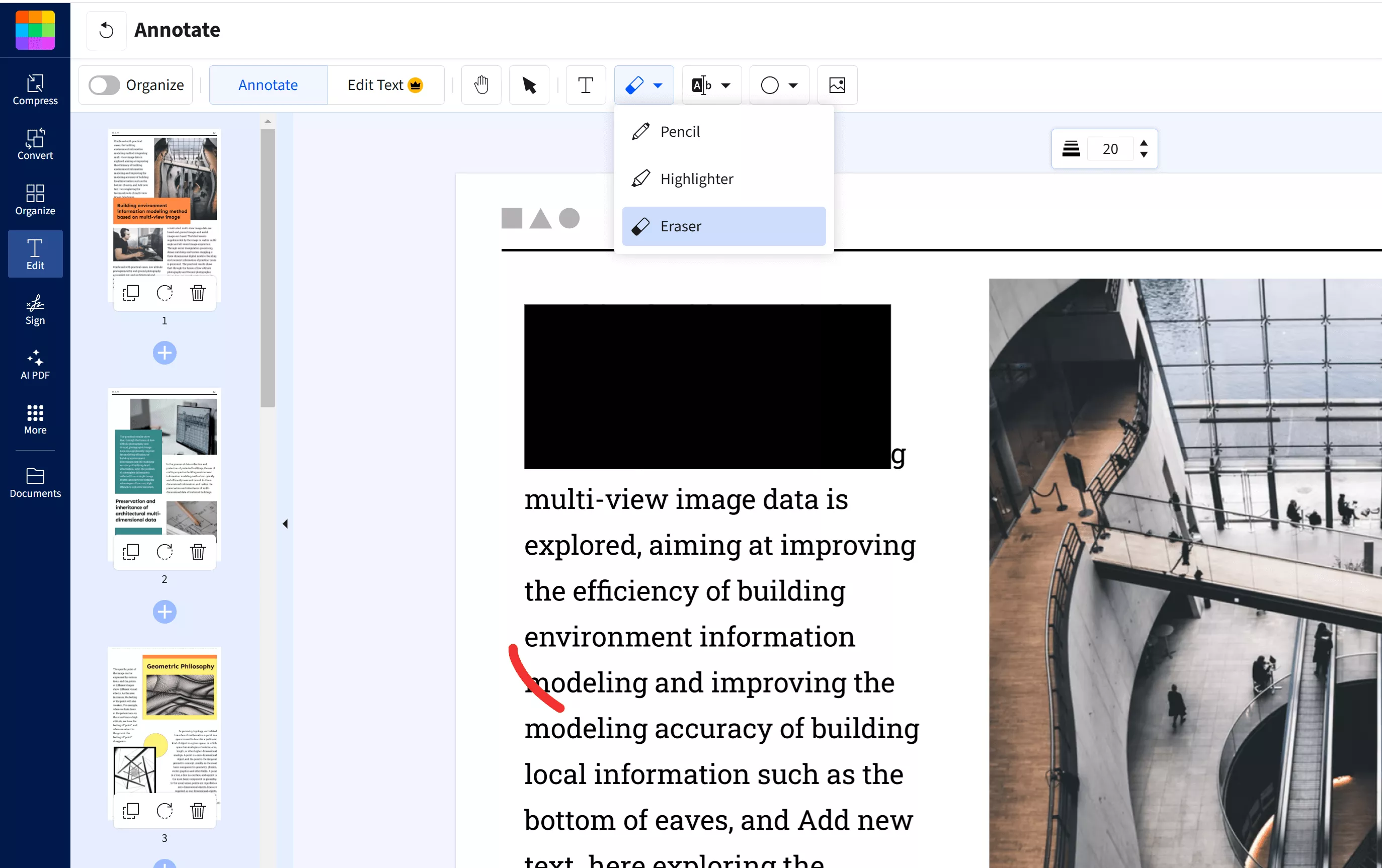
Key Features
- Delete anything in your PDF with whiteout, redaction, text removal, shapes, and annotation eraser tool.
- Easy Drag-drop-editing. No technical expertise is required here.
- Clean up PDFs without distorting their layout.
Cons:
- Full functionality needs a paid account. And the price is not cheap with £6.75/month.
- It’s vulnerable to security breaches of private documents.
2. PDFzorro
If you like things simple, then choose PDFzorro. It has two features that can work as PDF eraser. They are redact and erase.
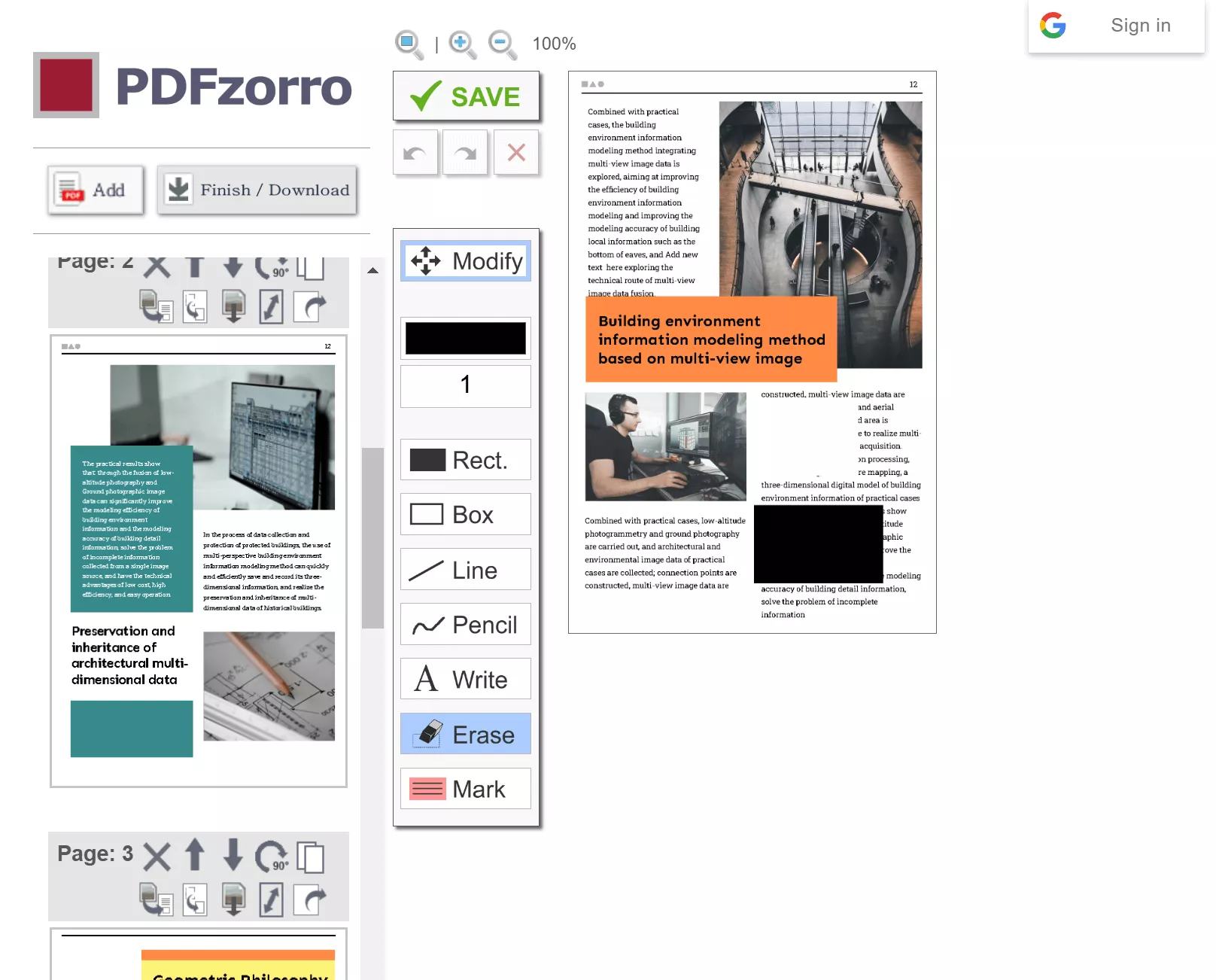
Key Features
- Use redact and erase to remove the texts and images.
- It's completely free to use.
Cons:
- It may feel less user-friendly for newcomers.
- Has many annoying ads.
- It cannot delete the existing the texts and images to delete them.
- Works very slowly.
- Lacks Advanced Features.
3. Sejda PDF Editor
Next comes the Sejda PDF Editor. This online PDF eraser gives a balance between power and simplicity. You can delete the texts directly in the PDF, whiteout the PDF elements, and cover the text and images by adding image and shapes.
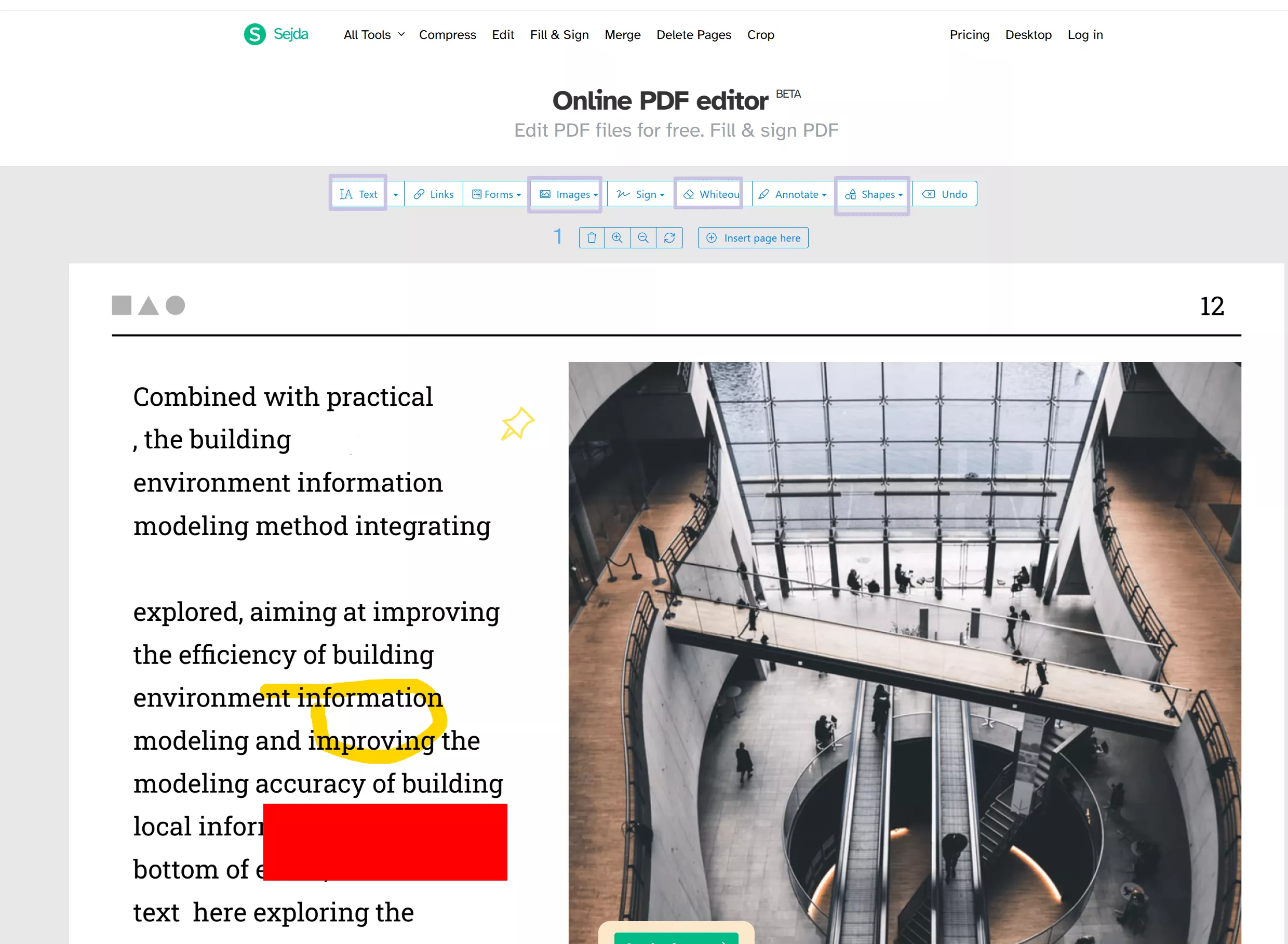
Key Features
- It automatically deletes files after two hours.
- Remove text, images, or even entire pages effortlessly.
- Add images and shapes to cover and delete.
- Whiteout to remove.
- Many other editing features like annotating, forms, sign, and more.
Cons:
- You can use perform 3 tasks for free per day.
- It requires a stable connection to use.
- The price is high with USD 5 per week.
4. PDFescape
The fourth PDF eraser online on our list is PDFescape. It's a free tool to erase unwanted elements. This tool also allows you to delete the existing texts directly. You can also delete the page you do not want. It also has a whiteout, image, and rectangle to cover the unwanted content to remove.
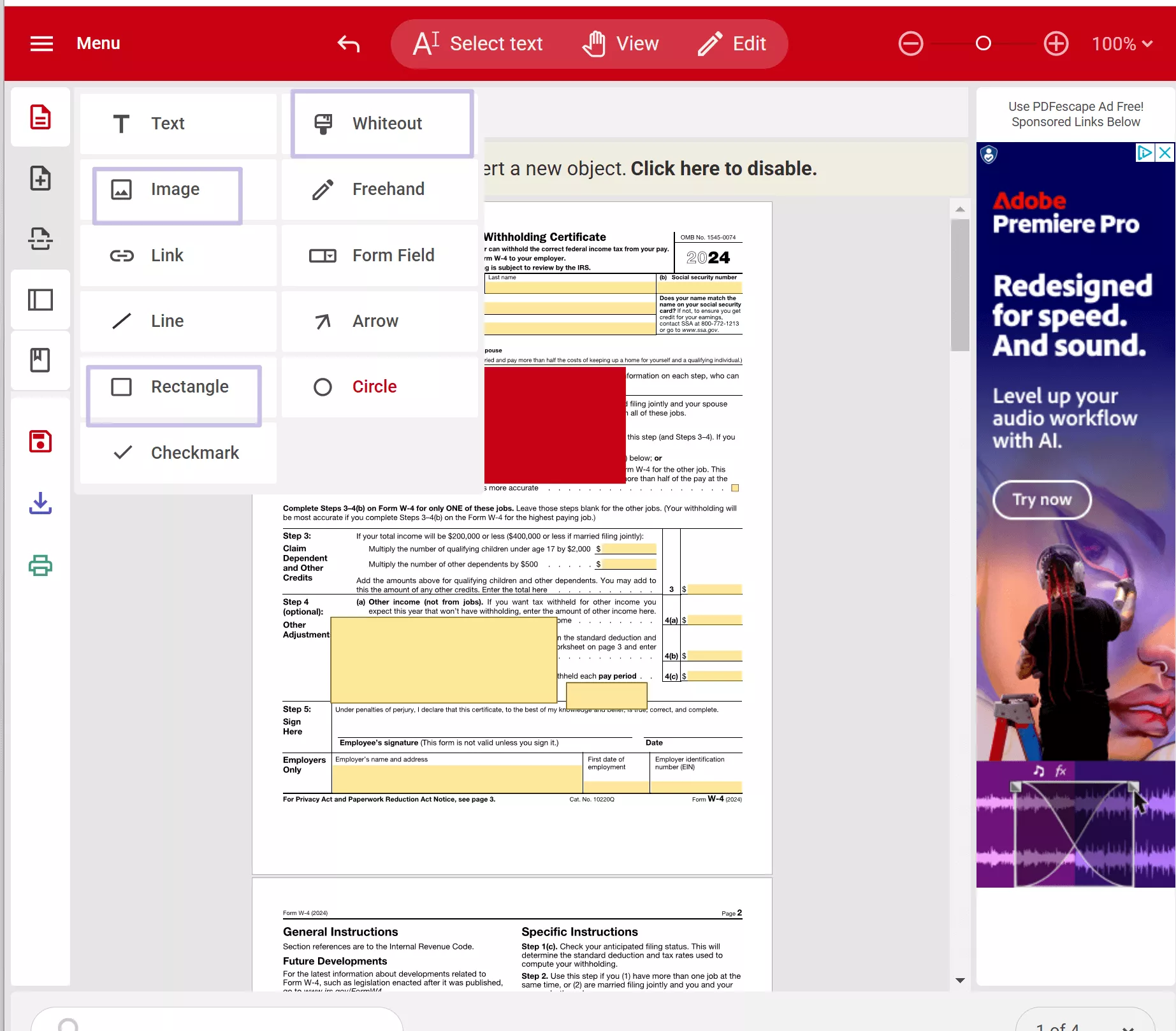
Key Features
- Delete unwanted things with a few clicks.
- Access all the necessary tools for free.
Cons:
- Can only upload up to 10MB and up to 100 pages per file.
- It has ads in the online version.
5. DocHub
The last PDF eraser online we have is DocHub. DocHub lets you erase text and pages. You also get the things in your PDF removed by adding images and blackouts. It also has many other features like adding highlight, drawing, and adding lines, etc.
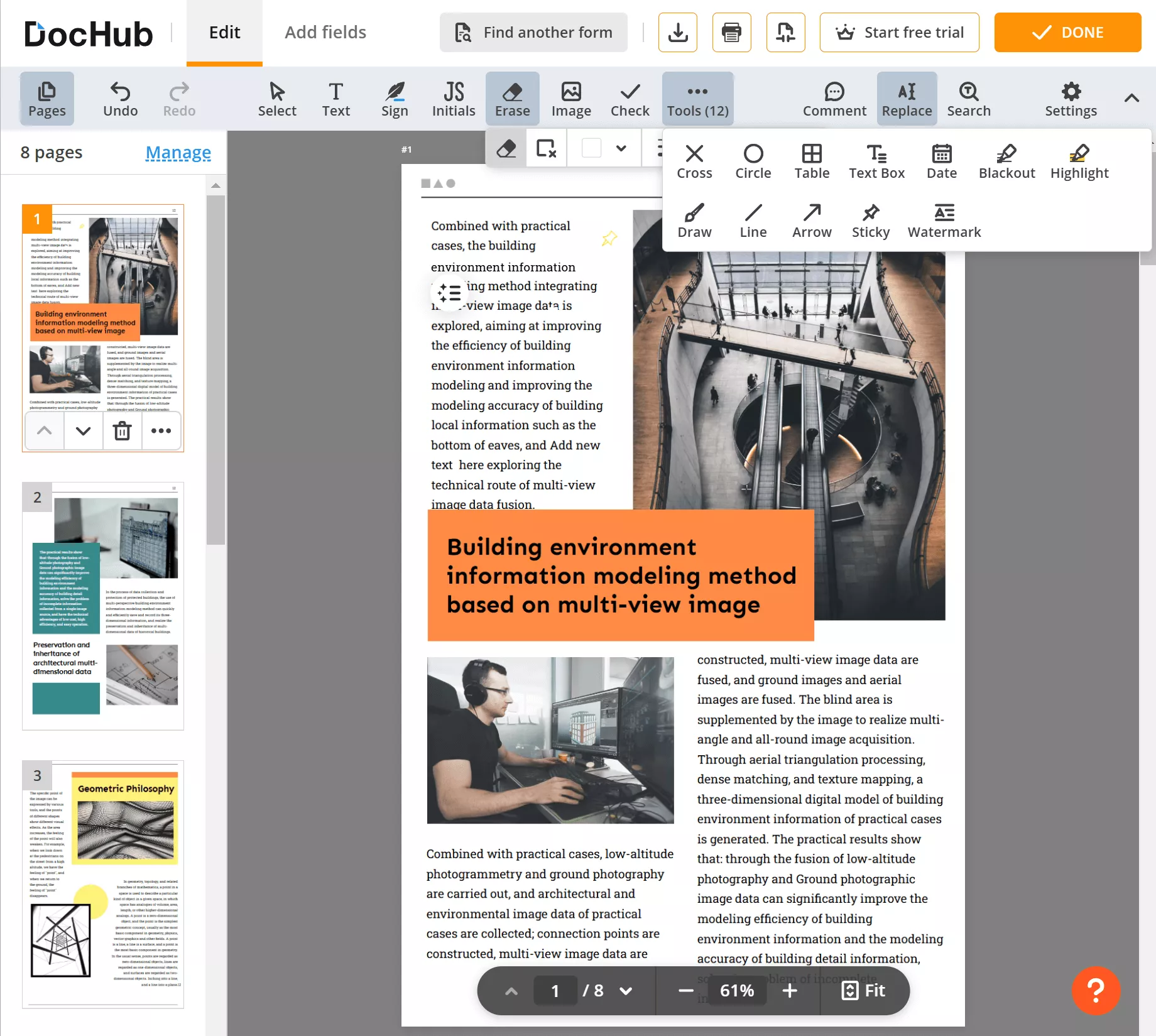
Key Features
- Remove text and pages without disrupting the document's structure.
- Work directly from Google Drive and other cloud platforms.
Cons:
- You have to sign up an account to download the finished software.
- It will bring you to PDFfiller. It is confusing for these two tools.
Online PDF erasers may sound appealing but usually have file size limitations, internet dependency, and security risks. If you need unrestricted editing, better privacy, and smooth performance, it's time to shift to an offline PDF eraser like UPDF. Unlike online tools, UPDF allows you to do erasing tasks locally without uploads and risks. Download UPDF now and try it out yourself.
Windows • macOS • iOS • Android 100% secure
Part 2. Why UPDF is the Best Offline Alternative to PDF Eraser Online
UPDF is more than just a PDF eraser. It’s a feature-rich, security-first alternative to web-based editors. Here is why it's the best choice for professional and personal use instead of PDF eraser online tools.
1. Precision Erasing Without Compromise
UPDF removes text, images, watermarks, backgrounds, and entire pages without disturbing the document's layout. You can delete headers, footers, or annotations with excellent precision.
2. Ironclad Security & Offline Privacy
Unlike PDF eraser online tools that involve uploading files, UPDF is completely 100% offline. It keeps all sensitive documents on your device. No cloud processing, no data leakage. Just perfect security for private documents.
3. An Integrated PDF Editor
UPDF isn’t just an eraser. It’s a complete PDF editing toolkit. Whether you need batch processing, text modifications, annotations, or format conversions, UPDF has it. You can read this review article or watch the video below to learn more about it.
4. Fast Performance, Zero Internet Dependency
PDF Eraser Online tools can lag, especially with large PDFs. UPDF, however, runs natively on your device. It delivers lightning-fast edits without delays.
5. Works on Any Device, Anytime
Do you have Windows, macOS, Linux, iOS, or an Android device? UPDF doesn't limit you. It works on all these devices. With full cross-platform compatibility, you can edit PDFs from any device.
6. No Subscriptions, Just One-Time Purchase
Why pay recurring fees for PDF eraser online tools when UPDF offers a one-time purchase option? You will save money while enjoying lifetime access to powerful PDF tools.
So, are you ready to ditch PDF erasing limitations and embrace complete PDF control? Get UPDF today and experience secure, high-performance offline editing!
Windows • macOS • iOS • Android 100% secure
Part 4. FAQs on PDF Eraser
Q1. Can I erase text from a PDF without disrupting the formatting?
Yes, most PDF erasers try to delete text without losing the document's structure. Simple deletions are usually flawless. However, you may require minor formatting adjustments if the text is part of complex designs or tables. To be safe, always have a backup copy before editing.
Q2. Are Online PDF erasers safe for use with confidential documents?
While online PDF erasers are convenient, they do carry risks to security. Sending sensitive files to the web involves a third-party provider. Even the best services can't promise complete safety. The better solution for confidential documents is an offline tool like UPDF.
Q3. Do I need special software to delete images from a PDF?
Not necessarily. Many web-based PDF erasers enable you to delete images directly in your browser. But if you require precision or advanced editing features, a good offline tool like UPDF is the better choice.
Conclusion
We have covered several PDF eraser online tools. Which one of these got your eye? You can tell us in the comments section.
But remember that any online tool isn't free from drawbacks. There are security risks, file size limits, and internet dependency. If you need uncompromised privacy and high-speed performance, the perfect offline alternative is UPDF. It delivers advanced editing capabilities with the best security to maintain the confidentiality of sensitive documents. Download UPDF today and easily remove things from your PDFs.
Windows • macOS • iOS • Android 100% secure
 UPDF
UPDF
 UPDF for Windows
UPDF for Windows UPDF for Mac
UPDF for Mac UPDF for iPhone/iPad
UPDF for iPhone/iPad UPDF for Android
UPDF for Android UPDF AI Online
UPDF AI Online UPDF Sign
UPDF Sign Edit PDF
Edit PDF Annotate PDF
Annotate PDF Create PDF
Create PDF PDF Form
PDF Form Edit links
Edit links Convert PDF
Convert PDF OCR
OCR PDF to Word
PDF to Word PDF to Image
PDF to Image PDF to Excel
PDF to Excel Organize PDF
Organize PDF Merge PDF
Merge PDF Split PDF
Split PDF Crop PDF
Crop PDF Rotate PDF
Rotate PDF Protect PDF
Protect PDF Sign PDF
Sign PDF Redact PDF
Redact PDF Sanitize PDF
Sanitize PDF Remove Security
Remove Security Read PDF
Read PDF UPDF Cloud
UPDF Cloud Compress PDF
Compress PDF Print PDF
Print PDF Batch Process
Batch Process About UPDF AI
About UPDF AI UPDF AI Solutions
UPDF AI Solutions AI User Guide
AI User Guide FAQ about UPDF AI
FAQ about UPDF AI Summarize PDF
Summarize PDF Translate PDF
Translate PDF Chat with PDF
Chat with PDF Chat with AI
Chat with AI Chat with image
Chat with image PDF to Mind Map
PDF to Mind Map Explain PDF
Explain PDF Scholar Research
Scholar Research Paper Search
Paper Search AI Proofreader
AI Proofreader AI Writer
AI Writer AI Homework Helper
AI Homework Helper AI Quiz Generator
AI Quiz Generator AI Math Solver
AI Math Solver PDF to Word
PDF to Word PDF to Excel
PDF to Excel PDF to PowerPoint
PDF to PowerPoint User Guide
User Guide UPDF Tricks
UPDF Tricks FAQs
FAQs UPDF Reviews
UPDF Reviews Download Center
Download Center Blog
Blog Newsroom
Newsroom Tech Spec
Tech Spec Updates
Updates UPDF vs. Adobe Acrobat
UPDF vs. Adobe Acrobat UPDF vs. Foxit
UPDF vs. Foxit UPDF vs. PDF Expert
UPDF vs. PDF Expert







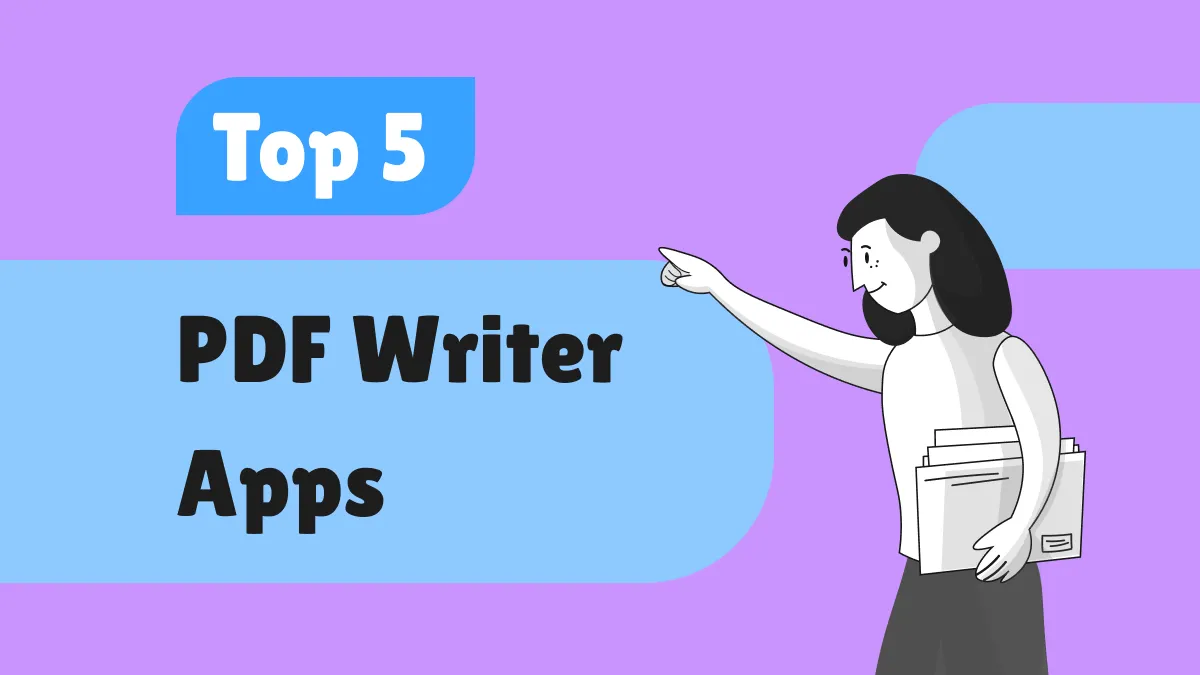
 Enrica Taylor
Enrica Taylor 
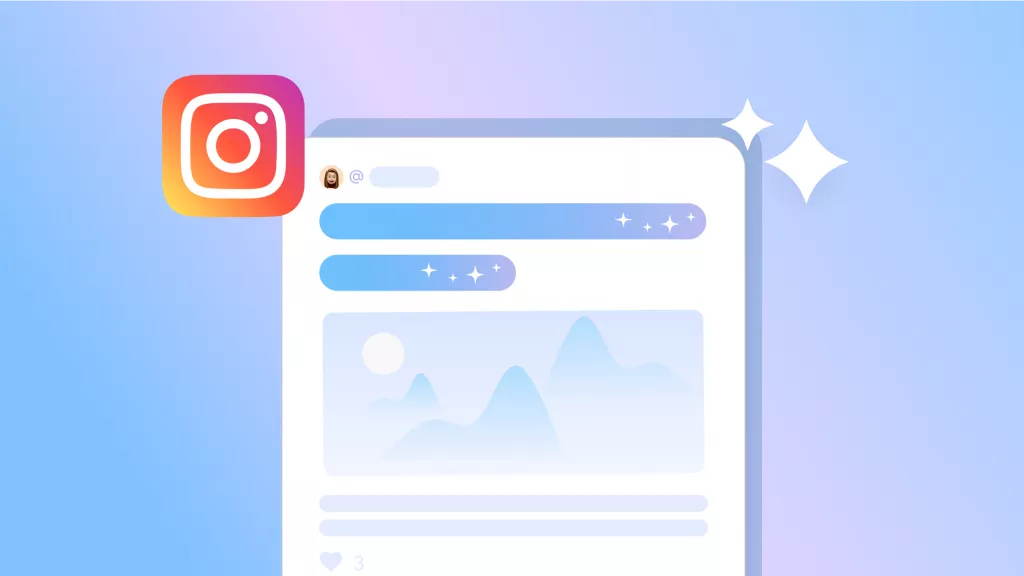
 Nls Jansen
Nls Jansen 
 Delia Meyer
Delia Meyer 
 Engelbert White
Engelbert White