Tip
Windows • macOS • iOS • Android 100% secure
Is OpenOffice a good PDF editor? Here’s the answer: it isn’t a dedicated PDF editor. To edit PDFs, you need to use the Draw application within OpenOffice. While it provides many useful features, some users may find it technical or time-consuming to use.
Want to know more about OpenOffice PDF Editor? Read this article.
Part 1. What is Open Office PDF Editor?
Let's start with the introduction of the Apache OpenOffice PDF editor. It is basically a free, open-source program that allows users to edit PDF documents.
As mentioned, the tool itself is not a PDF editor. It has an extensive application named "Draw" that offers basic editing options. Draw helps you open the PDF by essentially converting it into an editable format. Then, you can edit the text, change the formatting (if required), add annotations, etc., and then export the document back as a PDF file.
Here are the key features of the OpenFile PDF editor:
- Text Editing: Edit text within the PDF file for basic text adjustment.
- Image Editing: Edit, resize, or even reposition the images present in PDF.
- Annotations and Comments: Add comments, and highlight key areas in your PDF.
- Drawings and Shapes: Create shapes and custom drawings to enhance the PDF.
- Link Management: Add, edit, or remove links from your PDF document.
- Spell Check: It also helps you identify and correct spelling errors.
- PDF Conversion: You can only explore the editable formatted file as PDF.
Well, you might need more features to deal with your PDF documents. For that, you can use UPDF, which is a more advanced and reliable tool when it comes to PDF editing. Jump to the fifth section of this article to discover why UPDF could be the ideal choice for you!
Part 2. Is Open Office PDF Editor Free to Download and Use?
OpenOffice PDF editor is a part of the Apache OpenOffice suite. You can download and use it for free. Since it is an open-source software, it operates under a license. This license allows you to install, share, and use it without any cost.
This is a suitable option for students, professionals and businesses who are looking for a free solution for basic PDF editing and other tasks.
The software is free and open to everyone, regardless of its intended purpose. Thus, you can rely on OpenOffice Draw without worrying about subscription fees or hidden charges. Its commitment to free access ensures a budget-friendly option for managing PDF documents.
Part 3. How to Use Open Office PDF Editor to Create PDF
Creating a PDF using the OpenOffice PDF editor is very simple. You can visit this official webpage for the OpenOffice PDF editor free download. Here, you can select the version that best fits your operating system. Moreover, if you need the software in a different language, you can download the language pack of the corresponding language.
After downloading and installing the software, you can follow the below instructions:
Step 1: Open the Apache OpenOffice, and you will see the interface below. Click the "Text Document" to open a new blank document. You can also open other formats like spreadsheets, presentations, databases, etc.
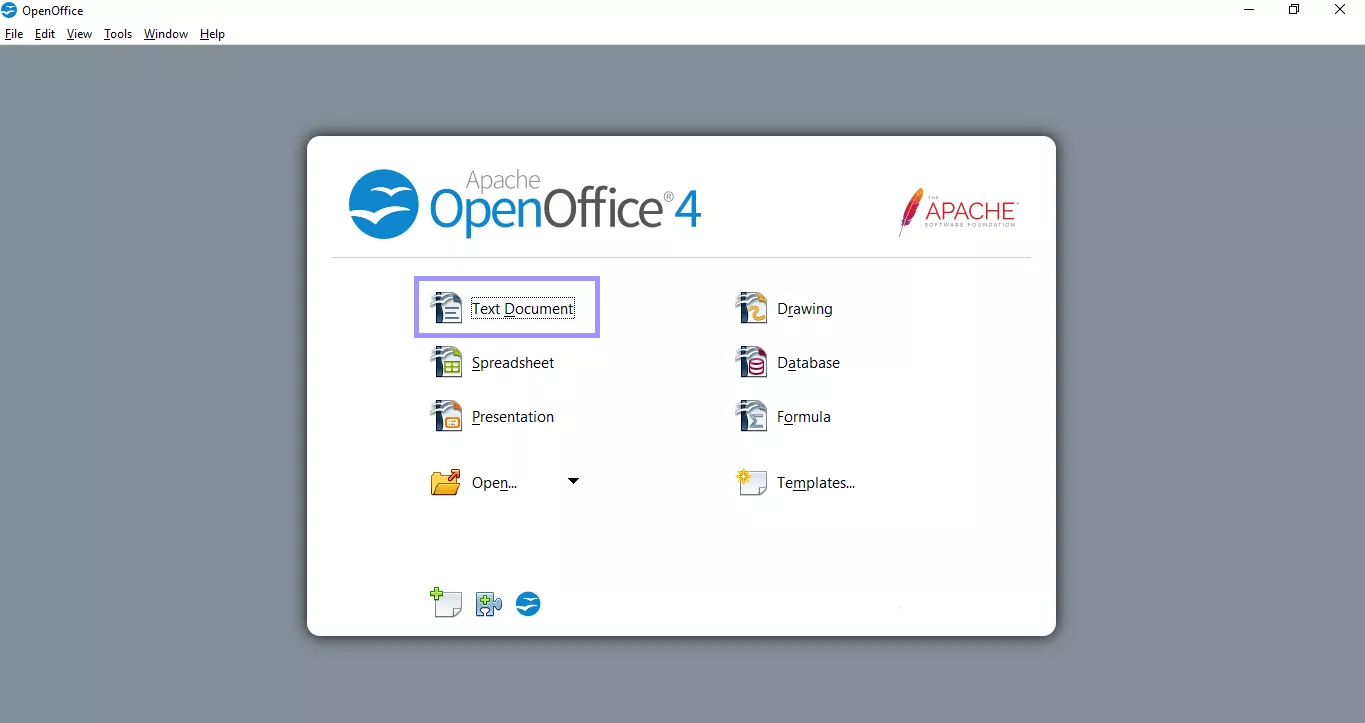
Step 2: Here, on the blank page, you can add the content you want. The interface of this editing tool is very similar to MS Office. You can easily edit, annotate, and add other elements.
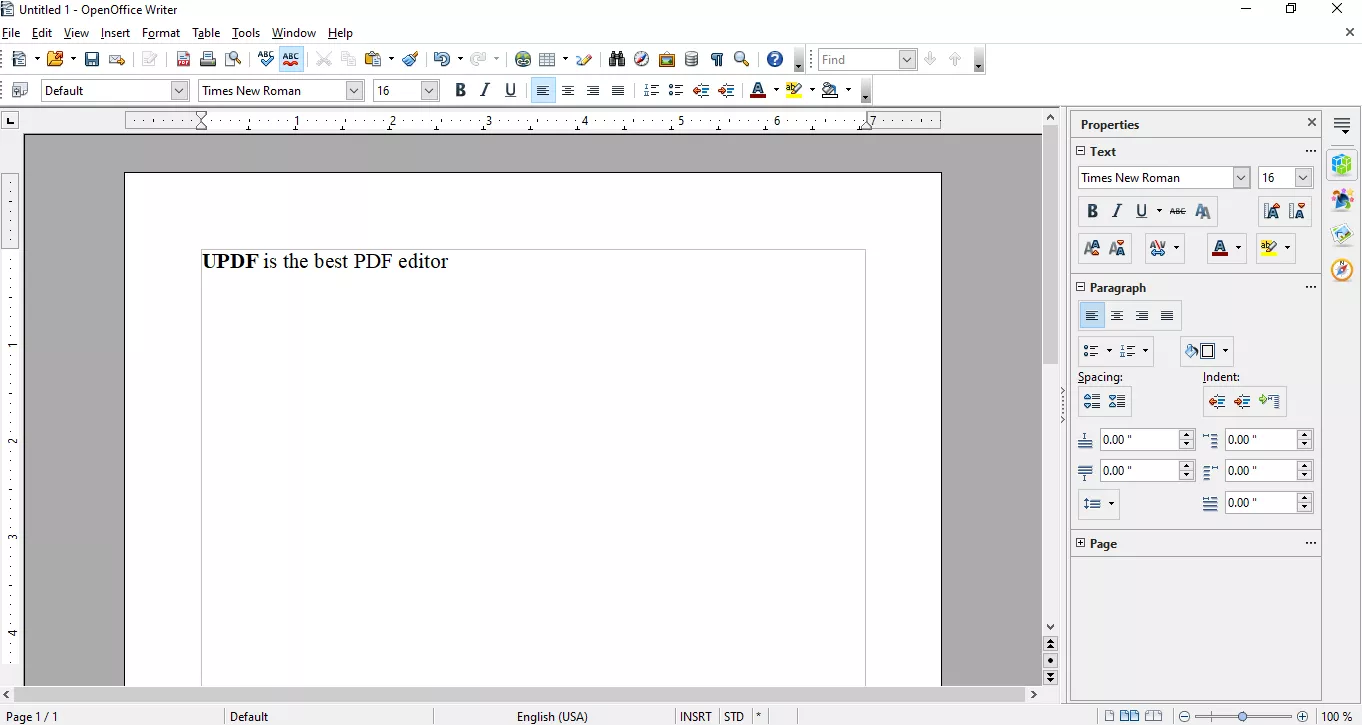
Step 3: Once you have added the content, you can save the file as a PDF. Click "File" in the top left corner and select "Export as PDF." A pop-up will appear. Select your preferred settings, then click "Export" again.
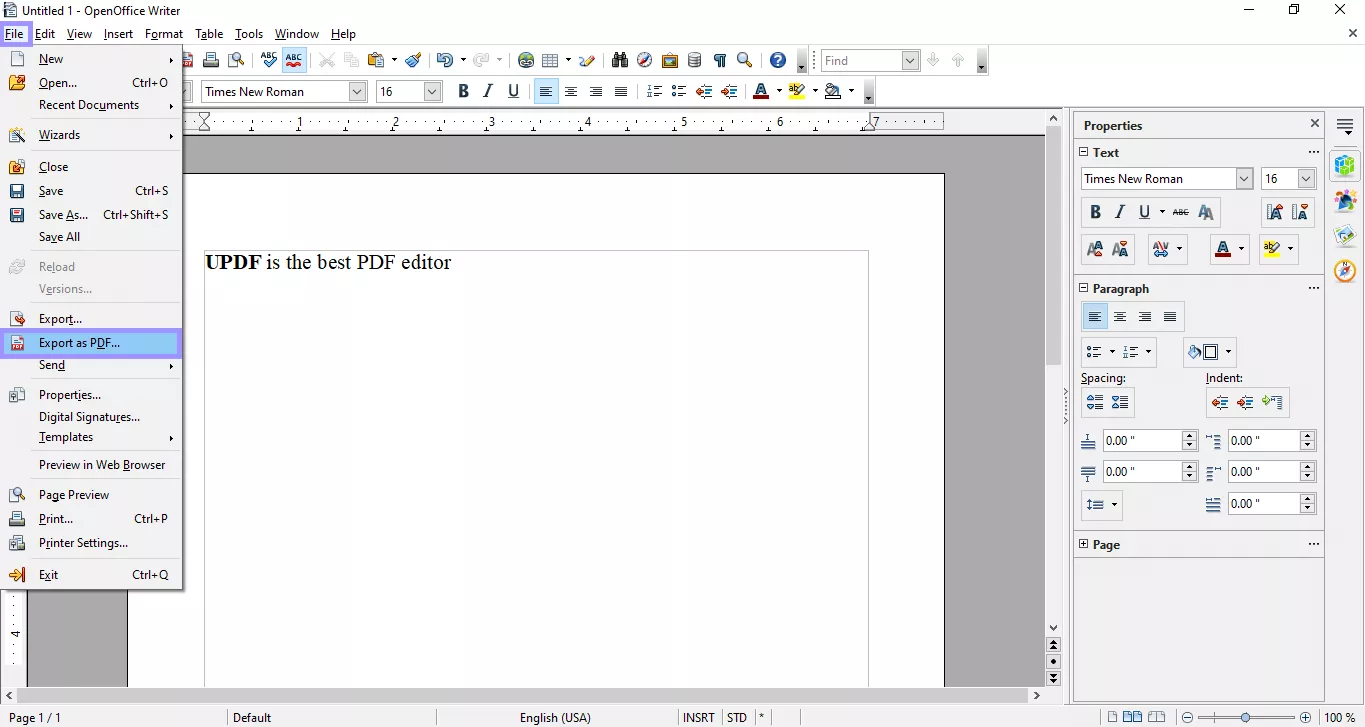
That's it! With just a few clicks, you can create your PDF in the OpenOffice PDF editor. Now, you may wonder if you can edit the PDF file directly.
Well, you need to read the next section to find its answer.
Also Read: 5 Best Open Source PDF Editors (Features, Pros, Cons)
Part 4: How Do I Edit a PDF on Open Office PDF Editor?
Editing an already existing PDF in the OpenOffice PDF editor is also very easy. If you haven't downloaded the software yet, you can read part 3 to know how and where to download it. However, if you already have, follow the instructions given below:
Step 1: You cannot open the PDF directly after launching the OpenOffice software. You need to add the extension first. Go to "Tools" on the top menu bar and click "Extension Manager."
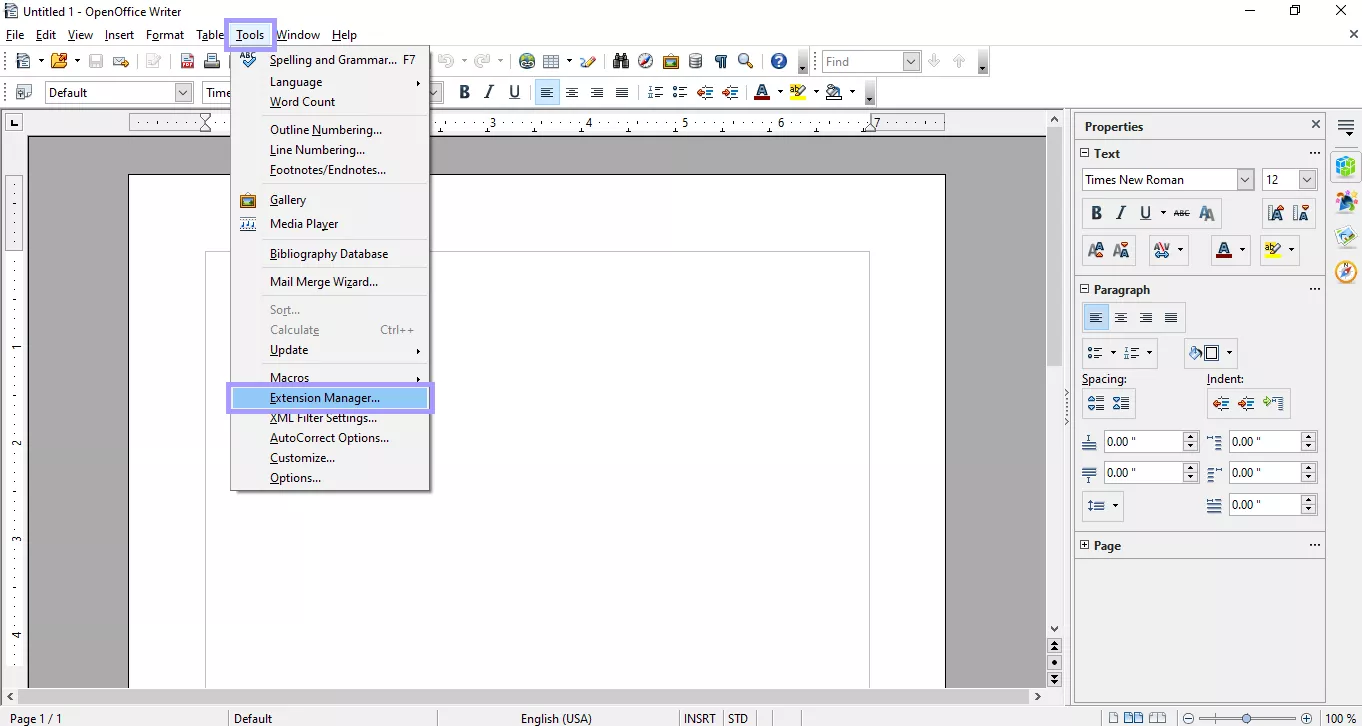
Step 2: After opening the extension manager, click "Add" to select the extension from your computer. If you don't have any, you can download this plugin and add it as an extension.
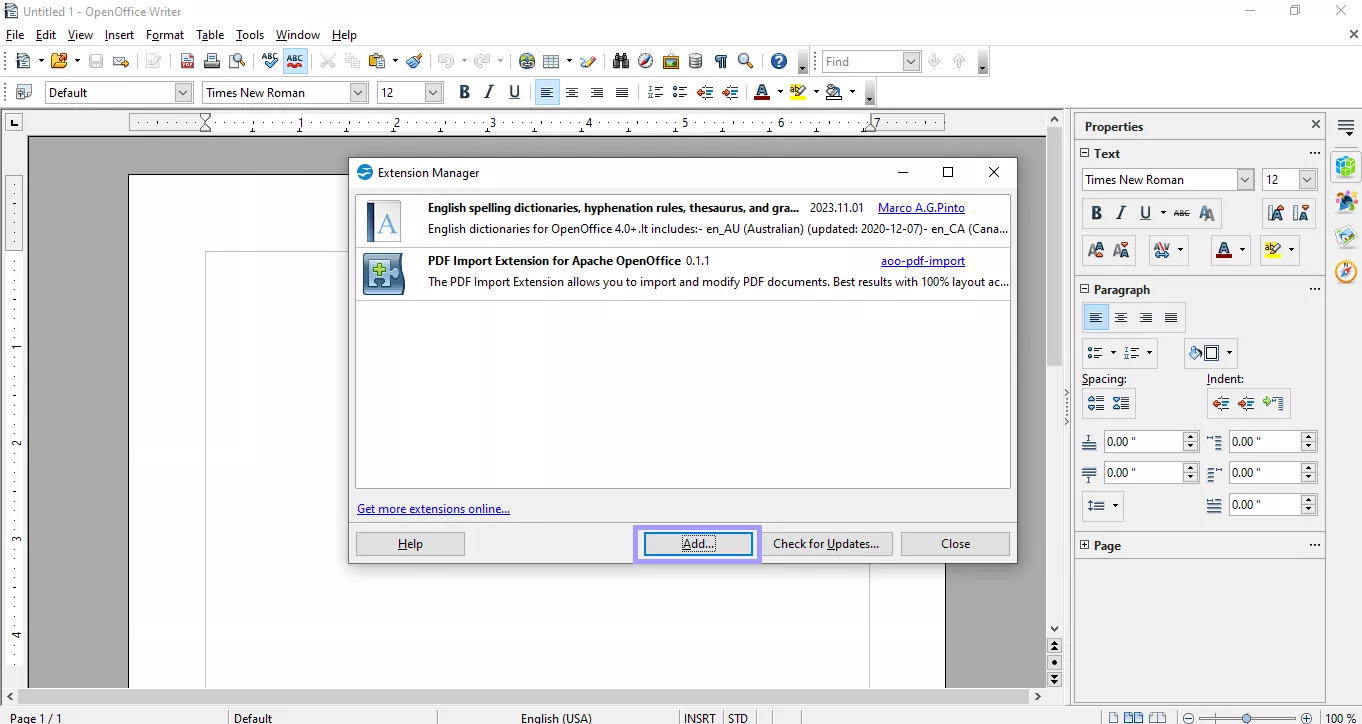
Step 3: Next, click the "Open File" icon on the top menu bar and select the PDF you want to edit. After the PDF is opened, you can add blank pages, annotations, charts, and shapes, and use other editing tools to edit your PDF. Once the editing is done, go to "File" and click "Export as PDF" to save the file.
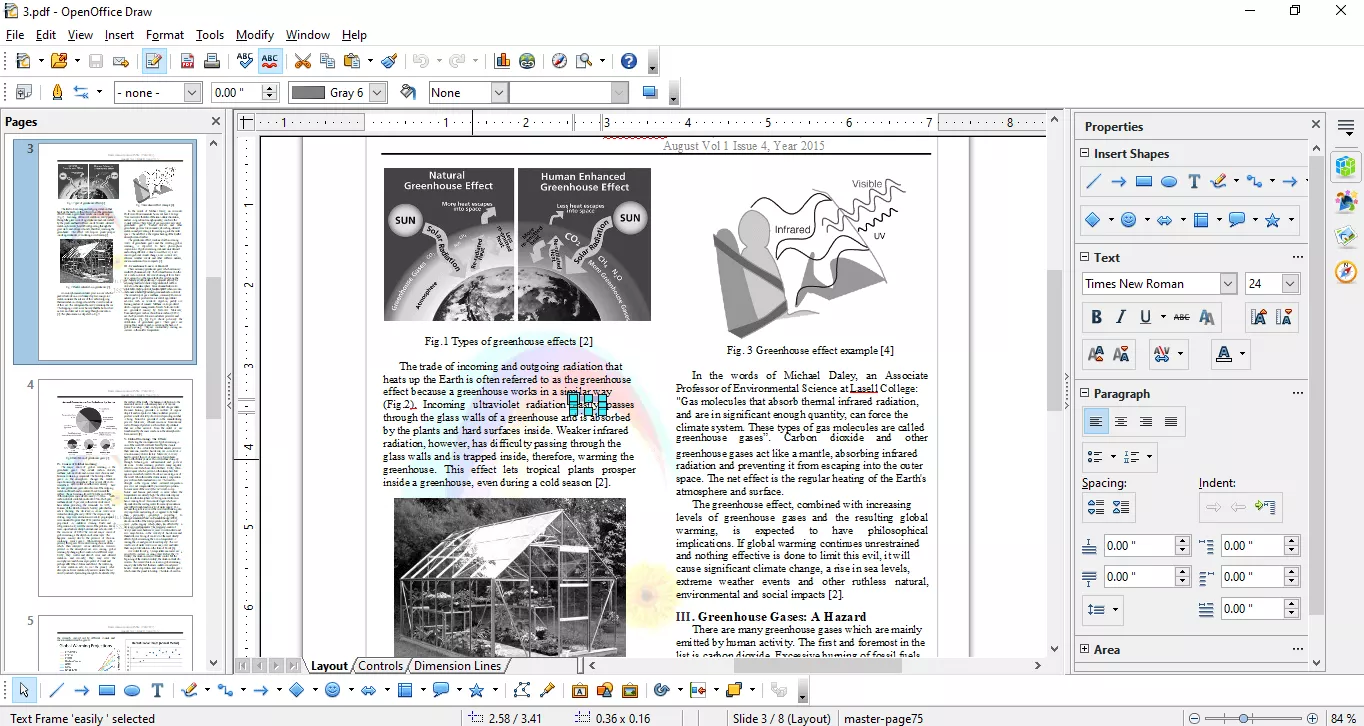
This tool may seem like a useful and reliable option for your PDF-related tasks, but it has downsides, too.
Drawback of OpenOffice PDF editor
Here are some of the drawbacks of using the OpenOffice PDF editor:
- The multi-language option is not built-in. If you want to change the software's language, you need to install the language pack separately.
- You cannot open and edit the PDF directly using this software. You must install a plugin that will allow you to edit the PDF.
- You might find the text editing interface confusing. It is also possible that you don't see the exact format of PDF in this software as it is in the file.
- The software has limited features and is only feasible for those users who want basic editing options.
If you find this tool difficult to operate or don't have the options you are looking for, don't worry! We have a perfect alternative. Read the next part to discover it.
Part 5: Why is UPDF the best alternative?
UPDF is an advanced tool with AI technology that makes your PDF editing process smooth and hassle-free. This tool has almost every feature one could need. From advanced editing options to annotations and page management, it has got everything. It is one of the most reliable options when it comes to document handling.
UPDF is available for both mobile and desktop. Unlike OpenOffice PDF editor, you do not need to install any extra plugins to edit your PDFs. Also, this amazing tool has an AI assistant that can help you summarize, translate, and explain the content in your PDFs. It is full of useful features that will help you make your workflow seamless. Click the button below to test this software and compare it with OpenOffice PDF Editor.
Windows • macOS • iOS • Android 100% secure
Here are the top three reasons why you should choose UPDF:
Easy to Use
UPDF is simple and user-friendly. Download once, and all features are ready to use. It supports 12 languages, and you can switch the interface language anytime.
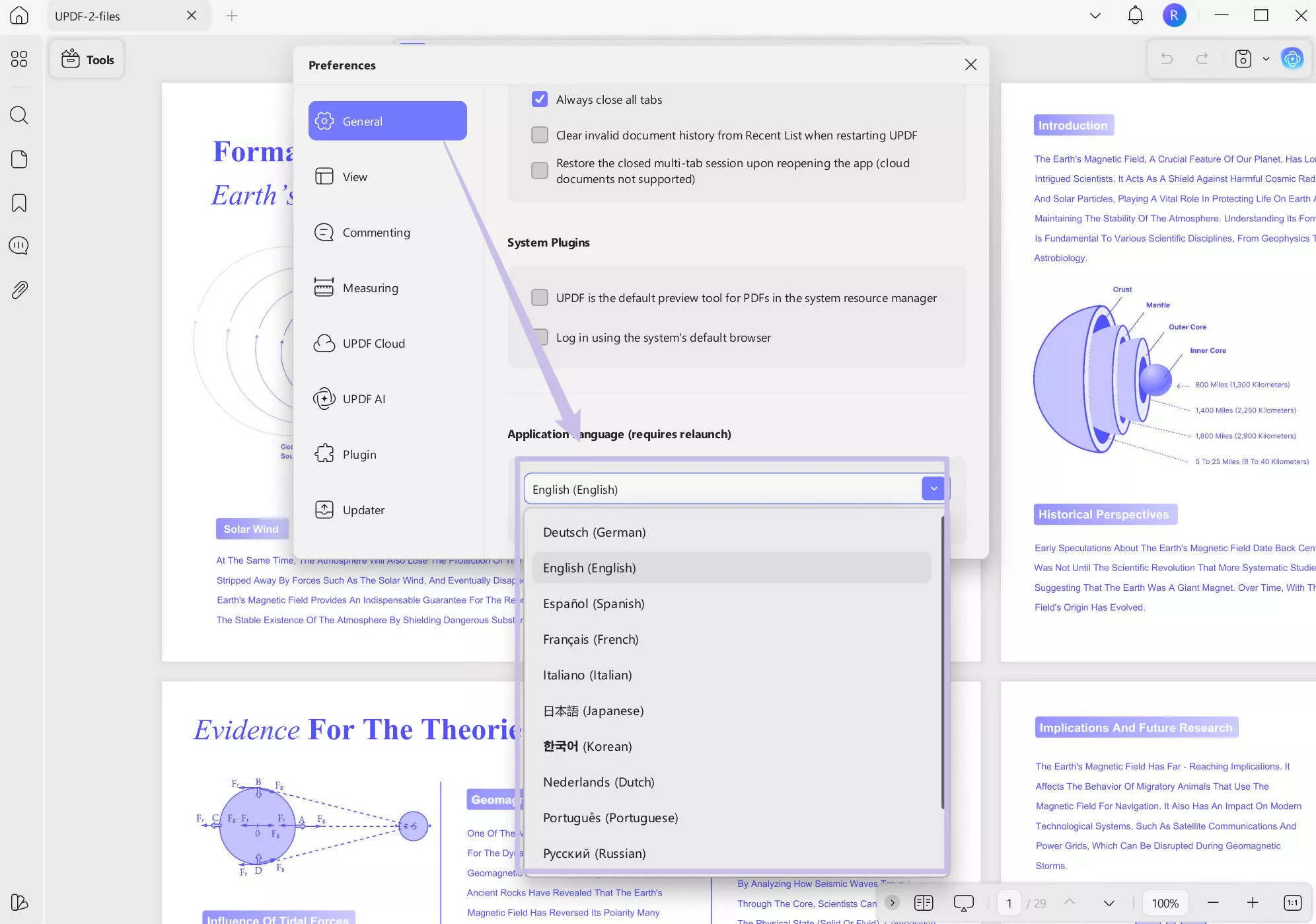
Better PDF Processing
Drag files into UPDF to quickly create PDFs. Keep the original format and edit easily in edit mode. It also converts files to formats like Word, PPT, and Text hassle-free.
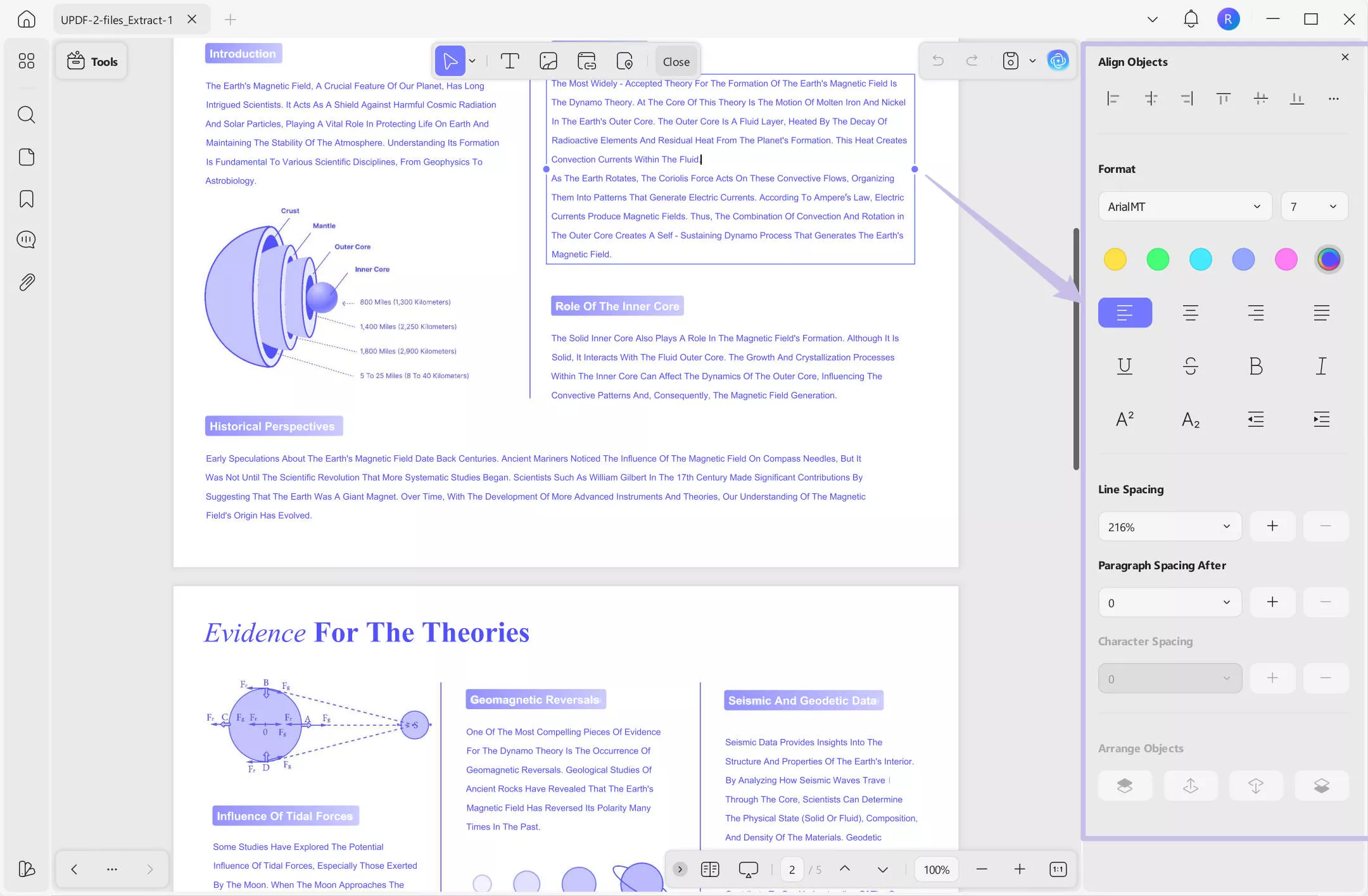
Smart AI Features
With AI, UPDF makes work faster. Translate, summarize, or ask questions directly in the app. You can even turn content into mind maps without leaving the software!
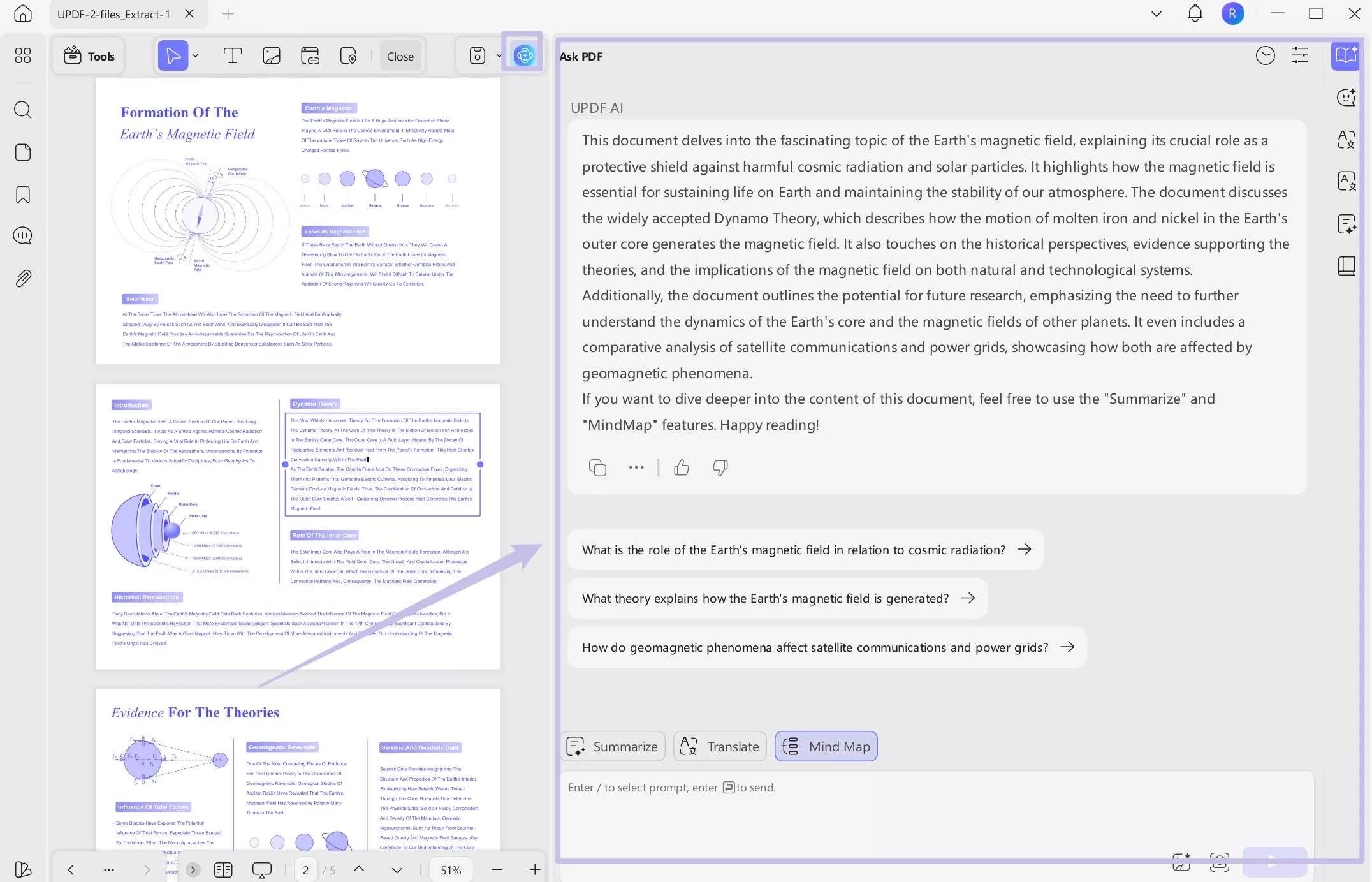
Want to know more about UPDF? Watch the video below and read the review article. And after testing, if you like this software, you can upgrade to the pro version at a very low price.
Conclusion
OpenOffice PDF editor is a good tool for basic PDF editing. It lets you edit text, images, and add notes. You can also export your files as PDFs. However, its interface might feel a bit complicated for some users.
If you want something easier, try UPDF. It has a clean, simple interface and is easy to use. All features are straightforward and designed to save time. You can edit, convert, and manage PDFs quickly. UPDF makes PDF tasks simple and stress-free.
Download UPDF today and see how easy it is to use!
Windows • macOS • iOS • Android 100% secure
 UPDF
UPDF
 UPDF for Windows
UPDF for Windows UPDF for Mac
UPDF for Mac UPDF for iPhone/iPad
UPDF for iPhone/iPad UPDF for Android
UPDF for Android UPDF AI Online
UPDF AI Online UPDF Sign
UPDF Sign Edit PDF
Edit PDF Annotate PDF
Annotate PDF Create PDF
Create PDF PDF Form
PDF Form Edit links
Edit links Convert PDF
Convert PDF OCR
OCR PDF to Word
PDF to Word PDF to Image
PDF to Image PDF to Excel
PDF to Excel Organize PDF
Organize PDF Merge PDF
Merge PDF Split PDF
Split PDF Crop PDF
Crop PDF Rotate PDF
Rotate PDF Protect PDF
Protect PDF Sign PDF
Sign PDF Redact PDF
Redact PDF Sanitize PDF
Sanitize PDF Remove Security
Remove Security Read PDF
Read PDF UPDF Cloud
UPDF Cloud Compress PDF
Compress PDF Print PDF
Print PDF Batch Process
Batch Process About UPDF AI
About UPDF AI UPDF AI Solutions
UPDF AI Solutions AI User Guide
AI User Guide FAQ about UPDF AI
FAQ about UPDF AI Summarize PDF
Summarize PDF Translate PDF
Translate PDF Chat with PDF
Chat with PDF Chat with AI
Chat with AI Chat with image
Chat with image PDF to Mind Map
PDF to Mind Map Explain PDF
Explain PDF Scholar Research
Scholar Research Paper Search
Paper Search AI Proofreader
AI Proofreader AI Writer
AI Writer AI Homework Helper
AI Homework Helper AI Quiz Generator
AI Quiz Generator AI Math Solver
AI Math Solver PDF to Word
PDF to Word PDF to Excel
PDF to Excel PDF to PowerPoint
PDF to PowerPoint User Guide
User Guide UPDF Tricks
UPDF Tricks FAQs
FAQs UPDF Reviews
UPDF Reviews Download Center
Download Center Blog
Blog Newsroom
Newsroom Tech Spec
Tech Spec Updates
Updates UPDF vs. Adobe Acrobat
UPDF vs. Adobe Acrobat UPDF vs. Foxit
UPDF vs. Foxit UPDF vs. PDF Expert
UPDF vs. PDF Expert

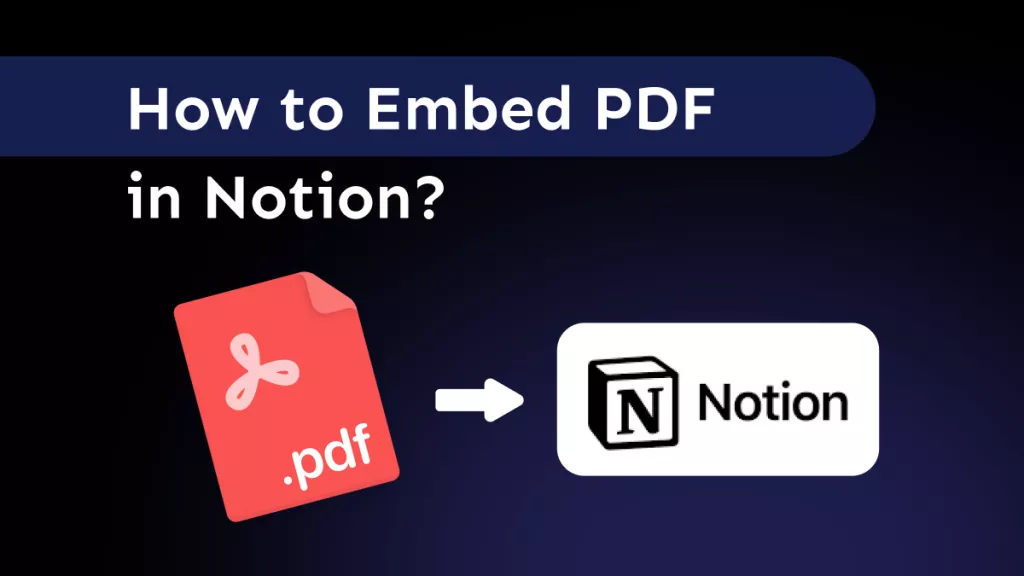
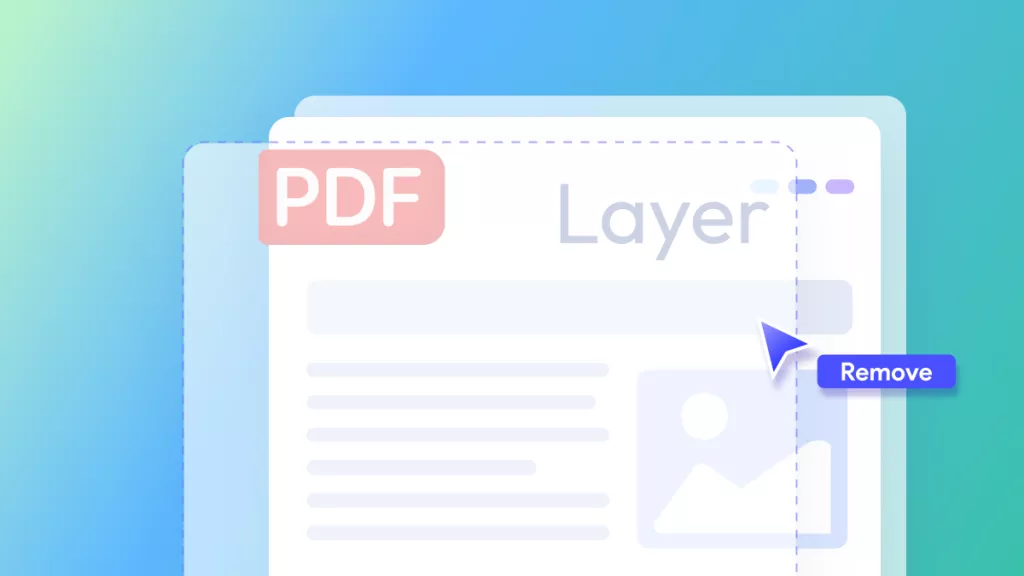




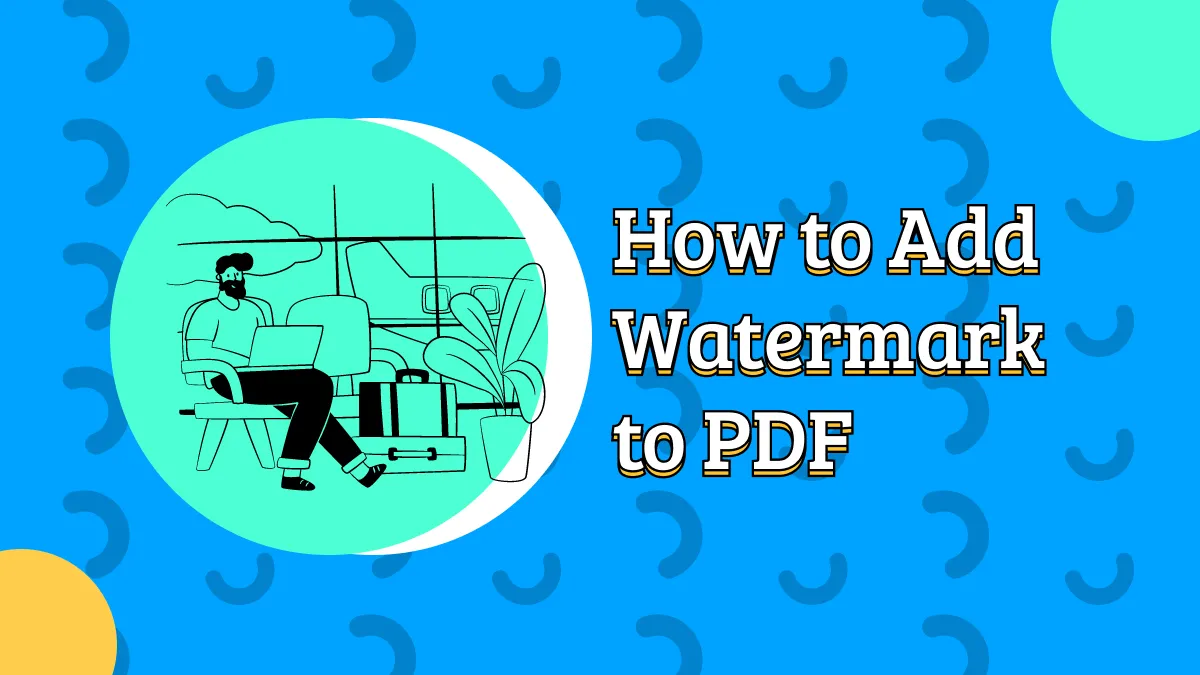
 Delia Meyer
Delia Meyer 
 Enya Moore
Enya Moore 
 Lizzy Lozano
Lizzy Lozano 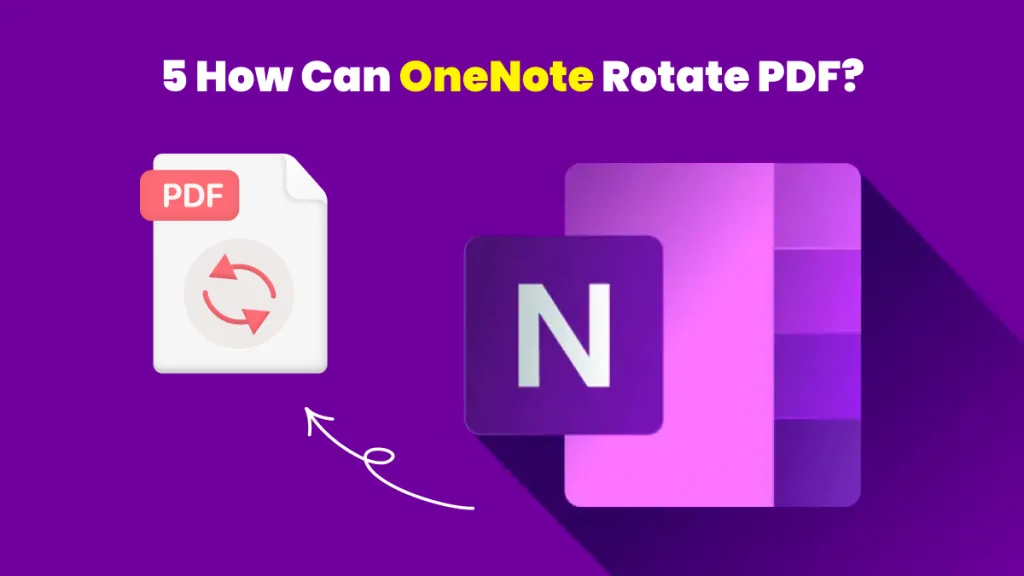

 Enola Miller
Enola Miller