Are you looking for a reliable PDF editing tool? Check out this MiniTool PDF Editor review!
MiniTool PDF Editor offers basic editing and conversion features but falls short in many areas.
In this article, you’ll discover its key features, pricing, and significant drawbacks. We also compare it to UPDF, the ultimate PDF editor with advanced tools like AI assistance, cross-platform support, and cloud integration.
You can download UPDF here and compare it with Minitool PDF Editor.
Windows • macOS • iOS • Android 100% secure
Now, Let’s start to have an overview of Minitool PDF Editor.
Part 1. What is Minitool PDF Editor?
MiniTool PDF Editor is a powerful yet simple-to-use tool for managing PDF files. It is designed to make working with PDFs fast and efficient.
With this tool, you can edit, convert, compress, and organize PDF files effortlessly. Its user-friendly interface resembles Microsoft Office, making it easy to navigate even for beginners.
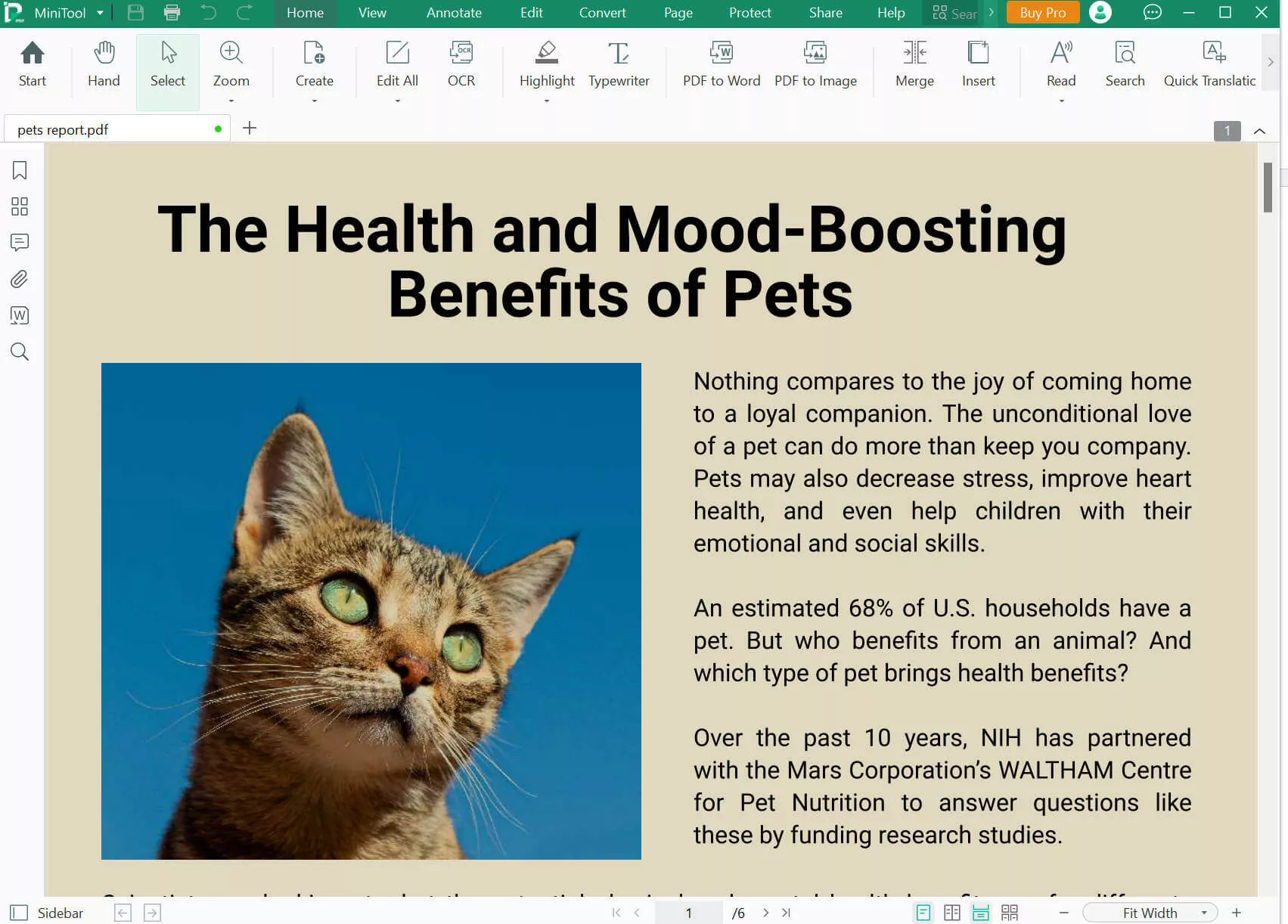
Key Features of MiniTool PDF Editor
Here are some of the salient features of MiniTool PDF Editor.
- Edit PDFs Easily
Add or remove text, images, links, and pages from PDF files. Customize layouts by rotating, cropping, or reordering pages.
- Create PDFs from Various Sources
Build new PDFs from blank files, images, or existing documents.
- Convert PDFs
Convert PDFs to Word, Excel, PowerPoint, images, and more. Use OCR to create editable PDFs from scanned copies.
- Merge and Split PDFs
Combine multiple PDFs into one or split a large PDF into smaller files.
- Compress and Extract
Reduce the file size of PDFs and other documents or extract specific pages to save separately.
- Read and Translate
Read PDFs in 16 languages and translate between 110 languages with ease.
But is MiniTool PDF Editor free? Let’s explore its pricing and trial limitations next!
Part 2. Is Minitool PDF Editor Free?
MiniTool PDF Editor offers both a free trial edition and paid Pro editions. The free trial version is available for seven days and has limited features. To unlock the full capabilities, users can upgrade to the Pro version. And the price is not cheap. It is USD69 per year.
Below is a comparison of the features offered by both versions.
Comparison Table: Free Trial Edition vs. Pro Edition
You can have all the features to test in 7 free days. But after 7 days, you have many limitations to use this tool. Here are all of them.
| Features | Free Trial Edition | Pro Edition |
| View PDF | Available in multiple modes, but do not have read PDF and translate feature. | Full access to all view features. |
| Annotate PDFs | ||
| Edit PDF | ||
| Convert PDF | ||
| Password Protection | ||
| Add Watermark | ||
| Share PDFs |
The Pro edition also supports additional features like advanced search, headers and footers, and e-signatures.
Ready to explore more about supported platforms? Let’s discover more in the next section.
Part 3. Platforms Supported by Minitool PDF Editor
MiniTool PDF Editor is limited in its platform support. Windows-only apps like this can’t be used on macOS, Linux, or mobile applications. This is inconvenient for users who need something a little more versatile.
Below are the system requirements for using MiniTool PDF Editor:
Supported Platforms and System Requirements
| Requirements | Details |
| Operating System (OS) | Windows 11, 10, 8.1, 8, 7, XP (32/64-bit) |
| Processor (CPU) | 1 GHz or higher |
| Hard Drive Space | 150 MB or larger |
| RAM | 1 GB or more |
MiniTool PDF Editor’s lack of support for other platforms, such as macOS, iOS, or Android, significantly limits its usability. Users seeking cross-platform compatibility may find it less practical.
Let’s explore how to use MiniTool PDF Editor in the next part.
Part 4. How to Use Minitool PDF Editor?
Editing PDF files with MiniTool PDF Editor is straightforward, thanks to its simple interface. However, it lacks advanced editing features, making it less effective than other tools like UPDF.
Steps to Use MiniTool PDF Editor to Edit PDF
Follow the steps below to understand how to edit a PDF using MiniTool PDF Editor.
Step 1. Download and Install MiniTool PDF Editor
Visit the official website, download the software, and install it on your desktop.
Step 2. Open the Program and Upload a PDF
Click the “Start” button, and choose “Edit PDF” to upload your file.
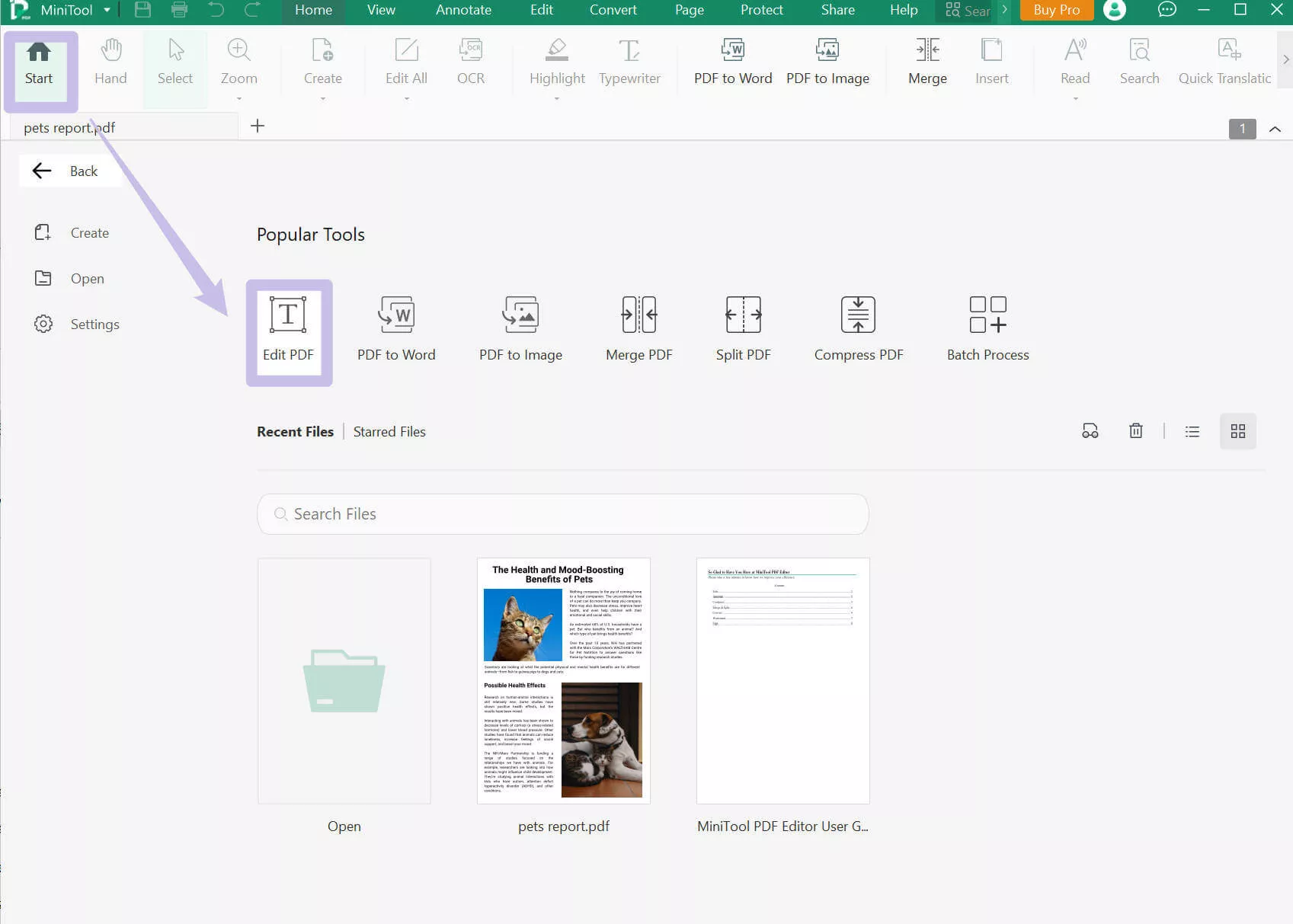
Step 3. Activate Edit Mode
Press the “Edit All” button to activate editing options for text, images, and more.
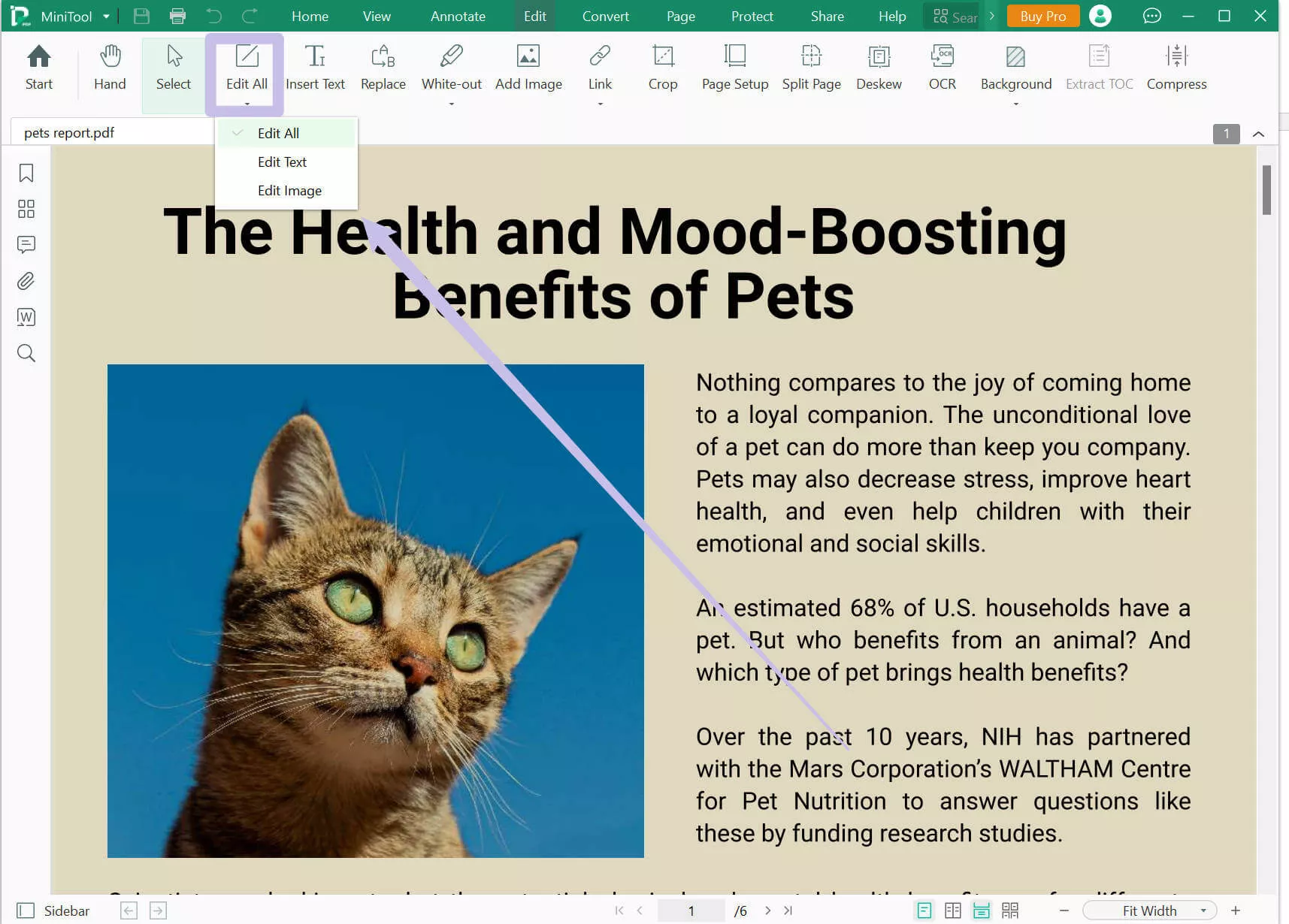
Step 4. Edit Your PDF
To edit text, click on the text area and type your changes. For images, select the picture and click the edit icon to adjust or replace it.
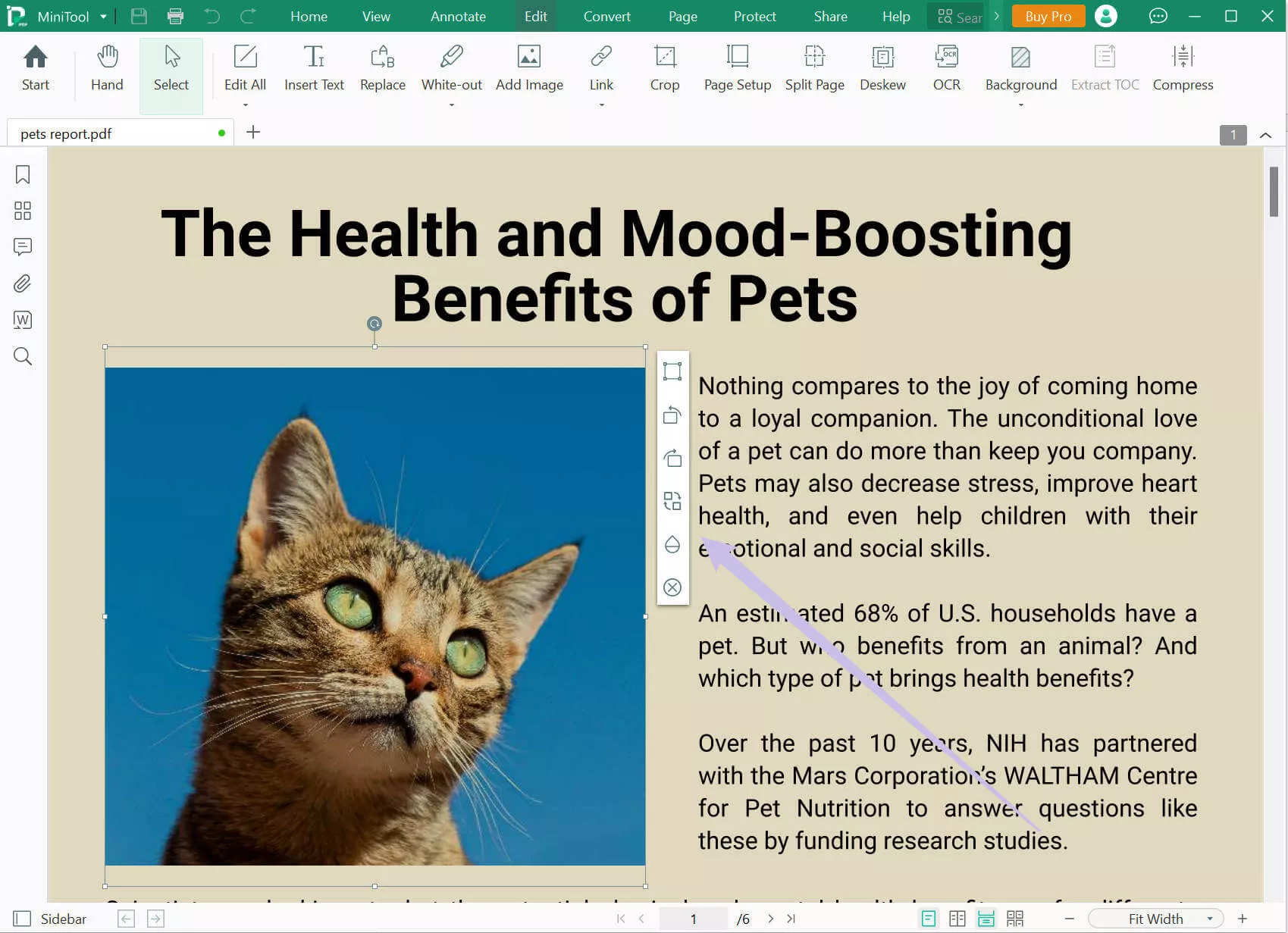
Step 5. Save Your Changes
Click on the Save icon after editing and save your file on your device.
Now, let’s examine its major drawbacks to understand why it may not be the best choice.
Part 5. Why Not to Use Minitool PDF Editor?
Certain drawbacks make MiniTool PDF Editor less attractive than modern alternatives like UPDF. Below, we explore the significant issues associated with it.
1. Not Updated Since 2023
MiniTool PDF Editor has not seen a significant update since late 2023. Regular updates are essential for software tools to remain
- Competitive
- Secure
- Align
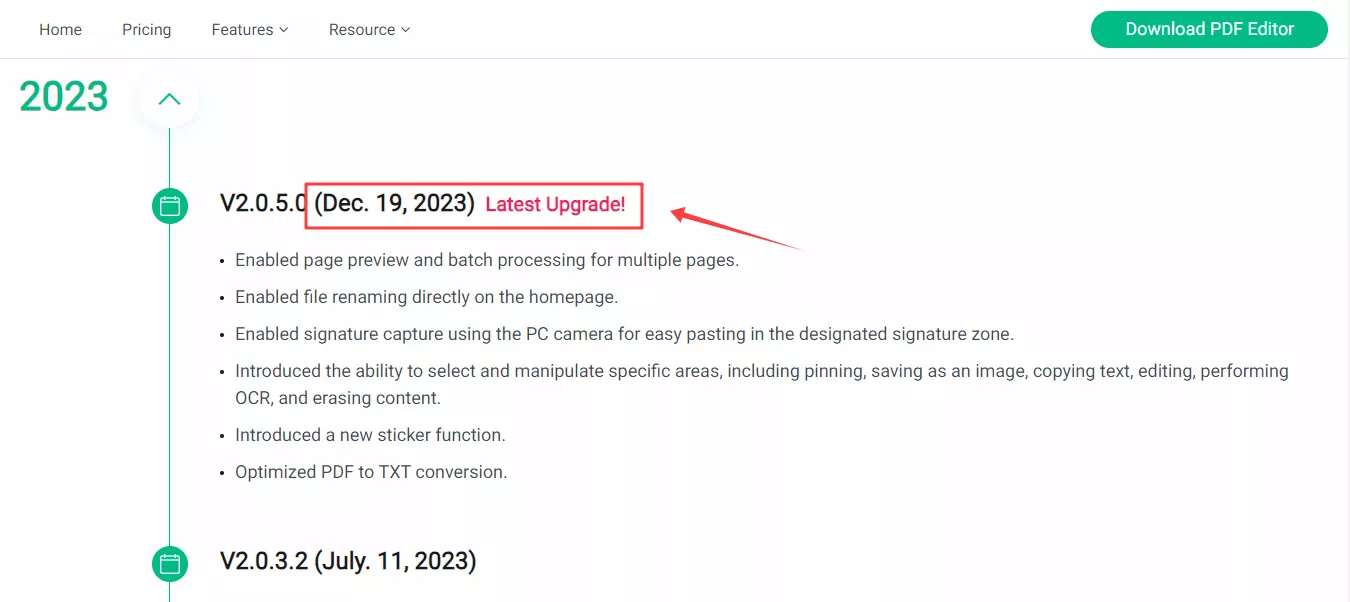
2. Only Supports to Work on Windows
MiniTool PDF Editor tool is unavailable for many users relying on macOS, Linux, Android, or iOS. This restriction means that
- Professional workers cannot access their PDFs seamlessly.
- Teams using diverse platforms face difficulties in collaboration.
- Mobile users lack options for flexible editing and sharing.
3. The Price is Very Expensive
MiniTool PDF Editor’s pricing model might not justify the features it offers. The Pro version is priced higher than many competing tools and comes with the following drawbacks.
- It can only be used on a single device.
The high price point can be a significant obstacle for a tool lacking advanced features like AI assistance, cloud storage, or real-time collaboration.
4. Only Allowed to Test for 7 Days
While offering a free trial is standard practice, MiniTool PDF Editor’s seven-day trial feels restrictive. Users often need more time to assess software thoroughly. The short trial period
- Forces users to decide quickly.
- Limits the ability to test features.
5. Lacks Some Important Features
MiniTool PDF Editor is missing several features that are becoming essential in the PDF editing space. These include
- Advanced Sharing Options
- Cloud Integration
- AI Assistance
- PDF Forms
- PDF Comparison
These drawbacks highlight a gap in functionality that can reduce productivity and efficiency.
Switch to UPDF today to experience unmatched efficiency and value in PDF editing.
Part 6. The Best Minitool PDF Editor Alternative
UPDF is the best PDF editor designed to simplify document management. It works quickly across different platforms, including Windows, macOS, iOS, and Android.
It offers a wide range of features that make editing, annotating, converting, and organizing PDFs easy and efficient.
Why Choose UPDF Over MiniTool PDF Editor?
UPDF stands out as a superior choice compared to MiniTool PDF Editor for several reasons:
- Cross-Platform Support
Unlike MiniTool, which is limited to Windows, UPDF is available on multiple platforms. It allows smooth work across different devices.
- Regular Updates
UPDF receives frequent updates, ensuring access to the latest features and security improvements.
- Affordable Pricing
UPDF offers competitive pricing with flexible plans. It also includes annual and lifetime options.
- Advanced Features
UPDF includes advanced functionalities such as AI assistance, OCR capabilities, and PDF form creation. It also provides cloud integration and PDF comparison.
To help you have a clear understanding of which tool is better for you, we will compare these two tools with a table.
Comparison Table: UPDF vs. Minitool PDF Editor
| Software | UPDF | Minitool PDF Editor |
| Free Trial Version | Available with full features. No time limit and it only adds watermarks to the saved PDF. | Limited to 7 days with restricted functionalities |
| Price | It is USD29 per year. | It is USD69 per year. |
| Platforms Supported | Windows, macOS, iOS, Android | Windows only |
| Last Updated Time | Regular updates with 1-3 updates per month | Not updated since 2023 |
| AI Assistant | Included | Not available |
| PDF Forms | Create and fill interactive forms | Not supported |
| Cloud | UPDF Cloud for seamless file access and sharing | Not available |
| Share PDF | Multiple sharing options, including links and QR codes | Only share via email |
| Compare PDF | Built-in PDF comparison tool | Not available |
| Read PDF | ||
| Edit PDF | ||
| Annotate PDF | ||
| Convert PDF | ||
| Organize Pages | ||
| OCR PDF | ||
| Protect PDF |
You can see that UPDF is much more powerful than Minitool PDF Editor.
For a detailed review of UPDF, you can watch the following video.
Additionally, you can read a comprehensive review here: Review Article
Final Words
This Minitool PDF Editor review focuses on its features, pricing, and drawbacks to help you understand its strengths and limitations. While it offers all the basic editing tools, the lack of updates, limited platform support, and high prices make it less practical.
If you’re looking for a more durable alternative, UPDF is the best choice. It is affordable and works across multiple platforms. It also provides advanced features like AI assistance, PDF forms, and cloud integration.
Download UPDF now and have the perfect PDF editing experience on all your devices!
Windows • macOS • iOS • Android 100% secure
 UPDF
UPDF
 UPDF for Windows
UPDF for Windows UPDF for Mac
UPDF for Mac UPDF for iPhone/iPad
UPDF for iPhone/iPad UPDF for Android
UPDF for Android UPDF AI Online
UPDF AI Online UPDF Sign
UPDF Sign Edit PDF
Edit PDF Annotate PDF
Annotate PDF Create PDF
Create PDF PDF Form
PDF Form Edit links
Edit links Convert PDF
Convert PDF OCR
OCR PDF to Word
PDF to Word PDF to Image
PDF to Image PDF to Excel
PDF to Excel Organize PDF
Organize PDF Merge PDF
Merge PDF Split PDF
Split PDF Crop PDF
Crop PDF Rotate PDF
Rotate PDF Protect PDF
Protect PDF Sign PDF
Sign PDF Redact PDF
Redact PDF Sanitize PDF
Sanitize PDF Remove Security
Remove Security Read PDF
Read PDF UPDF Cloud
UPDF Cloud Compress PDF
Compress PDF Print PDF
Print PDF Batch Process
Batch Process About UPDF AI
About UPDF AI UPDF AI Solutions
UPDF AI Solutions AI User Guide
AI User Guide FAQ about UPDF AI
FAQ about UPDF AI Summarize PDF
Summarize PDF Translate PDF
Translate PDF Chat with PDF
Chat with PDF Chat with AI
Chat with AI Chat with image
Chat with image PDF to Mind Map
PDF to Mind Map Explain PDF
Explain PDF Scholar Research
Scholar Research Paper Search
Paper Search AI Proofreader
AI Proofreader AI Writer
AI Writer AI Homework Helper
AI Homework Helper AI Quiz Generator
AI Quiz Generator AI Math Solver
AI Math Solver PDF to Word
PDF to Word PDF to Excel
PDF to Excel PDF to PowerPoint
PDF to PowerPoint User Guide
User Guide UPDF Tricks
UPDF Tricks FAQs
FAQs UPDF Reviews
UPDF Reviews Download Center
Download Center Blog
Blog Newsroom
Newsroom Tech Spec
Tech Spec Updates
Updates UPDF vs. Adobe Acrobat
UPDF vs. Adobe Acrobat UPDF vs. Foxit
UPDF vs. Foxit UPDF vs. PDF Expert
UPDF vs. PDF Expert

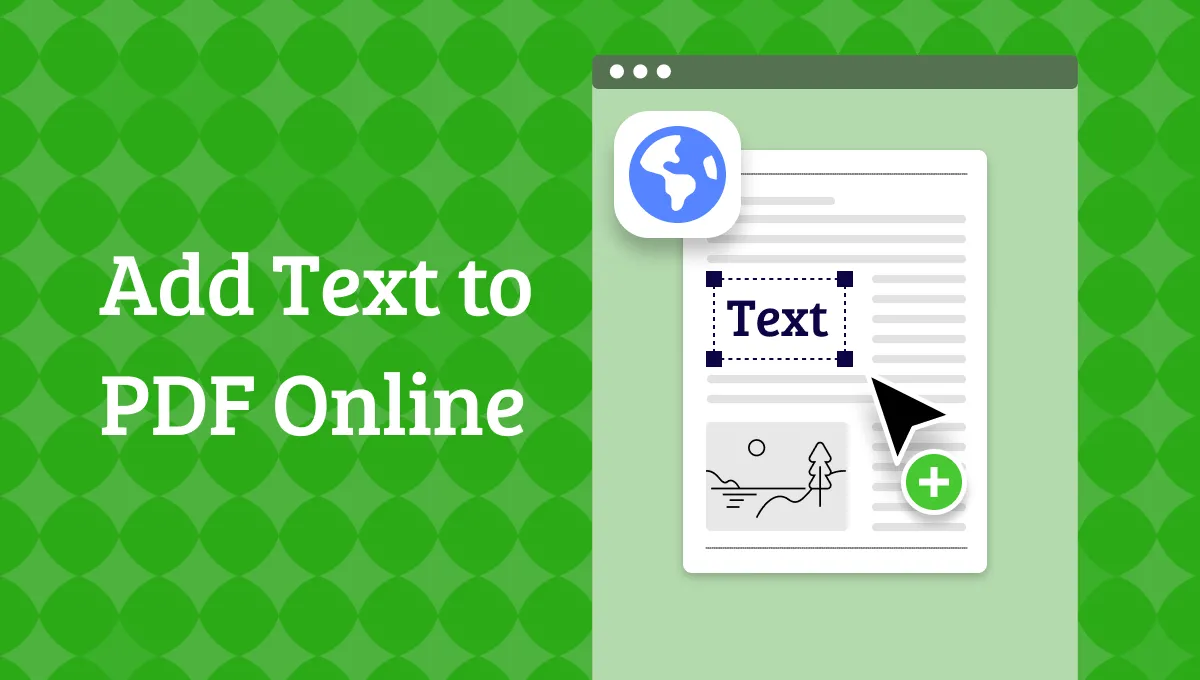






 Lizzy Lozano
Lizzy Lozano 


 Engelbert White
Engelbert White 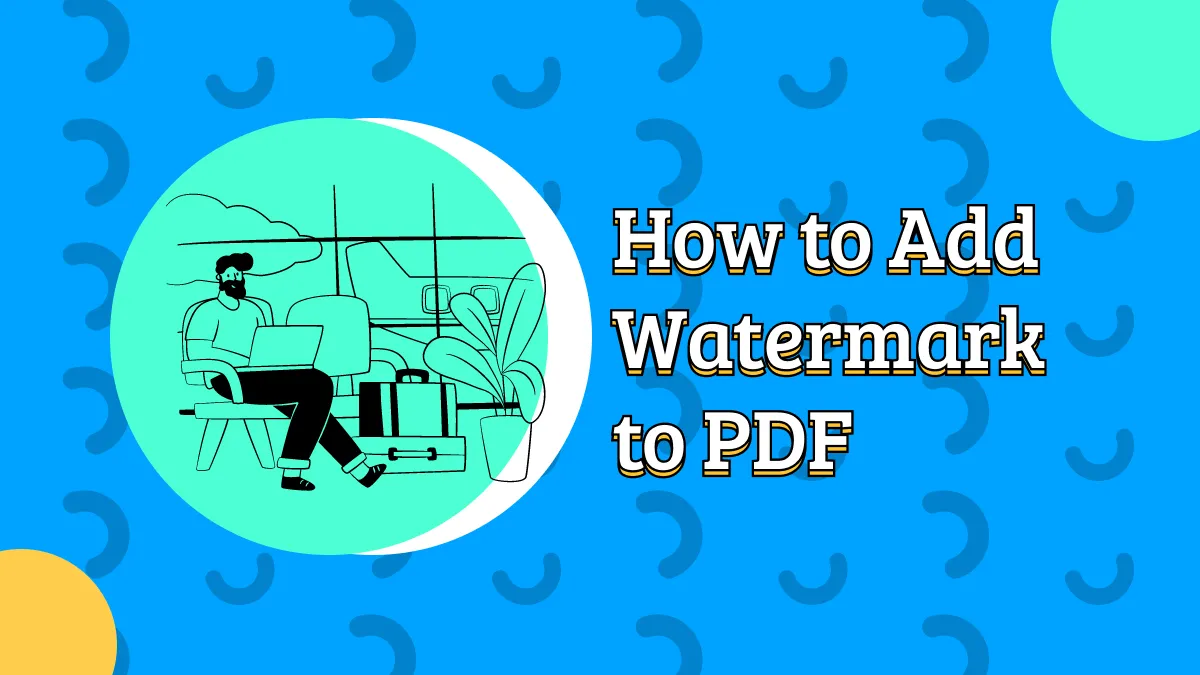
 Delia Meyer
Delia Meyer