Adding watermarks to PDFs doesn't have to be a hassle, and you certainly don't need to break the bank with Adobe Acrobat Pro watermark tools. In this guide, we'll show you an easy and cost-free way to protect your PDF documents with watermarks. Say goodbye to the complexities of Adobe Acrobat Pro as we unveil a simple, efficient method to safeguard your files. Ready to discover how? Dive into the complete blog and unlock the secrets of watermarking without the hefty price tag.
Part 1. Watermark a PDF with Adobe Acrobat: Do You Need to Upgrade to A Pro Account?
Yes, you need to upgrade to a pro account and add a watermark to your PDF. When it comes to adding watermarks to your PDFs using Adobe Acrobat, the path leads to a Pro or Standard package. These paid versions unlock the watermarking feature. However, if you want a more cost-effective way to add watermarks to your PDF, try UPDF below.
Windows • macOS • iOS • Android 100% secure
Here is a quick guide to adding watermarks with Adobe Acrobat Pro:
Step-by-Step Guide to Add Watermark Using Adobe Acrobat
- Begin by launching Adobe Acrobat Pro and opening the PDF file to which you want to add a watermark.
- To find the watermarking feature, go to the "Tools" menu at the top of the screen. Under the "Tools" section, locate and select "Edit PDF."
- After clicking "Edit PDF," you'll be directed to the editing interface. To add a watermark, navigate to the "Watermark" option within this interface and click on "Add."
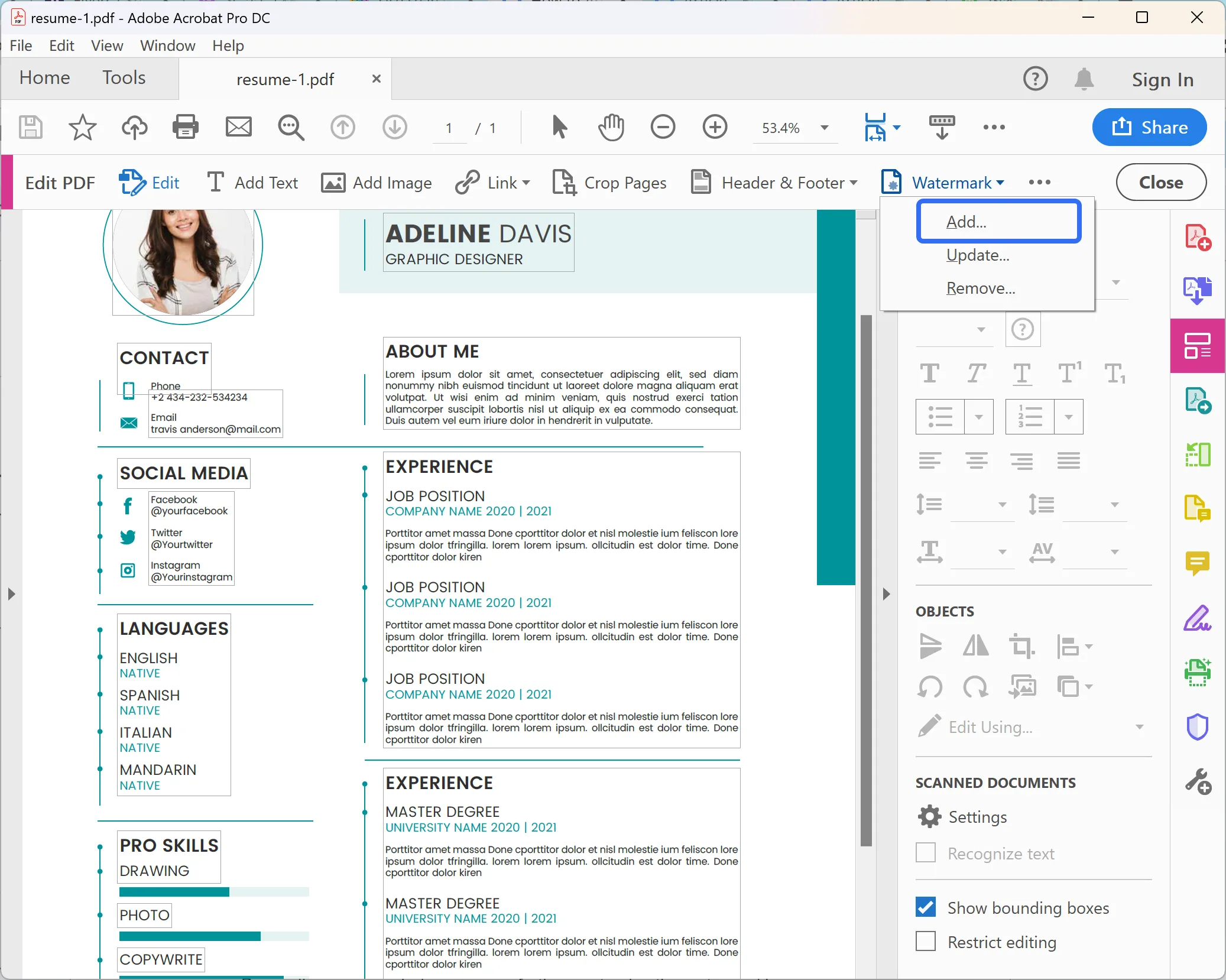
- A window will appear, prompting you to choose the type of watermark you want. You can opt for a text watermark or an image watermark. If you select a text watermark, you can type the desired text. For an image watermark, you can upload the image by clicking "File" and then "Browse" to select the image file.
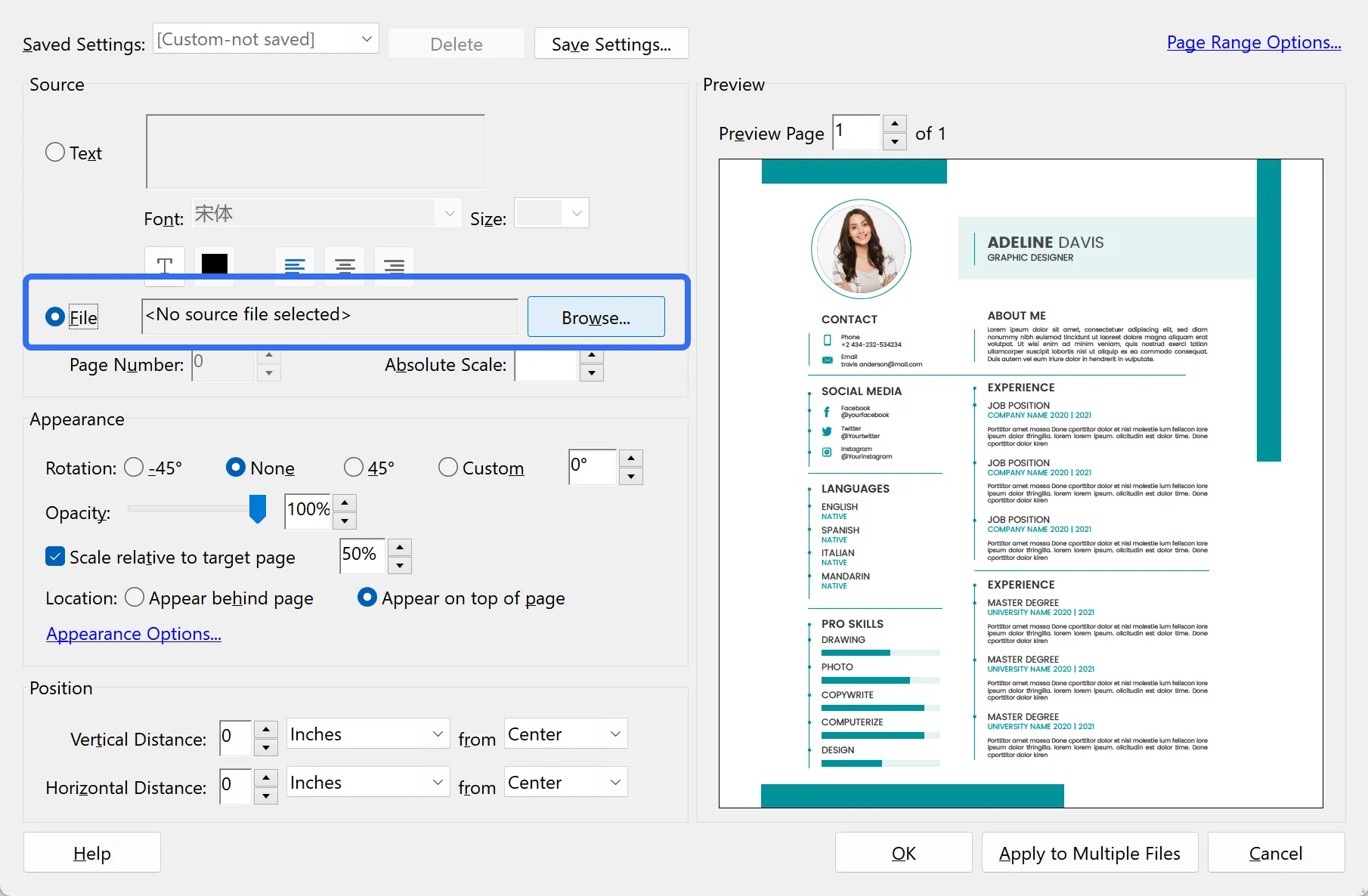
- Depending on your choice, you can further customize the watermark's appearance. You can adjust its size, position, opacity, and rotation.
- Once you've fine-tuned your watermark settings, click the "OK" or "Save" button (the wording may vary slightly depending on your version of Adobe Acrobat Pro) to apply the watermark to your PDF.
- Adobe Acrobat Pro will apply the watermark, and your edited PDF will be ready. Be sure to save your PDF file with the watermark in place.
While Adobe Acrobat Pro offers watermarking, it comes at a very expensive cost, which might not suit everyone. UPDF, on the other hand, provides a user-friendly and cost-effective solution for adding watermarks. And even if you decide to go with its subscription packages for more added benefits, it's a highly budget-friendly option over Adobe Acrobat Pro.
| Tools | UPDF | Adobe Acrobat Pro |
| Pricing | US$ 39.99/ Year US$ 69.99/ Lifetime | US$ 239.88/ Year |
Ready to make the switch? Download UPDF today and experience watermarking without the heavy price tag. Your PDFs will thank you!
Windows • macOS • iOS • Android 100% secure
Part 2. The Top Method to Watermark a PDF without Adobe Acrobat Pro - UPDF
As we discussed earlier, UPDF is, without a doubt, an excellent solution to adding a watermark to PDF without Adobe Acrobat Pro. In this section, we will show you how to add a watermark to PDF using UPDF and showcase its features. Here's a quick look at UPDF's prowess in watermarking your PDF files:
UPDF highlights As a PDF Watermark Editor and Adder
UPDF excels in watermarking your PDF documents with a host of unique features. Using UPDF, you can:
- Content: Customize watermark text precisely, adjusting font, size, color, underline, alignment, opacity, rotation, ratio, and page range.
- Size and Opacity: Control the size and transparency of your watermark.
- Type: Choose from versatile watermark options, including text-based, image-based, or PDF watermarks.
- Positioning: Tailor the positioning of your watermark to your liking, whether straight or tilted. You can also adjust their positioning - move them up or down.
- Number: Opt for a single watermark or multiple repeated across pages, adjusting their positioning as required.
- Layer: Seamlessly layer your watermark above or below other document content with UPDF.
Now, are you ready to take your PDF watermarking to the next level with UPDF? Download UPDF and unlock a world of possibilities for watermarking and enhancing your PDFs.
Your documents deserve the best – choose UPDF!
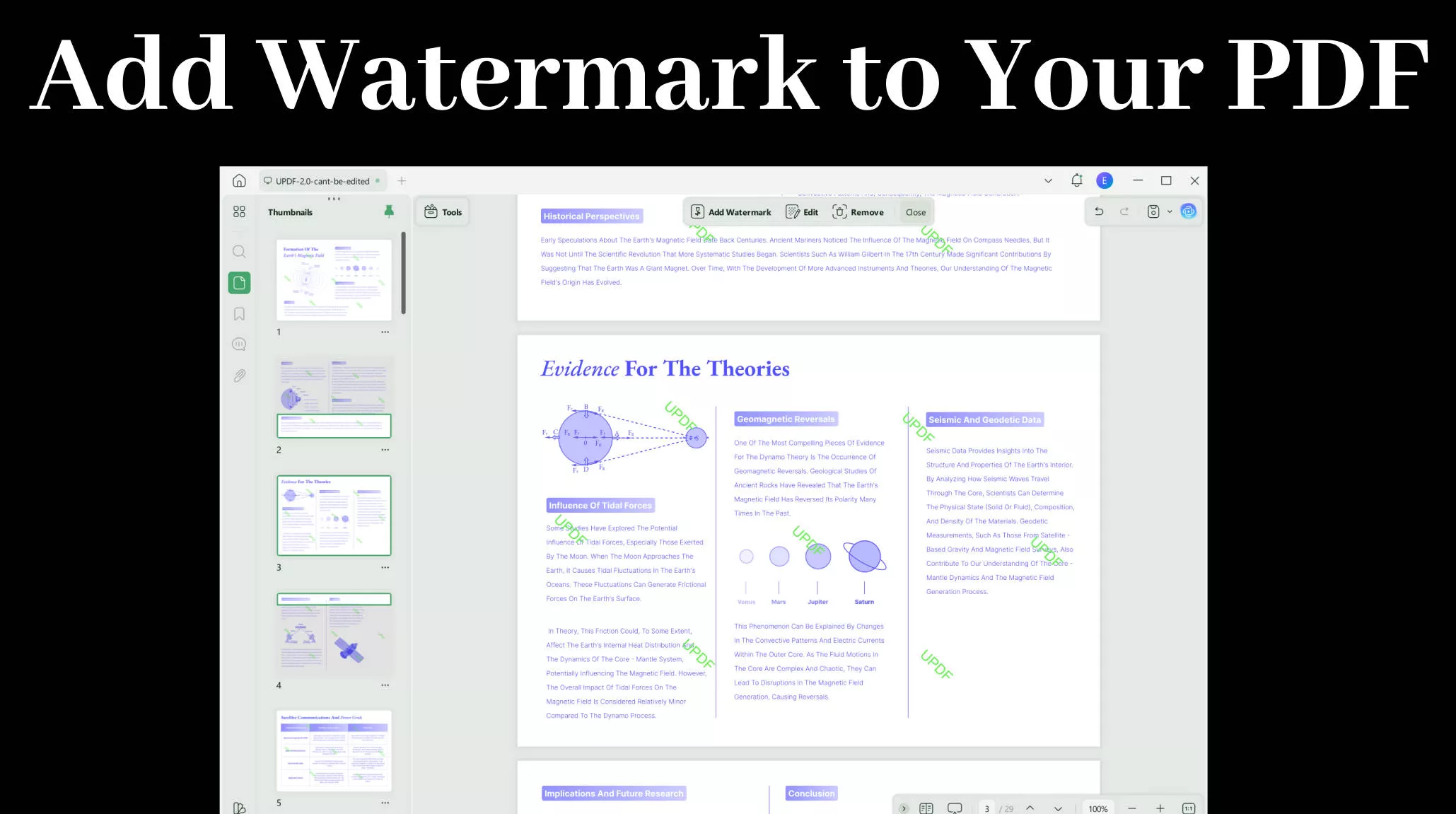
Steps to watermark a PDF with UPDF:
Here are simple steps you can follow to add a watermark to PDF using UPDF:
- After installation, open UPDF on your computer.
- Open the PDF you want to watermark in UPDF. Once the file is uploaded, it will redirect you to a new tab showing your PDF file.
- Here, on the left side of the UPDF interface, click "Tools".
- Within the "Tools" options, select "Watermark” to add a watermark to your file.
- A window will pop up on the right. Click "Add" to start adding your watermark.
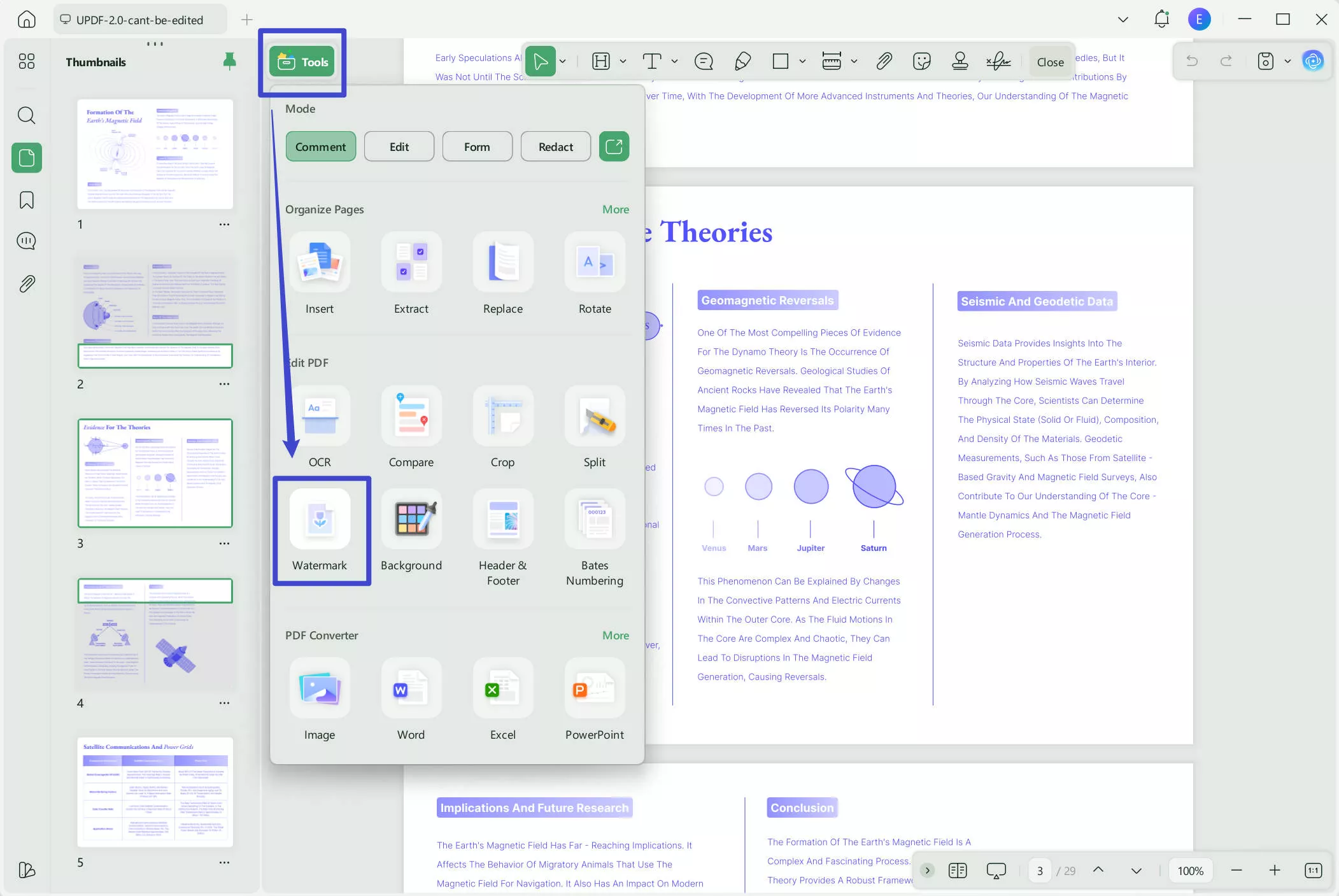
- Here, you can pick text, an image, or another PDF as your watermark. Adjust its appearance by changing the ratio, opacity, scaling, and rotation. Compared to most PDF editors, UPDF supports tiled watermarks.
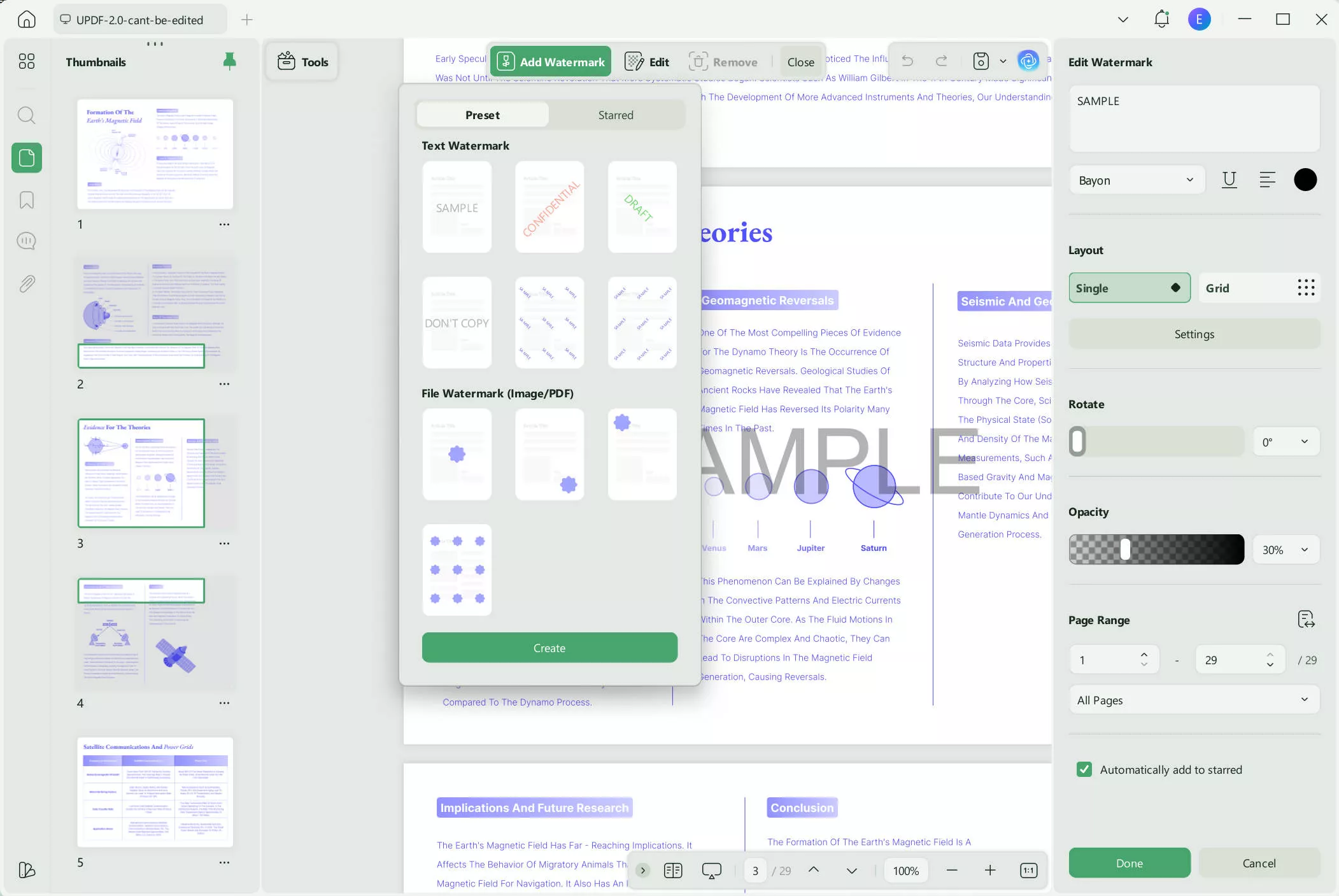
- Once satisfied with your watermark, save your work by clicking "Save."
Video guide on How to Add and Remove Watermark in PDF
Other Features Of UPDF:
UPDF is more than just a PDF watermark adder. Here are more features of UPDF.
Edit PDF:
- UPDF offers robust text editing tools and dynamic image management, allowing you to modify images by resizing, repositioning, replacing, copying, deleting, or cropping for maximum visual appeal.
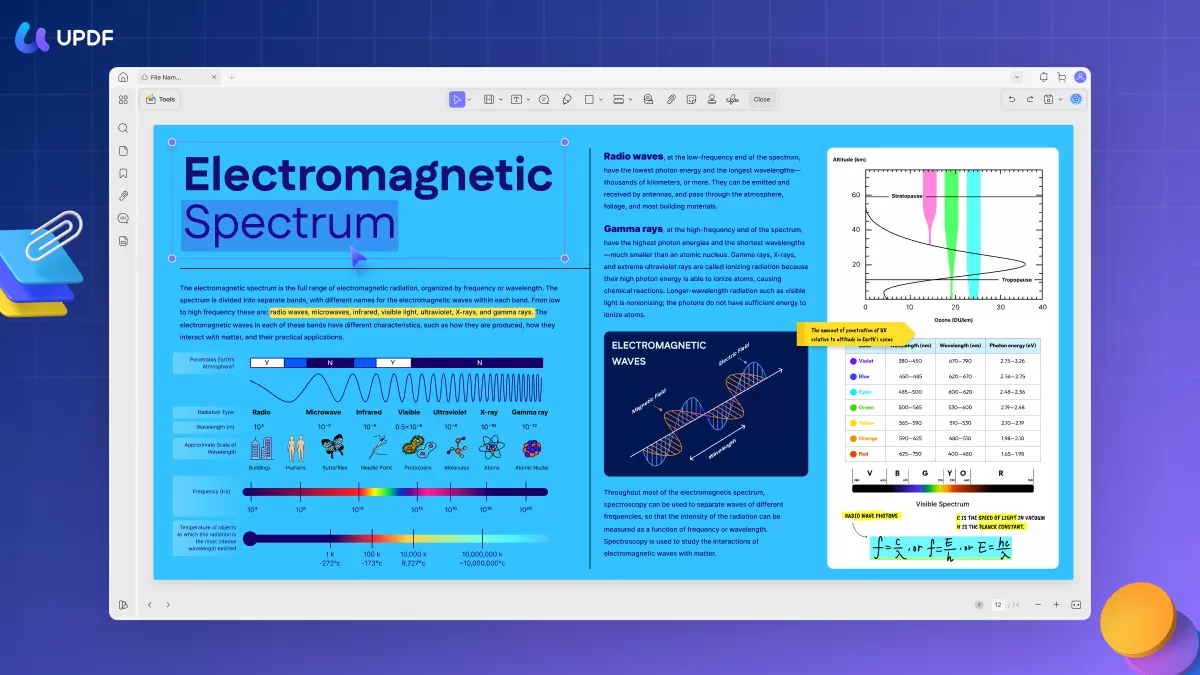
Annotate PDF:
- UPDF's enhanced annotation capabilities encompass markers, highlighters, stamps, stickers, and more. Voice annotation allows you to add voice memos and feedback, fostering interactive and personalized reviews of PDF content.
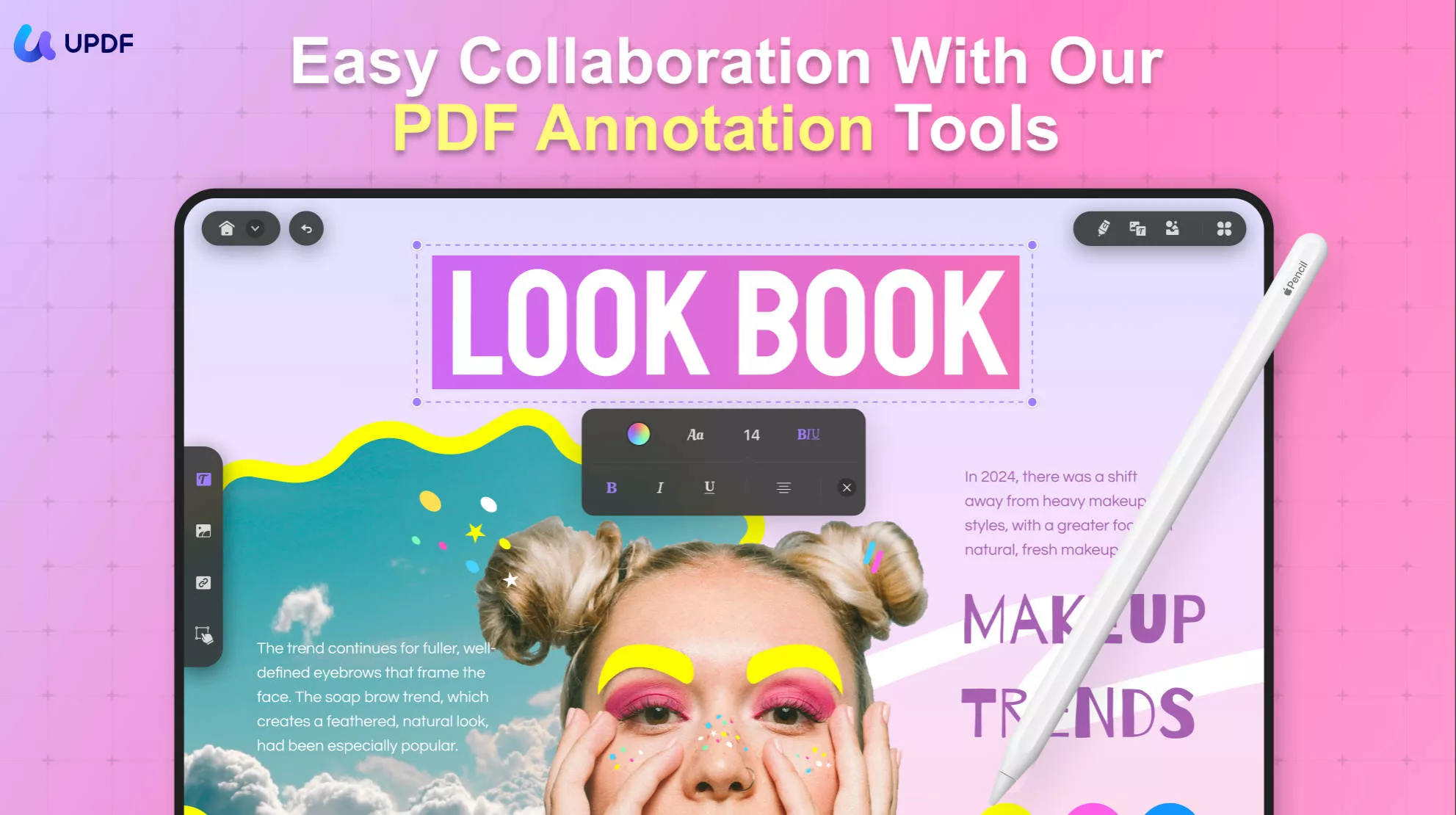
UPDF AI:
- UPDF is integrated with the latest AI technology, ChatGPT, making it capable of analyzing PDF documents and summarising, translating, and rewriting the content for you.
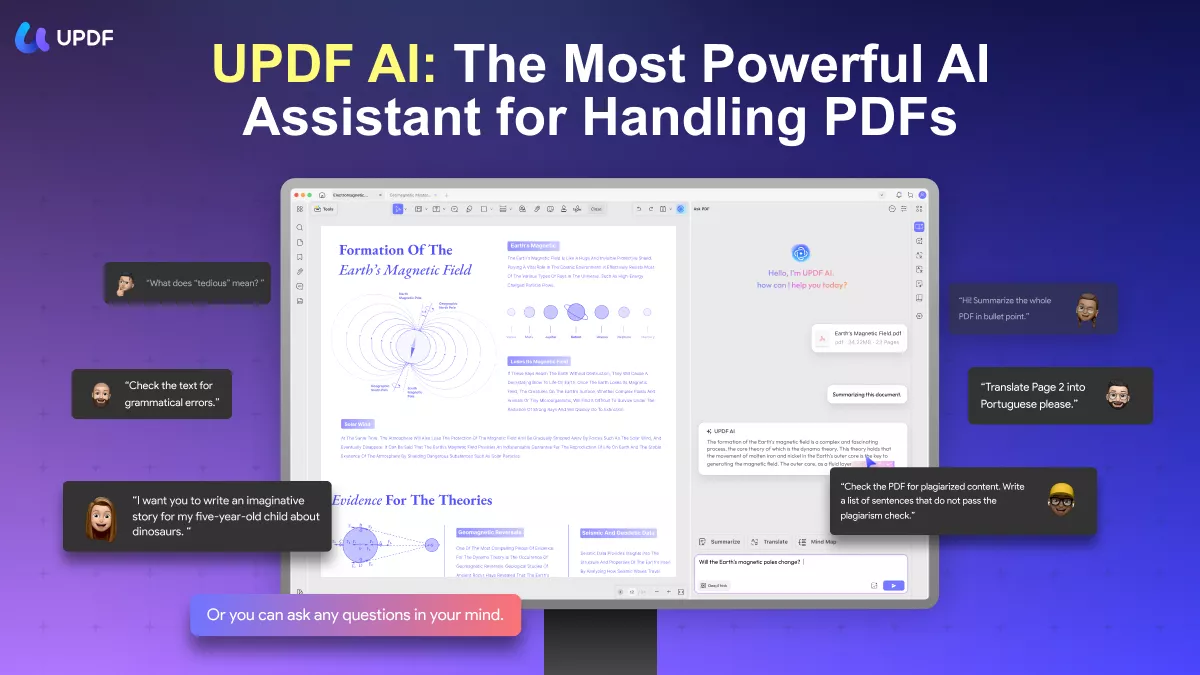
Conversion:
- UPDF enables you to convert PDFs to various formats, including Word, Excel, and PowerPoint.
- The OCR functionality in UPDF supports transforming scanned documents into searchable and editable content with multi-language support.
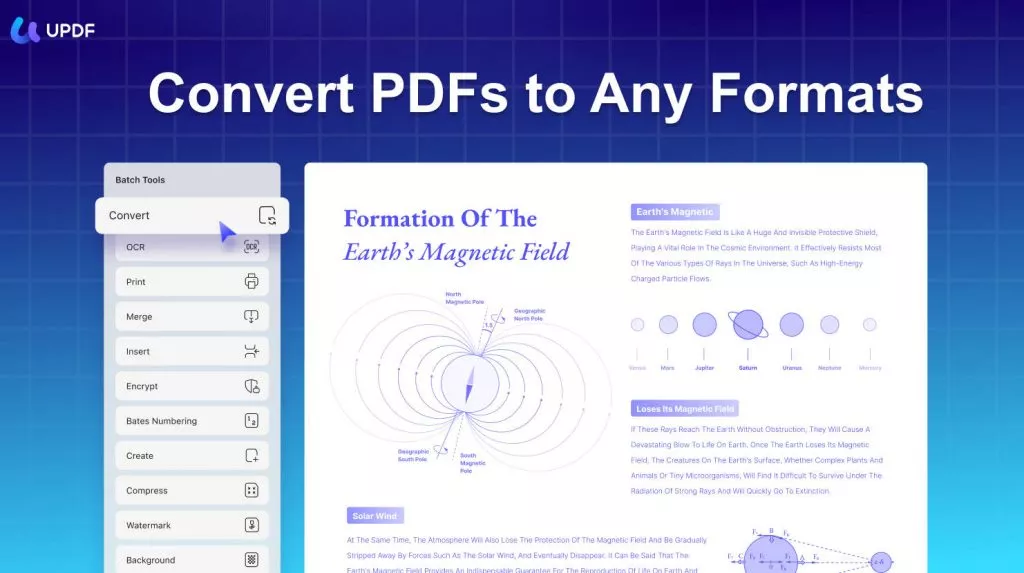
......
Discover more powerful features of UPDF!
In summary, UPDF is a versatile PDF tool that offers a range of practical functions, simplifying the management of your PDF documents. With a free trial version that grants access to all advanced features at no cost (except for the AI add-on), there's no reason not to download it now. Alternatively, you can choose to purchase it directly, benefiting from a discounted price significantly lower than Adobe Acrobat Pro!
Windows • macOS • iOS • Android 100% secure
Part 3. Bonus Tips
#1 How to Add Transparent Watermarks to PDFs without Adobe Acrobat Pro
Adding a transparent watermark to your PDFs is a breeze with UPDF. Let's break it down:
Begin by downloading and installing UPDF on your computer.
Launch UPDF and open the PDF document you'd like to watermark.
Navigate to the left panel and find "Page Tools."
Within the "Page Tools" options, you'll see "Watermark." Click on it.
Click "Add" in the window that pops up on the right to begin the watermarking process.
Whether it's text, an image, or another PDF, choose your watermark type. Adjust the ratio, opacity, scaling, and rotation as needed.
For a transparent watermark, effortlessly achieve the desired transparency using the Opacity Slider.
Once satisfied with your watermark settings, simply hit "Save" to apply the transparent watermark.
#2 How to Make the Watermark in PDF Permanent
After adding watermarks to your PDF with UPDF, the next step is to make them permanent. Here's the quick process:
Install UPDF on your computer.
Open the PDF file with your watermarks intact.
On the right-hand panel, look for "Save as Other" and give it a click.
From the menu that pops up, select "Save as Flatten."
Now, you'll be presented with three options - flatten annotations and forms, flatten watermarks, or flatten cropped pages.
With your chosen option, simply hit "Save As" to proceed and save the file.
Conclusion
To sum it up, adding watermarks to your PDFs is crucial for keeping your documents safe. But don't feel like you have to spend big on pricey software like Adobe Acrobat Pro. UPDF provides a free and user-friendly way to watermark your PDFs without burning a hole in your pocket. So, why spend extra? Grab UPDF today and safeguard your PDFs affordably!
Windows • macOS • iOS • Android 100% secure
 UPDF
UPDF
 UPDF for Windows
UPDF for Windows UPDF for Mac
UPDF for Mac UPDF for iPhone/iPad
UPDF for iPhone/iPad UPDF for Android
UPDF for Android UPDF AI Online
UPDF AI Online UPDF Sign
UPDF Sign Edit PDF
Edit PDF Annotate PDF
Annotate PDF Create PDF
Create PDF PDF Form
PDF Form Edit links
Edit links Convert PDF
Convert PDF OCR
OCR PDF to Word
PDF to Word PDF to Image
PDF to Image PDF to Excel
PDF to Excel Organize PDF
Organize PDF Merge PDF
Merge PDF Split PDF
Split PDF Crop PDF
Crop PDF Rotate PDF
Rotate PDF Protect PDF
Protect PDF Sign PDF
Sign PDF Redact PDF
Redact PDF Sanitize PDF
Sanitize PDF Remove Security
Remove Security Read PDF
Read PDF UPDF Cloud
UPDF Cloud Compress PDF
Compress PDF Print PDF
Print PDF Batch Process
Batch Process About UPDF AI
About UPDF AI UPDF AI Solutions
UPDF AI Solutions AI User Guide
AI User Guide FAQ about UPDF AI
FAQ about UPDF AI Summarize PDF
Summarize PDF Translate PDF
Translate PDF Chat with PDF
Chat with PDF Chat with AI
Chat with AI Chat with image
Chat with image PDF to Mind Map
PDF to Mind Map Explain PDF
Explain PDF Scholar Research
Scholar Research Paper Search
Paper Search AI Proofreader
AI Proofreader AI Writer
AI Writer AI Homework Helper
AI Homework Helper AI Quiz Generator
AI Quiz Generator AI Math Solver
AI Math Solver PDF to Word
PDF to Word PDF to Excel
PDF to Excel PDF to PowerPoint
PDF to PowerPoint User Guide
User Guide UPDF Tricks
UPDF Tricks FAQs
FAQs UPDF Reviews
UPDF Reviews Download Center
Download Center Blog
Blog Newsroom
Newsroom Tech Spec
Tech Spec Updates
Updates UPDF vs. Adobe Acrobat
UPDF vs. Adobe Acrobat UPDF vs. Foxit
UPDF vs. Foxit UPDF vs. PDF Expert
UPDF vs. PDF Expert





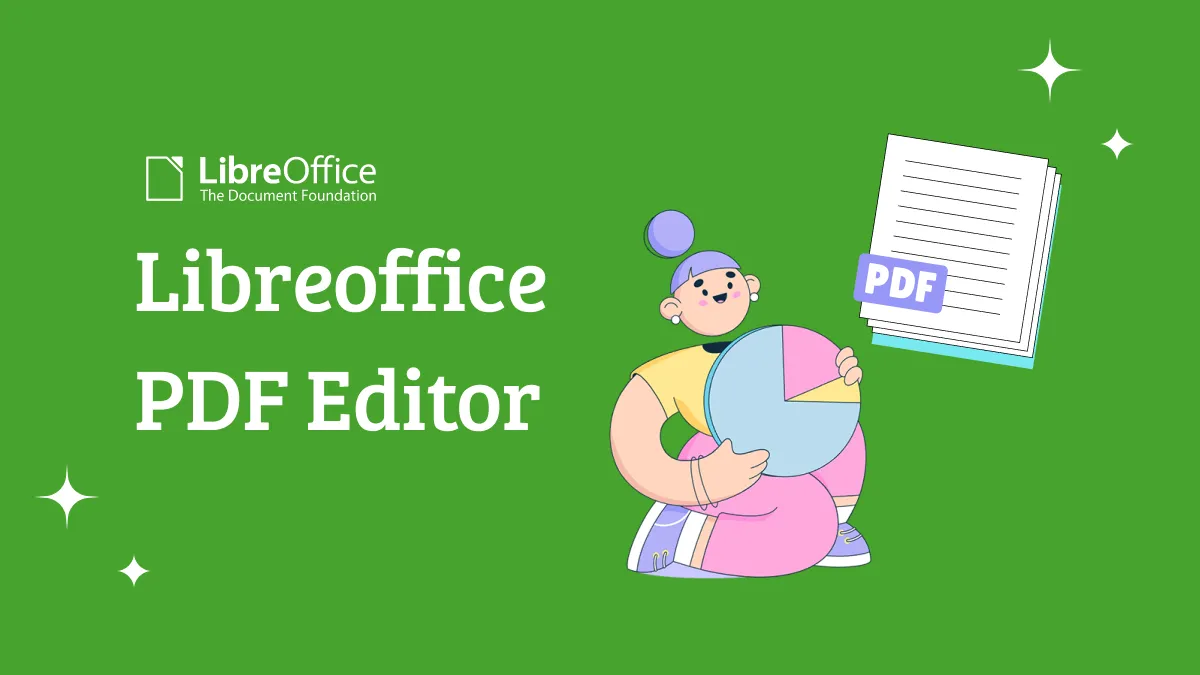


 Čserná Anna
Čserná Anna 
 Idham Wijaya
Idham Wijaya 

 Enrica Taylor
Enrica Taylor 
 Lizzy Lozano
Lizzy Lozano