A common issue in the field of photography is the risk of unauthorized use or distribution of visual content. This concern arises as creators may lose control over their creative work in the age of easy digital sharing. To address this problem, a practical solution involves strategically adding a logo to the photo. Moreover, this approach empowers content creators to assert ownership by discouraging unauthorized use and enhancing brand recognition.
In addition, logos act as a visual marker to establish a clear link between the image and its rightful creator or source. In this article, we'll teach you how to add your logo to a photo online and offline by utilizing efficient tools.
Part 1: How to Add Logo to Photo Offline?
Although online tools are commonly used to add a logo to the picture, there are situation situations where offline methods are favored. Users can utilize the capabilities of UPDF to avoid issues such as privacy concerns or restricted internet access. Moreover, the watermark feature of UPDF allows you to add images as a logo on your photos or PDFs. You can play around with different settings, including opacity, size, and orientation of the logos, using this efficient tool.
As we have mentioned, you can add logos and watermarks to images by first converting them to PDF with the help of the UPDF PDF creator. It offers a user-friendly interface supporting various formats to streamline the conversion process. Additionally, you can create standard PDF documents through diverse image types, Word, Excel, and PowerPoint.
So, we strongly advise integrating UPDF into your system for an outstanding solution for the authentication of your intellectual properties. To access this unique tool, simply click the "Free Download" button.
Windows • macOS • iOS • Android 100% secure
Step-by-Step Instructions for Using UPDF to Add Logo to Picture
Users can effortlessly elevate their images and strengthen their brand identity by utilizing UPDF to insert a logo into their photos. Let's discuss how to put a logo on a picture using UPDF in the following section as an effective offline solution.
Step 1. Launch UPDF and Create the PDF Through Image
Launch the tool on your system and select the "File" tab at the right top of the window from the main interface. Then, a drop-down menu will appear from where you need to navigate to the "Create" option. This navigation will show you another extended drop-down menu where you can find a variety of choices to create PDFs. There, choose "PDF from Image" to import the desired image files from the system.

Step 2. Access Watermark Feature to Add Logo to Image
Once you have imported your image file, it will directly open up in the form of a PDF on a new window. Now, access the "Page Tools" icon from the left side of the window. This action will take you to a new window where you need to choose the "Watermark" option at the top. Then, proceed further by clicking on the "Add" button at the right bottom.
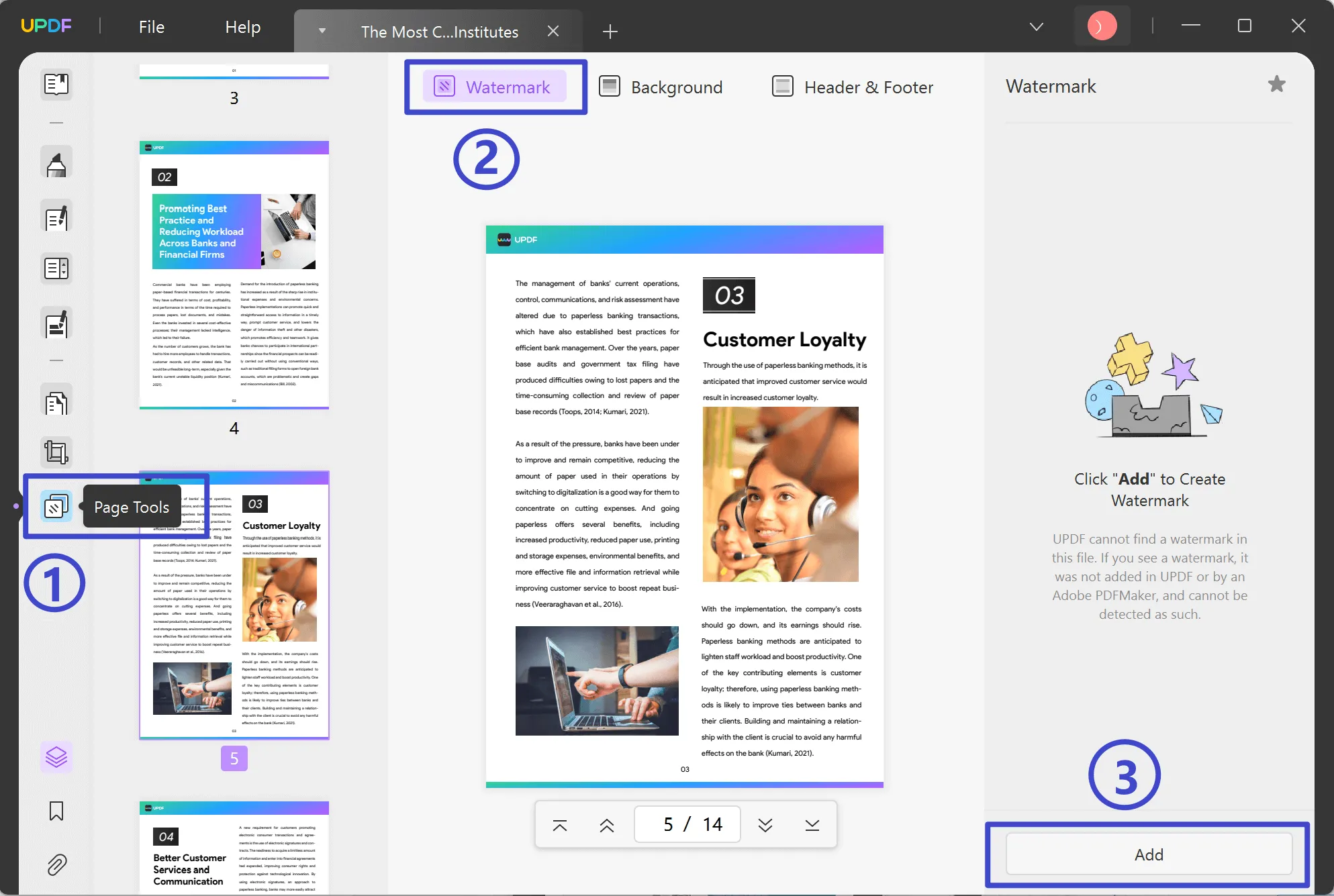
Now, select the "Image" tab from the Watermark panel and click on the "Three Dots" to select a source file from the system for use as a logo. Moreover, you have the flexibility to modify the ratio, opacity, and position of the logo you have added to the image.
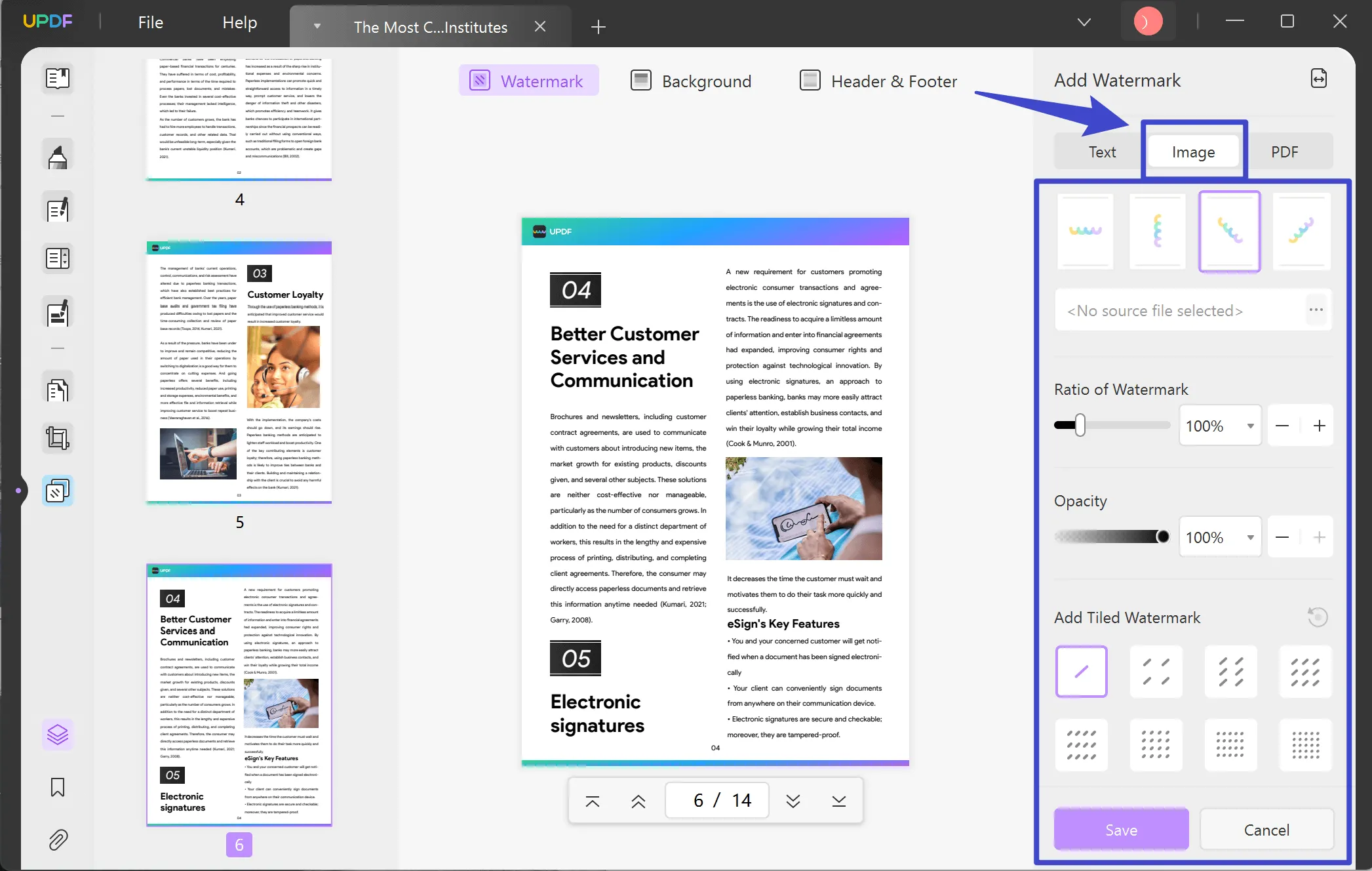
Step 3. Export PDF as an Image
After adding the logo to your image, go to the "Reader" mode to export your PDF as the image. Afterward, choose the "Export PDF" icon from the right side of the window and opt for the "Image" format from the drop-down menu. Then, from the "Output Format" window, click the "Export" button after adjusting the layout settings to save it on your device.
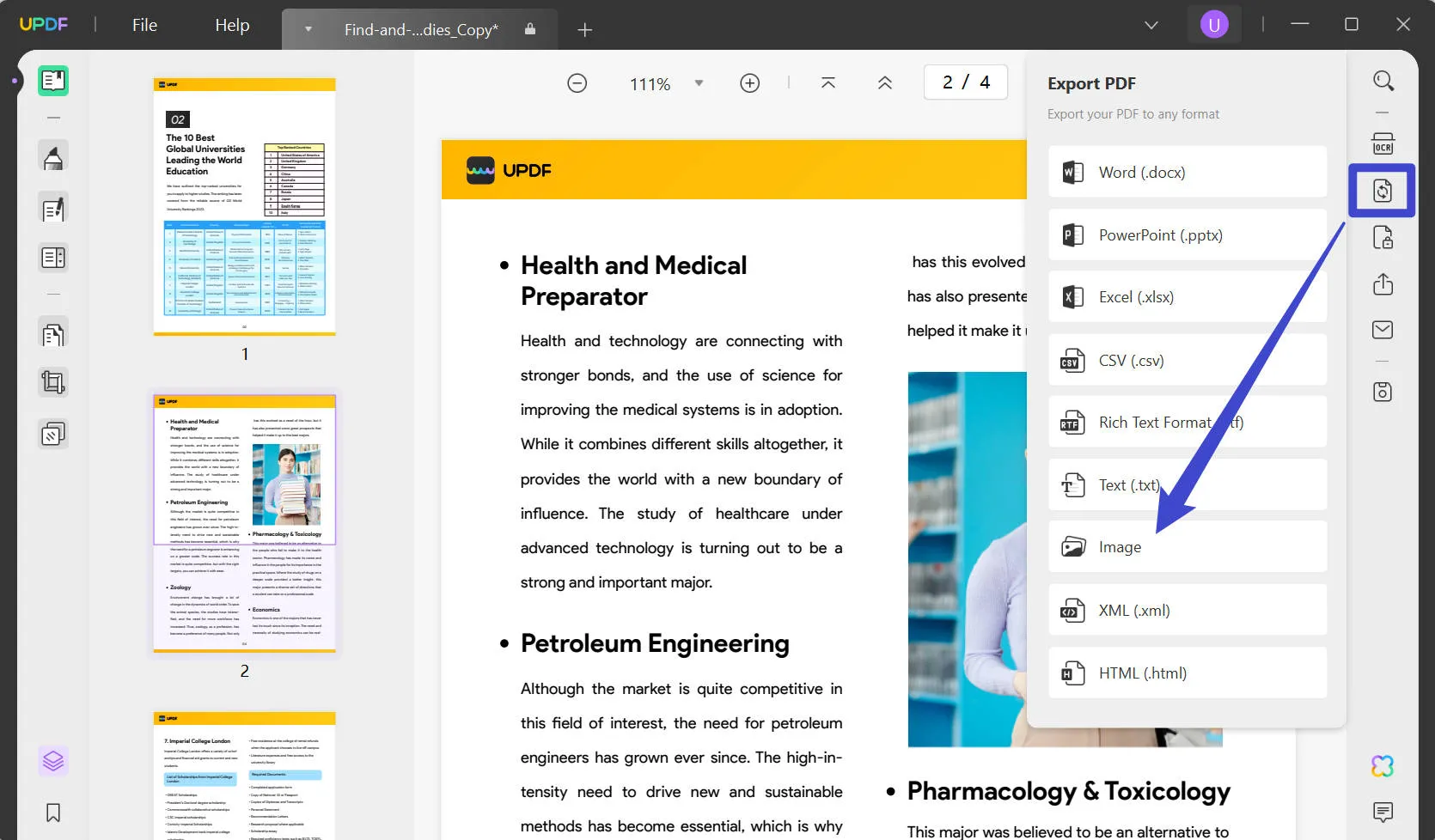
Pros of Using UPDF:
- UPDF offers a straightforward and user-friendly design to let you seamlessly add logos to images.
- It is a cost-effective decision to choose this efficient software that offers all the necessary features for PDF management without breaking the bank.
- This tool operates swiftly without causing any delay on your computer and allows for a smooth logo-inserting process without burdening your system.
- You have a comprehensive set of tools for PDF with UPDF, including editing, adding notes, and merging files to simplify your tasks.
Acknowledging the numerous benefits, we highly encourage integrating UPDF into your workflow for efficient management of your creative work. Click the Download button to access this cutting-edge tool. Additionally, users can realize significant cost savings by upgrading to UPDF Pro immediately.
Windows • macOS • iOS • Android 100% secure
Part 2: How to Insert a Logo on Photo Online?
There is an increasing trend of inserting a logo on the photo to reserve the copyright of your pictures. For this purpose, Pixelixe is an effective online tool that allows you to add logos to your content without the need to install any software.
Moreover, it lets you crop, resize, and flip your photo while making logos. You can add photo effects as well to strengthen your professional identity. Now, let's discuss the steps to add logos to an image through Pixelixe for an identifiable online presence.
Step 1: Initiate the process by accessing the Pixelixe website on your favorite web browser. Click the "Create" drop-down icon and choose the "Add logos to photos" option from this menu. Now, select the "Add logo to image" button from the new window that appears on your screen. Then, wait for a little while as this action takes time to process.
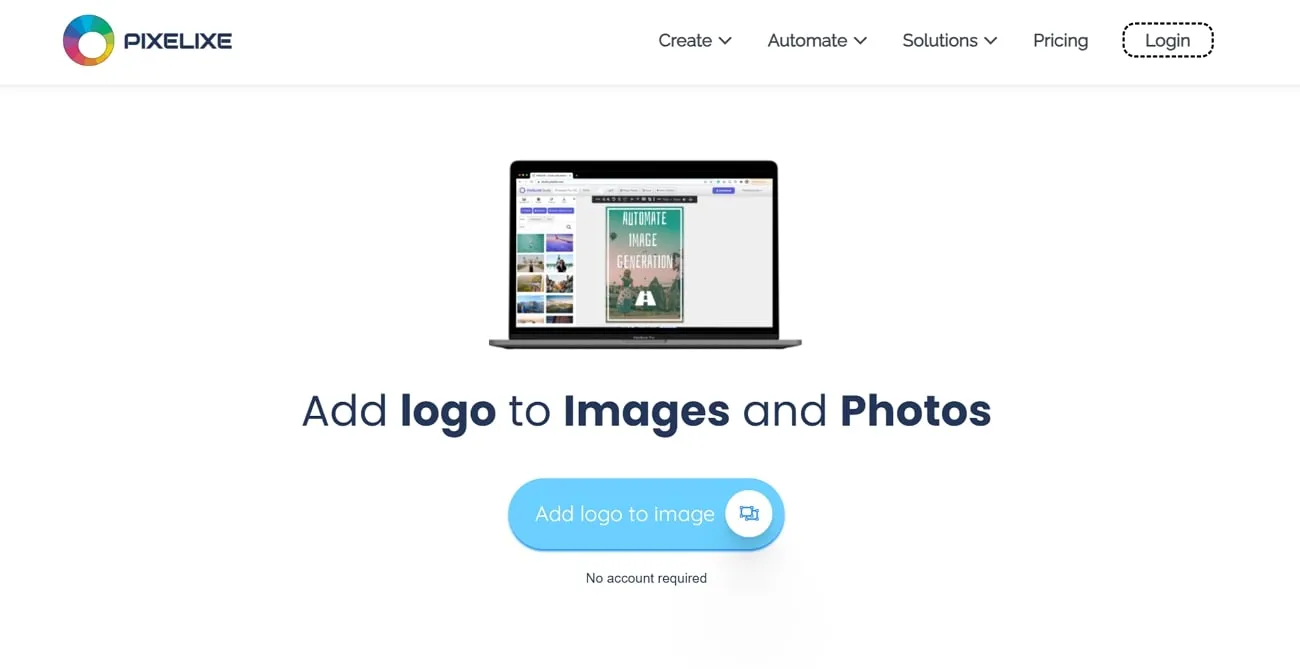
Step 2: After waiting for a few moments, you will find a new window. Now, drop your image on this window or select the option "or click to browse" to search for the image from your device. After selecting the file, choose the "Open" button to upload your image onto this online tool successfully.
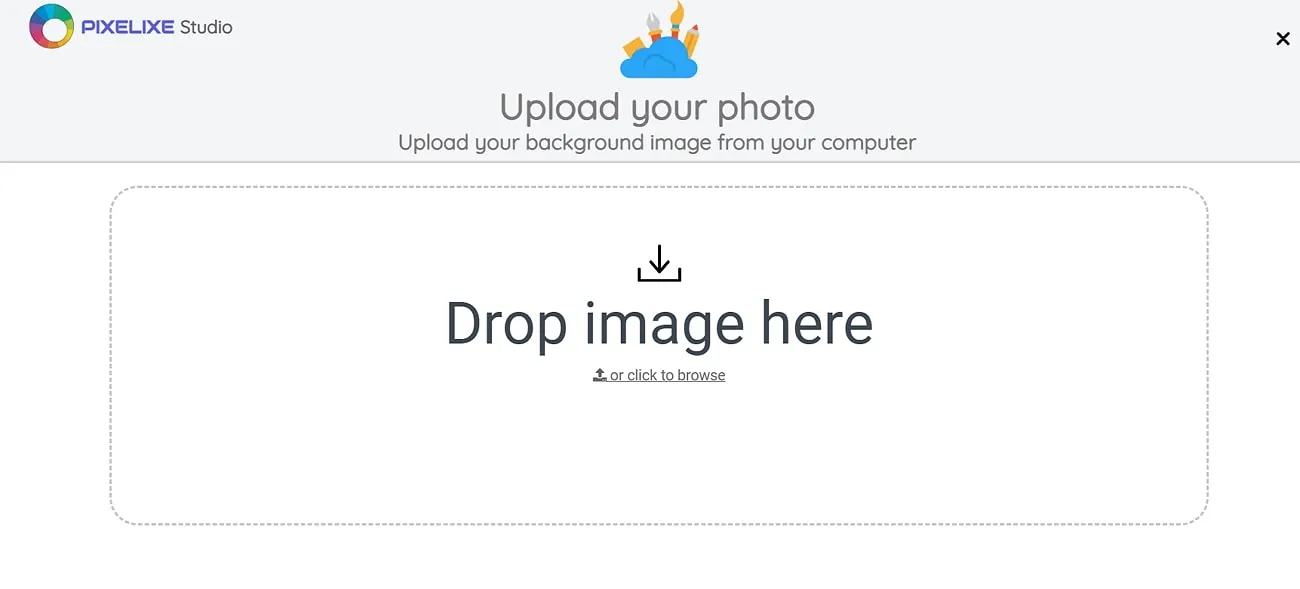
Step 3: Once you've uploaded your image on the tool, a new window with multiple features will appear in front of you. On this window, you can select the option of "Upload yours" under the "Graphics" tab on the left side of the window. Afterward, hit the "Choose File" button to add your pre-made logo from the device storage.
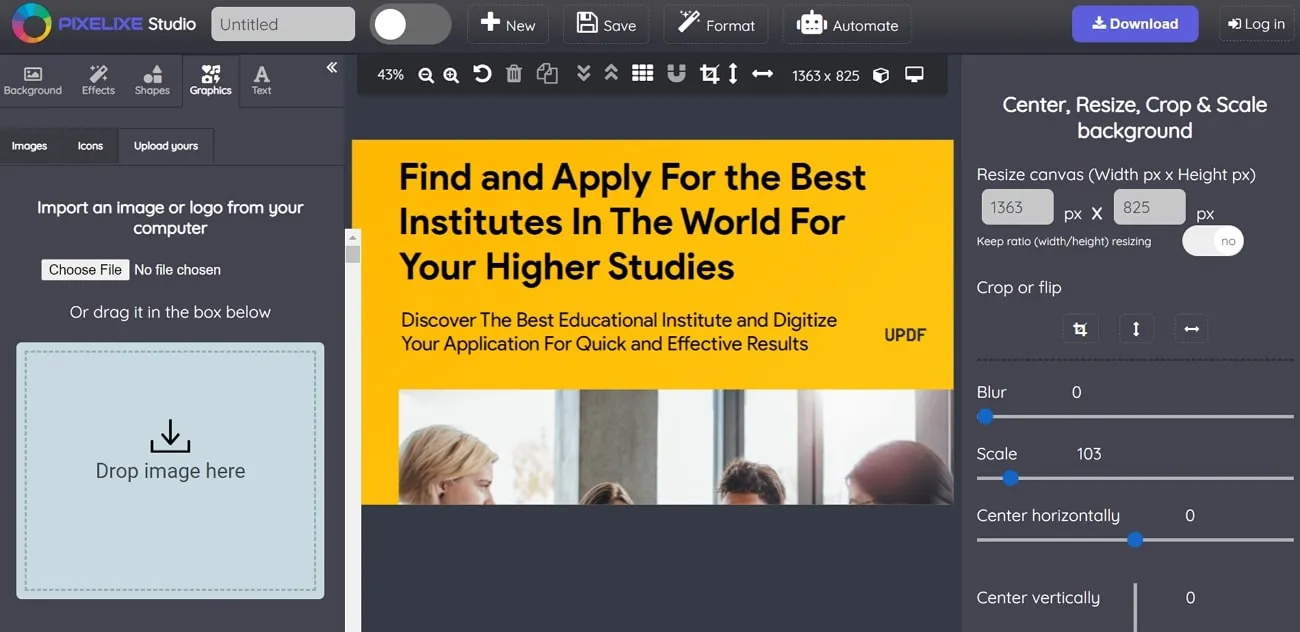
Step 4: Now, the logo you have selected from the files will appear on your image. Plus, you can make it customized by resizing, cropping, or flipping the logo. Once you are done with this process, select the "Download" button from the right side and get your personalized photo.
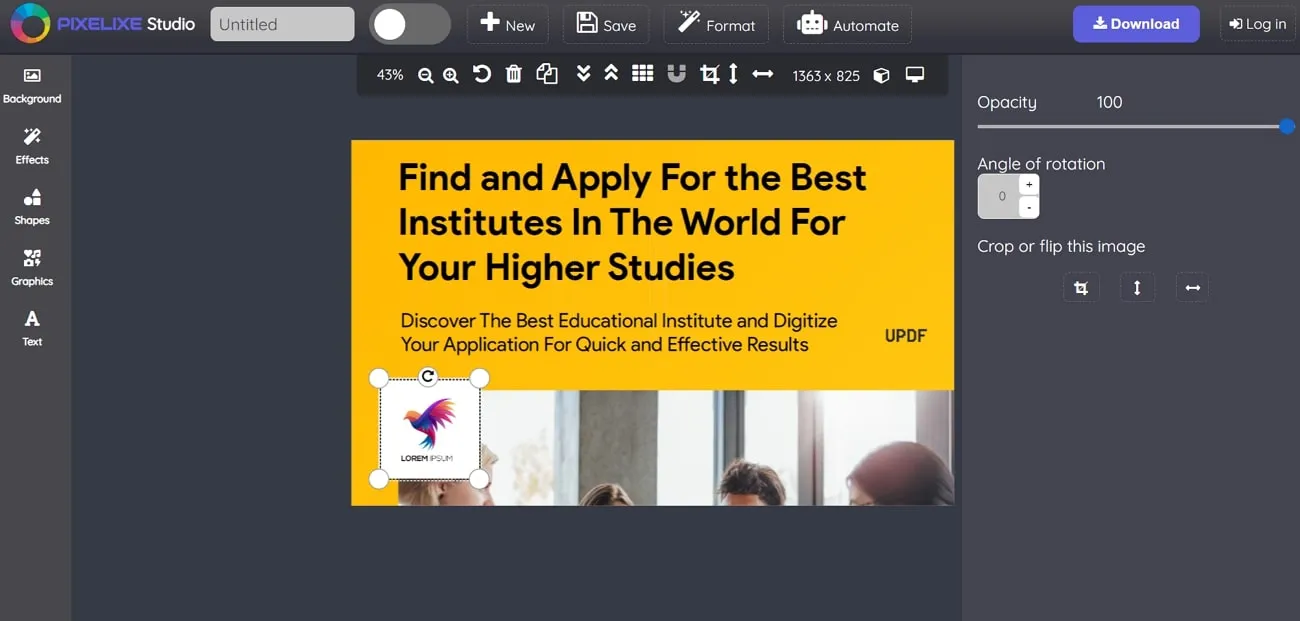
Cons of Using Online Tools:
- If you upload your private photos on online tools, there are risks related to content security.
- You need to have fast-speed internet while trying to insert logos on photos using online tools.
- Online tools may have some size limitations when you try to add a logo to large-sized images.
Part 3: The Benefits of Adding Logo to Picture
If you insert a logo on your picture, it shows who owns it and stops others from using it without permission. This way, it makes sure the right people get credit for their work. Also, a good logo can quickly catch people's attention and help them recognize a brand. In addition, a memorable logo becomes a symbol that instantly connects customers with the essence of a brand.
Moreover, it effectively conveys a company's core values in a visually compelling manner and serves as the spokesperson for the business. Logo design lays the foundation for a brand's narrative and influences customer's emotions. Plus, it acts as the cornerstone for branding elements such as colors, tones, and fonts to establish a cohesive and remarkable brand identity.
As a visually pleasing element, it enhances positive recall to ensure that customers associate the logo with the brand's unique attributes. Furthermore, you can set a company apart from its competition by communicating its uniqueness. Whether through design elements or typography, it conveys the company's values, mission, and superiority over competitors.
Part 4: FAQs About Inserting Logo on Photo
1. How do I add a logo to a photo in Canva?
Create a Canva account, log in, and choose the graphic size. Now, upload your image through "Uploads," and then resize it after adding it to a particular template. Afterward, upload and add your logo to the previously added image. Finally, adjust the size and position of the logo before saving it to your device.
2. How do I put a logo on a picture on my iPhone?
To add a logo to your photo using Fotor on your iPhone, start by opening the app and selecting the image you want to customize. Then, tap the "Overlay" icon to add a transparent logo watermark. Now, adjust the size, transparency, and placement of your logos. Consequently, download the images with the logo watermark in your preferred format.
3. How do I add a logo to a photo in Photoshop?
In Photoshop, open your photo on the main interface of the tool. Then, go to the "File" menu, open the file, and select "Place" to insert your logo file. Now, resize and reposition the logo using corner handles and dragging and press "Enter" to confirm. Afterward, save the modified file through the "File" tab by accessing the "Save As" feature.
4. Where can I download logos for free?
You can download logos for free from the widely-used online platform FreePik, which offers a diverse collection of vector graphics. Moreover, you can download it for personal or commercial use under the specified licensing terms.
Conclusion
In summary, inserting a logo on the photo emerges as an effective strategy for branding and asserting ownership. Users can utilize online or offline tools to deliver a polished and professional presentation. In this regard, we explored an online tool named Pixelixe, which provides an easy and straightforward logo integration. On the other hand, we have discussed the ability of UPDF to add a logo watermark to your pictures.
Therefore, we highly suggest installing UPDF on your devices to insert logos into pictures. Click the Free Download button below to acquire this exceptional tool. Furthermore, for a neutral review of UPDF, you can visit Beebom website to access a fair and sincere evaluation.
Windows • macOS • iOS • Android 100% secure
 UPDF
UPDF
 UPDF for Windows
UPDF for Windows UPDF for Mac
UPDF for Mac UPDF for iPhone/iPad
UPDF for iPhone/iPad UPDF for Android
UPDF for Android UPDF AI Online
UPDF AI Online UPDF Sign
UPDF Sign Edit PDF
Edit PDF Annotate PDF
Annotate PDF Create PDF
Create PDF PDF Form
PDF Form Edit links
Edit links Convert PDF
Convert PDF OCR
OCR PDF to Word
PDF to Word PDF to Image
PDF to Image PDF to Excel
PDF to Excel Organize PDF
Organize PDF Merge PDF
Merge PDF Split PDF
Split PDF Crop PDF
Crop PDF Rotate PDF
Rotate PDF Protect PDF
Protect PDF Sign PDF
Sign PDF Redact PDF
Redact PDF Sanitize PDF
Sanitize PDF Remove Security
Remove Security Read PDF
Read PDF UPDF Cloud
UPDF Cloud Compress PDF
Compress PDF Print PDF
Print PDF Batch Process
Batch Process About UPDF AI
About UPDF AI UPDF AI Solutions
UPDF AI Solutions AI User Guide
AI User Guide FAQ about UPDF AI
FAQ about UPDF AI Summarize PDF
Summarize PDF Translate PDF
Translate PDF Chat with PDF
Chat with PDF Chat with AI
Chat with AI Chat with image
Chat with image PDF to Mind Map
PDF to Mind Map Explain PDF
Explain PDF Scholar Research
Scholar Research Paper Search
Paper Search AI Proofreader
AI Proofreader AI Writer
AI Writer AI Homework Helper
AI Homework Helper AI Quiz Generator
AI Quiz Generator AI Math Solver
AI Math Solver PDF to Word
PDF to Word PDF to Excel
PDF to Excel PDF to PowerPoint
PDF to PowerPoint User Guide
User Guide UPDF Tricks
UPDF Tricks FAQs
FAQs UPDF Reviews
UPDF Reviews Download Center
Download Center Blog
Blog Newsroom
Newsroom Tech Spec
Tech Spec Updates
Updates UPDF vs. Adobe Acrobat
UPDF vs. Adobe Acrobat UPDF vs. Foxit
UPDF vs. Foxit UPDF vs. PDF Expert
UPDF vs. PDF Expert





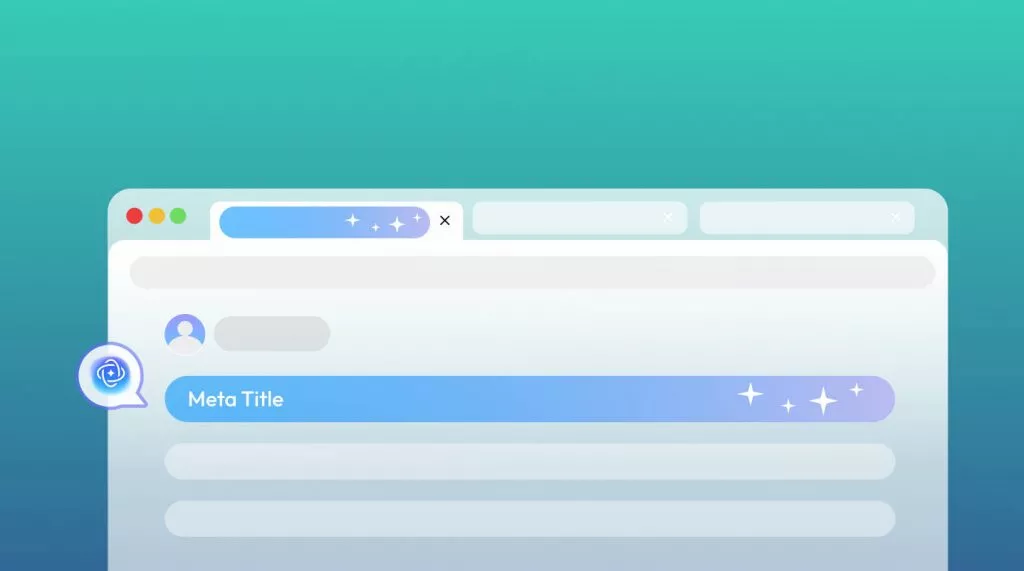

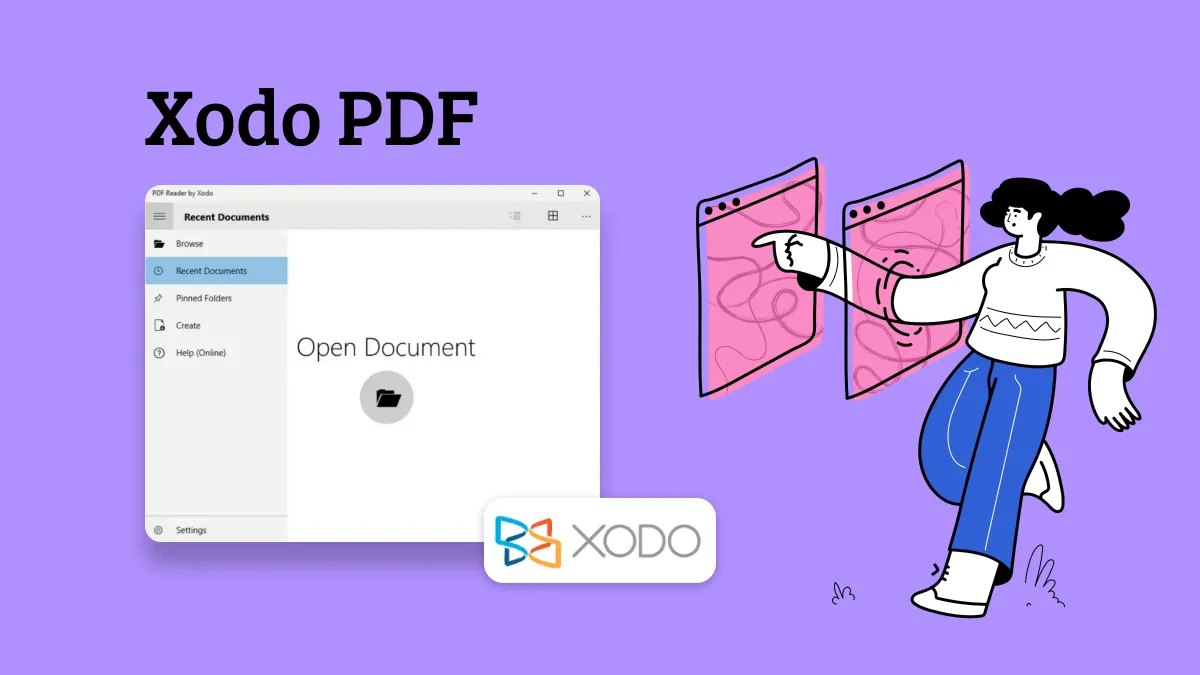
 Enrica Taylor
Enrica Taylor 
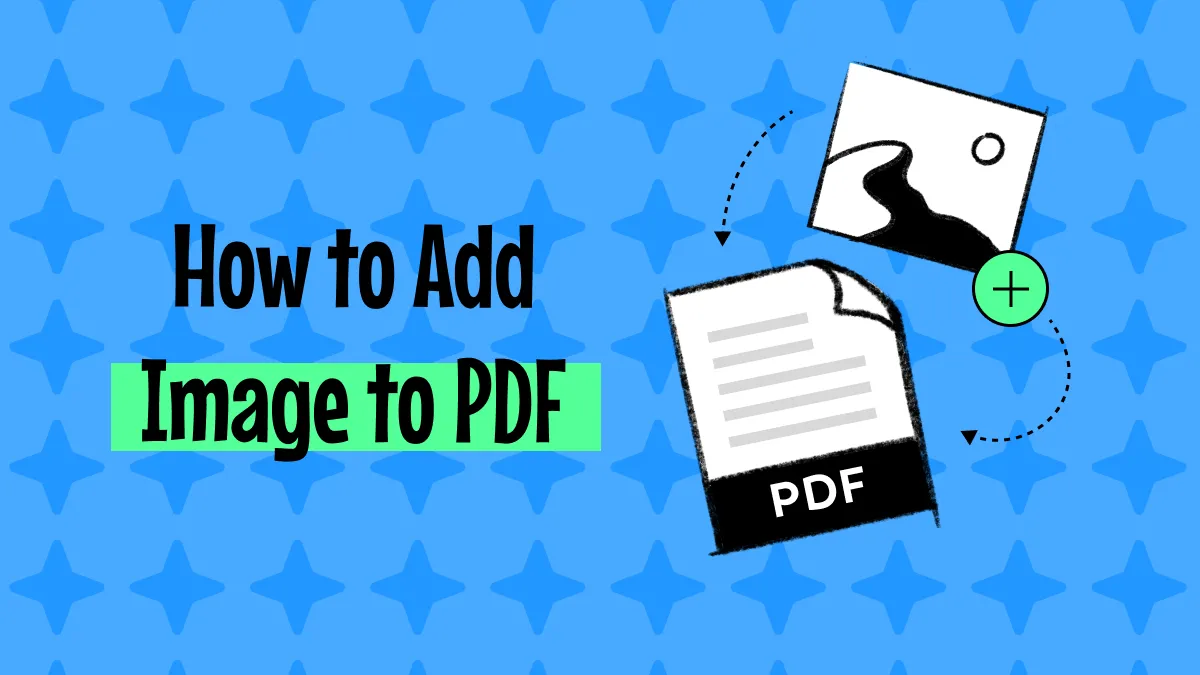
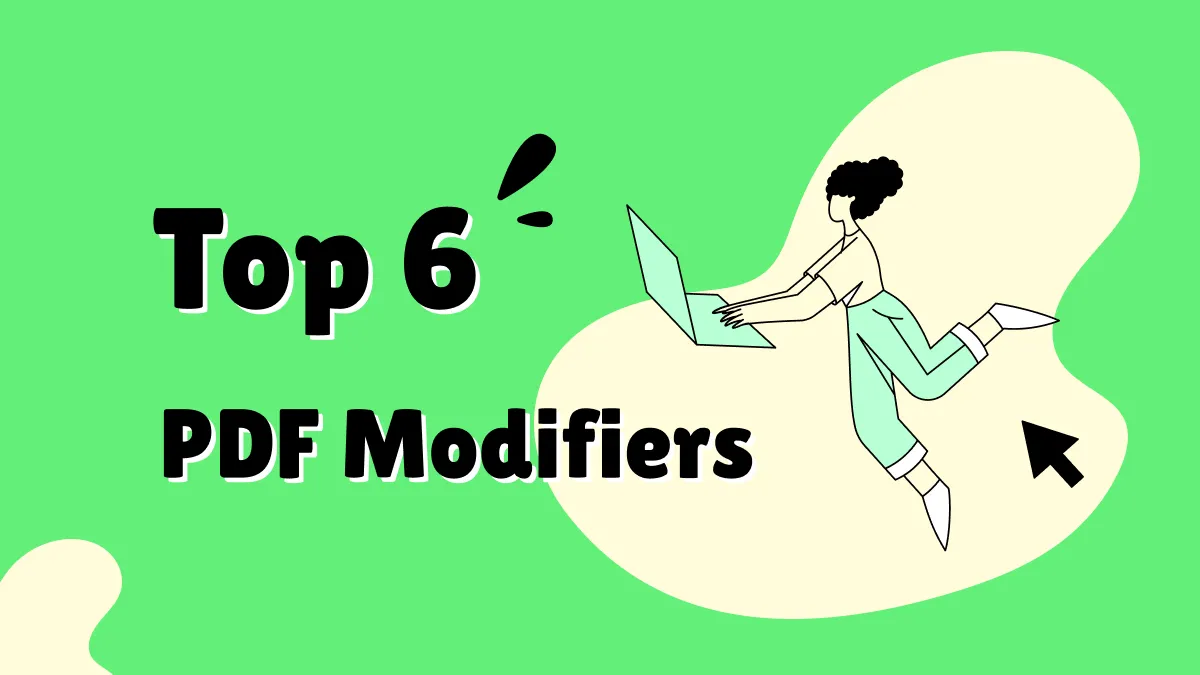

 Enya Moore
Enya Moore