Navigating lengthy PDF documents can be a daunting task, but adding an index to your PDF can transform this experience, making information retrieval swift and straightforward. In this comprehensive guide, we'll explore how to add an index to PDFs using various tools, including Adobe Acrobat and UPDF. Stay with us to uncover efficient methods to enhance your PDFs for better accessibility and navigation.
Part 1. Can You Add Index to PDF?
Yes, adding an index to a PDF is entirely feasible, especially with tools like Adobe Acrobat. This software not only allows you to create and edit PDFs but also to enhance them with detailed indexes. By incorporating an index, users can significantly improve the navigability and accessibility of their PDF documents, making it easier to locate specific information within lengthy files.
When tackling the challenge of navigating through extensive PDF documents, UPDF emerges as a commendable alternative that simplifies the search process without the need to add an index. While Adobe Acrobat offers the functionality to insert indexes, UPDF excels in enabling users to effortlessly search for specific words or sentences within a PDF. This feature significantly enhances the user's ability to quickly find the information they need, making UPDF a great choice for those seeking efficiency and simplicity in document management.
Ready to transform how you interact with PDFs? Give UPDF a try and experience a more streamlined approach to searching within your documents.
Windows • macOS • iOS • Android 100% secure
Search words in scanned PDFs
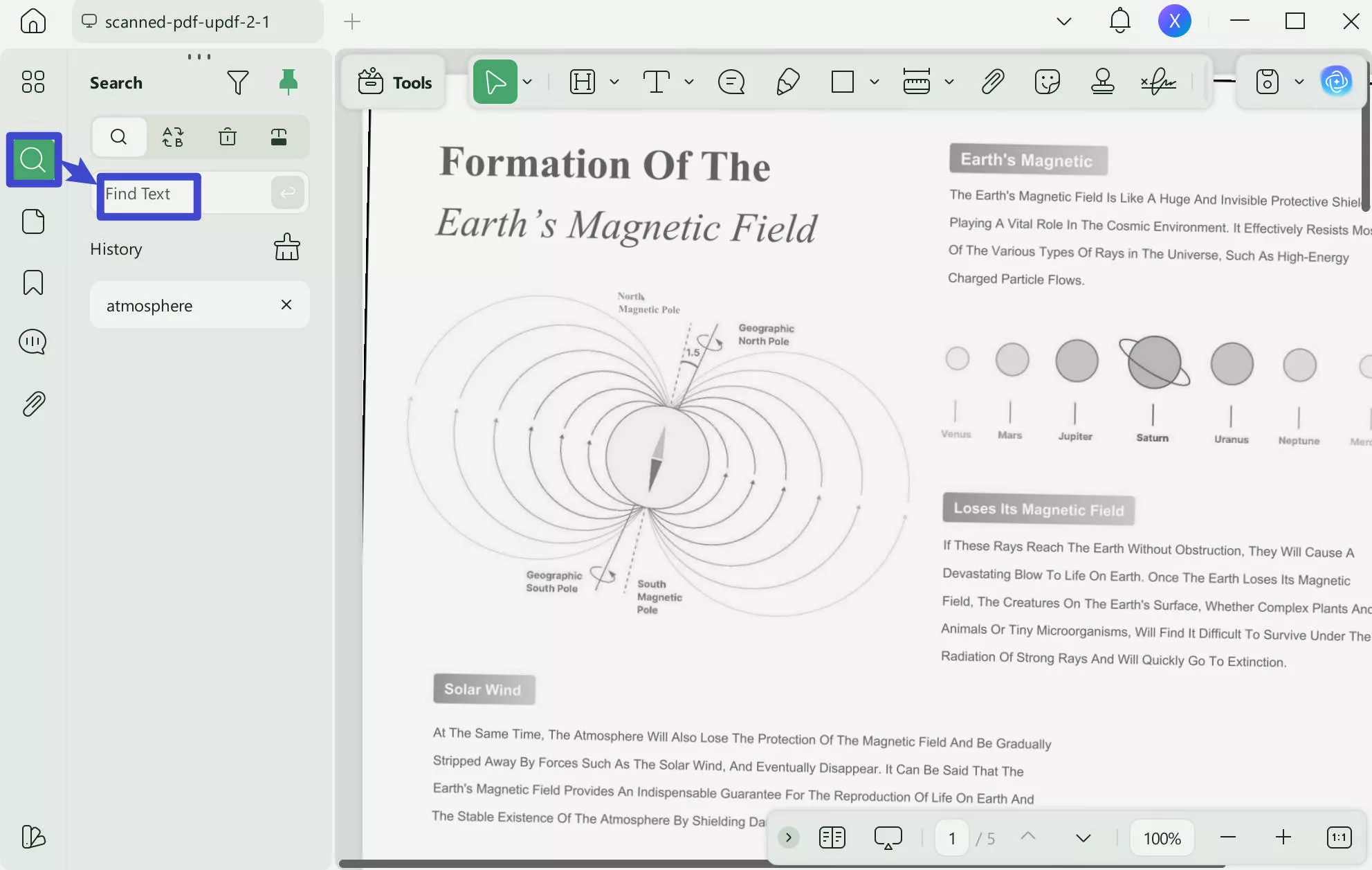
Search words in regular PDFs
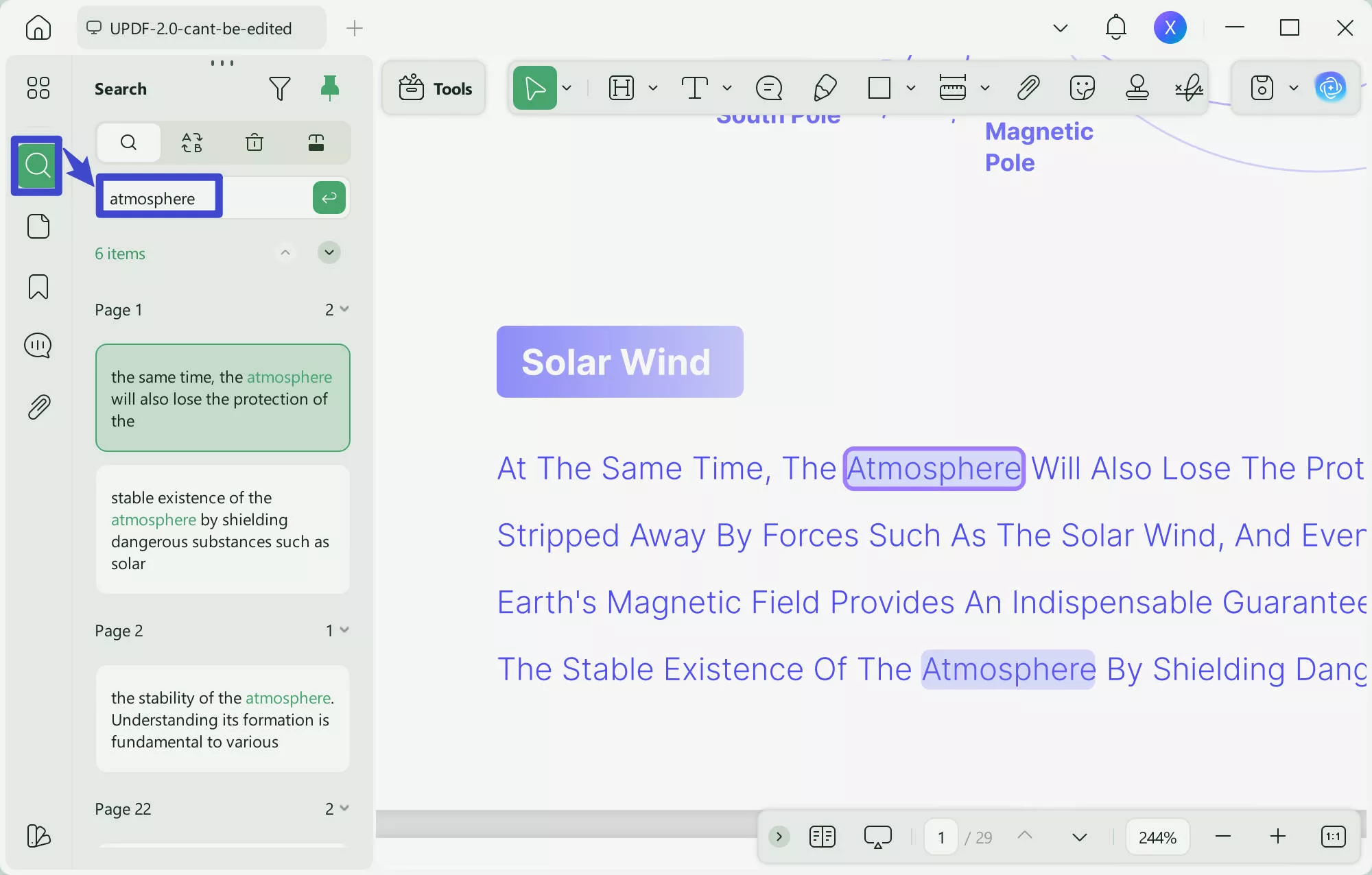
Part 2. How Do I Create/Embed an Index for a PDF?
While UPDF offers a straightforward solution for searching within PDFs without an index, there are scenarios where creating or embedding an index in a PDF file is necessary for enhanced document navigation. In this section, we'll delve into how Adobe Acrobat can be utilized to seamlessly create and embed indexes in PDFs, ensuring your documents are easily navigable and more user-friendly.
Add Index to PDF in Adobe Acrobat:
Adding an index to a PDF using Adobe Acrobat is a straightforward process that enhances your document's navigability. Here's how you can achieve this:
Step 1. Open Adobe Acrobat and navigate to the "Tools" menu to find "Index" and select the "Add" option. This action will display the Index toolset on the left panel.
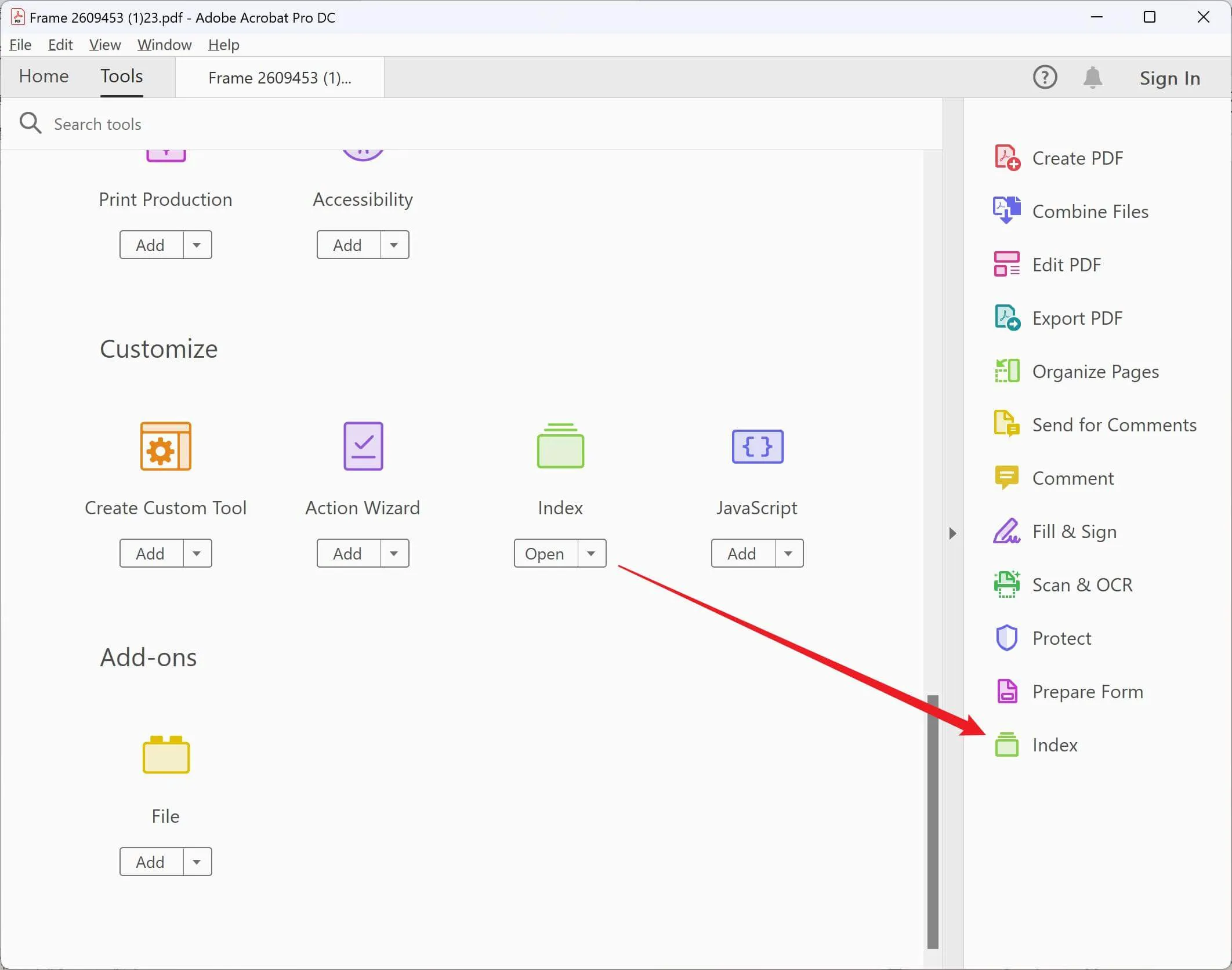
Step 2. Click on "Index" from the left panel and choose "Manage embedded index" to proceed.
Step 3. In the "Manage embedded index" dialog box that appears, click on "Embed Index."
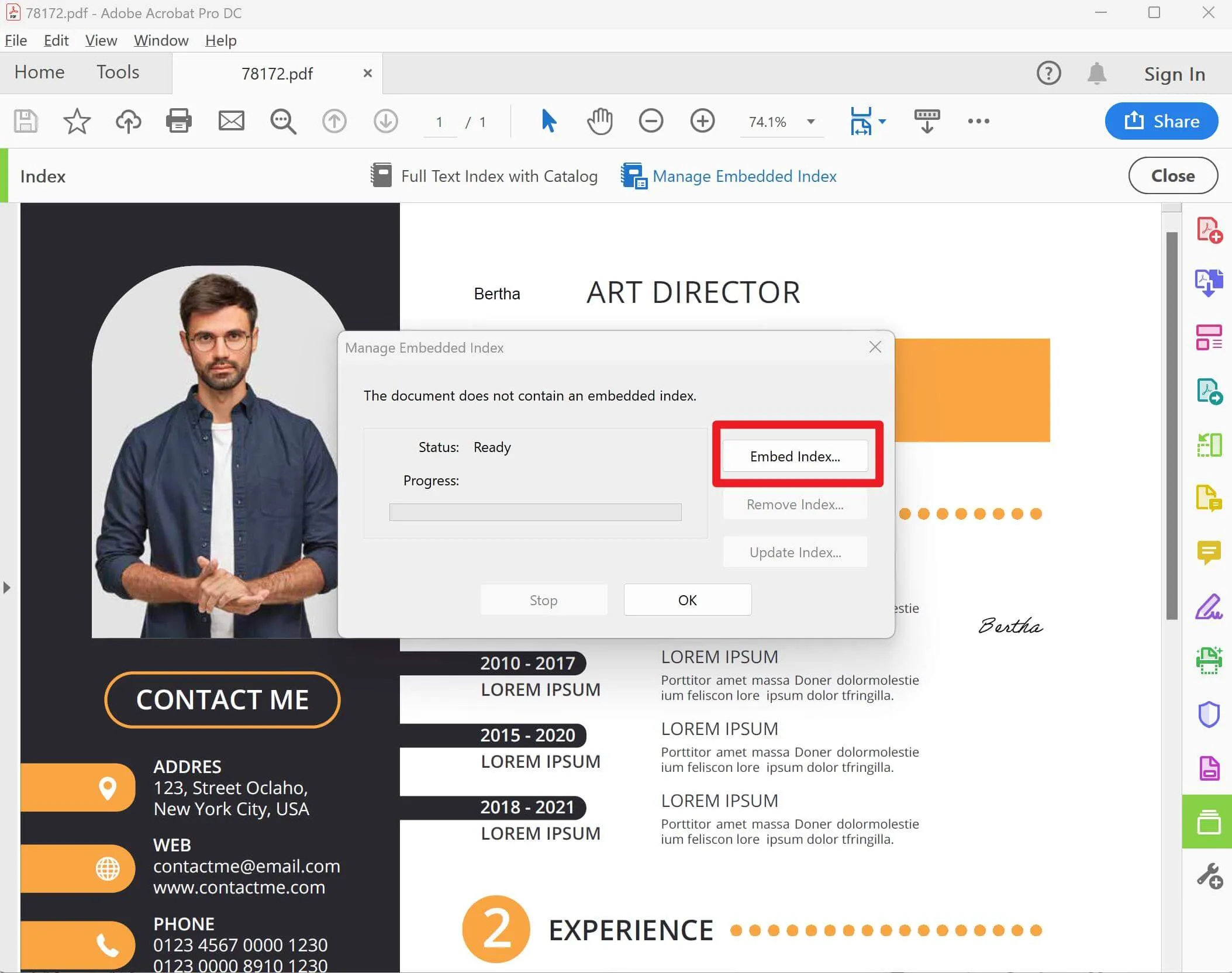
Step 4. Carefully read the messages that pop up during this process and select "OK" to confirm your actions.
By following these steps, you create an embedded index within your PDF, significantly improving the ease with which users can search and navigate through the document. This method is especially beneficial for lengthy PDFs, where finding specific information quickly becomes crucial. Adobe Acrobat's indexing feature is a powerful tool for making your PDFs more accessible and user-friendly.
Part 3. Bonus: How to Search in a Lengthy PDF More Conveniently without Indexes
If you're seeking a more convenient way to navigate through lengthy PDF documents without the hassle of creating indexes, UPDF presents an innovative solution. This powerful software not only allows for efficient searching of specific words or sentences within a PDF (no matter you are using Windows/Mac computers or Android/iOS phones) but also supports altering the metadata of PDFs. Such functionality enhances document organization and retrievability, making UPDF an excellent alternative for those needing quick access to information in sizable PDFs.
Embrace the ease of UPDF and transform how you interact with your digital documents, making searching and organizing a breeze.
Windows • macOS • iOS • Android 100% secure
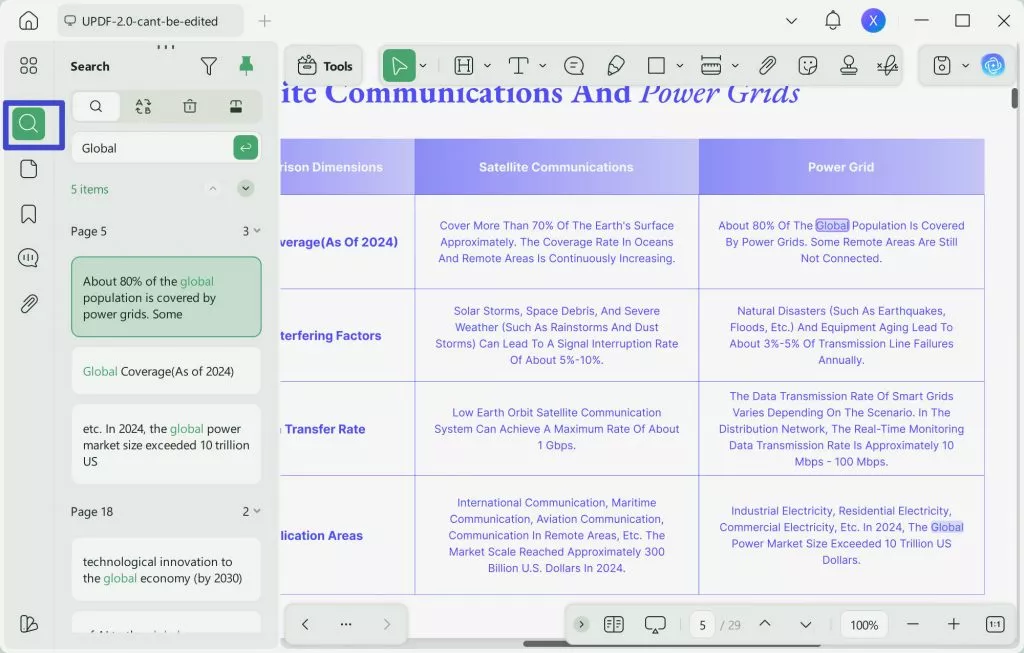
Beyond its advanced search capabilities, UPDF is a multifaceted tool designed to cater to all your PDF needs. With UPDF AI, experience intelligent document management like never before. Convert various formats with precision, and leverage OCR technology for editable scans. Handle multiple documents effortlessly with Batch processing. Edit texts and images smoothly, organize pages intuitively, and compress files without losing quality. View PDFs in a user-friendly interface, annotate with ease, fill and sign forms digitally, securely store and share via UPDF Cloud, and protect your documents with robust security features. Elevate your PDF experience with UPDF—your comprehensive solution for efficient and secure document management. Start exploring UPDF today and revolutionize how you work with PDFs.

Exciting news for all UPDF users!
Part 4. FAQs About Adding Index to PDF
Q1. What is the index in a PDF?
An index in a PDF is a structured list, usually found at the end of the document, that provides quick access to specific sections, topics, or terms within the PDF. It serves as a navigational tool, enabling users to locate and jump to the information they need efficiently, enhancing the document's usability and accessibility.
Q2. How do you see the index of a PDF file?
To view the index of a PDF file, you typically scroll to the document's end where the index is usually located. Some PDF readers and editors also offer a search or navigation pane feature, allowing users to type a keyword and directly jump to sections of the PDF listed in the index. This feature simplifies finding and accessing specific parts of the document.
Conclusion
In conclusion, while adding an index to a PDF enhances document navigation, tools like UPDF offer an innovative approach to managing and searching through your PDFs efficiently. With its array of features beyond indexing, UPDF is your go-to solution for all PDF needs. Explore UPDF today and revolutionize your document management experience.
Windows • macOS • iOS • Android 100% secure
 UPDF
UPDF
 UPDF for Windows
UPDF for Windows UPDF for Mac
UPDF for Mac UPDF for iPhone/iPad
UPDF for iPhone/iPad UPDF for Android
UPDF for Android UPDF AI Online
UPDF AI Online UPDF Sign
UPDF Sign Edit PDF
Edit PDF Annotate PDF
Annotate PDF Create PDF
Create PDF PDF Form
PDF Form Edit links
Edit links Convert PDF
Convert PDF OCR
OCR PDF to Word
PDF to Word PDF to Image
PDF to Image PDF to Excel
PDF to Excel Organize PDF
Organize PDF Merge PDF
Merge PDF Split PDF
Split PDF Crop PDF
Crop PDF Rotate PDF
Rotate PDF Protect PDF
Protect PDF Sign PDF
Sign PDF Redact PDF
Redact PDF Sanitize PDF
Sanitize PDF Remove Security
Remove Security Read PDF
Read PDF UPDF Cloud
UPDF Cloud Compress PDF
Compress PDF Print PDF
Print PDF Batch Process
Batch Process About UPDF AI
About UPDF AI UPDF AI Solutions
UPDF AI Solutions AI User Guide
AI User Guide FAQ about UPDF AI
FAQ about UPDF AI Summarize PDF
Summarize PDF Translate PDF
Translate PDF Chat with PDF
Chat with PDF Chat with AI
Chat with AI Chat with image
Chat with image PDF to Mind Map
PDF to Mind Map Explain PDF
Explain PDF Scholar Research
Scholar Research Paper Search
Paper Search AI Proofreader
AI Proofreader AI Writer
AI Writer AI Homework Helper
AI Homework Helper AI Quiz Generator
AI Quiz Generator AI Math Solver
AI Math Solver PDF to Word
PDF to Word PDF to Excel
PDF to Excel PDF to PowerPoint
PDF to PowerPoint User Guide
User Guide UPDF Tricks
UPDF Tricks FAQs
FAQs UPDF Reviews
UPDF Reviews Download Center
Download Center Blog
Blog Newsroom
Newsroom Tech Spec
Tech Spec Updates
Updates UPDF vs. Adobe Acrobat
UPDF vs. Adobe Acrobat UPDF vs. Foxit
UPDF vs. Foxit UPDF vs. PDF Expert
UPDF vs. PDF Expert








 Enid Brown
Enid Brown 
 Enola Miller
Enola Miller 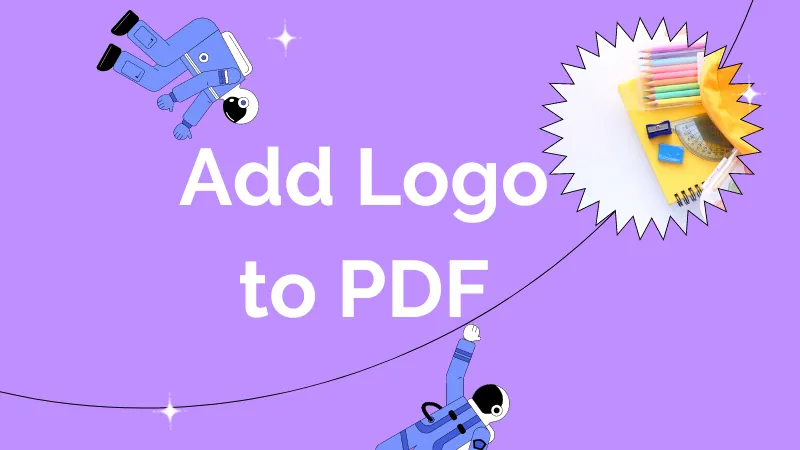

 Enrica Taylor
Enrica Taylor 