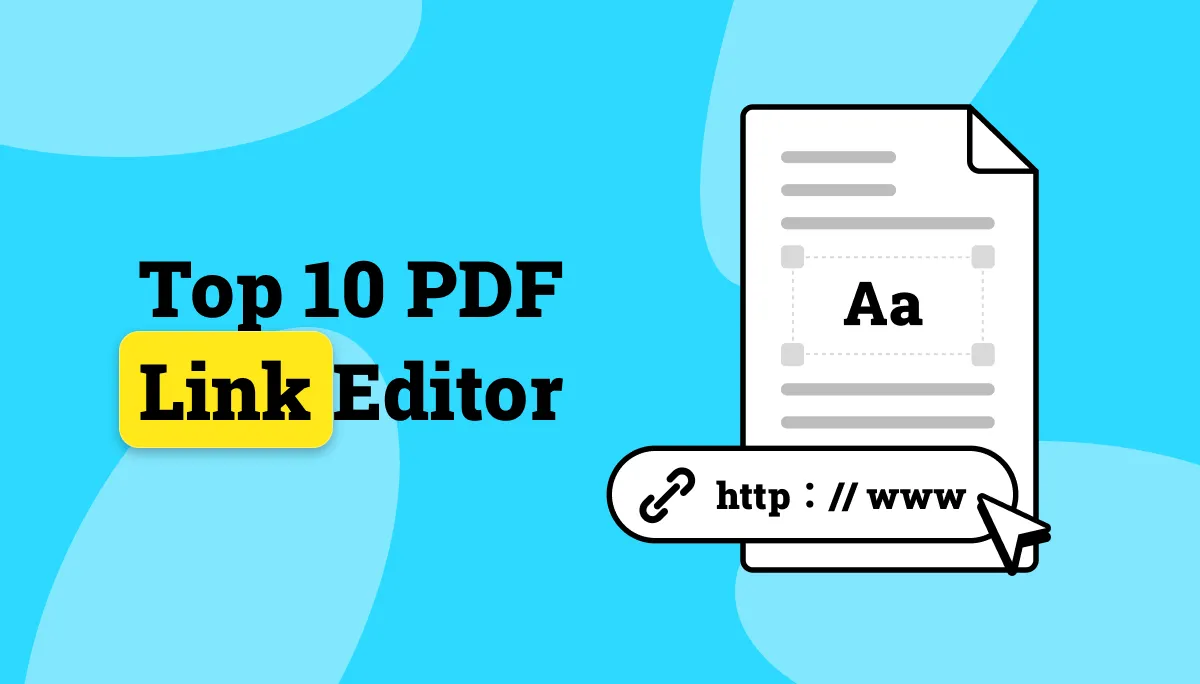Are you looking for an online platform to manage your PDF documents? 11zon BIGPDF comes to your option list and want to know whether it is the correct option for you? Yes, 11zon BIGPDF can offer you some PDF features.
However, it has some limitations that make it less than ideal for professional PDF tasks. If you need a more comprehensive and reliable PDF editor, UPDF is an excellent option. You can download it now to get started with a free trial.
Windows • macOS • iOS • Android 100% secure
Now, let’s explore BIGPDF’s features and why it is not the right choice for you!
Part 1. What is 11zon BIGPDF?
BIGPDF is an online PDF managing platform by 11zon. It offers a comprehensive set of tools that make working with PDFs easy. Whether you want to compress large PDFs or organize PDF pages, the platform provides a tool for every need. You can also protect your documents and convert them to various file formats.
Alt text: bigpdf homepage
Here’s a detailed look at the features BIGPDF has to offer.
- Compress PDF: You can compress multiple PDFs. It also lets you choose the exact percentage of the compression level.
- Merge PDF and Images: It lets you merge multiple PDFs or PDFs and images into a single document. You can also preview and rearrange the files before combining them.
- Split PDF: You can split a large PDF into multiple smaller PDFs. The platform lets you define the range of pages per PDF and the number of PDF files you want to create.
- Organize Pages: It lets you crop, rearrange, rotate, and remove PDF pages. You can also extract individual PDF pages as a separate document.
- Edit PDF: It allows you to add page numbers and watermarks to your PDF. You can choose their position, size, and color. Moreover, it lets you extract all images embedded in the document.
- Protect PDF: You can protect your sensitive PDFs with a password. What’s more, you can password-protect multiple PDFs at once.
- Unlock PDF: If you want to remove a password from your PDF, BIGPDF makes it possible. But you need to know the password beforehand to be able to unlock it.
- Convert from/to PDF: You can convert your PDFs to and from multiple file formats. Here’s a list of all the supported formats:
Formats to convert from PDF:
- JPG
- TXT
- Word
- PowerPoint
- Excel
- XLS
- EBook
- EPUB
- MOBI
- FB2
- RTF
- ODT
- CSV
- ODP
- AZW3
Formats to convert to PDF:
- AZW
- DJVU
- CBZ
- CBR
- CHM
- LIT
- HWP
- PAGES
- WPS
- DOCM
- ODS
- PPSX
- AVIF
- HEIC
- HEIF
- TIFF
- JFIF
Now that you know all the features of BIGPDF, let’s find out whether it is also secure and free to use!
Part 2. Is 11zon BIGPDF Free and Safe?
BIGPDF is a free online tool to manage PDFs without any cost. Its features have no usage limits or hidden fees, and it doesn’t add watermarks to your files.
But is it as secure as it is free?
11zon claims they automatically delete all uploaded files from their servers after two hours. However, they still store your files on their system during this time. This makes them vulnerable, especially if they contain personal or sensitive information.
Part 3. Why Not Recommend to Use 11zon BIGPDF?
When choosing a reliable PDF solution, you want to ensure that the tool matches your needs and provides a seamless workflow. In our testing, BIGPDF failed to meet these basic requirements.
Here are the reasons we do not suggest using it.
1. Lacks Key Features You Need
If you work with PDFs frequently, you may need to add or edit the PDF text, images, and links. Sometimes, you just want to open and read it or annotate it with highlights and underlines. Unfortunately, BIGPDF doesn’t offer these essential features.
2. Annoying ads
Another downside is the random ads. They appear on the tools page and as popups when processing files. It gets annoying because they keep interrupting your workflow.
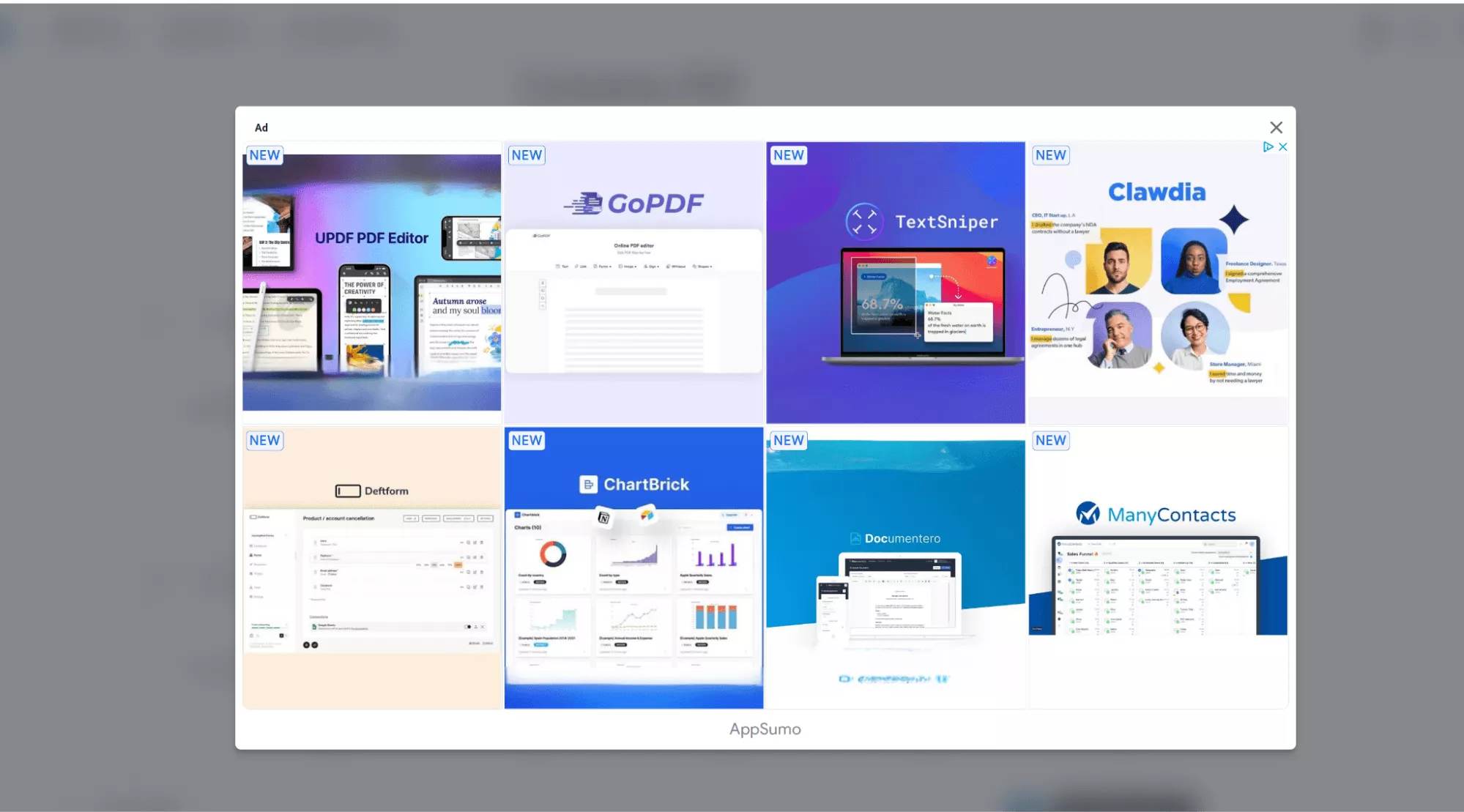
3. False Propaganda
BIGPDF doesn’t allow batch conversion for many file type conversion, including Word to PDF, PPT to PDF, Excel to PDF, TXT to PDF, or CHM to PDF. The frustrating part is that the website says it does, which raises concerns about the platform’s reliability.

4. Slow Processing
The platform claims to be fast. However, when tested, the processing speed for uploading multiple PDFs was very slow, even for documents of smaller size.

Part 4. The Best 11zon BIGPDF Alternative for All Your PDF Needs
Now that you know the limitations of BIGPDF, you might be looking for a better alternative. If so, UPDF offers the perfect answer! Unlike 11zon BIGPDF, it provides a complete solution to handle all PDF elements whether you need to edit, convert, or protect your documents.
Also, you won’t have to deal with annoying popups or slow processing. If you're still feeling unsure whether to try it, here’s a detailed comparison of UPDF with BIGPDF to help you decide!
| Software | UPDF | 11zon BIGPDF | |
| Platforms | Windows, Mac, Android, iOS | Online | |
| Edit PDF | Edit/Add Texts/Images/Links | ||
| Extract images | |||
| Add Watermarks | More powerful with customized settings, titles, and watermarks | ||
| Remove Watermarks | |||
| Add Page Numbers | |||
| Remove Page Numbers | |||
| Add/Remove Footer and Header | |||
| Annotate PDF | |||
| Read PDF | |||
| PDF Forms | |||
| Redact PDF | |||
| Protect PDF | Protect PDF | (Add a password to open the document and to restrict its editing and printing) | (No editing or printing restrictions) |
| Unlock PDF | |||
| Organize PDF | Reorder | ||
| Rotate | |||
| Delete | |||
| Insert | |||
| Replace | |||
| Extract | |||
| Split | |||
| OCR PDF | |||
| AI Assistant |
As you can see, UPDF offers a more reliable PDF solution than BIGPDF. Download and try it now with a free trial. If you want to try its features without limitations, you can purchase it at a cheap price today!
Windows • macOS • iOS • Android 100% secure
Watch the following video or read this review article to learn more about its capabilities.
Part 5. FAQs About 11zon BIGPDF
Q1. How to Use 11zon to Convert PDF to Word?
To convert PDF to Word:
1.Visit the 11zon PDF to Word tool.
2.Upload your file.
3.Click “Convert to Doc.”
4.Download the converted file.
Q2. How to Compress PDF with 11zon?
To compress PDFs with 11zon:
1.Open the Compress PDF tool.
2.Import your PDF.
3.Select the compression level.
4.Click “Compress.”
5.Download the compressed file.
Q3. How to Use 11zon to Convert Webp to JPG?
To convert Webp to JPG:
1.Visit 11zon WEBP to JPG tool.
2.Upload your documents.
3.Click “Convert.”
4.Download the converted JPG file.
Q4. How to Convert JPG to PDF with 11zon?
To convert JPG to PDF with 11zon:
1.Go to JPG to PDF tool.
2.Upload your JPG files.
3.Click “Convert to PDF.”
4.Save the converted files.
Final Words
11zon BIGPDF is a useful online tool for basic PDF needs. However, the safety concerns, lack of basic features, and random ads make it less than reliable. That’s where UPDF can help you. With comprehensive PDF tools and a seamless workflow, it offers the best alternative to BIGPDF. Download and test it to see the difference!
Windows • macOS • iOS • Android 100% secure
 UPDF
UPDF
 UPDF for Windows
UPDF for Windows UPDF for Mac
UPDF for Mac UPDF for iPhone/iPad
UPDF for iPhone/iPad UPDF for Android
UPDF for Android UPDF AI Online
UPDF AI Online UPDF Sign
UPDF Sign Edit PDF
Edit PDF Annotate PDF
Annotate PDF Create PDF
Create PDF PDF Form
PDF Form Edit links
Edit links Convert PDF
Convert PDF OCR
OCR PDF to Word
PDF to Word PDF to Image
PDF to Image PDF to Excel
PDF to Excel Organize PDF
Organize PDF Merge PDF
Merge PDF Split PDF
Split PDF Crop PDF
Crop PDF Rotate PDF
Rotate PDF Protect PDF
Protect PDF Sign PDF
Sign PDF Redact PDF
Redact PDF Sanitize PDF
Sanitize PDF Remove Security
Remove Security Read PDF
Read PDF UPDF Cloud
UPDF Cloud Compress PDF
Compress PDF Print PDF
Print PDF Batch Process
Batch Process About UPDF AI
About UPDF AI UPDF AI Solutions
UPDF AI Solutions AI User Guide
AI User Guide FAQ about UPDF AI
FAQ about UPDF AI Summarize PDF
Summarize PDF Translate PDF
Translate PDF Chat with PDF
Chat with PDF Chat with AI
Chat with AI Chat with image
Chat with image PDF to Mind Map
PDF to Mind Map Explain PDF
Explain PDF Scholar Research
Scholar Research Paper Search
Paper Search AI Proofreader
AI Proofreader AI Writer
AI Writer AI Homework Helper
AI Homework Helper AI Quiz Generator
AI Quiz Generator AI Math Solver
AI Math Solver PDF to Word
PDF to Word PDF to Excel
PDF to Excel PDF to PowerPoint
PDF to PowerPoint User Guide
User Guide UPDF Tricks
UPDF Tricks FAQs
FAQs UPDF Reviews
UPDF Reviews Download Center
Download Center Blog
Blog Newsroom
Newsroom Tech Spec
Tech Spec Updates
Updates UPDF vs. Adobe Acrobat
UPDF vs. Adobe Acrobat UPDF vs. Foxit
UPDF vs. Foxit UPDF vs. PDF Expert
UPDF vs. PDF Expert

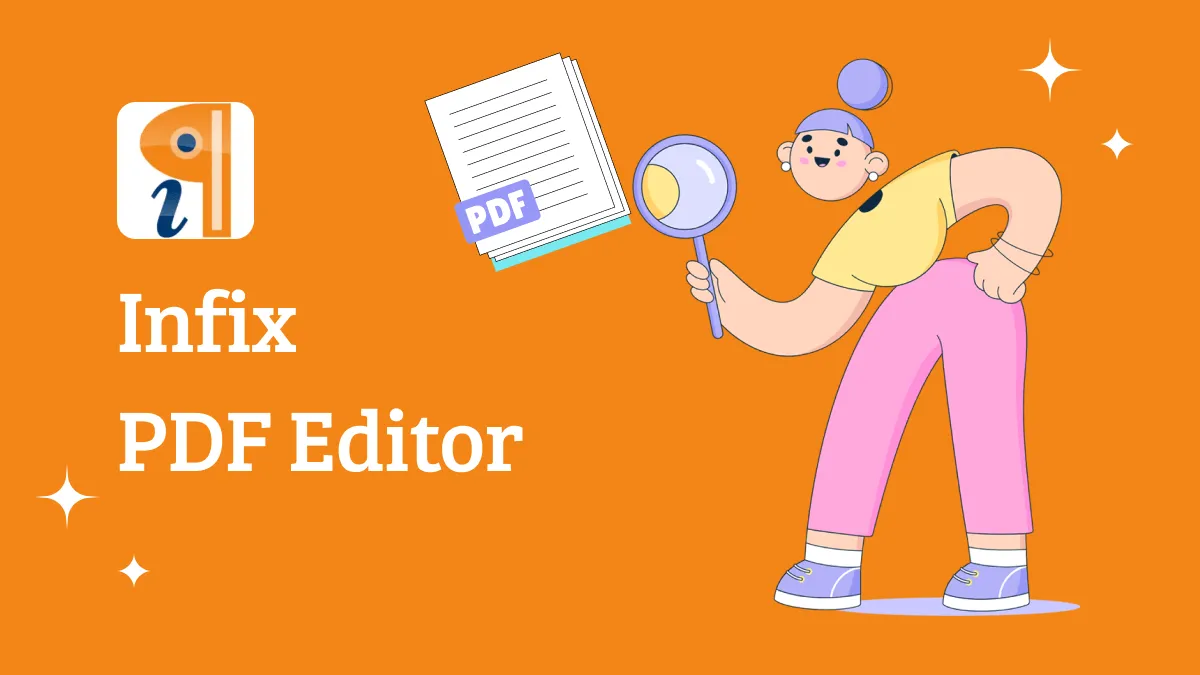





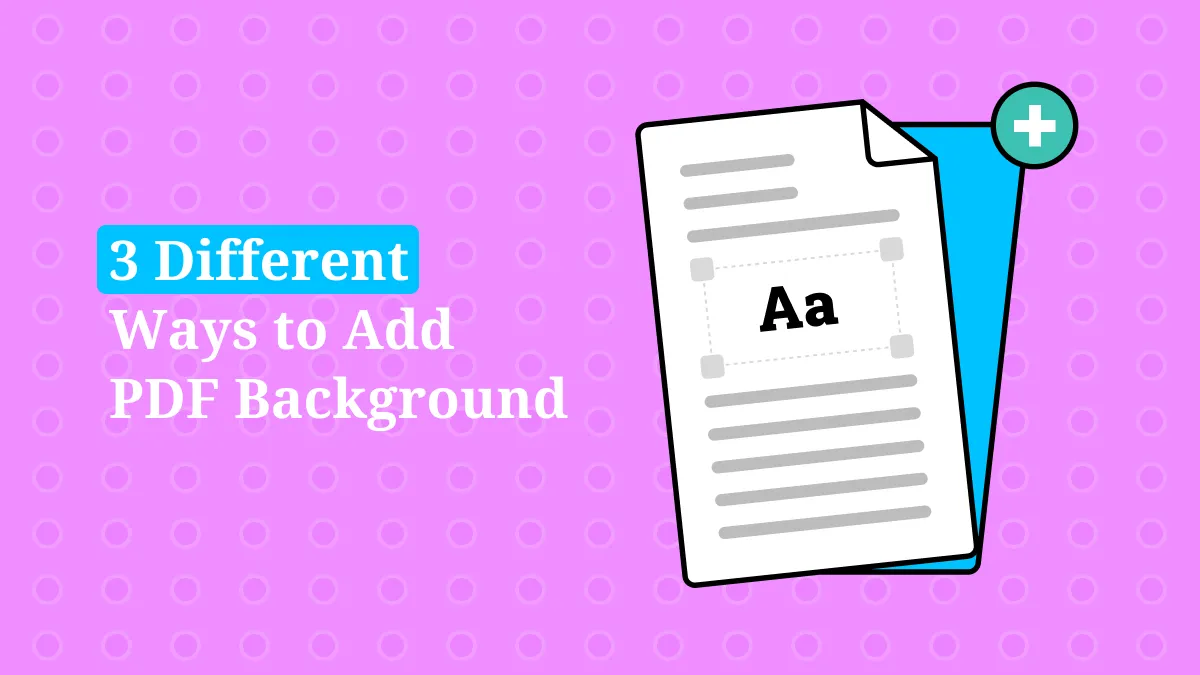
 Enola Miller
Enola Miller 

 Delia Meyer
Delia Meyer 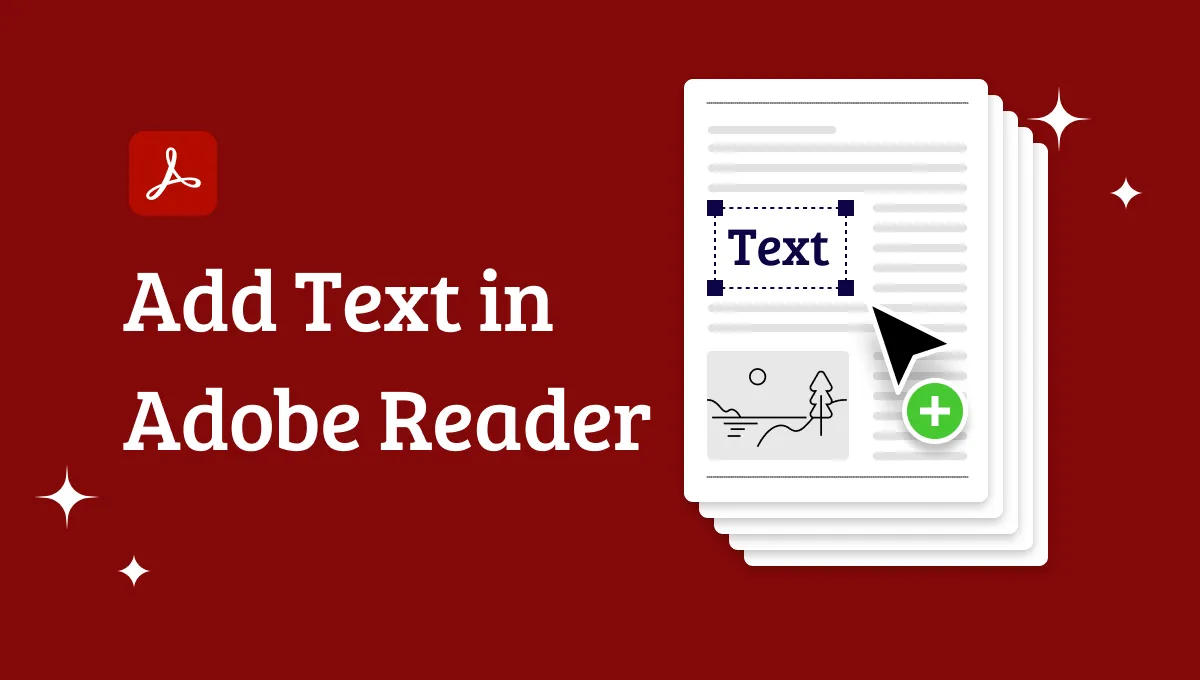
 Enrica Taylor
Enrica Taylor