Do you want to access a webpage offline? One of the simplest ways to access and save the desired webpage is by converting it to a PDF. This will help you access the information from the converted webpage PDF without the internet. Furthermore, you would be able to apply consistent formatting thoroughly in a PDF format.
Due to the various benefits of converting a webpage to PDF, this article will provide the relevant tools for it. By reading this article, you can discover the top 5 free webpage to PDF converters online. Moreover, we will also offer simple instructions to use the recommended tools.
Part 1: 5 Best Webpage to PDF Converter Online Free
In this part, we will explain the famous web to PDF converters online in a detailed way. These tools are easy and free to use. To learn about them, jump to the following section:
1. Web2pdfconvert
When looking to convert an entire webpage into a PDF, Web2pdfconvert can help you greatly. This tool only requires a URL from a user and readily converts it into a PDF with just a single tap. Moreover, this online tool even lets users customize settings to access the webpages accordingly and generate results. These settings include disabling JavaScript, blocking any cookies, setting scaling, and even changing fixed elements.
There are also options to set the width and height for the browser viewport or get the PDF in the desired orientation. Plus, to make the webpage fit into PDF more accurately, you are allowed to set the parameter presets along with the custom margins. However, to enhance the page size, there are 19+ options to choose from.
How to Convert Webpage to PDF with Web2pdfconvert
Step 1. Start by navigating to the official webpage of Web2pdfconvert. Once done, enter the copied URL in its given space. You can tap on the "Gear" icon to change the settings according to your requirements.
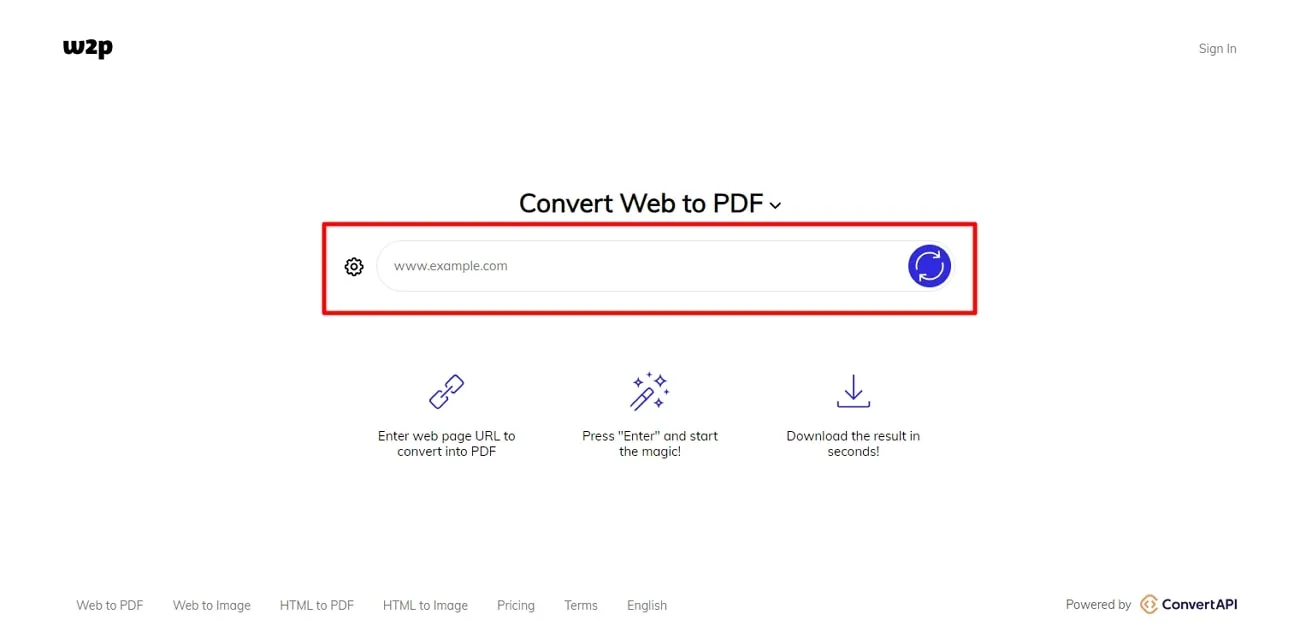
Step 2. After specifying the settings, press "Enter," which will begin the converting process instantly. Afterward, you can save the converted webpage PDF to your PC. You can also directly upload the converted PDF file to Google Drive or Dropbox.
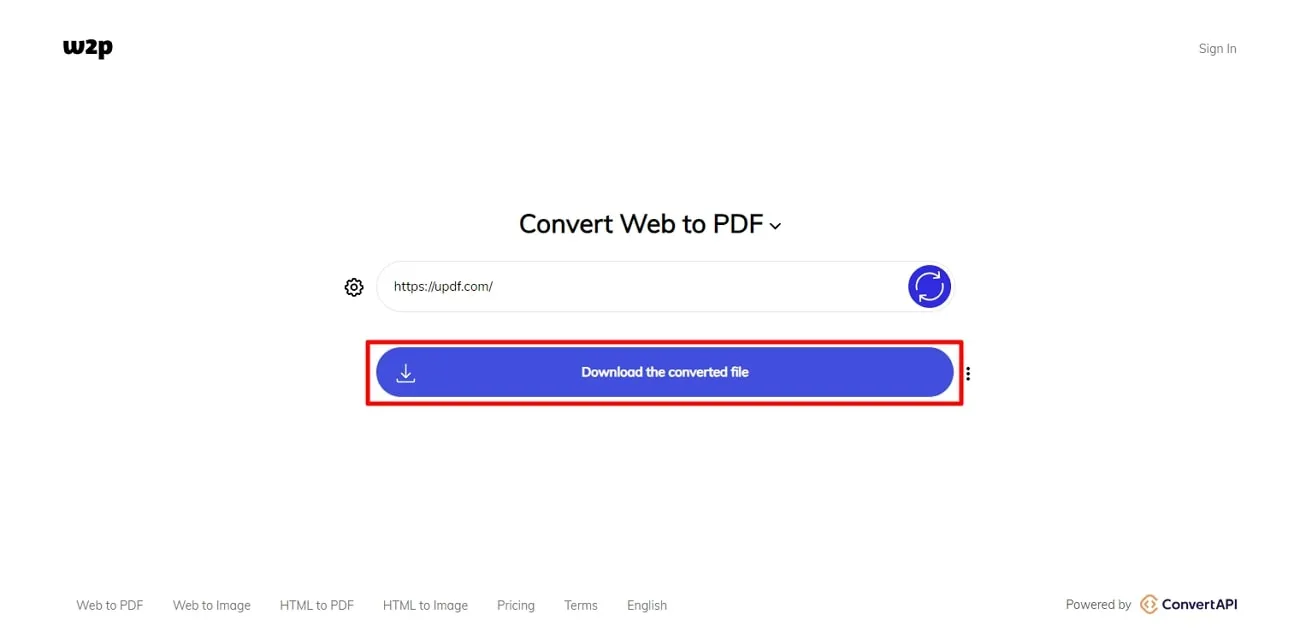
2. iLovePDF
Being a user who needs to convert webpages to PDF can be quite hectic if you aren't familiar with the required tool. Here, iLovePDF is your go-to option to convert webpages to PDFs with very high accuracy. Once you upload the files on this tool, you even get to see the preview before eventually customizing the settings. Along with this, there are multiple settings to apply to HTML URLs.
You can set the screen and page size to help you view this HTML page as a PDF accurately on your device, such as a desktop, tablet, or mobile. More customized settings include setting orientation, page margin, or further HTML settings such as blocking ads if required. After you are done with all the settings, you can even see the preview of how your PDF will look like.
How to Convert Webpage to PDF with iLovePDF
Step 1. Once you are done with reaching the webpage of iLovePDF, locate its "HTML to PDF Convert" feature. Afterward, click on the "Add HTML" button to paste the copied URL of your desired webpage.
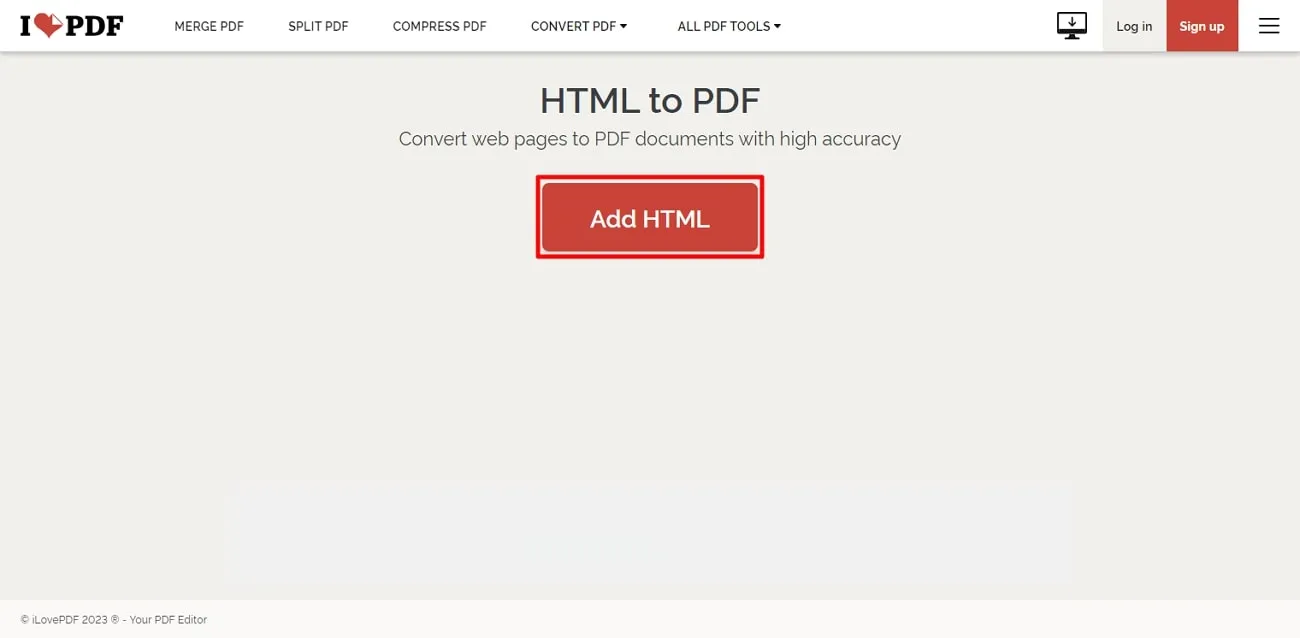
Step 2. The tool will display its settings on the right side. Once done, hit the "Convert to PDF" button, and you can also preview your webpage on this tool.
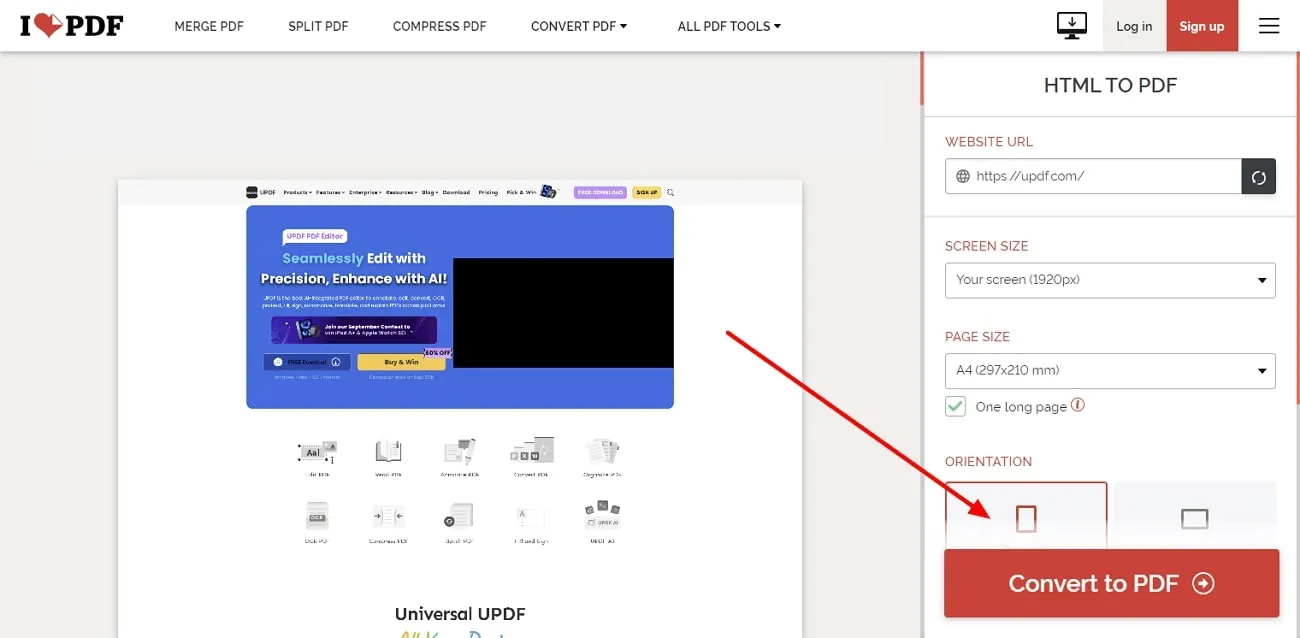
Step 3. Once the conversion to PDF is completed, tap on the "Download PDF" option to save the PDF file. You can also continue editing your converted PDF files on iLovePDF.
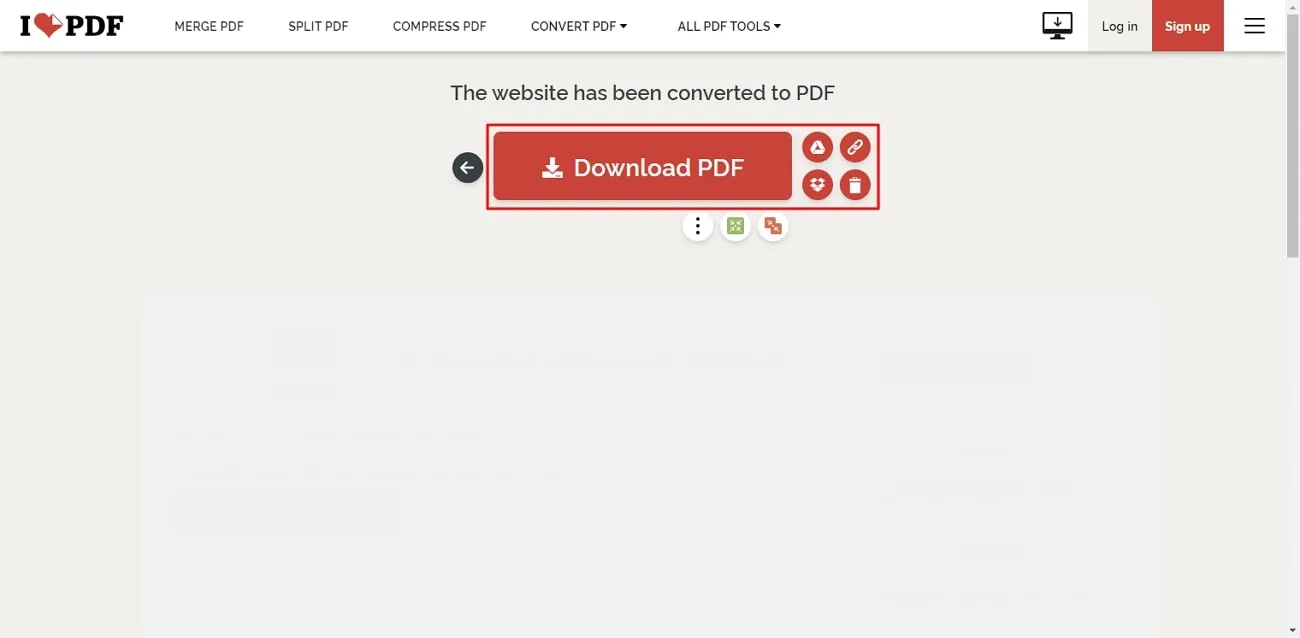
3. PDFmyURL
One of the best webpage to PDF converter online free tools is PDFmyURL. If you need to convert an entire webpage to PDF without any complex methods, then this tool helps you out.
To convert webpages to PDFs, users can adjust settings such as for page and scale. Inserting header & footer to PDFs and then watermarking them is yet another feature of this tool. Users can also choose to modify the conversion and output settings to get the required results in the form of a PDF.
How to Convert Webpage to PDF with PDFmyURL
Step 1. Visit the official webpage of PDFmyURL through any web browser. On its main page, enter the URL of your desired webpage.
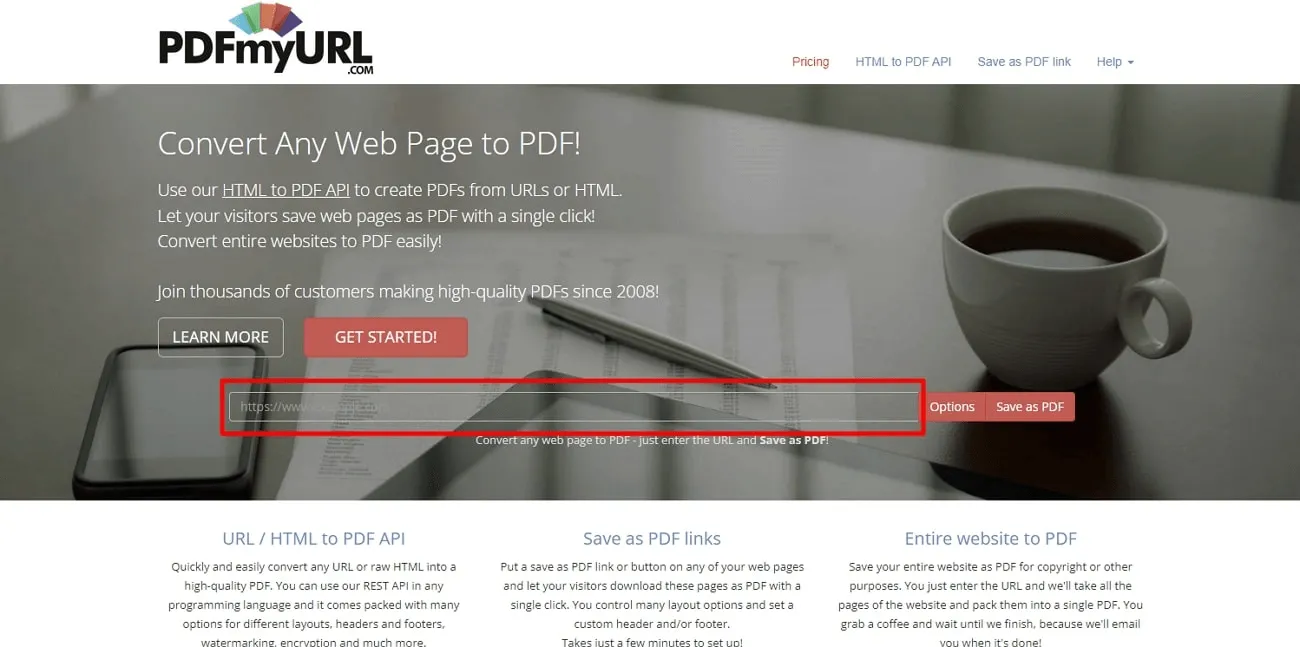
Step 2. Tap on "Options" to open the settings. From there, you can adjust the page, output, and conversion settings. Then click the "Save As PDF" button to get the file on your system.
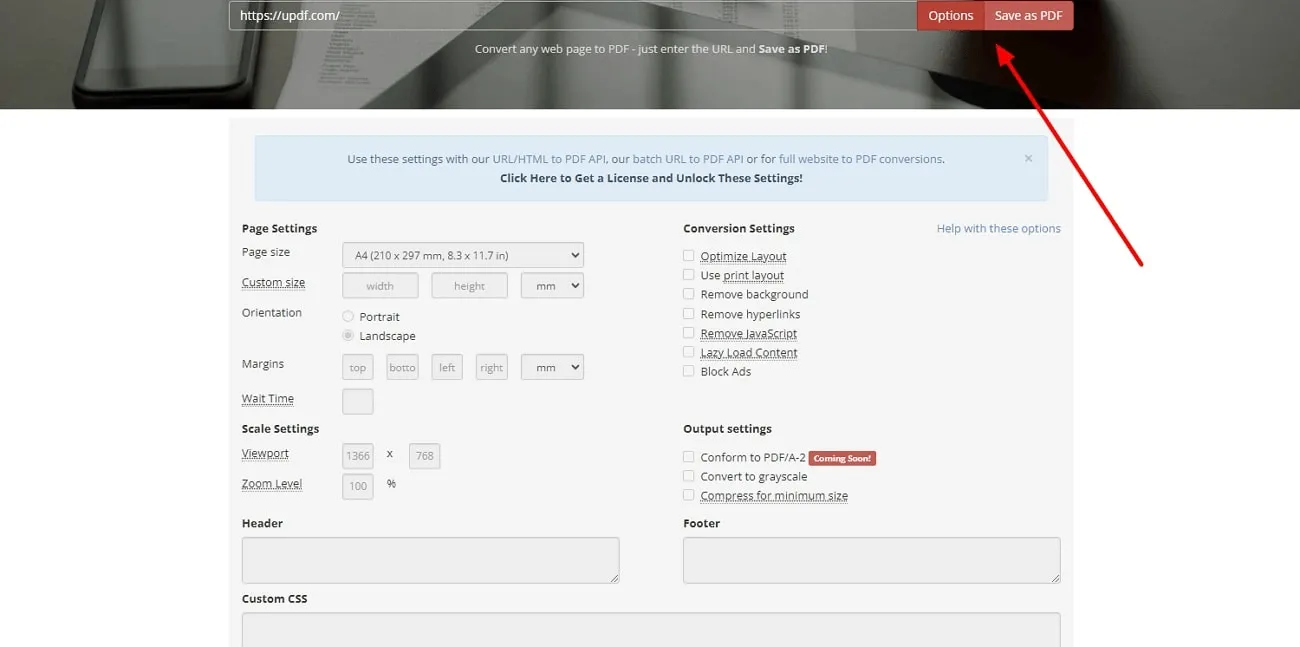
4. CloudConvert
CloudConvert is a tool that supports 200+ formats conversion, and luckily, converting webpages to PDF is one of them. This tool easily and accurately converts your web pages into PDFs with high quality and visibility. This tool doesn't damage the original layout of your web pages due to the powerful API integrated into this tool. Users can choose to customize the variety of settings to convert webpages accordingly.
These settings include modifying page ranges, zoom level, page width & height, and various margins. Moving on, there are also options to manage the background requirements or display header and footer to manage converted PDFs more conveniently.
How to Convert Webpage to PDF with CloudConvert
Step 1. On the main page of CloudConvert, go to its tools and select "Save Websites as PDF." Once done, paste the URL of the desired webpage into the given space.
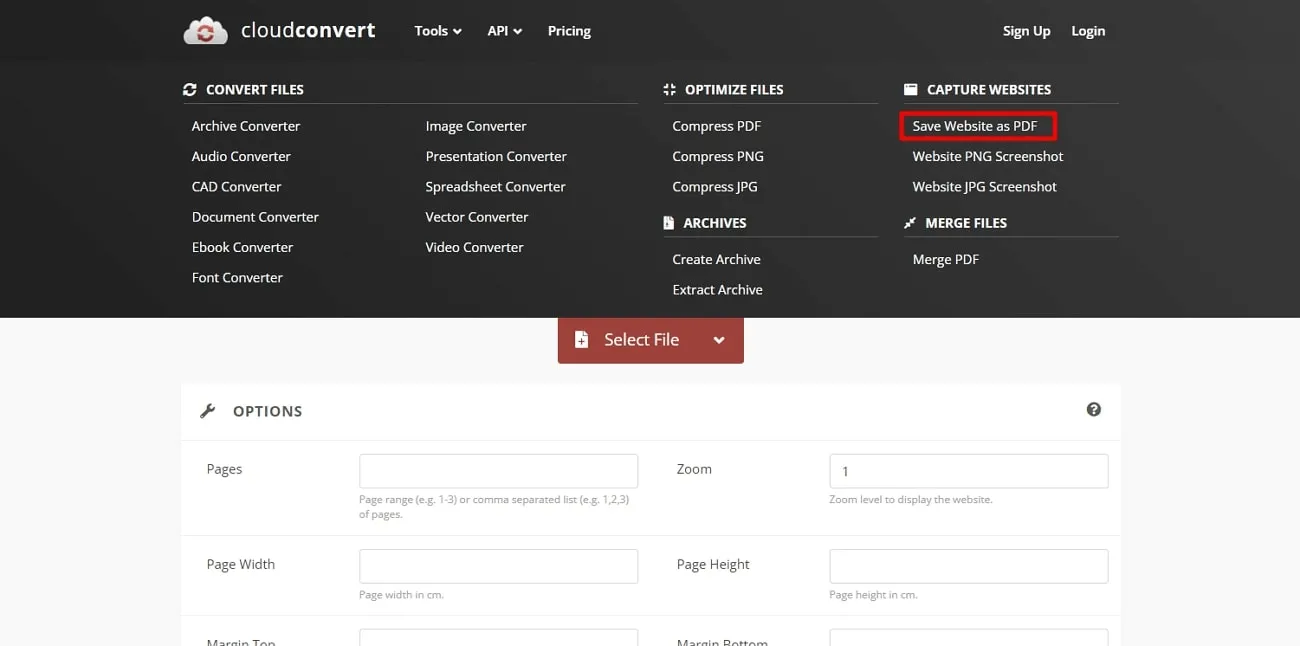
Step 2. From its options, you can adjust the page settings easily. Once done, click on the "Add URL" button. Ensure to select PDF for the "Save As" option. Once done, hit the "Capture Website" button.
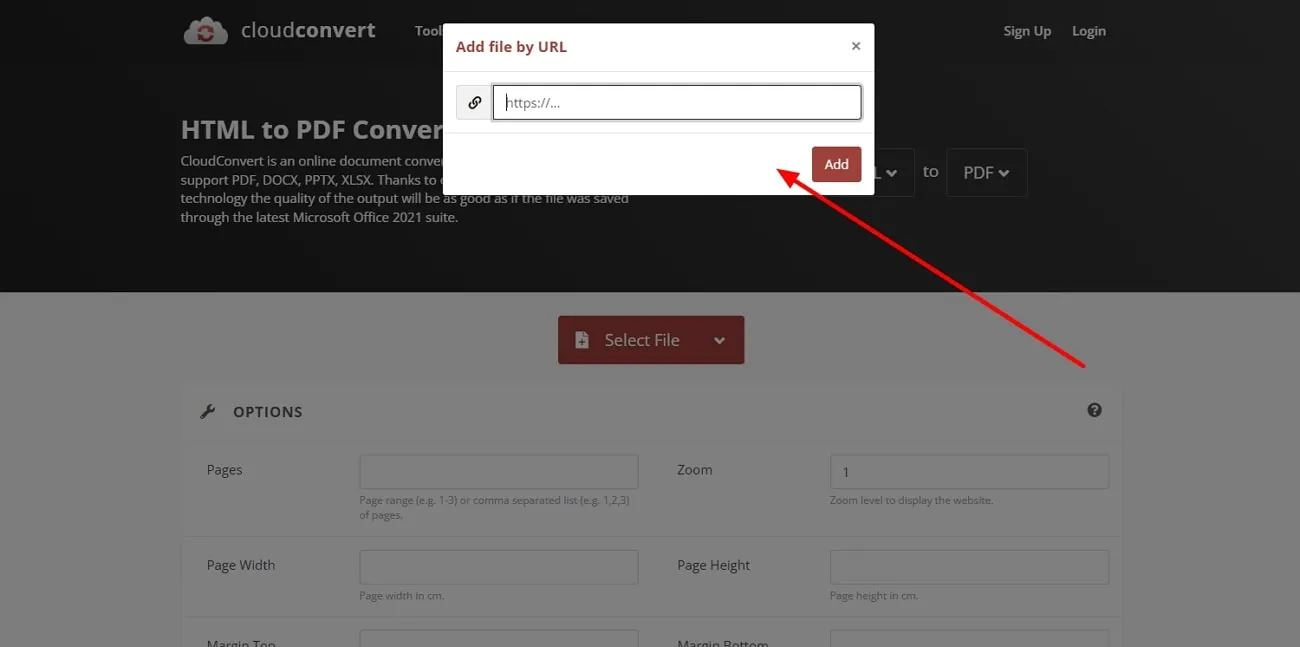
5. FreeConvert
Do you need to convert a webpage to PDF and want it to look exactly the same? In this case, FreeConvert has got you covered. This webpage to PDF converter online tool maintains high output quality and allows you to fine-tune the settings to make the webpages to PDF conversion look perfect. This tool doesn't even miss out on any images or CSS-related styles, as it shows them on PDFs perfectly.
With the help of this tool, you can specify the browser width and any initial delay required point to load the page and convert it into a PDF. Moreover, users can also revert back to default settings using the reset option within this PDF converter.
How to Convert Webpage to PDF with FreeConvert
Step 1. Once you have navigated to the FreeConvert tool, select "HTML to PDF" from its "File Converters." Afterward, tap on the drop-down arrow of the "Choose File" button and select "Enter Webpage."
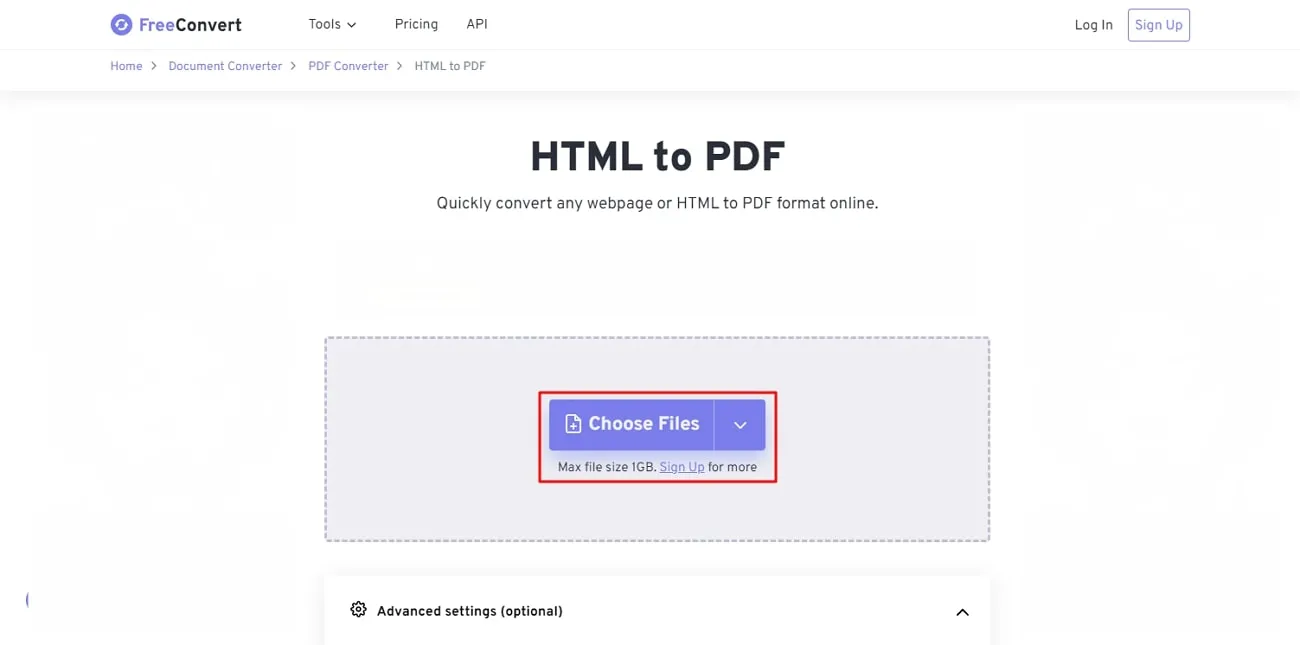
Step 2. On the pop-up window, enter the URL of the desired webpage and tap on the "Submit" button. Once the webpage gets uploaded, tap on the "Gear" icon and adjust the settings accordingly. Once done, tap on the "Convert" button.
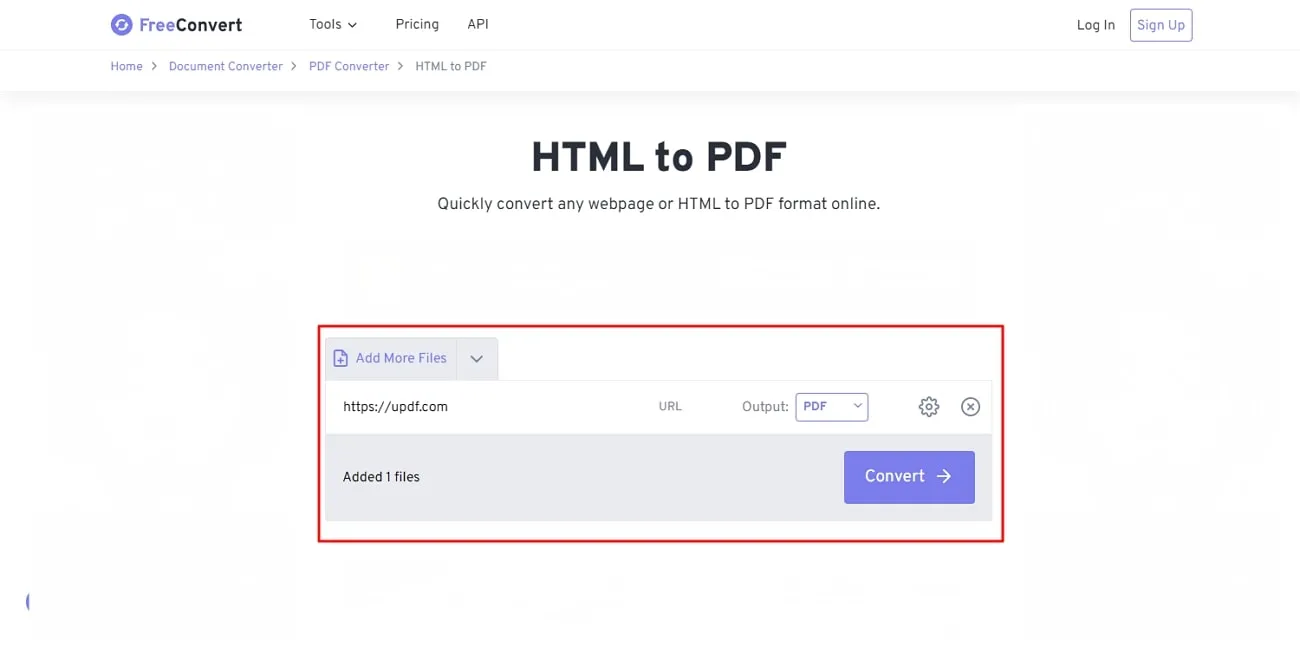
Step 3. Once the conversion process is finished, click the "Download" button, and FreeConvert will instantly save the PDF file on your PC.
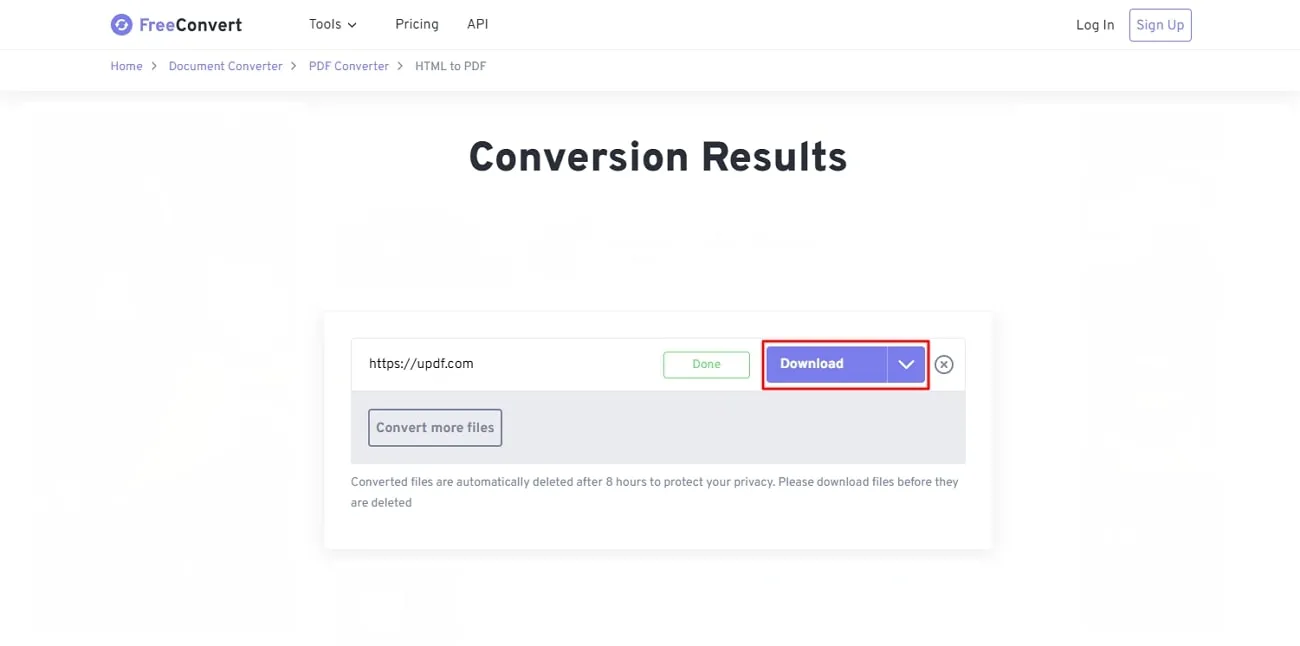
Also Read: 5 Best Pages to PDF Converter
Bonus Tip: The Best PDF Editor - UPDF
The tools discussed above might have converted the webpage for you into a PDF, but you will need something else to edit it. For this purpose, an AI-powered PDF editor known as UPDF makes it possible for you. With diverse compatibility, it offers a friendly user interface for executing different options on a single PDF.
Using UPDF, you can not only copy the text from protected web page PDF, but summarize lengthy PDF documents using artificial intelligence. Within 30 seconds, it can provide you with accurate yet concise summaries. Moreover, it supports batch processing that enables you to perform editing functions on multiple PDF files simultaneously. With UPDF Cloud, you can edit and share PDFs across many platforms. In its cloud storage platform, you can smoothly access your PDFs from multiple devices.
Key Features of UPDF
- Offers a multi-tab view to read multiple PDFs at a single gaze.
- The innovative algorithms of UPDF AI help recreate magical content or rewrite existing content.
- You can adjust your document layouts with backgrounds and watermarks.
- It allows you to add pictures and perform multiple editing forms on the document.
- You can meticulously convert PDFs into other formats, with the option of managing the layout settings.
- OCR functionality in UPDF helps convert scanned documents into editable format under 3 different layouts.
UPDF is an extraordinary tool that helps professionals, students, teachers, and other individuals ease their workflow on PDFs. The intuitive controls and robust interface of UPDF can greatly help you in PDF management. Moreover, it includes both basic and advanced features that are mandatory in the edition of PDF files. Therefore, you should try UPDF on your desktop and mobile devices by downloading its latest version.
Windows • macOS • iOS • Android 100% secure
Conclusion
Webpage to PDF converter online tools can make your access to webpages easy. By doing so, you can read the information from a webpage without needing an internet connection. By reading this article, you can come across the best 5 webpage to PDF converters.
Each tool consists of beneficial features that can help in the conversion to PDF formats. Once done with the conversion, you can continue editing your PDF file with UPDF. It's a compatible tool and comprises many advanced AI features.
 UPDF
UPDF
 UPDF for Windows
UPDF for Windows UPDF for Mac
UPDF for Mac UPDF for iPhone/iPad
UPDF for iPhone/iPad UPDF for Android
UPDF for Android UPDF AI Online
UPDF AI Online UPDF Sign
UPDF Sign Edit PDF
Edit PDF Annotate PDF
Annotate PDF Create PDF
Create PDF PDF Form
PDF Form Edit links
Edit links Convert PDF
Convert PDF OCR
OCR PDF to Word
PDF to Word PDF to Image
PDF to Image PDF to Excel
PDF to Excel Organize PDF
Organize PDF Merge PDF
Merge PDF Split PDF
Split PDF Crop PDF
Crop PDF Rotate PDF
Rotate PDF Protect PDF
Protect PDF Sign PDF
Sign PDF Redact PDF
Redact PDF Sanitize PDF
Sanitize PDF Remove Security
Remove Security Read PDF
Read PDF UPDF Cloud
UPDF Cloud Compress PDF
Compress PDF Print PDF
Print PDF Batch Process
Batch Process About UPDF AI
About UPDF AI UPDF AI Solutions
UPDF AI Solutions AI User Guide
AI User Guide FAQ about UPDF AI
FAQ about UPDF AI Summarize PDF
Summarize PDF Translate PDF
Translate PDF Chat with PDF
Chat with PDF Chat with AI
Chat with AI Chat with image
Chat with image PDF to Mind Map
PDF to Mind Map Explain PDF
Explain PDF Scholar Research
Scholar Research Paper Search
Paper Search AI Proofreader
AI Proofreader AI Writer
AI Writer AI Homework Helper
AI Homework Helper AI Quiz Generator
AI Quiz Generator AI Math Solver
AI Math Solver PDF to Word
PDF to Word PDF to Excel
PDF to Excel PDF to PowerPoint
PDF to PowerPoint User Guide
User Guide UPDF Tricks
UPDF Tricks FAQs
FAQs UPDF Reviews
UPDF Reviews Download Center
Download Center Blog
Blog Newsroom
Newsroom Tech Spec
Tech Spec Updates
Updates UPDF vs. Adobe Acrobat
UPDF vs. Adobe Acrobat UPDF vs. Foxit
UPDF vs. Foxit UPDF vs. PDF Expert
UPDF vs. PDF Expert








 Enola Davis
Enola Davis 
 Lizzy Lozano
Lizzy Lozano 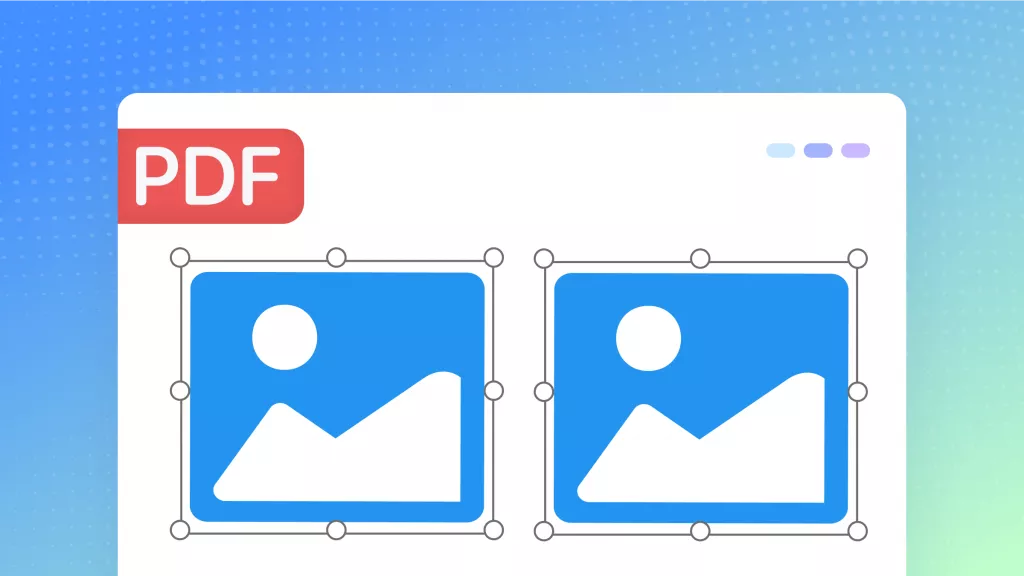

 Engelbert White
Engelbert White 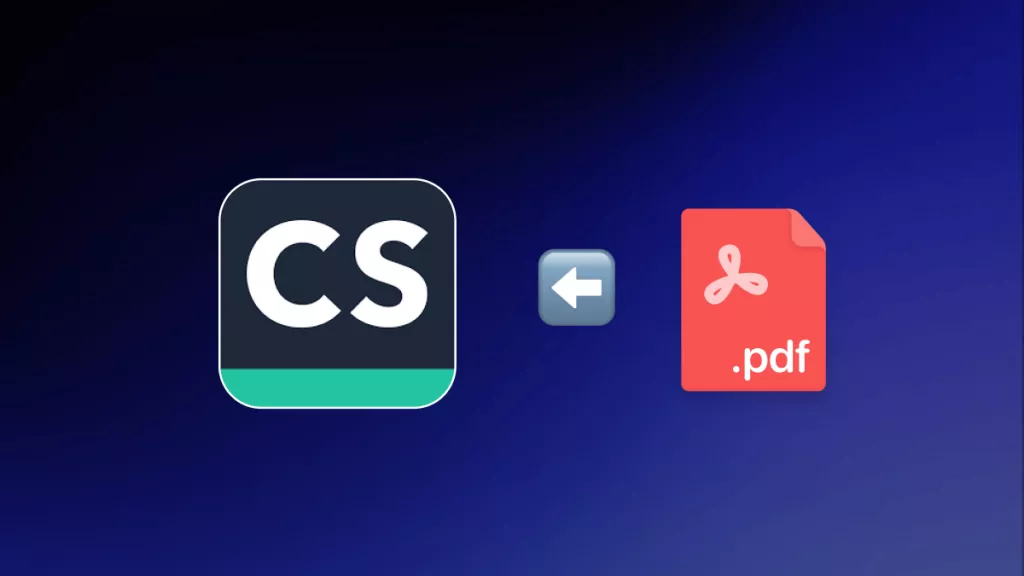
 Enid Brown
Enid Brown