Presentations are great but sharing them can be tricky. That amazing PowerPoint with animations and special effects? It might not look the same on someone else's computer. That's where PDFs come to the rescue!
Converting your PPTM presentation to PDF locks in your formatting, making it viewable on virtually any device. So, are you ready to ditch the compatibility headaches?
Let us show you 5 easy ways to convert PPTM to PDF. After the conversion, UPDF is the tool you need for editing your PDFs. Download it now!
But first, let's see what PPTM actually is.
Part 1: What Is PPTM?
PPTM stands for PowerPoint Macro-Enabled Presentation. It's like a supercharged version of the standard PowerPoint (.pptx) format.
The key difference lies in its ability to store macros – these are small programs that live within the presentation itself. With macros, you can go far beyond basic slides and text. Here's what they enable:
- Interactivity: Create clickable buttons, custom navigation, or elements that respond to user input.
- Advanced Animations: Design complex animations and transitions that wouldn't be possible with PowerPoint's standard tools.
- Data Integration: Connect your presentation to spreadsheets or databases, letting it pull in live information.
- Automation: Simplify repetitive tasks within your presentation, saving you time and effort.
PPTM is for anyone who wants presentations that truly stand out. Think of those sales pitches with live data that impress clients, or those interactive training modules that keep employees engaged. If you're ready to level up from "just a slideshow" to a truly memorable presentation experience, PPTM is your way to go.
However, you must preserve your final PPTM file as a PDF.
Part 2: How to Convert PPTM to PDF in 5 Ways?
Converting your PPTM to PDF is a stress-free task with the right tools. For this purpose, we have listed 5 PPTM to PDF converters that are simple and easy to use.
1. CloudConvert
CloudConvert is a handy online tool that changes up your files – think documents, presentations, you name it! It supports tons of different formats, so it's got you covered. The best part? No software to install – you just do it all through your web browser. Plus, it's super secure!
Step-by-Step Guide
Here is how you can use CloudConvert.
Step 1: Go to the official website for CloudConvert.
Step 2: Select the PPTM to PDF option in the convert dropdown menus.
Step 3: Click on "Select File" to add the PPTM file and adjust the settings.
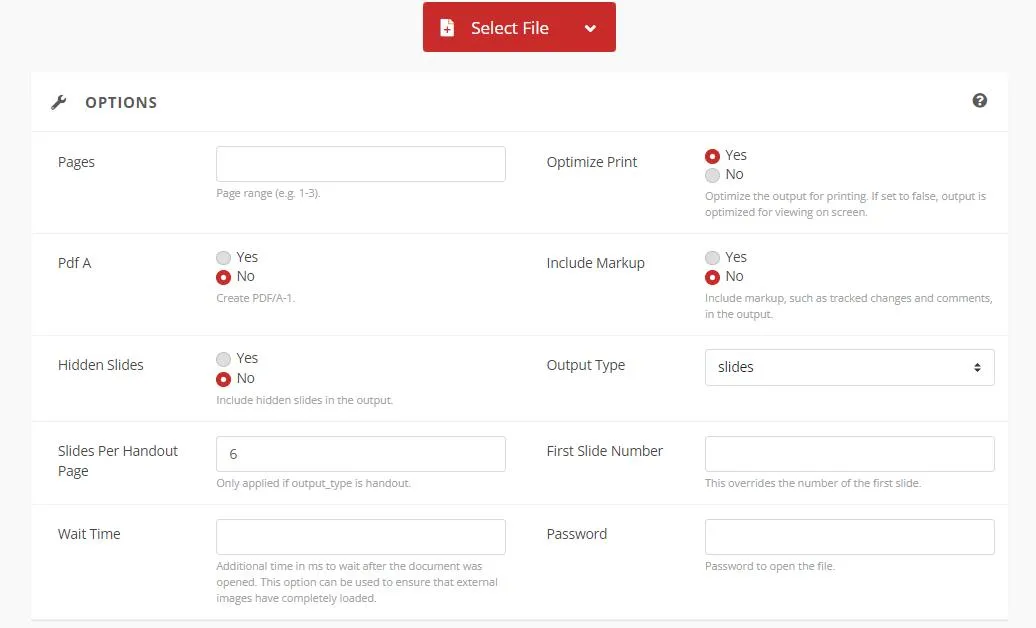
Step 4: Click "Convert" and hang tight while it does its thing.
Step 5: Hit "Download," and you're ready to save your shiny new PDF.
With that, you have your PPTM file as a PDF.
2. Convertio
Convertio is your all-in-one online solution for changing file formats. Whether you're dealing with a presentation, an audio track, a fancy image, or a spreadsheet, Convertio handles it all. No complicated downloads – it works right in your browser.
It's fast, secure, and works with a ton of file types.
Step-by-Step Guide
Using Convertio to convert PPTM to PDF is easy:
Step 1: Go to the Convertio website.
Step 2: Find and select your PPTM file.
Step 3: Choose PDF as your output format.
Step 4: Click on "Convert."

After the conversion, just save the file to your computer.
If that tool isn't your jam, try the other options we've listed.
3. FreeConvert
FreeConvert is another online solution for converting PPTM presentations, complete with macros, into PDF format. It goes beyond PPTM – it supports over 1500 different file conversions, including videos, images, audio, and eBooks.
Moreover, you can adjust how the conversion works to get the perfect PDF.
Step-by-Step Guide
Convert PPTM to PDF with a few simple steps:
Step 1: Click "Choose Files" and find your PPTM presentation.
Step 2: Find "PDF" in the list of formats and select it.
Step 3: Adjust the conversion settings (optional) using "Advanced Options."
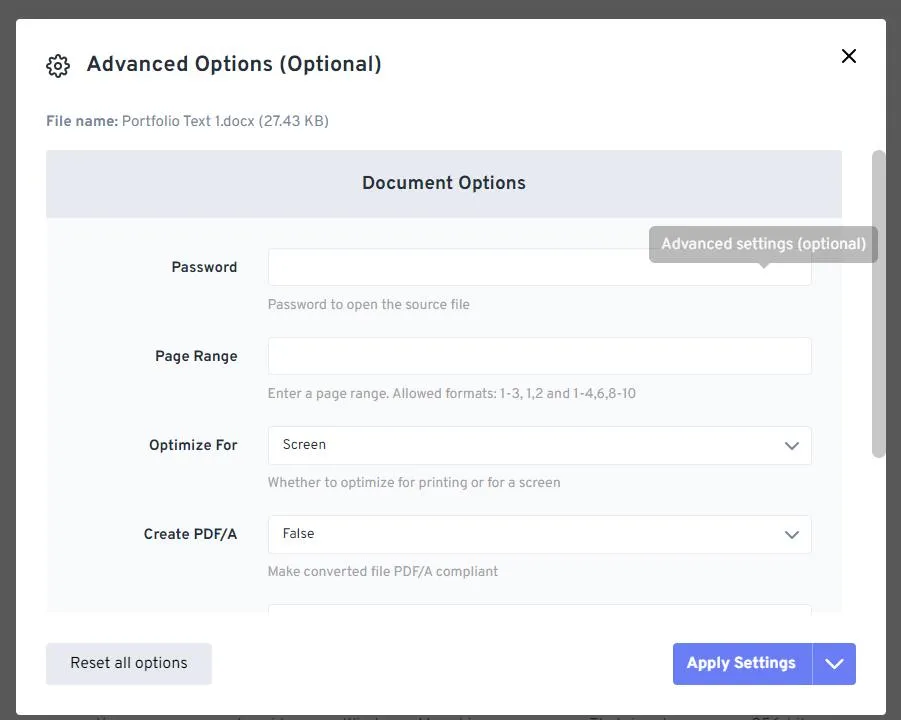
Step 4: Hit the "Convert" button and wait for your new PDF file!
4. Online2PDF
Coming in at number four is Online2PDF, a web-based tool that excels at PPTM to PDF conversion. It handles presentations with macros flawlessly, but that's just the beginning.
It edits, combines, and unlocks PDFs. Need to change your PDF back to Word or Excel? Online2PDF can handle that too!
Just a heads-up, the design might feel a little old-school to some people.
Step-by-Step Guide
The guide for converting PPTM to PDF with Online2PDF is below:
Step 1: Click "Select Files" to upload your presentation (or just drag it in).
Step 2: Set the output format as PDF.

Step 3: Click on the Convert button.
5. Visual Paradigm
Rounding out our top five is Visual Paradigm, a comprehensive online productivity suite. It handles PPTM to PDF conversions with ease. Beyond basic conversion, it offers a whole range of tools. Think document editing, presentation creation, graphic design, diagrams – it does it all.
If you work with a variety of file types, this gives you a centralized toolkit. However, you may have to pay in order to access some of the more advanced features.
Step-by-Step Guide
Here is how you can use Visual Paradigm for PPTM to PDF conversion.
Step 1: Go to the Visual Paradigm online website.
Step 2: Click on "Choose File."
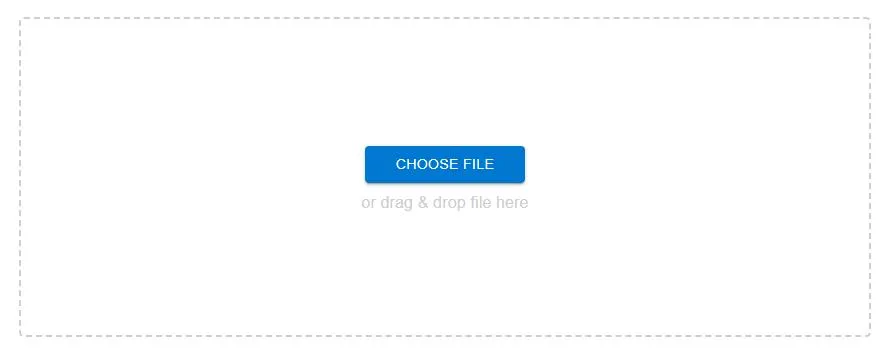
Step 3: Click on "Convert."
Step 4: Once it's converted, edit your document as needed.
Step 5: Grab your new PDF and save it to your computer.
That concludes our review of PPTM to PDF converters so let us find out what we can do once these documents are converted.
Part 3: What Can You Do After Converting from PPTM to PDF?
So, you've successfully converted your PPTM to PDF, now what? Well, there is still a lot that you can do with the help of UPDF.
What is UPDF?
UPDF is a powerful PDF editing tool. It lets you actually change text, scribble notes in the margins, secure important info, and even get translations on the fly. It's like having your mini editing studio for PDFs.
It's fast, intuitive, and designed to make your life easier (and maybe even a little more fun!).
So, what are you waiting for? Download UPDF now!
Windows • macOS • iOS • Android 100% secure
But first, let us show you some of its key features.
Key Features:
- Editing Made Easy: Typos happen, and sometimes content needs updating. UPDF gives you total control over your PDF's content. Change text, adjust fonts, replace images, and even add links – it's like having a mini Word processor right inside your PDF.
- Annotation Tools: Highlight vital information, add insightful comments, or draw shapes and arrows to guide the focus of your audience. UPDF provides diverse ways to make your PDF an interactive experience.
- AI Assistance: Need a quick summary of a dense section of your presentation? Want to translate content into another language? UPDF's AI features provide summaries, translations, and helpful explanations of your PDF's content.
- Conversion Tools: Sometimes you need your PDF to convert into something else. UPDF handles file conversion with ease. It allows you to switch between Word, images, PowerPoint presentations, and more.
- Protecting Your Work: UPDF helps you keep sensitive information safe by adding password protection and customizable restrictions. It ensures that only authorized eyes can access the content.
- OCR: Got an image or a scanned document that contains text? UPDF's OCR (Optical Character Recognition) tool allows you to convert images into words that can be edited easily without any need for retyping.
- Sharing: When you are ready to start working with other people, UPDF offers a simple way of making your PDF file available to colleagues, clients or anyone else who may wish to see it.

Bonus
Part 4: Why Do You Want to Convert PPTM to PDF?
Alright, now that you know how to easily convert your PPTM presentation to a PDF, let's talk about why this might be a great idea!
Reasons for Converting PPTM to PDF
Here are a few reasons why you should convert your PPTM file into a PDF.
- Universal Viewing: Not everyone has PowerPoint hanging around on their computer, but pretty much everyone can open a PDF. It's like the universal language of documents!
- Preserve Formatting: PDFs keep your layout, fonts, and images exactly as you designed them. No more surprise formatting changes when someone else opens your presentation.
- Enhanced Security: PDFs give you more control. You can add passwords to protect sensitive info or restrict editing to keep your presentation content intact.
- Smaller File Sizes: PDFs are often more compact than PPTM files. This means they're easier to email, share, and store without taking up tons of space.
- Professional Touch: PDFs simply have a more polished look and feel than PowerPoint slides. This can be a plus if you're sending your presentation to clients or stakeholders. Perfect for making a good impression!
So, that is why converting your PPTM to PDF can be quite useful!
Part 5: PPTM vs. PPTX, what are the differences?
Before we wrap things up, let's clear up one last thing: PPTM vs. PPTX – what's the deal? They both come from PowerPoint, right? Well, yeah but there are some major differences!
What They Are:
A PPTM is a PowerPoint presentation file that contains macros. Macros are like mini-programs built right into your presentation. They can do things like automate tasks or add extra features.
On the other hand, PPTX is the standard PowerPoint file format. It can still contain macros, but they won't run without your permission. This adds a layer of security.
Compatibility:
PPTM files are good if you have an older version of PowerPoint (anything below 2007). They ensure your presentation opens and looks correct with no formatting errors.
However, PPTX is the modern standard, and newer versions of PowerPoint might struggle to open PPTM files correctly.
File Size:
As PPTM presentations can carry macros, they tend to be slightly larger in file size compared to PPTX presentations. This difference is generally small, but something to consider if file size is a major concern.
Security:
This is where PPTM and PPTX differ significantly. Macros can be super useful, but they can also be used to carry malicious code.
PPTM files will run these macros automatically, potentially opening your computer to risks. PPTX won't run macros without your permission, making it the safer choice.
Ease of Use:
If you need macros to automate tasks within your presentation, then PPTM is the way to go. Just keep in mind the security considerations. For most users though, PPTX is the best choice – it offers a good balance of features without sacrificing safety or compatibility.
Part 6: FAQS About Converting PPTM to PDF
Do you have a question about converting PPTM files to PDF? We've got the answers!
How can I open a PPTM file?
You'll need Microsoft PowerPoint (2007 or later) or a compatible program. Most modern presentation software will handle PPTM files without any trouble.
How do I save a PPTM file?
In PowerPoint, go to File > Save. From the "Save as type:" options, select "PowerPoint Macro-Enabled Presentation (.pptm)". Choose a location and click "Save".
Can I convert PPTM to Word?
Yes! Open the PPTM file in PowerPoint. Go to "File" > "Save As". From the "Save as type:" options, select "Word Document (.docx)." Then, click on Save. Note that some complex formatting might not translate perfectly.
Conclusion
Converting your presentation from PPTM to PDF is a smart move with lots of benefits. It's incredibly easy with the five converters we mentioned – takes just minutes.
Now, anyone can view your presentation perfectly, no matter what software they have. Forget about formatting freakouts!
Moreover, you can also use UPDF to spice up your PDFs. Modify things on the fly, add those helpful notes, and tap into AI to make sense of complex parts.
So, download UPDF and make your presentations shine now!
Windows • macOS • iOS • Android 100% secure
 UPDF
UPDF
 UPDF for Windows
UPDF for Windows UPDF for Mac
UPDF for Mac UPDF for iPhone/iPad
UPDF for iPhone/iPad UPDF for Android
UPDF for Android UPDF AI Online
UPDF AI Online UPDF Sign
UPDF Sign Edit PDF
Edit PDF Annotate PDF
Annotate PDF Create PDF
Create PDF PDF Form
PDF Form Edit links
Edit links Convert PDF
Convert PDF OCR
OCR PDF to Word
PDF to Word PDF to Image
PDF to Image PDF to Excel
PDF to Excel Organize PDF
Organize PDF Merge PDF
Merge PDF Split PDF
Split PDF Crop PDF
Crop PDF Rotate PDF
Rotate PDF Protect PDF
Protect PDF Sign PDF
Sign PDF Redact PDF
Redact PDF Sanitize PDF
Sanitize PDF Remove Security
Remove Security Read PDF
Read PDF UPDF Cloud
UPDF Cloud Compress PDF
Compress PDF Print PDF
Print PDF Batch Process
Batch Process About UPDF AI
About UPDF AI UPDF AI Solutions
UPDF AI Solutions AI User Guide
AI User Guide FAQ about UPDF AI
FAQ about UPDF AI Summarize PDF
Summarize PDF Translate PDF
Translate PDF Chat with PDF
Chat with PDF Chat with AI
Chat with AI Chat with image
Chat with image PDF to Mind Map
PDF to Mind Map Explain PDF
Explain PDF Scholar Research
Scholar Research Paper Search
Paper Search AI Proofreader
AI Proofreader AI Writer
AI Writer AI Homework Helper
AI Homework Helper AI Quiz Generator
AI Quiz Generator AI Math Solver
AI Math Solver PDF to Word
PDF to Word PDF to Excel
PDF to Excel PDF to PowerPoint
PDF to PowerPoint User Guide
User Guide UPDF Tricks
UPDF Tricks FAQs
FAQs UPDF Reviews
UPDF Reviews Download Center
Download Center Blog
Blog Newsroom
Newsroom Tech Spec
Tech Spec Updates
Updates UPDF vs. Adobe Acrobat
UPDF vs. Adobe Acrobat UPDF vs. Foxit
UPDF vs. Foxit UPDF vs. PDF Expert
UPDF vs. PDF Expert








 Engelbert White
Engelbert White 
 Enola Davis
Enola Davis 
 Lizzy Lozano
Lizzy Lozano 
 Enid Brown
Enid Brown 