Do you have JFIF files but need them in a PDF format? Are you looking for an easy way to convert them? If yes, then you are at the right place!
JFIF is a type of image file, but PDFs are more versatile and easier to share. You may have some photos or images saved as JFIF files and need to convert them to PDFs for work, school, or personal use. Don't worry!
This article will explore simple methods to convert JFIF to PDF with their step-by-step guides. We will also introduce you to UPDF, a PDF editing tool that will be very helpful to edit the converted PDF.
So, download UPDF now, and let's get started!
Windows • macOS • iOS • Android 100% secure
Part 1. What is JFIF?
Imagine JFIF as a special way to store pictures on your computer. It's like JPEG, which is very common for photos but with some extra info attached. Think of it like a label on a box of photos that says how big they are and other nerdy details.
You'll mostly encounter JFIF when downloading pictures online or using photo editing apps. The thing is, not all software can understand this extra info on JFIF photos, which can be annoying. To avoid this hassle, people often convert JFIF photos to PDFs. PDFs are like universal translators for documents. Everyone can open them easily, making them perfect for sharing.
Part 2. Why Convert JFIF to PDF?
There are various reasons for converting JFIF to PDF. Some of the most common ones are as follows:
● Easier to Open:
You can open PDF files on almost any device, while JFIF files might need special software.
● Better for Sharing:
PDFs are easy when it comes to sharing via email or texting apps. They keep the formatting as it is, so what you see is what others see.
● Smaller File Size:
PDFs have a smaller file size than JFIF. Therefore, they can be sent and downloaded quickly.
● Security:
You can add passwords and encryption to PDFs, keeping your files safe.
● Professional Look:
PDFs look more professional for work or school projects. They're great for reports, presentations, and documents.
● Compatibility:
PDFs are compatible with many programs and platforms, ensuring your file looks the same everywhere.
● Printing:
PDFs are easier to print. Unlike some image files, they maintain their layout and quality when printed.
Now that we are familiar with the reasons let's move forward and explore how to convert from JFIF to PDF using various tools.
Part 3. Convert JFIF to PDF with FreeConvert
First up, there's this website called FreeConvert. It's an online tool that lets you change JFIF to PDF in a snap. It's super easy to use and the best tool if you do not like installing extra software on your computer.
Here are the steps to use FreeConvert:
Step 1: First, open any browser on your device and search for the official website of FreeConvert.
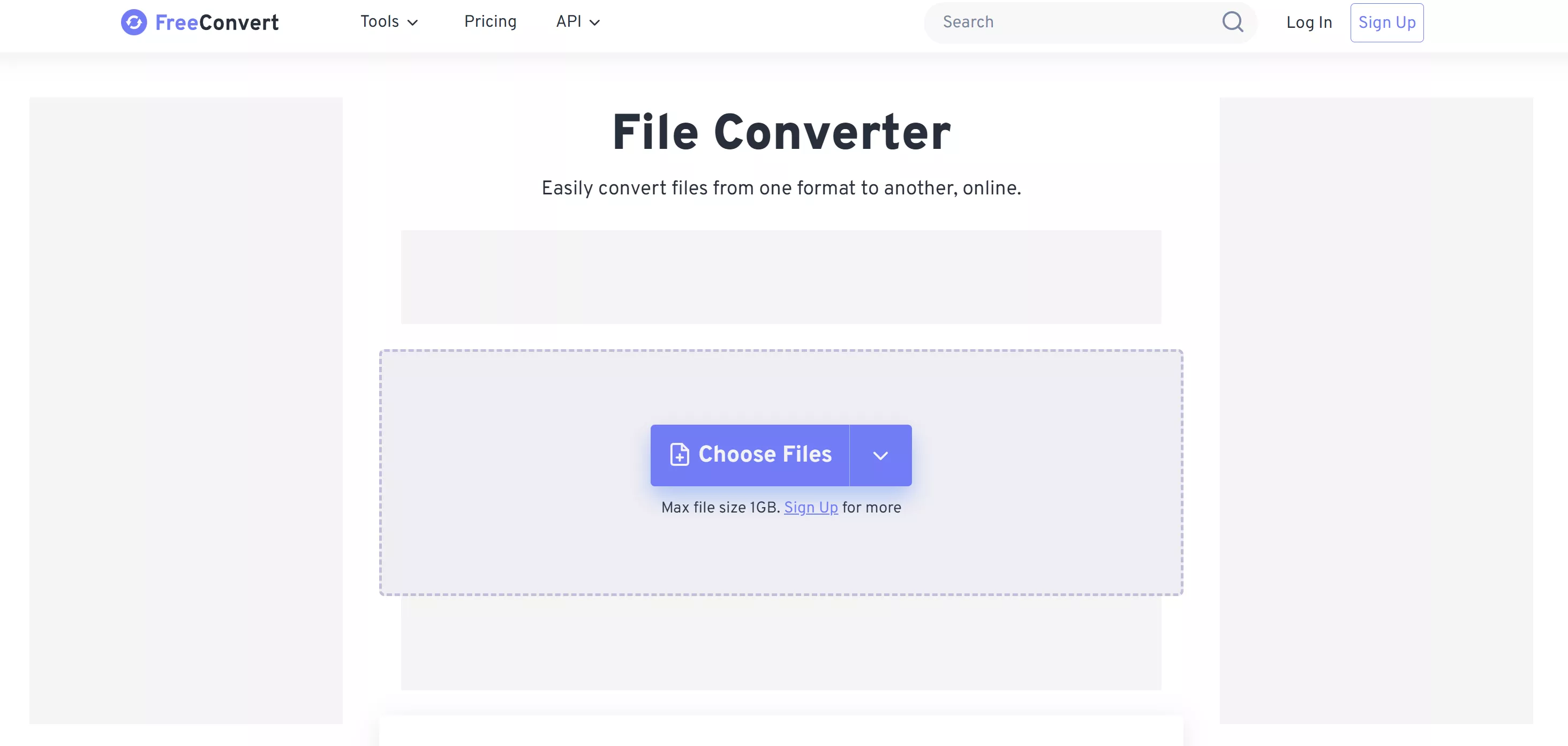
Step 2: Then click "Choose Files" and upload the JFIF file you want to convert to PDF.
Step 3: When uploading the JFIF file, select the output as PDF and click "Convert." It will start converting your file.
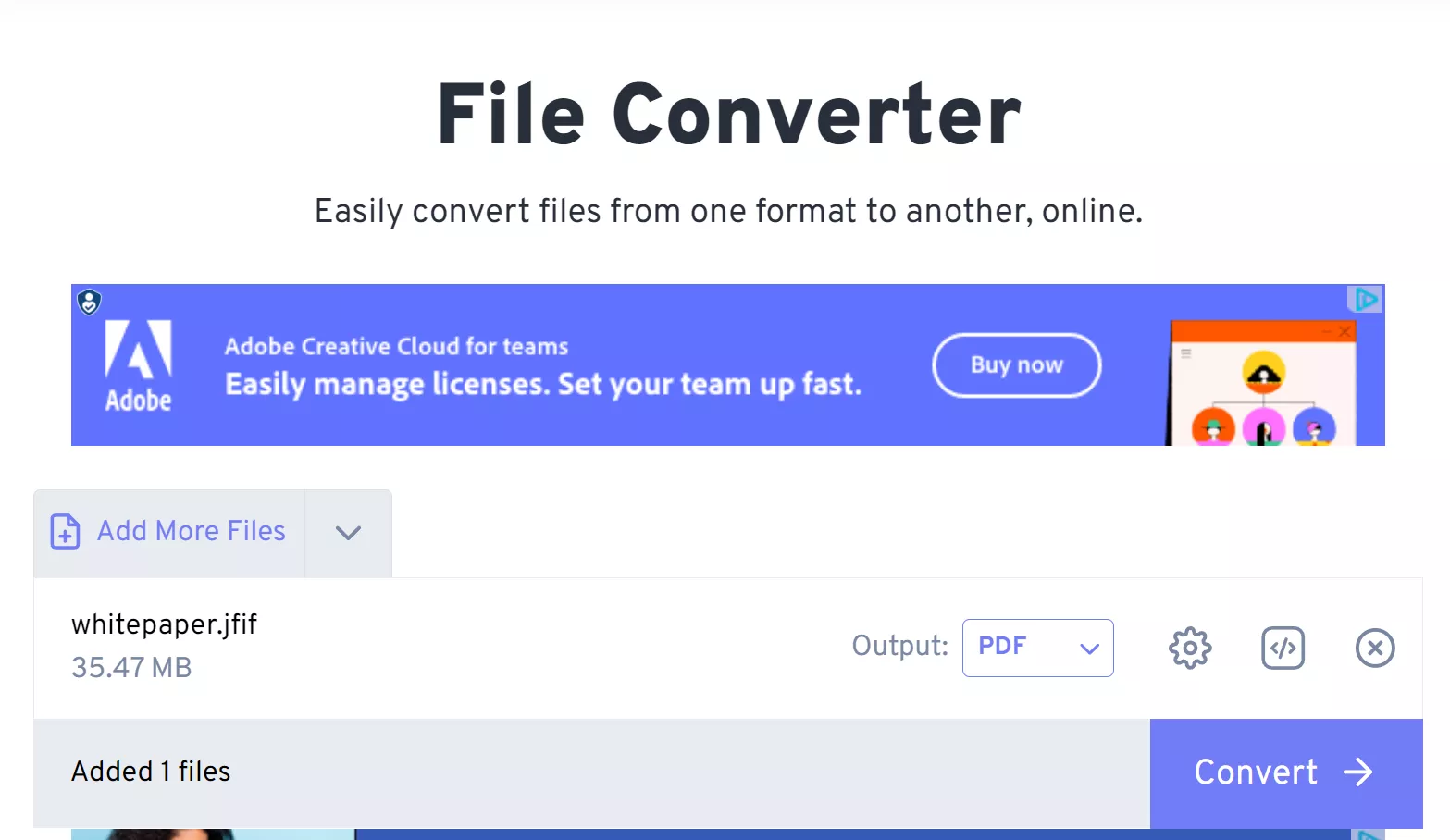
Step 4: Next, you'll see this interface. Click "Download" to download the PDF.
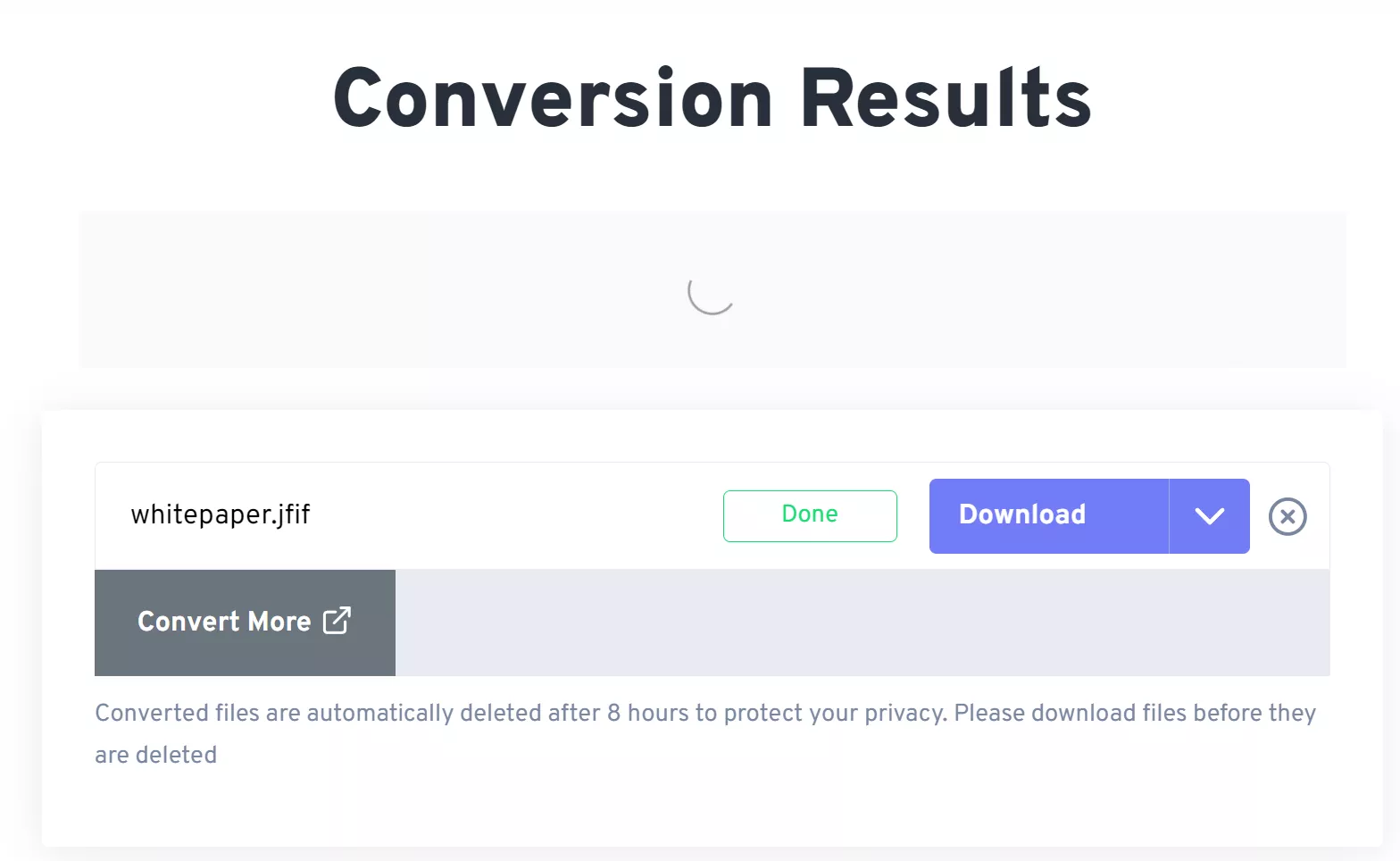
So, this is how you can quickly convert JFIF files to PDFs using FreeConvert. Let's move forward and explore the next method!
Part 4. Change JFIF to PDF with Convertio
Another easy way for converting JFIF to PDF is by using Convertio. As the name suggests, this platform also converts the file formats. Since it is an online tool, you can use it anywhere if you have an internet connection.
You can follow the instructions given below to use Convertio:
Step 1: Open the official Convertio website by clicking here. Then, upload the file by clicking "Choose Files."
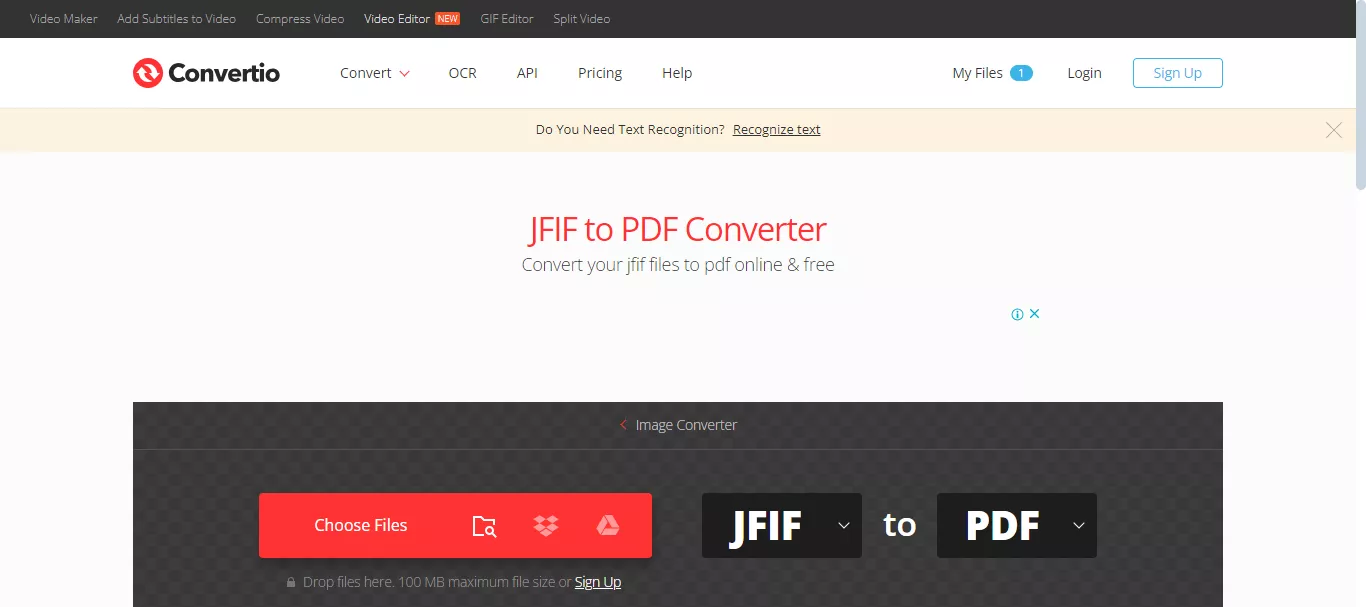
Step 2: After the file is uploaded, click "Convert" and proceed. Convertio will start converting your JFIF file to PDF.
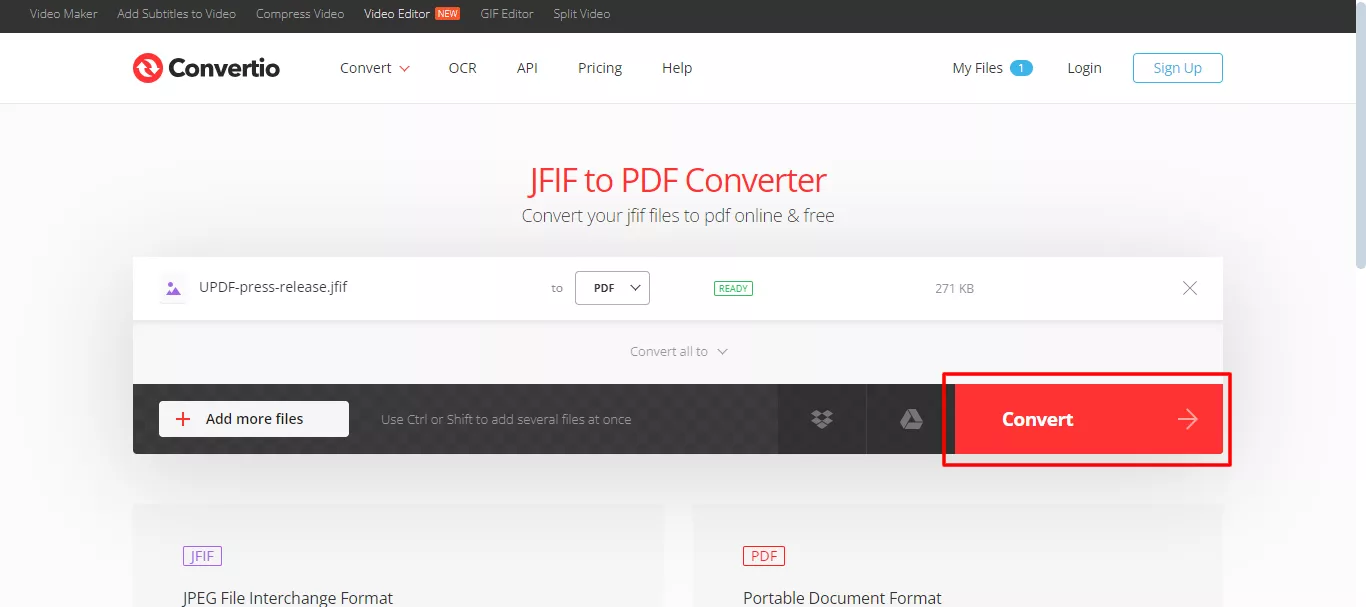
Step 3: Your PDF file will be ready within a few seconds. Click the "Download" button to download and save it on your device.
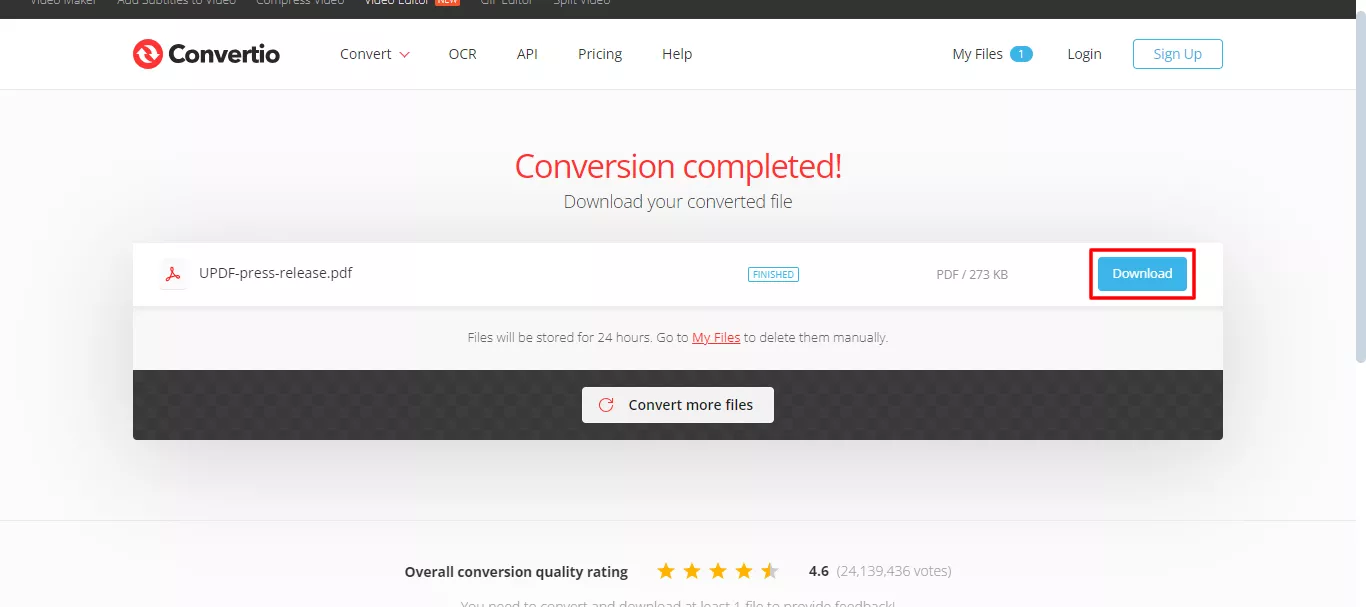
Did you see how easy it is to change JFIF to PDF with Convetio? Well, it doesn't end here. We have another amazing file convert for you!
Part 5. Convert from JFIF to PDF with CloudConvert
You can also use one more free online tool called CloudConvert. This website lets you convert your JFIF images to PDF in just a few clicks. No need for downloads or complicated software – perfect if you want a quick and easy solution!
Here is how you can convert JFIF to PDF using CloundConvert:
Step 1: Open your web browser and visit CloudConvert.
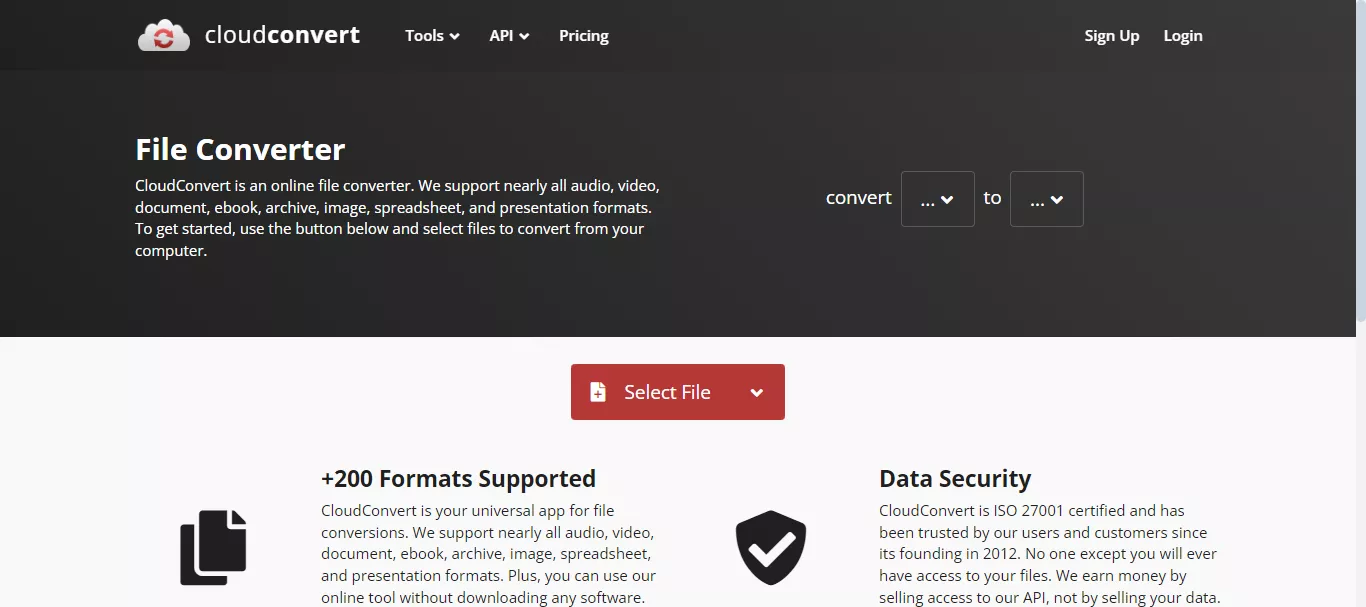
Step 2: Click the "Select File" button and choose the JFIF files you want to convert. You can also select multiple files.
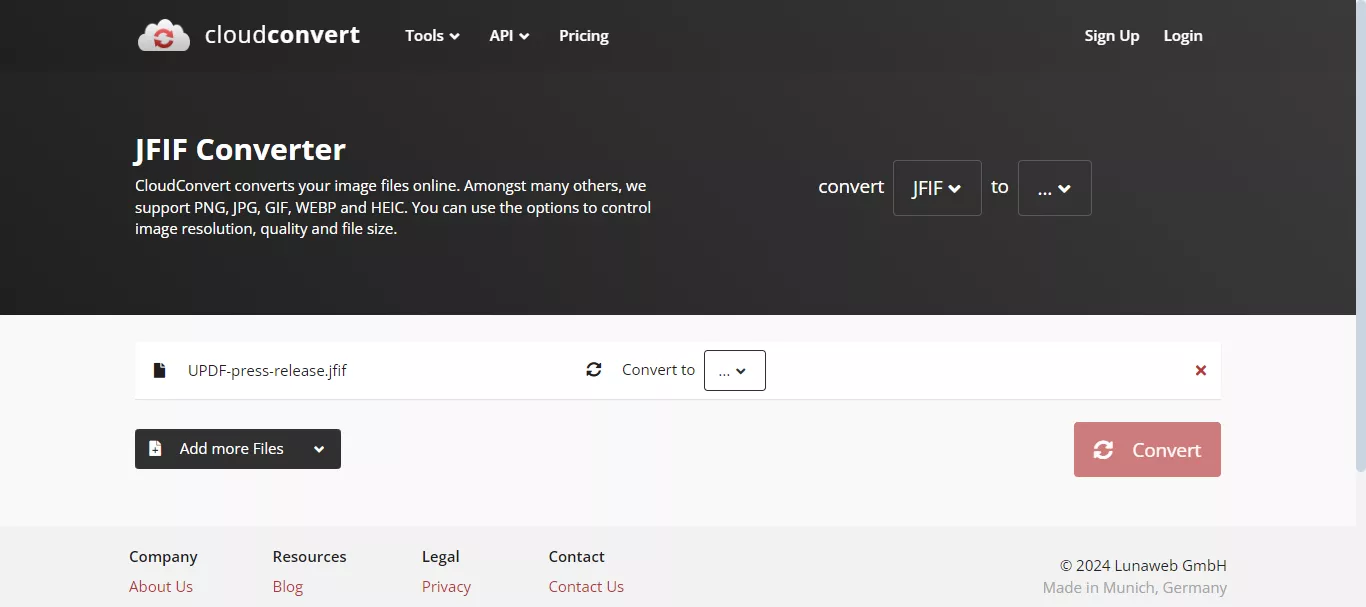
Step 3:Under "Convert to," make sure "PDF" is selected. Click the big red "Convert" button, and CloudConvert will do its magic.
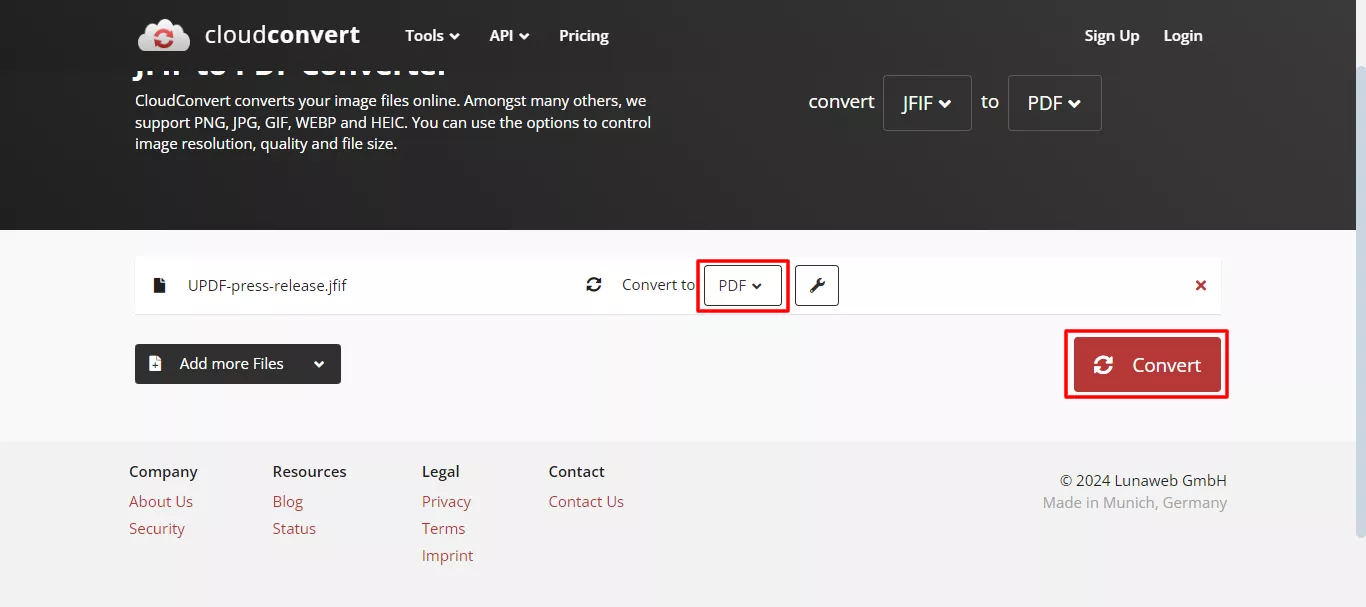
Step 4: Once done, you can download the new PDF file by clicking the "Download" button.
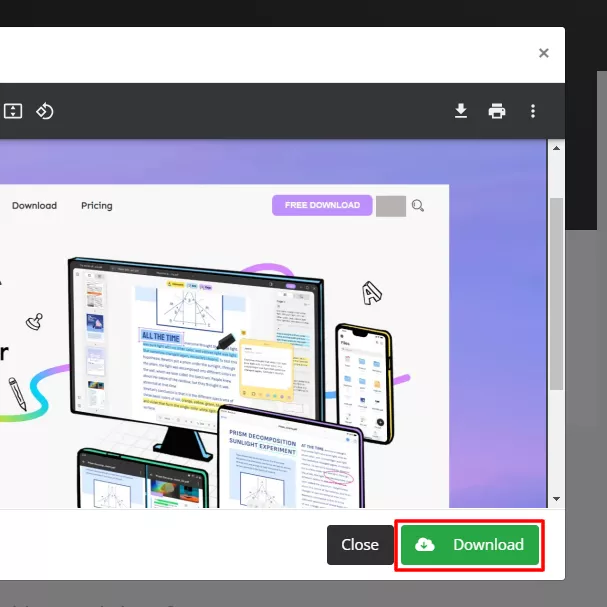
We've covered converting JFIF to PDF with the three online tools. But what if you want to make some changes to your new PDF after converting?
No problem! Up next, we'll explore a bonus tip on how to edit your converted PDF for an extra touch of customization.
Part 6. Bonus Tip: How to Edit the Converted PDF
There are scenarios when we need to edit the PDF file. It might contain text in image format; you may want to add or remove something. But do you know how to do that?
Well, it's easy, peasy! You need the PDF file to undergo OCR (Optical Character Recognition). This will convert the text within the image into editable text.
To do this, we recommend you use UPDF. It is a powerful PDF editor with an OCR feature. With UPDF, you can easily convert your image into editable text and make changes. You can add new content, remove the existing content, add annotations, and more.
However, UPDF is not just limited to OCR and PDF editing tools. It has many other AI features that make this tool even better. Plus, it's affordable, and you can use one license across all platforms.
So, if you are ready to give UPDF a try, click the below button and download it now.
Windows • macOS • iOS • Android 100% secure
Steps to Edit the Converted PDF Using UPDF
If you have downloaded and installed the UPDF software, you can follow the below steps:
Step 1: Launch the UPDF software, and click "Open File" to open your converted PDF. You can also drag and drop it here.
Step 2: Now click the "OCR" button on the left menu, select the document type, and click the "Convert" button. It will convert the image's text into editable text.
Please note OCR is premium feature. So you need to upgrade to use it. But no worry, the price is cheap. You can upgrade to UPDF Pro at a cheap price here.

Step 3: After the OCR is finished, UPDF will automatically open the editable image. Click the "Edit" button in Tools on the left menu to open the editing tools.
Step 4: Click the text you want to edit. You will see a toolbar just above it. Add new text or remove the existing one. You can also change the font, text size, and color.
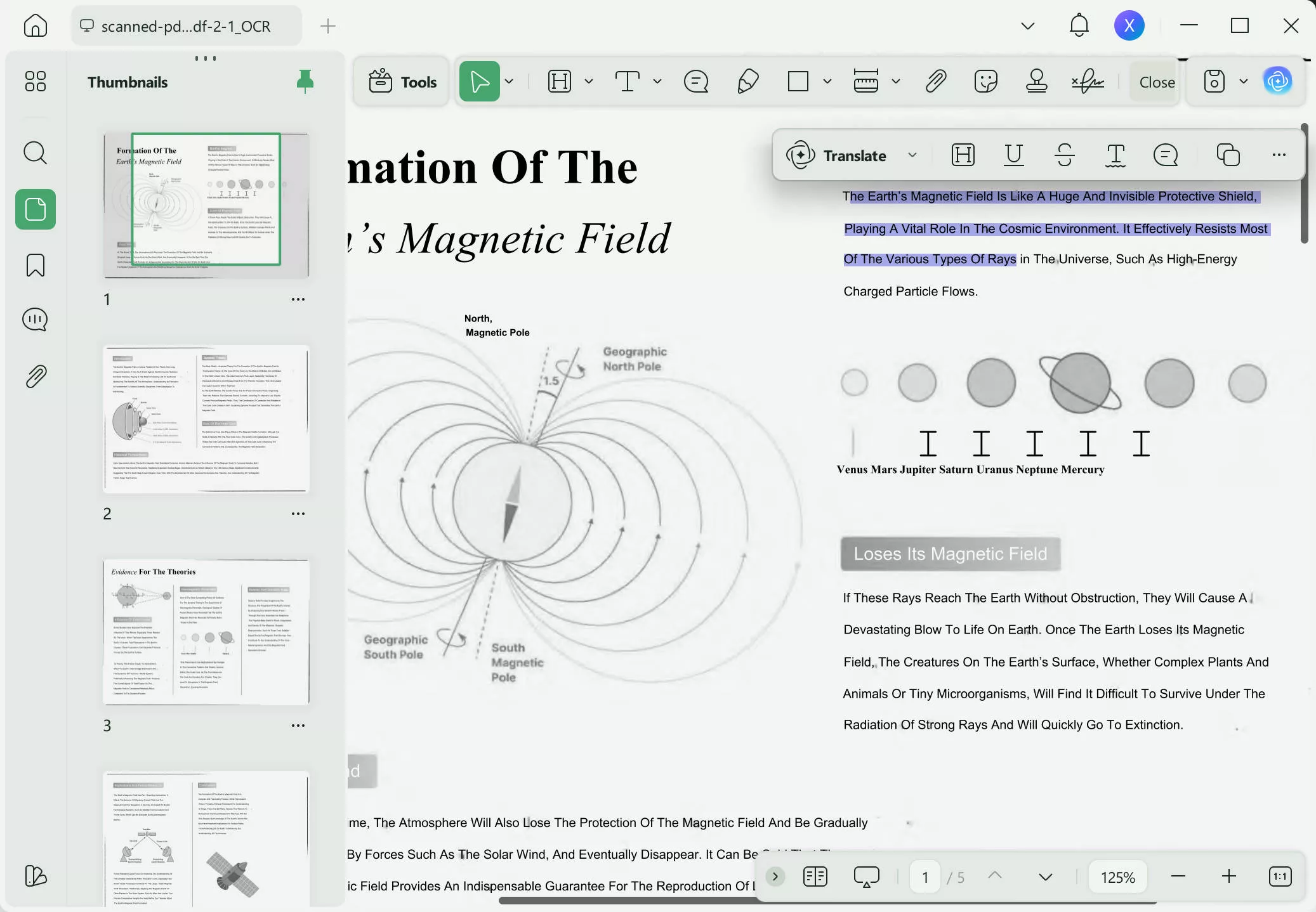
Note
Step 5: Once you are finished editing, click the "Save" to save your edited PDF.
This is how you can edit your converted PDF using UPDF. With just a few clicks, you can do the magic. However, if you want to know more about how to edit a PDF with UPDF, you can watch this detailed video:
Final Words
All right! That's it for JFIF to PDF conversion. We learned what JFIF picture files are and why you might need to change them to PDFs. We even checked out a few different tools that can do the job with easy steps.
Moreover, If you ever need to edit text in your converted PDF, there's this app called UPDF. It can turn picture text into regular text you can change, and it has a bunch of other cool features for working with PDFs. Download it now and make your workflow smooth!
Windows • macOS • iOS • Android 100% secure
 UPDF
UPDF
 UPDF for Windows
UPDF for Windows UPDF for Mac
UPDF for Mac UPDF for iPhone/iPad
UPDF for iPhone/iPad UPDF for Android
UPDF for Android UPDF AI Online
UPDF AI Online UPDF Sign
UPDF Sign Edit PDF
Edit PDF Annotate PDF
Annotate PDF Create PDF
Create PDF PDF Form
PDF Form Edit links
Edit links Convert PDF
Convert PDF OCR
OCR PDF to Word
PDF to Word PDF to Image
PDF to Image PDF to Excel
PDF to Excel Organize PDF
Organize PDF Merge PDF
Merge PDF Split PDF
Split PDF Crop PDF
Crop PDF Rotate PDF
Rotate PDF Protect PDF
Protect PDF Sign PDF
Sign PDF Redact PDF
Redact PDF Sanitize PDF
Sanitize PDF Remove Security
Remove Security Read PDF
Read PDF UPDF Cloud
UPDF Cloud Compress PDF
Compress PDF Print PDF
Print PDF Batch Process
Batch Process About UPDF AI
About UPDF AI UPDF AI Solutions
UPDF AI Solutions AI User Guide
AI User Guide FAQ about UPDF AI
FAQ about UPDF AI Summarize PDF
Summarize PDF Translate PDF
Translate PDF Chat with PDF
Chat with PDF Chat with AI
Chat with AI Chat with image
Chat with image PDF to Mind Map
PDF to Mind Map Explain PDF
Explain PDF Scholar Research
Scholar Research Paper Search
Paper Search AI Proofreader
AI Proofreader AI Writer
AI Writer AI Homework Helper
AI Homework Helper AI Quiz Generator
AI Quiz Generator AI Math Solver
AI Math Solver PDF to Word
PDF to Word PDF to Excel
PDF to Excel PDF to PowerPoint
PDF to PowerPoint User Guide
User Guide UPDF Tricks
UPDF Tricks FAQs
FAQs UPDF Reviews
UPDF Reviews Download Center
Download Center Blog
Blog Newsroom
Newsroom Tech Spec
Tech Spec Updates
Updates UPDF vs. Adobe Acrobat
UPDF vs. Adobe Acrobat UPDF vs. Foxit
UPDF vs. Foxit UPDF vs. PDF Expert
UPDF vs. PDF Expert








 Delia Meyer
Delia Meyer 
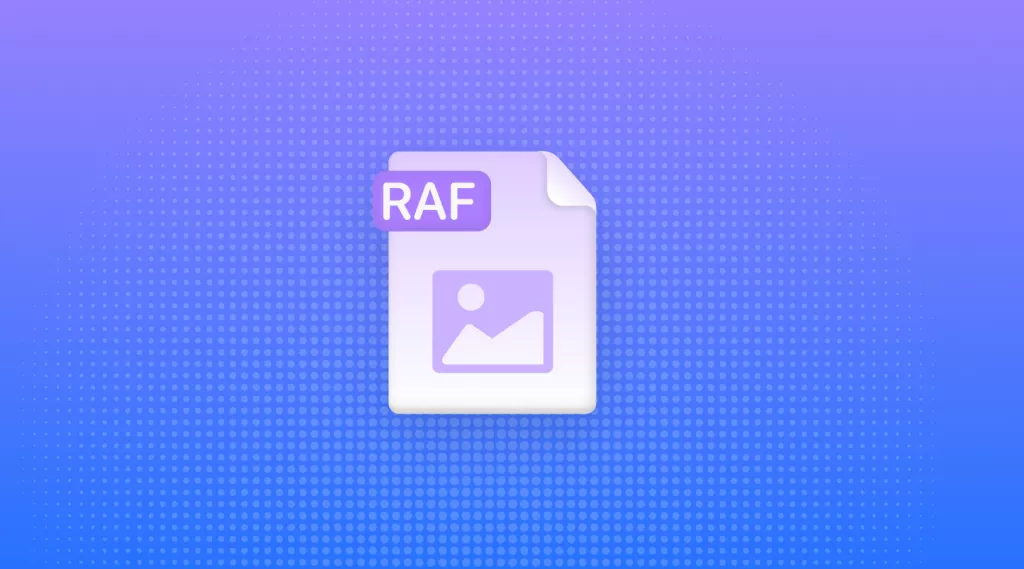
 Enola Davis
Enola Davis 
