Streamlining the workflow is paramount to improve efficiency. This is necessary, especially while navigating through heaps of document directories. With Excel documents being a pesky format to handle, it can be troublesome to manage these files.
But, we have got you covered! Simply convert your Excel files to PDF- a format more compatible, secure, and easy to handle. This article will introduce you to UPDF, the ultimate PDF tool, and Excel-to-PDF batch converter!
Method 1. How to Batch Convert Multiple Excel Files to PDF
UPDF is our ultimate choice for any PDF problem. The software has an impressive array of features, that single-handedly help generate professional PDFs. UPDF allows users to create, edit, annotate, convert, protect, and do much more. AI integration offers an add-on feature to streamline the workflow.
UPDF's Excel to PDF batch converter allows uninterrupted access to files. With just a few clicks, you can export Excel all sheets to PDF. Forget the laborious manual file conversions and enjoy seamless conversion in a fraction of the time.
UPDF allows you to convert a bulk of Excel into one or separate PDFs. Here is how to do it both ways:
- 1. Download and Install UPDF on your PC or phone. Log in and set up the software.
Windows • macOS • iOS • Android 100% secure
- On the home screen, navigate and click on the "Tools" icon.
- Select "Create" to convert different formats to PDF.
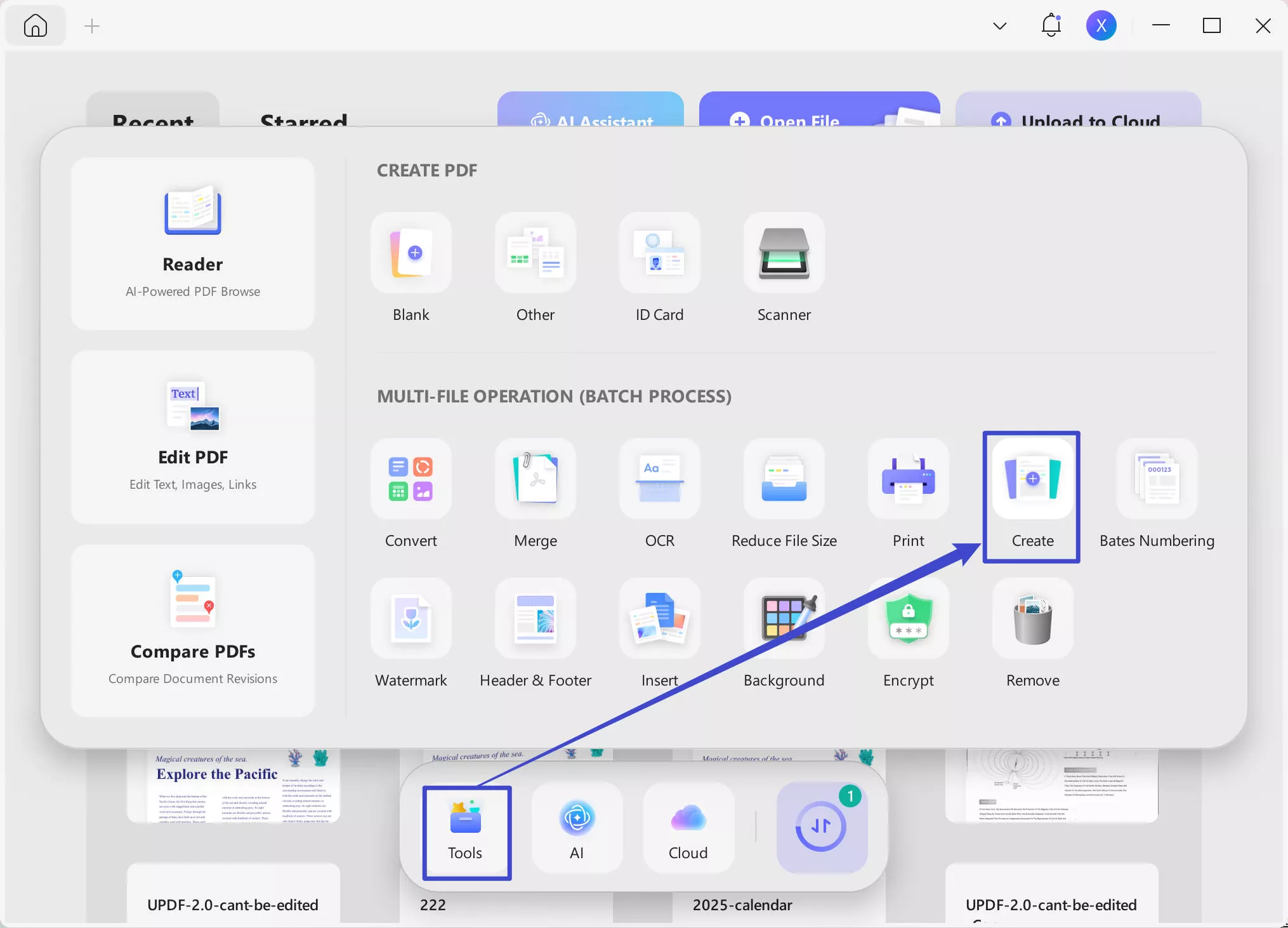
- On the left side panel, in the Create PDF window, select "Combine into one" to create a unified PDF for all Excel documents. Or, select "Create Multiple Files to create individual files."
- Click "Add Files" to select Excel files from the PC. Click "Apply" to batch convert all your files to PDF.
- To save your file, from the toolbar on the right, click The narrow next to save > Save As. Select a local file destination to save your PDF to your PC.
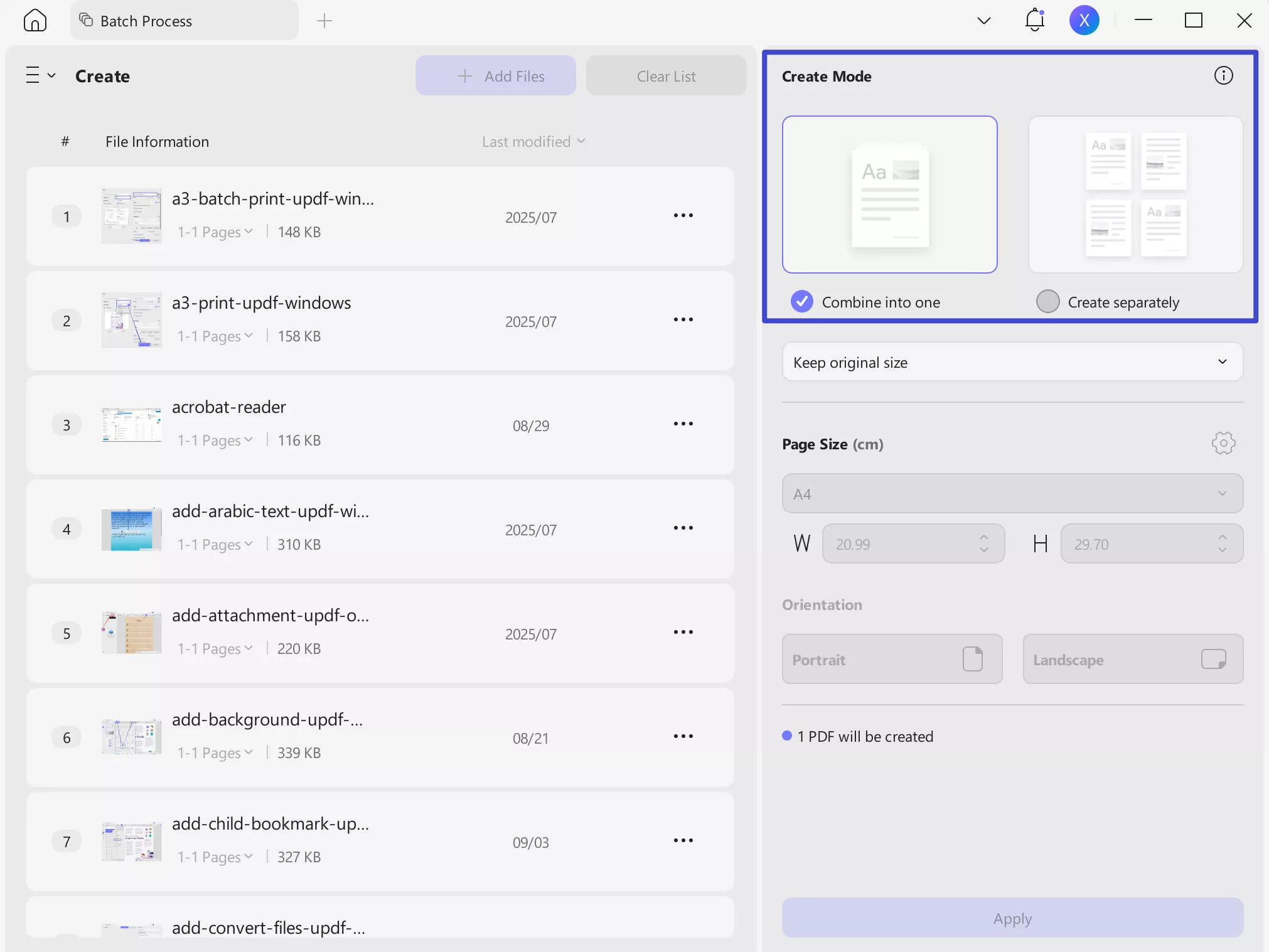
Method 2: How to Batch Convert Excel to PDF
The best part of UPDF is that it offers more than one way to help you do this task. Here we wil introduce another method to help you achieve the same effect. To convert multiple Excel files to separate PDF files, follow these steps:
- Download and install UPDF on your devices. The batch conversion is available on the Windows and Mac version.
Windows • macOS • iOS • Android 100% secure
- In the top-screen toolbar, click "Tools". From the drop-down menu, click "Other" > "PDF from File"(or "PDF from Excel") to convert a single Excel file to PDF.
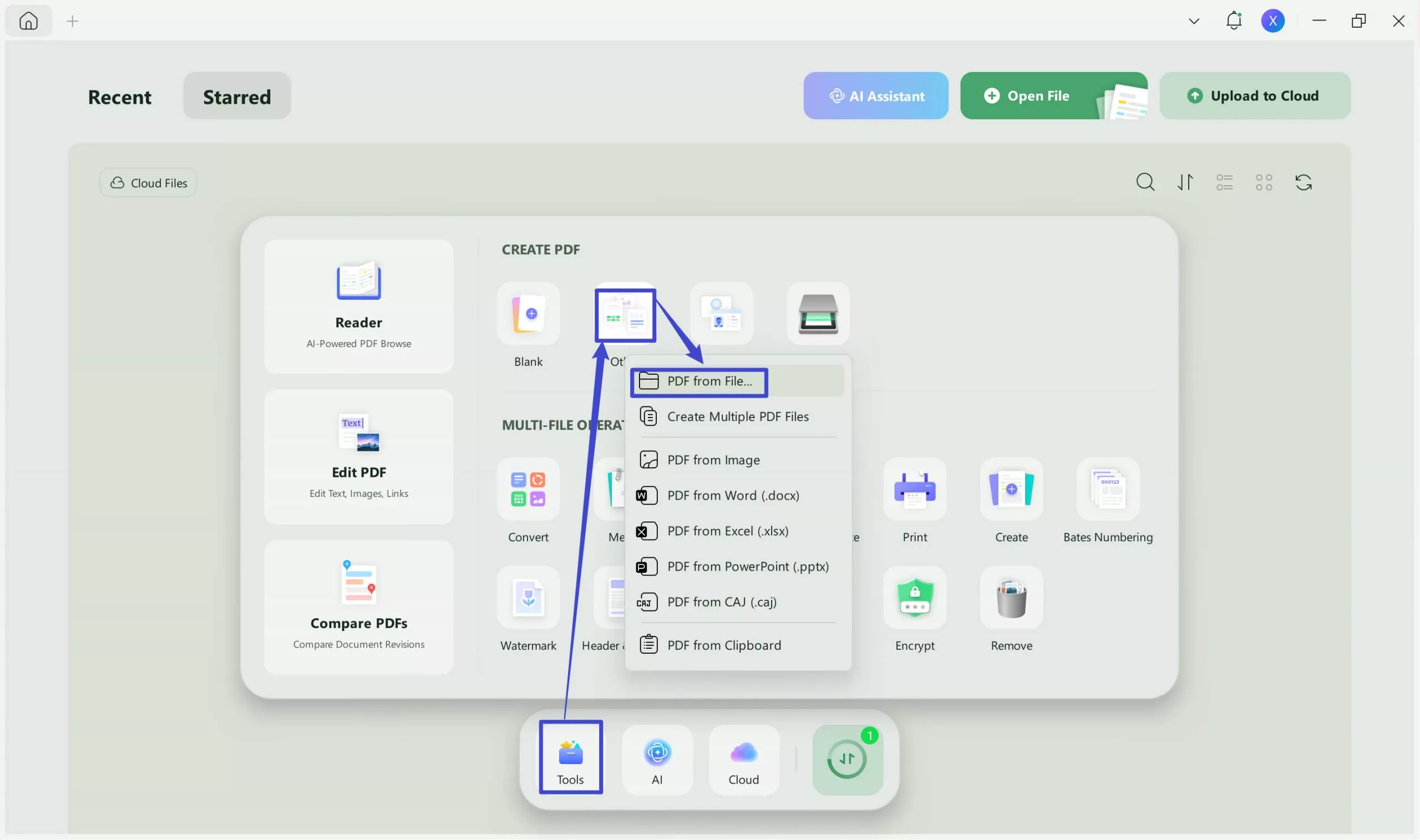
- From the file selection, pop-up, select Excel files locally from your PC. Click "Open". UPDF will directly convert the Excel to PDF.
And with a few clicks, effortlessly transform your Excel file to PDF. UPDF's simplicity and practicality make it an excellent PDF conversion tool. Besides Excel format, you can also convert various format such as Word, HTML, PowerPoint, JPG and XLSB to PDF. But what else does it offer?
What Can You Do after Converting Multiple Excel Files into PDF
UPDF is not just a PDF converter. Its vast palette of tools allows one to edit, annotate, OCR, protect, and share PDFs with unparalleled ease. The application is AI-integrated, offering exclusive features like translation, summarization, and much more.
Here is what you can do to a PDF, after converting it from Excel:
1. Edit PDF
Editing a PDF seems invincible. UPDF offers smooth PDF editing in a Word-style format. Easily manipulate text, images, charts, and graphs in your file. Add, delete, resize, or reposition items. UPDF allows rearranging the pages to organize PDFs in a professional and polished way.
2. Annotate PDFs
A plethora of annotation tools, offer real-time annotation on PDFs. UPDF allows users to draw, write, and comment on PDFs. Additionally, a collection of stickers and stamps can add to the attractiveness of your document. Users can use the pen to scribble on the file in real time.

3. AI-Integration
UPDF is AI-integrated, offering automated text summarization and explanation. The UPDF AI is smart and ensures precise and accurate results. Users can talk to the bot in real time to improve the document. UPDF offers text translation in over 60 languages.
4. Protect Files
To maintain the integrity and security of your documents, protect them with digital and electronic signatures. UPDF offers various ways to protect your confidential documents from data breaches. Code documents with a password or add an electronic signature. Additionally, you can also add a watermark or restrict access to safeguard data.
5. Share the Document
Sharing files with UPDF is now at the convenience of a click. Easily share documents directly, via a link or an email. Readers can effortlessly access it without requiring a specific application.
UPDF is the perfect PDF tool to streamline workflow. The wide array of benefits enhances productivity and user experience. Easily batch convert Excel to PDF and manipulate the content with UPDF.
Try this software yourself and you'll love it. Get this amazing application at a massive discount of 61% and enjoy unlimited subscriptions over 4 devices. Don't forget to test UPDF's incredible features. But, for now, let's get into more details of this software by watching the video below.
Windows • macOS • iOS • Android 100% secure
Benefits of Batch Converting Excel Files to PDF
Why convert Excel files to a PDF format? We have listed a few benefits of batch-converting Excel files to PDF.
1. Format Compatibility
PDF's strict formatting pattern maintains the data alignment of Excel sheets. It preserves the placement of all your diagrams and charts, as in the original Excel. Besides, PDF is compatible with all operating systems and does not require specific apps to open.
2. Time Management
Instead of individually converting files to PDF, batch conversion enhances productivity. With piles of files to manage, this essentially saves a lot of time.
3. File Security
Rather than Excel spreadsheets, PDFs are a more protected format. The files can be easily encrypted, coded with passwords, or restricted access. Furthermore, electronic signatures can be inscribed to maintain file integrity.
4. Document Management.
Batch conversion simplifies the file management process. Instead of individual conversions, all files are processed in the same format simultaneously. Besides, reducing the laborious task, your file tabs reflect an order and pattern.
The batch conversion ensures a consistent file output. Relieved by the labouring task, time and resources can be employed on other activities.
FAQs about Converting Multiple Excel Files to PDF
1. Can I batch-convert Excel to PDF?
Yes. You can batch convert multiple Excel files to a single or multiple PDFs with the help of UPDF. Simply go to "Tools > Create", and add as many as Excel as you need to convert them at once.
2. Can I convert multiple Excel files into one single PDF?
Yes. To convert multiple Excel files to a single PDF:
1.Open UPDF.> click Tools.
2.In the Create PDF window, choose "Combine Into one > Add Files > click Apply".
Conclusion
And it's a wrap! By the end of this article, we expect you to have mastered the art of batch-converting Excel to PDF. UPDF is a transformative application and the best Excel-to-PDF batch converter. Whether you are a seasoned professional or a novice, the intuitive interface is for all. After file conversion, use other UPDF features to create professional PDFs.
UPDF is currently offering an unbelievable discount of 61%. This is your call to download the application and experience the incredible suite of tools yourself! Get your UPDF subscription today and enjoy access to four devices.
Windows • macOS • iOS • Android 100% secure
 UPDF
UPDF
 UPDF for Windows
UPDF for Windows UPDF for Mac
UPDF for Mac UPDF for iPhone/iPad
UPDF for iPhone/iPad UPDF for Android
UPDF for Android UPDF AI Online
UPDF AI Online UPDF Sign
UPDF Sign Edit PDF
Edit PDF Annotate PDF
Annotate PDF Create PDF
Create PDF PDF Form
PDF Form Edit links
Edit links Convert PDF
Convert PDF OCR
OCR PDF to Word
PDF to Word PDF to Image
PDF to Image PDF to Excel
PDF to Excel Organize PDF
Organize PDF Merge PDF
Merge PDF Split PDF
Split PDF Crop PDF
Crop PDF Rotate PDF
Rotate PDF Protect PDF
Protect PDF Sign PDF
Sign PDF Redact PDF
Redact PDF Sanitize PDF
Sanitize PDF Remove Security
Remove Security Read PDF
Read PDF UPDF Cloud
UPDF Cloud Compress PDF
Compress PDF Print PDF
Print PDF Batch Process
Batch Process About UPDF AI
About UPDF AI UPDF AI Solutions
UPDF AI Solutions AI User Guide
AI User Guide FAQ about UPDF AI
FAQ about UPDF AI Summarize PDF
Summarize PDF Translate PDF
Translate PDF Chat with PDF
Chat with PDF Chat with AI
Chat with AI Chat with image
Chat with image PDF to Mind Map
PDF to Mind Map Explain PDF
Explain PDF Scholar Research
Scholar Research Paper Search
Paper Search AI Proofreader
AI Proofreader AI Writer
AI Writer AI Homework Helper
AI Homework Helper AI Quiz Generator
AI Quiz Generator AI Math Solver
AI Math Solver PDF to Word
PDF to Word PDF to Excel
PDF to Excel PDF to PowerPoint
PDF to PowerPoint User Guide
User Guide UPDF Tricks
UPDF Tricks FAQs
FAQs UPDF Reviews
UPDF Reviews Download Center
Download Center Blog
Blog Newsroom
Newsroom Tech Spec
Tech Spec Updates
Updates UPDF vs. Adobe Acrobat
UPDF vs. Adobe Acrobat UPDF vs. Foxit
UPDF vs. Foxit UPDF vs. PDF Expert
UPDF vs. PDF Expert




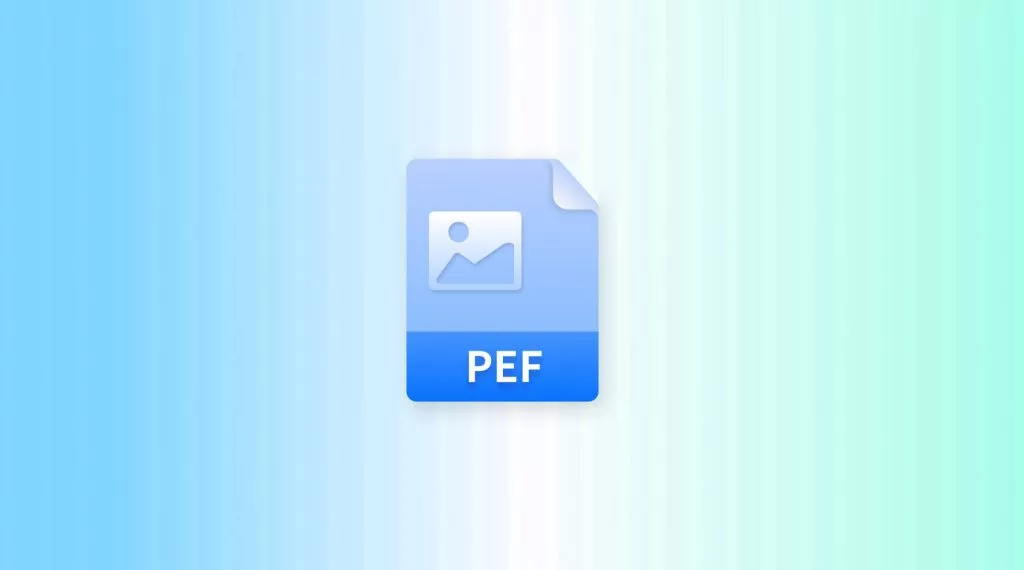


 Engelbert White
Engelbert White 
 Enid Brown
Enid Brown 

 Lizzy Lozano
Lizzy Lozano 
 Enola Davis
Enola Davis