Before We Begin
Windows • macOS • iOS • Android 100% secure
ACSM files are the format you have when you try to download the eBook from a library. These files are not compatible with a wide range of tools. However, if you convert these files into PDFs, you will make the content compatible with a wide range of tools and devices. In this article, we will discuss methods of converting ACSM to PDF with and without using Adobe software.
Moreover, if you need to edit the content from your ACSM file after converting it to PDF, we will share our complete guide on using UPDF to do that as well.
Part 1. How to Convert ACSM to PDF Without Adobe? (2 Methods)
Converting your ACSM files to PDF files with Adobe software on your PC. It can be a time-consuming and tedious process. If you don't have any confidential information in your ACSM file and you don't have any issues uploading your file to online third-party converters, then you can follow the 2 methods discussed below:
Way 1. Convert ACSM File to PDF Free Online with ACSMConverter
The First method for converting ACSM files online is using ACSMConverter. It is an online tool that allows effortless conversion of your file. It is a safe tool since your ACSM files are never stored here. Moreover, you don't need any installation or registration. The process is very easy, with 1 step to convert your files as follows:
Go to ACSMConverter website on your browser and click "Choose a File" to upload ACSM then click "Convert" and once your conversion is complete, you can download using "Download" button.
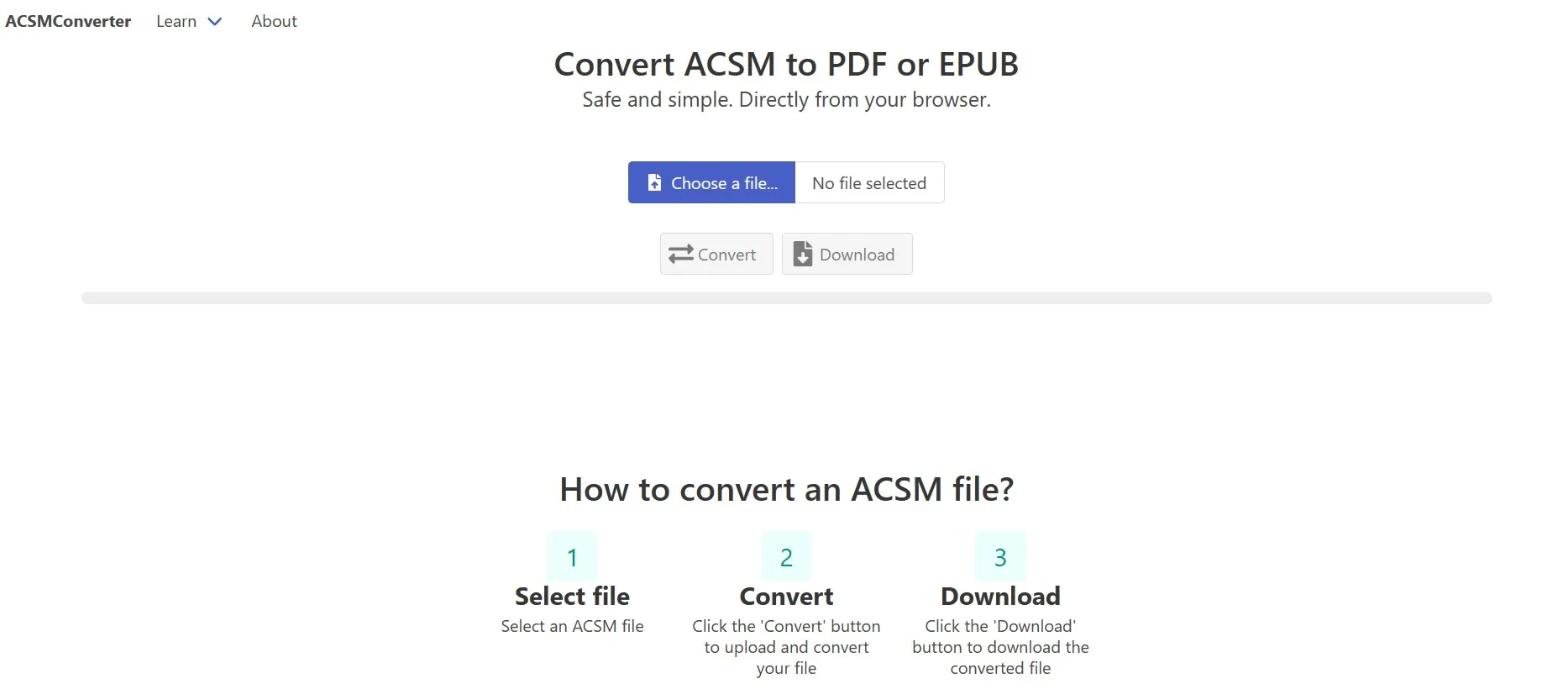
Way 2. Convert ACSM File to PDF Online with AnyConv
Another reliable online tool that you may use for this conversion is AnyConv. It supports multiple conversions, and converting ACSM files is one of them. There is one limitation, and that is the maximum file size per conversion capped at 100MB. Apart from that, you get a very easy experience with one simple step as follows:
After you open AnyConv ACSM to PDF converter online, you can click "Choose File" to upload your ACSM file then click "Convert" to convert it to PDF that may take a few seconds. Finally, you will click "Download" and save PDF to your offline storage.
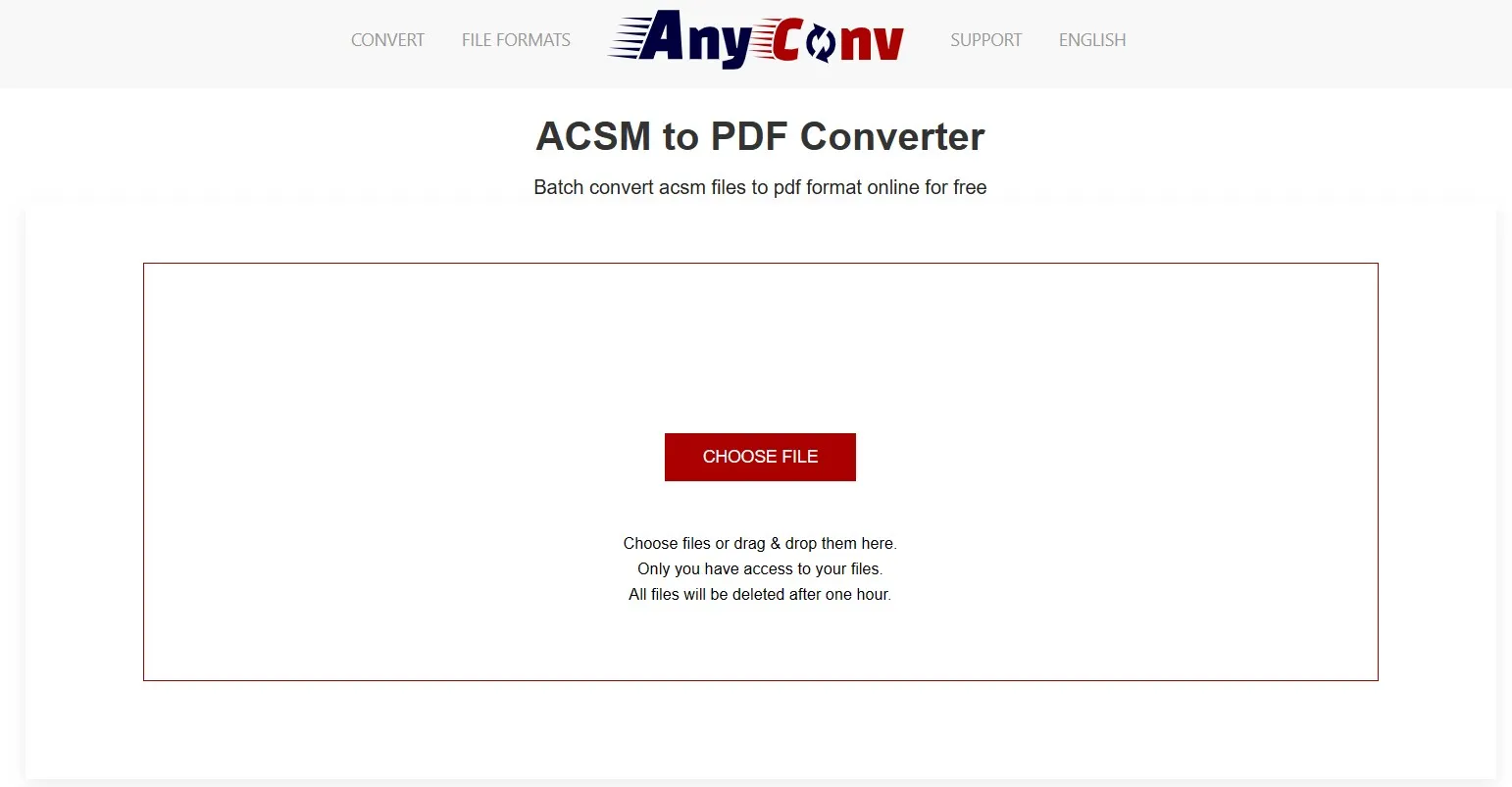
Part 2. How to Convert ACSM to PDF With Adobe?
ACSM files are Adobe Content Server Message files that are used with Adobe's Digital Editions tool for licensing devices and downloading eBooks on them. So, if you want a way to convert these files to PDF with the safest, most reliable, and offline method that does not involve using any third-party tool, then this part is for you.
Transfer ACSM to PDF With Adobe Digital Editions
Adobe Digital Editions is the official tool for this conversion, and it makes the process very easy with a few simple steps. However, it is essential to download Digital Editions tool on your device for this method to work with the following steps:
Step 1: Start Digital Editions tool then click "Help" > "Authorize" and provide your details before you click "Authorize" button.
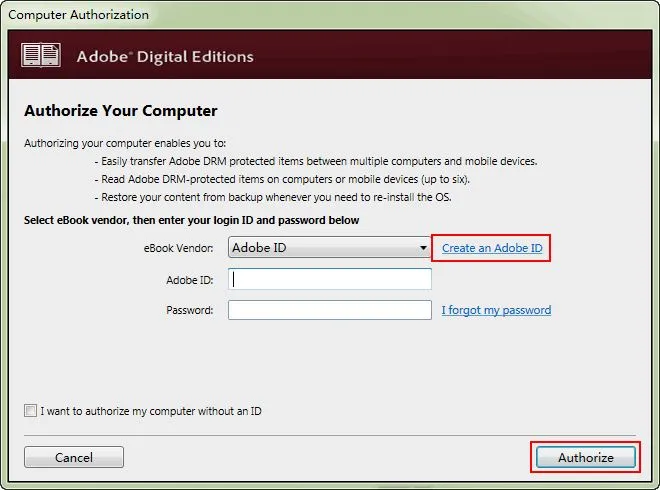
Step 2: Open location that has the ACSM file in File explorer, right click and select "Adobe Digital Editions" in "Open With" menu. The file will be open and automatically downloaded in PDF format. This PDF file will be present in "My digital editions" folders inside "Documents" folder on your PC.
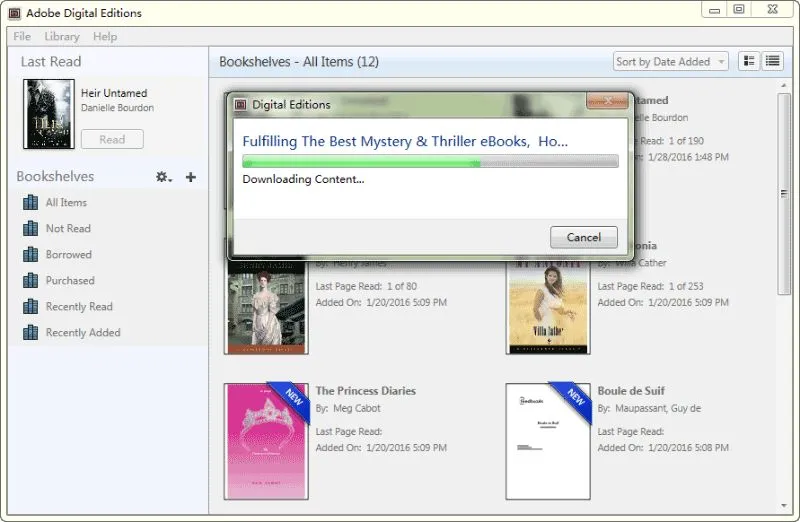
Part 3. Bonus Tip: How to Edit PDF After Creating from ACSM?
After you convert to PDF from the ACSM format, you may need to edit some previous content or add new content to that document. UPDF is your best choice for editing PDFs since it allows you to edit not only text but also links and images in PDFs as well. Apart from the old content, you can add new content to that PDF while maintaining the same formatting and appearance of the content.
Additionally, UPDF Annotation features allow you to take notes from those contents. UPDF AI is another useful feature to rewrite the contents of that PDF or check for mistakes in grammar and spelling. UPDF AI also lets you translate content in PDF to other languages of your choice. Download UPDF to edit and do a lot more with your PDF after you convert it from ACSM format now.
Windows • macOS • iOS • Android 100% secure
Step 1: Begin by starting the UPDF tool on your PC using the desktop icon and then open your PDF by using the "Open File" option on top. Click on the "Tools" > "Edit" to enter the editing mode.
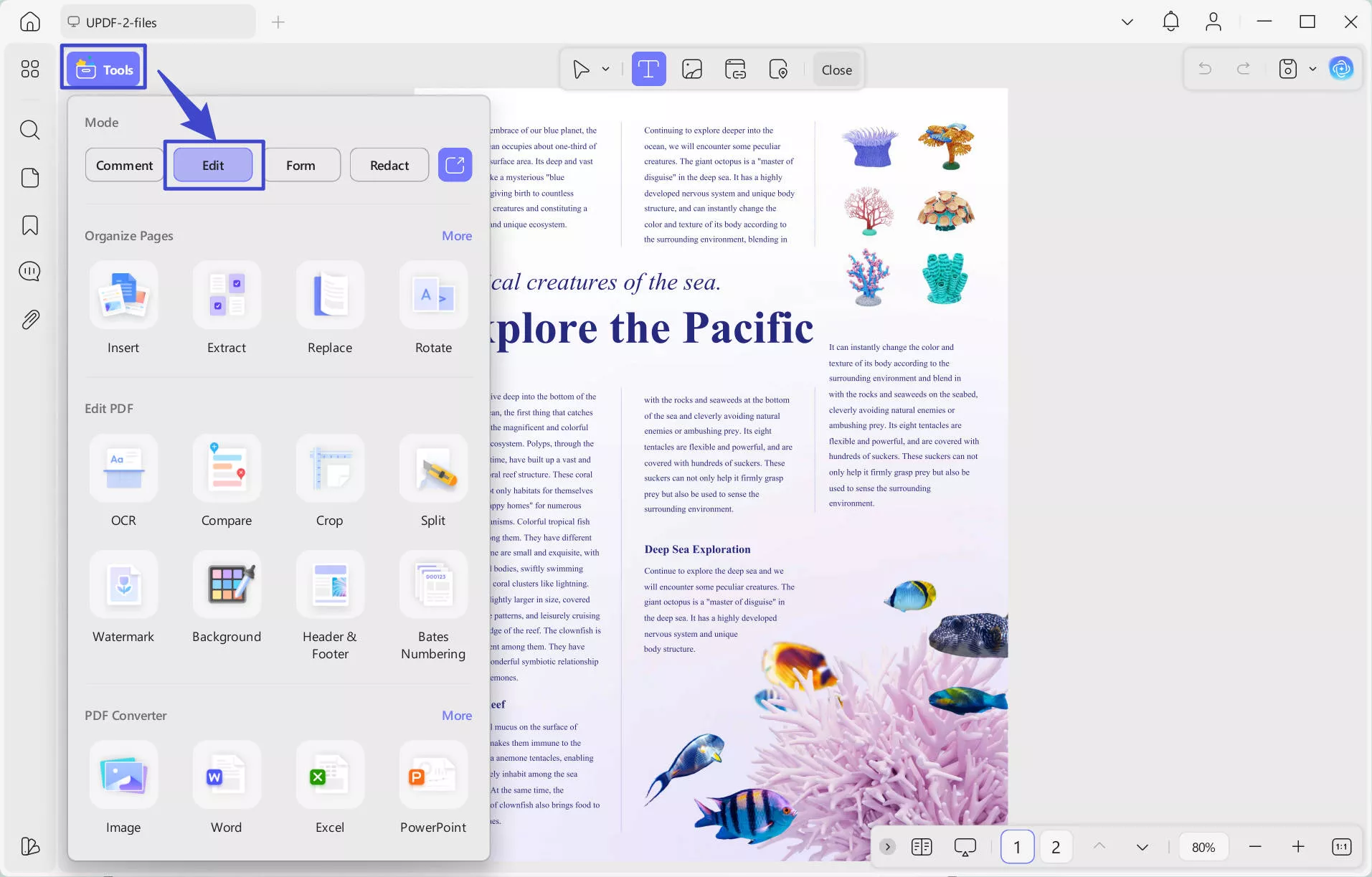
Step 2: To edit previous text, you will click on the "Insert and Edit Text" icon, then click any text, and it will become editable. To add new text, you must click "Insert and Edit Text" from the top, then click on the location where you want to add new text, and then add text. Press "Ctrl + S" to save your work after editing before you close this document.
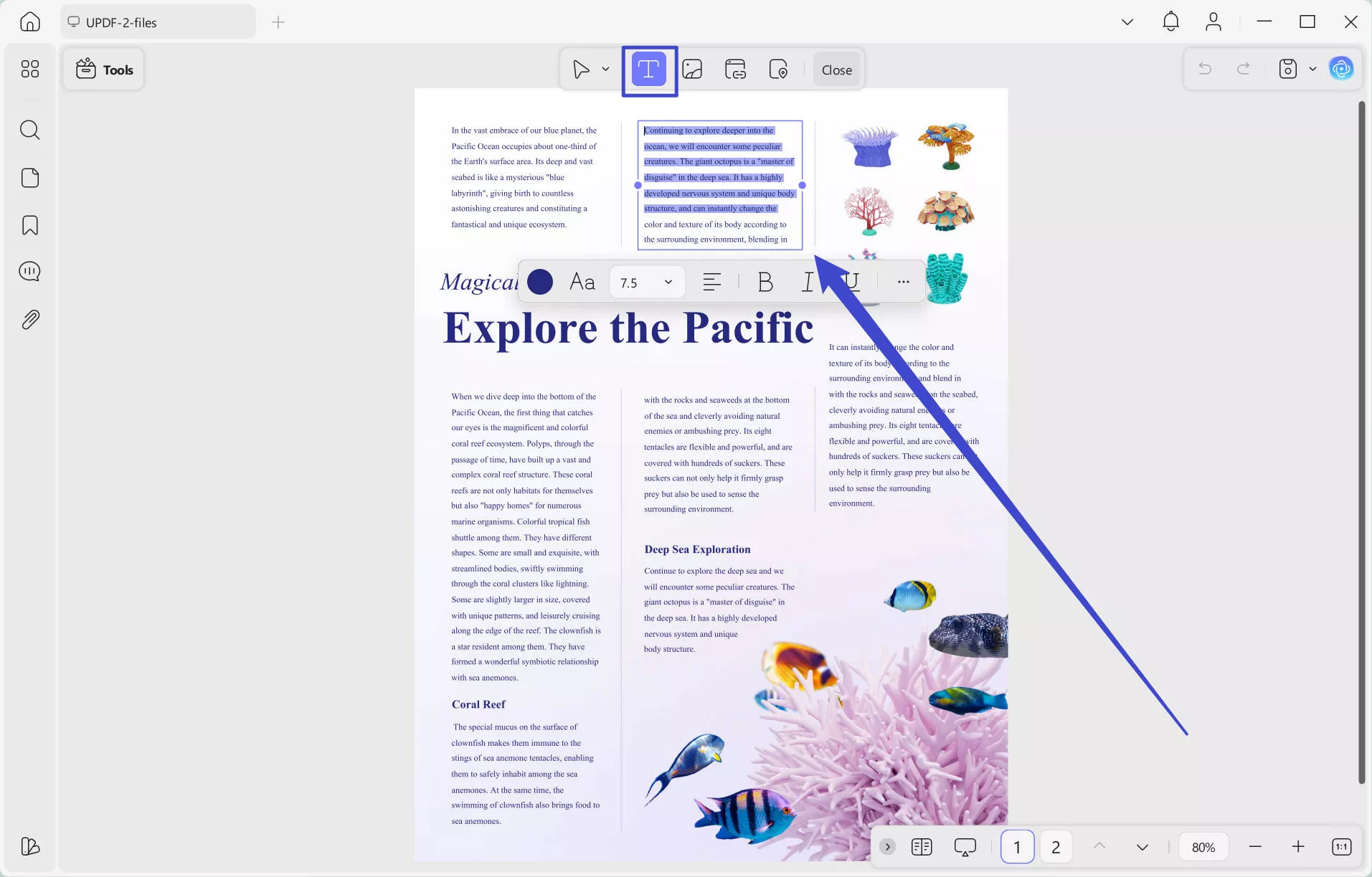
Apart from its easiest and most user-friendly PDF editing experience, UPDF brings lots of other features. Each of these features brings its unique benefits like the following:
- UPDF AI gives you ChatGPT integration with your PDF documents for translating, rewriting, summarizing, or explaining contents.
- UPDF Cloud helps store PDFs in dedicated storage. It also syncs your work and documents across up to 4 devices with the same account.
- OCR helps you convert images of text or scanned documents into editable and searchable PDFs with over 99% accuracy.
- Annotation features let you add comments, highlight text, and use other note-taking features.
- The batch Process feature can be useful for working on PDF documents in bulk.
- UPDF allows you to convert files to and from the PDF format
- It allows working on PDF forms, editing them, filling them in, and signing them.
- UPDF can help protect PDFs with secure encryption passwords and permissions.
- UPDF offers a complete range of page-organizing features, including extract, insert, delete, merge, split, etc.
This review of UPDF gives you an in-depth, detailed overview of UPDF's power and usability. In fact, you can learn more about UPDF and using it by watching this video tutorial. Since UPDF has great power to edit PDFs, it is a great tool for everyone who works with PDFs. It also enables you to edit converted PDF documents from AZW3, PDF from IPYNB, Image, JOSON, MP3, and other formats. Download UPDF for editing your ACSM files after converting them to PDF and enjoy all other features.
Windows • macOS • iOS • Android 100% secure
Part 4. FAQS About ACSM
Q1. How Do I Open an ACSM File Online?
ACSM files can only be opened with the Adobe Digital Editions app. If you need to open them online, you can use the ACSMConverter to convert the ACSM file to PDF files online, then, use the online PDF reader like SmallPDF to open the converted PDF files.
Q2. Can Adobe Acrobat read ACSM?
No, Adobe Acrobat can't open ACSM files by itself. ACSM files aren't real eBooks. They are license files that let you get the eBook from a digital library after buying it online. To read the words in an ACSM file, you must use Adobe Digital Editions to download your book to PDF or EPUB format, then open it using Adobe Acrobat.
Q3. How Do I Convert ACSM to PDF on iPhone?
On iPhone, convert ACSM to PDF using an app that works with these files. Try Adobe Digital Editions. Open the ACSM file in the app, and it will get you the eBook as EPUB or PDF. If the eBook is in EPUB format, use an app to change it to PDF. Open the changed PDF on your iPhone without any issues.
Final Thoughts
Converting your files from ACSM to PDF format can make it possible to view the content on multiple devices. It even gives you offline usage access, and you enjoy all the other benefits that you get with other PDF documents. That means that you may need to edit the contents of that PDF after conversion, and UPDF is the right tool for that.
UPDF brings all the editing features that you will need with that file, and you can enjoy these on Smartphones and PCs after downloading the UPDF app here.
Windows • macOS • iOS • Android 100% secure
 UPDF
UPDF
 UPDF for Windows
UPDF for Windows UPDF for Mac
UPDF for Mac UPDF for iPhone/iPad
UPDF for iPhone/iPad UPDF for Android
UPDF for Android UPDF AI Online
UPDF AI Online UPDF Sign
UPDF Sign Edit PDF
Edit PDF Annotate PDF
Annotate PDF Create PDF
Create PDF PDF Form
PDF Form Edit links
Edit links Convert PDF
Convert PDF OCR
OCR PDF to Word
PDF to Word PDF to Image
PDF to Image PDF to Excel
PDF to Excel Organize PDF
Organize PDF Merge PDF
Merge PDF Split PDF
Split PDF Crop PDF
Crop PDF Rotate PDF
Rotate PDF Protect PDF
Protect PDF Sign PDF
Sign PDF Redact PDF
Redact PDF Sanitize PDF
Sanitize PDF Remove Security
Remove Security Read PDF
Read PDF UPDF Cloud
UPDF Cloud Compress PDF
Compress PDF Print PDF
Print PDF Batch Process
Batch Process About UPDF AI
About UPDF AI UPDF AI Solutions
UPDF AI Solutions AI User Guide
AI User Guide FAQ about UPDF AI
FAQ about UPDF AI Summarize PDF
Summarize PDF Translate PDF
Translate PDF Chat with PDF
Chat with PDF Chat with AI
Chat with AI Chat with image
Chat with image PDF to Mind Map
PDF to Mind Map Explain PDF
Explain PDF Scholar Research
Scholar Research Paper Search
Paper Search AI Proofreader
AI Proofreader AI Writer
AI Writer AI Homework Helper
AI Homework Helper AI Quiz Generator
AI Quiz Generator AI Math Solver
AI Math Solver PDF to Word
PDF to Word PDF to Excel
PDF to Excel PDF to PowerPoint
PDF to PowerPoint User Guide
User Guide UPDF Tricks
UPDF Tricks FAQs
FAQs UPDF Reviews
UPDF Reviews Download Center
Download Center Blog
Blog Newsroom
Newsroom Tech Spec
Tech Spec Updates
Updates UPDF vs. Adobe Acrobat
UPDF vs. Adobe Acrobat UPDF vs. Foxit
UPDF vs. Foxit UPDF vs. PDF Expert
UPDF vs. PDF Expert








 Enya Moore
Enya Moore 
 Delia Meyer
Delia Meyer 

 Enola Miller
Enola Miller 