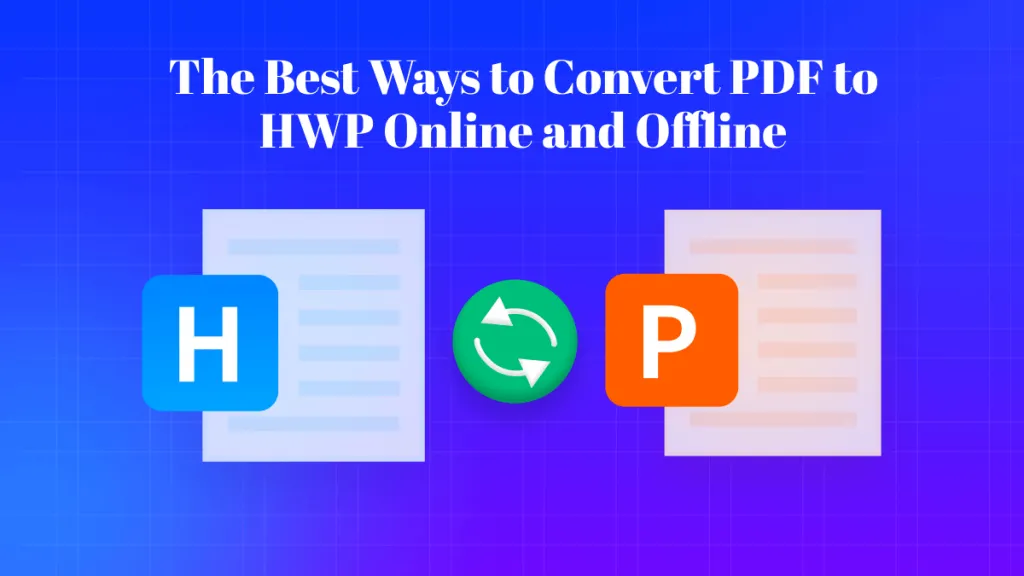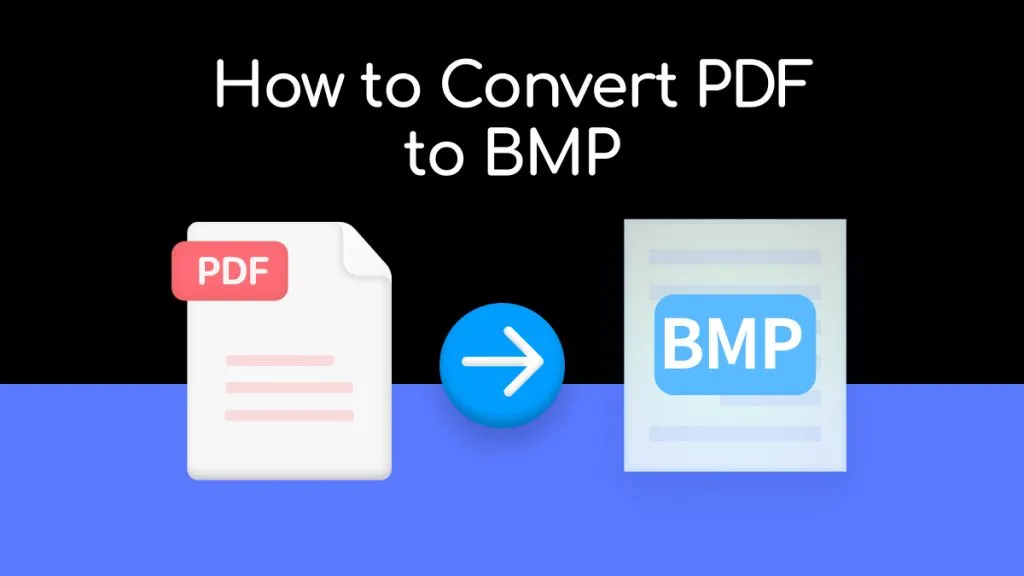PDFs are the easiest way to share files with others as they take less space and size and look the same on every device. However, when working on Microsoft Windows and sharing a file with Mac users, converting XPS to PDF is often necessary. This blog will teach you how to convert XPS to PDF with free and paid tools. We will also suggest you the best means to view the converted PDF. So, let's start.
Part1. Simplest Method to Convert XPS to PDF
There are countless methods to convert XPS to PDF. Some are complicated, and others are paid. If you are looking for a hassle-free approach, then you are in the right place. Let's discuss the easiest method to convert an XPS file to PDF with the well-known Microsoft XPS Viewer.
Convert XPS to PDF With Microsoft XPS Viewer
Microsoft XPS Viewer is a free app to work with XPS files in Microsoft. You can view, edit, and digitally sign XPS files with Microsoft XPS viewer. However, it only works with XPS files, but you can also use Microsoft XPS Viewer to convert XPS files to PDF easily.
Steps to Convert XPS to PDF With Microsoft XPS Viewer
Follow these easy steps to convert XPS to PDF with Microsoft XPS Viewer:
- Open Microsoft XPS Viewer.
- Click the File located in the upper left corner.
- Next, choose the option 'Print' from the drop-down menu.
- Choose the printer and lick on "Print" from the dialog box.
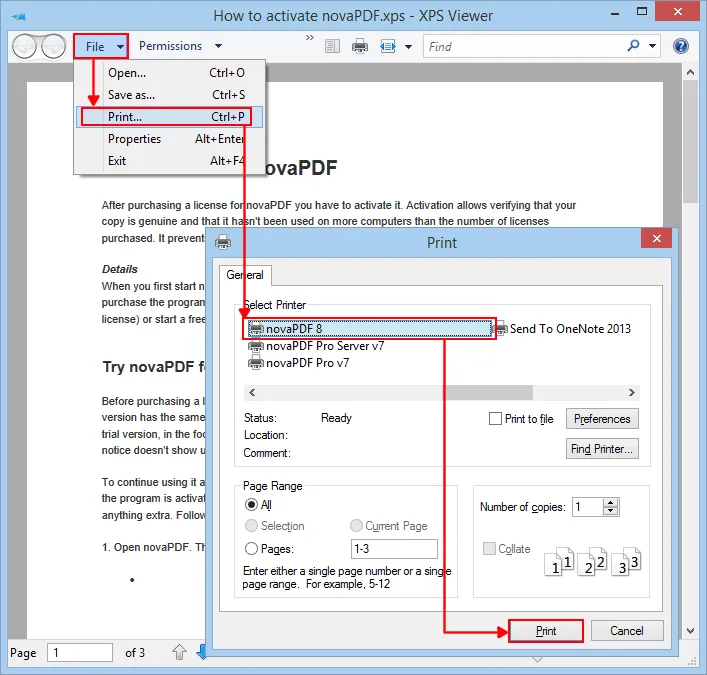
- Your XPS file will be converted in just a while.
- As you can see, the menu of "Save as type" is set to PDF.
- Type Name and save the converted PDF on your computer.
Microsoft XPS View Cons
- Limited Functionality: Microsoft XPS Viewer is a software for viewing XPS files. Although you can convert XPS to PDF with the Print to PDF option. After the conversion, you can only view the converted PDF. It has no other functionality, features to edit, annotate, or other features like other PDF viewers may have.
- Windows Dependant: Microsoft XPS Viewer is only available for Windows. So, you can't use this software if you use any other device.
- No Security Options: After converting XPS to PDF, it cannot protect the PDF file by setting a security password.
- PDF Quality Issues: As for the content and format of the XPS file, the converted PDF file may not be the same in quality.
To wrap it up, Microsoft XPS Viewer is an easy-to-use and efficient way to convert XPS to PDF in Windows. For users who are Mac or other devices, choose the methods in Part 2.
After the conversion, if you are looking for a tool that can let you view and edit PDFs on any device, we recommend UPDF. The tool is a highly efficient and user-friendly application.
View, Edit, and Annotate the Converted PDF With UPDF
UPDF is an all-in-one PDF editor that can make all your PDF viewing and editing-related tasks a breeze. It has many sub-features in a single feature, making it a more versatile PDF viewer and editor. Let's discuss its some important features:
- Read PDF in selective mode, including single page view, two page view, single page scrolling, and two page scrolling.
- Edit the text, images, and links in the PDF documents. This will allow you to add new text, replace/crop/delete the images, insert/delete the links.
- Convert PDF to any other formats, including HTML, XML, CSV, PPT, Word, Excel, images, etc.
- Create PDF from Word, PPT, Excel, Visio, images, etc.
- Summarize, translate, explain, write, and rewrite PDFs with the ChatGPT-powered AI assistant.
- More.
All these unique features make UPDF stand out from the crowd to view your XPS-converted PDF. You can view, edit, and annotate with UPDF like never before. So why are you wasting time? To view your converted PDFs seamlessly, download UPDF now!
Windows • macOS • iOS • Android 100% secure
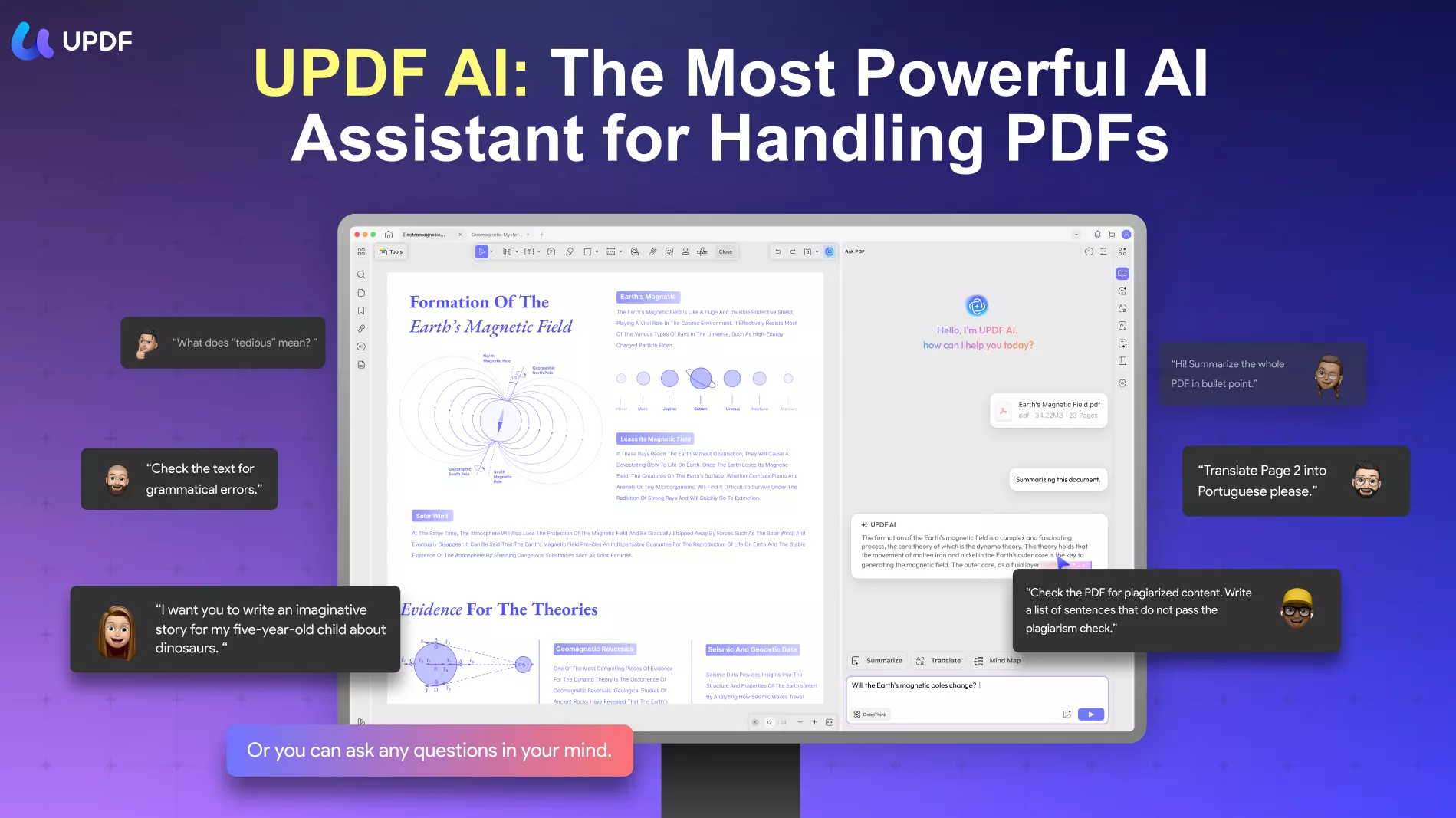
Part 2. Top 3 Free Online XPS to PDF Converter
As the method introduced in part 1 only applies to Windows users, you can choose the other methods in this part if you are not using a Windows computer. In this part, several online converters are present, offering easy, free, and uncomplicated XPS to PDF conversion without the limitation of Microsoft Windows.
1. Using Convertio Online Converter
Convertio is an online XPS to PDF converter that can convert in just a few clicks. Its simple and easy interface attracts the users. Convertio allows users to convert XPS to PDF through any device, making it an innovative online PDF converter.
Steps to Convert XPS to PDF With Convertio
- Open the Web Page of Convertio.
- Click on the Choose File Button.
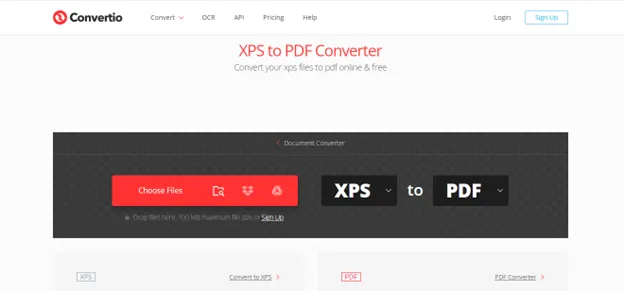
- Select the file you need to convert from your computer, Dropbox, or Google Drive. You also have the option to insert the file's URL.
- Now click on the Convert button.
- Wait for a while. Your file will convert in just a few seconds.
- Download the converted file with the link that Convertio will provide.
Cons of Using Convertio
- The Conversion process can take much time if your file size is more significant.
- Converting process can be stuck if your internet connection is not stable.
- After a few free conversions, it asks to purchase its paid version to continue.
- The downloading speed is mainly slowed down, which is quite annoying.
2. Using ToPDF Online Converter
Use ToPDF, a versatile XPS to PDF converter that can convert seamlessly. It is a simple and easy-to-use web-based tool. It ensures its accessibility through any web browser that keeps it current.
Steps to Convert XPS to PDF With ToPDF
- Visit the official web page of ToPDF.
- Upload or drag and drop the XPS file you need to convert.
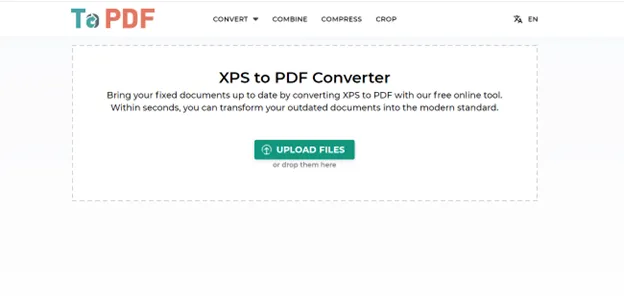
- When you upload the file, the tool starts to convert it.
- When the process of conversion is completed, the download button appears.
- Click on Download and save the converted file.
Cons of Using ToPDF
- You need a stable internet connection to convert seamlessly.
- Your conversion work may freeze if you are converting files in bulk.
- It just converts, but if you need any editing before converting, you must use any other software.
- It contains ads that interrupt the process of converting.
3. Using A1Office to Convert XPS to PDF
A1Office is an online converter with a simple interface. It can convert your files in just a few clicks. You can convert files on your desktop for free. It has an app for Android. You can convert XPS to PDF on your Android with its paid plan.
Steps to Convert XPS to PDF Using A1Office
- Open A1Office official website.
- Choose XPS TO PDF converter.
- Click the "Choose File" button, or drag and drop the file in the given box for conversion.
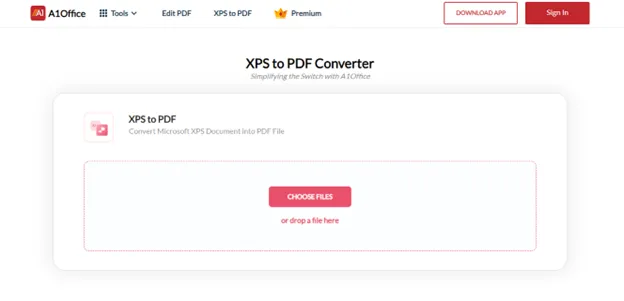
- Wait for a while. The tool will convert the file.
- Click on Save and then download the converted PDF.
A1Office Cons
- You need a powerful internet connection to convert XPS to PDF.
- You must buy its paid plan to convert XPS to PDF on Android.
- If you need to edit the XPS file before converting, use other software.
Part 3. Extended Reading: What is XPS? What is the Difference Between XPS and PDF?
PDF( Portable Document Format) is a widely used file format developed by Adobe in 1993. On the other hand, Microsoft created XPS (XML Paper Specification) in 2006. Both files look the same, but there are a few key differences among both files:
| XPS | |
| PDF is based on a programming language called PostScript, created by Adobe. | XPS is based on XML programming language similar to HTML, widely used in Microsoft Windows devices. |
| PDF files can be viewed on any device. All digital devices have built-in PDF viewers whether you are working on a Windows, macOS, iOS, Android, etc. | As Microsoft creates XPS, it is only viewed by Microsoft Windows systems, or you have to install Microsoft XPS viewer on your device. |
| The PDF file format is widely used for sharing documents, including texts, images, hyperlinks, and signatures. | XPS is also used for printing and sharing but with fewer features. It contains text and vector graphics but not images. |
| PDF is widely used for sharing forms, documents, ebooks, etc | XPS is generally used in Microsoft Windows devices for sharing and printing files. |
Conclusion
With our suggested tools, converting XPS to PDF is not a big deal. You can use free or online tools with simple steps. After converting your XPS file to PDF, use UPDF, a suitable PDF viewer, editor, annotator, and more. So, without wasting your time, try out UPDF Now!
Windows • macOS • iOS • Android 100% secure
 UPDF
UPDF
 UPDF for Windows
UPDF for Windows UPDF for Mac
UPDF for Mac UPDF for iPhone/iPad
UPDF for iPhone/iPad UPDF for Android
UPDF for Android UPDF AI Online
UPDF AI Online UPDF Sign
UPDF Sign Edit PDF
Edit PDF Annotate PDF
Annotate PDF Create PDF
Create PDF PDF Form
PDF Form Edit links
Edit links Convert PDF
Convert PDF OCR
OCR PDF to Word
PDF to Word PDF to Image
PDF to Image PDF to Excel
PDF to Excel Organize PDF
Organize PDF Merge PDF
Merge PDF Split PDF
Split PDF Crop PDF
Crop PDF Rotate PDF
Rotate PDF Protect PDF
Protect PDF Sign PDF
Sign PDF Redact PDF
Redact PDF Sanitize PDF
Sanitize PDF Remove Security
Remove Security Read PDF
Read PDF UPDF Cloud
UPDF Cloud Compress PDF
Compress PDF Print PDF
Print PDF Batch Process
Batch Process About UPDF AI
About UPDF AI UPDF AI Solutions
UPDF AI Solutions AI User Guide
AI User Guide FAQ about UPDF AI
FAQ about UPDF AI Summarize PDF
Summarize PDF Translate PDF
Translate PDF Chat with PDF
Chat with PDF Chat with AI
Chat with AI Chat with image
Chat with image PDF to Mind Map
PDF to Mind Map Explain PDF
Explain PDF Scholar Research
Scholar Research Paper Search
Paper Search AI Proofreader
AI Proofreader AI Writer
AI Writer AI Homework Helper
AI Homework Helper AI Quiz Generator
AI Quiz Generator AI Math Solver
AI Math Solver PDF to Word
PDF to Word PDF to Excel
PDF to Excel PDF to PowerPoint
PDF to PowerPoint User Guide
User Guide UPDF Tricks
UPDF Tricks FAQs
FAQs UPDF Reviews
UPDF Reviews Download Center
Download Center Blog
Blog Newsroom
Newsroom Tech Spec
Tech Spec Updates
Updates UPDF vs. Adobe Acrobat
UPDF vs. Adobe Acrobat UPDF vs. Foxit
UPDF vs. Foxit UPDF vs. PDF Expert
UPDF vs. PDF Expert

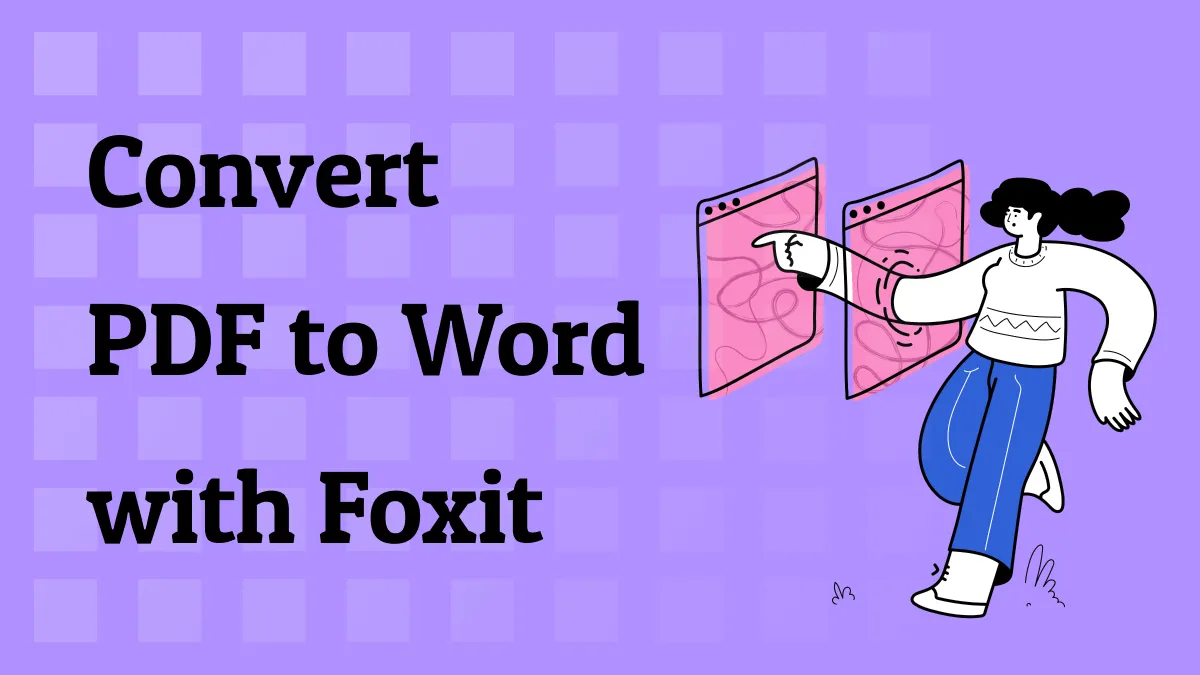

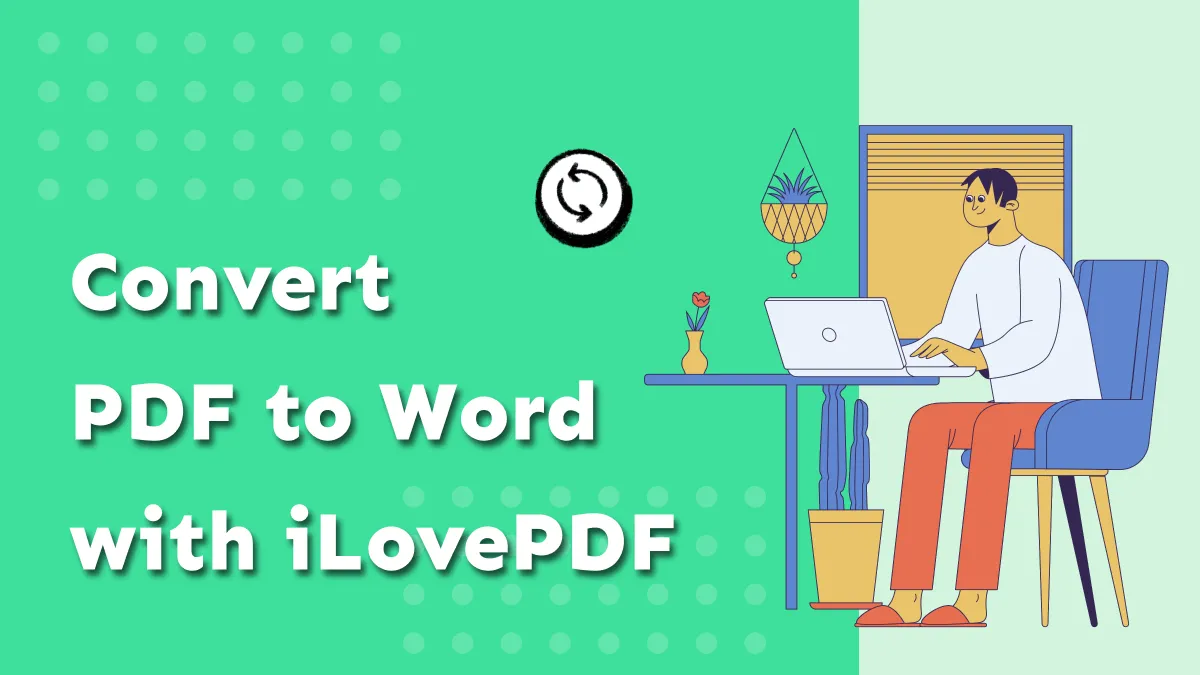



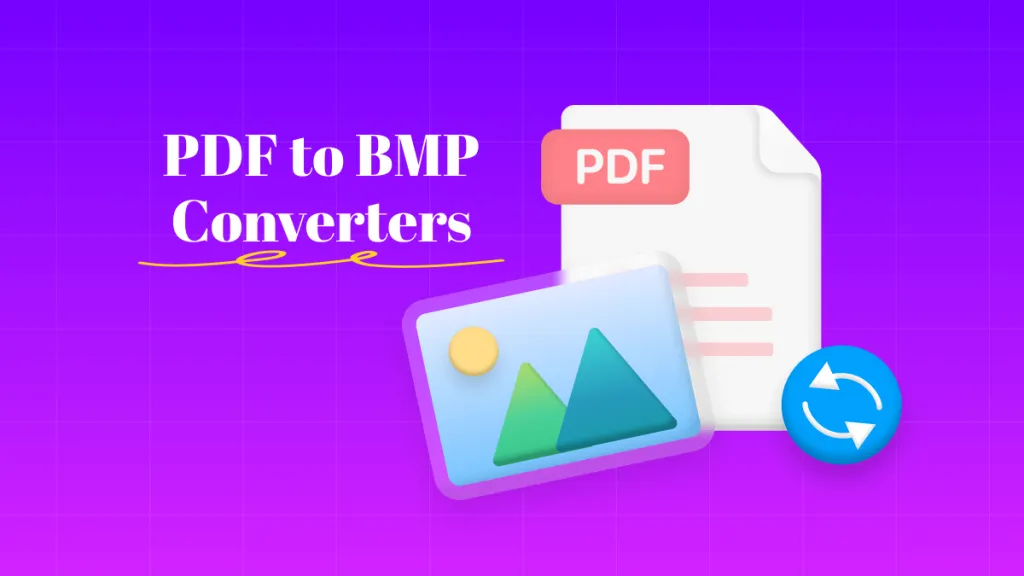

 Enid Brown
Enid Brown 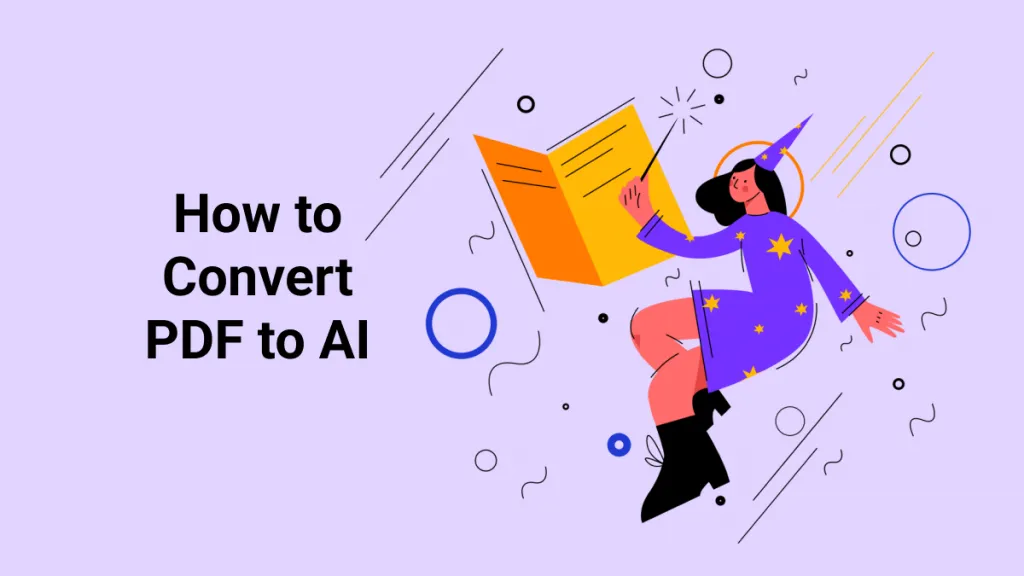
 Enrica Taylor
Enrica Taylor