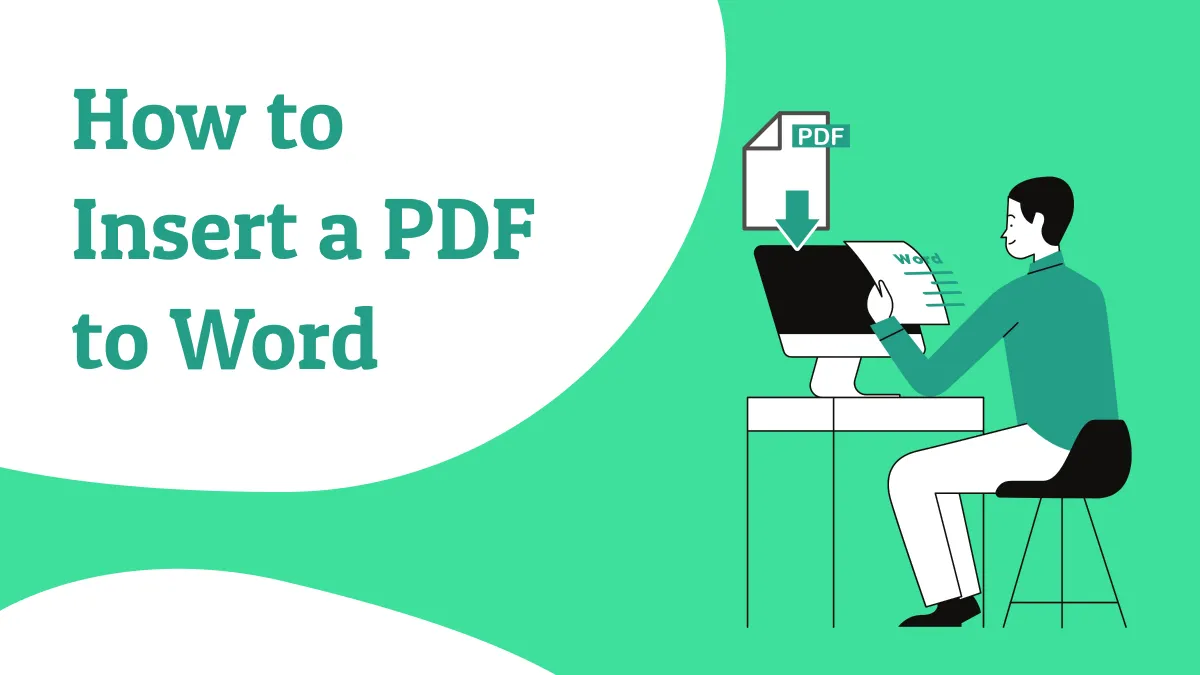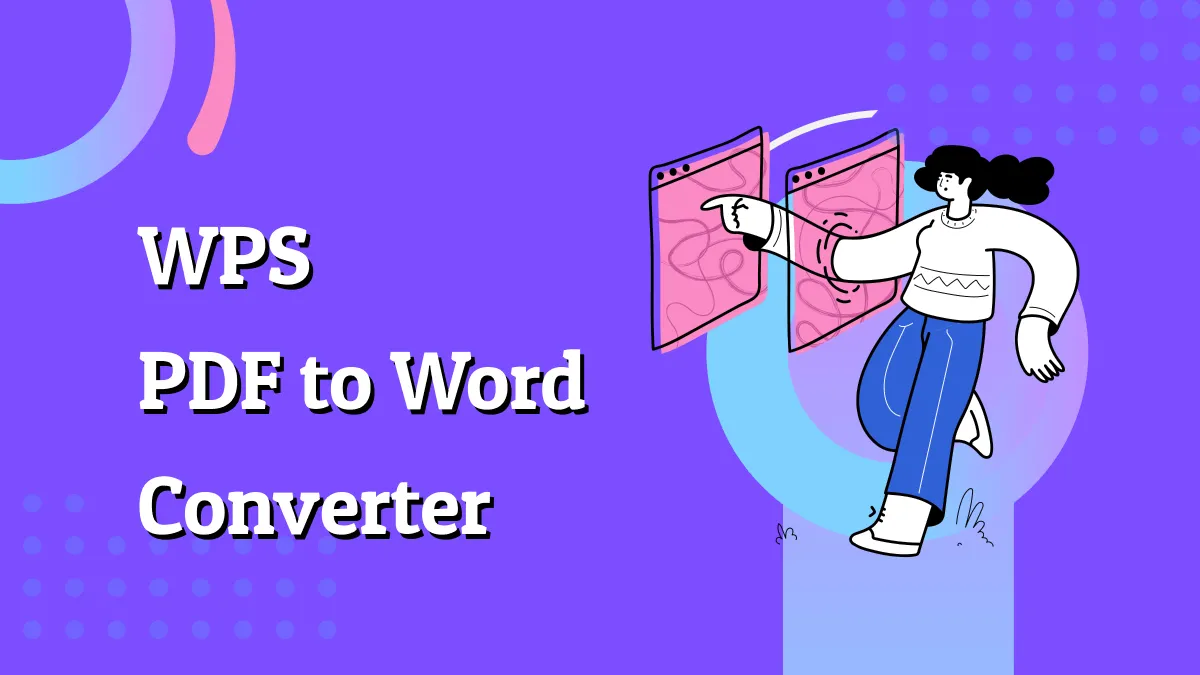Have you ever needed to edit your PDF files in Word format? By converting PDFs to Word, you can easily make changes and add new content. This is essential for updating work-related and academic documents.
However, many tools struggle to retain the original structure during conversions. Sejda PDF to Word converter is a popular platform for these conversions. This article will show you how to use Sejda to convert PDF to Word with its online and desktop versions in detail.
And there are many limitations to use Sejda like format loss after conversion, so we will show you how to use a more reliable alternative, UPDF to ensure that the structure of your PDF remains unchanged. Download UPDF now to start with a free trial!
Windows • macOS • iOS • Android 100% secure
Firstly, let’s check how to convert PDF to Word with Sejda Online.
Part 1. Convert PDF to Word with Sejda Online
Sejda allows you to turn your PDFs into Word for free. However, you can convert only 3 files per hour and documents containing up to 50 pages or file size up to 50 MB.
Here’s how it works.
Step 1. Go to the webpage of Sejda PDF to Word Converter. Click “Upload PDF files.”
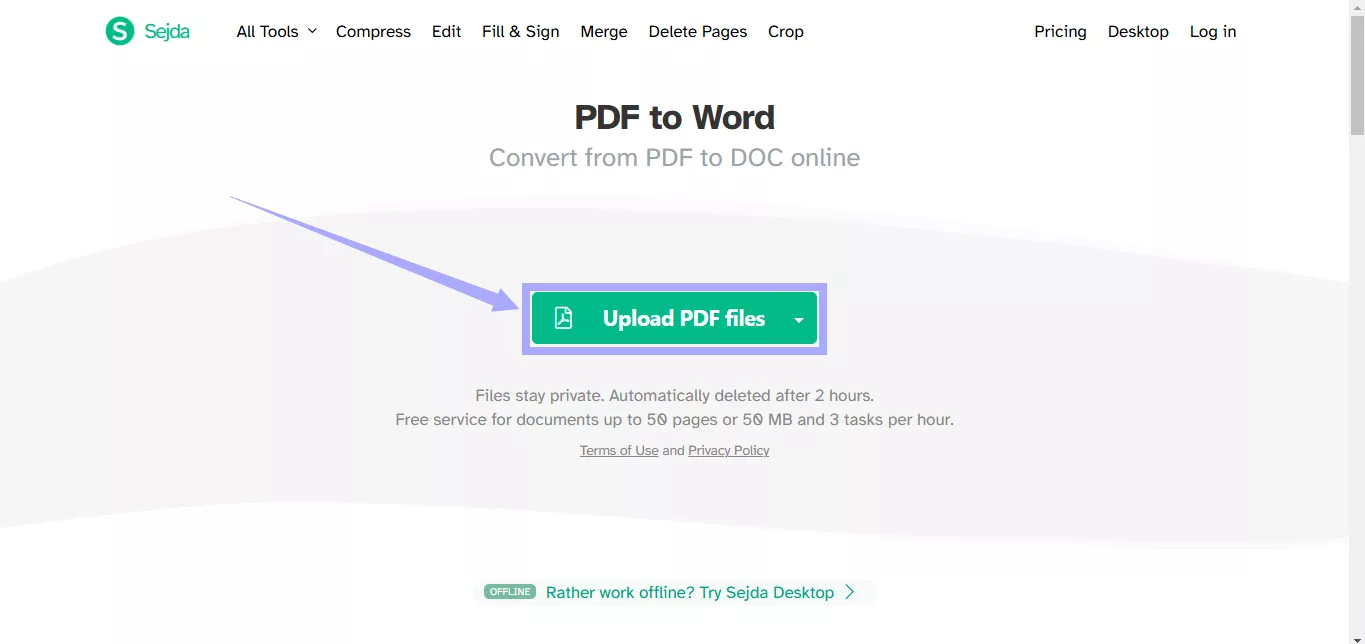
Step 2. Select “Keep layout” to maintain the structure. Alternatively, choose “Optimize for legibility” to extract text only.
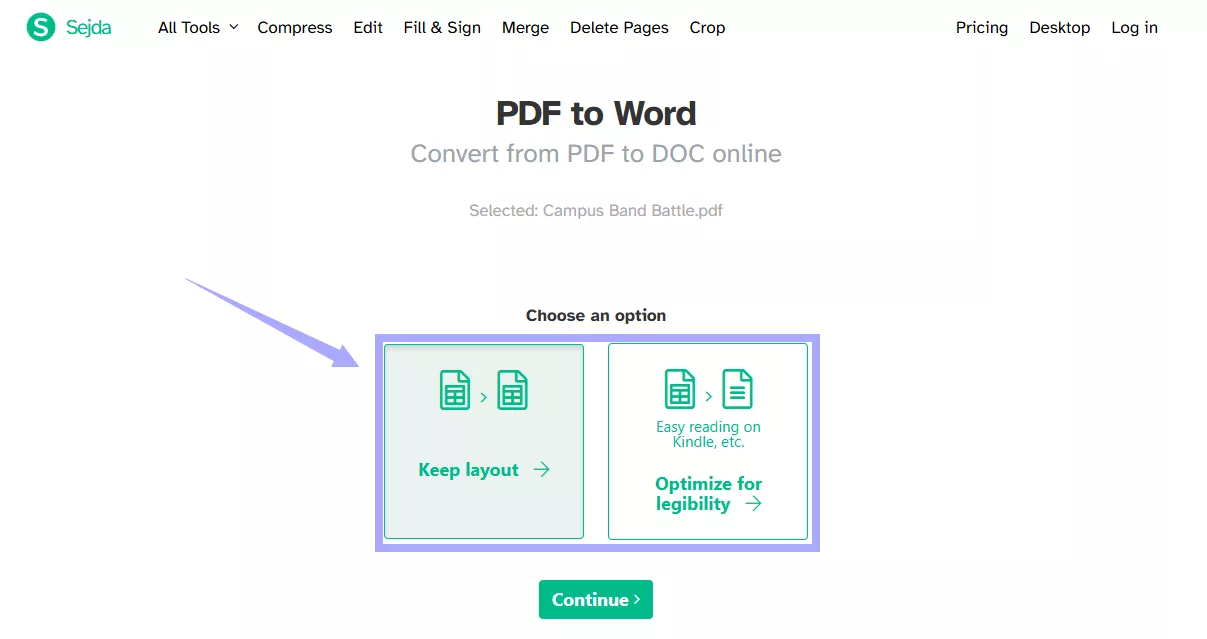
Step 3. Wait for the document to process. Then, click “Download” to save it.
Conversion Results:
Sejda changed the text placement and removed elements such as the lines separating table rows. Here is the result:
Alt text: pdf to word conversion with sejda online
Cons of Sejda PDF to Word Online:
- You can convert only three files in one hour for free.
- It does not retain the original format of the PDF.
- The converted file may have misaligned text.
- You need a strong internet connection to convert large files.
Sejda also offers a desktop solution for your conversion needs. Keep reading to gain more understanding of it.
Part 2. Convert PDF to Word with Sejda Desktop
Sejda provides the same functionalities on the desktop as its online version. Apply the following steps to convert your PDF using it.
Step 1. Launch Sejda and click “All Tools” at the top. Then, select “PDF to Word.”
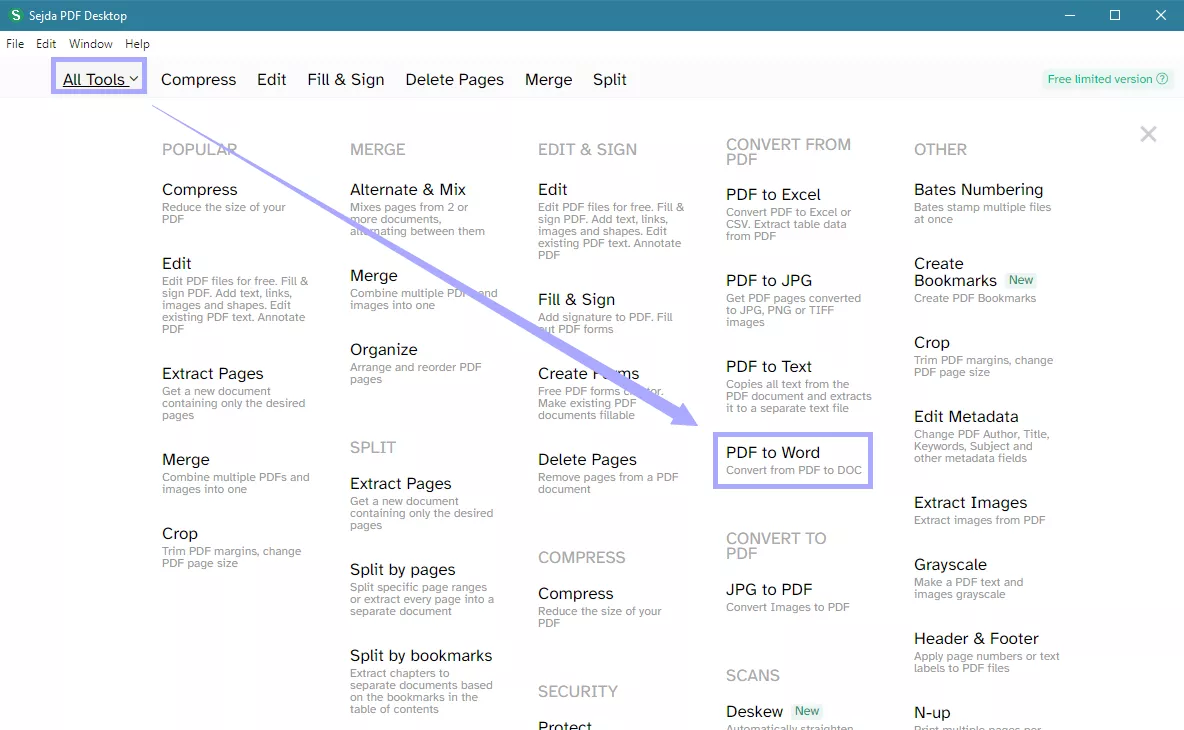
Step 2. Click “Choose PDF files” and select the document to convert.
Step 3. Once your document is uploaded, select “Convert to Word.” Then, specify a location to save it.
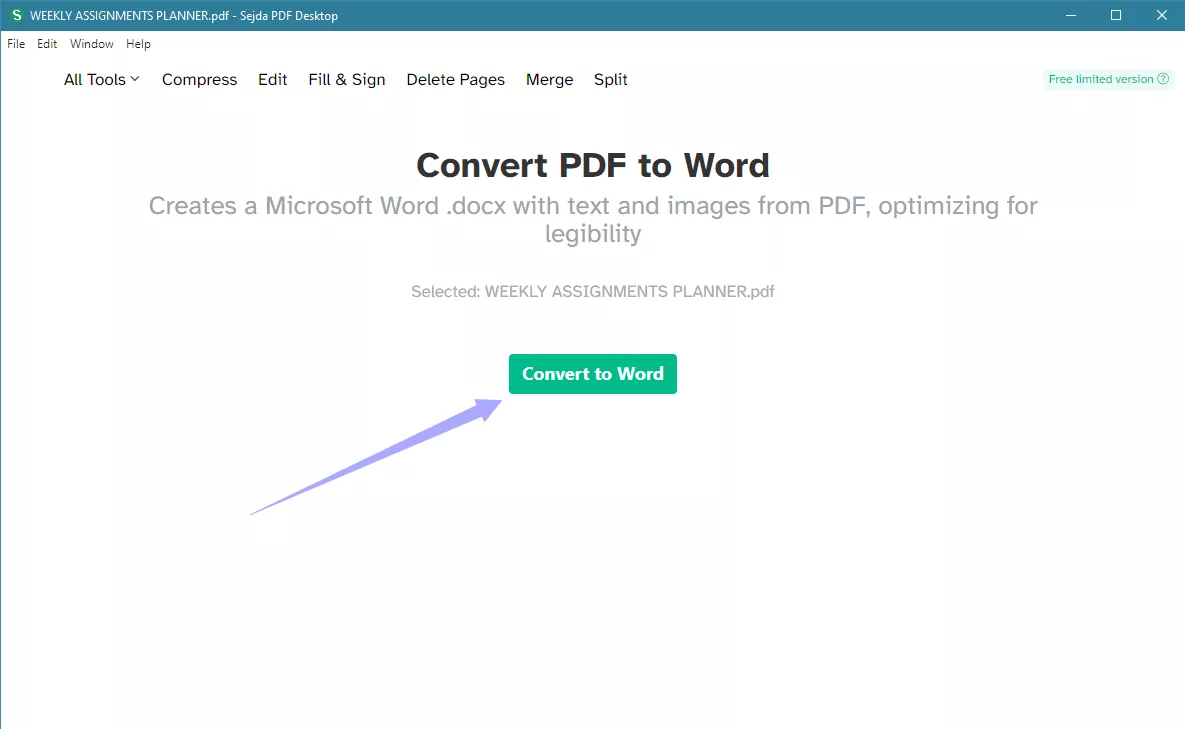
Step 4. Wait for the conversion to complete. Sejda will automatically save the file on your computer.
Conversion Results:
Sejda Desktop only extracted text from the PDF without any format. Here are the results:
Alt text: pdf to word conversion result with sejda desktop
Cons of Sejda PDF to Word Desktop
- It only extracts the PDF text.
- It does not maintain the original structure of the PDF.
- The processing time is long, even for a single-page PDF.
- Finding the right tool from the extensive menus can be difficult.
Knowing these limitations, you might want a more accurate way to convert your PDF. Keep reading to find an excellent alternative!
Part 3. UPDF: The Best Alternative of Sejda to Convert PDF to Word
UPDF is a complete solution for managing all elements of your PDF. It allows you to make quick edits and utilize advanced tools for more professional PDF tasks.
Moreover, you can convert your PDFs into Word and many other formats. Compared to Sejda PDF to Word converter, it retains the original structure and text flow. Download UPDF now and follow the guide below to PDF to Word.
Windows • macOS • iOS • Android 100% secure
Steps to Convert PDF to a Word File with UPDF
Step 1. Launch UPDF. Then, click “Open File” to upload your document.
Step 2. Once your PDF loads, click the "Tools" to find "PDF Converter".
Step 3. Click "More" to find a new menu will appear with many format options for converting the PDF. Select “Word (.docx) from here.
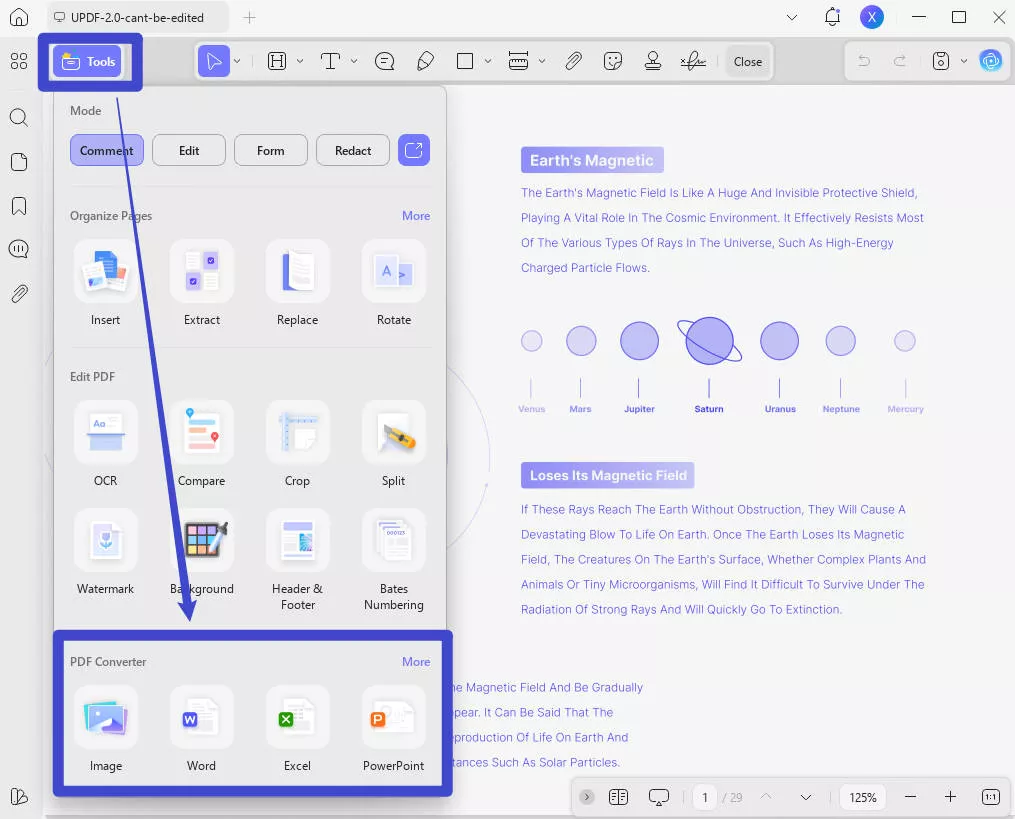
Step 4. Define the page range to convert. Then, click “Export.”
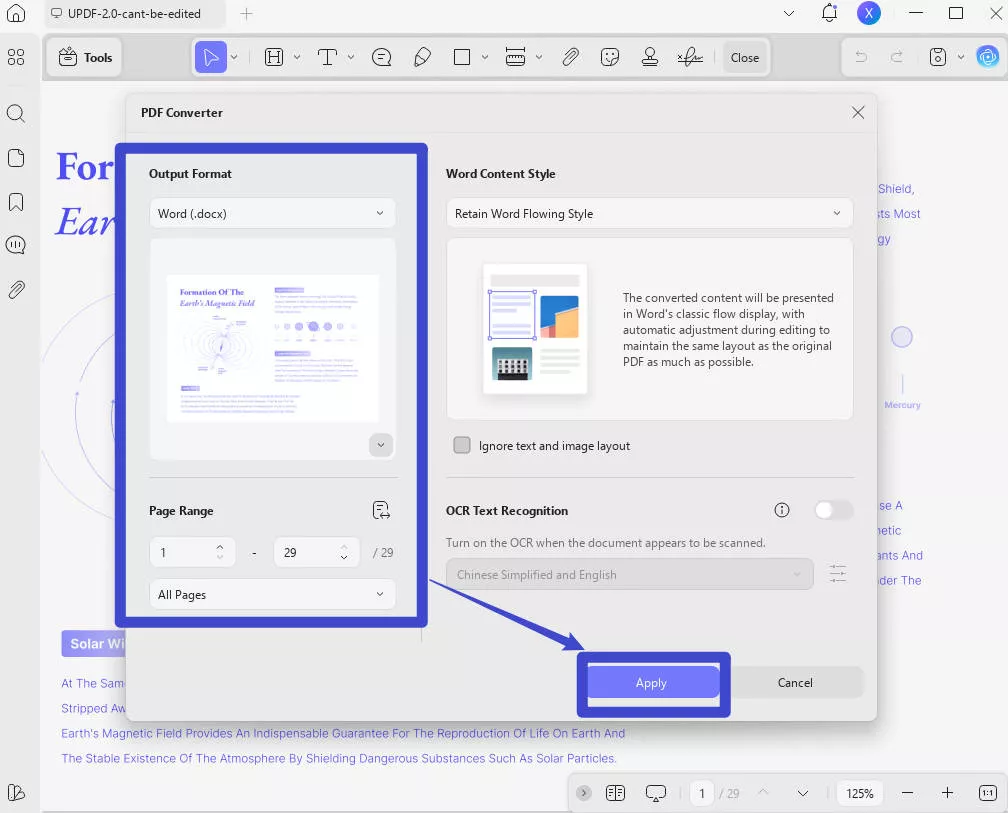
Step 5. Select a location to save your PDF. Then, you can open it in MS Word.
Why is UPDF Better than Sejda?
A simple answer is accuracy and speed. Its lightweight design lets UPDF convert large PDF files much faster than Sejda.
Moreover, the Sejda desktop only extracted the PDF text. The online platform failed to keep the original placement of text. UPDF excels in both these aspects. It not only allows faster conversion but also keeps the layout and design of the PDF intact.
Here’s a comparison of their results:
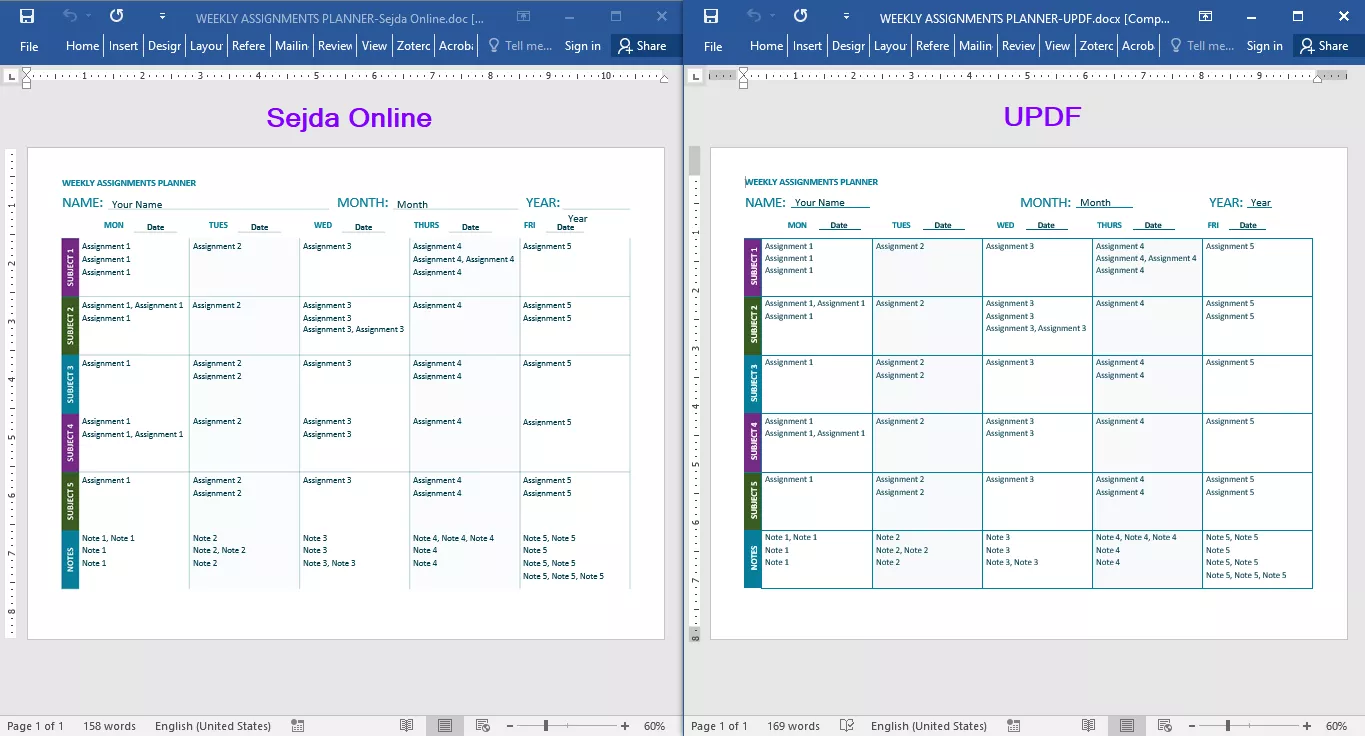
How UPDF Compares to Sejda:
If you’re struggling to choose between UPDF and Sejda, here’s a detailed comparison to help you decide.
| Features | Sejda Online | Sejda Desktop | UPDF |
| Platform Support | Online through any web browser | Mac, Windows, Linux | Windows, Mac, iOS, Android |
| File Size Limit (Free) | 50 MB size for all tools, 100 MB for PDF compression | 50 MB size for all tools, 100 MB for PDF compression | No limitation. |
| Pricing | Weekly: $5/week Monthly: $7.5/month Yearly: $63/year | Yearly: $63/year (with Sejda online) | Annual: $39.99/Year Perpetual: $69.99/Lifetime One license for all platforms. |
| AI-integrated | No | No | Summarize, Explain, Translate, Chat PDF, Convert PDF to Mind Map, Chat with Images. |
| Edit PDF | Yes | Yes | Yes |
| Convert PDF | Excel, JPG, PPT, Text, Word | Excel, JPG, PPT, Text, Word | Word, PPT, Excel, CSV, RTF, Text, JPEG, PNG, TIFF, BMP, GIF, XML, HTML, PDF/A |
| OCR | Yes | Yes | Yes |
| Merge and Split | Yes | Yes | Yes |
| Redact | No | No | Yes |
| Batch Processing | Only batch insert | Only batch insert | Yes |
| User Interface | Simple but cluttered | Simple, all tools under one extensive menu | Minimalist and organized |
| Security | Protect with password and permissions | Protect with password and permissions | Protect with passwords, permissions, and security space for iPhone and iPad |
| Cloud Storage | No | No | 1GB free, up to 102 GB paid |
| Speed and Efficiency | The processing depends on internet speed | Significantly slow for larger PDFs | Lightweight application, faster processing time |
In short, UPDF offers an excellent alternative to Sejda with more format support for conversions and comprehensive PDF tools. Moreover, with AI assistant and batch-processing features, you can complete your PDF tasks more easily.
Conclusion
That’s all about using Sejda’s PDF to Word tool! While its online and desktop platforms allow you to convert PDFs to Word, the accuracy of this process is greatly limited. The desktop app only retains the PDF text, while the online platform fails to preserve the original format. If you want to avoid these limitations, UPDF can help you maintain the format and original design of the PDF. Download UPDF now and see the difference!
Windows • macOS • iOS • Android 100% secure
 UPDF
UPDF
 UPDF for Windows
UPDF for Windows UPDF for Mac
UPDF for Mac UPDF for iPhone/iPad
UPDF for iPhone/iPad UPDF for Android
UPDF for Android UPDF AI Online
UPDF AI Online UPDF Sign
UPDF Sign Edit PDF
Edit PDF Annotate PDF
Annotate PDF Create PDF
Create PDF PDF Form
PDF Form Edit links
Edit links Convert PDF
Convert PDF OCR
OCR PDF to Word
PDF to Word PDF to Image
PDF to Image PDF to Excel
PDF to Excel Organize PDF
Organize PDF Merge PDF
Merge PDF Split PDF
Split PDF Crop PDF
Crop PDF Rotate PDF
Rotate PDF Protect PDF
Protect PDF Sign PDF
Sign PDF Redact PDF
Redact PDF Sanitize PDF
Sanitize PDF Remove Security
Remove Security Read PDF
Read PDF UPDF Cloud
UPDF Cloud Compress PDF
Compress PDF Print PDF
Print PDF Batch Process
Batch Process About UPDF AI
About UPDF AI UPDF AI Solutions
UPDF AI Solutions AI User Guide
AI User Guide FAQ about UPDF AI
FAQ about UPDF AI Summarize PDF
Summarize PDF Translate PDF
Translate PDF Chat with PDF
Chat with PDF Chat with AI
Chat with AI Chat with image
Chat with image PDF to Mind Map
PDF to Mind Map Explain PDF
Explain PDF Scholar Research
Scholar Research Paper Search
Paper Search AI Proofreader
AI Proofreader AI Writer
AI Writer AI Homework Helper
AI Homework Helper AI Quiz Generator
AI Quiz Generator AI Math Solver
AI Math Solver PDF to Word
PDF to Word PDF to Excel
PDF to Excel PDF to PowerPoint
PDF to PowerPoint User Guide
User Guide UPDF Tricks
UPDF Tricks FAQs
FAQs UPDF Reviews
UPDF Reviews Download Center
Download Center Blog
Blog Newsroom
Newsroom Tech Spec
Tech Spec Updates
Updates UPDF vs. Adobe Acrobat
UPDF vs. Adobe Acrobat UPDF vs. Foxit
UPDF vs. Foxit UPDF vs. PDF Expert
UPDF vs. PDF Expert



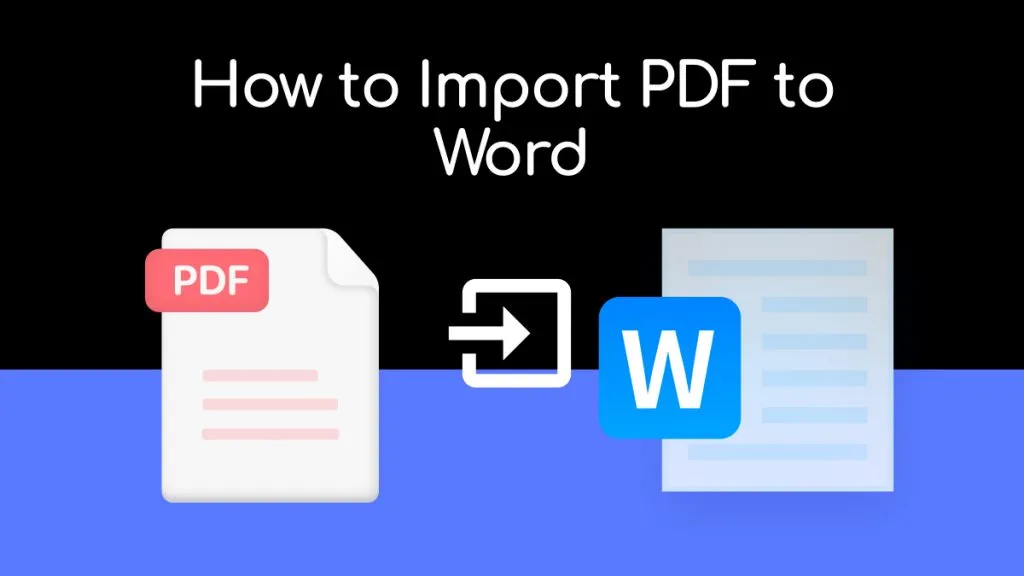




 Lizzy Lozano
Lizzy Lozano 
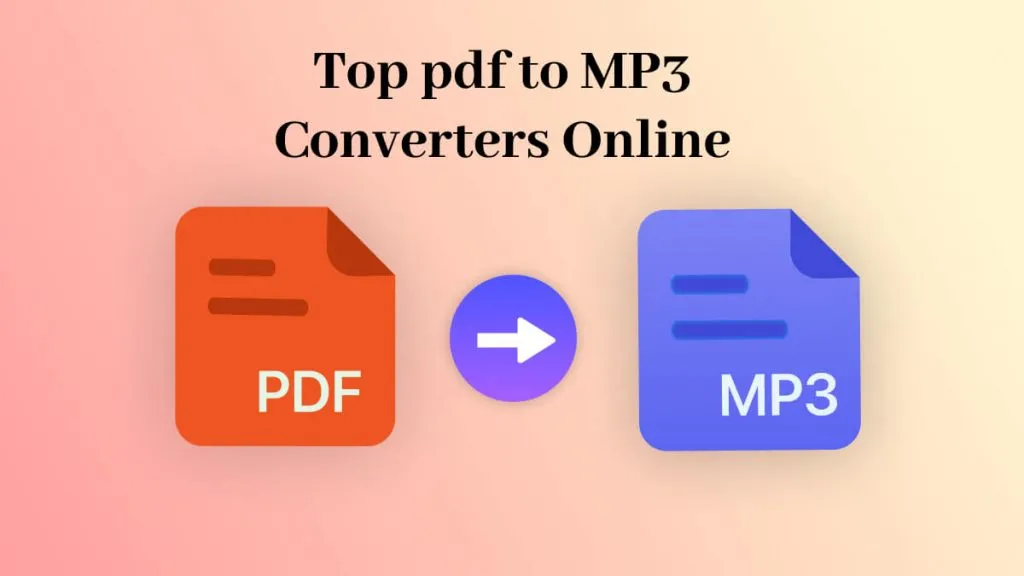
 Enola Davis
Enola Davis