When you are looking to edit PDF documents, you can use PDF editors like Adobe Acrobat and UPDF for editing text and images in those documents. However, if you require extensive illustration editing features for editing graphs and designs, then it will not be possible with a PDF editor.
So, it becomes essential to convert your PDF document to an Adobe Illustrator file since Illustrator will provide you with all the features you need.
So, in this article, we will explore your top 4 tools for PDF to AI online conversion with their complete guides.
Part 1. How to Convert PDF to AI Online Free Via Vertopal?
You can use Vertopal online to convert PDF files into AI (Adobe Illustrator) format without any charges. It is a unique tool because it provides flexible file uploading options where you can upload your PDF directly from the device. It also offers several cloud storage providers such as Dropbox and Google Drive, or using a URL.
Moreover, Vertopal can decrypt PDF files during the converting process making it very convenient in cases when you are dealing with a secured file. It also does multiple conversions in one go, saving time and effort.
However, the 50MB file limit caould be annoying if you are dealing with high-volume PDF files. This can lead to the need to split or compress your PDF files before conversion.
Anyway, if it is not a problem to you, just follow the below guide to convert PDF to AI online now.
Step 1: Go to Vetropal free online converter on your browser to convert PDF documents to AI format and click "Choose File" to upload your PDF. As it uploads, you may click "Continue".
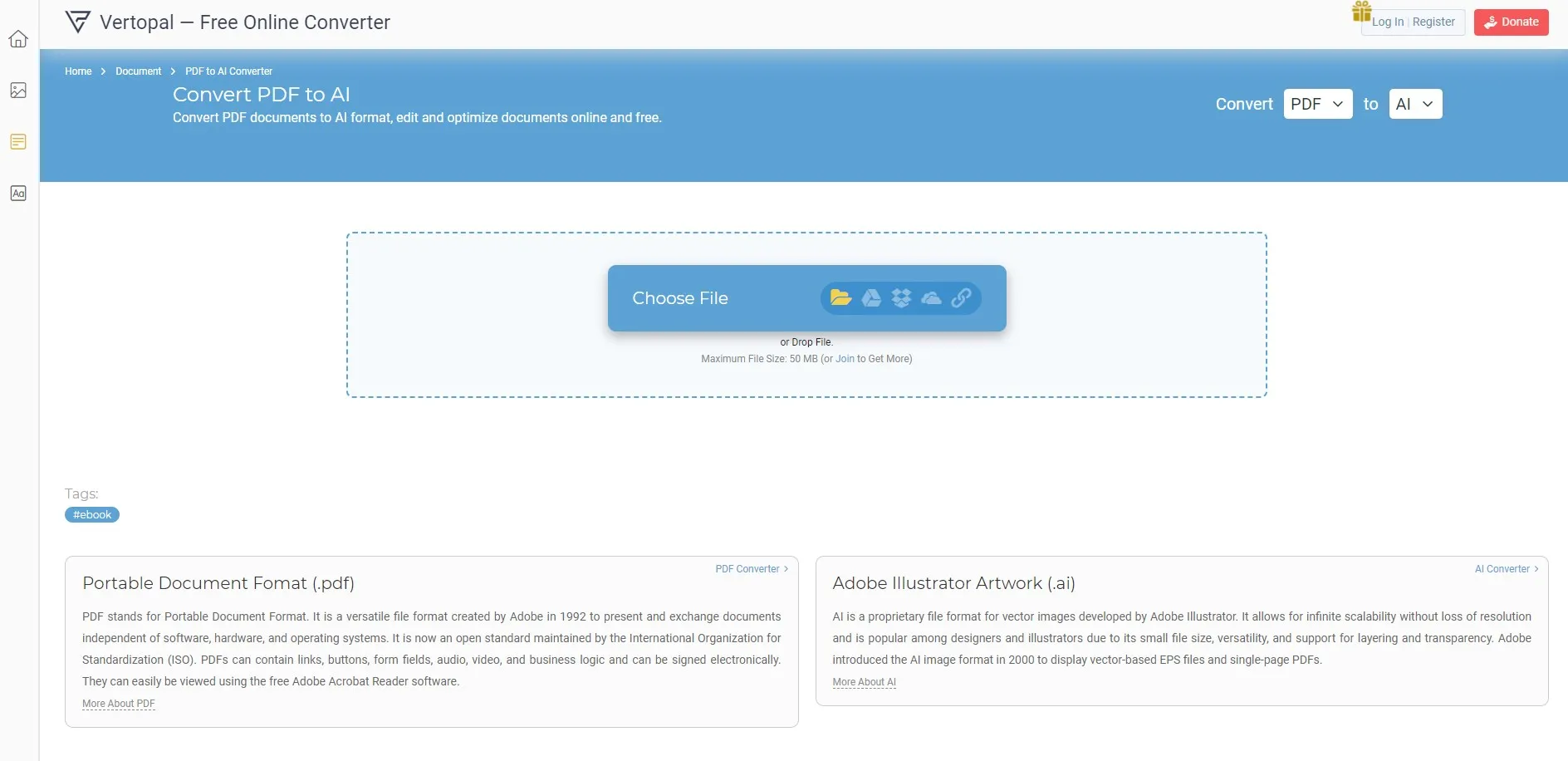
Step 2: On the preview screen, you need to click "Convert," and after this file converts, you can click "Download" to save it on your offline storage.
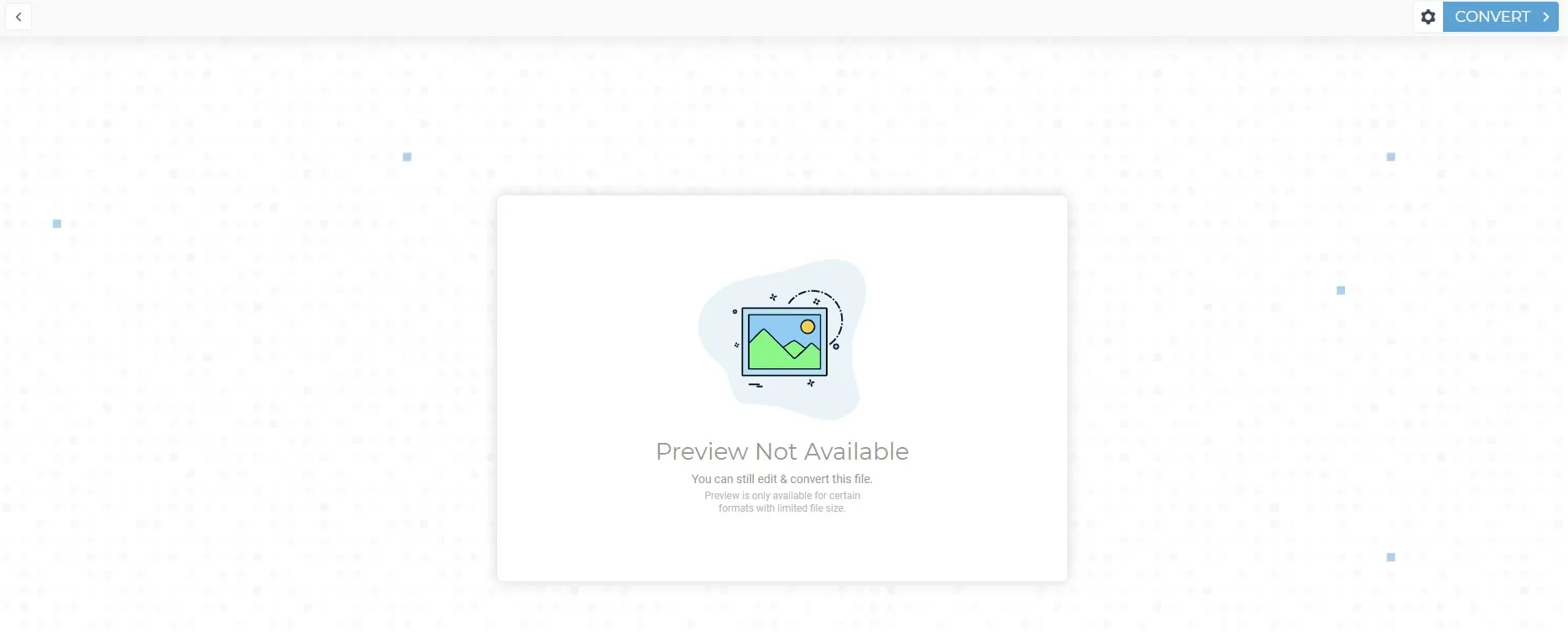
Part 2. How to Convert PDF to AI Online Via theonlineconverter?
For online PDF to AI format conversion, using theonlineconverter will be an excellent choice. You may go to their website and convert your file instantly. This platform also makes it possible to upload files from your local storage or various cloud services and even directly via URL.
It also enables batch conversion, thereby providing the convenience of converting multiple files at a time, especially for speedy processing. You need to pay attention to the maximum file size of 100MB though.
Although this file size is larger than other tools, it can still be a challenge when working with enormously large or multiple large size PDF files. So, you may need to split or compress them before conversion.
Step 1: Open theonlineconverter PDF to AI converter and click "Select Files" to upload your PDF then click "Convert" to initiate your conversion.
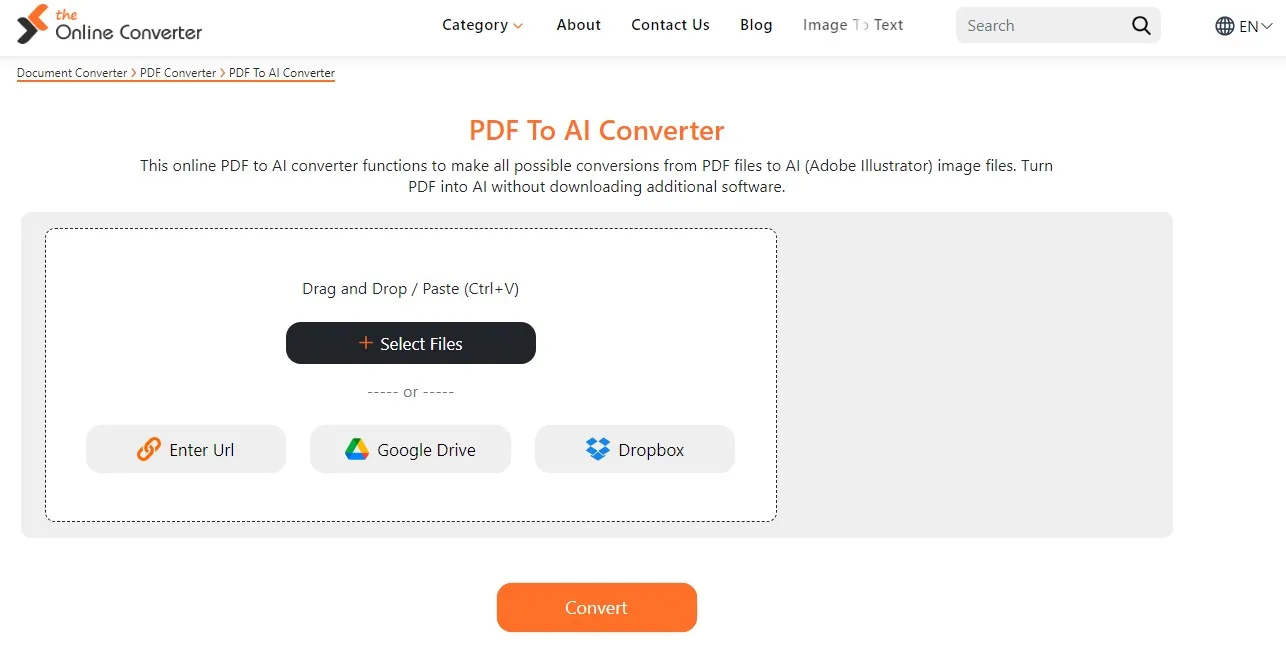
Step 2: Wait until the conversion is complete, and once it is complete, click "Download" to save your converted file.
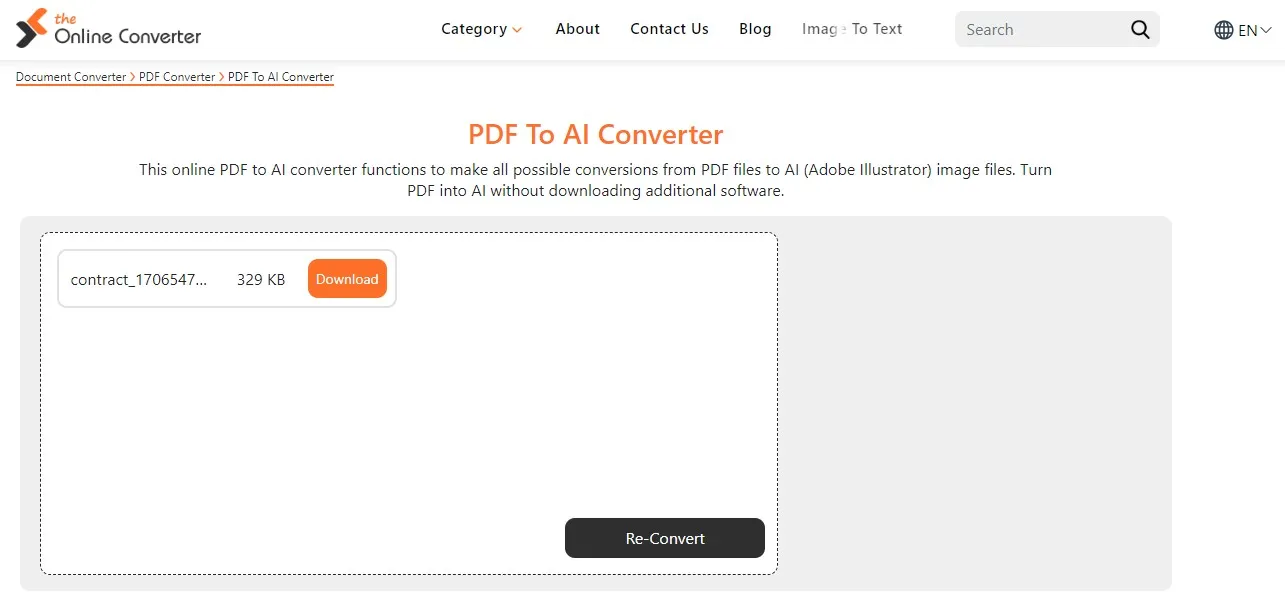
Part 3. How to Convert PDF to AI Online Via onlineconvertfree.com?
It is an easy way to convert PDF files into AI using onlineconvertfree.com. This website is a great option because of its ability to process files in batches at once. This is a very important feature, especially for people who handle huge document libraries.
Another major benefit is the improved security features. Any file you upload to their server gets auto-deleted after 24 hours. So, it makes sure that your data is private.
Furthermore, the website is SSL encrypted, hence providing a safe environment for file conversion. On the other hand, there is a file size limit of only 100 MB.
However, this is sufficient for most of the standard files, but it may prove to be too limiting in the case of very large or multiple PDFs. It eventually could require size adjustment before conversion through compressing or splitting.
Step 1: Open the Online PDF Converter and click "Choose File" to upload your PDF document.
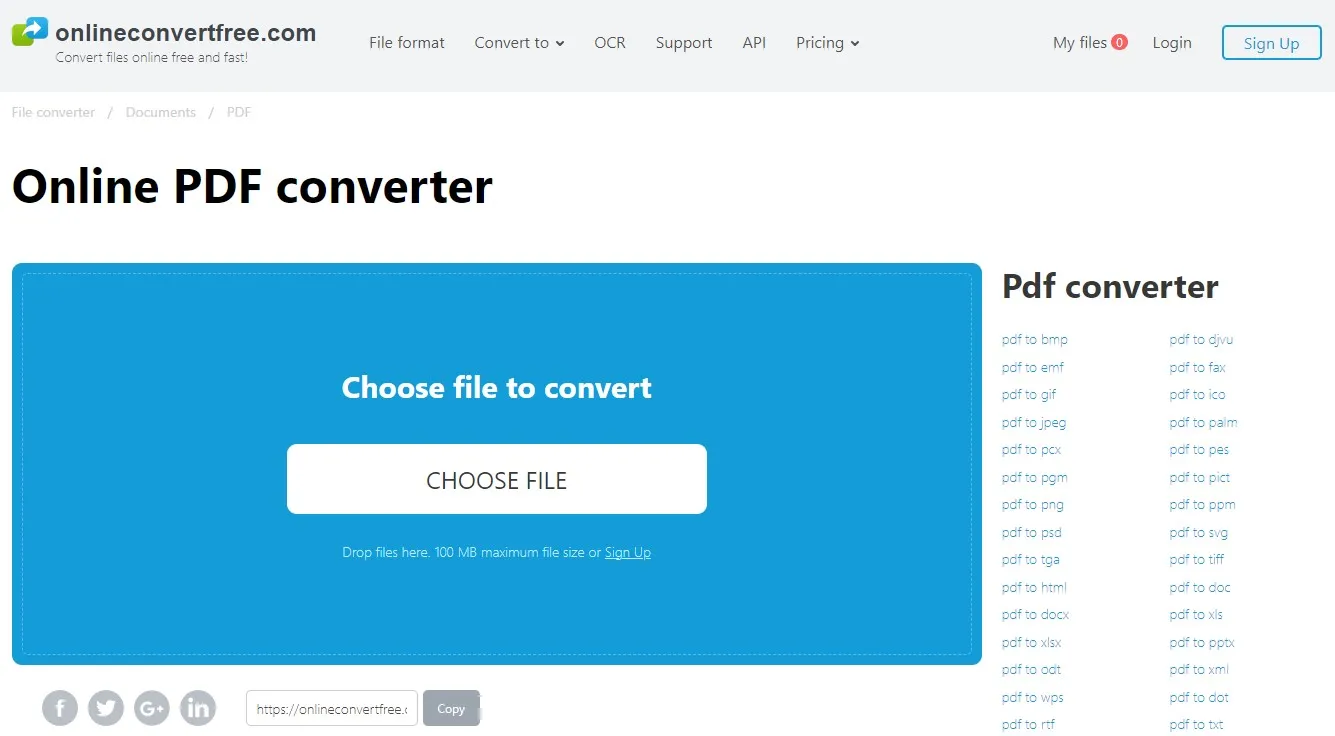
Step 2: Select "AI" from the "to" dropdown menu and click "Convert". You can click "Download" to save your file after the conversion is complete.
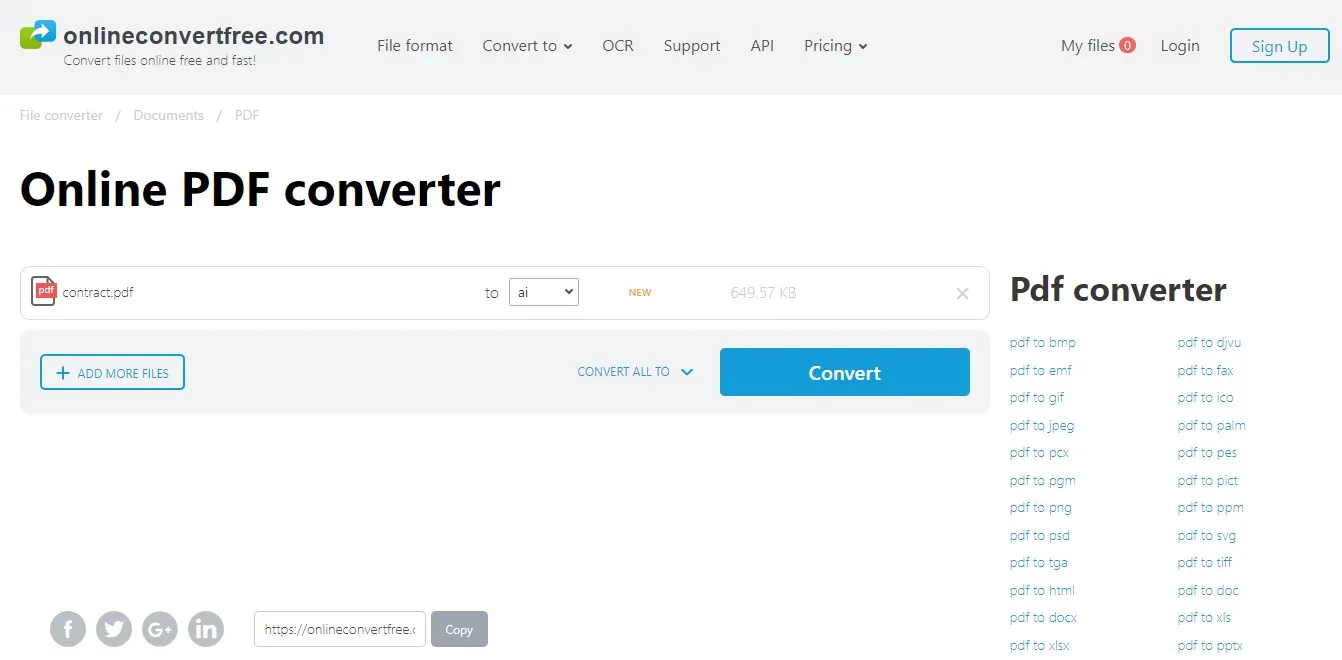
Part 4. How to Convert PDF to AI Online Via Converter App
One of the best methods to convert PDF files to Adobe Illustrator format is by using Converter App online. It allows converting up to 20 files into one batch. This helps users save time if they have a large number of documents. Furthermore, this tool is free of cost with no hidden charges or trial periods and does not need any paid versions to use premium features.
This makes it user-friendly. However, there are some drawbacks. This upload and conversion process is slightly slow, and this may cause a major inconvenience when larger files are being uploaded. Additionally, the user interface is not very friendly with no control over the files you are converting.
Step 1: Go to Converter APP PDF2AI and click the "Click to choose a file" button to upload a PDF document for conversion.
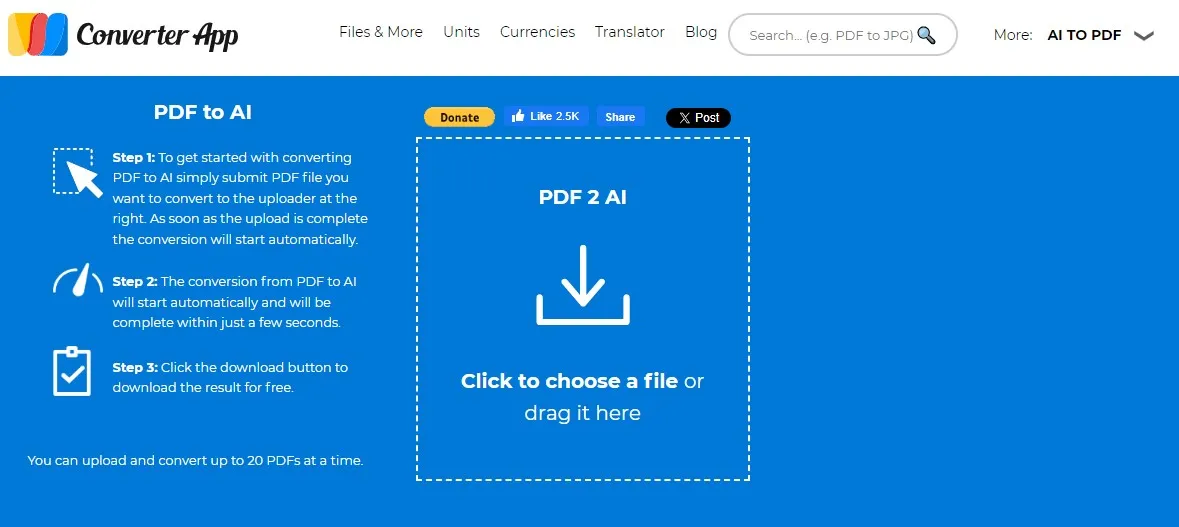
Step 2: Your document will take a few seconds to upload, and it will convert automatically after uploading. Now, you can click "Download" to save your AI file for free.
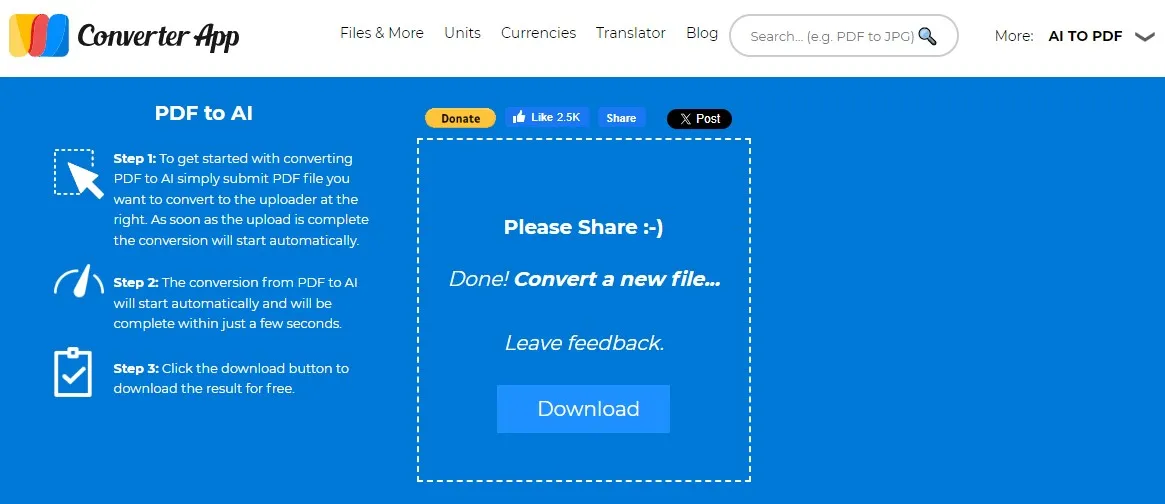
Part 5. How to Edit PDF before Converting to AI?
If you need to edit PDF text, images, or pages then it will be a better idea to edit them before converting to Adobe Illustrator document because you will not get the same PDF editing features on Illustrator. This is where you can use UPDF since it brings some of the best PDF editing features you need like editing texts, images, links, adding annotations, and more.
UPDF not only brings all the features you need for editing PDF documents, but its pricing also makes it even better since one license works with 4 devices. You can use its app on Windows, iOS, Android, and macOS.
So, you must download UPDF to edit PDF before converting to adobe illustrator files.
Windows • macOS • iOS • Android 100% secure
Step 1: Launch the UPDF tool with its desktop icon and open PDF using the "Open File" option. Once your PDF opens, you will click the "Edit" option in "Tools" to access editing features.
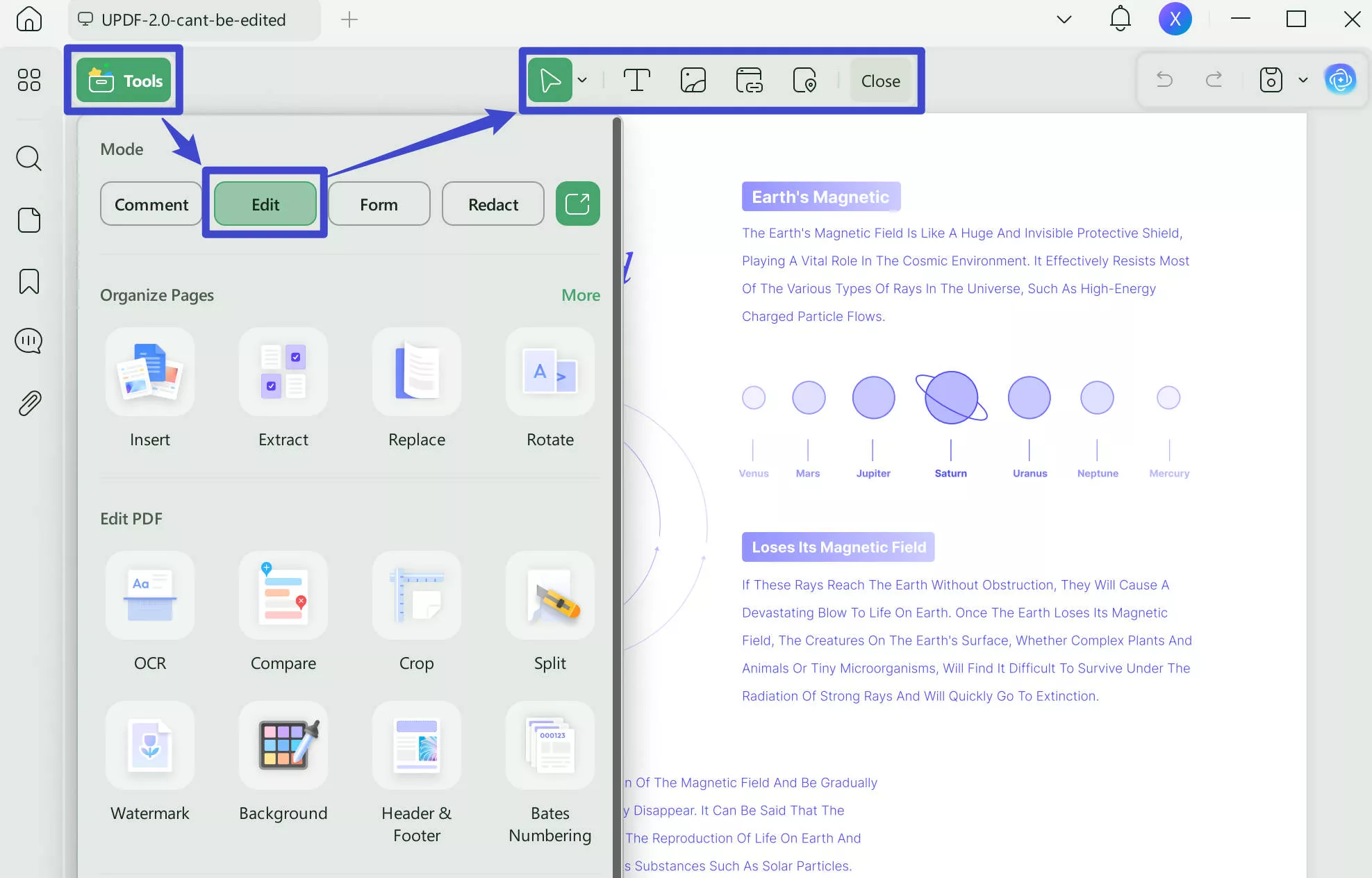
Step 2: Double-click text or image in PDF to make it editable and now you can edit it the way you want. You may choose text, image, or link options from the top for adding new elements to PDF.
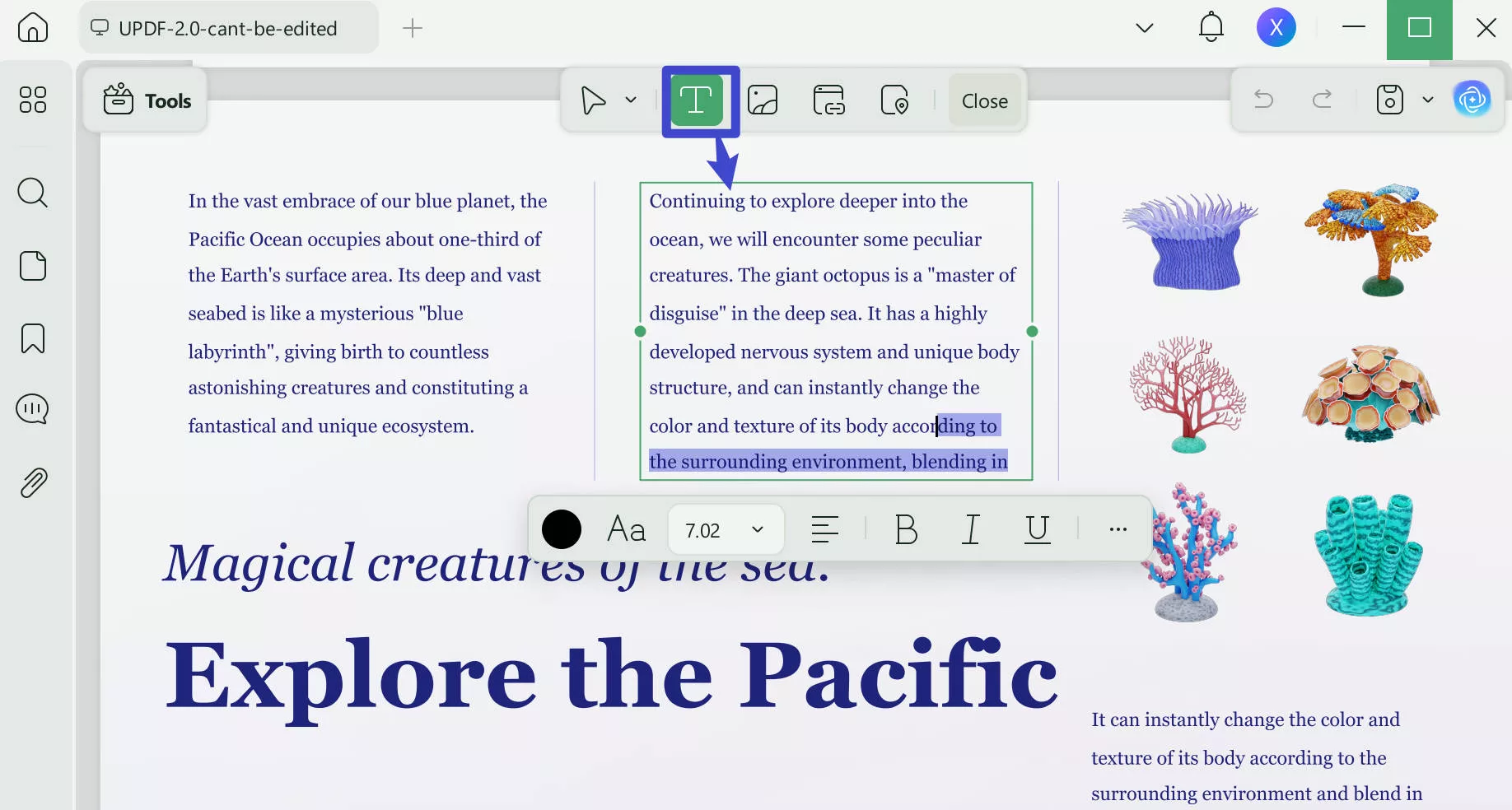
Apart from editing PDF text, links, and images, you get many more features from UPDF, including:
- UPDF AI
- UPDF Cloud
- Batch Process
- PDF Annotations
- OCR PDF
- Organize PDF
- Compress PDF
- Protect PDF
- Convert PDF
- Fill and Sign, etc.
Learn more about how well these features work and how you can use each of these functionalities from UPDF by reading this How-To Geek review of UPDF, or watch this video tutorial on UPDF.
Download UPDF to try editing PDFs before converting them to Adobe Illustrator now.
Windows • macOS • iOS • Android 100% secure
Part 6. FAQS Related to Converting PDF to AI
Q1. How Do I Convert a PDF to a Vector in Illustrator?
To convert a PDF to an Illustrator vector, start Adobe Illustration and click on "File" > "Open." Choose your PDF file. Select the image or area of a document to vectorize when you open it.
To open the Image Trace panel, go to "Window" > "Image Trace." Set the parameters to your liking, including but not limited to mode and threshold. Press "Trace" and then click on it to convert the picture into a vector form. Lastly, save your file in a vector format such as AI or SVG.
Q2. Can I Edit the PDF in Illustrator?
Yes, you can edit a PDF using Illustrator. First, launch Illustrator and then choose "File" > "Open" from the menu bar to select your PDF document. If the PDF is not just one page but several pages, choose which of these you would like to change.
Illustrator will import the contents as editable objects. You can edit text, images and layout now. With Illustrator, edit as needed with the different tools. After completion, save the edited document into either PDF or a selected preferred format.
Q3. Why Can't I Edit My PDF in Illustrator?
If you cannot edit a PDF in Illustrator, there could be several reasons responsible for this. First, see if the PDF is password-protected or locked for editing. To verify, open the PDF in a PDF editor and search for security options.
If it is locked, then you will have to enter the password to unlock it. Alternatively, it could be because the PDF content is found as rasterized images or not editable vectors. If this is the case, use the Image Trace tool in Illustrator to trace images into editable vectors. Additionally, make sure that the fonts used in PDF are installed on your computer.
Conclusion
If you want to edit designs or graphs in PDF documents with in-depth details, then we hope that this article has been helpful to you. Here, we shared the top PDF to AI online converters that you can select according to their pros and cons for the best experience.
However, if you need to edit PDF elements before converting it to Adobe Illustrator file then you must download and try UPDF. UPDF offers an extensive range of PDF editing features along with many other features.
Windows • macOS • iOS • Android 100% secure
 UPDF
UPDF
 UPDF for Windows
UPDF for Windows UPDF for Mac
UPDF for Mac UPDF for iPhone/iPad
UPDF for iPhone/iPad UPDF for Android
UPDF for Android UPDF AI Online
UPDF AI Online UPDF Sign
UPDF Sign Edit PDF
Edit PDF Annotate PDF
Annotate PDF Create PDF
Create PDF PDF Form
PDF Form Edit links
Edit links Convert PDF
Convert PDF OCR
OCR PDF to Word
PDF to Word PDF to Image
PDF to Image PDF to Excel
PDF to Excel Organize PDF
Organize PDF Merge PDF
Merge PDF Split PDF
Split PDF Crop PDF
Crop PDF Rotate PDF
Rotate PDF Protect PDF
Protect PDF Sign PDF
Sign PDF Redact PDF
Redact PDF Sanitize PDF
Sanitize PDF Remove Security
Remove Security Read PDF
Read PDF UPDF Cloud
UPDF Cloud Compress PDF
Compress PDF Print PDF
Print PDF Batch Process
Batch Process About UPDF AI
About UPDF AI UPDF AI Solutions
UPDF AI Solutions AI User Guide
AI User Guide FAQ about UPDF AI
FAQ about UPDF AI Summarize PDF
Summarize PDF Translate PDF
Translate PDF Chat with PDF
Chat with PDF Chat with AI
Chat with AI Chat with image
Chat with image PDF to Mind Map
PDF to Mind Map Explain PDF
Explain PDF Scholar Research
Scholar Research Paper Search
Paper Search AI Proofreader
AI Proofreader AI Writer
AI Writer AI Homework Helper
AI Homework Helper AI Quiz Generator
AI Quiz Generator AI Math Solver
AI Math Solver PDF to Word
PDF to Word PDF to Excel
PDF to Excel PDF to PowerPoint
PDF to PowerPoint User Guide
User Guide UPDF Tricks
UPDF Tricks FAQs
FAQs UPDF Reviews
UPDF Reviews Download Center
Download Center Blog
Blog Newsroom
Newsroom Tech Spec
Tech Spec Updates
Updates UPDF vs. Adobe Acrobat
UPDF vs. Adobe Acrobat UPDF vs. Foxit
UPDF vs. Foxit UPDF vs. PDF Expert
UPDF vs. PDF Expert





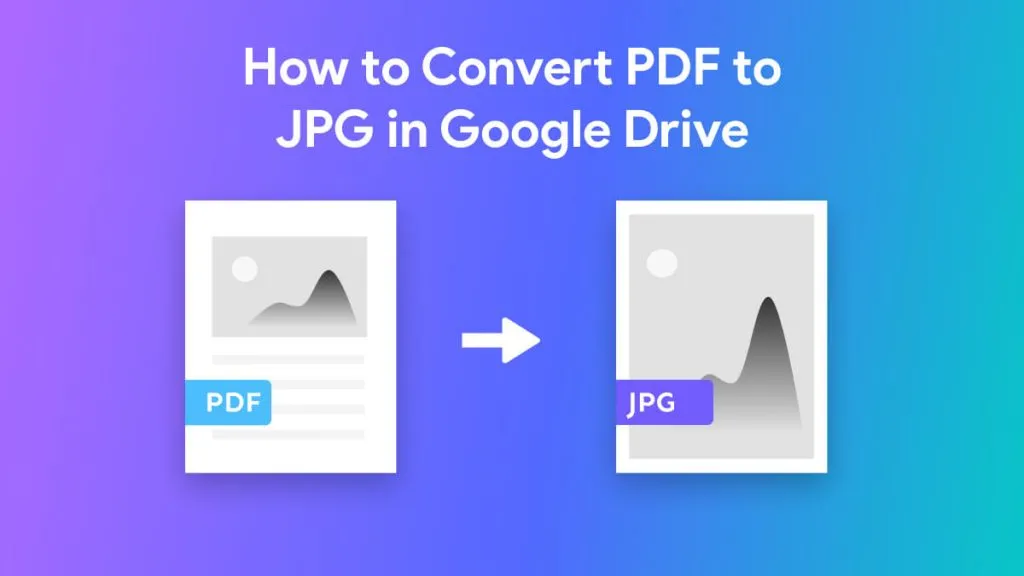

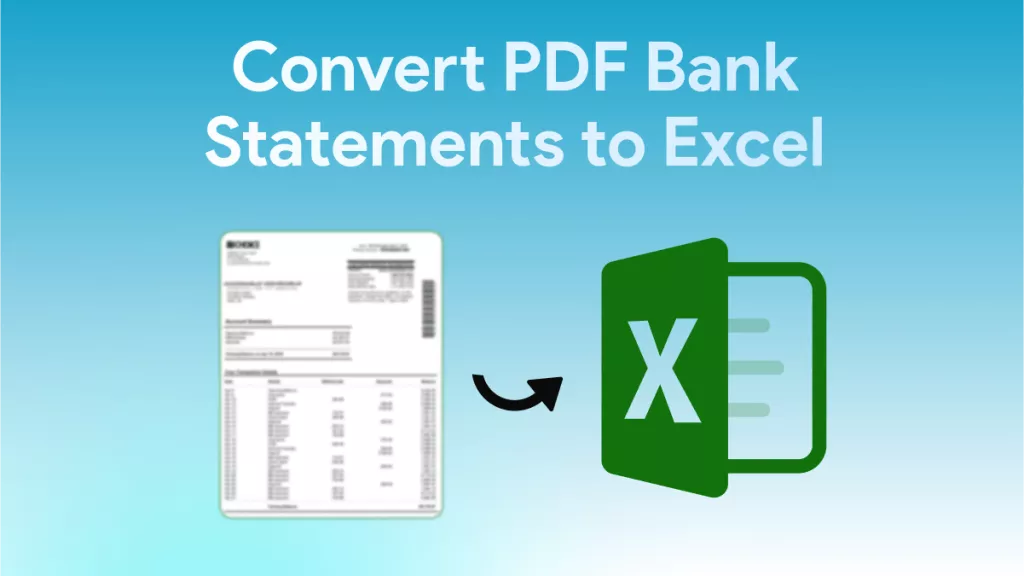
 Engelbert White
Engelbert White 
 Enola Davis
Enola Davis 
 Enrica Taylor
Enrica Taylor 
 Enid Brown
Enid Brown 
 Enola Miller
Enola Miller