If you have ever worked with digital photography, you must be aware of Adobe’s Digital Negative format (DNG). While this format is perfect for editing, it’s not always convenient for sharing, printing, or viewing on every device. That’s why many users look for a method to convert DNG to PDF.
After testing numerous third-party apps, I would say UPDF is the best choice for changing your DNG files to PDF format. It's an all-in-one PDF solution that makes the process even smoother and more efficient.
Below, we have mentioned everything about DNG to PDF and how to use UPDF software.
Windows • macOS • iOS • Android 100% secure
Part 1.What is a DNG File?
A DNG file is a raw image format created by Adobe. Photographers use this format as it provides more flexibility when editing. Moreover, a DNG file contains all the original data, including metadata, preview images, color profiles, and more. The file also contains non-destructive edits like cropping or adjustments.
Despite the advantages, DNG files also come with some disadvantages, such as large file size, compatibility issues on some devices, corrupted or missing files, metadata loss, and more. In fact, some users on Reddit mentioned that DNG files appear low-quality in default viewers, which only show the embedded preview, not the full image. While DNG was created by Adobe to standardize RAW photography, this format can still be inconvenient to share and work with. Hence, converting it into another format, such as PDF, would be a good decision.
Part 2. Is DNG Higher Quality than JPEG?
Yes, a DNG file is generally considered higher quality than a JPEG because of the image data handling process. A DNG stores unprocessed sensor data from the camera, such as color depth, metadata info, editing techniques, and more. With DNG, photographers can get more information about a certain image, which is difficult to find in JPEG.
On the other hand, JPEG is a compressed format and is more convenient to share on all devices. People prefer using it because of the reduced file size. While JPEGs are smaller and more convenient, they don’t offer the same editing freedom or detail recovery as DNG files.
Part 3. Why does a DNG File Look Blurry?
Many users on Reddit complain that their DNG files appear blurry or low-resolution when viewed on a photo editor. There could be many reasons for it, such as:
- You are using simple browsers to open the file instead of professional editors like Adobe Lightroom.
- Some image editing software may not fully support DNG files, which leads to a blurry appearance.
- Improper camera settings can also make your DNG file blurry; ensure to check the settings, such as autofocus calibration, before downloading the file.
- In rare cases, DNG files may become corrupted during transfer or storage, which could be the main reason why your DNG file looks blurry.
Part 4. Convert your DNG Files with UPDF (Mac)
Sometimes managing and sharing your DNG files can be challenging, especially when you want to convert them into an accessible format like PDF. UPDF is a powerful and user-friendly PDF tool designed to make this process fast and simple. You can upload your DNG files and convert them into PDF format without compromising the quality. Moreover, the app works seamlessly on Mac devices. You can download UPDF for Mac and convert DNG to PDF with one click.
Windows • macOS • iOS • Android 100% secure
Key Features of UPDF:
Some of the top features of this software are as follows:
- This app converts DNG files to PDF instantly without any hassle.
- Unlike online tools, it provides a clean interface without distracting ads.
- You can use the batch mode to convert multiple DNG files at the same time.
- With a simple drag-and-drop interface, UPDF makes file conversion straightforward for beginners.
- The app is 100% secure for Mac users, which means you can upload your files without worrying.
- No internet connection is required, so you can convert files anywhere, anytime.
Methods to Convert a DNG File into PDF Using UPDF
Step 1: Go to the official website or click the button below to download the latest version for Mac. Once installed, launch it on your device.
Windows • macOS • iOS • Android 100% secure
Step 2: Complete the login process and drag and drop your DNG file.
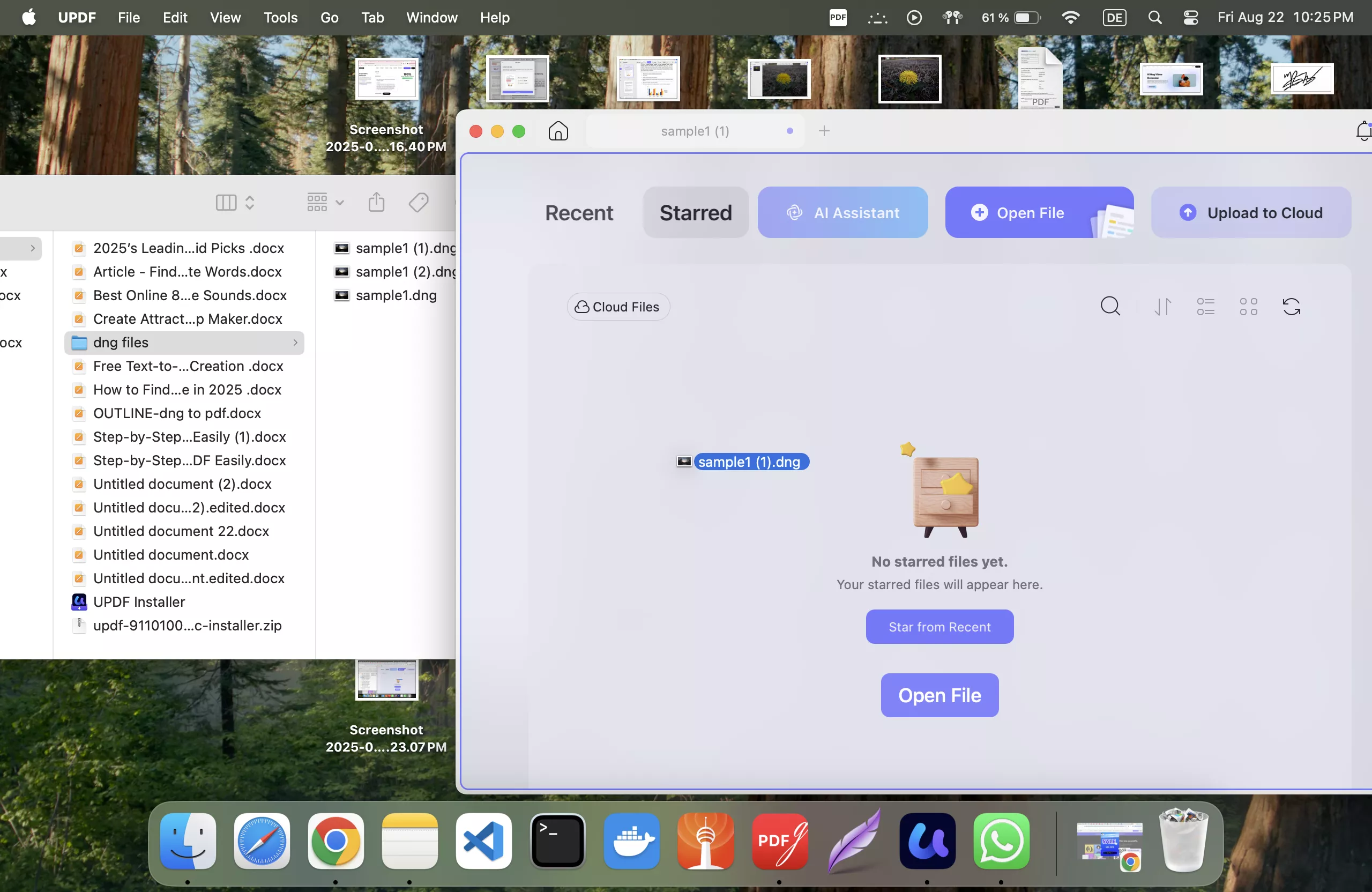
Alternatively, you can click the “Tools” option. Go to the Create PDF section and click the “Other > PDF from Image” option to upload your files.
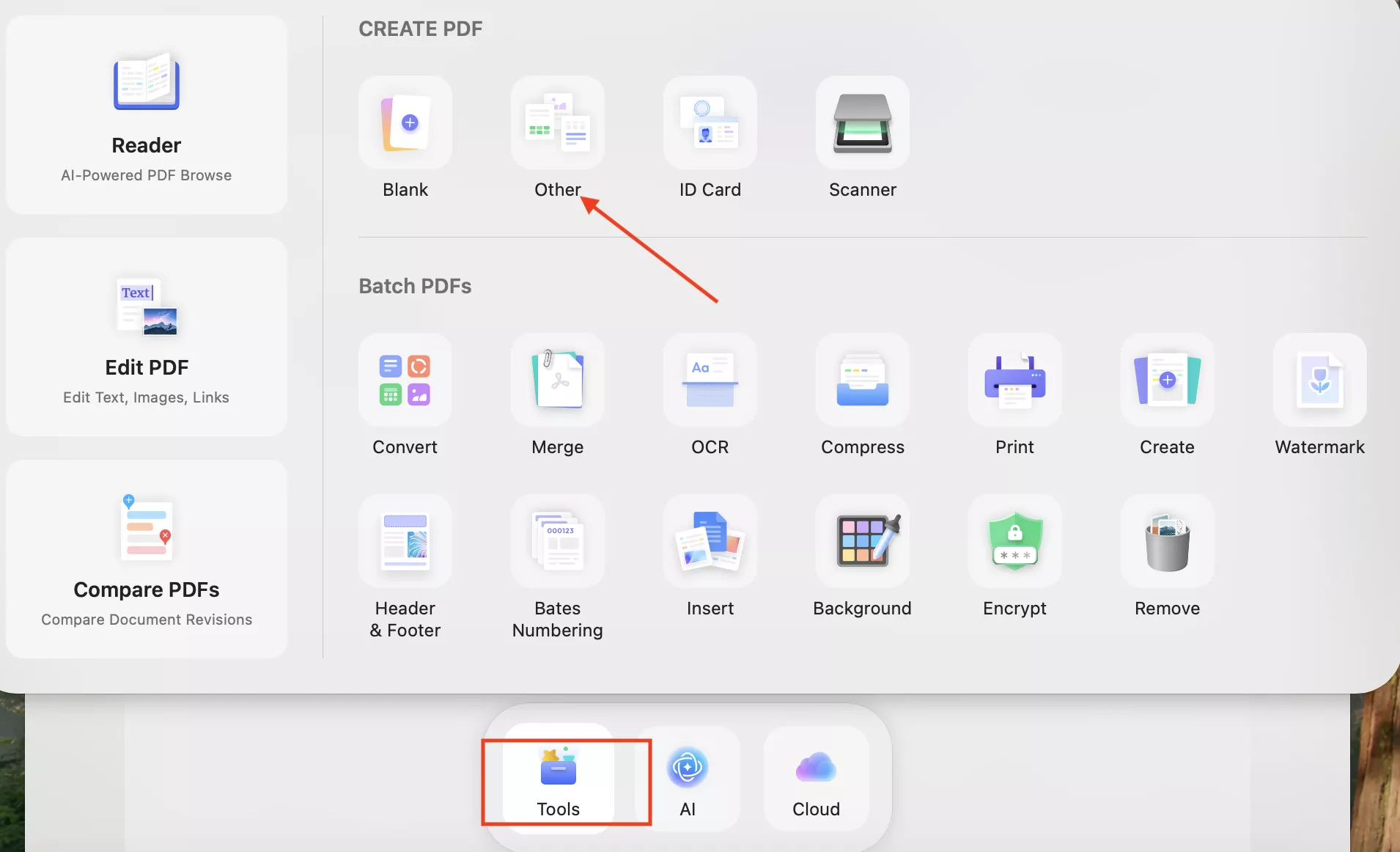
Step 2. A new window will open where you can see options like Page Size, Create mode, etc.
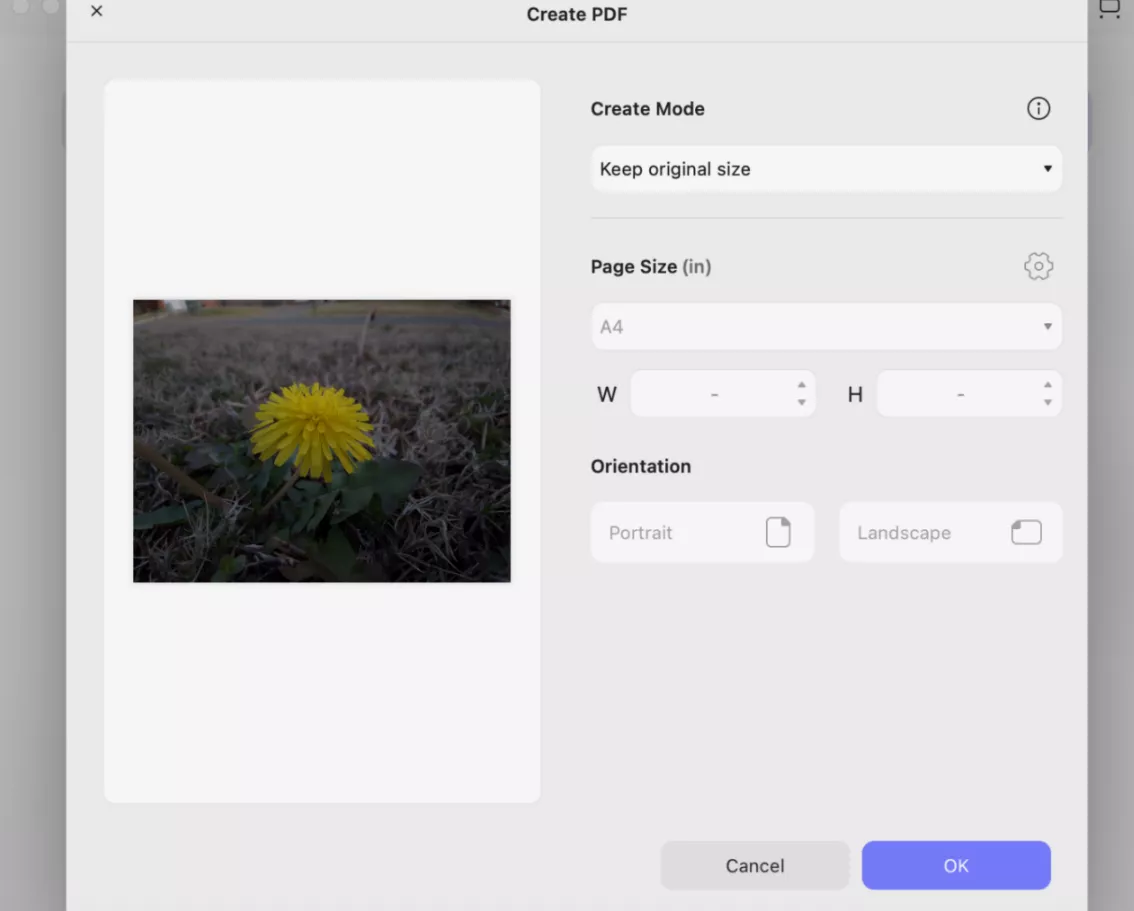
Step 3. After clicking “OK”, UPDF will automatically convert the file to PDF and open it in the editing interface. Users can now go to “Tools > Edit” Mode to directly add text, images, and links.
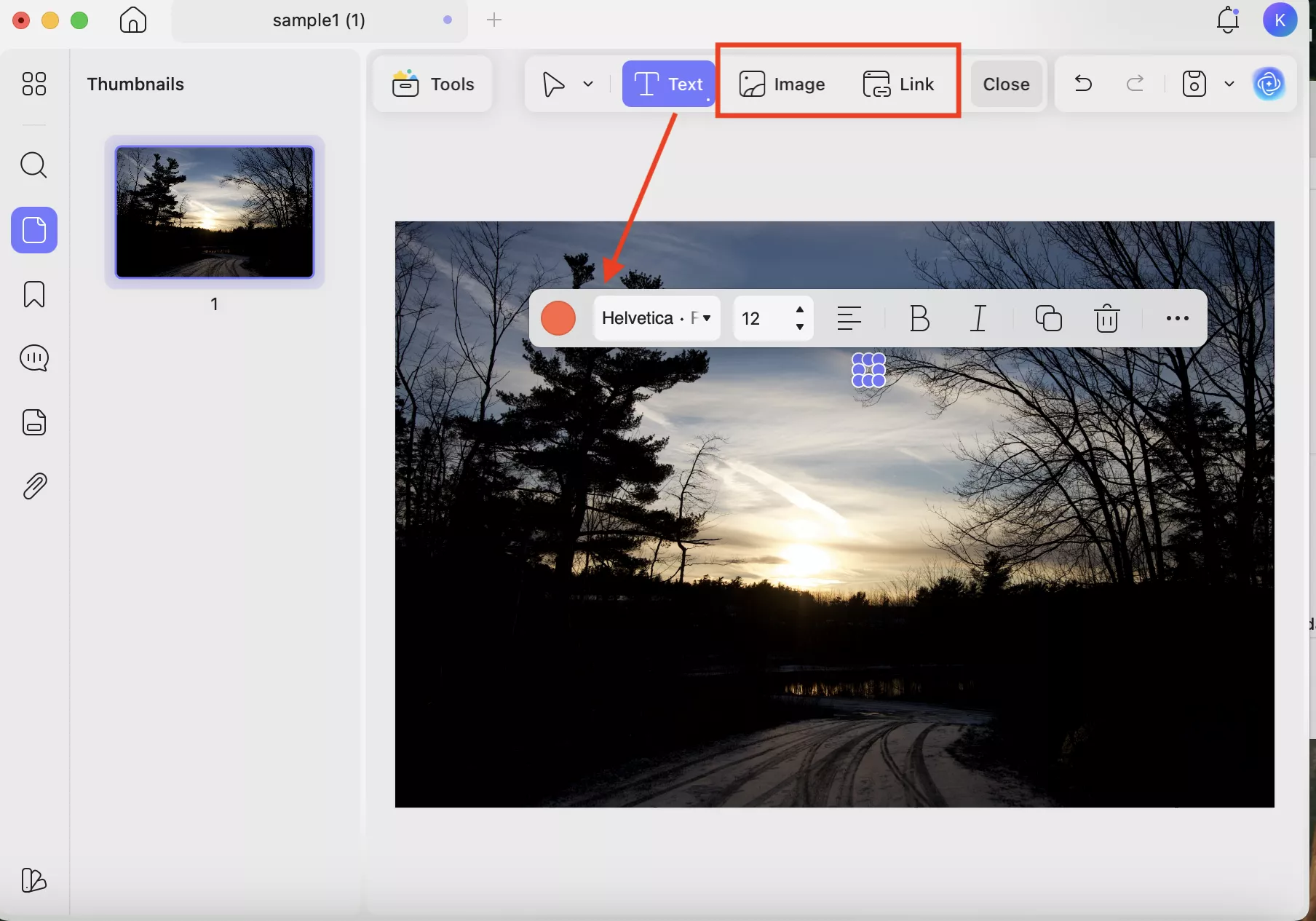
Apart from that, you can use the “Tools > Comment” mode for annotation. Using the PDF annotation feature, you can highlight text, add sticky notes, draw shapes/arrows, etc.
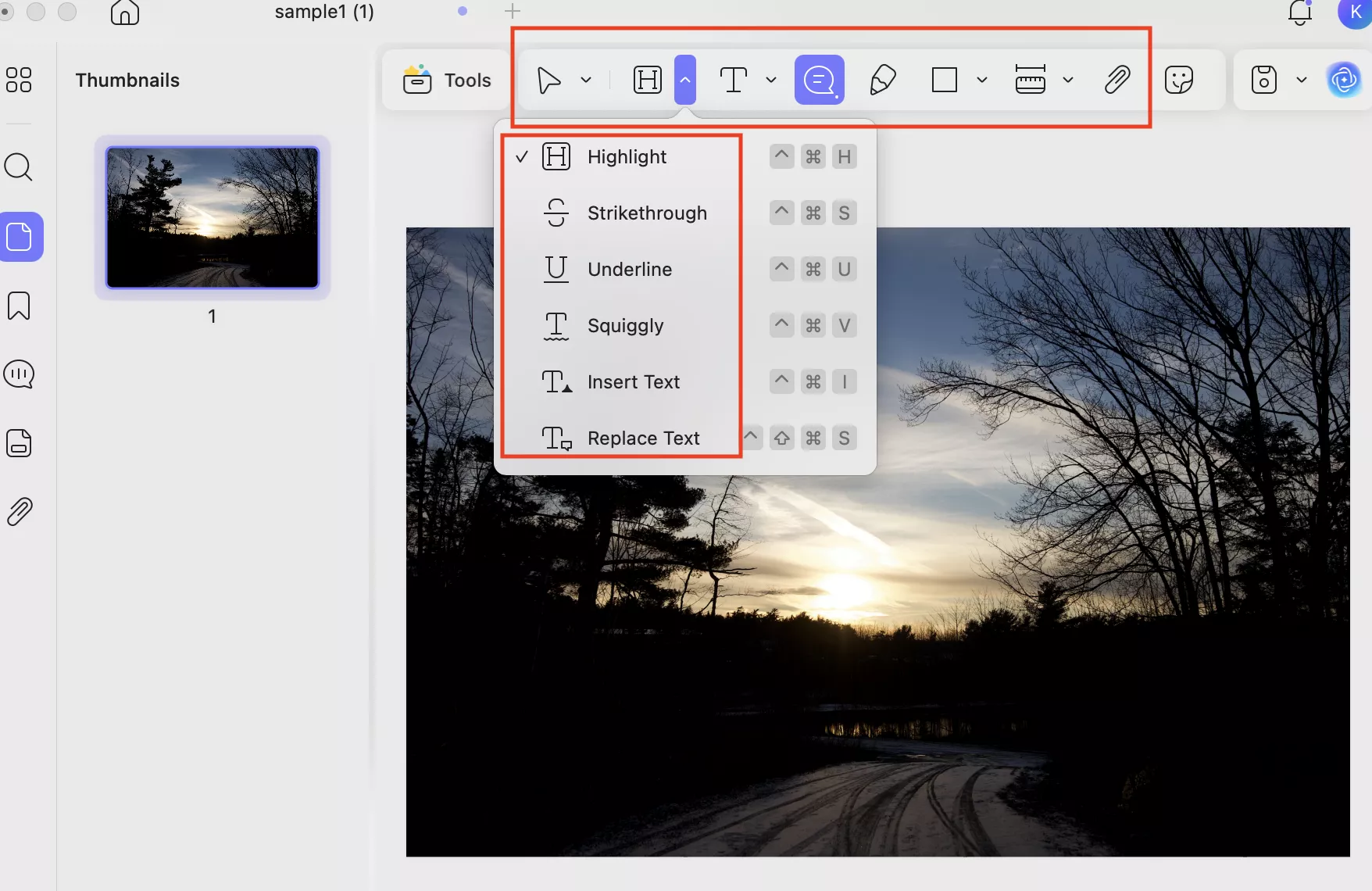
Step 4. To save the new file, you have to click the “Save” icon in the top-right corner.
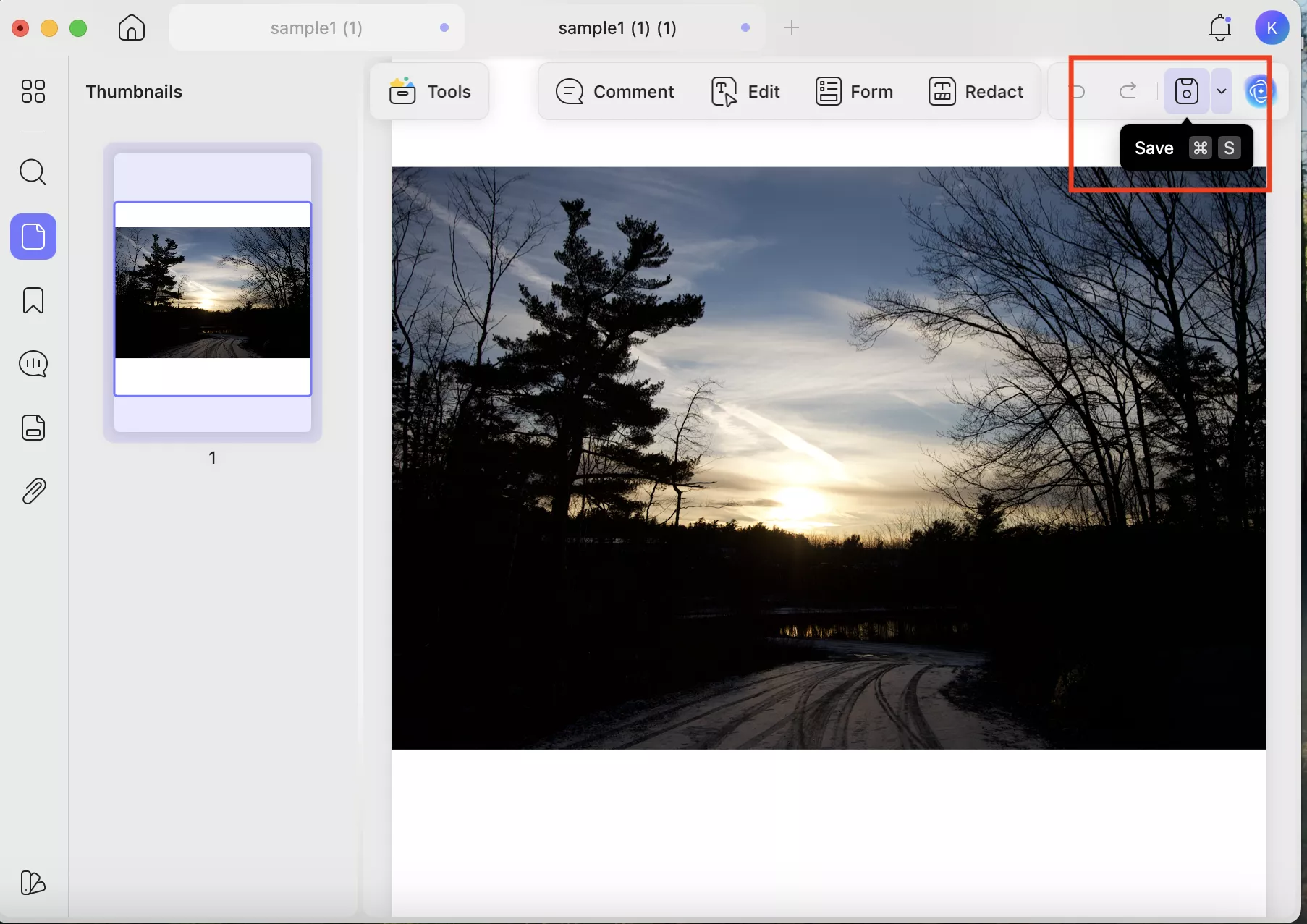
Select the option where to save the PDF. UPDF will take care of the rest accurately.
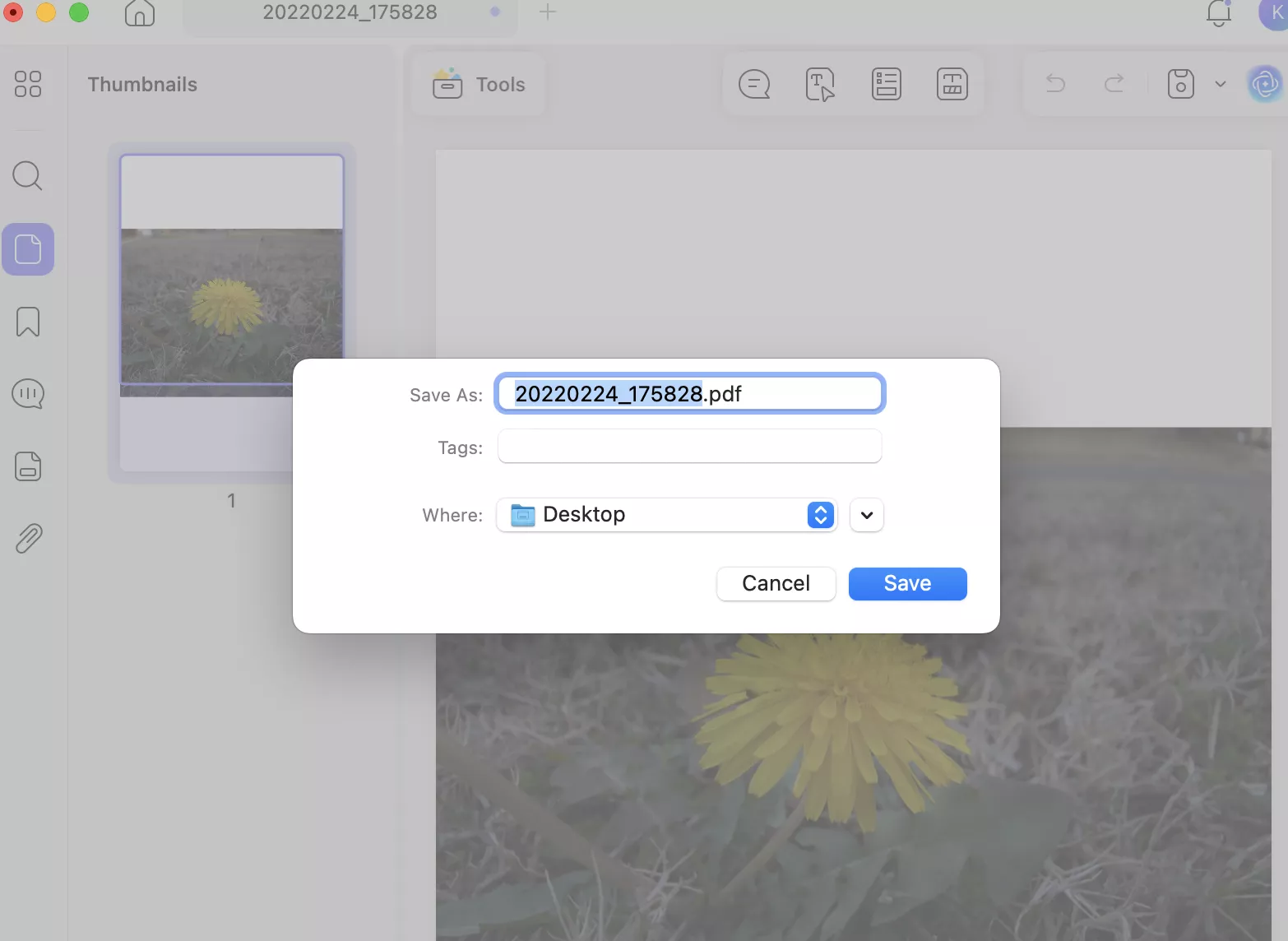
Bonus Tip:
Along with creating, editing, annotating, and converting, users can also share their PDFs easily via a shareable link or a QR code.
- Open your converted PDF file and click the drop-down icon next to Save. From there, choose the “UPDF Share” option.
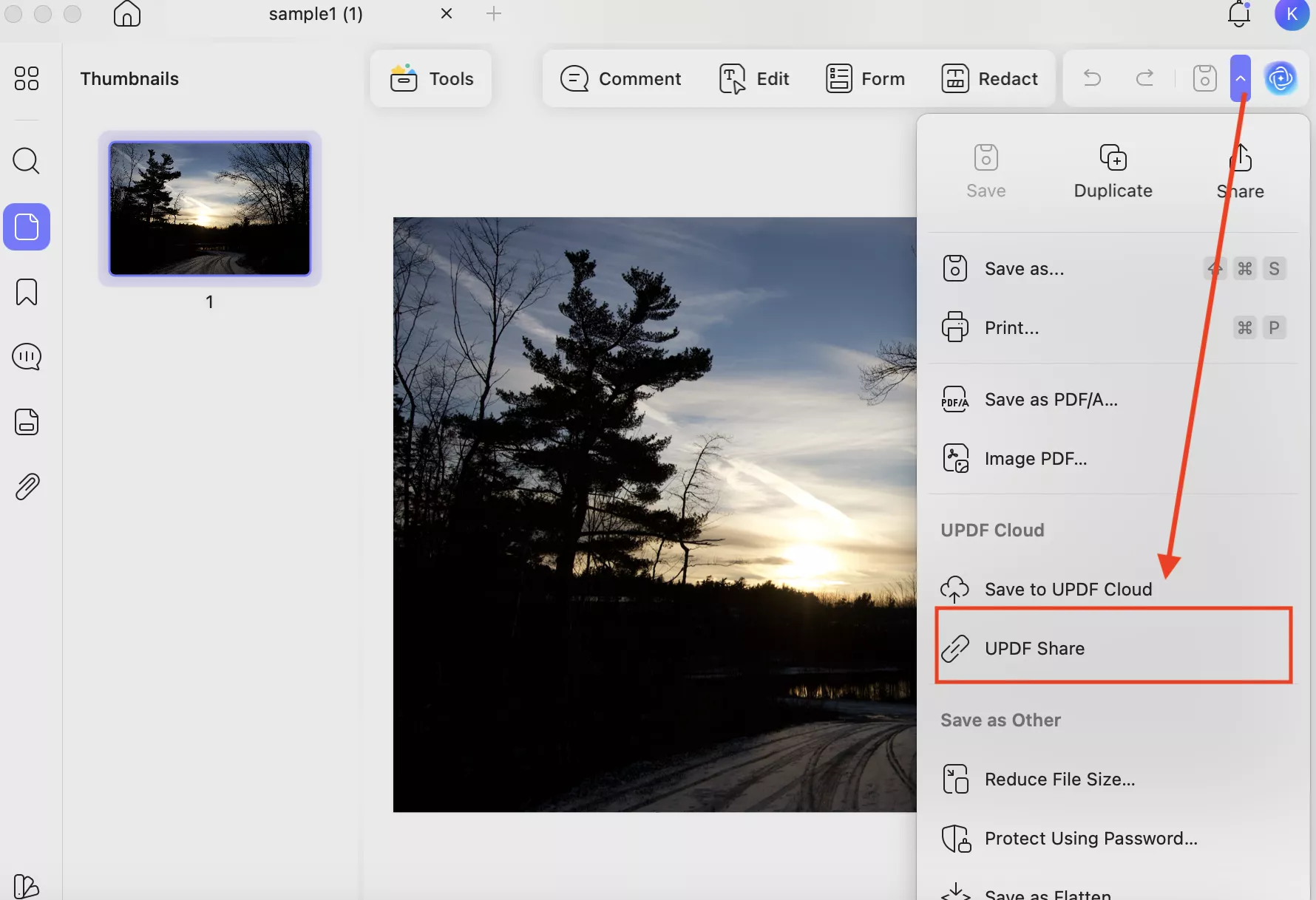
- Next, click the “Create Link” option to generate the link.
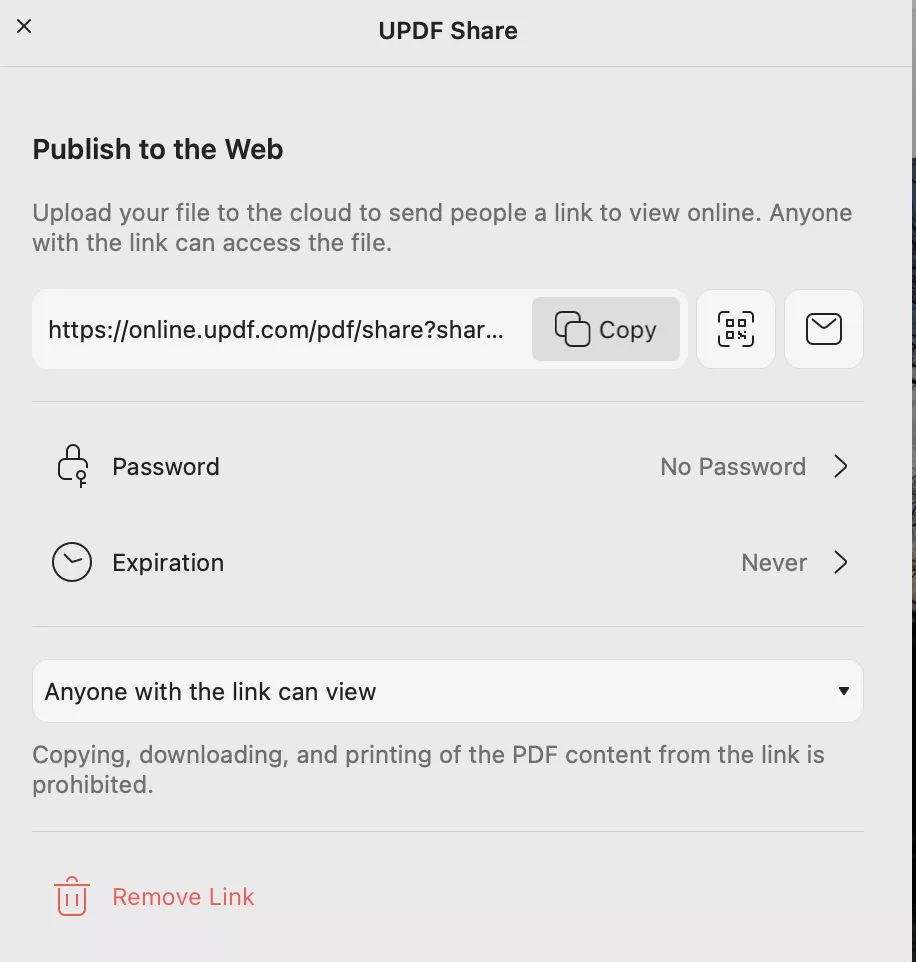
- UPDF will create a link for you which you can share on different platforms. You can set the expiration as well.
Part 5. How to Batch Convert DNG Files (Mac)?
If you are working with multiple DNG images on Mac, batch mode can save you a lot of time. Instead of converting each file individually, you can convert them all at once into different other formats, such as PNG, JPEG and more. Here is a step-by-step guide that you can follow to convert multiple DNG files using the batch mode.
Step 1. Open the app and click the “Tools” option. Go to the Batch PDFs section and click the “Convert” option. If you need to batch convert DNG files to PDF files, you should select the "Create" option.
Windows • macOS • iOS • Android 100% secure
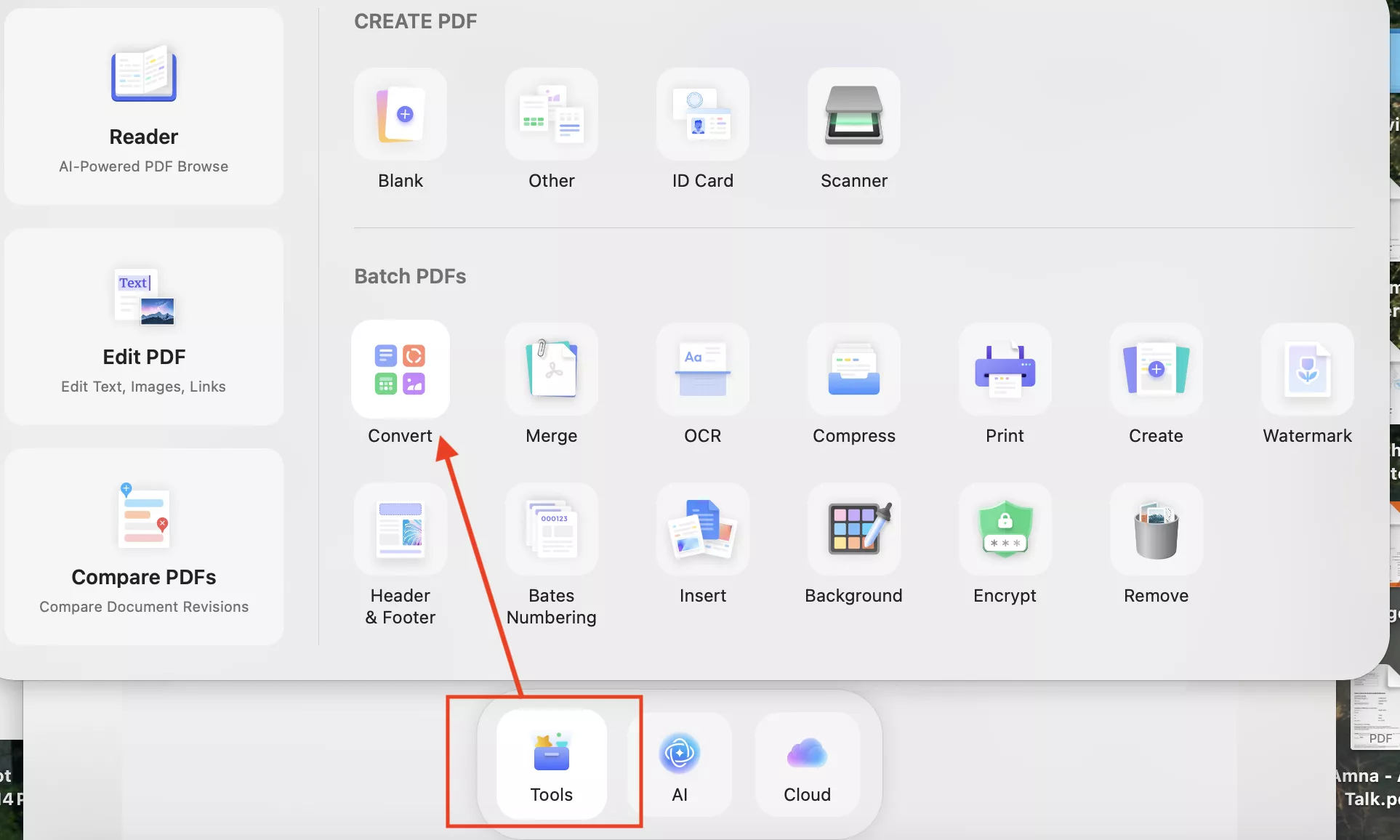
Step 2. Click “Add Files” to upload your DNG files. After uploading the files, choose the “Output” format. If you want to convert DNG to PNG or any other image format, you have to select “Image” as your output format.
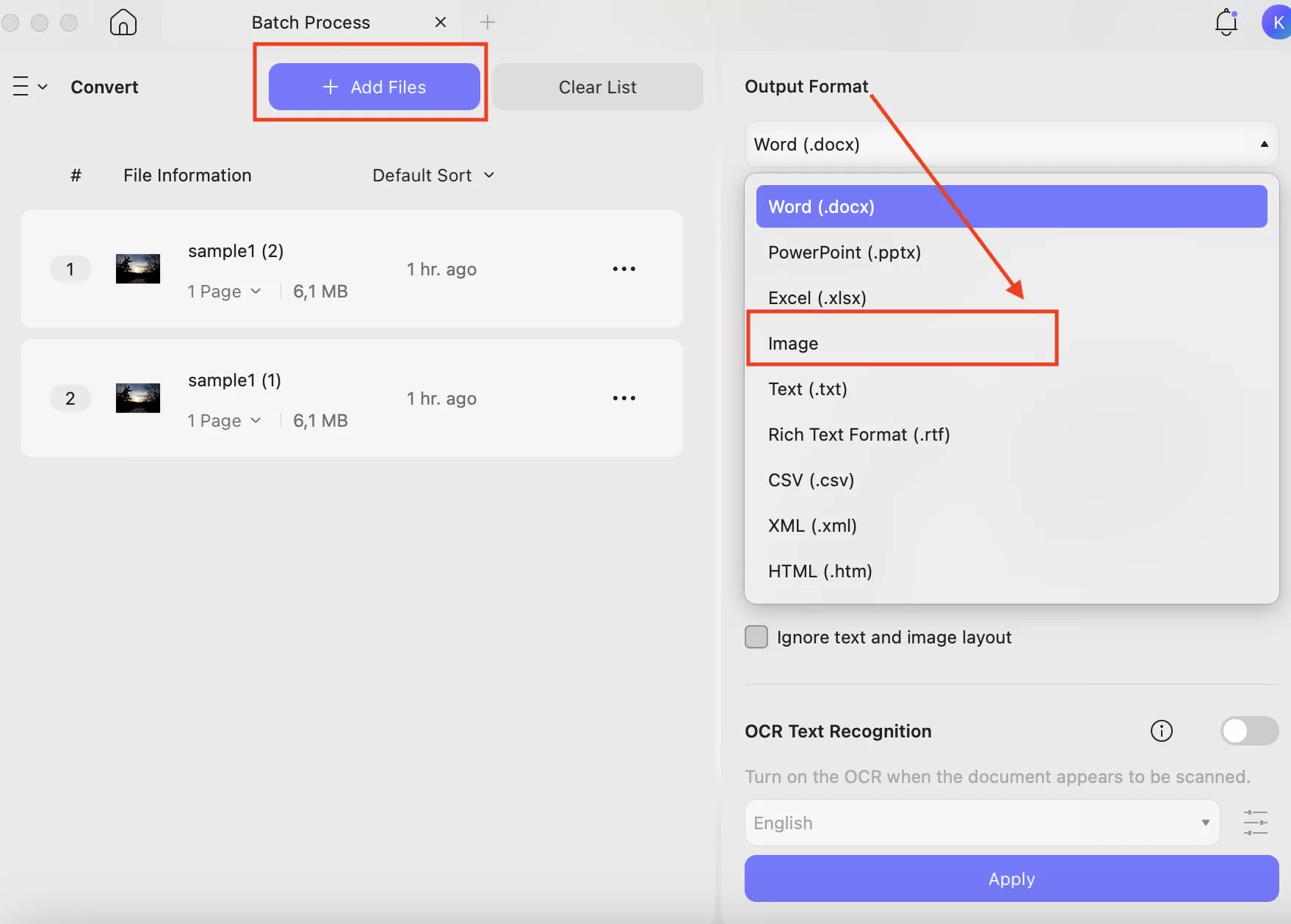
Step 3. Next, choose your image format, such as PNG, JPEG, TIFF and GIF.
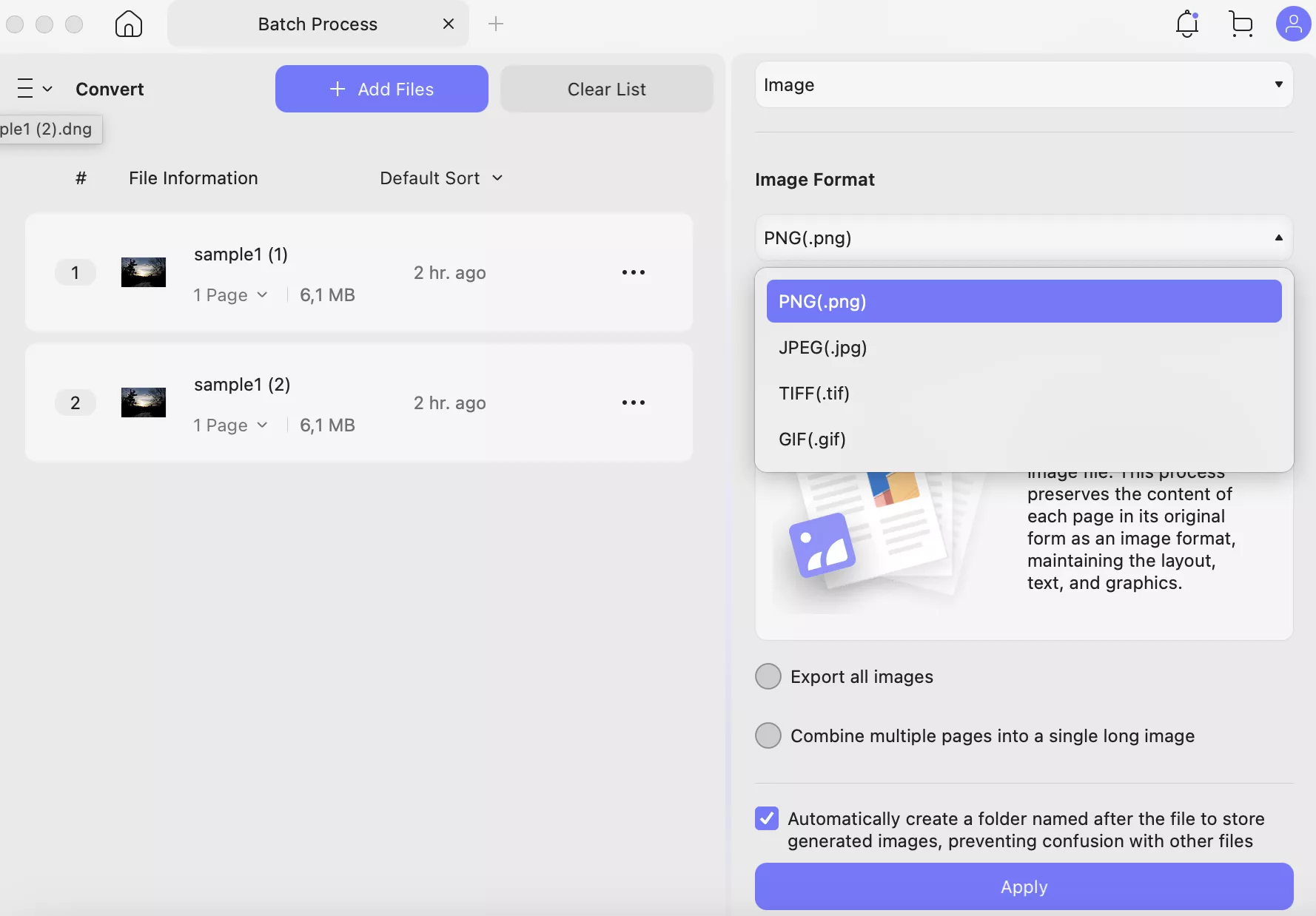
Step 4. After selecting the image format, choose “Export page as an image” or other options and click the “Apply” option.
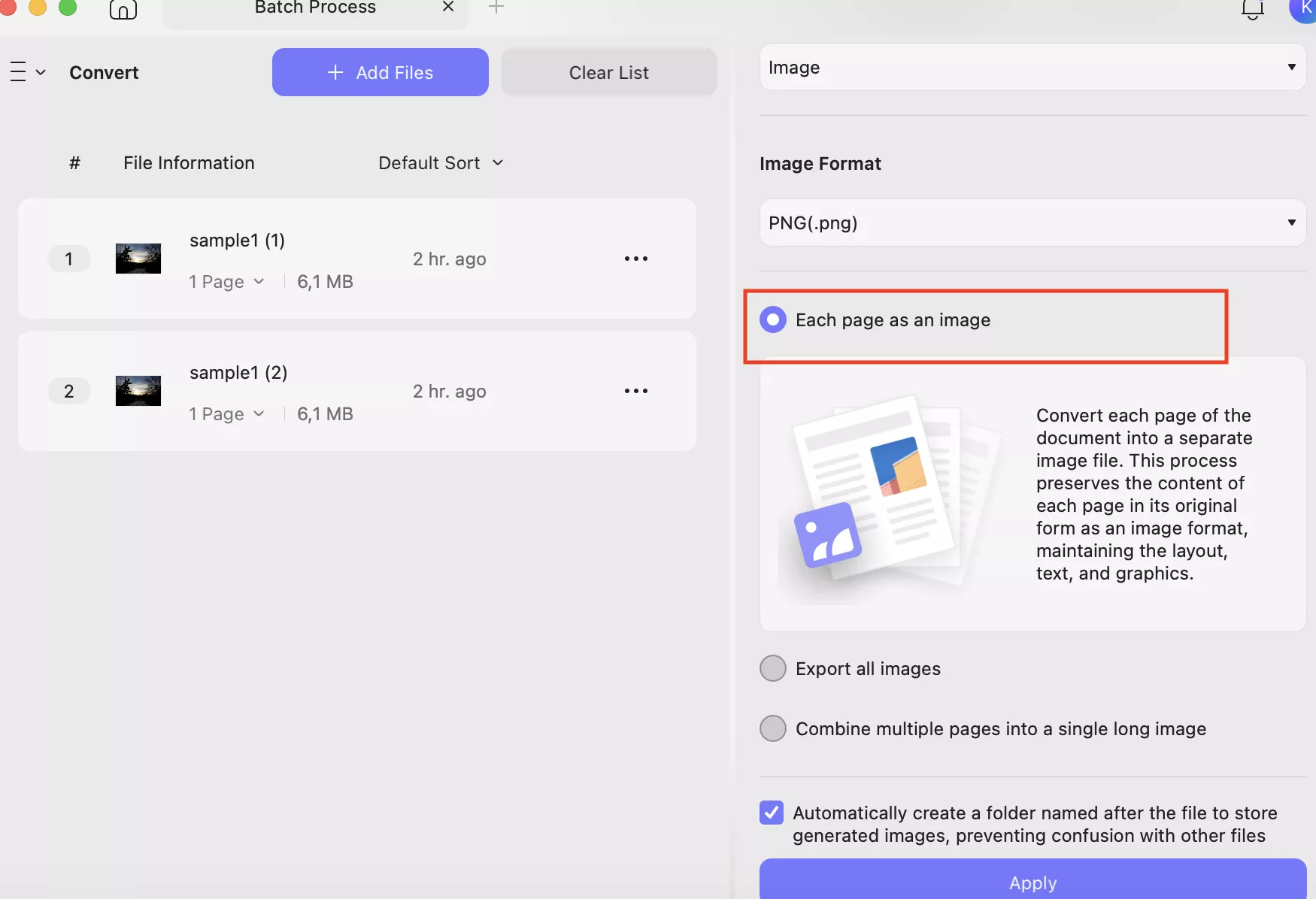
Step 5. Soon, the app will start converting all your DNG files into an image format. Once the process is completed, UPDF will automatically create a folder on your Mac device.
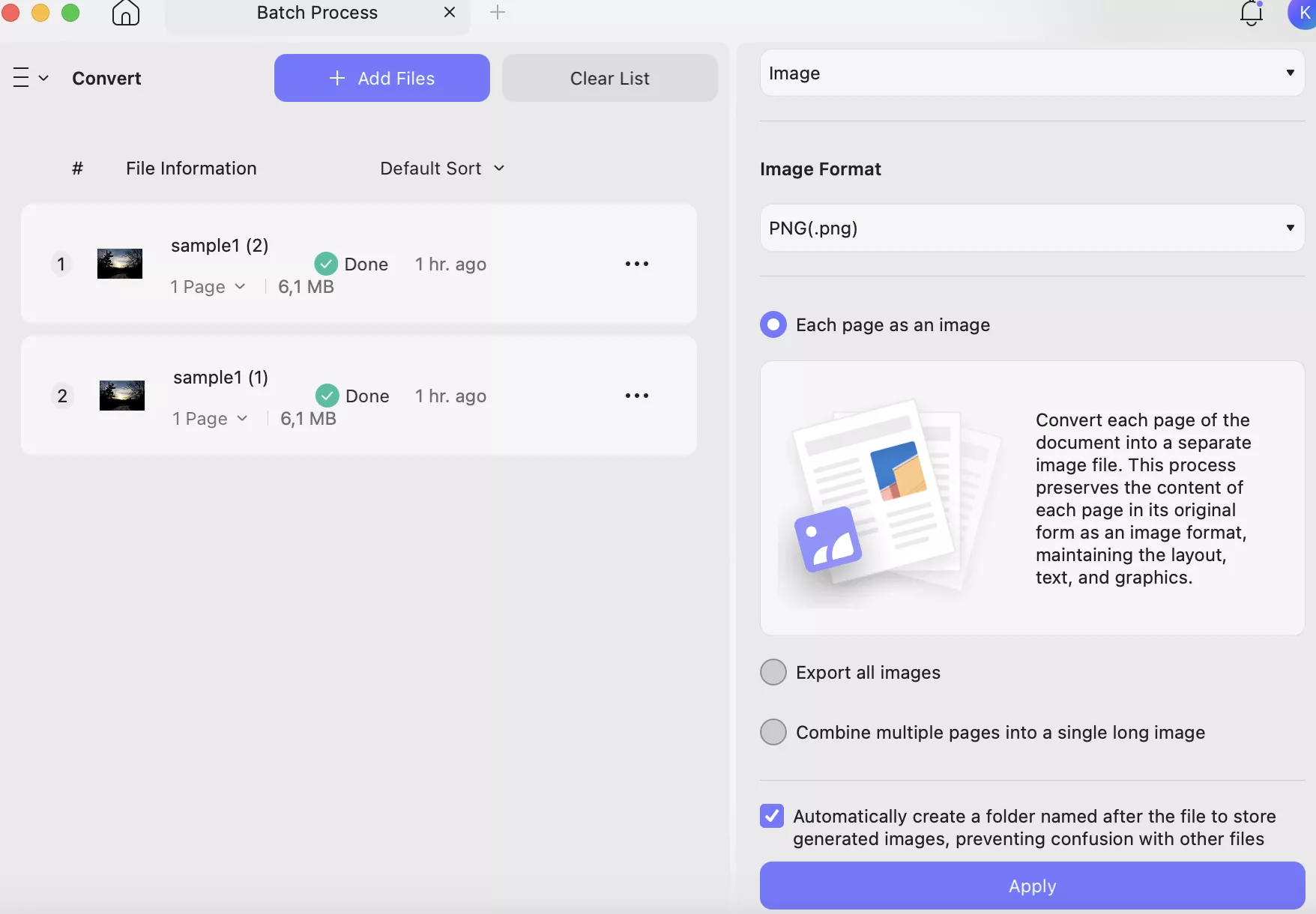
Conclusion
Converting DNG files into PDFs is the easiest way to make your images more shareable, professional, and accessible across devices. There are numerous tools that you can use to convert DNG to PDF, but if you want a reliable solution, then UPDF is the best choice. Apart from converting, you can edit, compare PDFs, and do lots of other things. If you are interested, click the download button below to have a try now!
Windows • macOS • iOS • Android 100% secure
 UPDF
UPDF
 UPDF for Windows
UPDF for Windows UPDF for Mac
UPDF for Mac UPDF for iPhone/iPad
UPDF for iPhone/iPad UPDF for Android
UPDF for Android UPDF AI Online
UPDF AI Online UPDF Sign
UPDF Sign Edit PDF
Edit PDF Annotate PDF
Annotate PDF Create PDF
Create PDF PDF Form
PDF Form Edit links
Edit links Convert PDF
Convert PDF OCR
OCR PDF to Word
PDF to Word PDF to Image
PDF to Image PDF to Excel
PDF to Excel Organize PDF
Organize PDF Merge PDF
Merge PDF Split PDF
Split PDF Crop PDF
Crop PDF Rotate PDF
Rotate PDF Protect PDF
Protect PDF Sign PDF
Sign PDF Redact PDF
Redact PDF Sanitize PDF
Sanitize PDF Remove Security
Remove Security Read PDF
Read PDF UPDF Cloud
UPDF Cloud Compress PDF
Compress PDF Print PDF
Print PDF Batch Process
Batch Process About UPDF AI
About UPDF AI UPDF AI Solutions
UPDF AI Solutions AI User Guide
AI User Guide FAQ about UPDF AI
FAQ about UPDF AI Summarize PDF
Summarize PDF Translate PDF
Translate PDF Chat with PDF
Chat with PDF Chat with AI
Chat with AI Chat with image
Chat with image PDF to Mind Map
PDF to Mind Map Explain PDF
Explain PDF Scholar Research
Scholar Research Paper Search
Paper Search AI Proofreader
AI Proofreader AI Writer
AI Writer AI Homework Helper
AI Homework Helper AI Quiz Generator
AI Quiz Generator AI Math Solver
AI Math Solver PDF to Word
PDF to Word PDF to Excel
PDF to Excel PDF to PowerPoint
PDF to PowerPoint User Guide
User Guide UPDF Tricks
UPDF Tricks FAQs
FAQs UPDF Reviews
UPDF Reviews Download Center
Download Center Blog
Blog Newsroom
Newsroom Tech Spec
Tech Spec Updates
Updates UPDF vs. Adobe Acrobat
UPDF vs. Adobe Acrobat UPDF vs. Foxit
UPDF vs. Foxit UPDF vs. PDF Expert
UPDF vs. PDF Expert

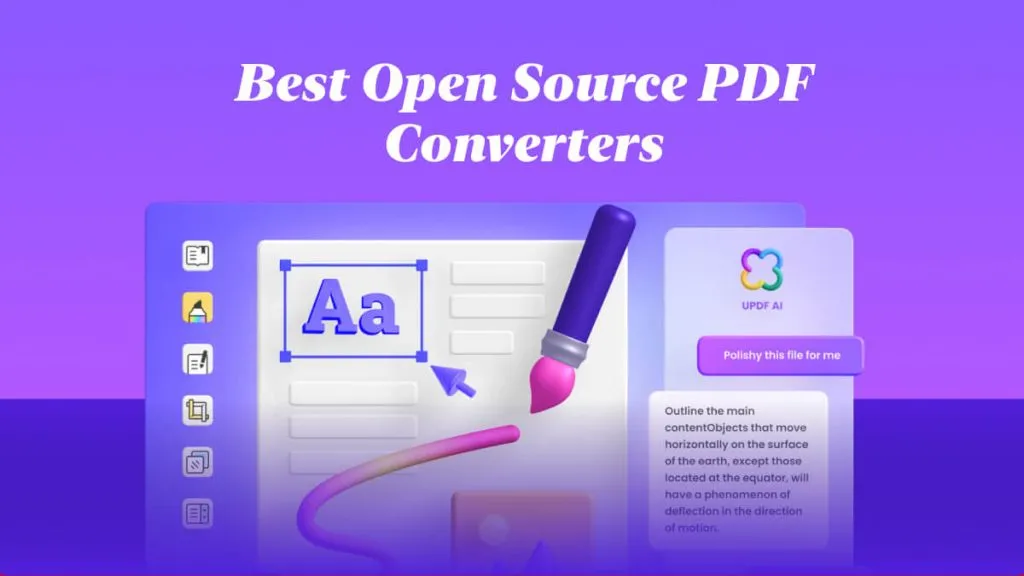

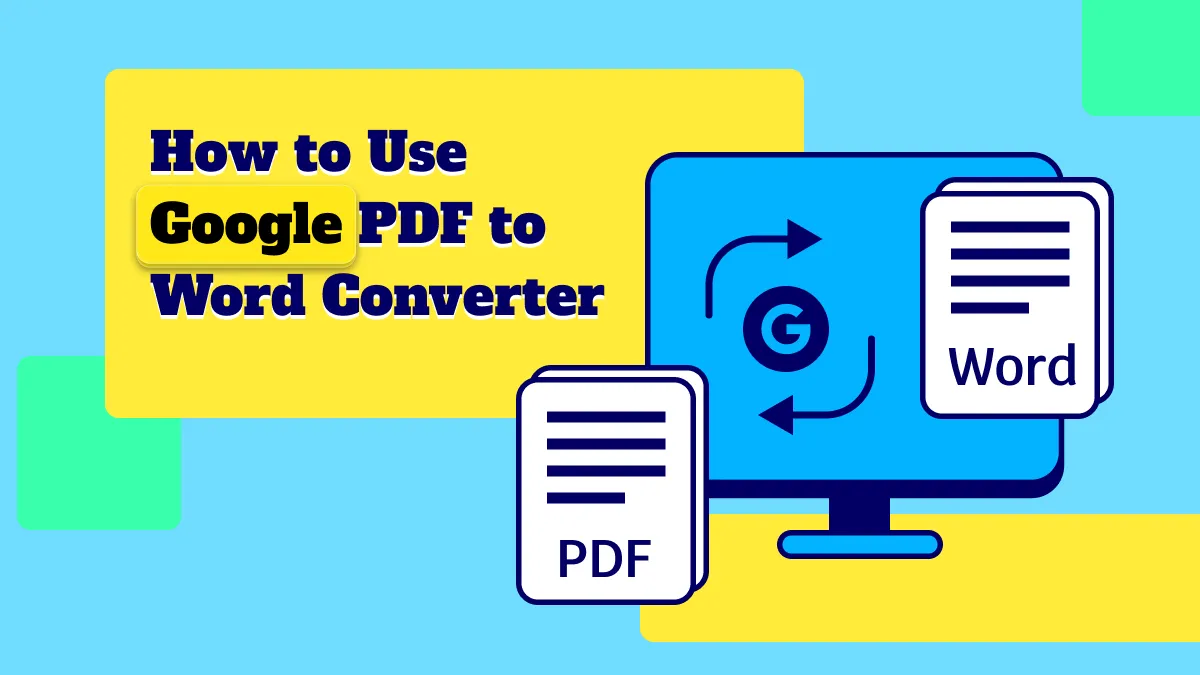

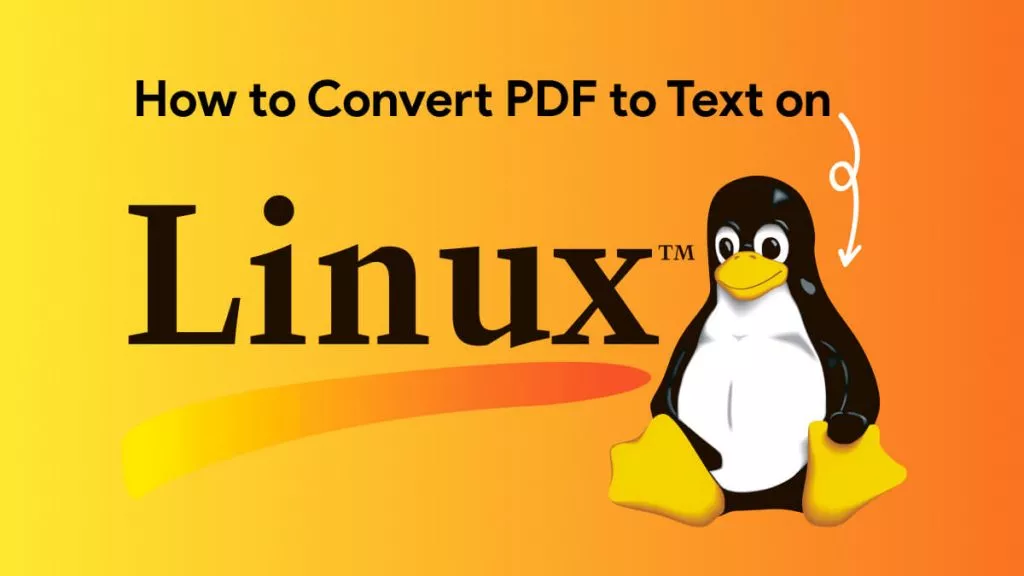

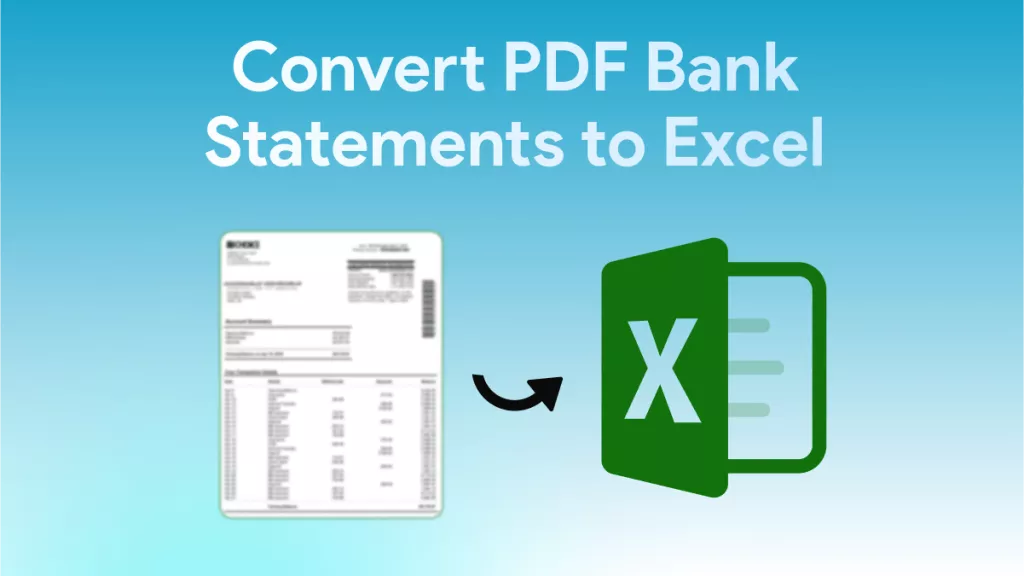
 Engelbert White
Engelbert White 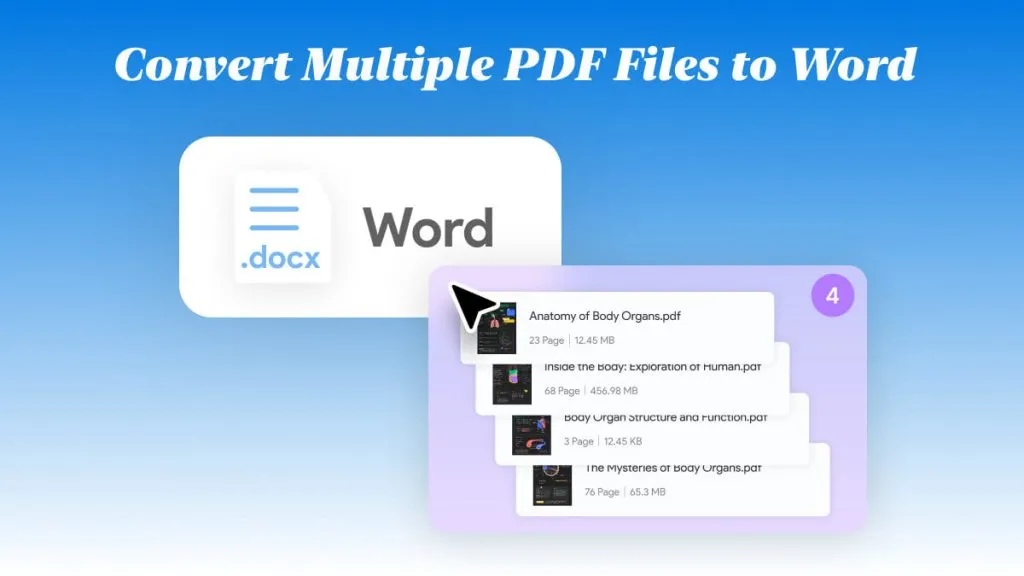
 Enrica Taylor
Enrica Taylor 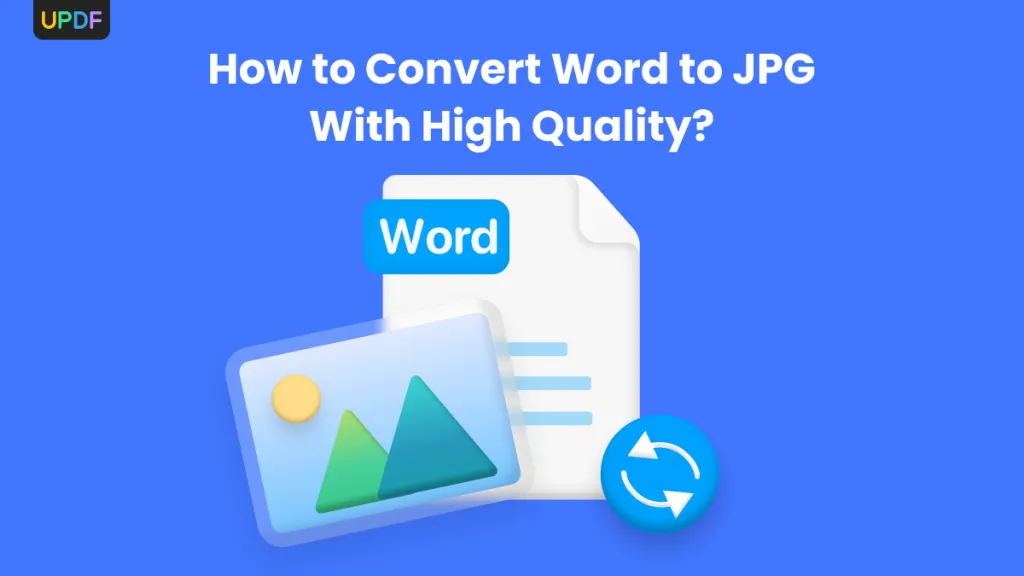
 Enid Brown
Enid Brown 
 Hitesh Kumar
Hitesh Kumar