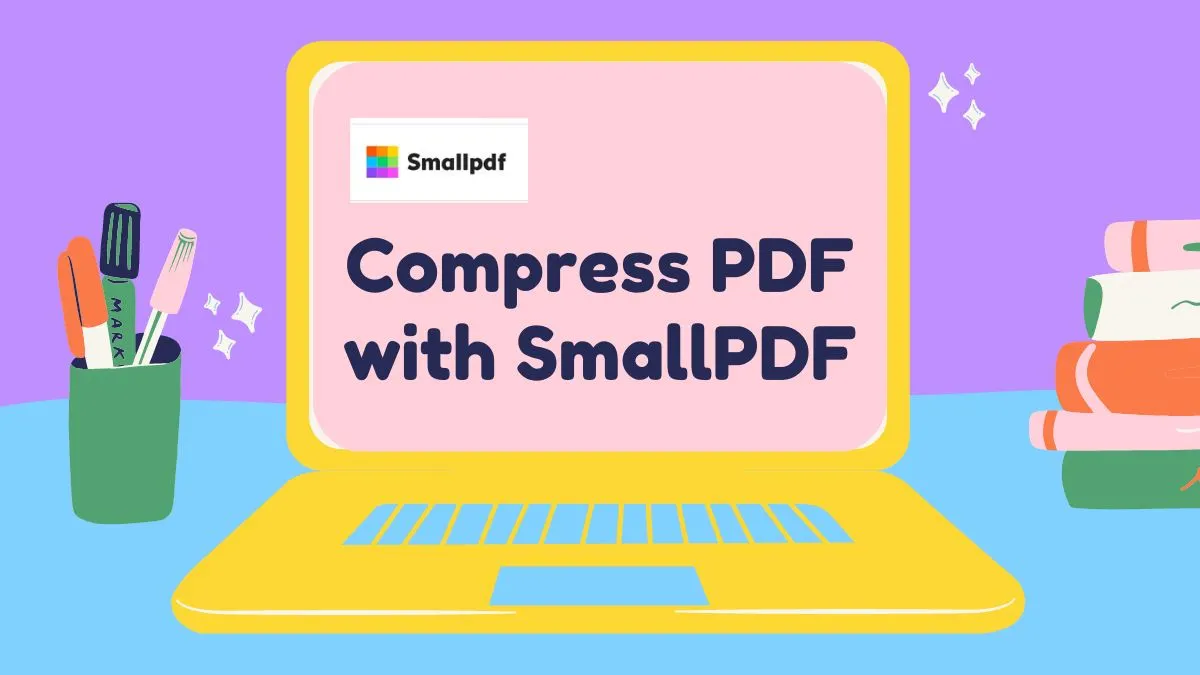Is your PDF file too big and not opening correctly?
Are you looking for a PDF optimizer to make your PDF file smaller and more accessible?
When it comes to optimizing your PDFs, you want to make sure that your files are as small as possible while still maintaining their quality. You also want to make sure they're accessible no matter what device or program they're being used on.
A PDF optimizer is a tool that helps to make your PDF files smaller in size. This can be done by removing unnecessary text, images, or formatting from the file. In this article, we will discuss five of the best free online and offline PDF tools that can help you optimize your PDF files.
6 of the Best PDF Optimizers with Comparison
If you're a writer, artist, or any other kind of content creator, you know that PDF optimizers are a must. The process of rendering your work into a high-quality PDF can be tedious and time-consuming, but it's also critical if you want to make sure that the quality of your work is unchanged during file sharing.
If you're looking for an offline or online PDF optimizer tool, here are our top 5 picks:
| Product | Release Date | Pricing | Platforms | Rating |
|---|---|---|---|---|
| 1. UPDF | 2021 | US$39.99/Year US$49.99/Perpetual (One license for all platforms) | Windows, Mac, iOS, Android | 4.8 |
| 2. Adobe Acrobat | 1986 | Pro: US$179.88/Year; Standard (Window only): US$155.88/Year | Windows, Mac, iOS, Android | 4.8 |
| 3. Foxit PhantomPDF | 2001 | Windows:$179/one-time Mac: $159/one-time | Windows, Mac, iOS, Android | 4.6 |
| 4. Nitro Pro | 2005 | Windows:$143.99/one-time Mac: $179/one-time | Windows, Mac | 4.4 |
| 5. iLovepdf | 2010 | Free: limit file numbers and features. Paid: $48/Year | Web | 4.0 |
| 6. Soda PDF | 2010 | Standard Version: US$49.8/Year; Pro Version: US$85.8/Year | Web | 3.9 |
1. UPDF - The Best AI-Enhanced PDF Editor
UPDF is a good PDF optimizer. You may quickly and easily reduce the size of your PDF files with this tool. It offers four essential levels for compression and you can choose the final document quality and size you need.
Windows • macOS • iOS • Android 100% secure
This all-in-one PDF solution also allows you to read, edit, annotate, convert, OCR, and organize PDF files. It is the perfect solution for everyone who needs to work with PDF documents, like realtors, students, graphic designers, or publishers, etc.

Let's introduce the key features of UPDF:
- It comes with a built-in PDF editor that lets you add and edit text, images, and other content to your documents without having to leave the application.
- It is a good PDF annotator which makes it easy to add highlights, notes, text boxes, comments, shapes, and stamps to your documents. You can also add electronic signatures to your PDF documents.
- Organizing the pages in a PDF document is easy. You can rotate, insert, delete, replace, crop, split, and extract pages from PDF.
- Open, view, add bookmarks to PDF, and print PDF documents.
- The OCR text recognition feature allows you to convert scanned PDFs into editable PDFs.
- It is also a fast and good PDF converter that enables you to turn PDF into Word, Excel, PowerPoint, Text, HTML, etc.
- The learning curve for this software is easy. Anyone can use it- from school students to professionals working in corporate offices.
Windows • macOS • iOS • Android 100% secure
2. Adobe Acrobat PDF Optimizer
Adobe Acrobat is a program that allows you to view, print, convert, and edit PDFs. You can also compress PDF with Adobe PDF optimizer. Please note that the free version of Adobe Reader doesn't support optimizing PDF. You will have to upgrade to the Standard or the Pro version of Adobe Acrobat to use this feature, and all of us know that the Pro version costs you US$239.88 per year.

This Adobe PDF optimizer is available for Mac and Windows operating systems, and it offers a wide range of features for managing documents, including:
- Creating PDF forms that can be filled out online
- Working with scanned documents, which can then be edited and saved as PDFs
- Adding annotations to existing PDF documents
- Adding comments to existing PDF documents
- Reduce PDF file size as a good PDF optimizer
After introducing the main features of Adobe, please also be aware of that this tool has a very slow speed to load your PDF documents as it has a complex interface. Many users switch to UPDF which has a faster speed and cost-effective price. It also has many advanced features such as OCR, convert, edit, etc. Give it a try now. You can also check the detailed comparisons between Adobe Acrobat and UPDF.
Windows • macOS • iOS • Android 100% secure
3. Foxit PhantomPDF
Foxit PhantomPDF is a standalone application for viewing, printing, and annotating PDF files. It is also a good PDF optimizer. It supports both Windows and macOS. Now the name has been changed to Foxit PDF Editor.
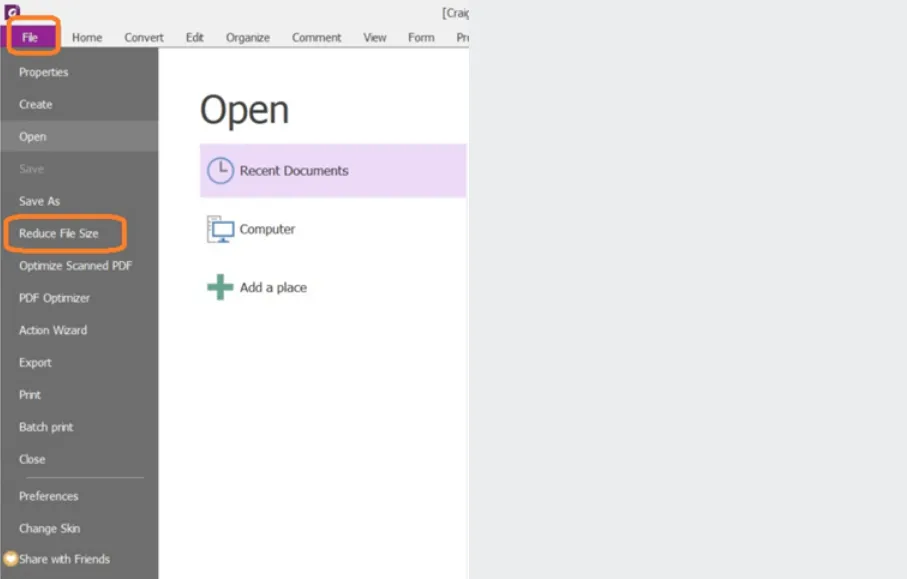
Except for being a PDF optimizer, Foxit PhantomPDF also has many other features, and below are some of its main features.
- It can create a PDF from any document type, including Microsoft Word (.docx), Excel (.xlsx), PowerPoint (.pptx), PowerPoint Show (.pps), Web Page (.htm), Text (.txt), Rich Text Format (.rtf), Open Office Format (.odt).
- In addition to being able to create PDFs from any document type, Foxit PhantomPDF is also able to edit existing PDF files.
- You can add annotations to existing pages, add links between pages of your document, or add text boxes anywhere on the page.
- Foxit PhantomPDF also supports Optical Character Recognition (OCR).
When we compare Foxit with UPDF, we will find that Foxit's interface is old-fashioned and a little complex. Although Foxit supports the Mac version, the Mac version is not that good to use. In the contrast, UPDF's Mac version is polished with faster speed and better performance.
4. Nitro Pro
Nitro Pro is another PDF optimizer that allows you to reduce size of your PDF document. It allows you to create, annotate, and convert PDF documents.
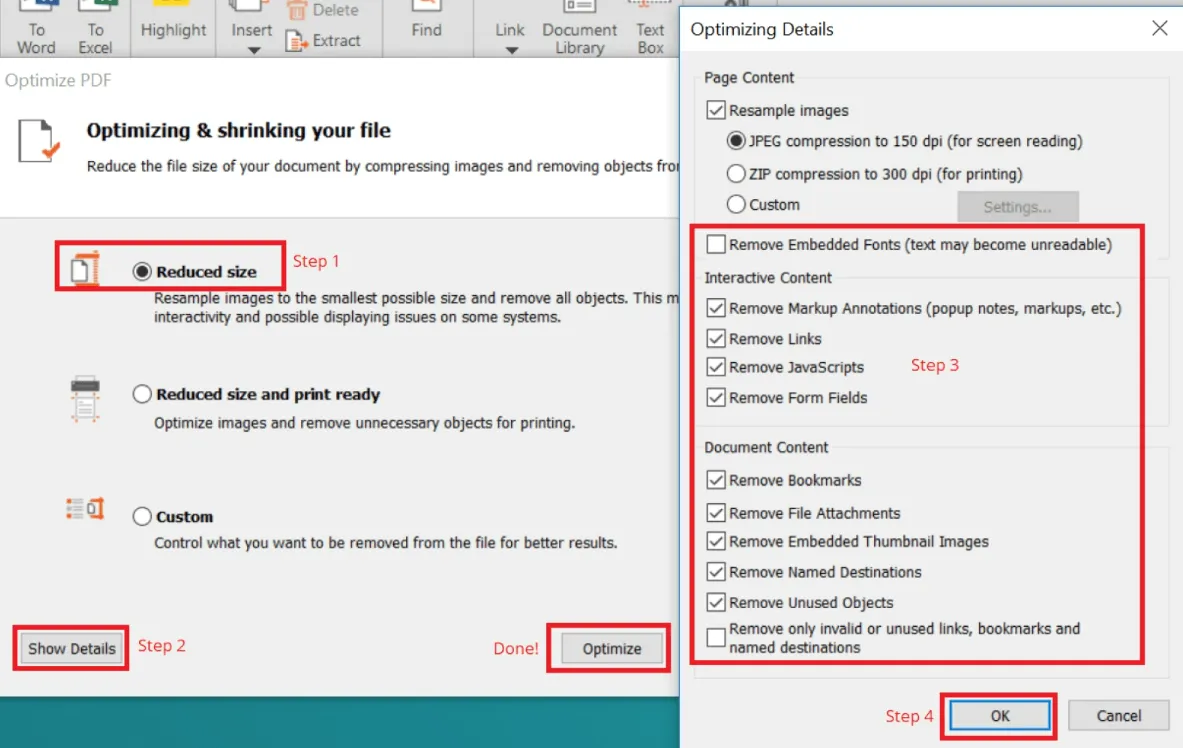
The main features of Nitro Pro are:
- The same as UPDF, Nitro Pro's advanced OCR technology lets you convert scanned PDF documents into editable files.
- It also comes with a 30-day trial version so you can try it out before buying it.
- Sign documents electronically with your mouse or finger.
5. iLovePDF - Online PDF Optimizer
iLovePDF is an online PDF optimizer tool for compressing PDFs and converting document. iLovePDF's primary purpose is to convert documents from Microsoft Word to PDF. It can also convert HTML files, plain text, RTF and images into PDF files.
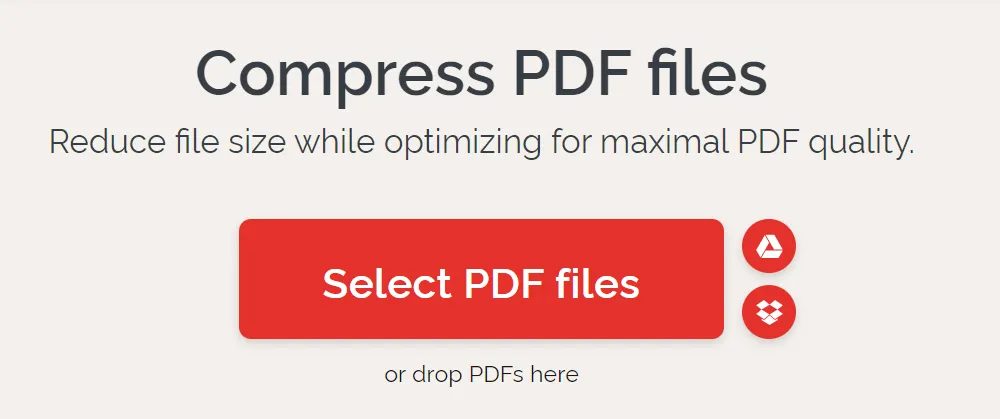
iLovePDF's features include:
- Convert PDF to Word, Excel, PowerPoint, and vice versa.
- Merge PDF files
- Compress PDF files
- Organize PDF pages
The features of iLovepdf are very limited, for example, there are no options to highlight PDF, add bookmarks to PDF, edit text in PDF, etc. Online tools are also not a good choice if you want to have a stable experience. Many people choose UPDF as it has more advanced features with an easy-to-use interface. If you want to learn more, please check the comparison between iLovePDF and UPDF.
Windows • macOS • iOS • Android 100% secure
6. Soda PDF
Soda PDF is a PDF optimizer that allows users to view, convert, and optimize PDF documents. It's compatible with all major desktop operating systems as well as Android and iOS devices.
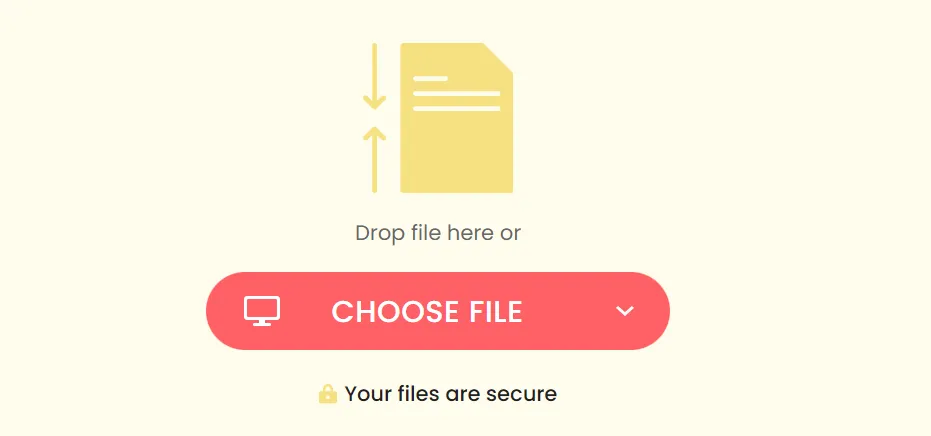
- The program also has the ability to convert files from one format to another, and it can be used as a standalone tool or as part of a larger suite of applications.
- Soda PDF also offers an optional cloud storage service that allows users to save their files in the cloud rather than on their local computer's hard drive. This can be especially helpful if you're working with large files or if you're working remotely and don't want your work stored locally on someone else's machine.
When comparing Soda PDF with UPDF, you will find that UPDF has a much more user friendly and elegant interface. It is also faster to open and load PDF files with higher performance.
Why You Need a PDF Optimizer
Optimizing PDFs means making them smaller and faster to load. Optimizing a PDF makes it easier to load and open, which means it takes less time for the page to appear on your screen and reduces data usage.
Optimizing your PDFs will help you to:
- Save memory space on your website which is crucial as memory is chargeable, and then you can make your website load faster.
- Make it easier to share documents with others.
- Improve the reliability of your PDFs.
Here are some common situations where optimizing PDF is required:
- When you want to make your PDF smaller.
- When you want to make your PDFs load faster.
- Also when you want to create smaller, optimized PDFs for emailing.
Here are some basic points to keep in mind when creating your next PDF:
- Use fonts that work well on all devices. If the font is too small, the reader will have trouble reading it. If the font is too large, it will take up more space on their device—and that could make them think twice about downloading your file.
- Use high-quality images that won't take up too much space or have slow download times. If you use images with low resolution or poor quality, they'll look bad on screens with high definition and slow downloading speed for everyone who views them.
- Keep paragraphs short and concise so that readers can easily see where one section ends and another begins without having to scroll back up again (or down if they're using mobile devices).
Conclusion: A PDF optimizer is used to compress and optimize PDF files. It can be used to compress large files into smaller, more manageable sizes.
The main benefit of using a PDF optimizer is that it can reduce the size of your documents enough for you to easily email them or store them on your computer's hard drive.
PDF optimization software also automates many common tasks related to compressing your PDFs, such as removing unnecessary elements such as unused layers or fonts. It will also automatically rename them so they are easier for users to find when they are looking through their folders or email inboxes. In this article, we have introduced 6 of the best choices for you and UPDF is definitely the best one for you. Try it now by clicking the button below:
Windows • macOS • iOS • Android 100% secure
 UPDF
UPDF
 UPDF for Windows
UPDF for Windows UPDF for Mac
UPDF for Mac UPDF for iPhone/iPad
UPDF for iPhone/iPad UPDF for Android
UPDF for Android UPDF AI Online
UPDF AI Online UPDF Sign
UPDF Sign Edit PDF
Edit PDF Annotate PDF
Annotate PDF Create PDF
Create PDF PDF Form
PDF Form Edit links
Edit links Convert PDF
Convert PDF OCR
OCR PDF to Word
PDF to Word PDF to Image
PDF to Image PDF to Excel
PDF to Excel Organize PDF
Organize PDF Merge PDF
Merge PDF Split PDF
Split PDF Crop PDF
Crop PDF Rotate PDF
Rotate PDF Protect PDF
Protect PDF Sign PDF
Sign PDF Redact PDF
Redact PDF Sanitize PDF
Sanitize PDF Remove Security
Remove Security Read PDF
Read PDF UPDF Cloud
UPDF Cloud Compress PDF
Compress PDF Print PDF
Print PDF Batch Process
Batch Process About UPDF AI
About UPDF AI UPDF AI Solutions
UPDF AI Solutions AI User Guide
AI User Guide FAQ about UPDF AI
FAQ about UPDF AI Summarize PDF
Summarize PDF Translate PDF
Translate PDF Chat with PDF
Chat with PDF Chat with AI
Chat with AI Chat with image
Chat with image PDF to Mind Map
PDF to Mind Map Explain PDF
Explain PDF Scholar Research
Scholar Research Paper Search
Paper Search AI Proofreader
AI Proofreader AI Writer
AI Writer AI Homework Helper
AI Homework Helper AI Quiz Generator
AI Quiz Generator AI Math Solver
AI Math Solver PDF to Word
PDF to Word PDF to Excel
PDF to Excel PDF to PowerPoint
PDF to PowerPoint User Guide
User Guide UPDF Tricks
UPDF Tricks FAQs
FAQs UPDF Reviews
UPDF Reviews Download Center
Download Center Blog
Blog Newsroom
Newsroom Tech Spec
Tech Spec Updates
Updates UPDF vs. Adobe Acrobat
UPDF vs. Adobe Acrobat UPDF vs. Foxit
UPDF vs. Foxit UPDF vs. PDF Expert
UPDF vs. PDF Expert

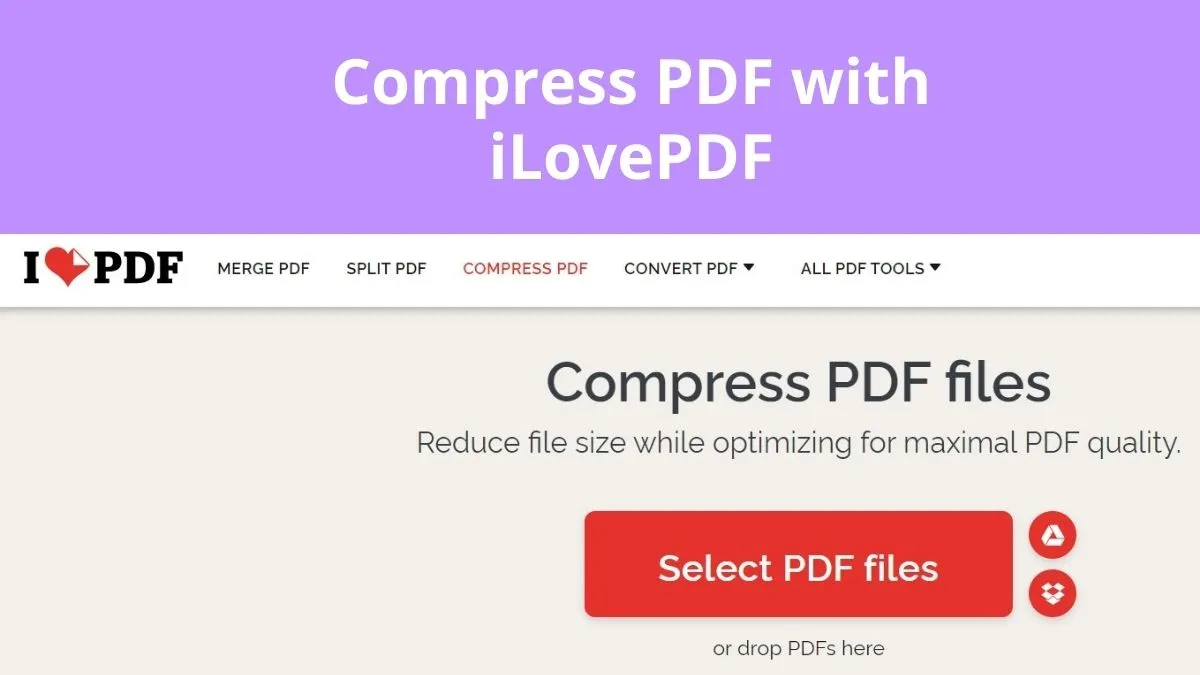
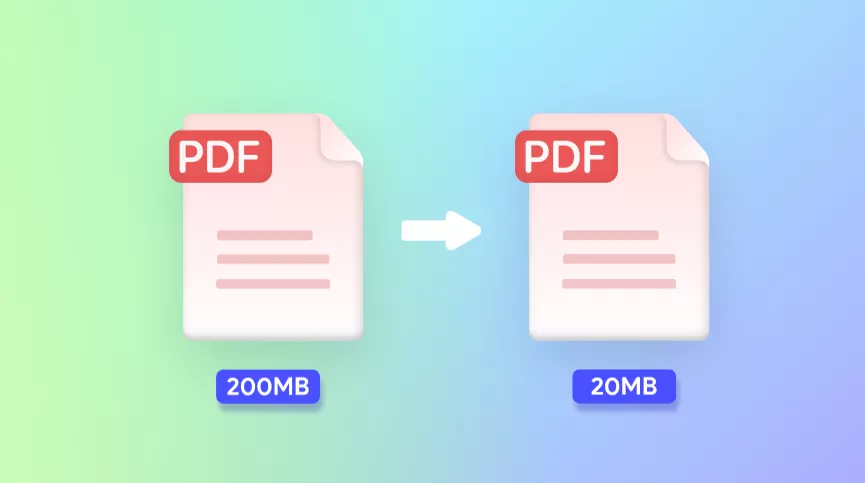

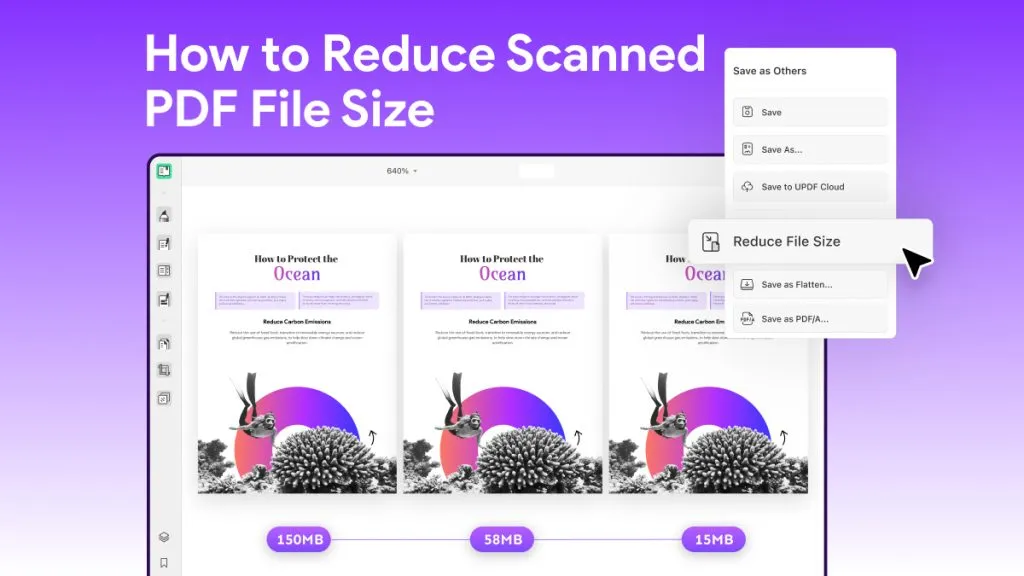
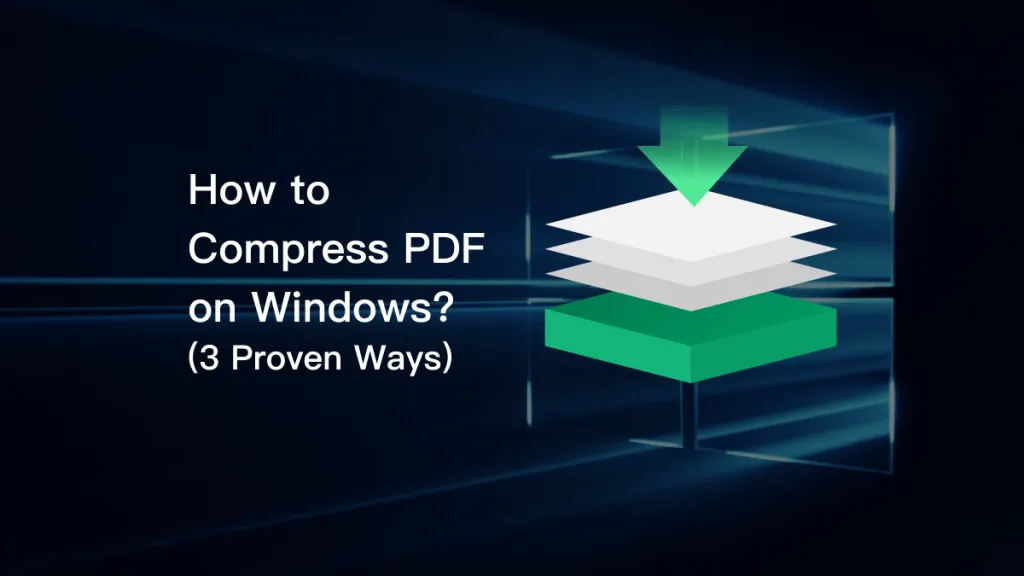
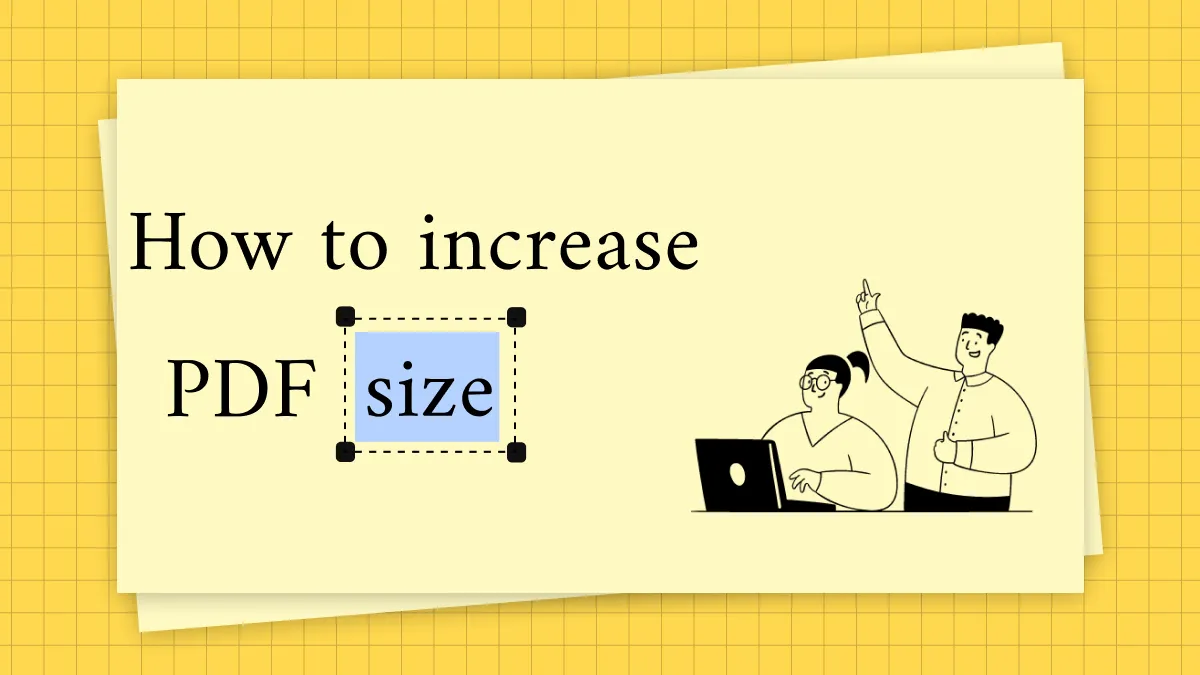
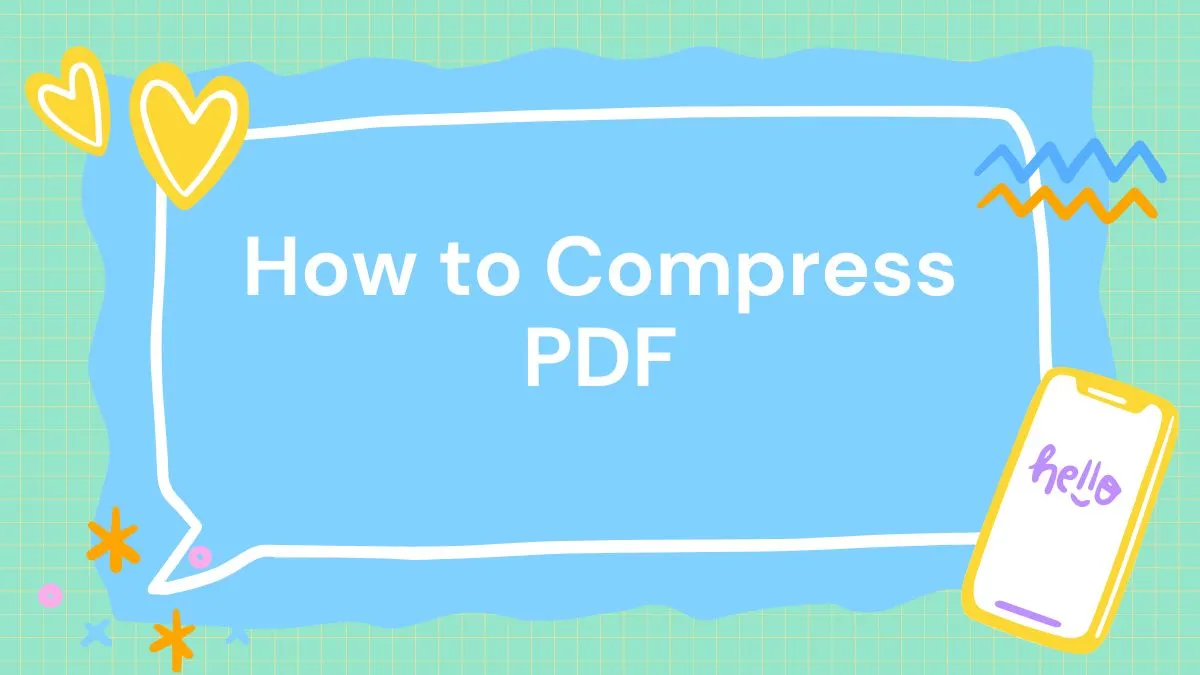
 Lizzy Lozano
Lizzy Lozano  Enola Miller
Enola Miller 
 Grace Curry
Grace Curry