Adobe Acrobat is a group of software that's designed to manipulate PDF files. It was once a popular application but now, more and more PDF softwares are entering the market and some are even integrated with AI. Great examples are UPDF, Foxit, and more. That's why a lot of people wonder if Adobe Acrobat AI is already present within it. You can find all the answers and more in this article so keep reading to see if there is a thing already known as Acrobat AI.
Is There an Acrobat AI or Adobe Reader AI?
No, neither Adobe Acrobat nor Adobe Reader currently have integrated AI capabilities. Adobe's PDF tools, including the premium Acrobat Pro DC editor and free Reader PDF viewer, provide robust functionality for working with PDF documents, from creation and conversion to enhancements like commenting and e-signatures. However, they do not yet leverage artificial intelligence to streamline workflows. While select Adobe Creative Cloud applications utilize Adobe Sensei AI technology for intelligent image and content identification, those functionalities are not extended into Acrobat or Reader. It is reliant on manual user input for most editing and manipulation procedures prior to sharing or other end uses.
Get To Know the Best Alternative to Adobe Acrobat AI That Might Just Be Better
As Acrobat AI does not exist nor are there any other AI integrations within Adobe's Acrobat System, there's one great alternative that users will love. Introducing UPDF, an all-in-one PDF software that has its very own generative AI Assistant that can do all sorts of tasks from summarization to even writing. Best of all, UPDF AI has a free version where you can ask up to 30 questions! So try out UPDF and see the magic happen.
Windows • macOS • iOS • Android 100% secure

Some of its amazing features include:
- Summarize: First things first, you can let UPDF AI summarize your entire PDF without you having to feed it any information. Just open the file you want to summarize and ask UPDF AI to summarize your PDF while still retaining the necessary information.
- Translate: Another great function is that UPDF AI can translate your PDF's content. It removes the hassle of having to transfer from a translator tool back to a PDF reader and editor. The translate function supports any language from Korean to Japanese to Spanish.
- Explain: Perhaps a more unique function that UPDF AI has is the explain function. UPDF AI is able to explain hard-to-understand words such as jargon with accurate information, making it more understandable for you.
- Ask Anything: You could also ask UPDF AI anything. This is especially true if the information can be found inside your PDF file as UPDF AI is powered by advanced language models like the popular ChatGPT.
- Chat with PDF: Similar to asking questions, you can chat with UPDF and have a conversation with the AI itself. You can request suggestions, get insights, and even just converse with it. There are no limitations to leverage its capabilities.
- Interact with PDF while Reading: This function basically summarizes the ones we have discussed so far. While reading, you are able to summarize, translate, explain, and ask questions to UPDF AI. However, this is not only limited to the AI itself as you can also use UPDF's annotation tools and many more other features.
- AI Assistant: Of course, UPDF AI serves as your very own AI Assistant that can help your workflow be much more efficient. Unlike other generic AI tools, UPDF AI is fast, powerful, and brings your PDFs to life in more ways than one.
How to Use the Best Acrobat AI Alternative
First off, before you can even use some of UPDF AI's functions, you must have it installed on your computer. If you haven't already, you can download UPDF for free. After you've finished installing UPDF, you can now use UPDF AI.
Windows • macOS • iOS • Android 100% secure
Summarize a PDF
- Summarize Entire PDF Documents
- Open your file in UPDF and select the UPDF AI icon on the bottom right corner of your screen.
- Once done, use the "Ask PDF" feature to automatically generate an overall summary.
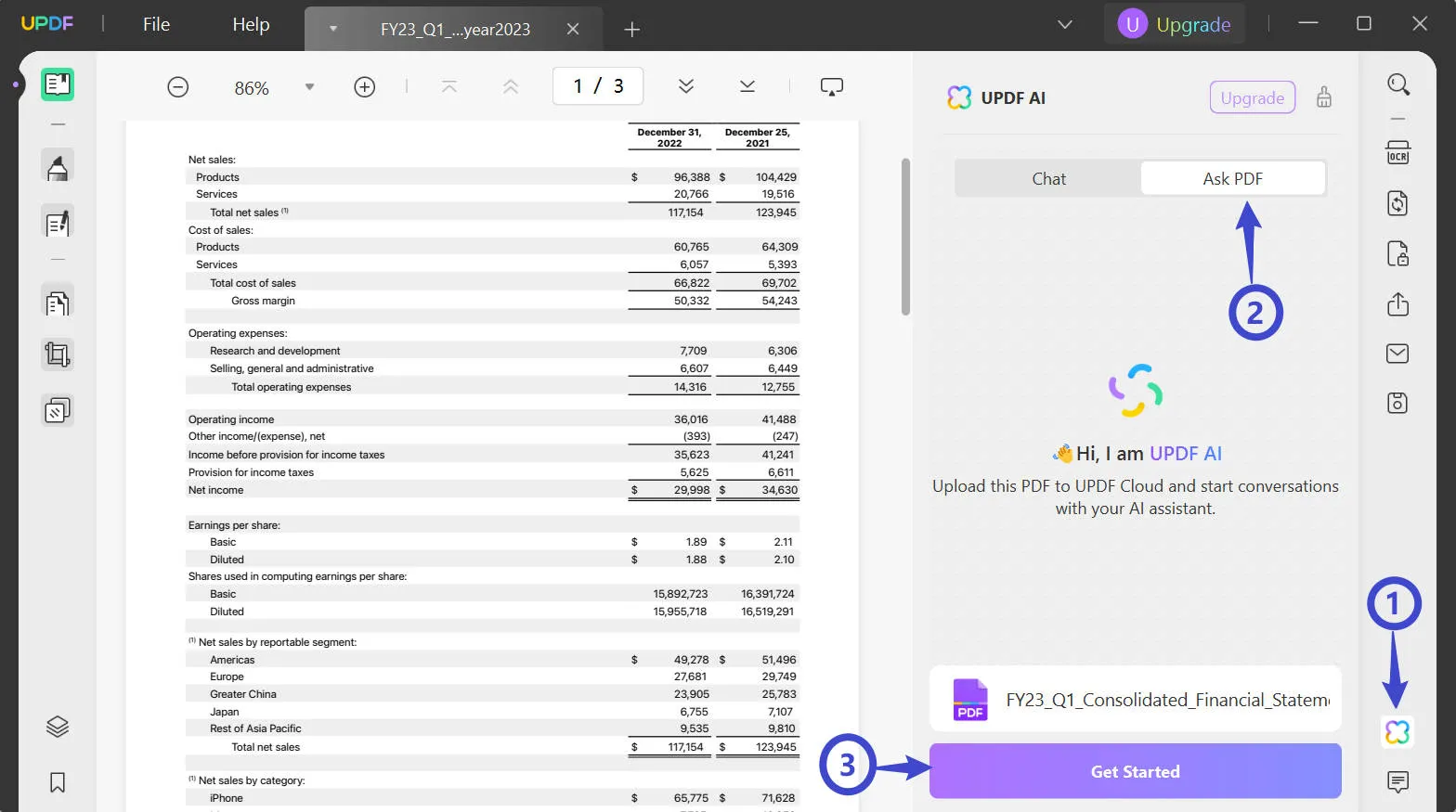
- Summarize Specific Pages
- If summarizing the entire PDF is not your goal, there are prompt options like "Summarize page 1 in 100 words" so that UPDF AI will only summarize the specific pages you desire.
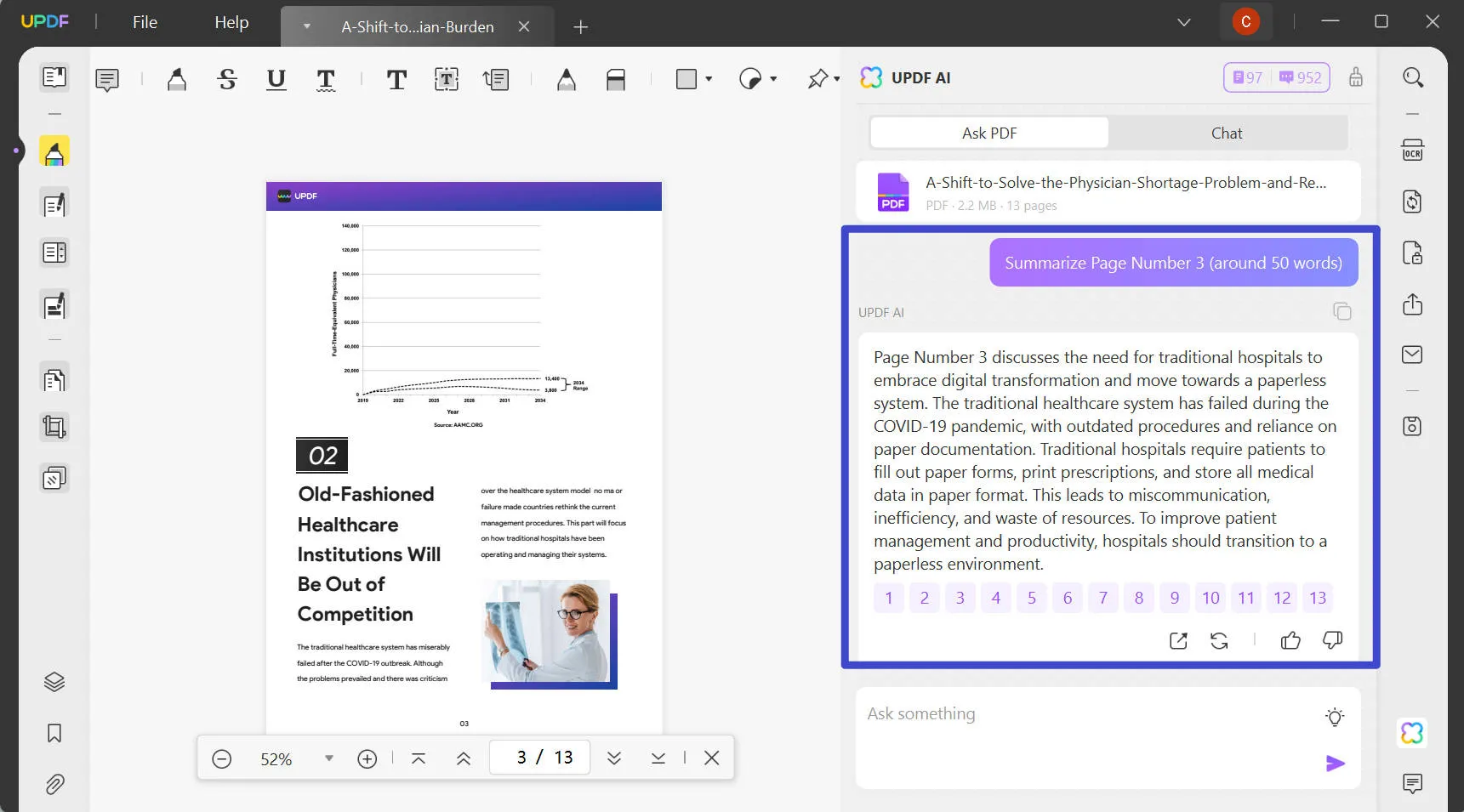
- Summarize Selected Text
- Highlight text while reading a PDF and use the UPDF AI floating toolbar to summarize.
- You can then paste the summary as comments or highlights.
- Another option is to copy the results if you need to place it elsewhere.
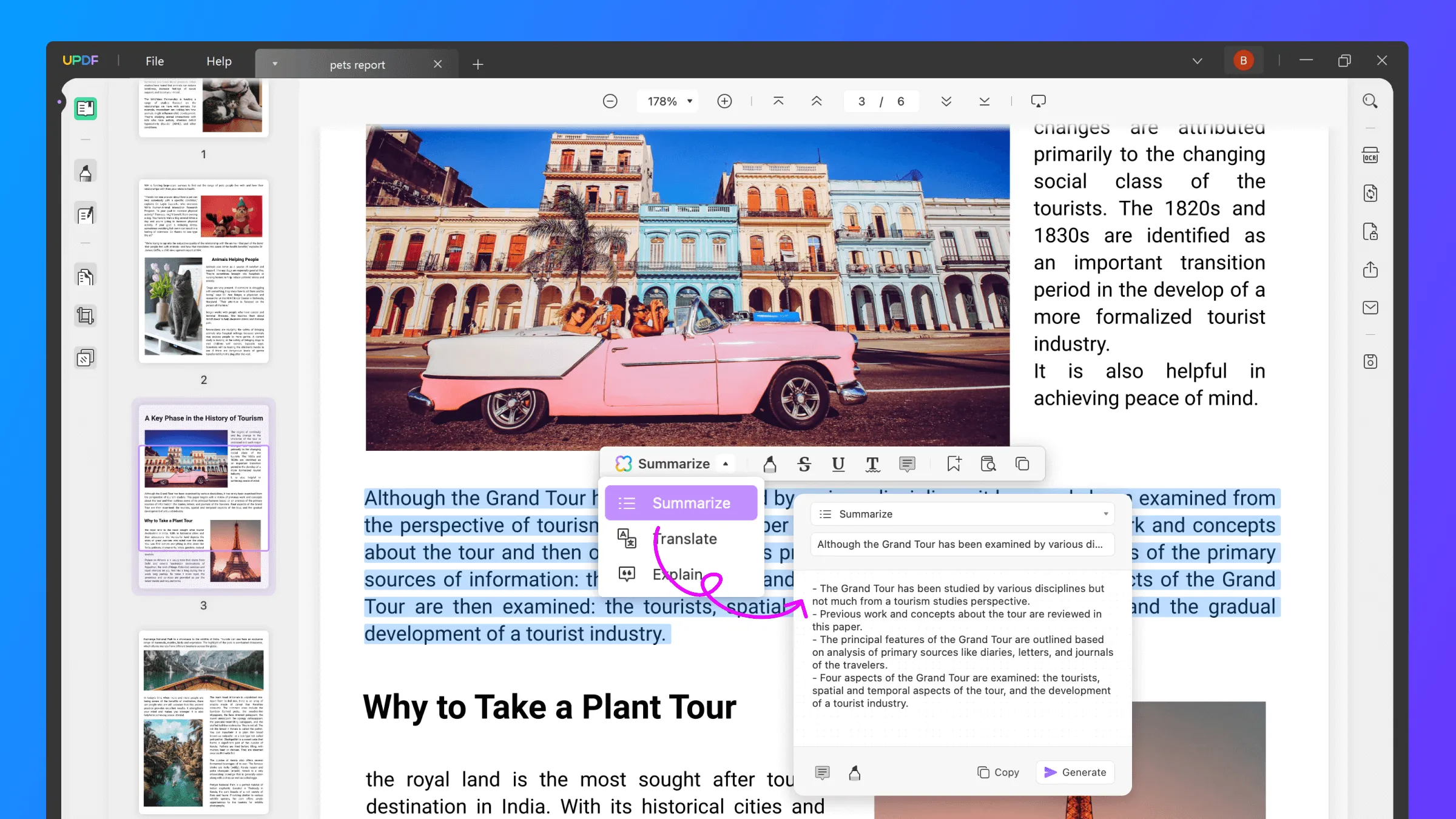
Translate PDF
- Translate Directly through the PDF File
- Select the text you want to translate by dragging your cursor over it.
- A toolbar will appear where you can click "UPDF AI" and then "Translate".
- After that, choose the target language like English.

- Access UPDF AI and Set the Language
- Click the UPDF AI button at the bottom right. If it's your first time, agree to the terms of service.
- Click the dropdown button next to "Prompt" and choose "Translate".
- You can then select the target language from the list below.
- Highlight and copy your PDF text content (Ctrl+C).
- Go to UPDF AI, paste content in the "Ask Something" box (Ctrl+V), and click "Send".
- UPDF will instantly translate the text to your chosen language.
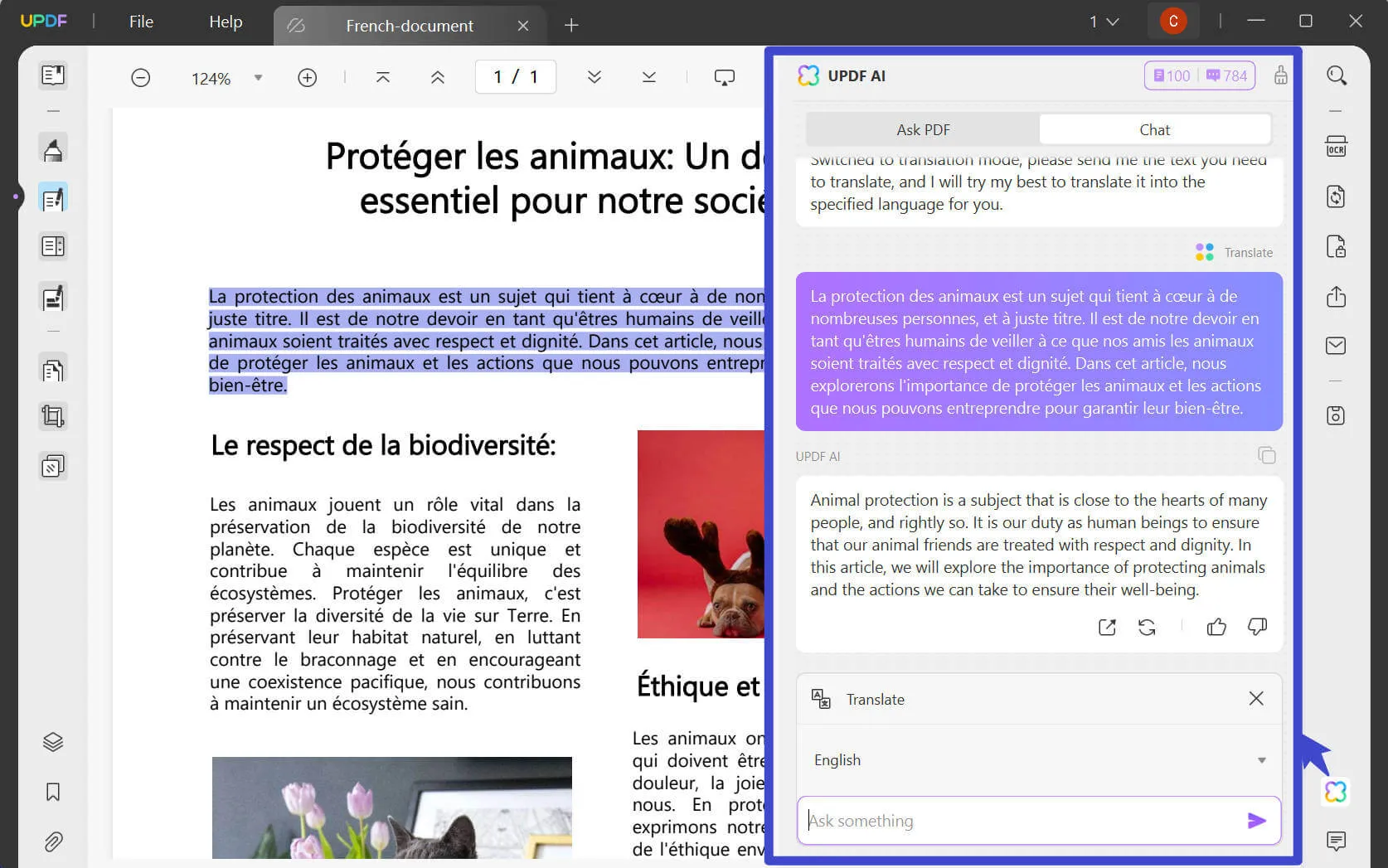
Explain a Term in PDF while Reading and make it a comment
- Open your file in UPDF.
- Highlight the selected text you want UPDF AI to explain.
- Select the dropdown button next to the UPDF AI icon and then choose "Explain"
- Once UPDF has finished generating the results, click on the "Comment" button on the bottom left, next to the "Sticky Notes" button. UPDF AI will automatically turn its explanation into a comment on that specific word or phrase.
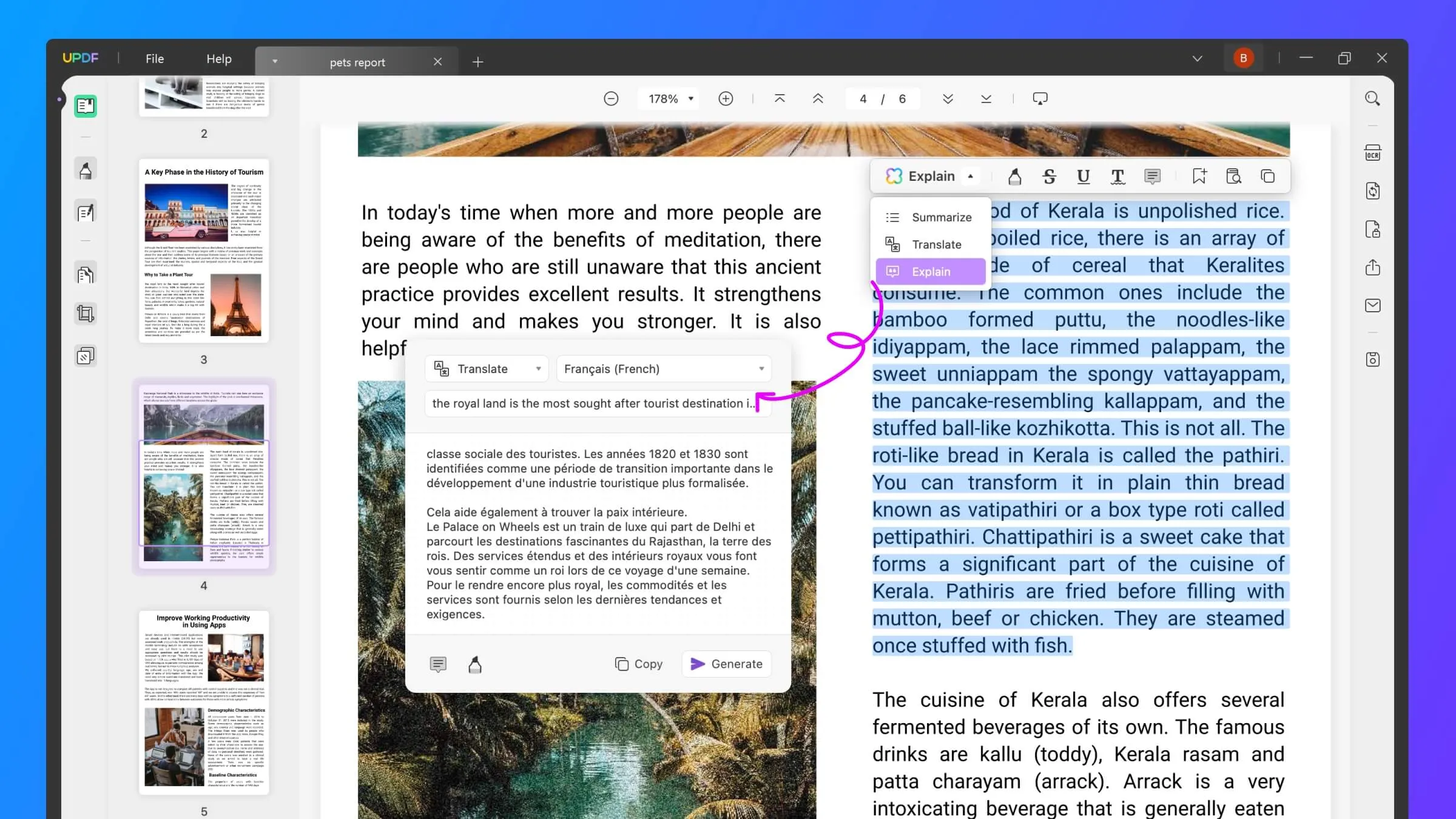
Ask Anything
- Open your PDF in UPDF and click the UPDF AI icon at the bottom right.
- Select 'Ask PDF' and click 'Get Started' so that UPDF AI can upload and analyze the document.
- Ask questions like "Summarize in 50 words with 3 key points" to get a concise summary. Or you could even ask UPDF AI what are the most important concepts within the PDF.
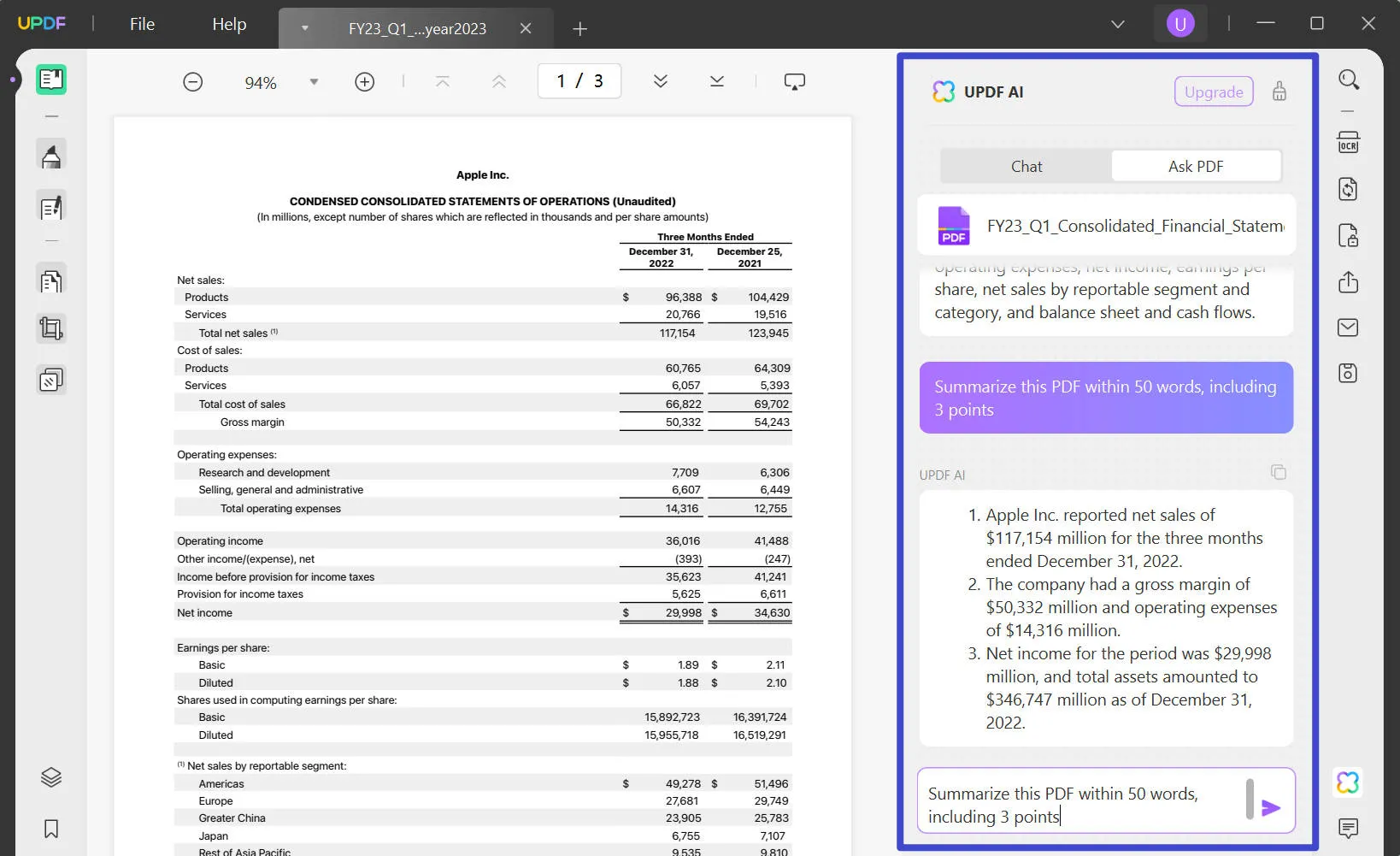
Why UPDF is the Best Acrobat AI Alternative
| Adobe Acrobat | UPDF | |
| Pricing | Acrobat Pro: $24.99/mo Acrobat Standard: $22.99/mo | UPDF: $52.99 lifetime access or $32.99 per year UPDF + AI: $83.99 lifetime access or $65.99 per year |
| Devices | Only allows you to activate on one computer at a time. | 1 License for 4 devices, 2 desktops and 2 mobiles, you can choose from Windows, Mac, iOS, and Android freely, for example, you can use it on 2 Windows or 2 Macs, or 1 Windows and 1 Mac. |
| AI Summarize PDF | ||
| AI Translate PDF | ||
| AI Explain PDF | ||
| Ask AI Anything | ||
| Chat with PDF Documents | ||
| Edit PDF | ||
| Annotate PDF | ||
| 100+ Stickers | ||
| Convert PDF | ||
| OCR | ||
| Redaction | ||
| Digital Signature | ||
| AI Integration |
UPDF is a more cost-effective and feature-rich alternative to Adobe Acrobat that does not have the Adobe Reader AI. While Acrobat Pro costs US$24.99/month and limits usage to one device, UPDF offers a lifetime license for US$52.99 with the ability to use it on up to 4 devices across Windows, Mac, iOS, and Android. Upgrade with 60% discount now.
The key advantage of UPDF over Acrobat is its integration with AI capabilities powered by models such as ChatGPT. By comparing Adobe Acrobat AI with UPDF AI, UPDF AI allows users to summarize, translate, and explain PDF content directly within the software. Users can also chat with documents, ask questions about the content, and receive intelligent responses, features entirely absent in Acrobat such as the Adobe AI PDF.
UPDF also provides all the essential PDF editing, annotation, conversion, and security tools offered by Acrobat, plus additional features like 100+ stickers for more expressive comments. With its AI integration, superior pricing, and full-featured functionality, UPDF emerges as the clear winner compared to Adobe Acrobat's AI-less PDF solutions for modern knowledge workers. You can check a full comparison between Acrobat and UPDF.
Conclusion
Adobe Acrobat and Adobe Reader currently lack any integration with AI technologies like machine learning or natural language processing. The robust capabilities they provide for working with PDFs rely entirely on manual user input. While select Adobe Creative Cloud apps utilize Adobe Sensei AI, those features have not expanded to Acrobat or Reader. So there is no AI Acrobat
With no signs of future AI integration on the horizon for Adobe's premium PDF editor and free PDF viewer, the innovative UPDF software emerges as the premier AI-powered alternative. UPDF uniquely combines full-featured PDF expertise with AI assistance through advanced models like ChatGPT. Users can summarize, translate, explain, ask questions, and chat with documents to unlock productivity gains and deeper comprehension of PDF content. So download UPDF for free and try out its amazing features or maybe even purchase one of its affordable subscriptions. If you want to learn more about UPDF, the video below will also help you. You can also check the UPDF review on howtogeek.
Windows • macOS • iOS • Android 100% secure
 UPDF
UPDF
 UPDF for Windows
UPDF for Windows UPDF for Mac
UPDF for Mac UPDF for iPhone/iPad
UPDF for iPhone/iPad UPDF for Android
UPDF for Android UPDF AI Online
UPDF AI Online UPDF Sign
UPDF Sign Edit PDF
Edit PDF Annotate PDF
Annotate PDF Create PDF
Create PDF PDF Form
PDF Form Edit links
Edit links Convert PDF
Convert PDF OCR
OCR PDF to Word
PDF to Word PDF to Image
PDF to Image PDF to Excel
PDF to Excel Organize PDF
Organize PDF Merge PDF
Merge PDF Split PDF
Split PDF Crop PDF
Crop PDF Rotate PDF
Rotate PDF Protect PDF
Protect PDF Sign PDF
Sign PDF Redact PDF
Redact PDF Sanitize PDF
Sanitize PDF Remove Security
Remove Security Read PDF
Read PDF UPDF Cloud
UPDF Cloud Compress PDF
Compress PDF Print PDF
Print PDF Batch Process
Batch Process About UPDF AI
About UPDF AI UPDF AI Solutions
UPDF AI Solutions AI User Guide
AI User Guide FAQ about UPDF AI
FAQ about UPDF AI Summarize PDF
Summarize PDF Translate PDF
Translate PDF Chat with PDF
Chat with PDF Chat with AI
Chat with AI Chat with image
Chat with image PDF to Mind Map
PDF to Mind Map Explain PDF
Explain PDF Scholar Research
Scholar Research Paper Search
Paper Search AI Proofreader
AI Proofreader AI Writer
AI Writer AI Homework Helper
AI Homework Helper AI Quiz Generator
AI Quiz Generator AI Math Solver
AI Math Solver PDF to Word
PDF to Word PDF to Excel
PDF to Excel PDF to PowerPoint
PDF to PowerPoint User Guide
User Guide UPDF Tricks
UPDF Tricks FAQs
FAQs UPDF Reviews
UPDF Reviews Download Center
Download Center Blog
Blog Newsroom
Newsroom Tech Spec
Tech Spec Updates
Updates UPDF vs. Adobe Acrobat
UPDF vs. Adobe Acrobat UPDF vs. Foxit
UPDF vs. Foxit UPDF vs. PDF Expert
UPDF vs. PDF Expert

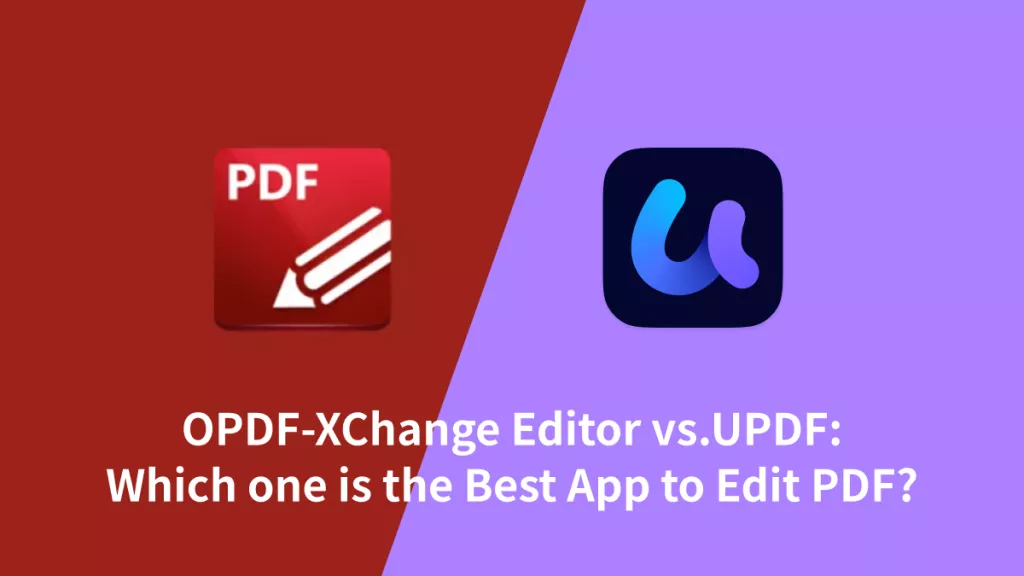


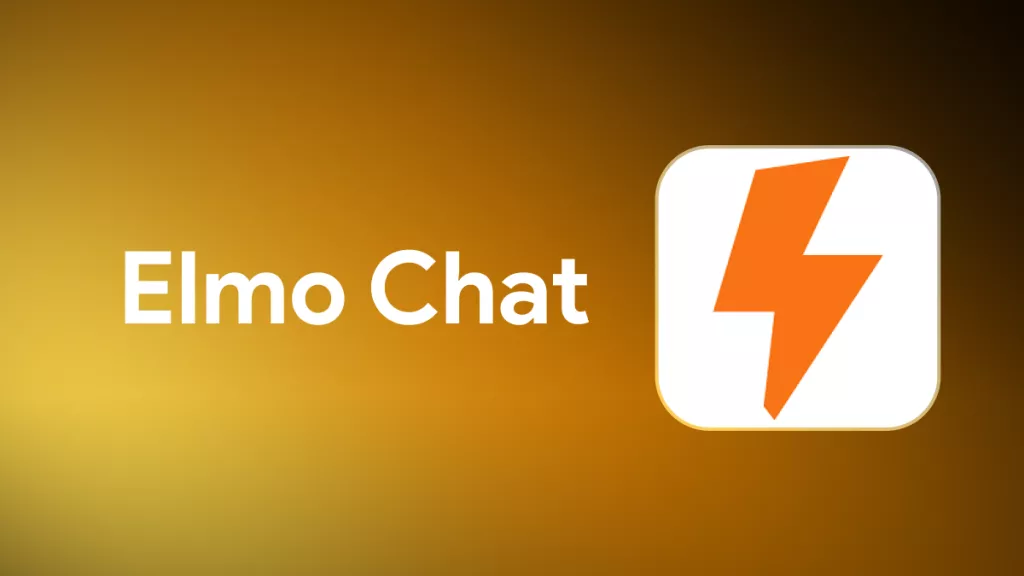




 Engelbert White
Engelbert White 
 Enola Miller
Enola Miller 

 Enid Brown
Enid Brown