Nowadays, every document is digitized in the most preferred format of PDF. Sometimes, you need to work on customizing these PDF files according to your needs, but while doing this, you need a third-party tool for its successful execution. Many of you face difficulty choosing from famous PDF tools like PDF Candy VS UPDF.
There are many aspects that can cause confusion between the rankings of these tools, which makes you wonder which one is better. Worry no more because, by the end of this article, you'll know which one is better in the case of PDF Candy PDF converter and UPDF - PDF editor.
Windows • macOS • iOS • Android 100% secure
Part 1: Comparison Between PDF Candy and UPDF
One of the most common but effective ways to differentiate between such tools is to know what features they support. The table listed below can satisfy your urge to know the difference between UPDF and PDF Candy, along with what types of features they support:
| Items | Features | PDF Candy Online | PDF Candy Desktop | UPDF |
| Pricing | Plan details | US$6/month US$48/year US$99/perpetual | US$99/perpetual (Web+ Desktop) | US$39.99/year US$69.99/perpetual |
| System | Work on platforms | online | Windows | Windows, Mac, iOS, Android |
| Read PDF | Open and read PDFs | |||
| Add and manage bookmarks | ||||
| Search text in PDFs | ||||
| Display PDF as a slideshow | ||||
| Annotate PDF | Highlight, Strikethrough, Underline | |||
| Squiggly line, Text Comment, Text Box, Text Callout | ||||
| Shapes, Pencil | ||||
| Stickers, Stamps | ||||
| Signatures | ||||
| Manage the annotation list | ||||
| Edit PDF | Add and edit the text in PDF. | |||
| Add rich text by dragging and dropping. | ||||
| Add images to PDF | ||||
| Extract images from PDF | ||||
| Delete, rotate, crop, and replace images | ||||
| Add and edit links | ||||
| Add and edit watermarks. | ||||
| Add and edit the background. | ||||
| Add and edit header & footer. | ||||
| OCR | Turn scanned documents into searchable and editable PDFs. | |||
| Convert PDF | Convert PDF to Microsoft Office files (.docx, .pptx, .xlsx) | |||
| Convert PDF to CSV | ||||
| Convert PDF to image files (.png, .jpg, .bmp,.tiff) | ||||
| Convert PDF to GIF ( .gif) | ||||
| Convert PDF to Rich Text Format (.rtf) | ||||
| Convert PDF to Text (.txt) | ||||
| Convert PDF to XML (.xml) | ||||
| Convert PDF to HTML (.html) | ||||
| Export PDF as PDF/A | ||||
| Convert Scanned PDFs with OCR | ||||
| Organize PDF | Insert, replace, rotate, and extract pages | |||
| Delete, crop pages | ||||
| Split PDF | ||||
| Merge PDF | ||||
| Protect and Share | Add an Open Password for PDF | |||
| Set a Permissions Password to prevent editing, copying, and printing of PDFs | ||||
| Send a PDF by Email as an attachment. | ||||
| Share PDF via a link | ||||
| Create PDF | Create a blank PDF | |||
| Create a PDF from a photo or multiple photos | ||||
| Create a PDF from the capture | ||||
| Scan to PDF | ||||
| Create PDF from other file types (Word, PPT, Excel) | ||||
| Print PDF | Print PDF files | |||
| Form | Fill out form | |||
| Create PDF forms | ||||
| Edit PDF Forms | ||||
| Recognize form fields | ||||
| Compress | Compress PDF file size | |||
| Batch | Batch process PDF files |
Part 2: Advantages of UPDF Compared with PDF Candy
The table above clarifies that UPDF is a feature-rich and assistive tool in comparison to PDF Candy. There are some other points that make UPDF better than PDF Candy, which you can see below:
1. More Worthwhile Price
When it comes to pricing, every person wishes to enjoy a tool's features at a reasonable price. As UPDF is an assisting tool that always places its user's needs above anything else, this tool also supports you in pricing. PDF Candy is an expensive tool; the Monthly Plan of this tool is US$6, the Yearly Plan is US$48, whereas the Desktop and Web Lifetime plan is US$99. It turns out to be pretty expensive for students.
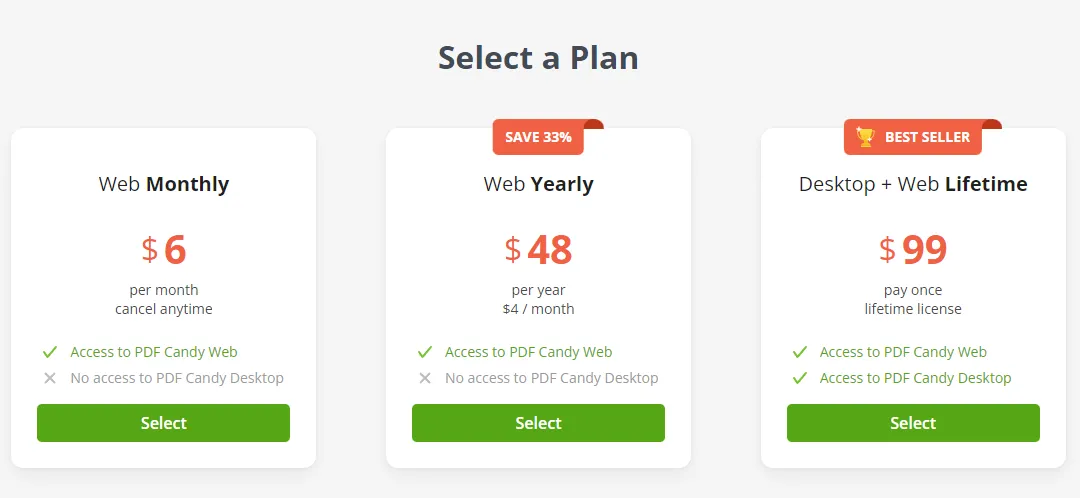
Although UPDF is a budget-friendly tool, it offers you two plans, including annual and perpetual plans. The Annual Plan costs US$39.99, and the Perpetual one costs only US$69.99, which you can use for a lifetime. Above all, the file size of PDF Candy is limited to 500MB, but there is no such restriction in UPDF.

You might find PDF Candy to lag with slow internet, but UPDF does not lag because it is an offline tool. This makes it a much more progressive and supportive tool for managing PDF files.
Windows • macOS • iOS • Android 100% secure
2. Use the Same License for All Platforms
When you buy a license, you buy it with lots of money, but when you can't use that license on different platforms, it can be irritating. In the case of PDF Candy, you have to buy a different license for every device, which is a hectic thing. Moreover, this tool's monthly and yearly plans are only limited to its Web version.
However, when it comes to UPDF, there is no such thing as stated above because buying one license for UPDF is equivalent to using it on every device. Its license is applicable on macOS, Windows, iOS, and Android, simultaneously. There are no web and desktop version license limitations that you have to follow for this PDF editor.

3. More Features Compared to PDF Candy
When it comes to the features, UPDF is more feature-fledge than PDF Candy after an in-depth overview of the tools. This can be more clarified if you look at some of the points discussed below:
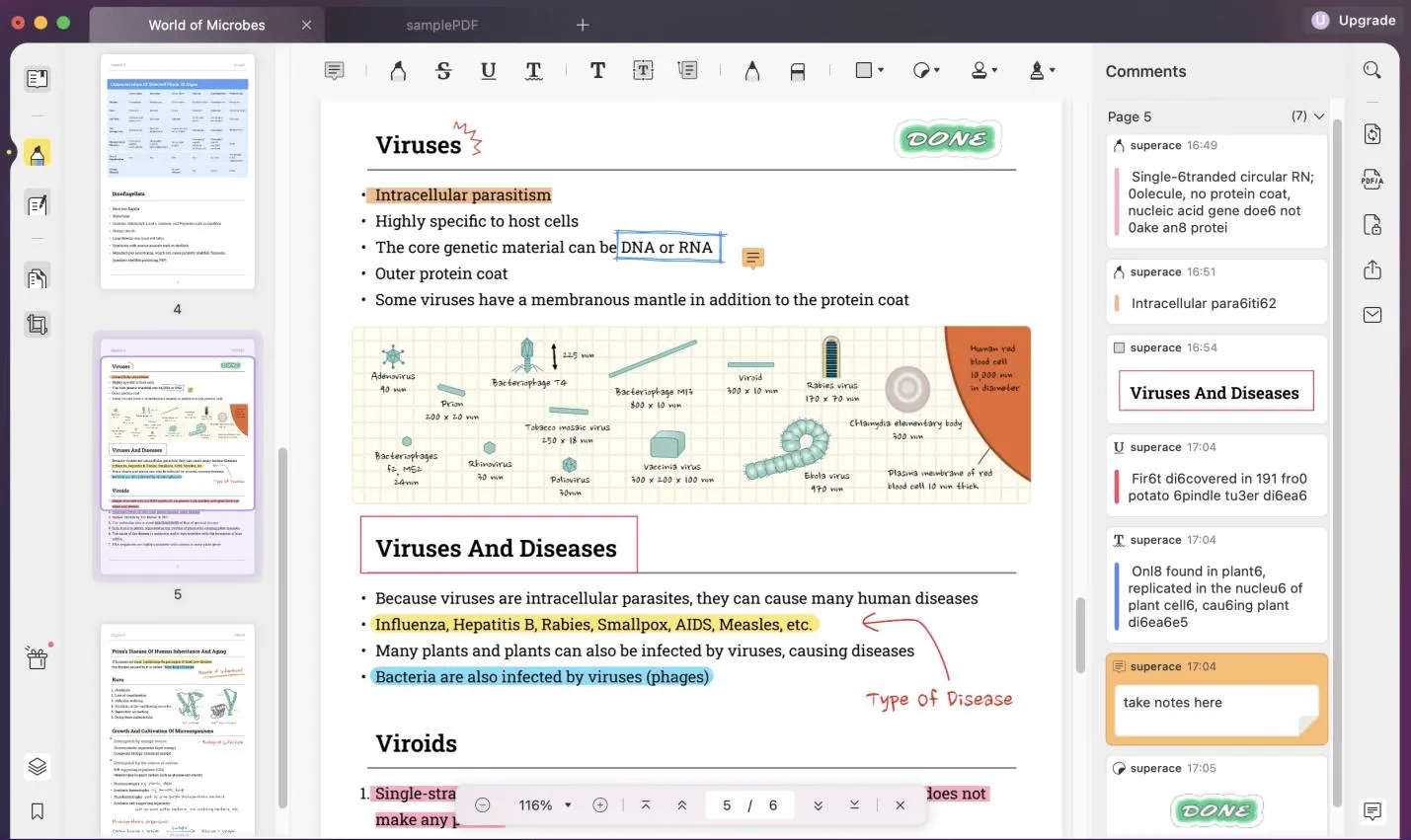
- Read PDF: While reading a PDF file, you might need different reading modes and bookmarks to enhance your operations. With PDF Candy, you cannot add bookmarks in PDF, search text directly or run PDF as a slideshow, but there is no such thing in UPDF.
- Annotate PDF: When it comes to UPDF, you can insert squiggly lines, text boxes, comments, and callouts in a PDF file. With this tool, you can add stamps and stickers to the file and manage the annotation list, whereas PDF Candy doesn't support these features.
- Edit PDF: UPDF PDF editor allows you to add rich text and links in the PDF file for your ease. You can also delete, rotate, crop, and replace images and edit the background, but nothing like this can be done with PDF Candy. Learn more about how to edit a PDF file with UPDF.
- Convert PDF: One of the most demanded features of a PDF tool is its conversion feature. With a feature-rich tool like UPDF, you can convert PDF files into formats like CSV, GIF, Text, XML, HTML, PDF/A, and many more features. With PDF Candy, you can convert a PDF into Office format, different images, and rich text formats, which is quite restrictive.
- Organize PDF: When it comes to large PDF files with lots of important information, you need to customize them according to your needs. Using an exceptional tool like UPDF, you can extract, replace, insert, and rotate PDF pages, but PDF Candy does not support these tools.
- Protect and Share PDF: Setting a permission password and sending PDF files via emails and links cannot be done with PDF Candy, but it can be done with UPDF.
- Create PDF: When it comes to creating a blank PDF, PDF from photos, PDF from capture, and scan to PDF, you can take assistance from UPDF. Why choose this PDF tool? Because PDF Candy does not have these features.
- Printing PDF: If you are a working person, for example, a teacher who wishes to print PDF files, you need to use a tool like UPDF. While working with PDF Candy, you will not be able to print PDF files as this tool has no such feature.
Windows • macOS • iOS • Android 100% secure
4. Open Speed and Stable Performance
When it comes to large PDF files, users think it will be very difficult to operate them, but it is not the case when you do it with an innovative tool like UPDF. This tool opens and operates large PDF files very smoothly, and you can easily navigate the whole document. Other than this, the lag ratio of this PDF editor is zero, so you can work without any difficulty.
If you assess the speed of performance of PDF Candy, you can face many problems while operating large PDF files because they can get stuck while opening and working. This tool also lags when the internet speed is not good enough.
Part 3: FAQs about PDF Candy
1. Is PDF Candy Free to Use?
No, PDF Candy is not free to use, and you must buy it first. In case you work with the free version of this tool, it will automatically add the watermark on the document, which can affect its quality.
2. What is the Cost of PDF Candy?
PDF Candy is not a budget-friendly tool, and there are three plans that you can buy to use this tool. The Web Monthly plan costs US$6, and Web Yearly costs US$48. At the same time, the Desktop + Web Lifetime plan will cost you US$99, which is quite expensive.
3. What is the Safest PDF Converter?
The safest PDF converter you can use for your PDF files is UPDF. The data policy of this tool is very satisfactory, and you cannot face issues like a data breach.
4. What is the Best PDF Editor?
The best PDF editor must have rich features, be user-friendly, have fast open speed, stable performance, etc. More importantly, you can use its all features at an affordable cost. Based on these factors, UPDF is the best PDF editor for you. You can also learn more about the UPDF reviews from TheWindowsClub.
Conclusion
This article generally describes the difference between UPDF and PDF Candy. The difference shows that when it comes to UPDF VS PDF Candy, UPDF is the best tool, and you can use it for multiple purposes. Whether you want to convert, edit, annotate, OCR, or organize PDF files, everything can be done professionally with this tool.
Windows • macOS • iOS • Android 100% secure
 UPDF
UPDF
 UPDF for Windows
UPDF for Windows UPDF for Mac
UPDF for Mac UPDF for iPhone/iPad
UPDF for iPhone/iPad UPDF for Android
UPDF for Android UPDF AI Online
UPDF AI Online UPDF Sign
UPDF Sign Read PDF
Read PDF Annotate PDF
Annotate PDF Edit PDF
Edit PDF Convert PDF
Convert PDF Create PDF
Create PDF Compress PDF
Compress PDF Organize PDF
Organize PDF Merge PDF
Merge PDF Split PDF
Split PDF Crop PDF
Crop PDF Delete PDF pages
Delete PDF pages Rotate PDF
Rotate PDF Sign PDF
Sign PDF PDF Form
PDF Form Compare PDFs
Compare PDFs Protect PDF
Protect PDF Print PDF
Print PDF Batch Process
Batch Process OCR
OCR UPDF Cloud
UPDF Cloud About UPDF AI
About UPDF AI UPDF AI Solutions
UPDF AI Solutions FAQ about UPDF AI
FAQ about UPDF AI Summarize PDF
Summarize PDF Translate PDF
Translate PDF Explain PDF
Explain PDF Chat with PDF
Chat with PDF Chat with image
Chat with image PDF to Mind Map
PDF to Mind Map Chat with AI
Chat with AI User Guide
User Guide Tech Spec
Tech Spec Updates
Updates FAQs
FAQs UPDF Tricks
UPDF Tricks Blog
Blog Newsroom
Newsroom UPDF Reviews
UPDF Reviews Download Center
Download Center Contact Us
Contact Us
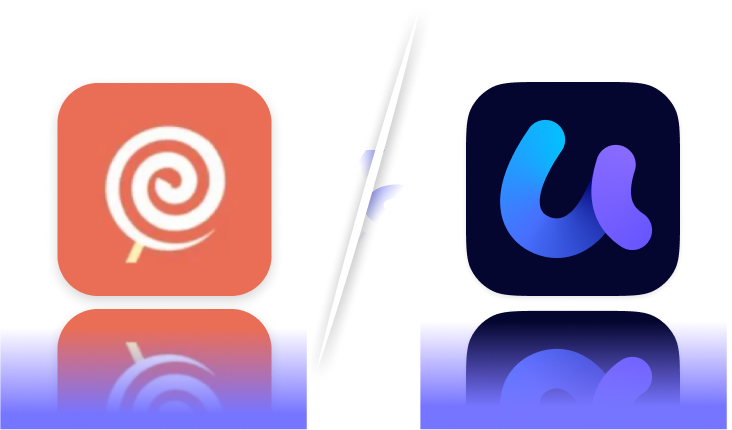

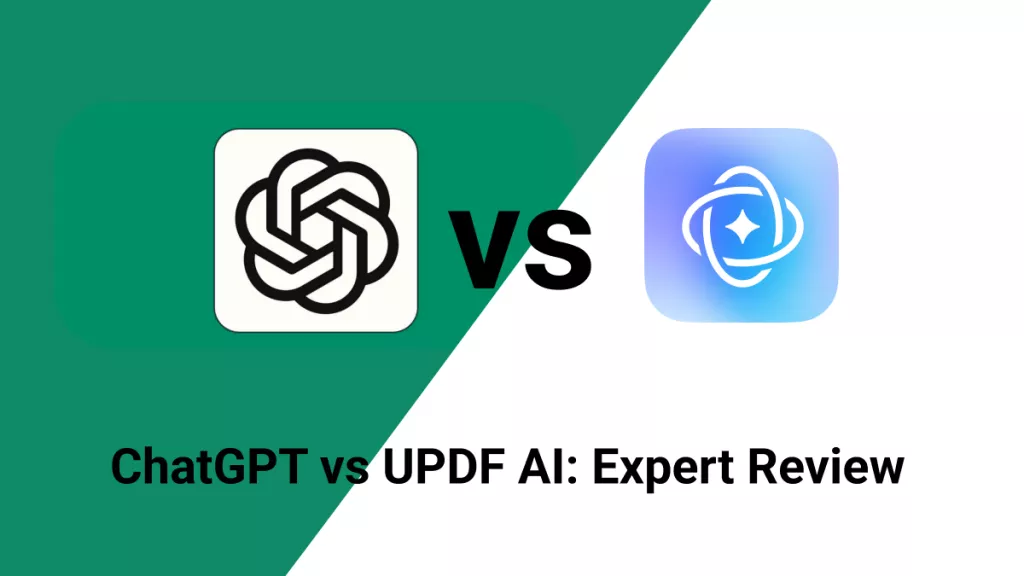
 Cathy Brown
Cathy Brown 


 Lizzy Lozano
Lizzy Lozano