Received a file that you cannot read as that is not in the Spanish language that you can understand? No worry, there are many tools available that can translate PDFs to Spanish to make your life easier.
You might wonder how to translate a PDF to Spanish using these tools. Worry not; in this article, we’ll discuss how to translate any document to Spanish using the best translation tools.
Part 1. How to Translate a PDF to Spanish Via UPDF AI?
UPDF can play the role of the perfect translation companion when you're dealing with Spanish locals. With this intelligent AI-powered document assistant, any freelancer or student can effectively communicate or collaborate with foreigners. Moreover, the UPDF AI feature can work on Windows, Mac, iOS, Android, and the Web. Moroever, it has 100 free prompts for you to use. So here, I will show you how to use UPDF AI on Windows, Mac and Web to help you translate a PDF to Spanish.
So, download UPDF now by clicking the button below or visit UPDF AI Online to follow the guide below.
Windows • macOS • iOS • Android 100% secure
Translate a PDF to Spanish Via UPDF AI on Windows and Mac
With these clearly explained steps, any user without the knowledge of the tool can translate PDF files into the Spanish language.
Step 1. You can launch the PDF, then, open the PDF in any language.
Step 2. You can choose the method you like to translate.
You can translate the whole PDF with layout retention by clicking on the "PDF Translation" > "Spanish" > "Translate".
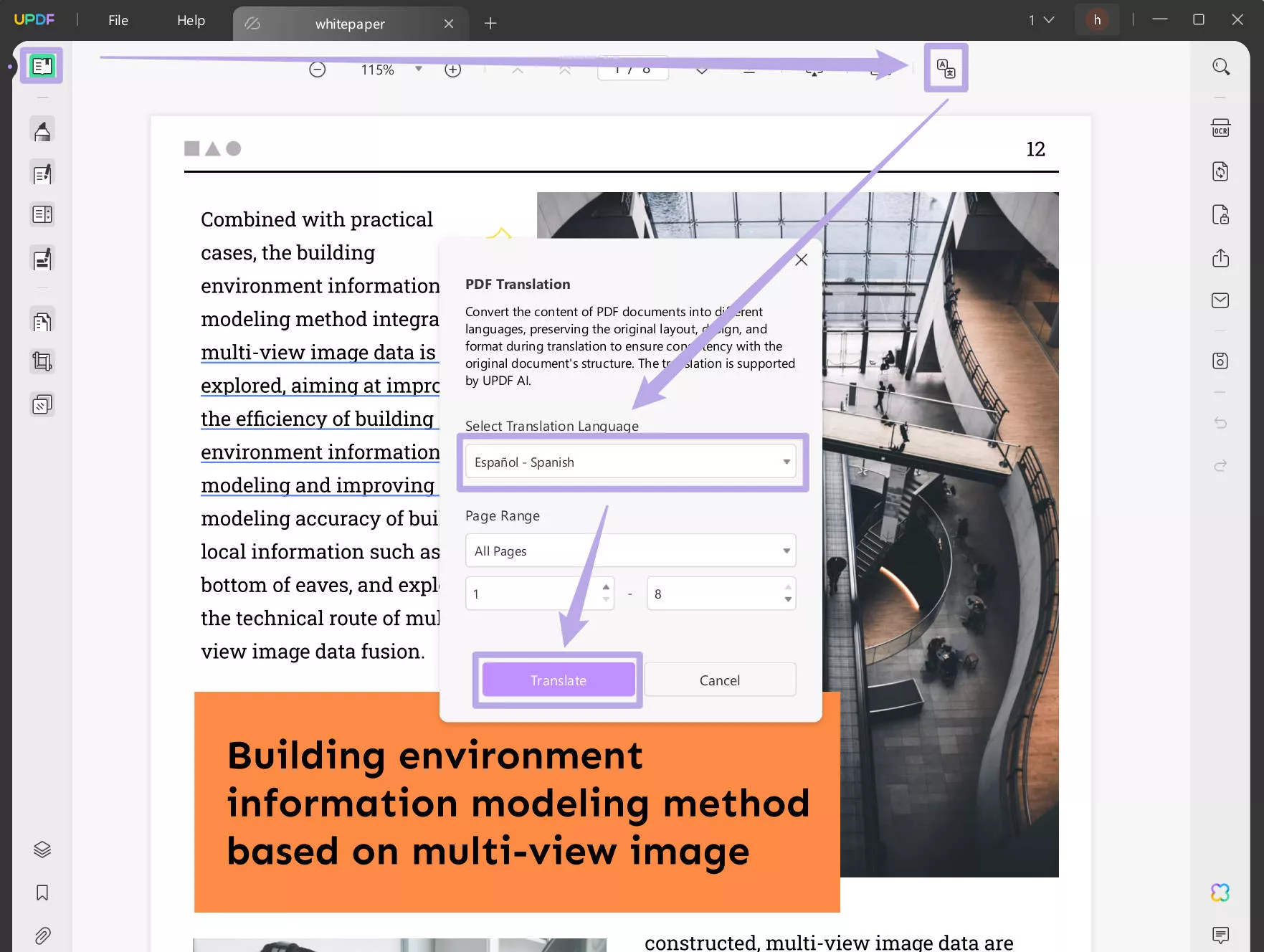
You can also select the text you want to translate, then, click on the "Arrow down" after the "UPDF AI" icon, select "Translate", and choose "Spanish" to translate.
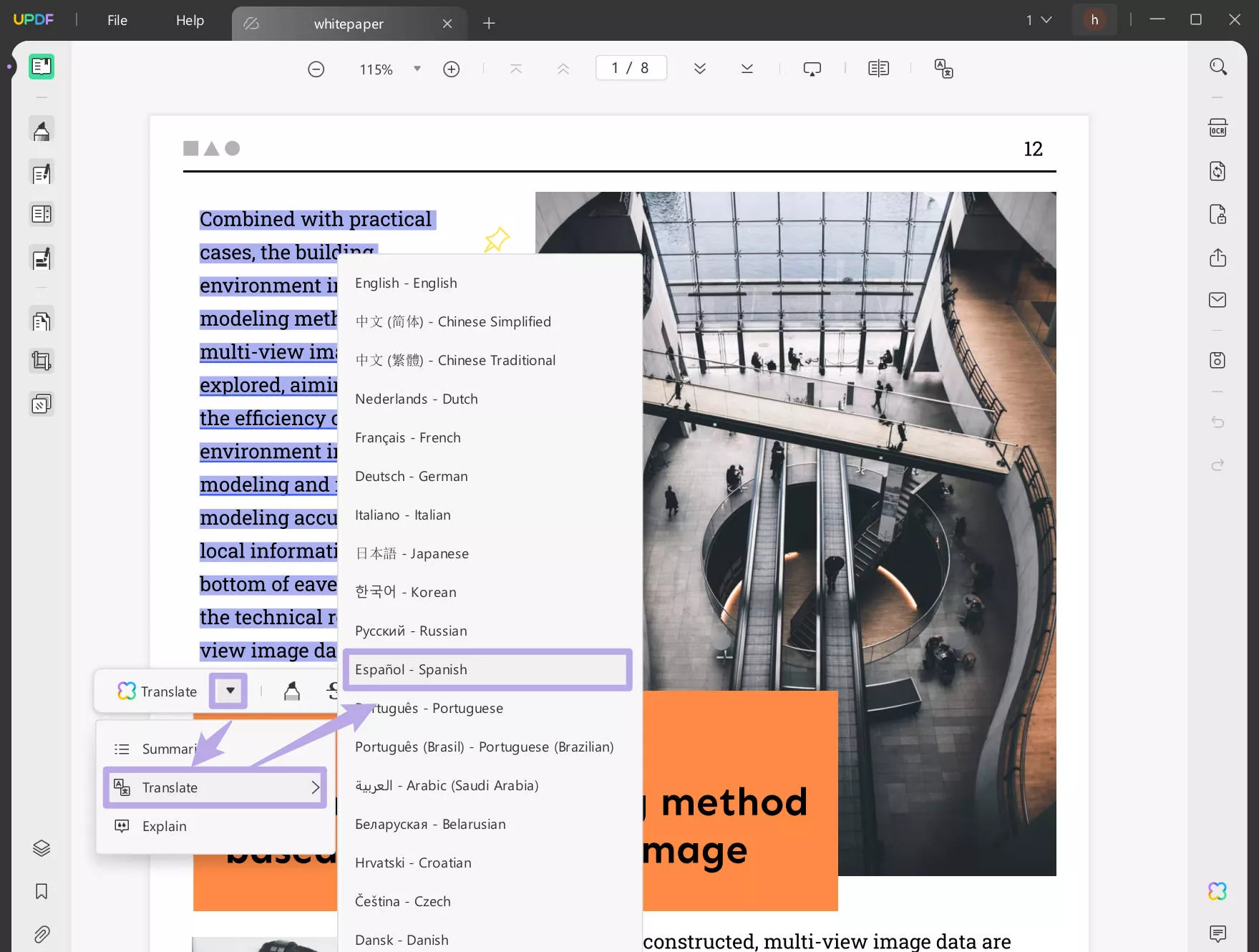
For those who want to translate by page, you can click on the "UPDF AI" > "Get Started" > "Translate" > "Spanish" and page range > "Go" to translate.
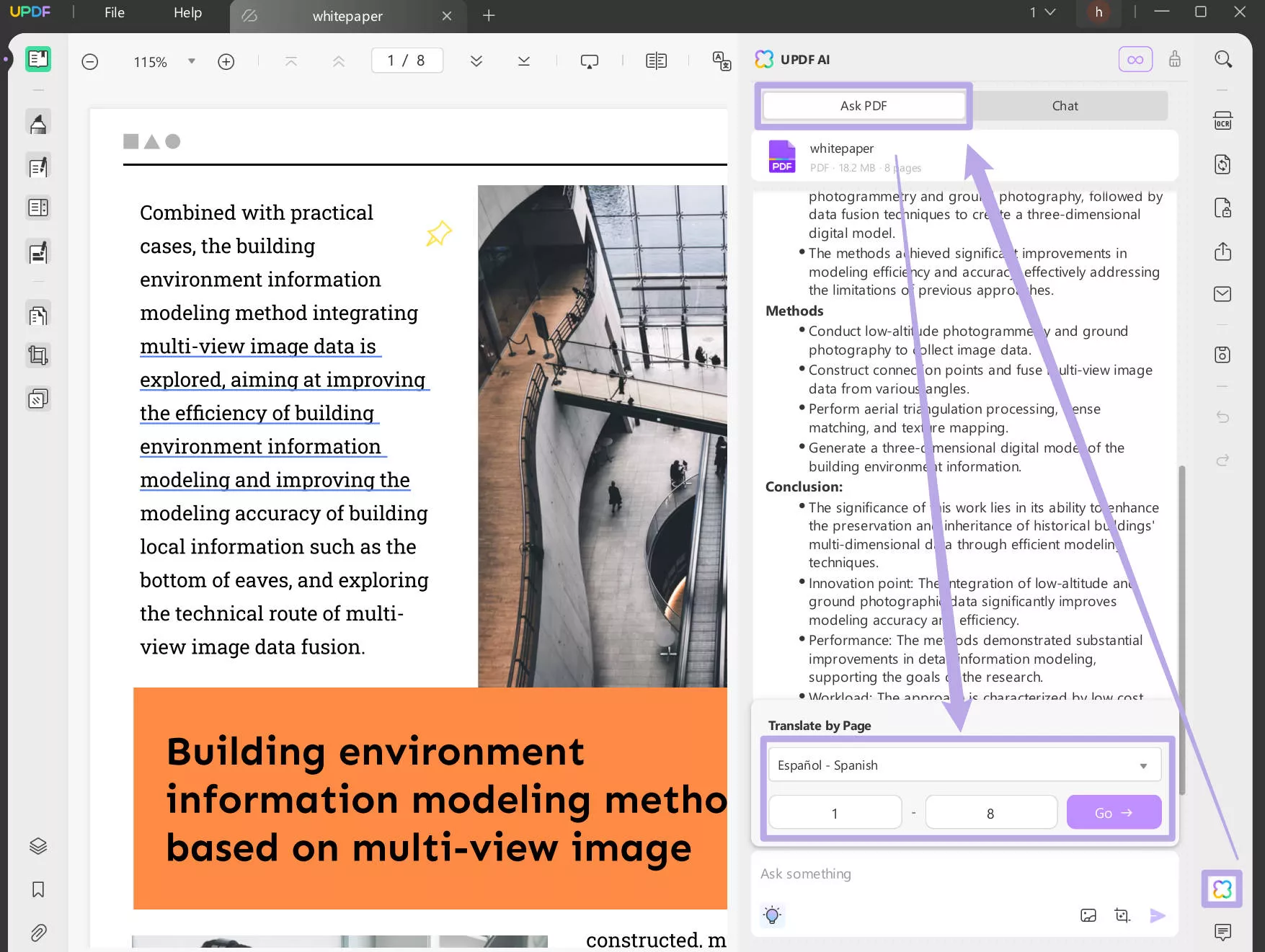
You can also highlight and copy the text, then, go to "UPDF AI" > "Chat" > Paste the copied text > enter the prompt "translate to Spanish" > press enter to translate.
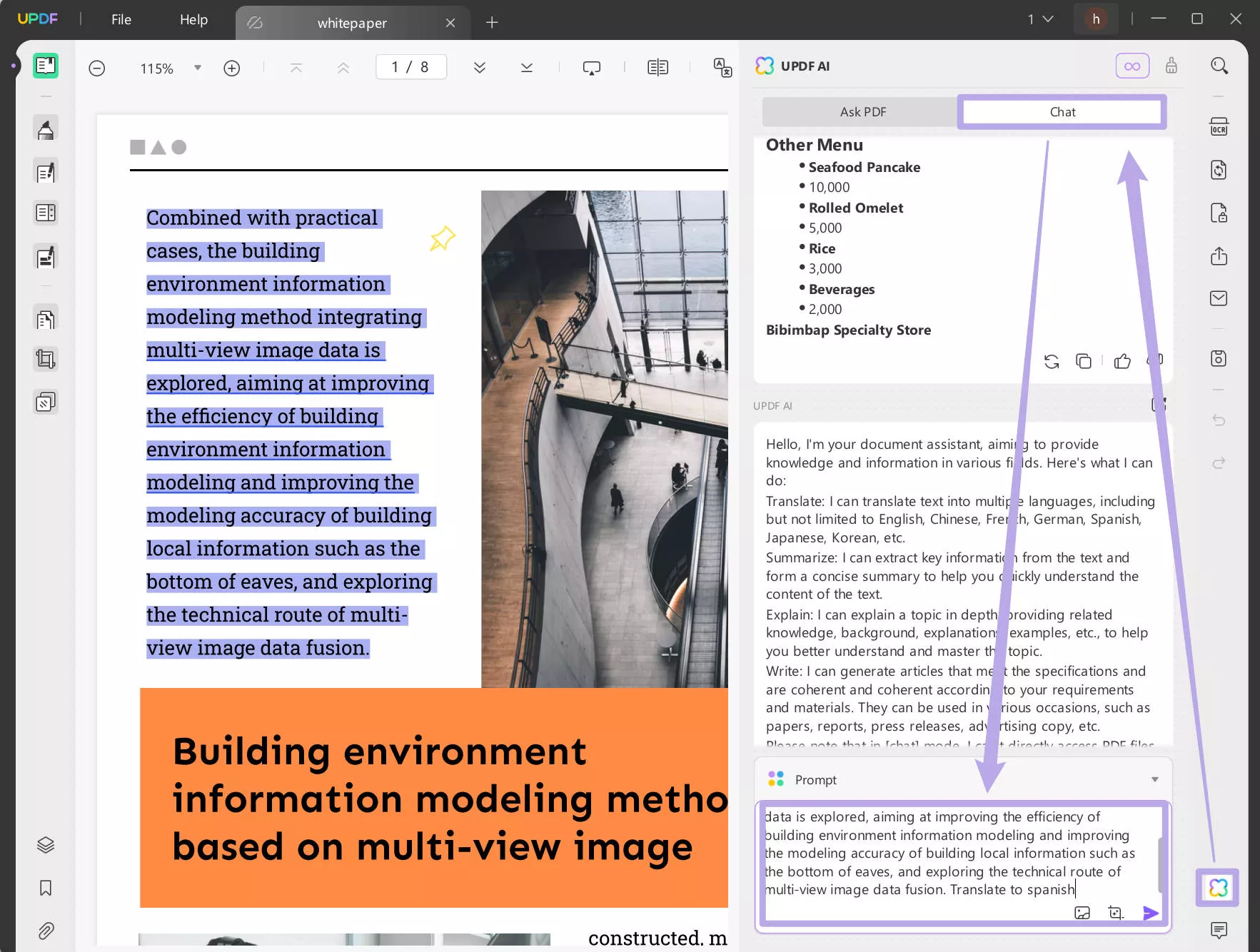
It is very easy to use UPDF to translate your content to spanish. Just download UPDF via the below button to test this feature on your own.
Windows • macOS • iOS • Android 100% secure
Video Tutorial on How to Translate PDF to Any Language on Windows
Translate PDF to Spanish Online with UPDF AI
UPDF AI can also work on Web. You just need to click on the button below to visit UPDF AI Online and follow the guide below to learn how to translate a PDF to Spanish.
Step 1. Click on the "Upload file" to upload the PDF, click on the PDF to open it, then, click on the "Get Started" button.
Step 2. Select the "Spanish" in the Output part, click on the "Prompt" to select "Translate by page", enter the page range, and click on the "Go" to translate
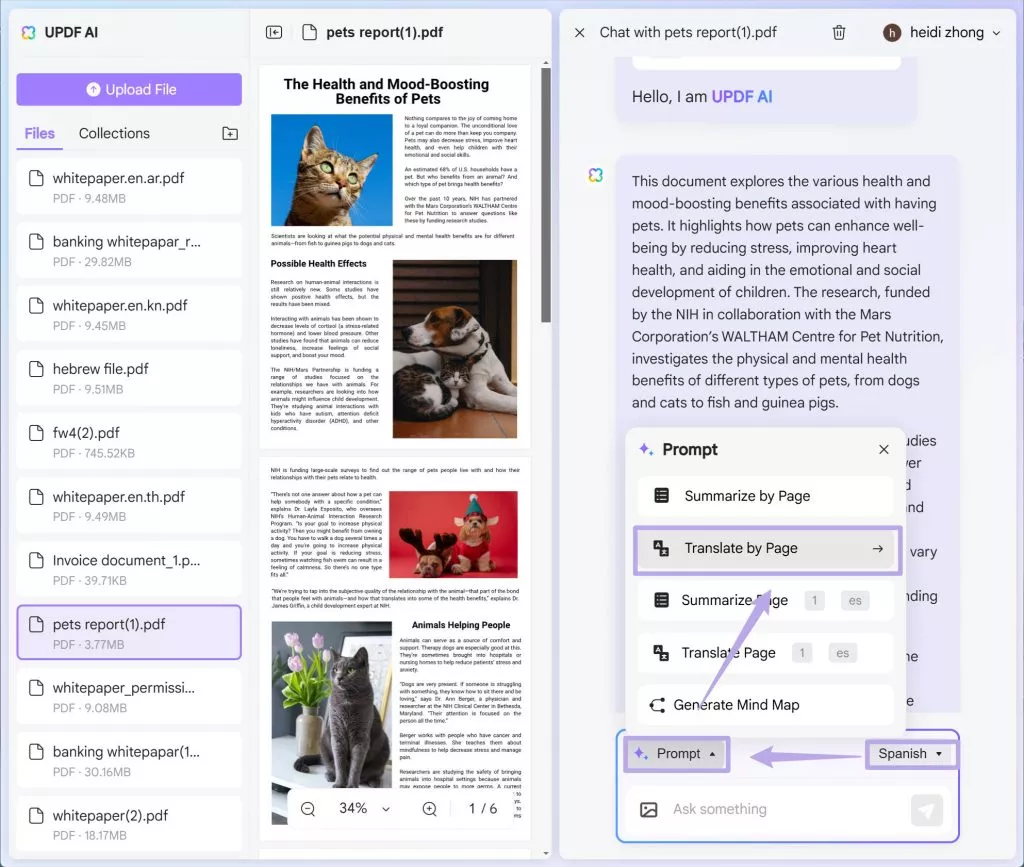
Alternatively, you can copy the text in the PDF and paste it into the message box, type the prompt "Translate to Spanish", and press "Enter" to translate.
Step 3. When everything is done, you can copy the translated text.
Part 2. How to Translate PDF to Spanish Free Online Via Online PDF Translator
The process of translating documents has become easier with the introduction of online translators in the market. OnlineDocTranslator is one such online translator with the ability to translate PDF documents from and to any language used for communication in the world. Moreover, unlike other online translators, the private files you upload on its server are automatically deleted within 1 hour of the upload.
In addition to previously mentioned features, it now supports Right-to-Left languages such as Persian and Urdu to expand its user base. Furthermore, this online translator proudly supports 109 languages in total and is planning to grow even more. If you’re wondering how to translate a PDF file to Spanish with the help of this tool, we've listed a few of the steps to get you going.
Step 1. After opening OnlineDocTranslator on your browser, upload or drag and drop the PDF you want to translate into Spanish. Afterward, you have to select the target language, which in this scenario is Spanish. As this tool will automatically detect your document language, there will be no need to choose it manually.
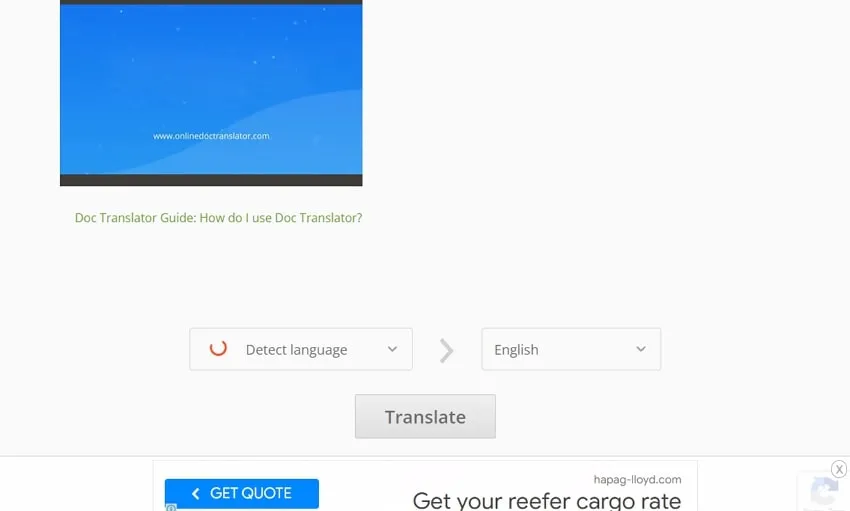
Step 2. Proceed to click on the "Translate" button to begin the translation process. After clicking this button, a new window will pop up where you can select the "Download Your Translated Document!” option to finish this operation.
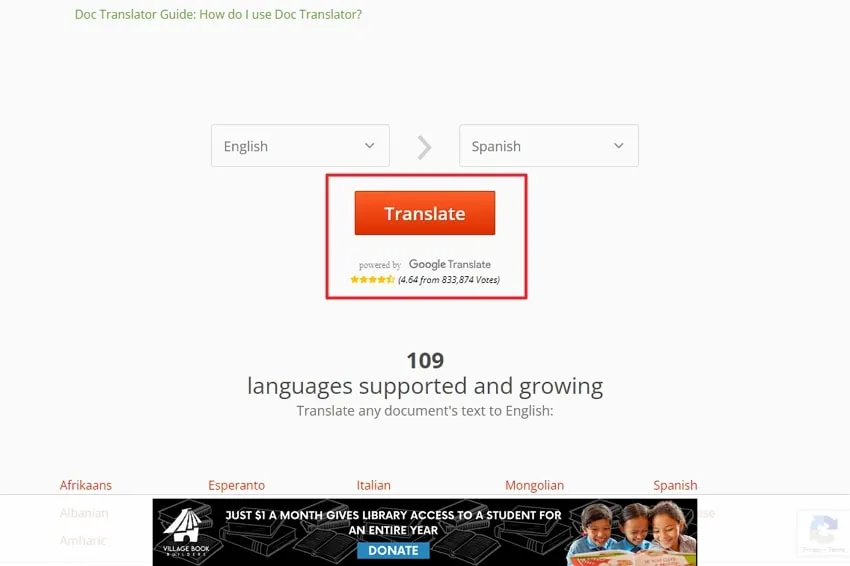
Part 3. How to Translate a PDF File to Spanish Via DeepL
DeepL is an online writing tool with the ability to translate to and from over 31 different international languages. This tool can automatically detect the language of your content, so you don't have to manually select it. However, it only allows the translation of only 3 documents in one month without any cost. After that, users have to buy the premium version to continue the translation process.
Moreover, this AI-integrated tool comes with the perfect writing tool known as "DeepL Write" to help you fix grammatical errors and any other writing-related mistakes. Combining this feature with a translator can significantly boost the accuracy of the translation. Let's see the way through which this tool can translate PDF to Spanish free of cost.
Step 1. After opening DeepL on your browser, you can type or paste the content you want to translate into Spanish. Moreover, you can also sign-up for free to upload up to 3 PDFs per month for free translation into the language of your choice.
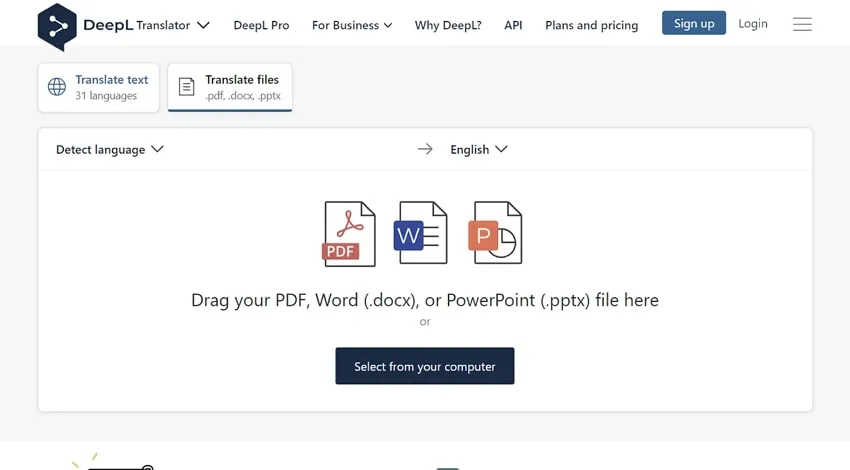
Step 2. Once you've pasted or uploaded the content, the system will detect its language on its own. All you need to do is select Spanish as the target language for effective translation. If you've typed or pasted the text, it will be automatically translated into Spanish. If you've uploaded PDF, simply click on the "Translate into Spanish" button to get the output file.
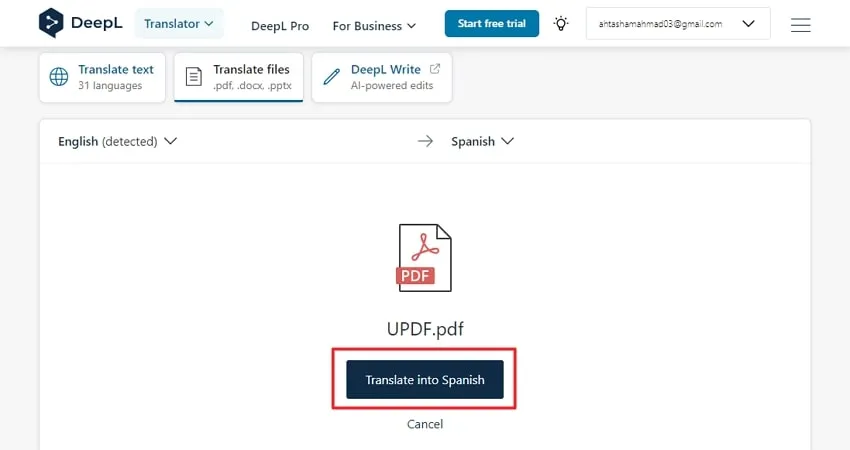
Part 4. Translate PDF to Spanish Free Via Chrome Extension
It is possible that while surfing the internet, you might come across content in a foreign language that you're unable to understand. For this purpose, countless Chrome extensions are available to help you translate text while browsing web pages. One such translation extension is uLanguage, which can even auto-translate the selected words or sentences without any command.
Additionally, it lets users bookmark any particular translation operation for future use. You can also view the history of translations carried out to go over any recent translations you've done. Users can easily translate PDF to Spanish with these simple-to-follow steps:
Step 1. Download the Chrome extension for uLanguage on your browser. After that, click on the "Extensions" icon present on the top of your browser screen to access all installed Chrome extensions. There you'll see the language extension. Proceed to hit the "uLanguage" icon to open the window for this Chrome extension.
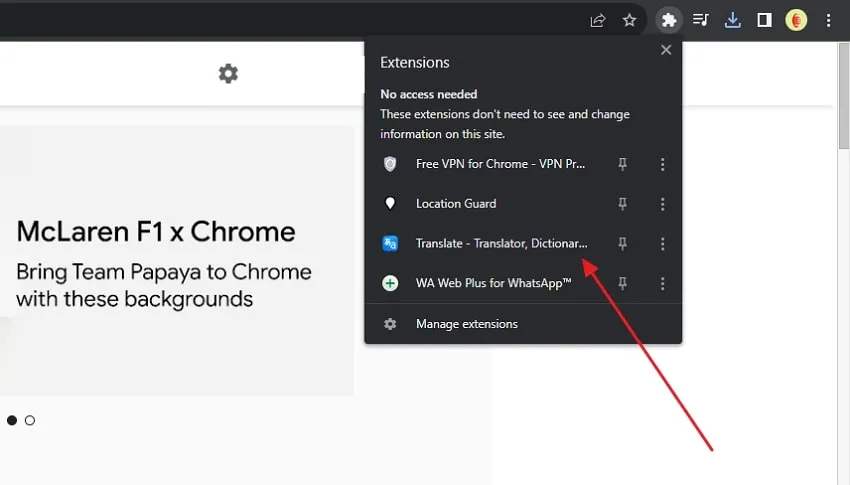
Step 2. Once the new pop-up window appears on your screen, now you're ready to utilize this extension for translation. Afterward, copy the content and paste it into the text box present in the extension window.
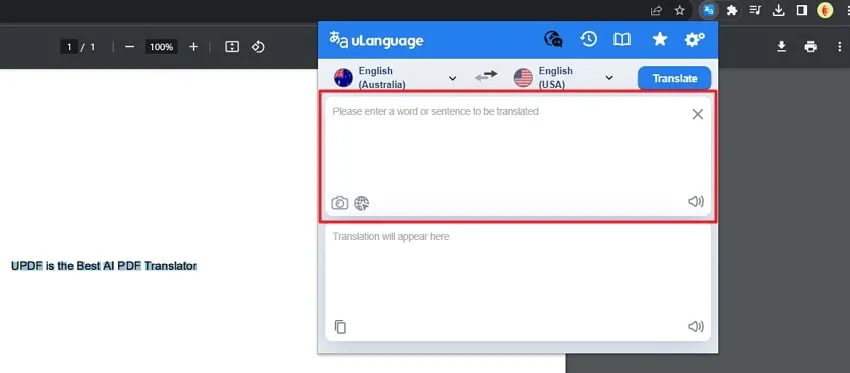
Step 3. Now, choose the language of your text and the target language as Spanish. After completing all these steps, click the "Translate" button to complete the process.
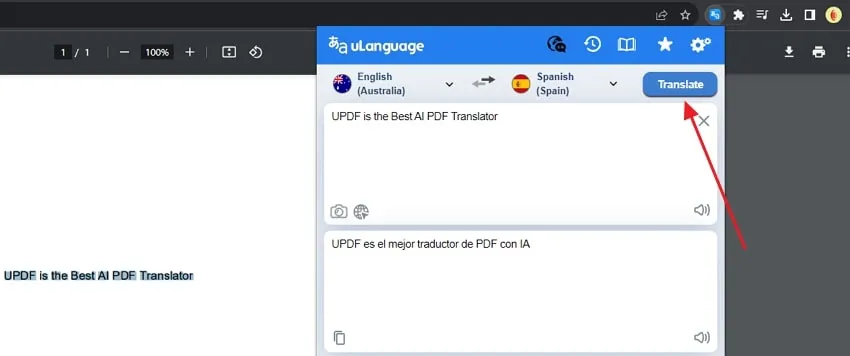
Also Read: How to Translate PDF from Spanish to English?
Wrapping Up
Now that you know how to translate PDF to Spanish, use this knowledge to communicate effectively with Spanish clients and locals. Compared to all the tools discussed in this article, UPDF AI is a clear winner with its intelligent AI-powered system. If you want a seamless translation experience, download UPDF AI or visit UPDF AI Online to see the results yourself.
Windows • macOS • iOS • Android 100% secure
 UPDF
UPDF
 UPDF for Windows
UPDF for Windows UPDF for Mac
UPDF for Mac UPDF for iPhone/iPad
UPDF for iPhone/iPad UPDF for Android
UPDF for Android UPDF AI Online
UPDF AI Online UPDF Sign
UPDF Sign Edit PDF
Edit PDF Annotate PDF
Annotate PDF Create PDF
Create PDF PDF Form
PDF Form Edit links
Edit links Convert PDF
Convert PDF OCR
OCR PDF to Word
PDF to Word PDF to Image
PDF to Image PDF to Excel
PDF to Excel Organize PDF
Organize PDF Merge PDF
Merge PDF Split PDF
Split PDF Crop PDF
Crop PDF Rotate PDF
Rotate PDF Protect PDF
Protect PDF Sign PDF
Sign PDF Redact PDF
Redact PDF Sanitize PDF
Sanitize PDF Remove Security
Remove Security Read PDF
Read PDF UPDF Cloud
UPDF Cloud Compress PDF
Compress PDF Print PDF
Print PDF Batch Process
Batch Process About UPDF AI
About UPDF AI UPDF AI Solutions
UPDF AI Solutions AI User Guide
AI User Guide FAQ about UPDF AI
FAQ about UPDF AI Summarize PDF
Summarize PDF Translate PDF
Translate PDF Chat with PDF
Chat with PDF Chat with AI
Chat with AI Chat with image
Chat with image PDF to Mind Map
PDF to Mind Map Explain PDF
Explain PDF Scholar Research
Scholar Research Paper Search
Paper Search AI Proofreader
AI Proofreader AI Writer
AI Writer AI Homework Helper
AI Homework Helper AI Quiz Generator
AI Quiz Generator AI Math Solver
AI Math Solver PDF to Word
PDF to Word PDF to Excel
PDF to Excel PDF to PowerPoint
PDF to PowerPoint User Guide
User Guide UPDF Tricks
UPDF Tricks FAQs
FAQs UPDF Reviews
UPDF Reviews Download Center
Download Center Blog
Blog Newsroom
Newsroom Tech Spec
Tech Spec Updates
Updates UPDF vs. Adobe Acrobat
UPDF vs. Adobe Acrobat UPDF vs. Foxit
UPDF vs. Foxit UPDF vs. PDF Expert
UPDF vs. PDF Expert



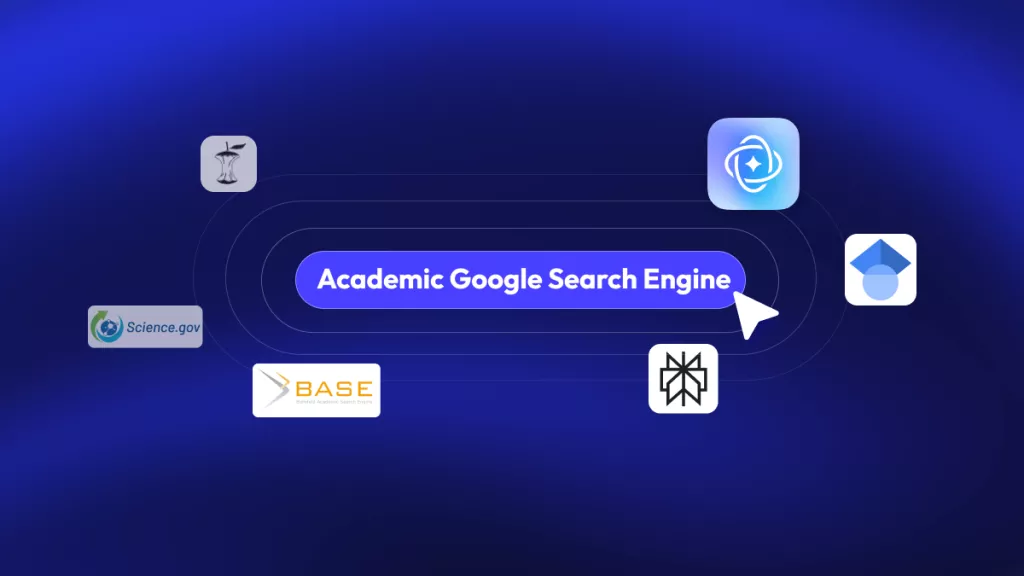

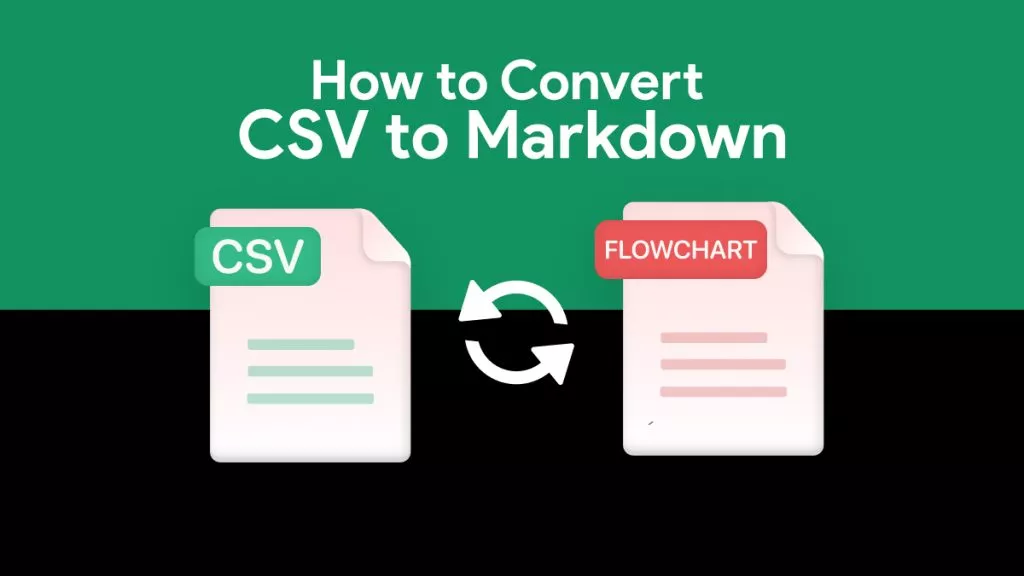



 Enya Moore
Enya Moore 

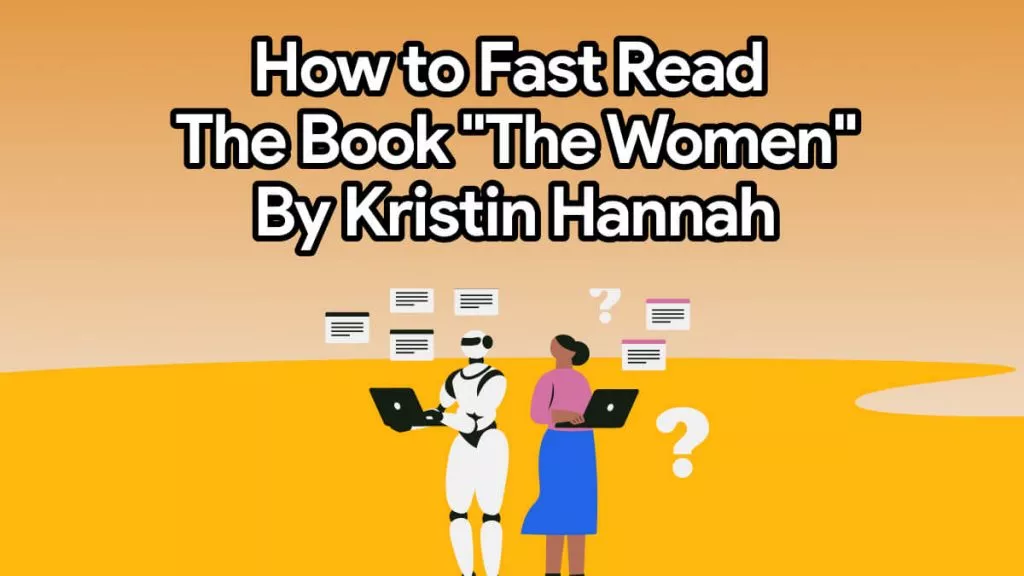
 Delia Meyer
Delia Meyer