Chinese is a logographic language containing tens of thousands of characters, many of which stand for just one word or idea. To translate Chinese texts accurately, you have to use specific methods and tools considering the characters' stroke orders and grammatical structures. Because of this, PDF translate to Chinese might be very difficult.
However, thanks to recent advancements in AI technology, a variety of tools and software are now available that considerably simplify this painstaking procedure. In this blog, we will discuss one such tool that will help you easily translate your Chinese PDF/Word document to any language.
Part 1. What Is the Best Way to Translate PDFs and Other Documents into Chinese?
Whether you're a global business, a brand, a researcher, or an individual interacting with Chinese speakers daily, translating PDFs to Chinese can be a challenge. That's where UPDF's AI assistant comes in handy.
UPDF is an all-in-one PDF editor, and its AI assistant makes it easy to translate documents (PDFs, Word, Excel, PPT, images, etc.) into Chinese from any language.
With UPDF's user-friendly interface and clear translation prompts, translating PDFs into Chinese has never been simpler. One convenient option is to generate a new Chinese PDF while preserving the original layout and formatting, making it easier to review and read the translated document. Keep reading to discover the easiest way to translate your files into Chinese.
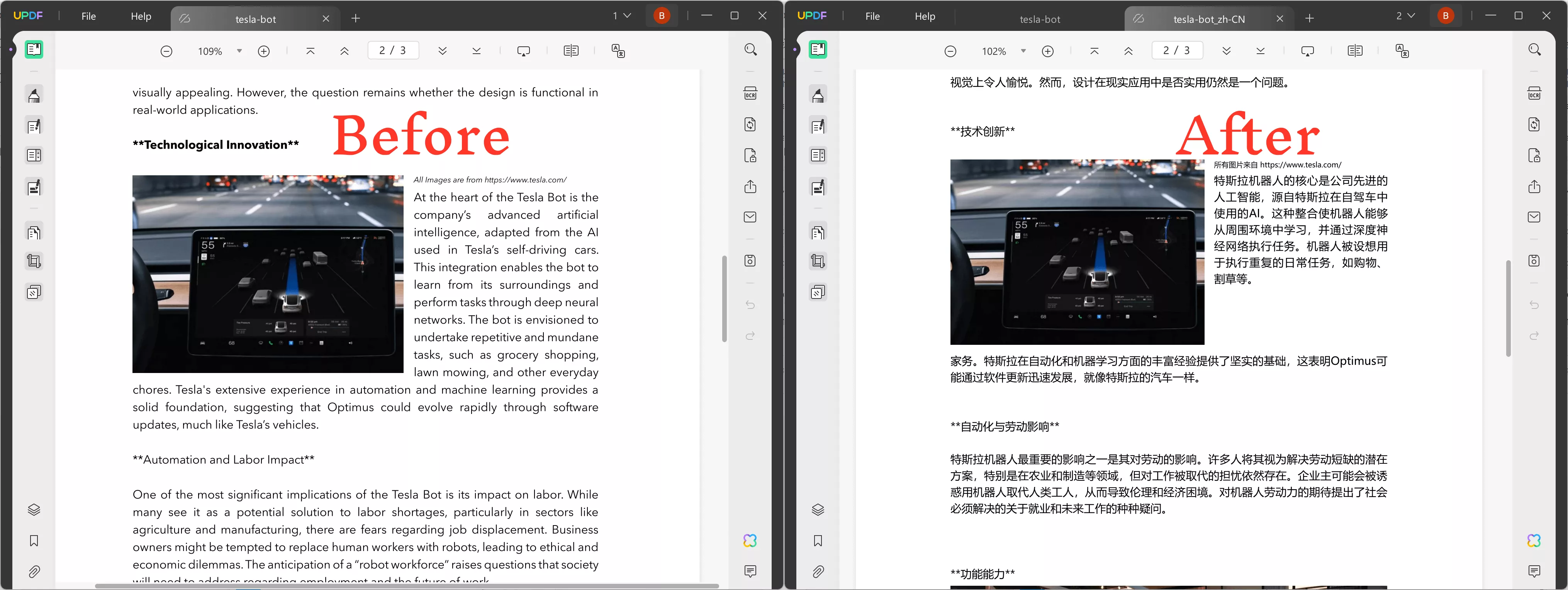
Click the button below and try UPDF's AI feature for translating PDFs today.
Windows • macOS • iOS • Android 100% secure
Before we move toward the how-to process, let's discuss some of the prominent features of UPDF that make it a go-to tool for translating files.
Top Features You Should Know About It:
- Instantly translate any text documents into the Chinese language easily and properly without losing the meaning of the context.
- Translate PDFs by generating a new file, with the original layout retained.
- Users can translate lengthy documents page by page.
- UPDF supports selectively translating phrases/sentences/paragraphs/pages in documents without losing the nuances of the text.
- Users can easily save the translated text with sticky notes in their PDFs.
- With the PDF creation feature, UPDF not only translates PDF files but can also use Word, Excel, image text, and more.
- Users can also bookmark the important sections of PDF to view them later.
- Best choice for sharing your translated pdf via email, link as well as download and then sharing.
- Users can easily add comments, highlight, and even do freehand drawings to PDF files.
In a whole, UPDF is an all-in-one PDF editor tool that now also integrates AI assistance. It can don more other than translating PDF to Chinese, such as editing, converting, annotating PDFs, etc.
Part 2. How to Translate PDF and Other Documents into Chinese Instantly?
You can instantly translate PDFs into Chinese and other languages with the UPDF AI assistant. UPDF AI feature lets you chat with it and has the ability to answer any question related to PDF files you upload. Now, when it comes to translating your PDF or other documents into Chinese, there are two processes you can choose from:
- Translate Under the Reader Mode
- Select Text to Translate
- Translate Under the Ask PDF Mode
Option 1. Translate PDFs into Chinese by Generating a New File
The first method we'll talk about is the new translation feature. Through it, users can get a separate PDF in Chinese, with the original layout retained.
Step 1. Launch UPDF and open the PDF you want to translate. Switch to Reader mode.
Step 2. In Reader mode, select the "PDF Translation" option from the top menu bar.
Step 3. Choose your desired target language and specify the page range for translation. This feature supports 12 languages, including English, Simplified Chinese, Traditional Chinese, Dutch, French, German, Italian, Japanese, Korean, Russian, Spanish, and Portuguese.
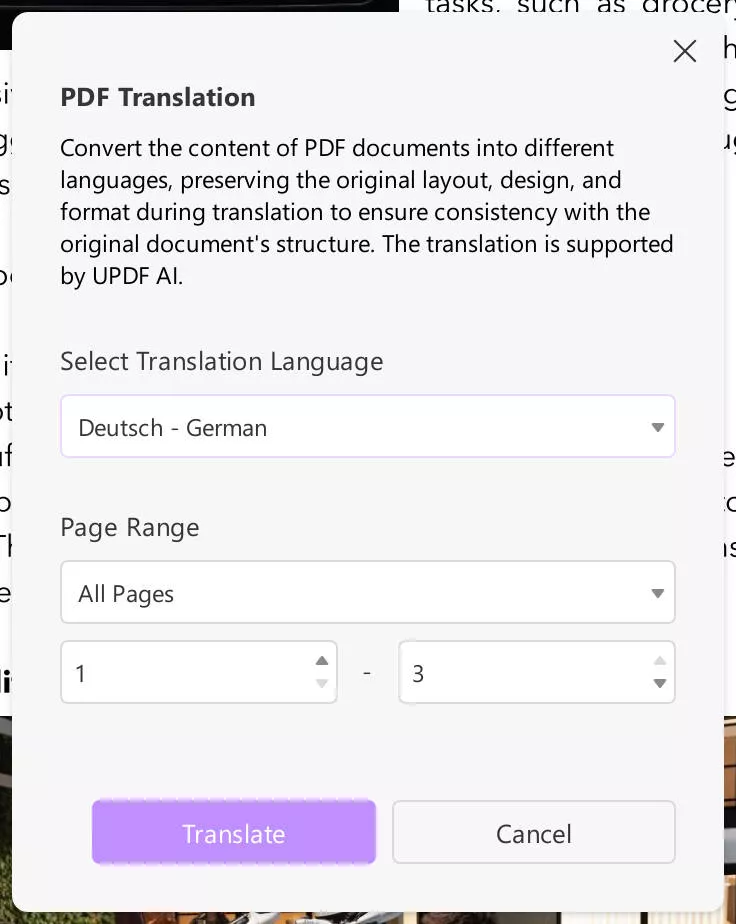
Step 4. Once you've set your preferences, click "Translate" and select a folder to save the translated document.
Step 5. UPDF will create a new PDF with the translation, maintaining the original layout and formatting. The translated file will automatically open in UPDF.
Option 2. Translate PDFs into Chinese with UPDF's "Select Text to Translate" Feature
The second method to translate PDFs to Chinese is to use UPDF's select text-to-translate feature. This is easier than the method mentioned below. As you open your PDF file in UPDF AI, all you only need to do is highlight the text you want to translate, then select the "Translate" icon from the pop-up toolbar that appears once you select the text for translating. That's it. Your selected paragraph will be automatically translated.
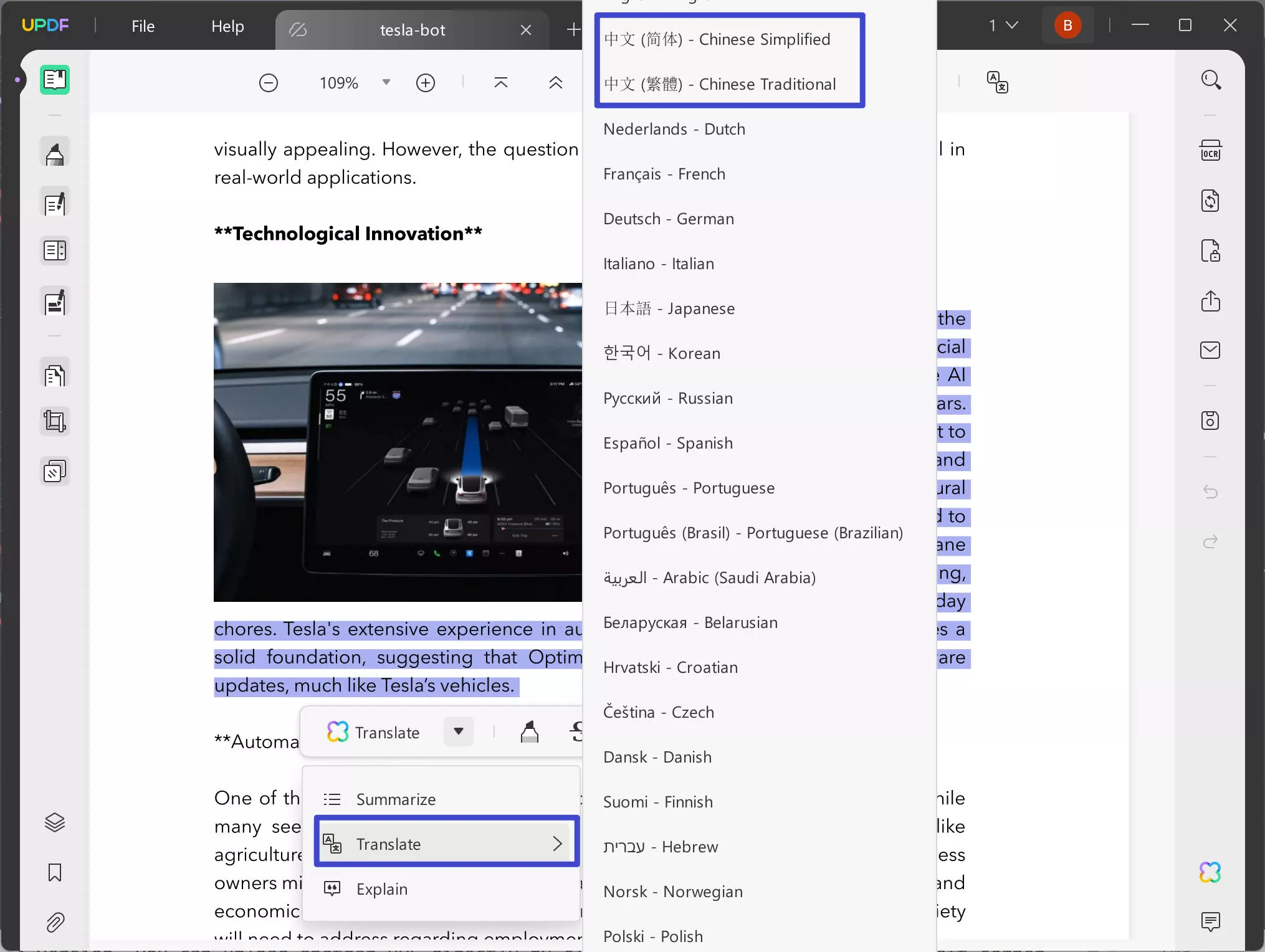
Option 3. Translate PDFs into Chinese with UPDF's Ask PDF Mode
As the name suggests, the Ask PDF Mode of UPDF lets you ask questions about your given PDF files. In this case, you will have to ask UPDF to translate your file to Chinese language.
Step 1: Upload the PDF to UPDF:
To start the translation process, the first will be downloading UPDF and uploading the file to UPDF. Once you upload the file, hit the UPDF AI icon. The icon would be visible on the bottom of the toolbar on the right side of your device.
Windows • macOS • iOS • Android 100% secure
Step 2: Select the Translate Option
The next step is selecting the Translate option above the chatbox. You can then choose the target language as Chinese and select the page that you want to translate. You can select a specific page range, a single page, or all the pages to translate.
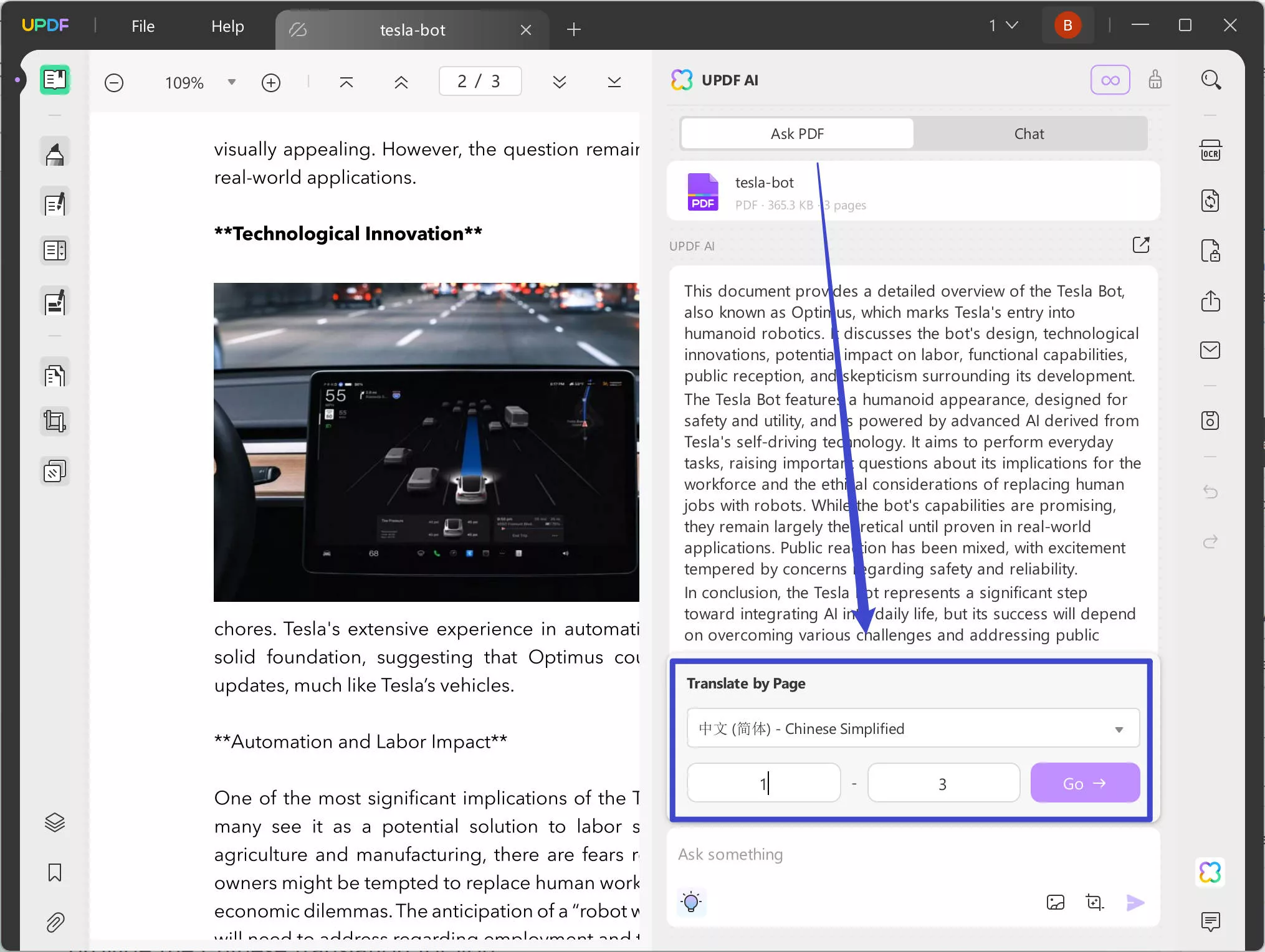
Notice
Download UPDF right away using the link below and enjoy the fast and accurate PDF to Chinese translation.
Windows • macOS • iOS • Android 100% secure
Video Tutorial on How to Translate PDF to Any Language on Windows
Part 3. Bonus Tips
1. How to Translate Word/Excel/PowerPoint Documents into Chinese?
UPDF (Windows and Mac versions) not only translates PDF files but can also translate Word, Excel, and PowerPoint documents for you. Here is how:
- All you have to do is upload your file, whichever format it is in, and then, using UPDF's PDF creation feature, convert your file into a PDF file. You can convert Word, PowerPoint, and even Excel files into PDFs.
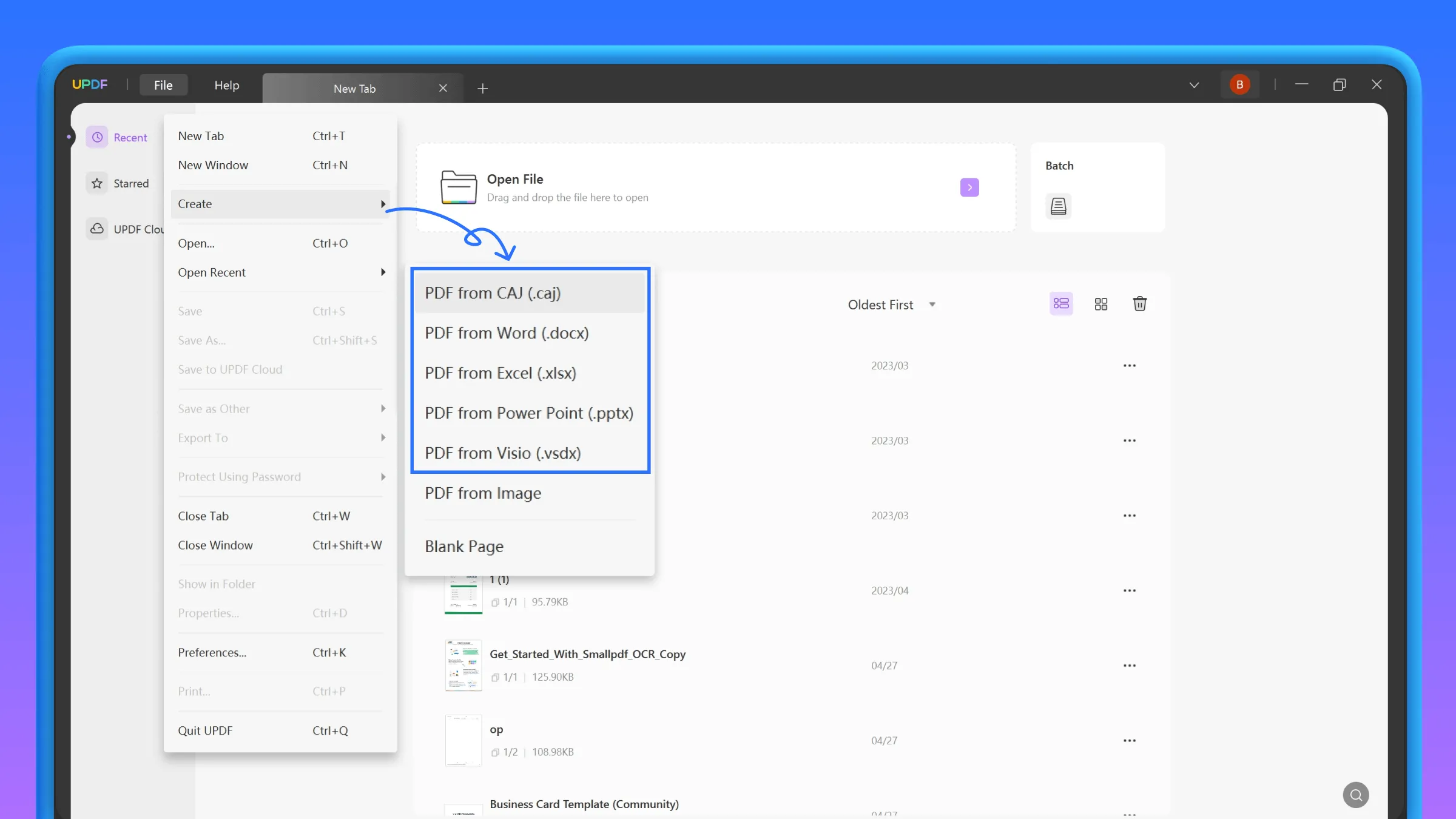
- Follow the steps introduced in Part 2.
2. How to Translate Images into Chinese?
UPDF AI also translates images into Chinese. Here are simple steps to follow:
Step 1. Make PDFs from Images
To translate images into Chinese, you have to create a PDF from the images. Click on File and choose PDF from Image, and you get to upload your desired images.
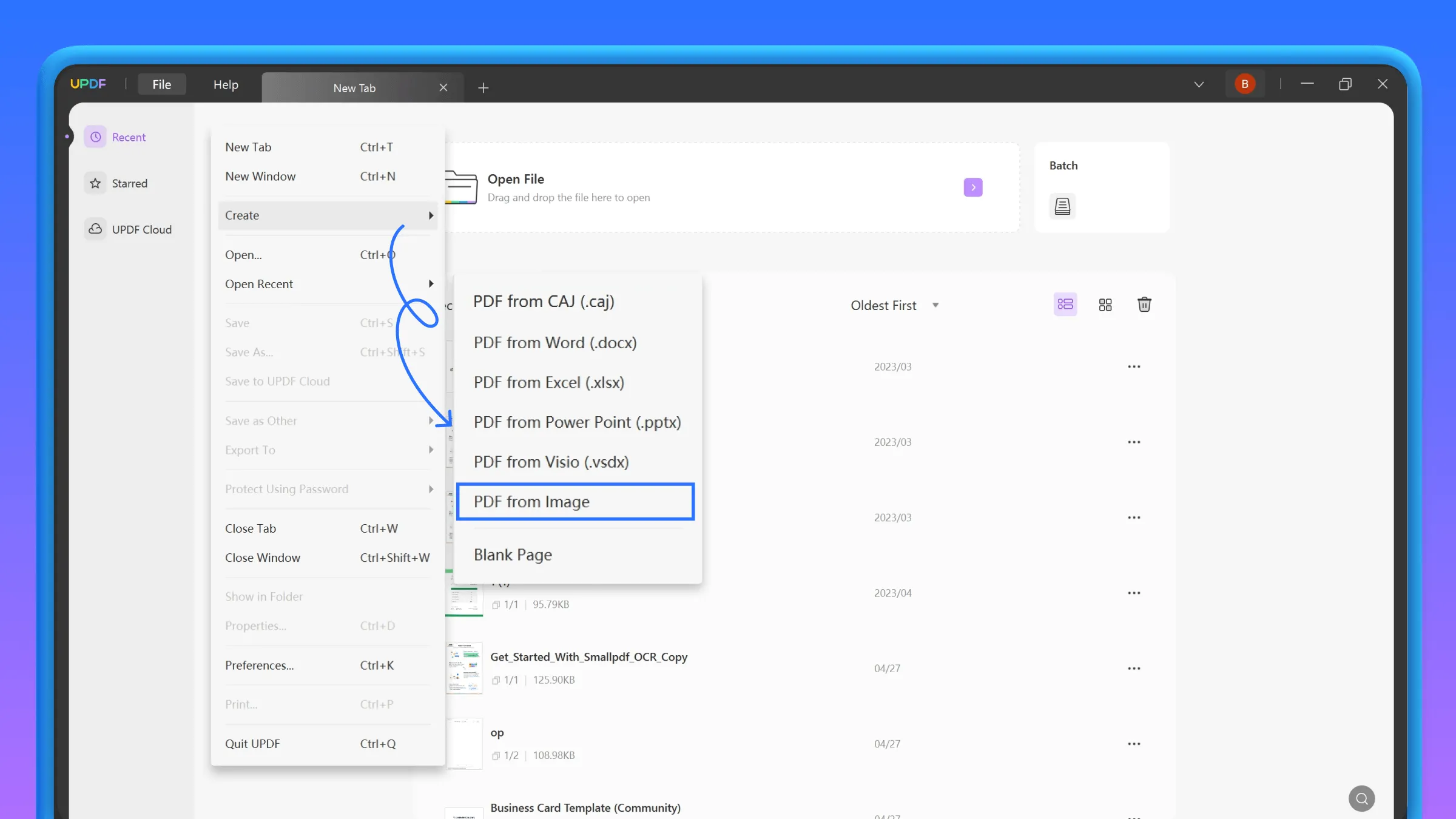
After that, your images will change into a single PDF file.
Step 2. OCR The Created PDF to a Searchable PDF
For this step, upload the image PDF file we created and select the "Recognize Text Using OCR" button from the right toolbar. Then, another drop-down menu will appear. From there, you have to choose "Searchable PDF". This way, your compiled images in the PDF file can now be edited.
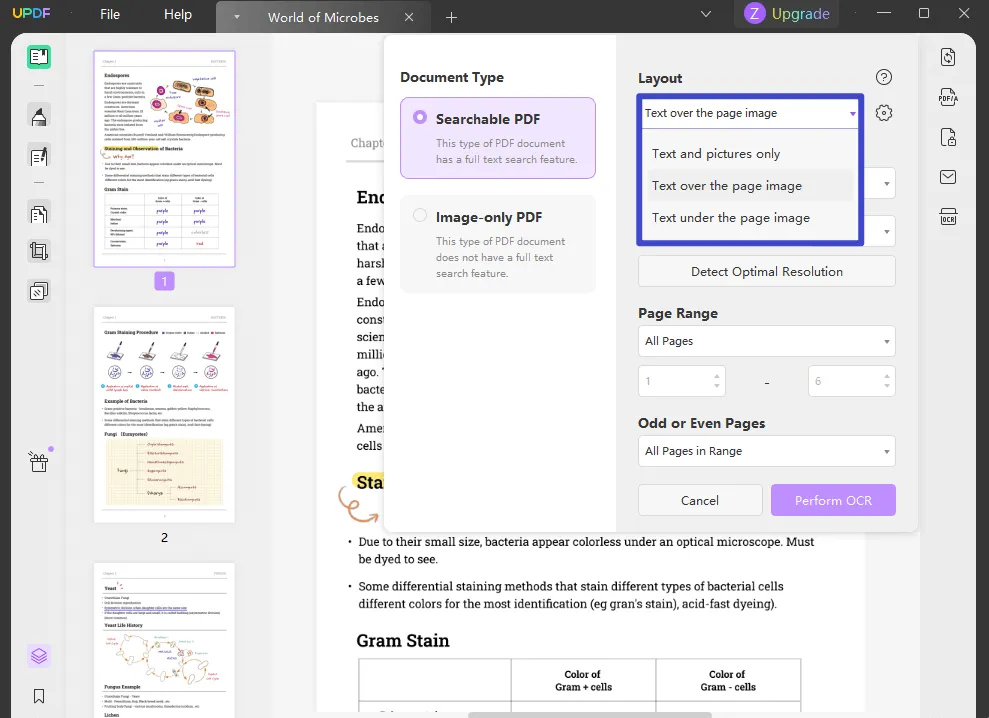
Step 3. Open the Converted Searchable PDF and Translate It
Open the searchable PDF that you converted before and follow the steps introduced in Part 2.
Alternatively, you can also upload the image to the AI and use the Chat with Image feature to translate the image text.
3. What Can UPDF Do Except for PDF to Chinese Translation?
Although UPDF's AI feature is the most powerful editor you can ever find, but there is more to this tool. Here are some of the best features every Business working with PDF would love to have in their PDF editor.
UPDF Features that make it different
- Edit PDFs: Users can edit, highlight, and annotate PDFs easily with UPDF.
- Chat with PDFs: The UPDF AI feature also lets you chat with PDF files to extract exact information from long PDF files. You get the desired information without wasting hours reading the whole file.
- Summarize PDFs: Users can also use the tool to summarize their pdf, ask UPDF AI to explain complex PDFs, and more.
- Annotate PDFs: UPDF offers users a variety of tools for annotating PDFs, such as sticky notes, underlines, pen markers, and more.
- Read PDFs: Users can view PDFs using various reading settings for the most pleasurable reading experience.
- Convert PDF: UPDF is a robust file converter tool that converts your file between different formats. Supported file types include Word, Excel, PowerPoint, HTML, XML, TXT, etc.
Download UPDF today to save time and work efficiently with PDFs.
Windows • macOS • iOS • Android 100% secure
Conclusion
We know how important communication is in the business world. That's why we recommend using UPDF—the best PDF editing and PDF translation tool in 2025. UPDF's AI feature not only lets you translate your files, but you can also highlight important sections of your translated files and add comments to them. This way, you can effectively express your ideas to your business Chinese partners. Showcasing your professionalism and dedication to projects. So what are you waiting for? Download UPDF today and try its free trial version.
 UPDF
UPDF
 UPDF for Windows
UPDF for Windows UPDF for Mac
UPDF for Mac UPDF for iPhone/iPad
UPDF for iPhone/iPad UPDF for Android
UPDF for Android UPDF AI Online
UPDF AI Online UPDF Sign
UPDF Sign Edit PDF
Edit PDF Annotate PDF
Annotate PDF Create PDF
Create PDF PDF Form
PDF Form Edit links
Edit links Convert PDF
Convert PDF OCR
OCR PDF to Word
PDF to Word PDF to Image
PDF to Image PDF to Excel
PDF to Excel Organize PDF
Organize PDF Merge PDF
Merge PDF Split PDF
Split PDF Crop PDF
Crop PDF Rotate PDF
Rotate PDF Protect PDF
Protect PDF Sign PDF
Sign PDF Redact PDF
Redact PDF Sanitize PDF
Sanitize PDF Remove Security
Remove Security Read PDF
Read PDF UPDF Cloud
UPDF Cloud Compress PDF
Compress PDF Print PDF
Print PDF Batch Process
Batch Process About UPDF AI
About UPDF AI UPDF AI Solutions
UPDF AI Solutions AI User Guide
AI User Guide FAQ about UPDF AI
FAQ about UPDF AI Summarize PDF
Summarize PDF Translate PDF
Translate PDF Chat with PDF
Chat with PDF Chat with AI
Chat with AI Chat with image
Chat with image PDF to Mind Map
PDF to Mind Map Explain PDF
Explain PDF Scholar Research
Scholar Research Paper Search
Paper Search AI Proofreader
AI Proofreader AI Writer
AI Writer AI Homework Helper
AI Homework Helper AI Quiz Generator
AI Quiz Generator AI Math Solver
AI Math Solver PDF to Word
PDF to Word PDF to Excel
PDF to Excel PDF to PowerPoint
PDF to PowerPoint User Guide
User Guide UPDF Tricks
UPDF Tricks FAQs
FAQs UPDF Reviews
UPDF Reviews Download Center
Download Center Blog
Blog Newsroom
Newsroom Tech Spec
Tech Spec Updates
Updates UPDF vs. Adobe Acrobat
UPDF vs. Adobe Acrobat UPDF vs. Foxit
UPDF vs. Foxit UPDF vs. PDF Expert
UPDF vs. PDF Expert


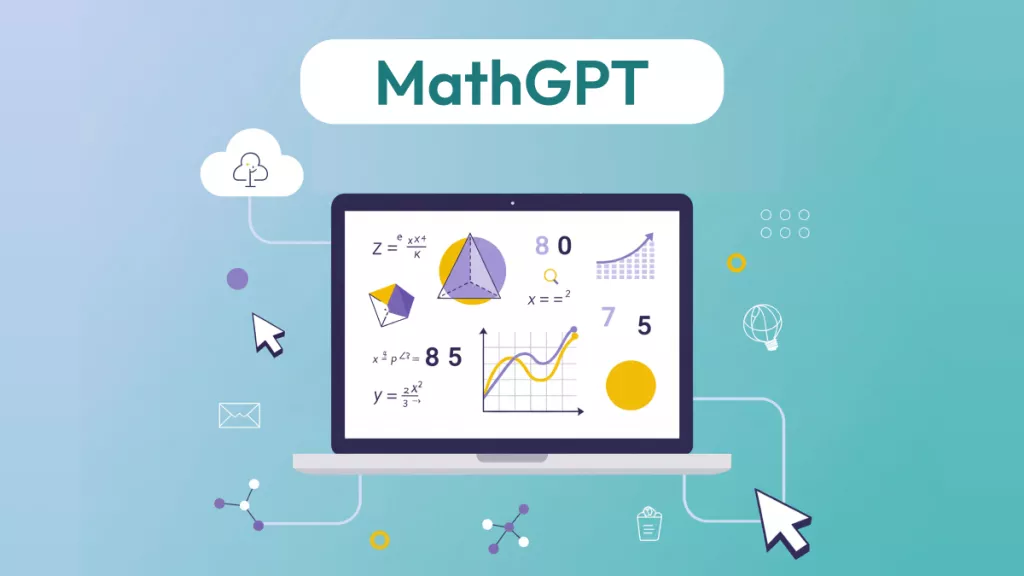
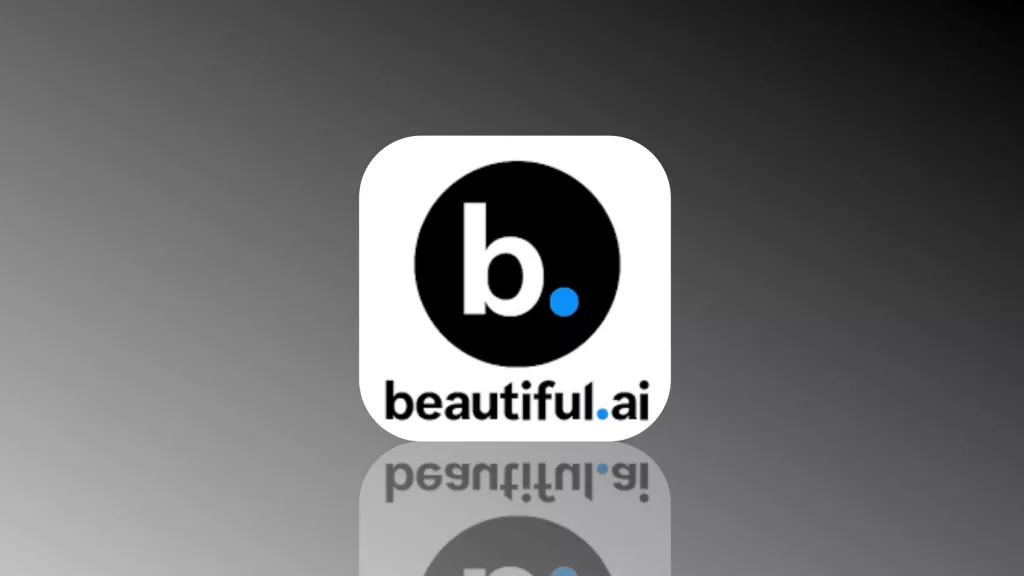

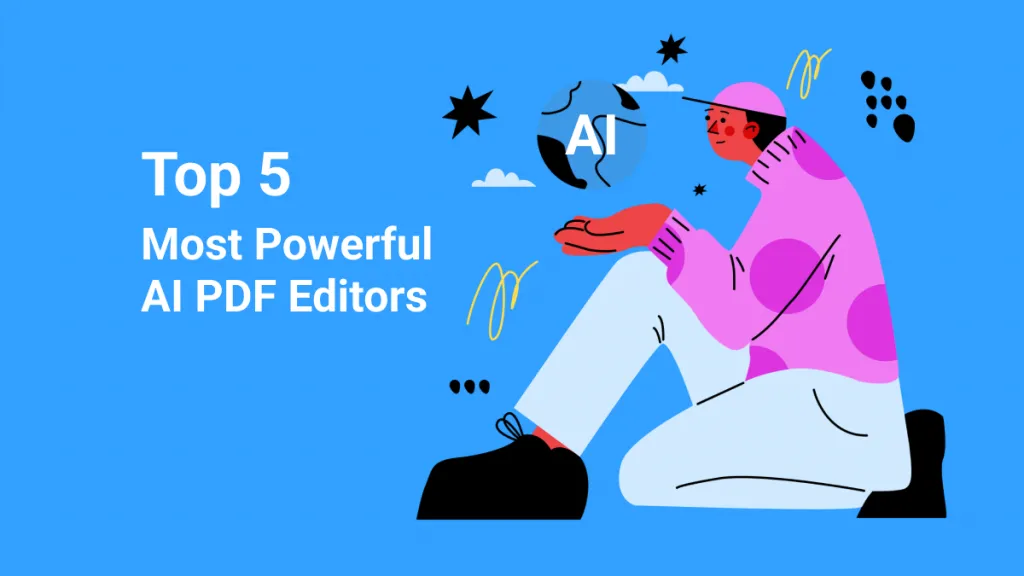

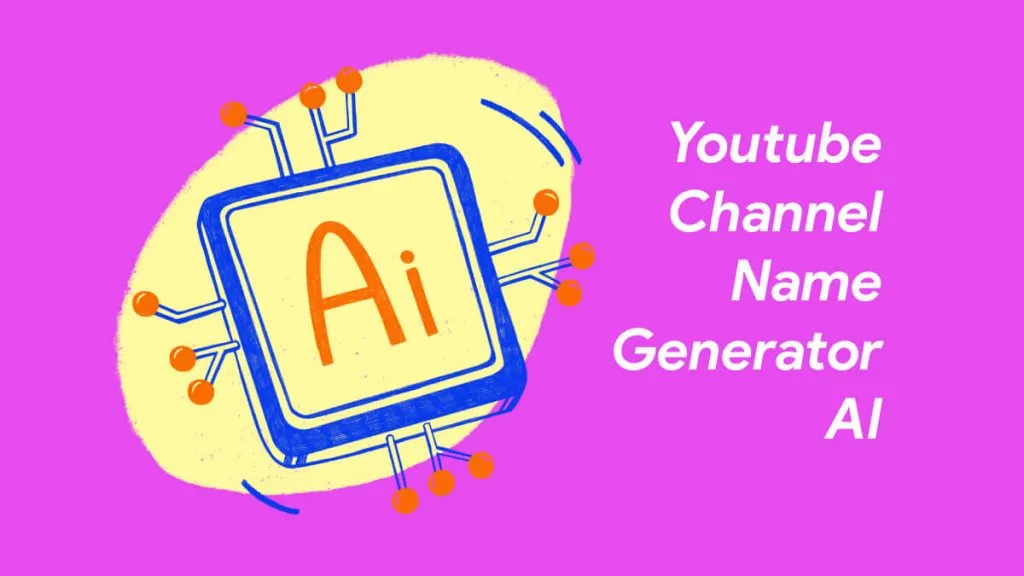
 Enola Miller
Enola Miller 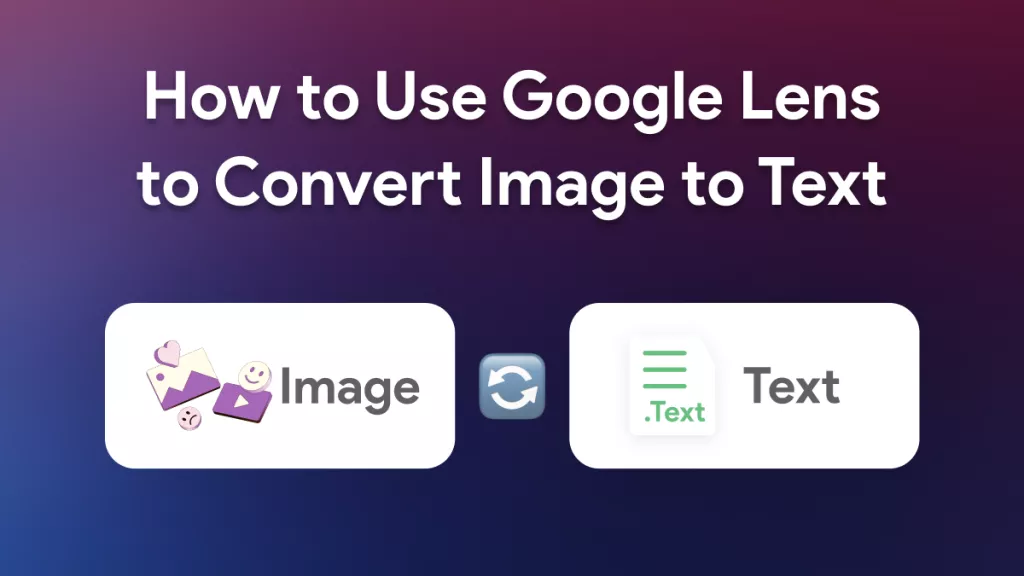
 Enid Brown
Enid Brown 
 Enrica Taylor
Enrica Taylor 
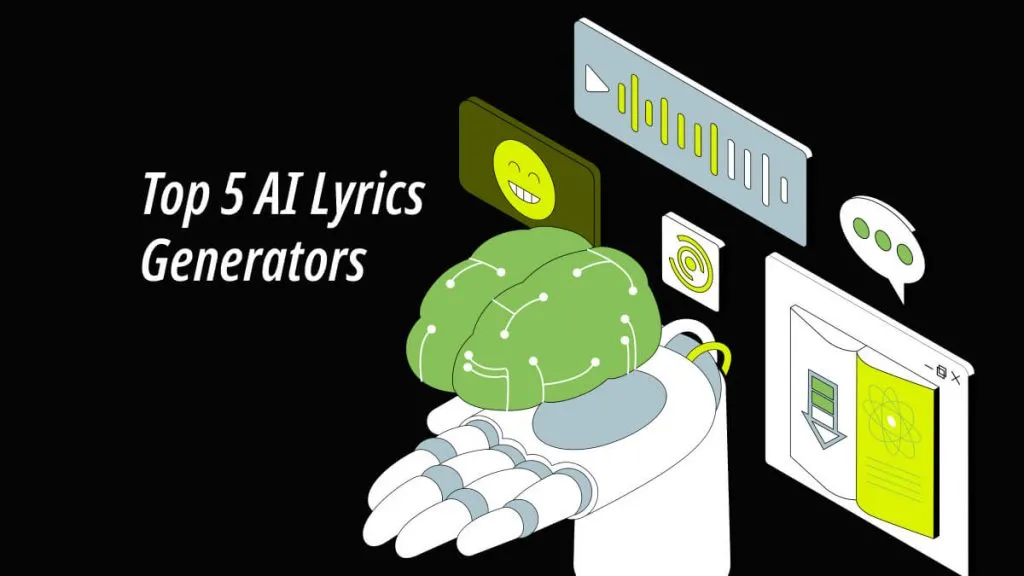
 Enya Moore
Enya Moore