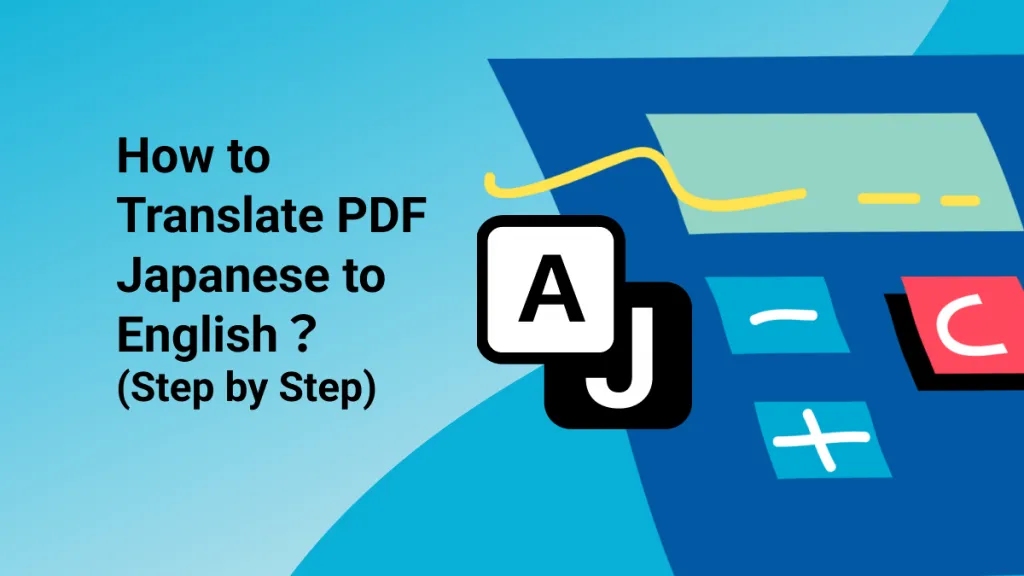ChatGPT is a cutting-edge artificial intelligence (AI) tool that allows users to generate, summarize, translate, and explain text with just a few simple prompts. As this tool becomes more widely used in a variety of industries, the importance of preserving and sharing these conversations becomes more significant.
Read on to learn how to save ChatGPT conversation as PDF document on both Windows and Mac devices, with three different methods. In case that you want to customize the PDF ChatGPT conversation, we will introduce a PDF editor, UPDF to you. You can click the below button to download the follow guide later to edit it.
Windows • macOS • iOS • Android 100% secure
Method One: How to Save ChatGPT Conversation as PDF Directly
If you need to save ChatGPT Conversation as PDF, you can use the print option. However, this method only works well when your conversation is not longer than one screen. The print option can only print the conversation that can be seen at the moment.
Follow these steps:
- Open your web browser and visit ChatGPT. Open the conversation that you need to save from the panel on the left side of the screen. Chats are automatically saved and labeled here so that you can identify them easily when you need to.
- If you're on a Windows device, select the key combination 'Ctrl + P' to bring up the print dialog pop-up, or you can right-click anywhere on the page and select 'Print'. If you're using a Mac, instead you'll need to press the key combination 'Command + P' to bring up the print dialog.
- In the pop-up, there's a field titled 'Destination'. From the drop-down list, select 'Save as PDF'. Here's where you can edit other settings that you'd like to change, like the number of pages and the page orientation. When you're ready, click 'Save'.
- Save the PDF document to your device by choosing a file name and location.

Now that your PDF document has been saved to your device, you can open and use it whenever you need or share it with others.
Method Two: How to Save ChatGPT Conversation as PDF Using the Data Control
If you need to save all your ChatGPT conversation history to PDF, you can follow these steps to export ChatGPT history to PDF:
- Open your browser and visit the ChatGPT website. You might need to enter your login details if you haven't logged in for a while.
- Click on your profile, then select 'Settings'.
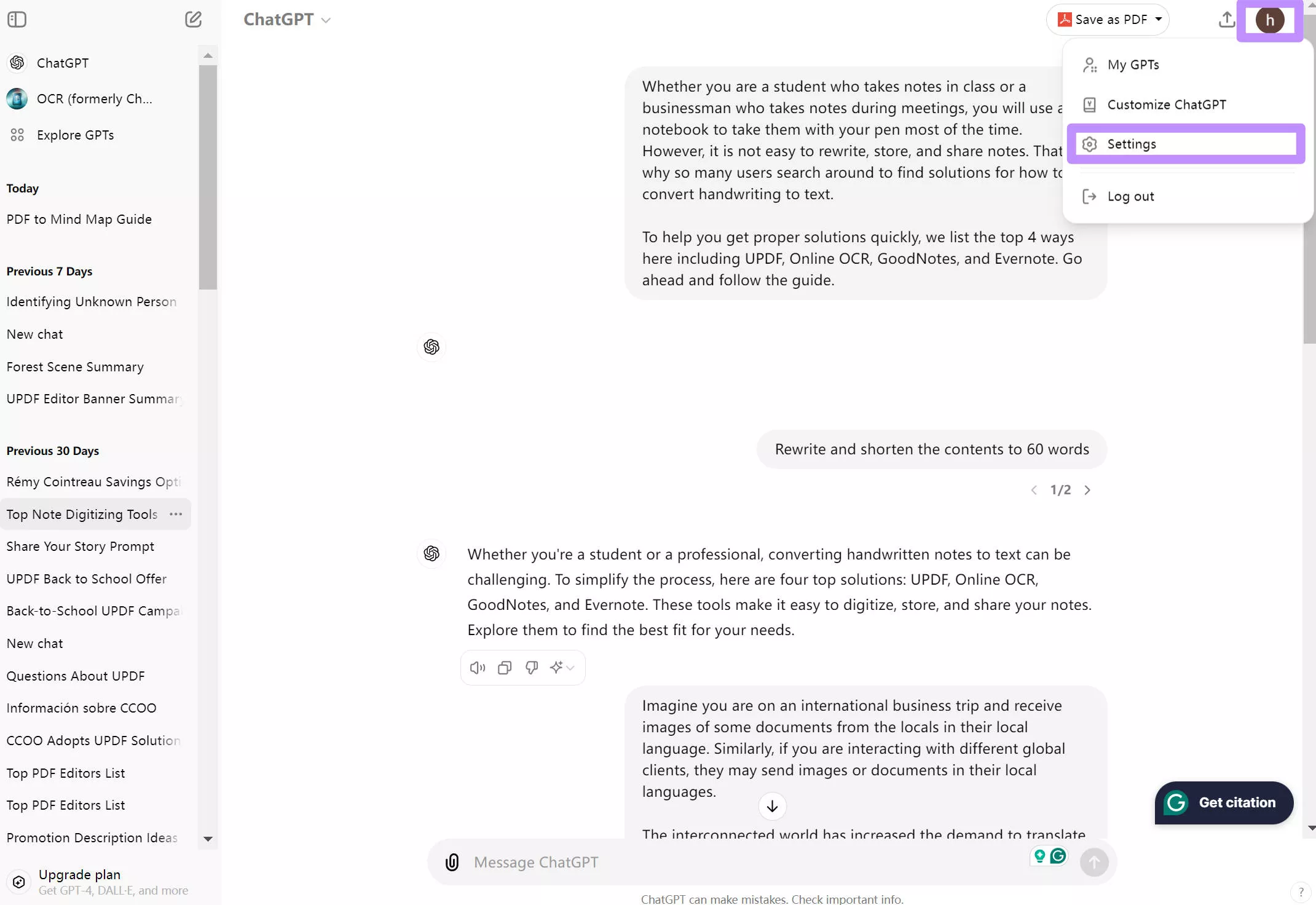
- In the pop-up, choose 'Data Controls' from the options on the left-hand side. Click on the "Export" in the "Export Data" line.
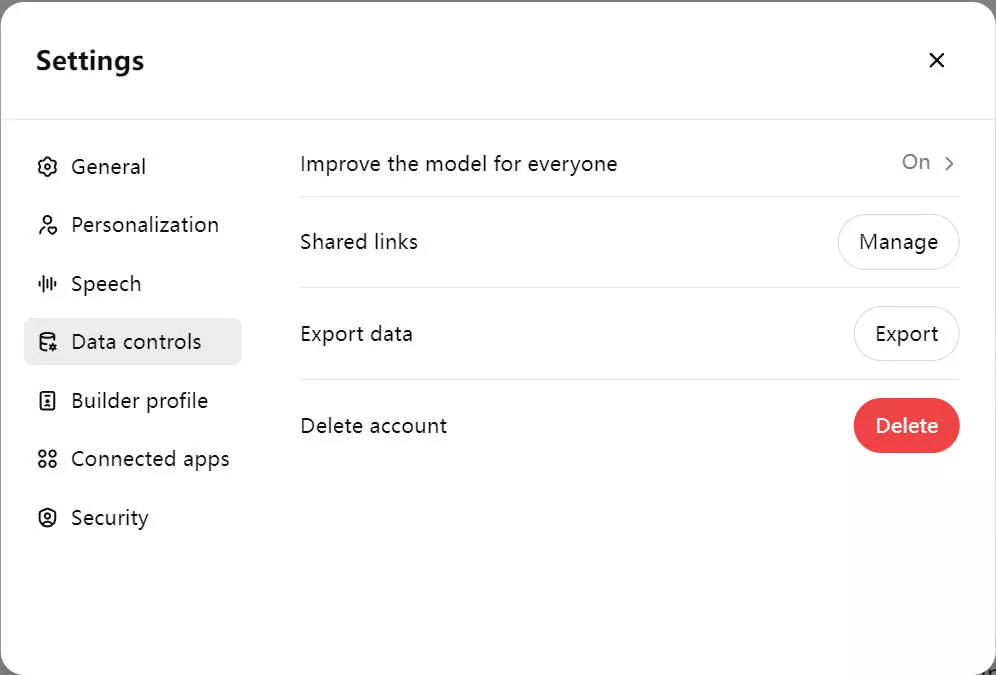
- Read the instructional pop-up that appears, and then select 'Confirm Export' to export your ChatGPT conversation.
- The exported data will be sent to your registered email address on your account. When you receive the email, select 'Download data export' and save the downloadable zip file to your device. This link to download your conversation history will expire 24 hours after you receive it.
- The zip file will contain your exported conversation as a HTML file. Unzip the file.
- Then upload the HTML to an online converter site (such as iLovePDF, Smallpdf, etc.) to turn it into a PDF document easily. Or open the HTML file with browser and print it to PDF.
- Now, you have all your conversation history to PDF.
Method Three: How to Save ChatGPT Conversation as PDF Using Google Extension
The methods introduced above can only be used in some cases. One is for short conversation and the other is for all conversation history. What if you have a long conversation and only need this one Chat history? No worry, you can use the free Google Extension named "Save ChatGPT as PDF".
Step 1. Search "Save ChatGPT as PDF" in Chrome Extension Store. Then, click on the "Add to Chrome" > "Add Extension" button.
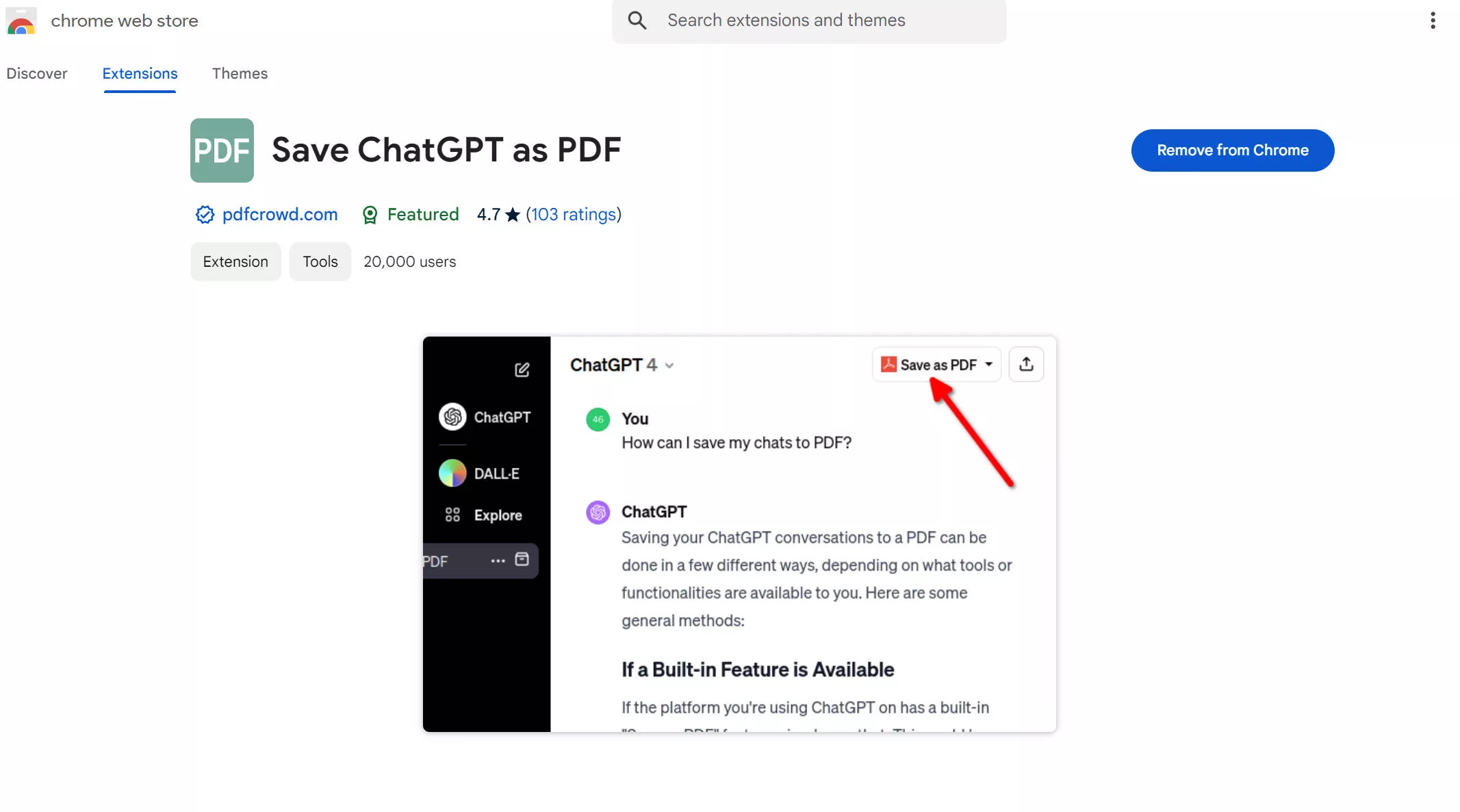
Step 2. Now, open ChatGPT and log in. Select the chat history that you need to export to PDF.
Step 3. Click on the "Save as PDF" icon at the top right corner. Now the conversation will be downloaded as PDF.
Note: if you cannot find "Save as PDF", please refresh the ChatGPT website or close, then, open ChatGPT to check again.
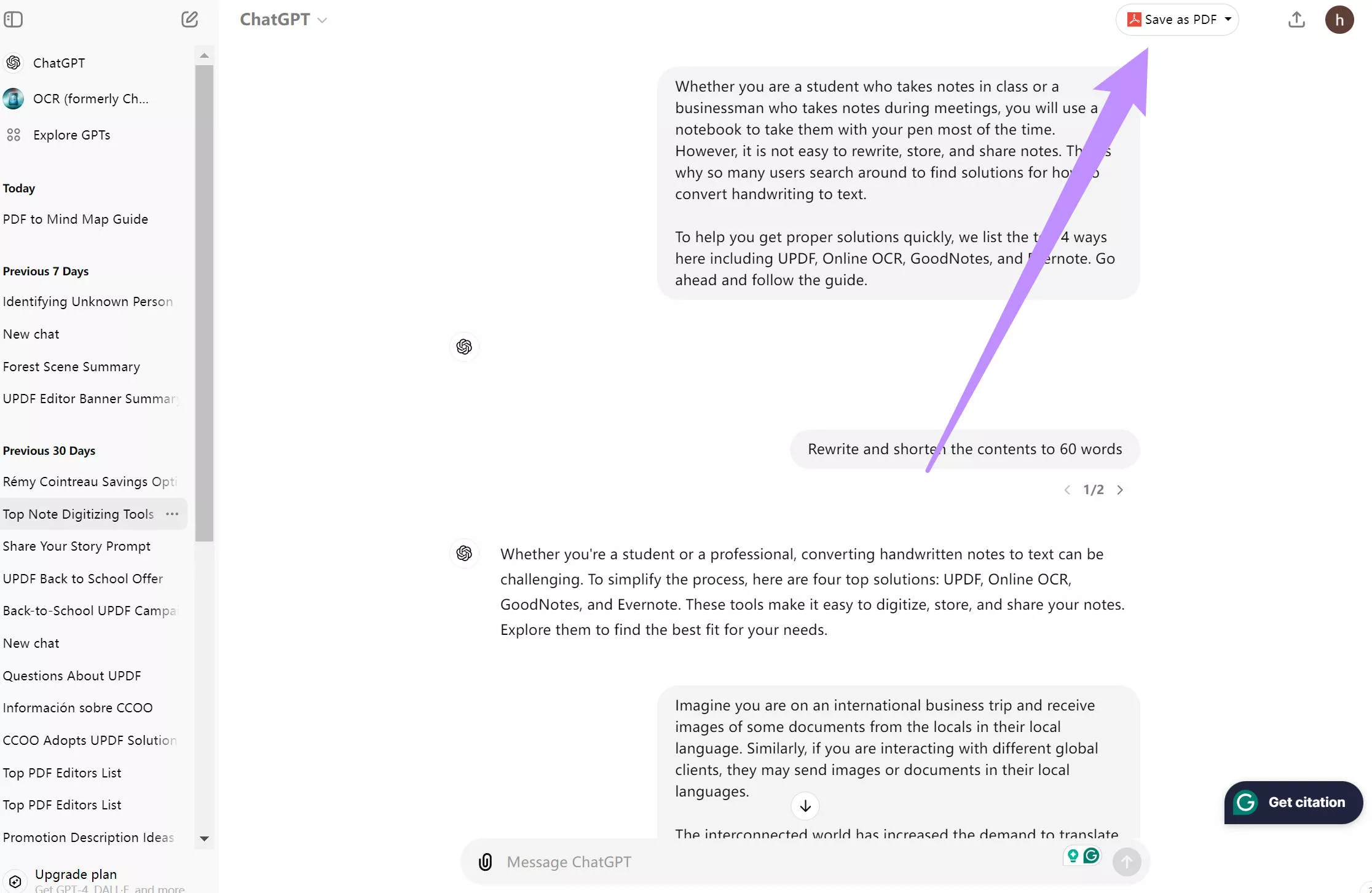
What To Do After You Save ChatGPT Conversation as PDF
After saving your ChatGPT as a PDF document, you may want to annotate or compress the PDF file, adding customizations to suit your intended purpose. That's where UPDF comes in! Download UPDF with a free trial today to unlock the many amazing features available.
Windows • macOS • iOS • Android 100% secure
Annotation
To make your exported ChatGPT conversations more easily digestible to readers, annotate them with stickers, stamps, signatures, watermarks, and more using UPDF's annotation tool. You won't find another PDF editor with as many beautifully designed stickers as UPDF, allowing you to fully customize your downloaded PDF document.
Editing
With UPDF, you can edit any part of your PDF document: text, images, links, watermarks, background, headers and footers. This means that you can change aspects of your exported ChatGPT conversation without going back to the ChatGPT web app.

Compression
If you need to share your PDF file or embed it in a website, then it's a good idea to compress or flatten it using UPDF's advanced tool.
Conversion
With this handy PDF editing software, you can easily and quickly convert your exported PDF documents to other popular formats like PNG and Microsoft Word, for individual documents or in bulk.
UPDF AI
If you want to summarize, explain, or translate your ChatGPT conversations then you can do so easily with UPDF AI. With this feature to chat with AI, it's like you have your own personal assistant on your device. Don't scroll endlessly through your ChatGPT chat history, use UPDF AI to help identify the key points and do the hard work for you. You can watch videos to learn how to leverage UPDF's AI assistant with simple tips and detailed steps to boost efficiency.
Watch the below video to learn more about UPDF AI:
To know more about UPDF, you can read this review article from PDF association.
FAQs on Saving ChatGPT Conversation as PDF
Can I save ChatGPT conversation as PDF?
Yes, you can save a ChatGPT conversation as a PDF document by right clicking anywhere on the conversation, clicking 'Print', and then 'Save as PDF'. If you're a Mac user, you can do this by pressing Command + P and following the on-screen instructions to save the conversations as a PDF.
Why do you need to save ChatGPT conversation as PDF?
You need to save your ChatGPT conversation as a PDF document if you intend on sharing it with others or accessing it when you don't have an internet connection available.
Is it free to save ChatGPT conversation as PDF?
Yes, it is free to save your conversations on ChatGPT as a PDF document. Almost all web browsers have the option to print a webpage as a PDF. If you're a Windows user: Ctrl + P → Destination → Save as PDF → Save. If you're a Mac user: Command + P → Destination → Save as PDF → Save. Both methods are free to use.
In Summary
In summary, it's easy and quick to save your ChatGPT conversation as a PDF file, either by exporting an HTML file and converting it, by going through your device's printing process, or by using a Chrome extension. Once you've downloaded your PDF, the options are endless. Get your document ready for sharing and presenting with UPDF's handy editing, annotating, summarizing, converting, and compressing features. Download UPDF for free and upgrade to Pro by making use of an exclusive discount here.
Windows • macOS • iOS • Android 100% secure
 UPDF
UPDF
 UPDF for Windows
UPDF for Windows UPDF for Mac
UPDF for Mac UPDF for iPhone/iPad
UPDF for iPhone/iPad UPDF for Android
UPDF for Android UPDF AI Online
UPDF AI Online UPDF Sign
UPDF Sign Edit PDF
Edit PDF Annotate PDF
Annotate PDF Create PDF
Create PDF PDF Form
PDF Form Edit links
Edit links Convert PDF
Convert PDF OCR
OCR PDF to Word
PDF to Word PDF to Image
PDF to Image PDF to Excel
PDF to Excel Organize PDF
Organize PDF Merge PDF
Merge PDF Split PDF
Split PDF Crop PDF
Crop PDF Rotate PDF
Rotate PDF Protect PDF
Protect PDF Sign PDF
Sign PDF Redact PDF
Redact PDF Sanitize PDF
Sanitize PDF Remove Security
Remove Security Read PDF
Read PDF UPDF Cloud
UPDF Cloud Compress PDF
Compress PDF Print PDF
Print PDF Batch Process
Batch Process About UPDF AI
About UPDF AI UPDF AI Solutions
UPDF AI Solutions AI User Guide
AI User Guide FAQ about UPDF AI
FAQ about UPDF AI Summarize PDF
Summarize PDF Translate PDF
Translate PDF Chat with PDF
Chat with PDF Chat with AI
Chat with AI Chat with image
Chat with image PDF to Mind Map
PDF to Mind Map Explain PDF
Explain PDF Scholar Research
Scholar Research Paper Search
Paper Search AI Proofreader
AI Proofreader AI Writer
AI Writer AI Homework Helper
AI Homework Helper AI Quiz Generator
AI Quiz Generator AI Math Solver
AI Math Solver PDF to Word
PDF to Word PDF to Excel
PDF to Excel PDF to PowerPoint
PDF to PowerPoint User Guide
User Guide UPDF Tricks
UPDF Tricks FAQs
FAQs UPDF Reviews
UPDF Reviews Download Center
Download Center Blog
Blog Newsroom
Newsroom Tech Spec
Tech Spec Updates
Updates UPDF vs. Adobe Acrobat
UPDF vs. Adobe Acrobat UPDF vs. Foxit
UPDF vs. Foxit UPDF vs. PDF Expert
UPDF vs. PDF Expert



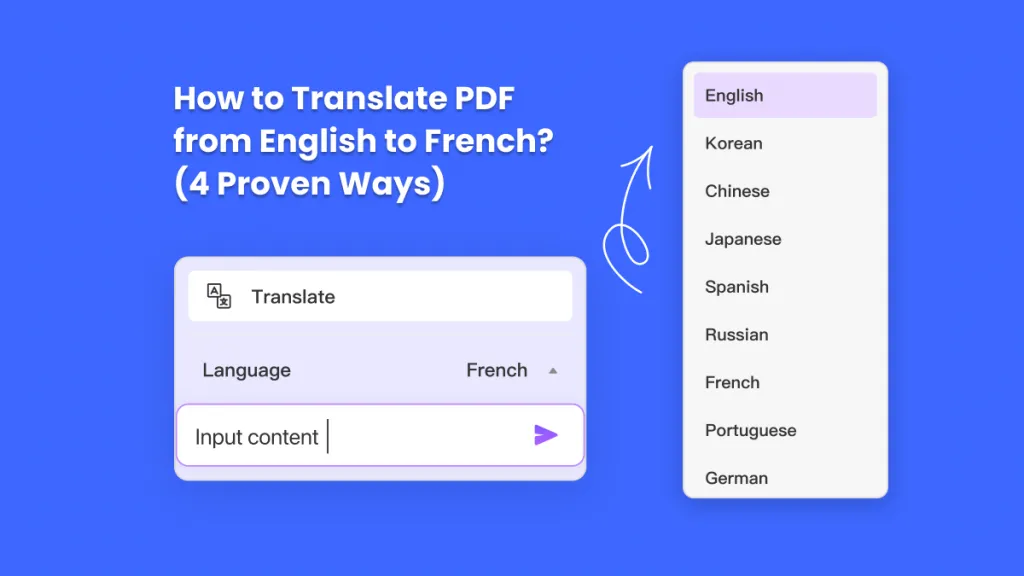




 Delia Meyer
Delia Meyer 


 Enya Moore
Enya Moore