PDF files are cross-platform documents that support links, fonts, and images. Due to their higher compatibility and flexibility, PDF files are used widely. Occasionally, PDF files integrate software program codes, data charts, and complicated information. These factors can sometimes lead to where you want to analyze the data for information extraction, searching, and document understanding.
In this article, we aim to guide you on how to analyze PDFs with UPDF AI. With the help of optimized analysis, you can also eliminate the risks of using incorrect data in marketing. You can find out more about this by reading this article thoroughly.
How to Analyze PDF With UPDF AI
UPDF is one of the ChatGPT-integrated tools through which you can enhance the productivity of PDF files in no time. UPDF AI has the potential to add life to boring PDF files and analyze PDFs comprehensively. You can ask the UPDF AI to help you summarize the contents after analyzing the PDF file and let it help you analyze the table to get the result you need directly. It also helps you to translate the text of PDF into multiple languages. If you don't understand any technical and complex thing in PDF, the UPDF AI can also explain things to you. For writing better content and brainstorming ideas, you can rely on this intuitive invention.
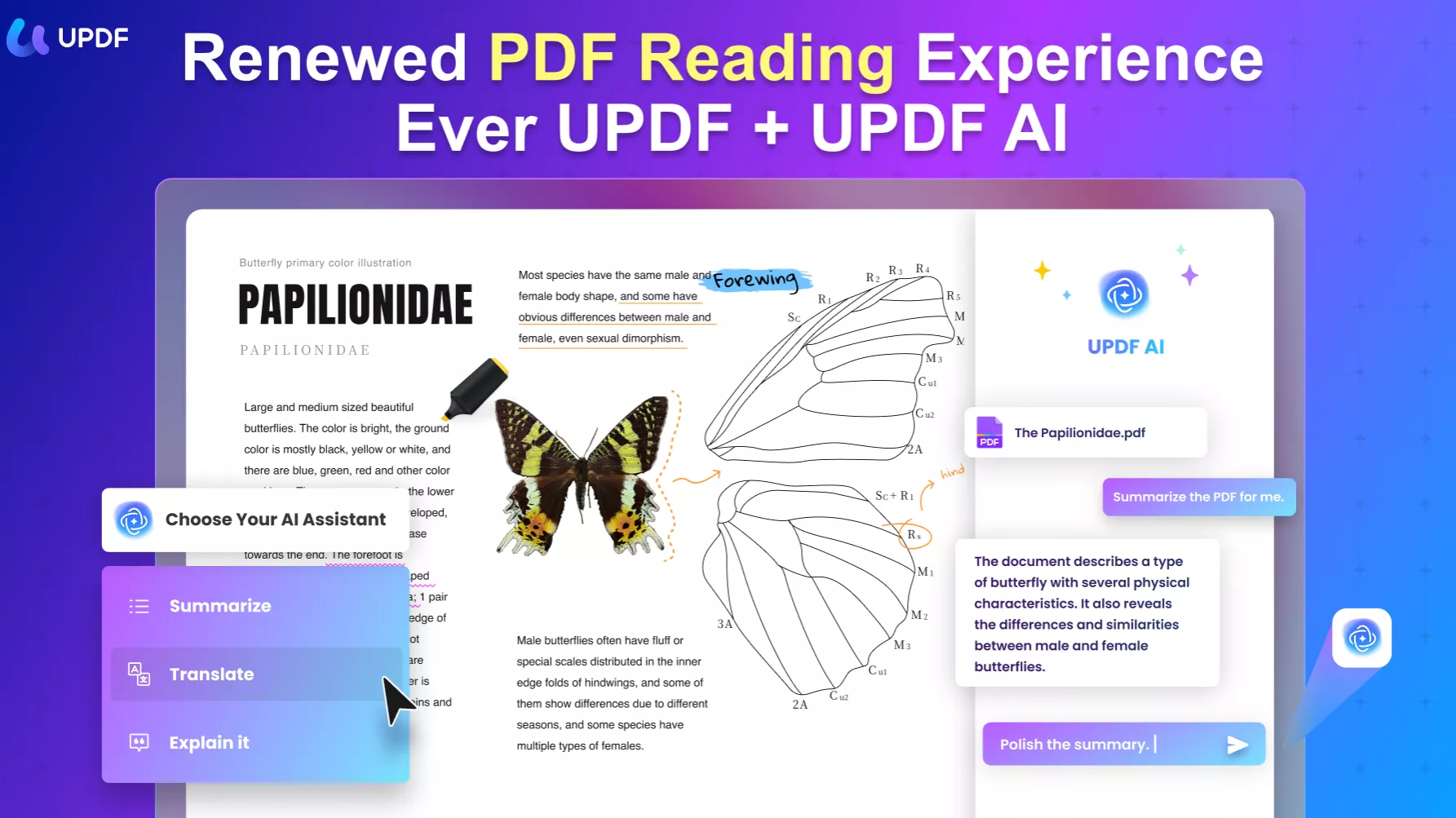
Part 1. Ask UPDF AI to Analyze the Text Content
Using UPDF AI is not as difficult as you think. You just need to ensure the elimination of confusion while using it. If you want to analyze PDF with the help of UPDF AI, feel free to follow the simplified instructions here:
1 Launch UPDF and Import the PDF File
Initially, download and launch UPDF from the official website on your device and select the "Open File" option. Next, import the PDF file you want to analyze in the UPDF AI-powered PDF editor.
Windows • macOS • iOS • Android 100% secure
2 Summarize the PDF with Ask PDF
Following this, locate and click on the "UPDF AI" feature from the bottom right corner of the screen and access the "Ask PDF" tab. Tap on the "Get Started" button to upload the PDF to UPDF AI and the UPDF AI can help you summarize the PDF directly.
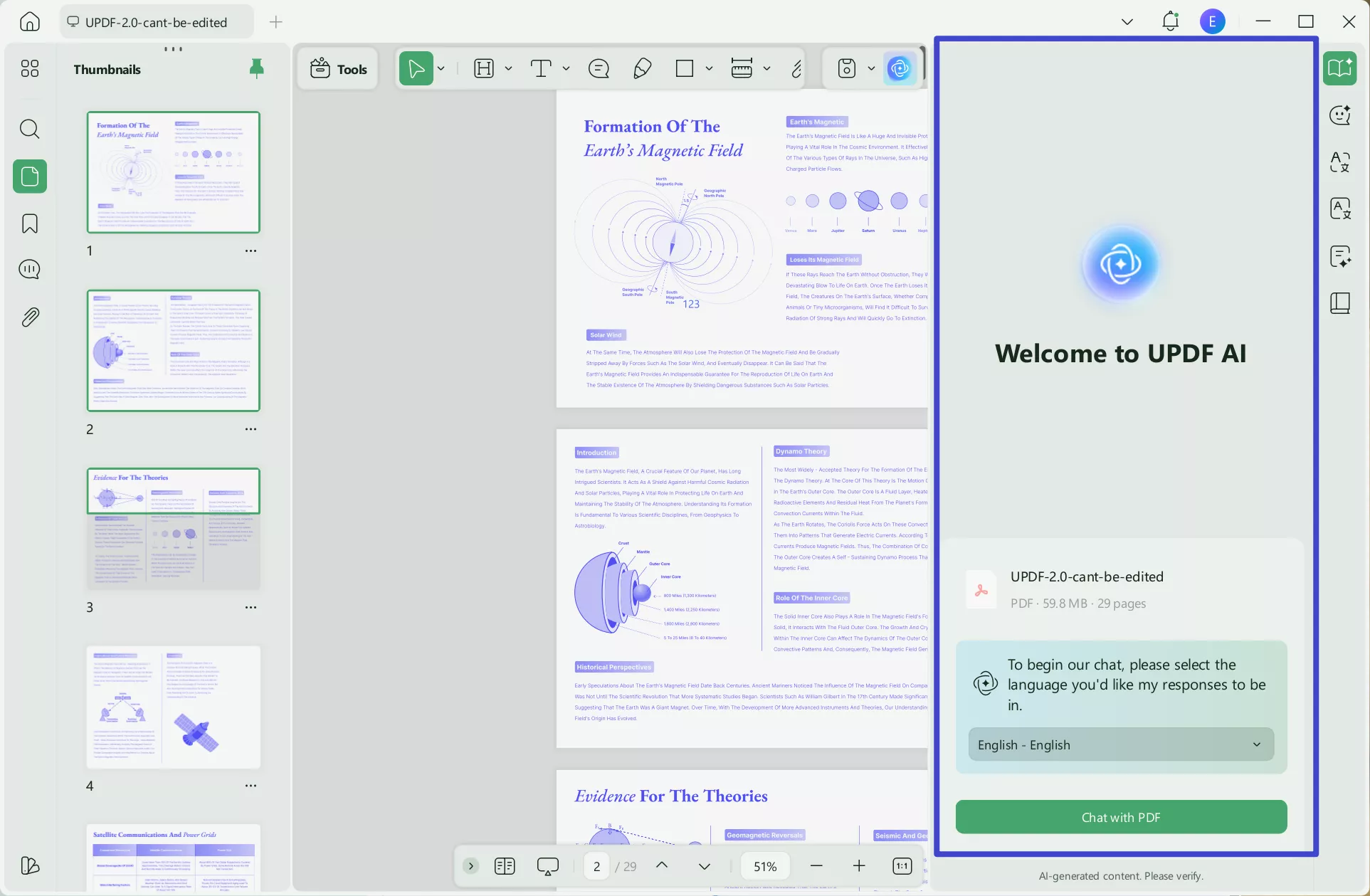
In addition, UPDF's AI assistant provides a specialized summarization mode for thesis papers that presents you with an in-depth analysis in seconds. Furthermore, it displays all the keywords, a summary of the whole thesis, the methodology used, and the conclusion in bullets.
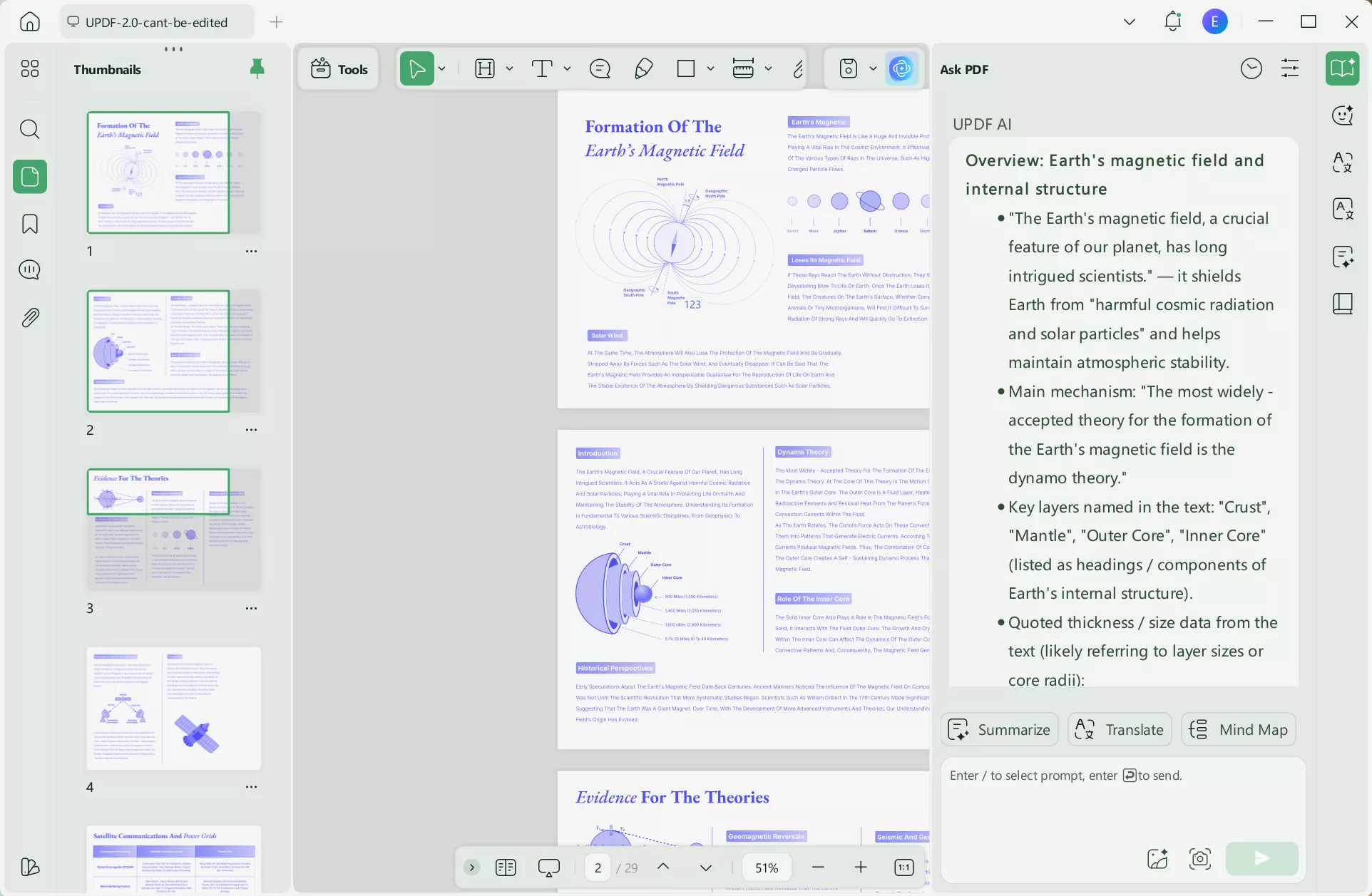
You can also summarize particular pages from your file. You can click on the "Bulb" icon, select "Summarize by Page", select the output language and page range you need, and click on the "Go" to start summarizing PDF by pages.
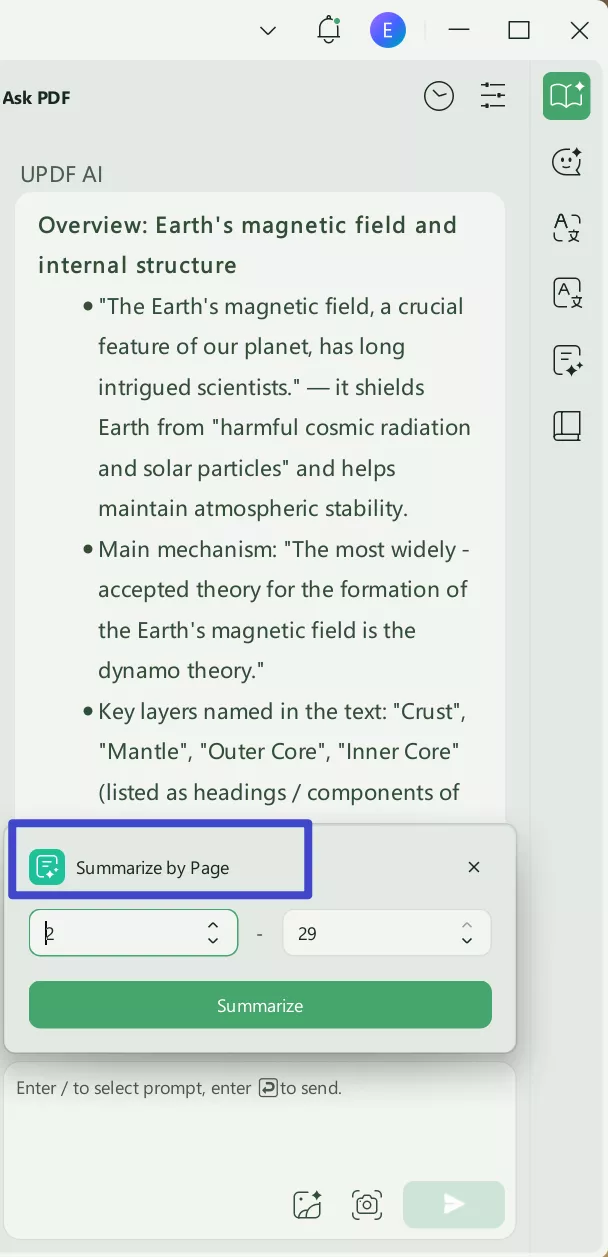
If you do not like the text format for the summarized content, you can choose to convert it into a Mind Map for better understanding.
Click "Generate Mind Map". Select the output language and page range for the Mind Map. Then, click on the "Go" to start.
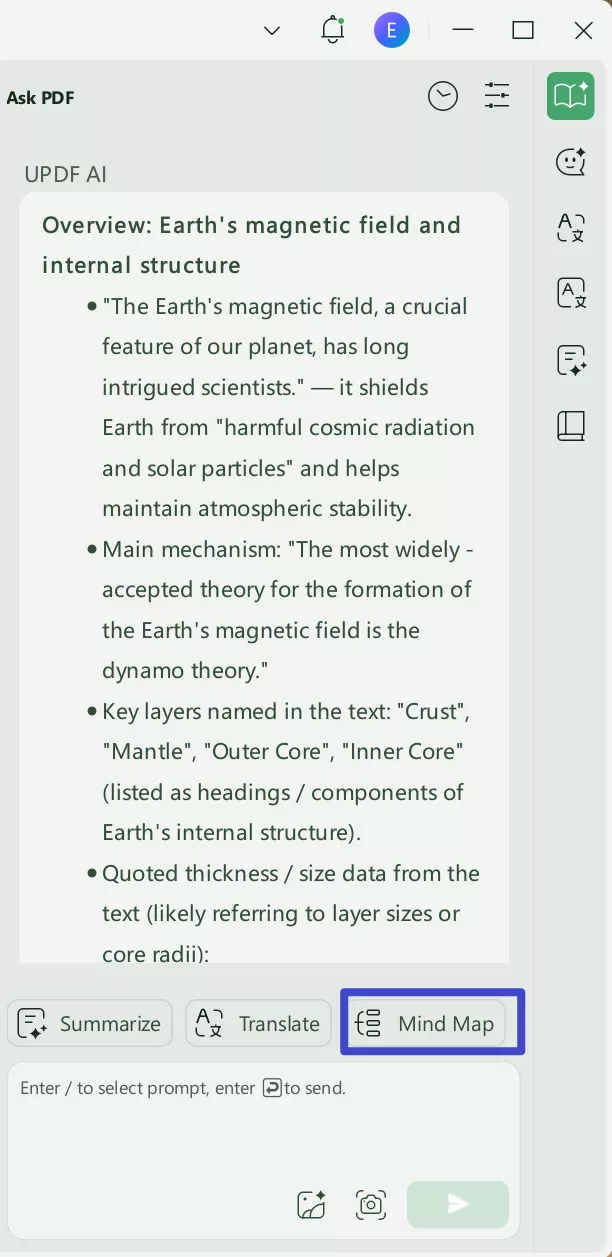
UPDF AI will start generating the Mind Map summarized content for you. You can check it in the browser, download it to image or other formats, zoom in and out, etc.
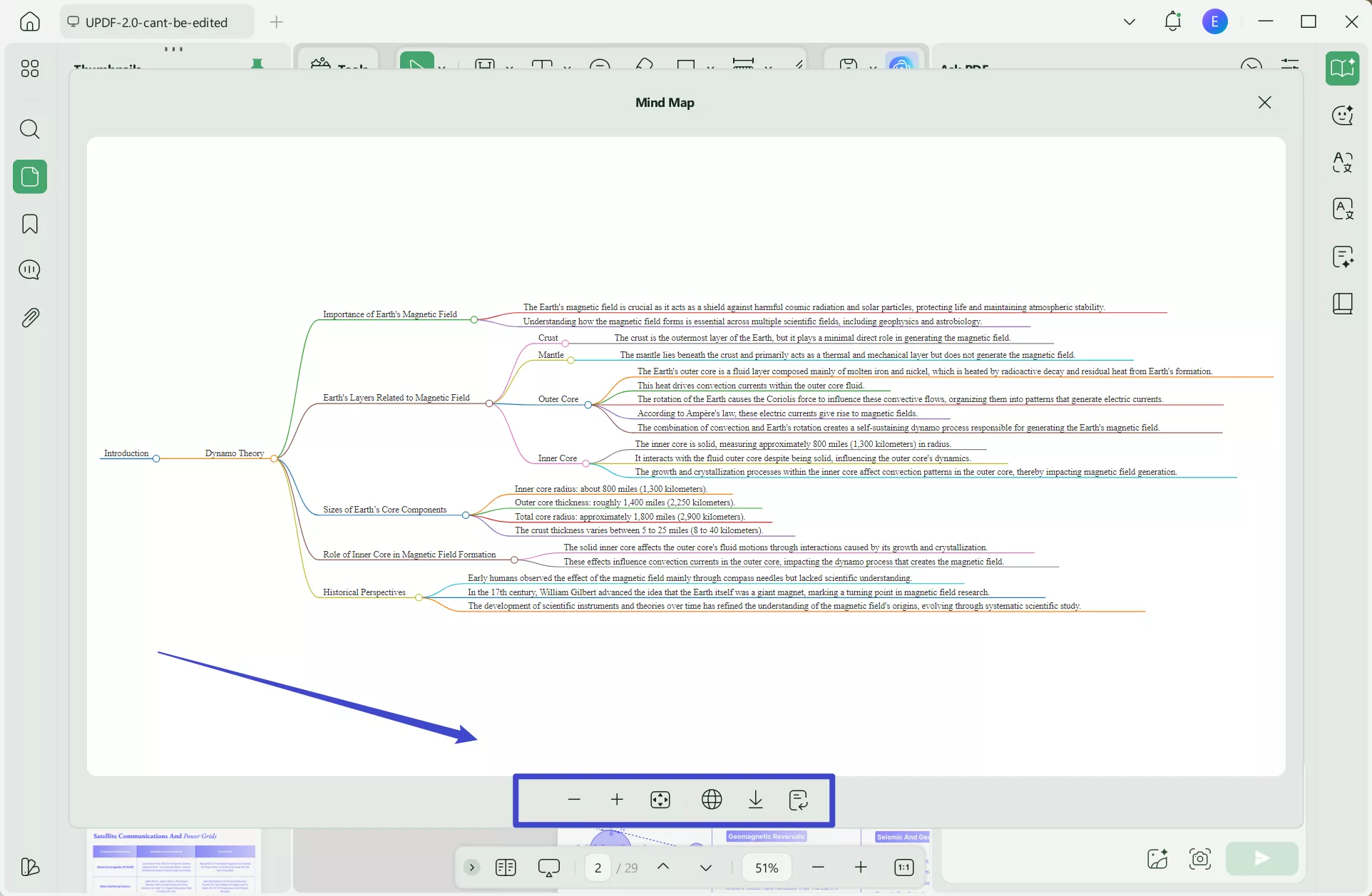
3 Translate the PDF
UPDF's advanced AI technology translation feature allows you to only translate specific pages or specific portions of the text from the PDF.
Start the process by navigating to the "UPDF AI" feature from the bottom right corner of the main interface. Then, select the "Translate" option from within the chat box and move to the next step.
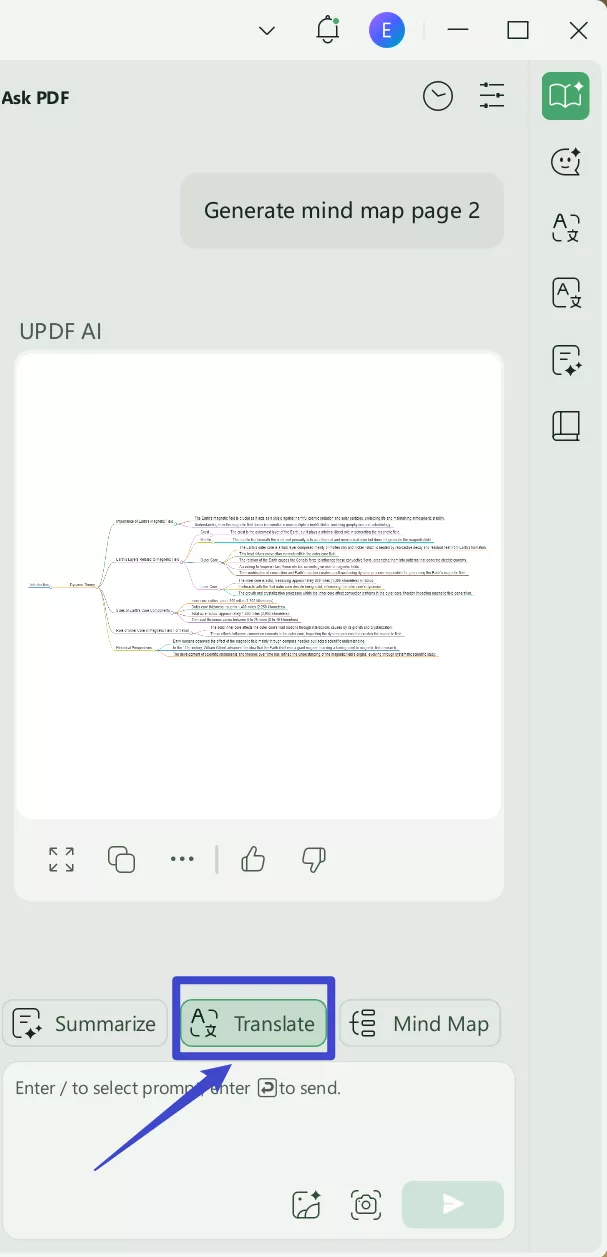
Upon choosing the "Translate" option, a pop-up menu appears where you can adjust the language as per your requirements. Next, set the page numbers to a specific range and hit the "Go" button.
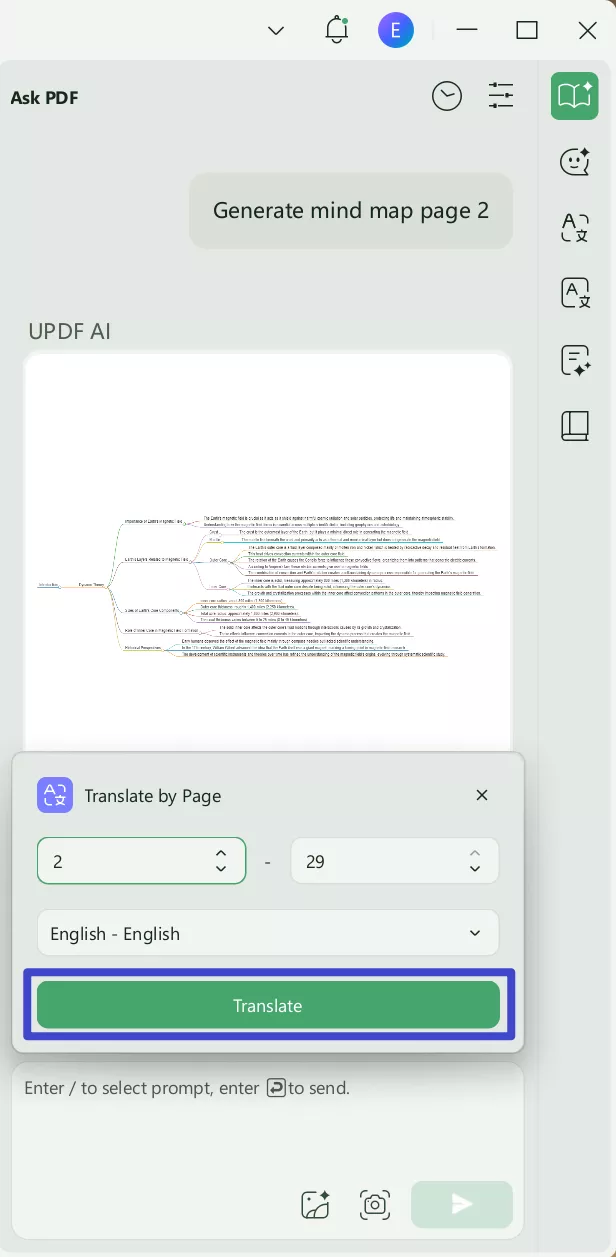
In addition, you can "Copy" text from the PDF and paste it within the "Prompt" text box and command the AI to translate the text.
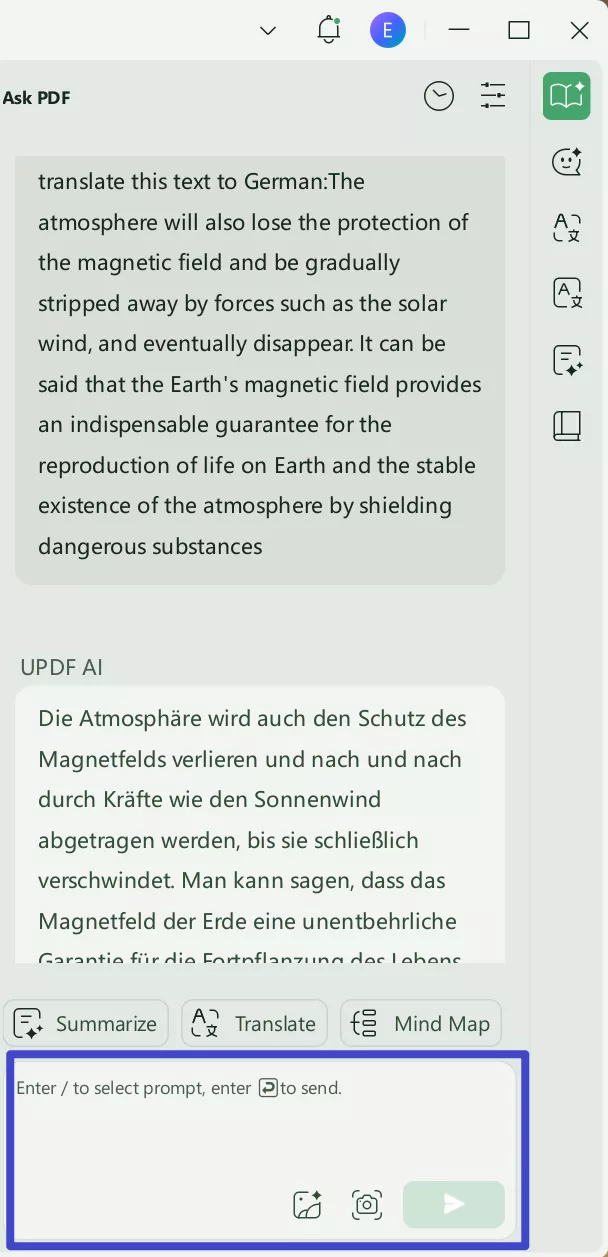
4. Explain the PDF
While reading a PDF, if you find any difficult term or concept, you can select that content and use the Explain feature to get a breakdown of the information.
Select the term or phrase you want explained. A pop-up will appear. Click UPDF AI and select "Explain."
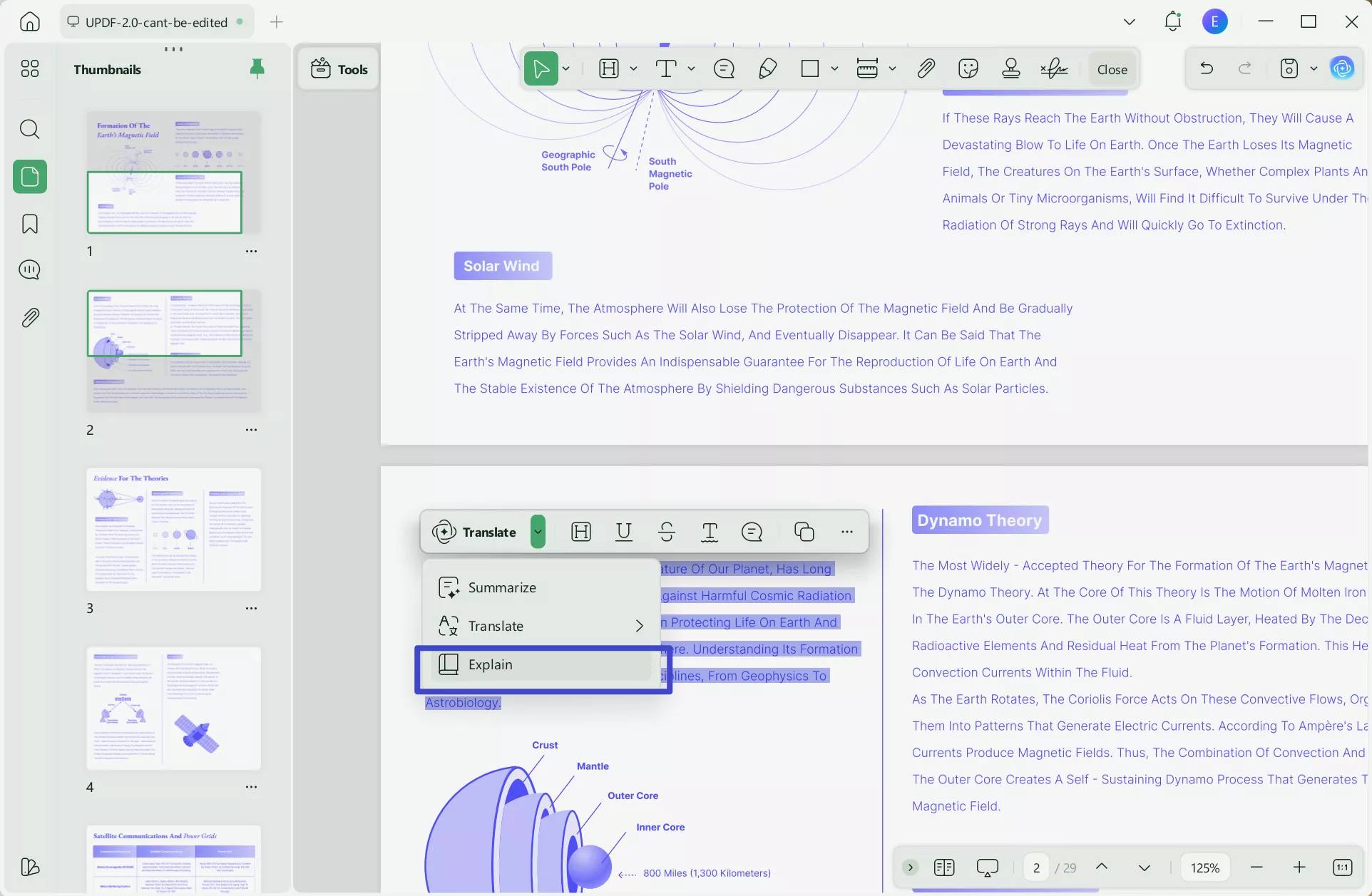
After clicking the explain button, UPDF AI will explain the term or a phrase in an easy and detailed format.
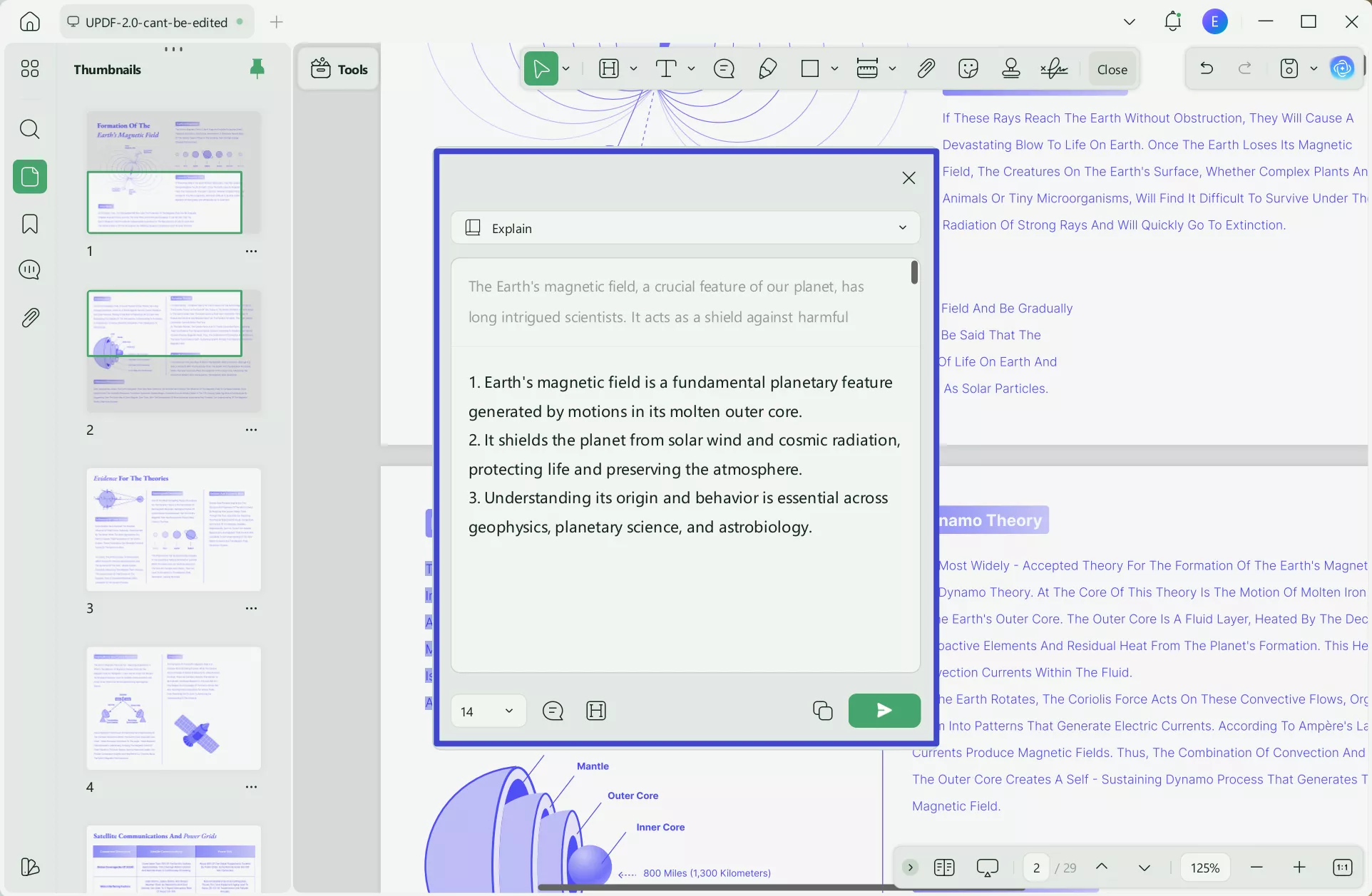
Another effective method to explain terms in a PDF is by using the copy-and-paste method with UPDF AI.
After clicking UPDF AI, select "Explain" from the option right above the typing box.
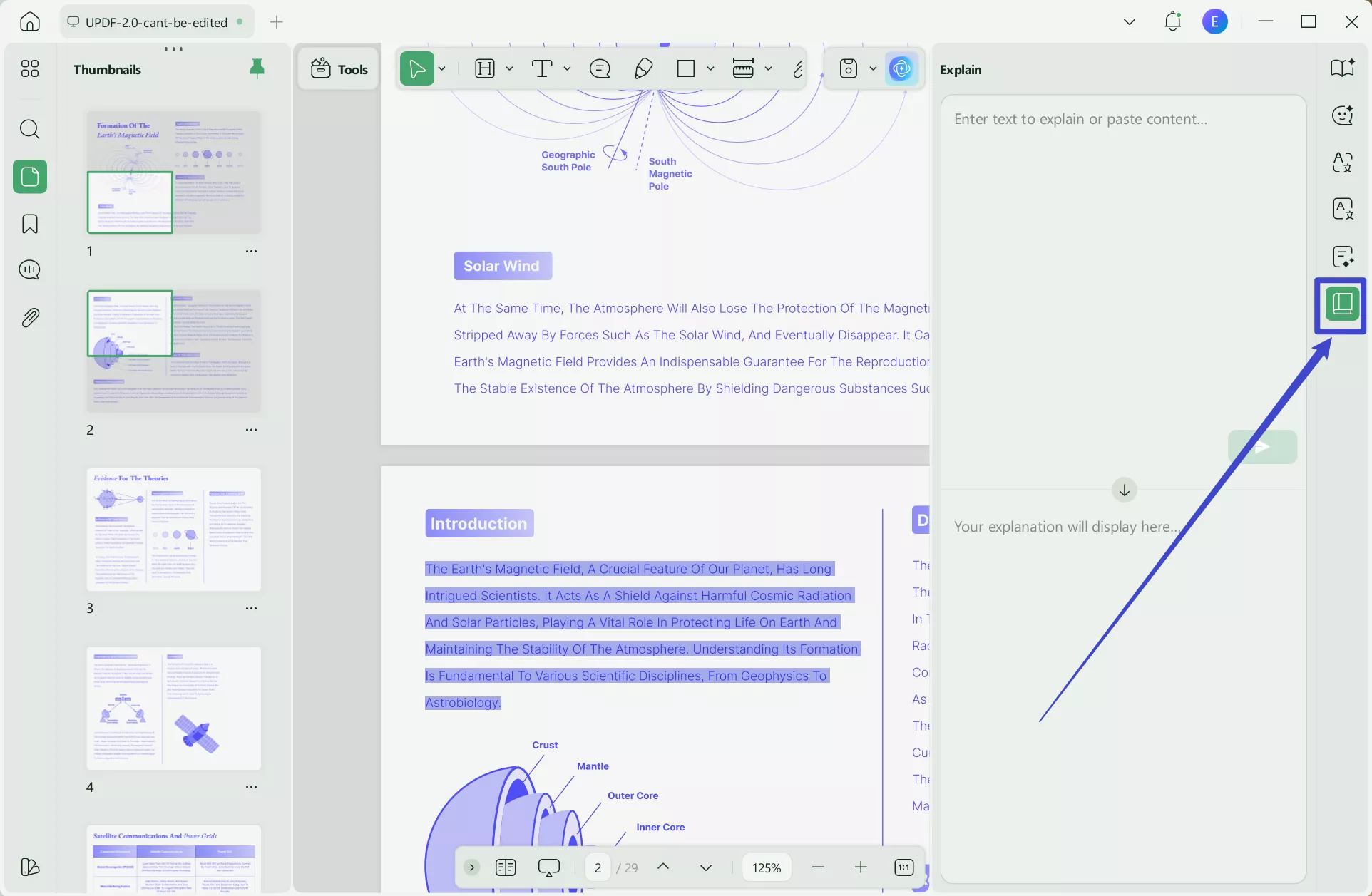
Next, copy the term or phrase that you want to be explained and paste it into the typing box. Then, hit enter.
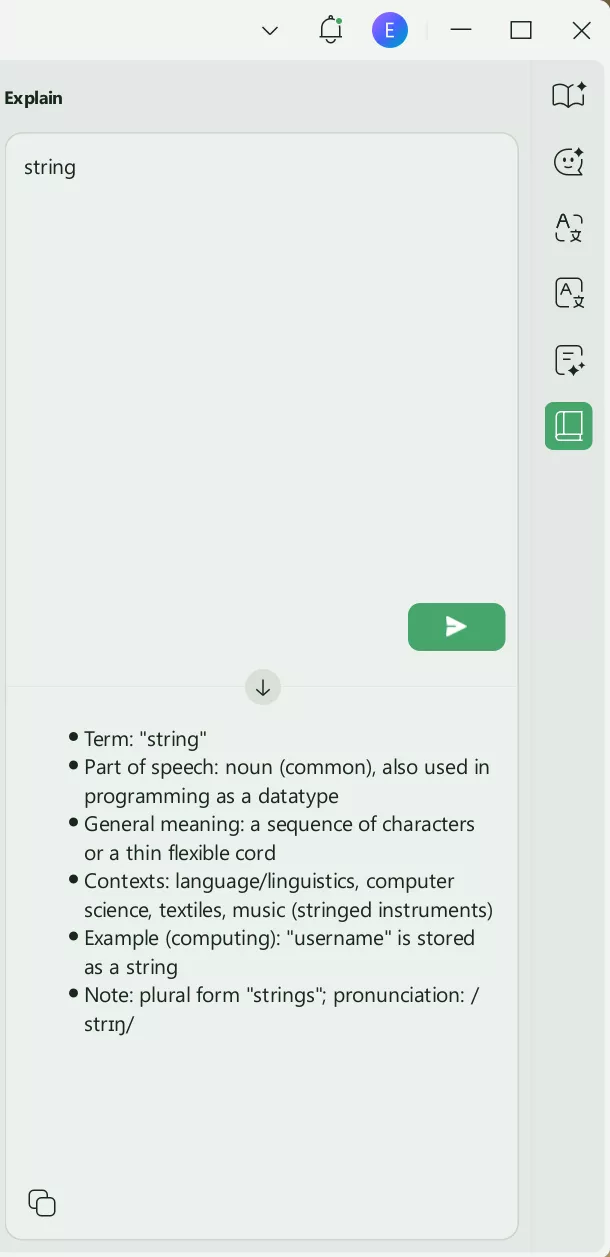
Part 2. Ask UPDF AI to Analyze Table or Graphs in PDFs
UPDF demonstrates superior chart/data visualization parsing capabilities among AI-powered PDF tools. You can ask UPDF AI to analyze tables or graphs in PDFs.
In Ask PDF mode, enter appropriate prompts like "What are the key statistics or numerical data presented in the document?" and UPDF AI will automatically analyze the document to provide the requested data.
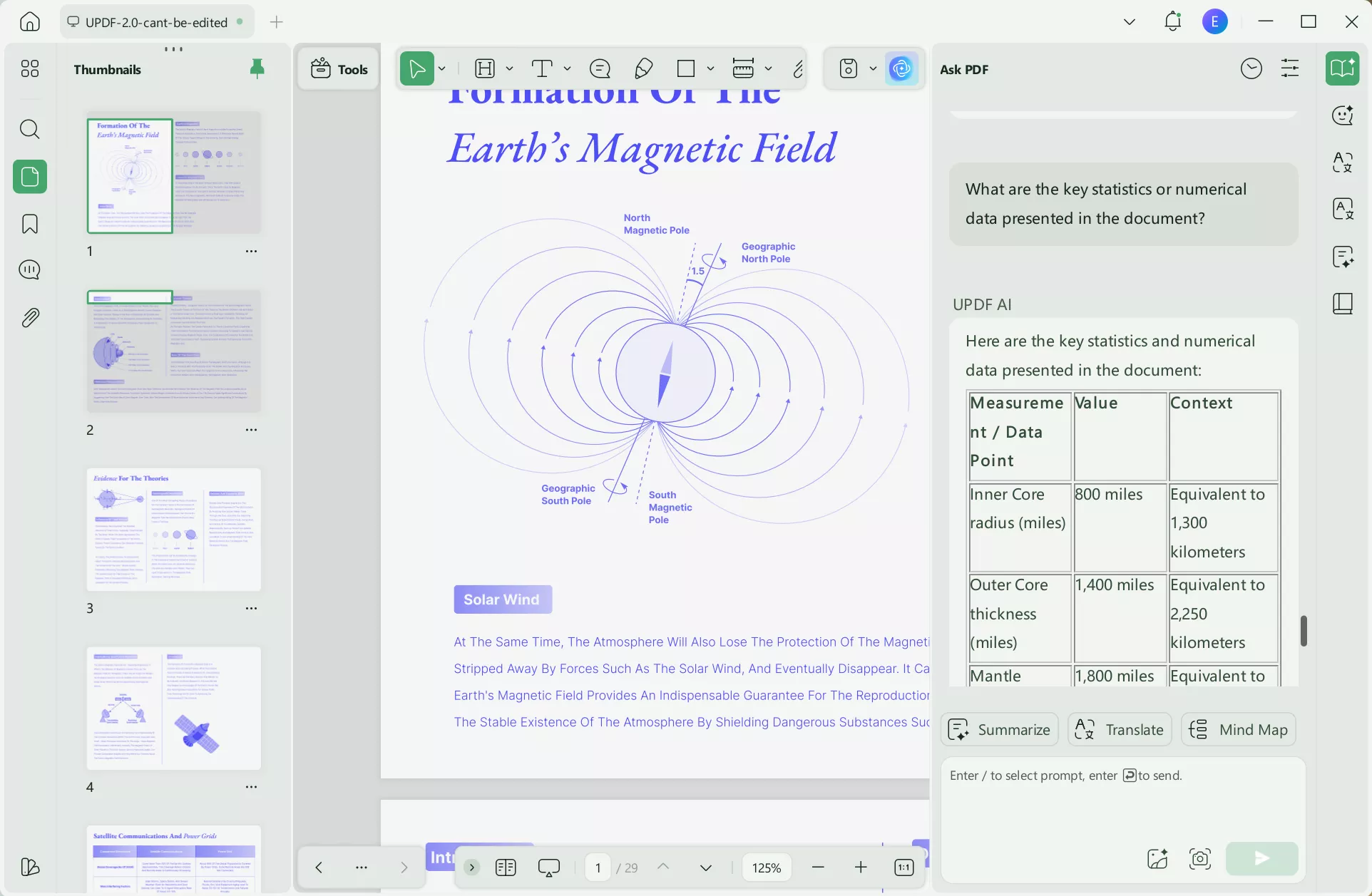
To learn more about how UPDF's AI Assistant can help you out, you can watch the below video:
Part 3. Why You Need To Use UPDF AI for Analyzing PDF
There are several numbers of AI tools present on the web that can help you to analyze PDF. You must be thinking about why you should trust UPDF AI. There are several reasons for this, which you can see here:
1. Enhanced Usability
Using UPDF AI is the wisest choice because it incorporates easy usability. Through this tool, you can accomplish the task of analyzing PDF without putting in extra effort. It also helps the users to explore and use all of its features uncomplicatedly. UPDF AI comprehends innovative AI algorithms and an explicit interface, which also makes it a great tool.
2. Feature Rich Tool
UPDF AI is an intelligent enhancement module built upon UPDF's core PDF processing capabilities. UPDF platform provides essential PDF tools including annotation of PDF files, converting PDF files into other formats, and organizing lengthy PDF files. Moreover, you can perform OCR on scanned and image-based PDF files, which can convert them into editable and searchable formats.
UPDF AI elevates these operations with cognitive capabilities, allowing users to understand and evolve content through natural language interaction.
3. Cost Effective Solution
The pricing plans are one of the authentic reasons for using UPDF AI to analyze PDFs. Moreover, it encompasses cost-effective monthly and annual plans through which you can even use its premium features without spending lots of dollars. Its AI paid version pricing plans include $29.00/quarter and $79.00/year. Due to its cost-friendly pricing plans, anyone, such as freelancers or students, can get help from UPDF AI.
4. Innovative and Advanced AI Algorithms
This AI PDF analyzer is developed using innovative and robust AI algorithms (GPT-4o&DeepSeek R1) with the latest datasets to provide users with the most efficient and accurate results. Moreover, the developers of UPDF AI are continuously working on providing regular updates to make it more accurate and accessible.
After going through the features, we recommend you use UPDF AI as it consists of all the features and is easy to use. Even if you don't know how to operate an AI tool or give prompts, you can efficiently use this AI tool to generate results. Addtionally, UPDF can serve as a PDF parser, so you can use AI to extract data from your PDFs by asking questions about the content you need.
Windows • macOS • iOS • Android 100% secure
Conclusion
To sum up, this article has discussed the best 3 AI tools to analyze PDFs with the most efficient and accurate results. These tools will help you understand the trends and detailed insights to take your business to new heights.
However, the most recommended AI PDF analyzer is UPDF AI because it provides results with the highest efficiency and easy-to-understand insights. Download UPDF with AI today and start taking advantage of the innovative AI powers of this PDF editor.
Windows • macOS • iOS • Android 100% secure
 UPDF
UPDF
 UPDF for Windows
UPDF for Windows UPDF for Mac
UPDF for Mac UPDF for iPhone/iPad
UPDF for iPhone/iPad UPDF for Android
UPDF for Android UPDF AI Online
UPDF AI Online UPDF Sign
UPDF Sign Edit PDF
Edit PDF Annotate PDF
Annotate PDF Create PDF
Create PDF PDF Form
PDF Form Edit links
Edit links Convert PDF
Convert PDF OCR
OCR PDF to Word
PDF to Word PDF to Image
PDF to Image PDF to Excel
PDF to Excel Organize PDF
Organize PDF Merge PDF
Merge PDF Split PDF
Split PDF Crop PDF
Crop PDF Rotate PDF
Rotate PDF Protect PDF
Protect PDF Sign PDF
Sign PDF Redact PDF
Redact PDF Sanitize PDF
Sanitize PDF Remove Security
Remove Security Read PDF
Read PDF UPDF Cloud
UPDF Cloud Compress PDF
Compress PDF Print PDF
Print PDF Batch Process
Batch Process About UPDF AI
About UPDF AI UPDF AI Solutions
UPDF AI Solutions AI User Guide
AI User Guide FAQ about UPDF AI
FAQ about UPDF AI Summarize PDF
Summarize PDF Translate PDF
Translate PDF Chat with PDF
Chat with PDF Chat with AI
Chat with AI Chat with image
Chat with image PDF to Mind Map
PDF to Mind Map Explain PDF
Explain PDF Scholar Research
Scholar Research Paper Search
Paper Search AI Proofreader
AI Proofreader AI Writer
AI Writer AI Homework Helper
AI Homework Helper AI Quiz Generator
AI Quiz Generator AI Math Solver
AI Math Solver PDF to Word
PDF to Word PDF to Excel
PDF to Excel PDF to PowerPoint
PDF to PowerPoint User Guide
User Guide UPDF Tricks
UPDF Tricks FAQs
FAQs UPDF Reviews
UPDF Reviews Download Center
Download Center Blog
Blog Newsroom
Newsroom Tech Spec
Tech Spec Updates
Updates UPDF vs. Adobe Acrobat
UPDF vs. Adobe Acrobat UPDF vs. Foxit
UPDF vs. Foxit UPDF vs. PDF Expert
UPDF vs. PDF Expert



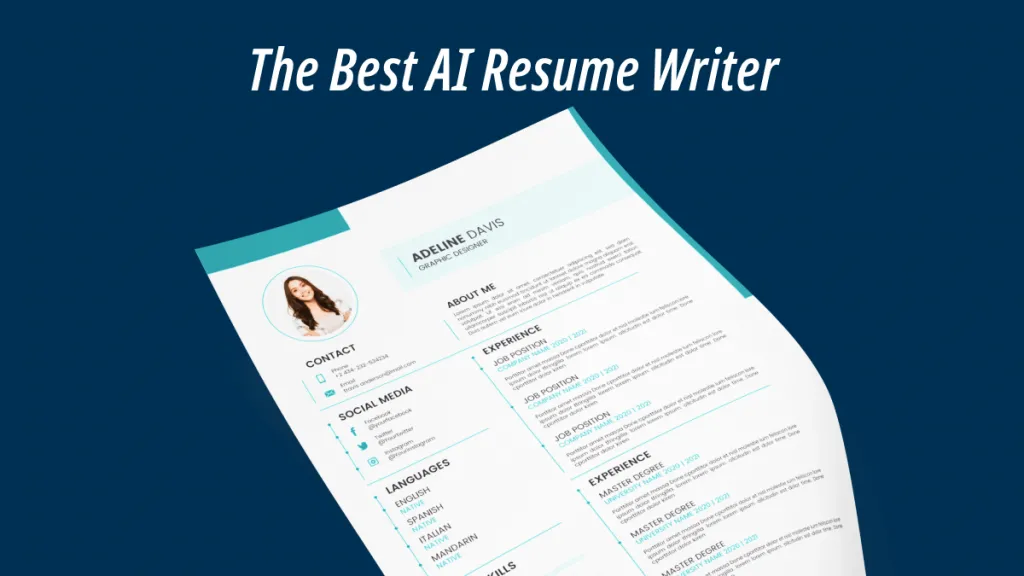




 Enrica Taylor
Enrica Taylor 
 Engelbert White
Engelbert White 
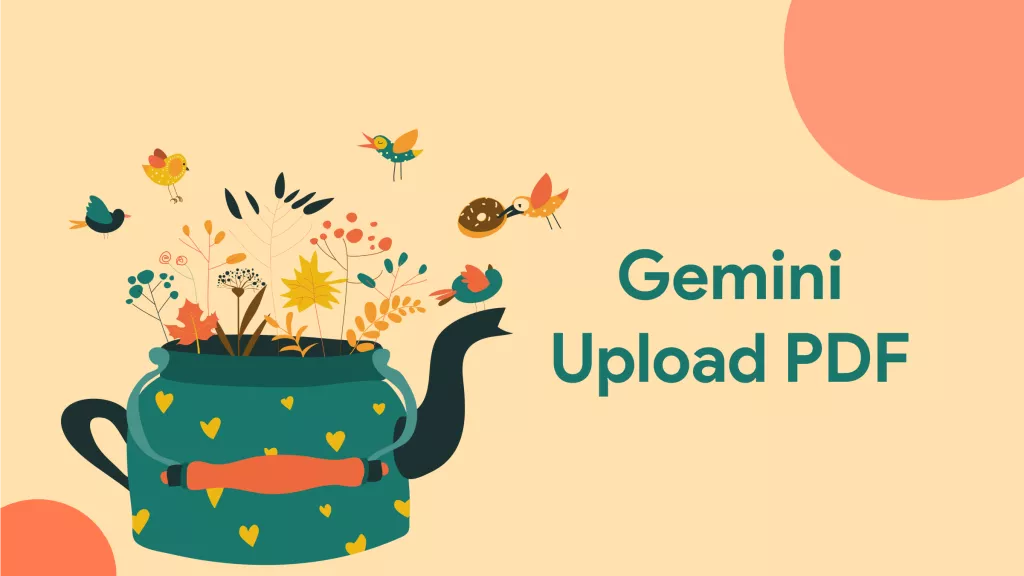
 Enola Miller
Enola Miller 
 Enya Moore
Enya Moore