Making and creating PDFs using AI tools offers many advantages to users. AI's ability to extract text from reliable sources and generate results based on your prompts can be of great benefit. This saves you time looking for the data and helps you prepare PDFs in no time.
Finding such AI PDF maker tools can be pretty difficult, but we have got you covered. In this guide, we will discuss the top 2 AI-based tools to help you create PDFs quickly. Moreover, keep a check on the comparison table to find out which PDF AI tool stands out among all the other options.
Top 2 AI-Based PDF Creator and Maker Tools
AI has revolutionized many aspects and put ease to numerous complex tasks that were time-consuming in the past. Considering these advancements, AI-assisted PDF makers are introduced to generate content from your keywords prompt. Learn about some AI PDF generators and discover their features with us:
1. UPDF AI - Best AI PDF Creator on Windows, Mac, Android, and iOS
When it comes to creating or making PDFs, the UPDF turns out to be the top choice. This best AI PDF maker lets you create PDFs from scratch and fill them with content smoothly. However, with built-in AI features, this tool even lets you generate the content via an AI chatbot and add it to your PDF documents. You can give the related prompts to UPDF AI, and it makes sure that the generated results are reliable and free of any errors. Watch some videos to learn how to leverage our AI assistant with simple tips and detailed steps to boost efficiency. Click the button below to try it free now.
Windows • macOS • iOS • Android 100% secure
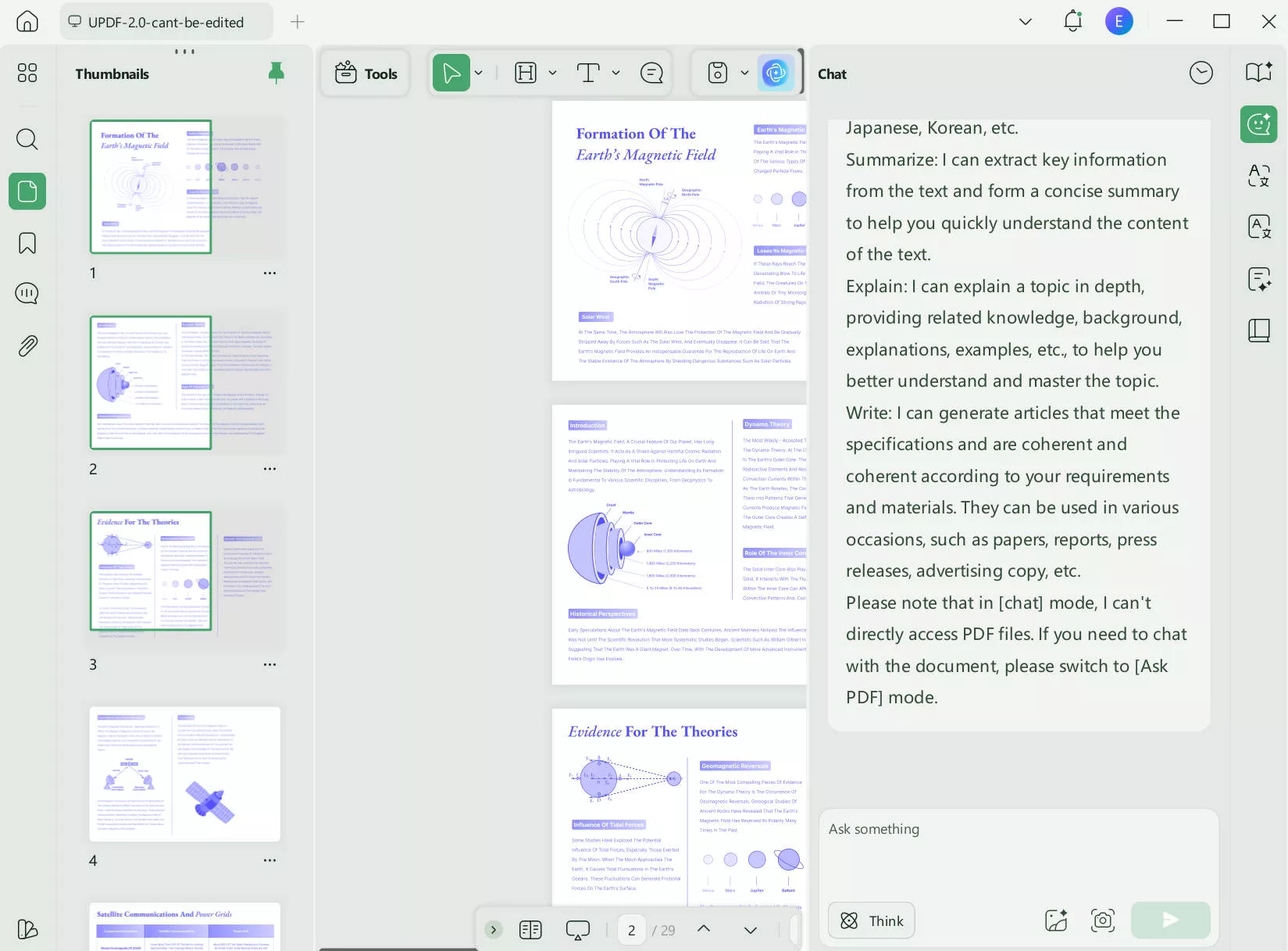
In its free trial version, you can get 100 free prompts to use and get an idea about how effective the UPDF AI results are. To make PDF creation easier for you, this tool allows you to ask countless questions after purchasing it at a very low price.
How to Use this AI PDF Maker?
Want to know how to use UPDF AI PDF Maker to create a PDF effectively? Just follow the guide below.
Step 1. Click on the "Tools" > "CREATE PDF" > "Blank" to create a new blank PDF.
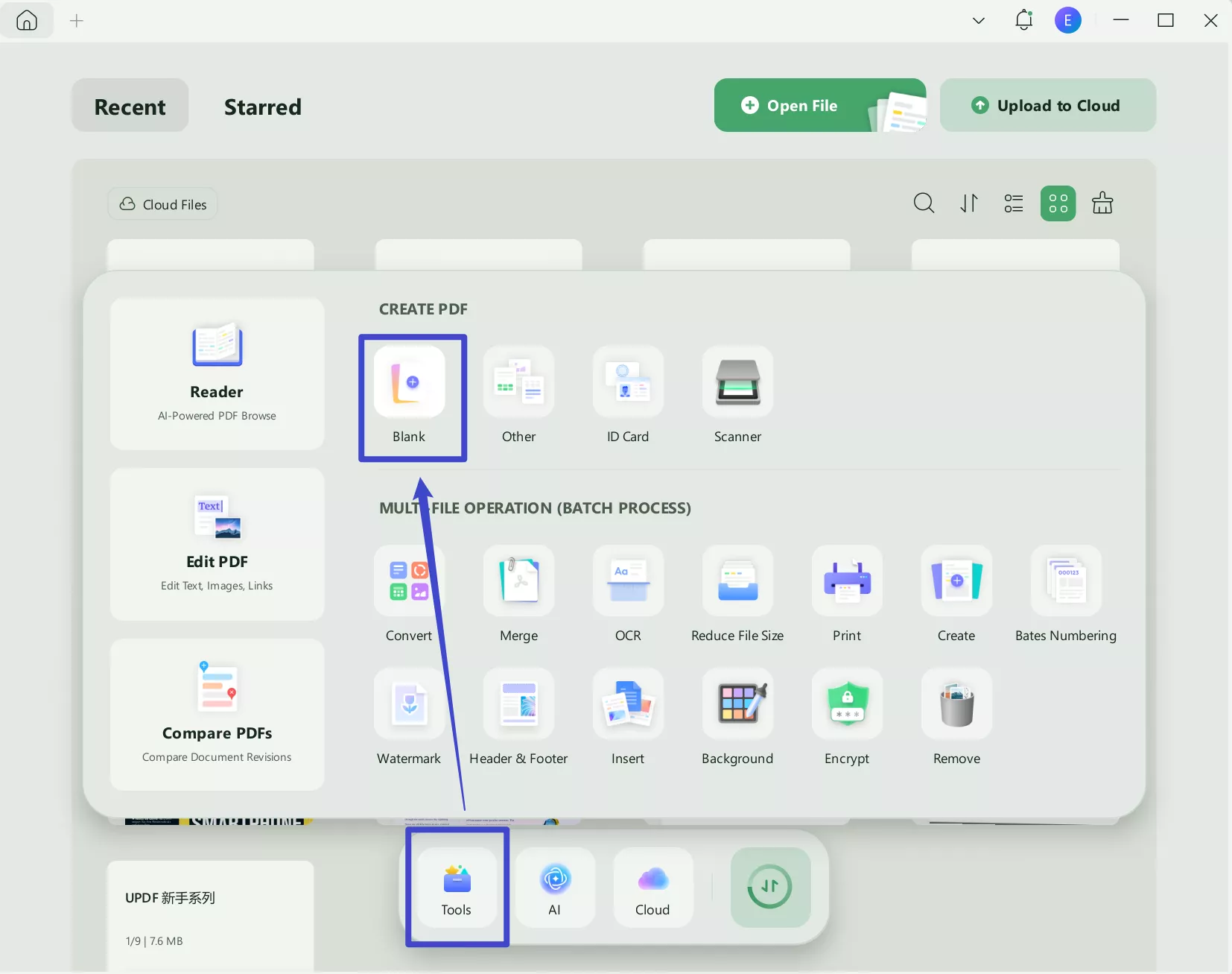
Step 2. Click on the "UPDF AI" icon in the upper right corner, and switch to "Chat" mode. If you need to use DeepSeek mode, you can click on the "Think". If you need to use ChatGPT 5, just enter the prompt like "Why UPDF is better than Acrobat", and in seconds, you can get the answer and click on the "Copy" if you are satisfied with it. Later, click on the "Edit" from the "Tools", click on the "T" icon, click on the place where you need to add the content, paste the content, and adjust the content font, style, and other properties.
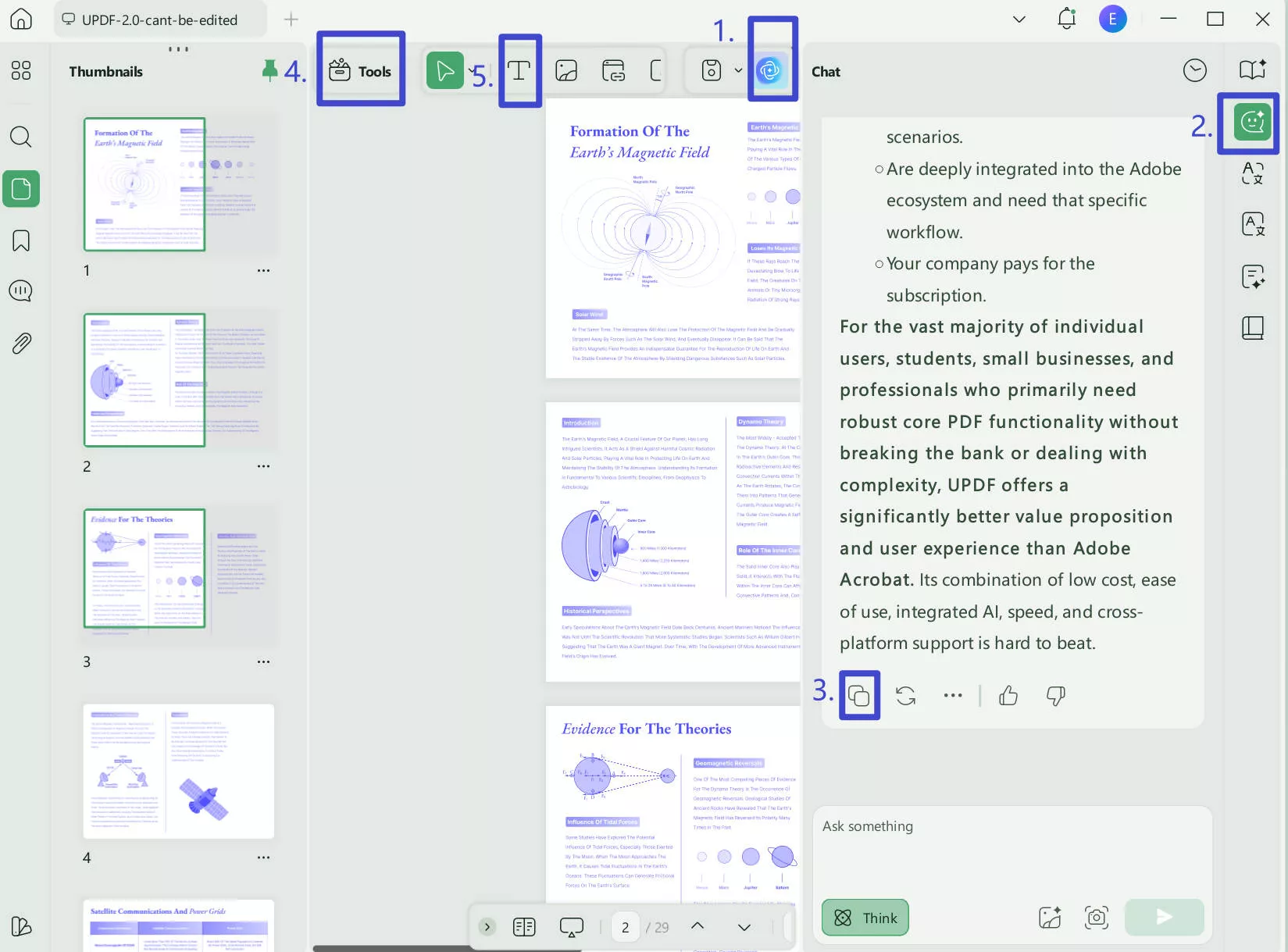
Step 3. You can repeat the same steps to generate more content you need. Once you finish, you can click on the "Save" to save it. And you create a PDF with UPDF's AI successfully.
Besides using AI to generate the content for creating PDF, you can also chat with images, convert PDFs to a Mind Map, and chat with PDFs with UPDF. Why not download it to try on your own now.
Windows • macOS • iOS • Android 100% secure
2. SwifDoo AI PDF Maker
SwifDoo also allows you to create PDFs with the help of AI. Its AI feature can generate content for you easily.
Here’s how it works: After downloading SwifDoo, create an account or log in. Then, start by creating a blank PDF.
Click on "SwifDoo AI" on the left panel, then select the "Chat with AI" icon. Enter a prompt, like "Why UPDF is better than SwifDoo," and it will generate the content for you.
Next, copy the generated text, click on "Edit" > "Insert Text," and click on the spot where you want to place the content. Adjust the text to match your style, then save your PDF.
The downside of using this tool is that the free version only lets you ask 10 questions.
Also, reviewing the generated content in the AI chat box is inconvenient—the box is small and cannot be resized.
Additionally, since it’s only integrated with ChatGPT, the information you receive may not always be completely accurate.
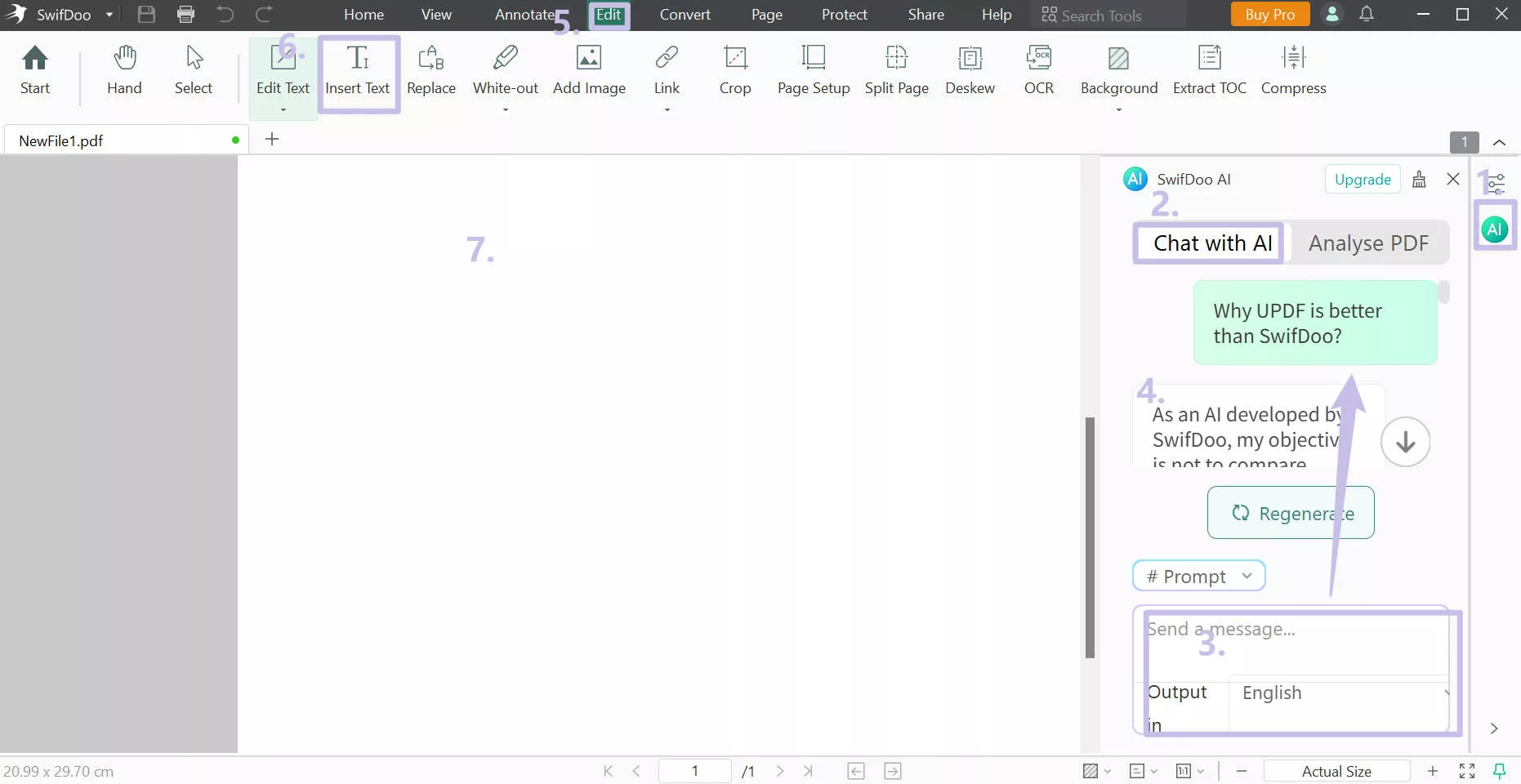
Also Read: 5 Proficient AI PDF Readers To Look Into
Part 2. Comparing the Top 2 AI PDF Makers
All the above-discussed AI PDF generator tools are reliable when generating results from them. This makes it much easier for you to create PDFs, even from blank pages. However, selecting the best AI tool among these can still be difficult, but to resolve this, we have compared them in detail below:
| Metrics | UPDF AI | SwifDoo AI |
| Free Version Limitations | You can ask 100 questions | 10 prompts per month |
| Premium Pricing | US$79/year with unlimited questions to ask. One license can work on Windows, Mac, Android, iOS, and Online | Pro: US$59.9/year with 1000 questions to ask |
| Generate Content for PDF | ||
| Create a New PDF | ||
| Accuracy | 99% | 97% |
| Rating | 4.8 | 4.7 |
Now, as we have compared these tools in detail, we can easily conclude that UPDF AI is the best compared to the other AI PDF creators discussed. This is due to the high accuracy of results and the faster results generated by this tool. To learn more about why UPDF AI stands out as the top tool, read the reasons given below:
- The interaction of UPDF AI with PDFs is higher in terms of getting results and creating PDFs on the spot.
- The pricing factor is much more budget-friendly than other AI PDF creation tools. With the premium version, you can ask countless questions without limitation per month, which is the highest number of prompt benefits compared to other software. Upgrade to Pro and enjoy an exclusive discount now.
Also Read: Top 5 PDF Converters With AI
Watch the video below to learn more about UPDF AI:
Part 3. FAQs on AI PDF Creators
1. Is there an AI tool that can generate a PDF directly?
Python is the most advanced programming language that allows you to automate various tasks. For those who use Python frequently, you may want to know how to edit PDF using Python. Whether you need to update text or extract content from PDF, Python is the best tool.
2. What is the best AI PDF creator?
UPDF is the top-grade AI PDF creator tool that lets you easily create PDFs without a hitch. Moreover, along with built-in AI features in this tool, users can also use plenty of other features. These may include editing, converting, annotating, and PDF file size compressing.
3. Can AI improve the PDF creation process?
Surely, AI highly improves the PDF creation process due to the simplified procedure. These AI-based tools provide users with more ideas in a shorter time span and save time. Moreover, the ideas generated by these tools are top-quality and easy to implement in real time.
In the End
We now know that creating PDFs from scratch can only be possible with the help of AI-based tools. These AI PDF maker tools help you generate content based on specific needs. Moreover, all the 2 tools discussed above provide quality results and generate content based on the user's prompts. However, if you want to generate a greater number of results and that too in a quick way, then UPDF AI is the tool to choose.
This tool, along with generating content for your PDFs, lets you create blank PDFs and edit them accordingly after pasting the content. So, with these many features, why not download UPDF now? Head to the official site, download this tool, and start using all its features after you purchase a premium version.
Windows • macOS • iOS • Android 100% secure
 UPDF
UPDF
 UPDF for Windows
UPDF for Windows UPDF for Mac
UPDF for Mac UPDF for iPhone/iPad
UPDF for iPhone/iPad UPDF for Android
UPDF for Android UPDF AI Online
UPDF AI Online UPDF Sign
UPDF Sign Edit PDF
Edit PDF Annotate PDF
Annotate PDF Create PDF
Create PDF PDF Form
PDF Form Edit links
Edit links Convert PDF
Convert PDF OCR
OCR PDF to Word
PDF to Word PDF to Image
PDF to Image PDF to Excel
PDF to Excel Organize PDF
Organize PDF Merge PDF
Merge PDF Split PDF
Split PDF Crop PDF
Crop PDF Rotate PDF
Rotate PDF Protect PDF
Protect PDF Sign PDF
Sign PDF Redact PDF
Redact PDF Sanitize PDF
Sanitize PDF Remove Security
Remove Security Read PDF
Read PDF UPDF Cloud
UPDF Cloud Compress PDF
Compress PDF Print PDF
Print PDF Batch Process
Batch Process About UPDF AI
About UPDF AI UPDF AI Solutions
UPDF AI Solutions AI User Guide
AI User Guide FAQ about UPDF AI
FAQ about UPDF AI Summarize PDF
Summarize PDF Translate PDF
Translate PDF Chat with PDF
Chat with PDF Chat with AI
Chat with AI Chat with image
Chat with image PDF to Mind Map
PDF to Mind Map Explain PDF
Explain PDF Scholar Research
Scholar Research Paper Search
Paper Search AI Proofreader
AI Proofreader AI Writer
AI Writer AI Homework Helper
AI Homework Helper AI Quiz Generator
AI Quiz Generator AI Math Solver
AI Math Solver PDF to Word
PDF to Word PDF to Excel
PDF to Excel PDF to PowerPoint
PDF to PowerPoint User Guide
User Guide UPDF Tricks
UPDF Tricks FAQs
FAQs UPDF Reviews
UPDF Reviews Download Center
Download Center Blog
Blog Newsroom
Newsroom Tech Spec
Tech Spec Updates
Updates UPDF vs. Adobe Acrobat
UPDF vs. Adobe Acrobat UPDF vs. Foxit
UPDF vs. Foxit UPDF vs. PDF Expert
UPDF vs. PDF Expert

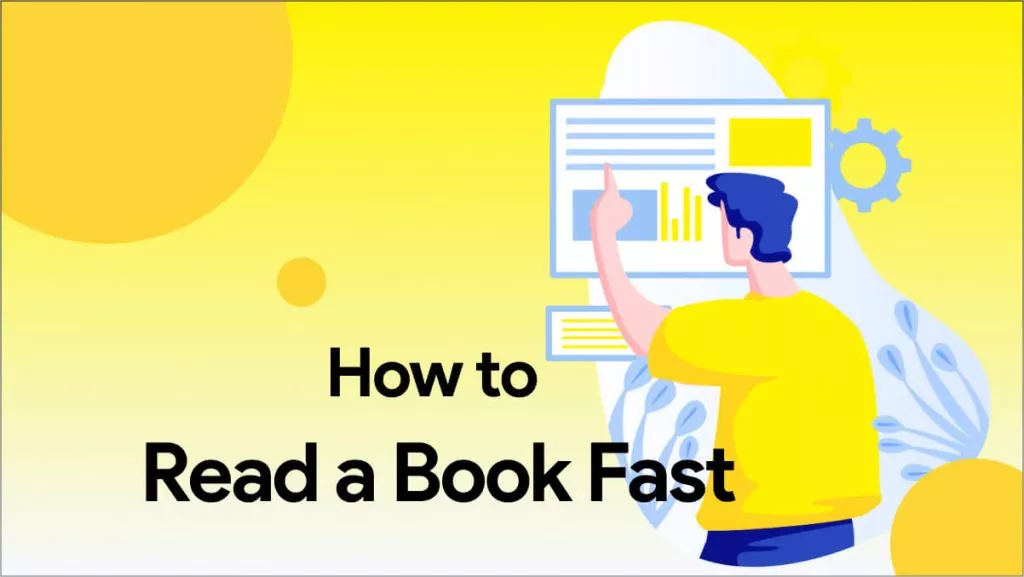






 Enola Miller
Enola Miller 
 Enrica Taylor
Enrica Taylor 


 Enola Davis
Enola Davis