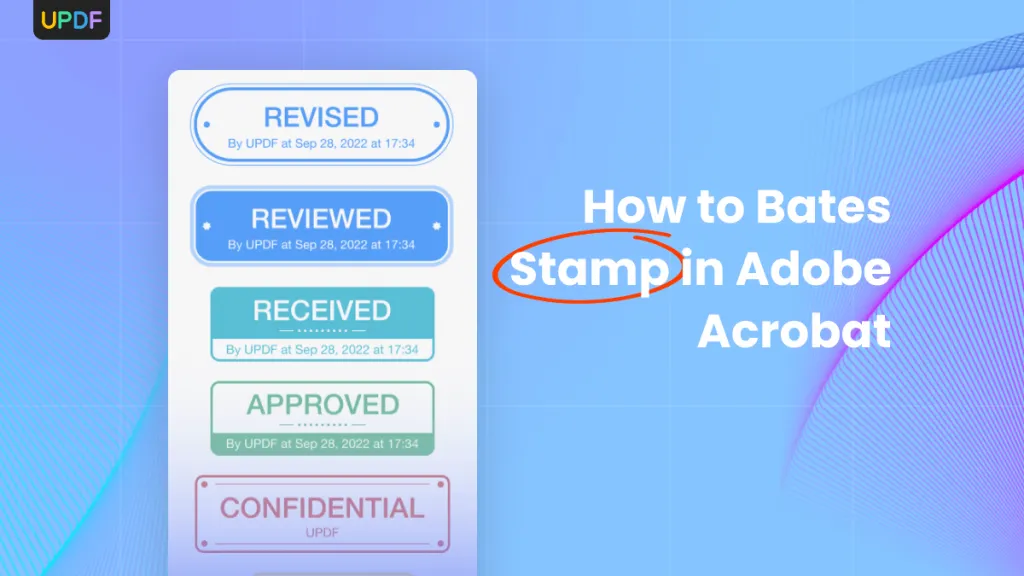Do you ever find yourself constantly emailing Excel spreadsheets and PDFs back and forth? It can be a real pain managing all those files. Instead of juggling multiple documents, why not embed your spreadsheet right inside your PDF document? Embedding Excel files into your PDF documents makes it easy to have one document rather than in separate PDF and Excel files. Learning how to embed Excel files in PDF can save you time and effort. In this article we will explore three effective methods for embedding Excel in PDF documents as an attachment or clickable link using UPDF, Adobe Acrobat, and the online tool PDFFiller.
Part 1. How to Embed an Excel File in PDF with UPDF?
UPDF is an innovative PDF editor providing a complete solution for working with PDFs. One of the useful features UPDF offers is the ability to embed external files like Excel spreadsheets into a PDF document either as clickable links or attachments. The embedded file acts as an integrated object within the PDF that can be clicked to launch the original source file. Start by downloading and installing UPDF to your desktop.
Windows • macOS • iOS • Android 100% secure
Way 1. Insert Excel in PDF as an Attachment
If you want users to be able to open the embedded Excel file outside of the PDF, attaching it is the best option. Follow these steps to insert Excel in PDF as an attachment: Run UPDF and click "Open File" to Open the PDF in UPDF.

- Click on "Comment" in "Tools" in the left side toolbar.
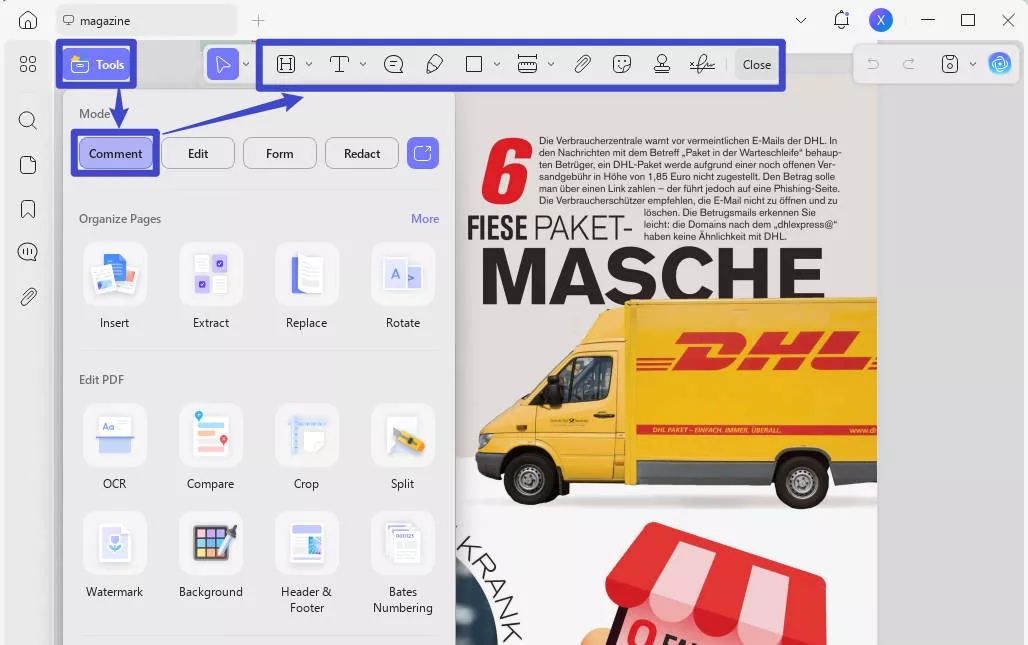
- Click "Attachment" on the top toolbar.
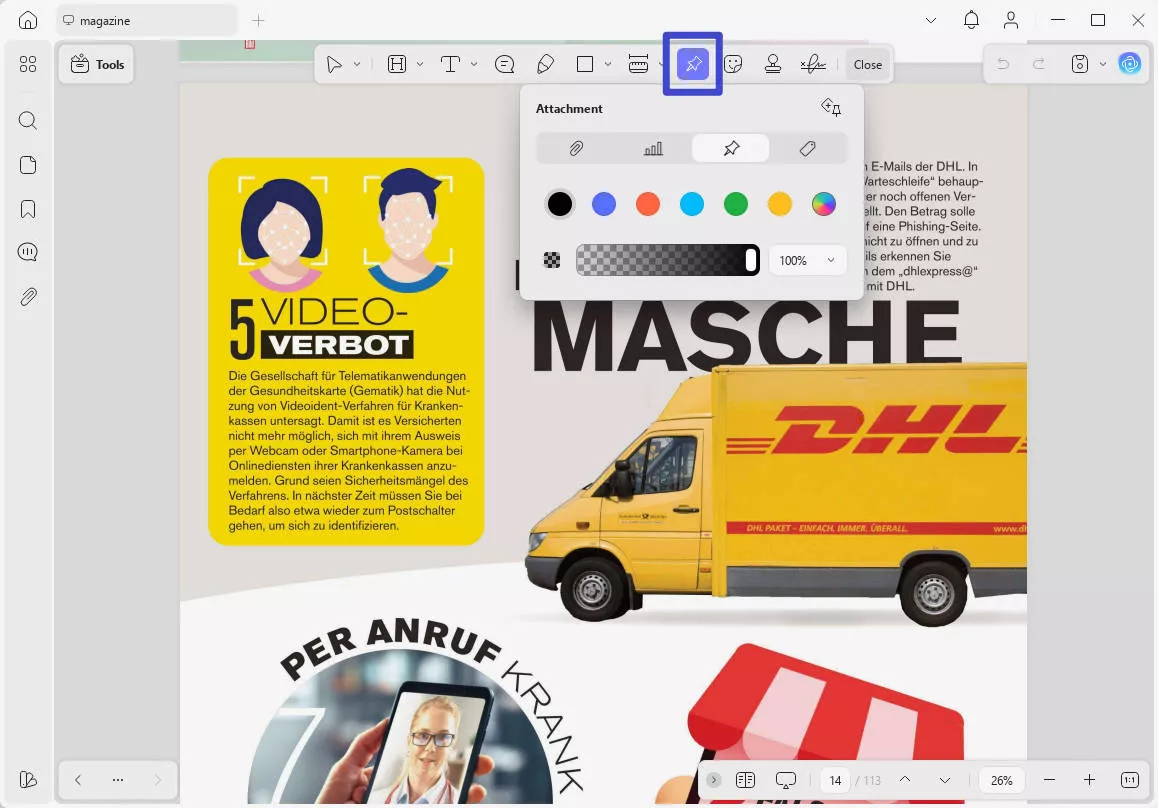
- Go to the page where you want to embed the Excel file and click the place where you want to add the attached file.
- After you click the place where you want to add the attached excel, a pop-up window will appear then select the Excel file you want to embed and click open.
- The Excel file will be inserted and displayed as an icon on the PDF page.

- To customize the properties of the attachment, right-click on the attachment icon within your PDF. Then, click "Properties".
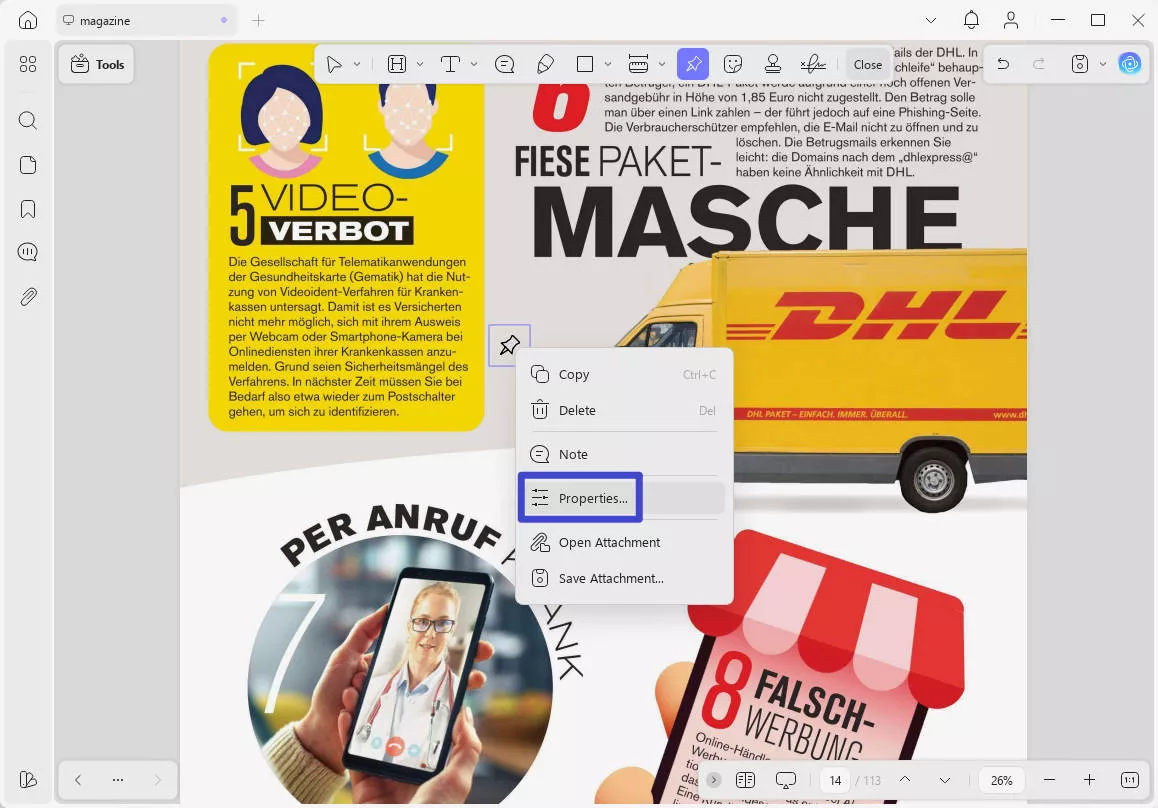
- You can change the icon color.
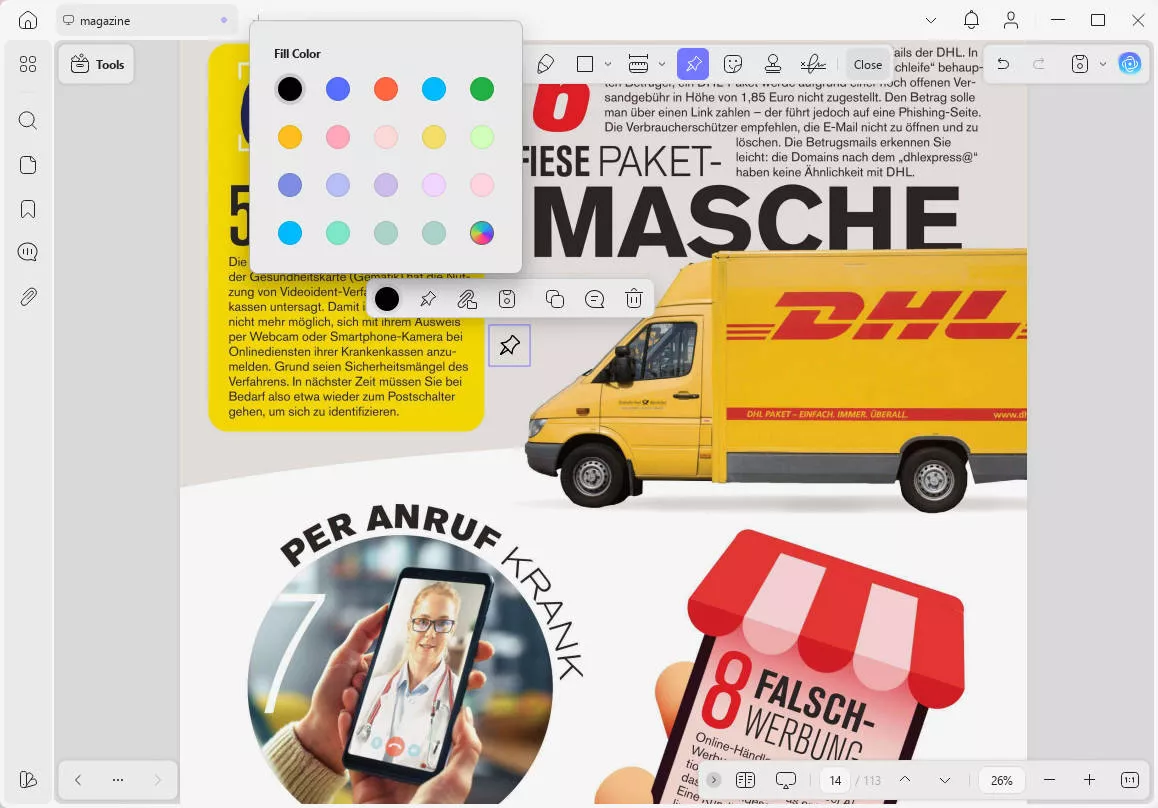
- After customizing the properties, make sure to save the updated file. To do this, click the narrow next to "Save" at the top menu bar and then select either "Save" or "Save as" and finally the Excel file is embedded in the PDF as an attachment.
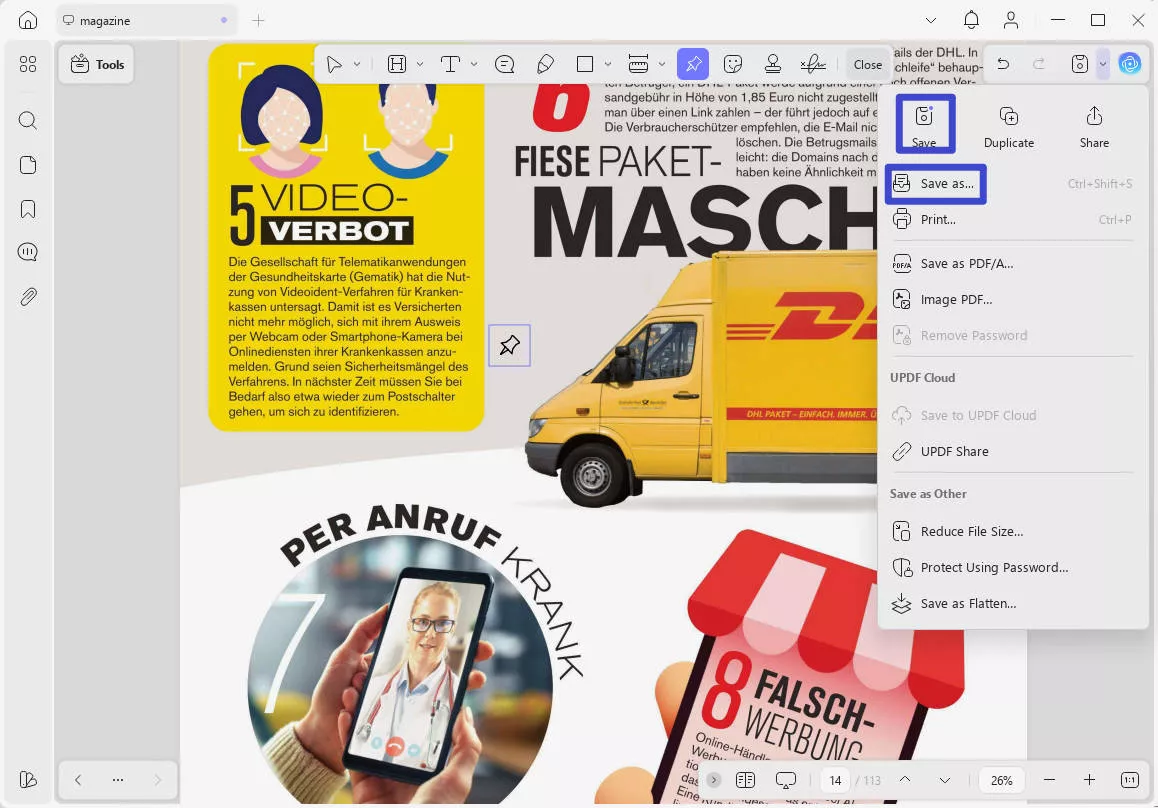
Way 2. Embed Excel File in PDF as a Link
This method inserts a clickable link in the PDF that opens the Excel file in a web viewer. Readers can view the Excel contents in the browser without downloading the file.
- Upload the Excel file to a cloud storage platform like Google Cloud, to do that locate the "+ New" button and click on it. From the dropdown menu, select "File Upload."
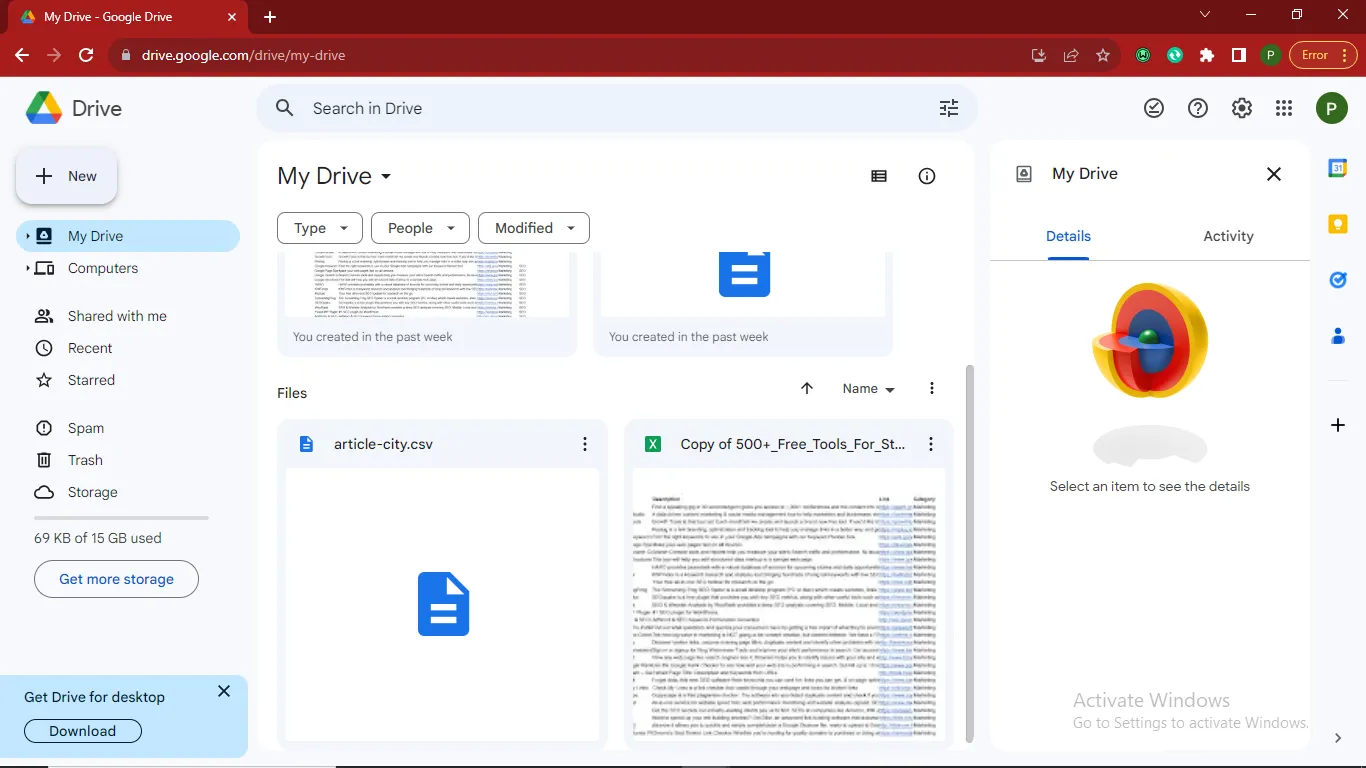
- Choose the Excel file that you want to embed in your PDF from your device and click open to upload it to Google Drive. Now, you can copy the link of the Excel.
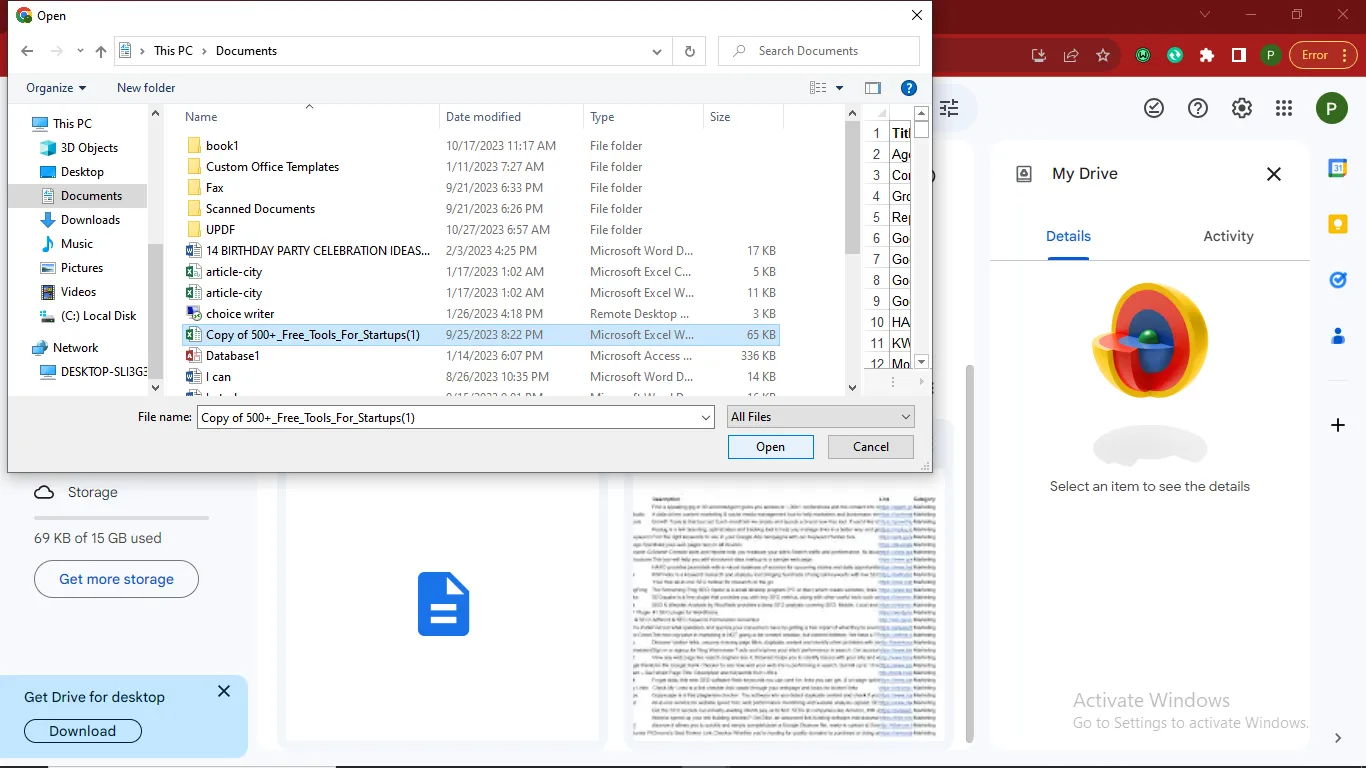
- Run UPDF and click "Open File" to open the PDF in UPDF (download the UPDF app here if you don't have it install yet.)
Windows • macOS • iOS • Android 100% secure

- In UPDF, go to the desired page, and select "Edit" in "Tools" to Edit PDF.
- Click "Insert & Edit Link" in the top menu and paste in the Excel link into the URL field.

- The Excel spreadsheet is now embedded in the PDF as a clickable link.
- To customize the properties of the attachment, right-click on the attachment link icon within your PDF. Then, click the "Properties" button.
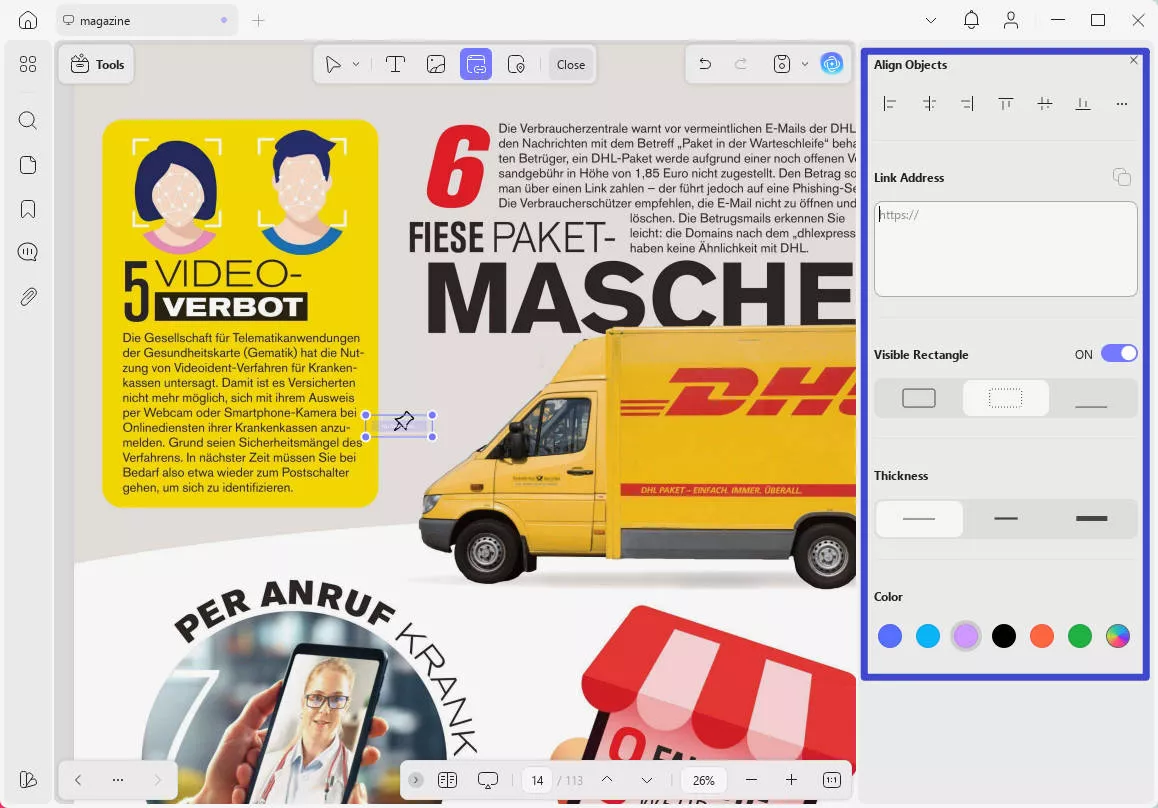
- You can change the icon color, thickness, and icon type.
- Save the updated PDF, to do this, click the narrow next to "Save" at the top menu bar and then select either "Save" or "Save as" and finally the Excel file is embedded in the PDF as an attachment.
Note
Along with its seamless Excel embedding capabilities, UPDF provides a complete set of PDF solutions including editing, conversion, e-signing, form filling, and more. The user-friendly interface makes working with PDFs intuitive for beginners and experts alike. Download UPDF now to easily embed Excel files in PDF files.
Windows • macOS • iOS • Android 100% secure
Also Read: How to Open Attachments in PDF with 2 Effortless Ways
Part 2. How to Embed Excel file in PDF With Adobe Acrobat
Adobe Acrobat is a widely recognized software for handling PDF documents. While it's most commonly associated with creating and modifying PDFs, it also offers the capability to seamlessly integrate Excel spreadsheets into PDF files as clickable elements within the PDF. Here are the steps:
- Open the PDF in Adobe Acrobat.
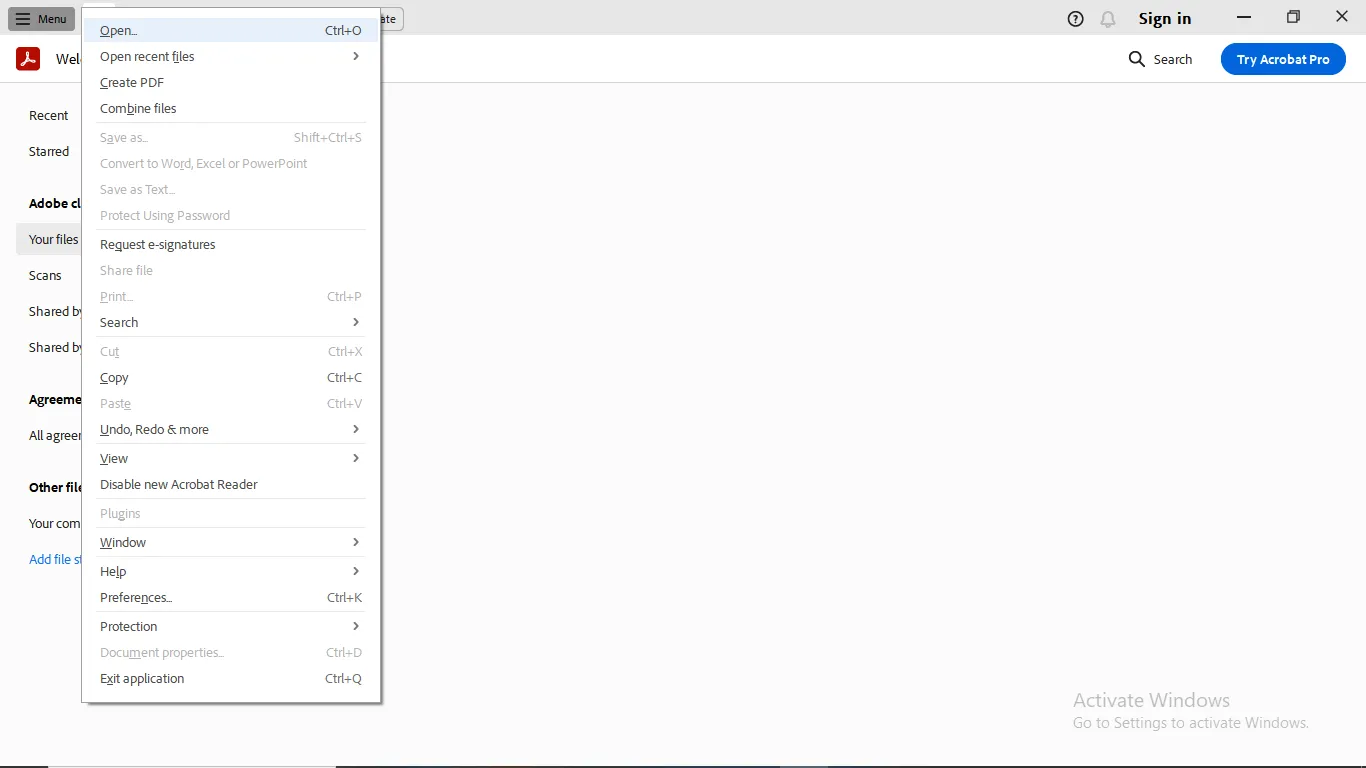
- Go to the page where you want to embed the Excel file, Click edit on the top menu bar and click attach file on the drop-down
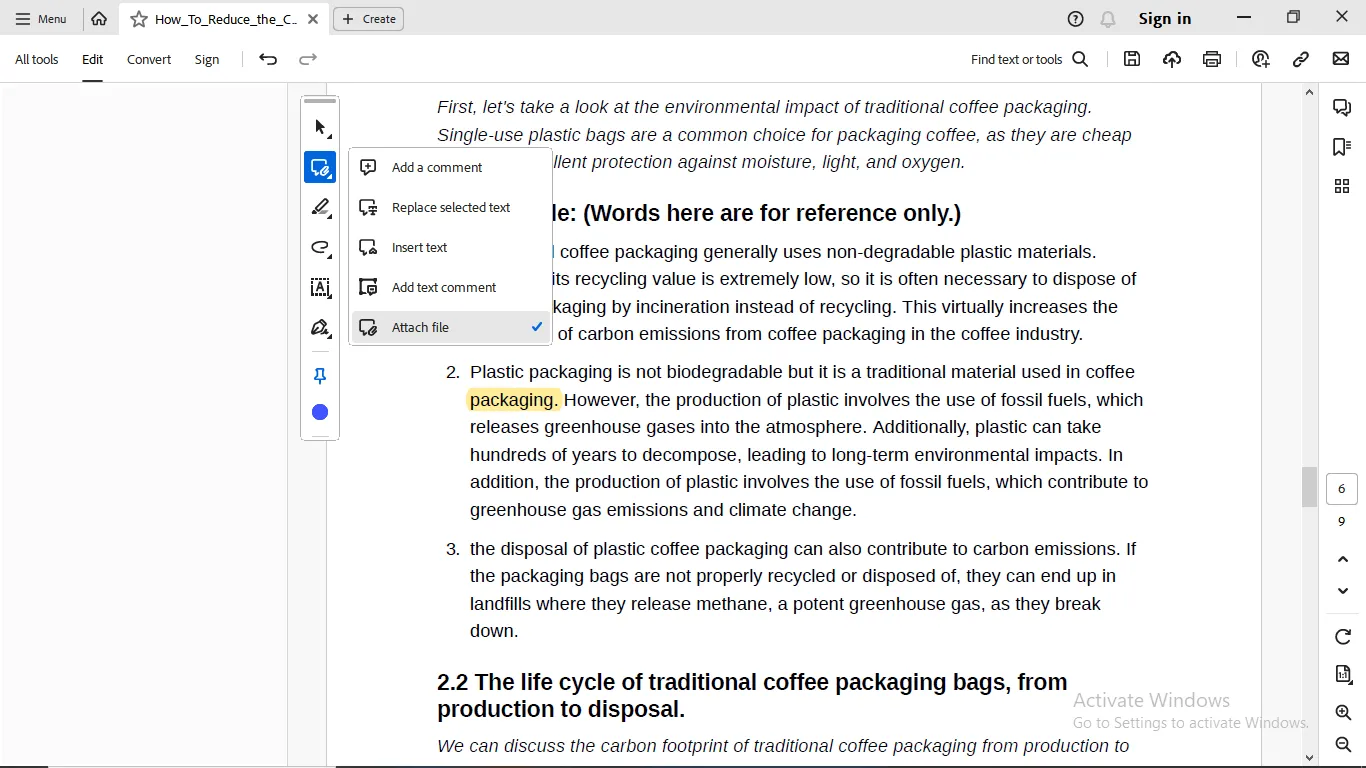
- Then point the attach icon to the area you want to attach the Excel on the PDF page and left click to Select your desired Excel file and click open
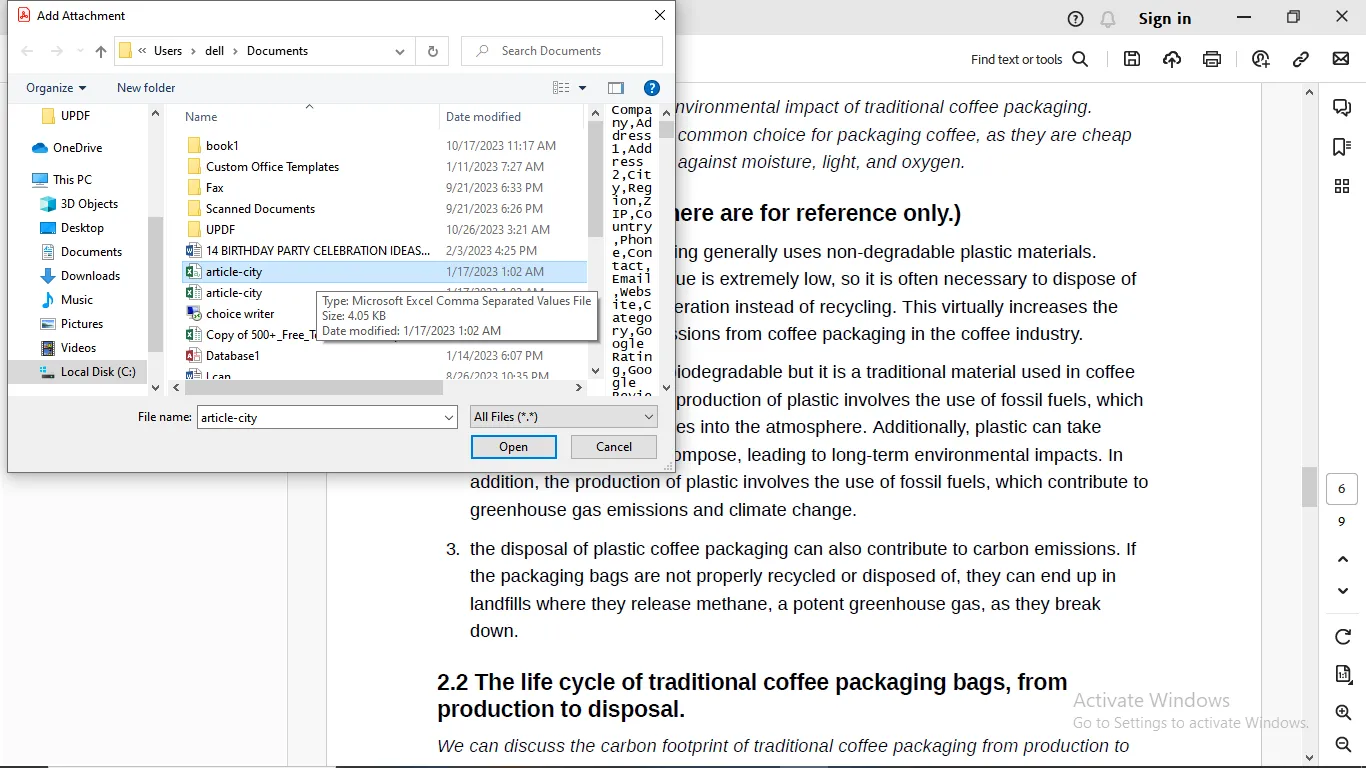
- Configure Embedding and select the Attachment option, then click OK.
- Click the "Save" icon located in the menu bar at the upper right corner to update the PDF document.
Part 3. How to Insert Excel in PDF Online Free With PDFFiller
For a free online option, PDFFiller provides basic Excel embedding functionality on how to insert Excel files in PDF. PDFFiller is an online PDF editor, which includes the ability to insert links into PDF documents. By linking to an Excel file uploaded online, you can embed spreadsheets into PDFs through PDFFiller. Follow these steps to embed an Excel link in PDFs with PDFFiller:
- Upload the Excel file to a cloud storage platform like Google Cloud, to do that locate the "+ New" button and click on it. From the dropdown menu, select "File Upload."
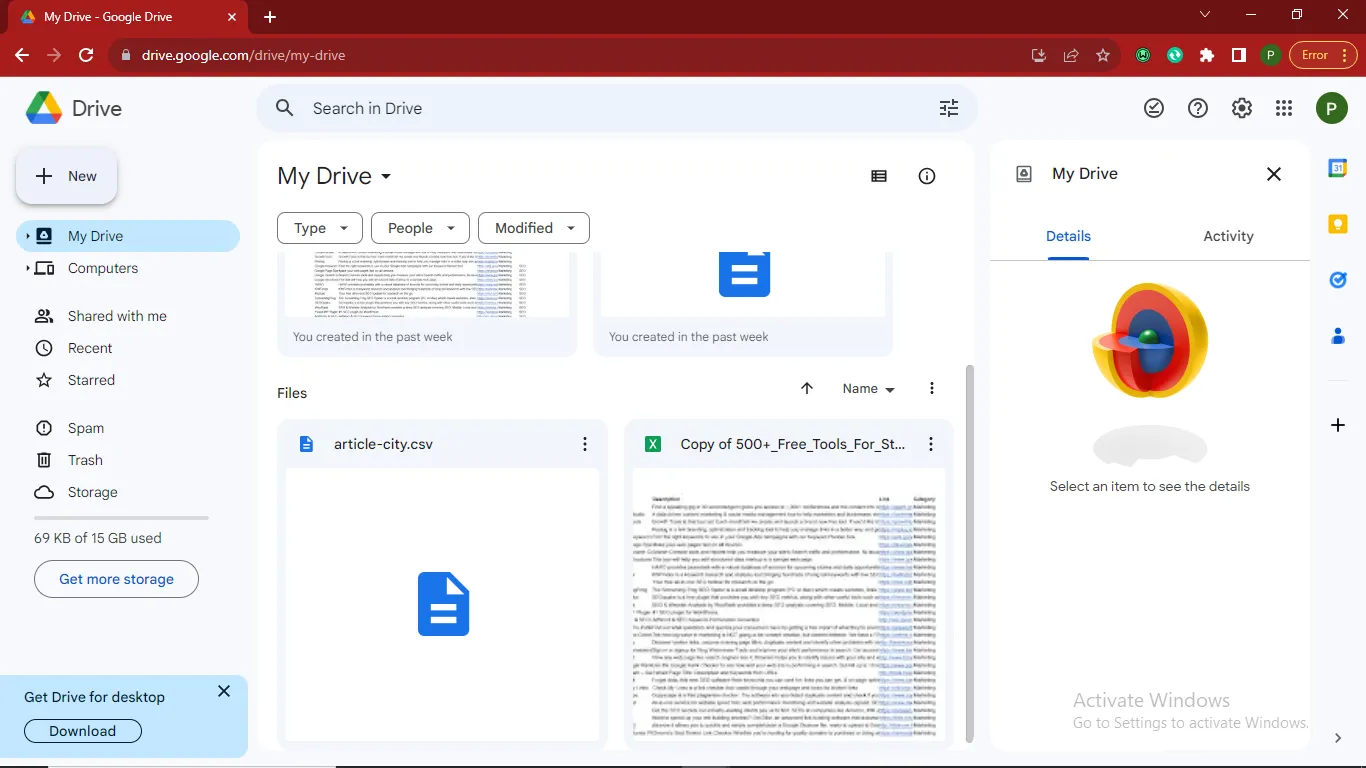
- Choose the Excel file that you want to embed in your PDF from your device and click open upload it to Google Drive.
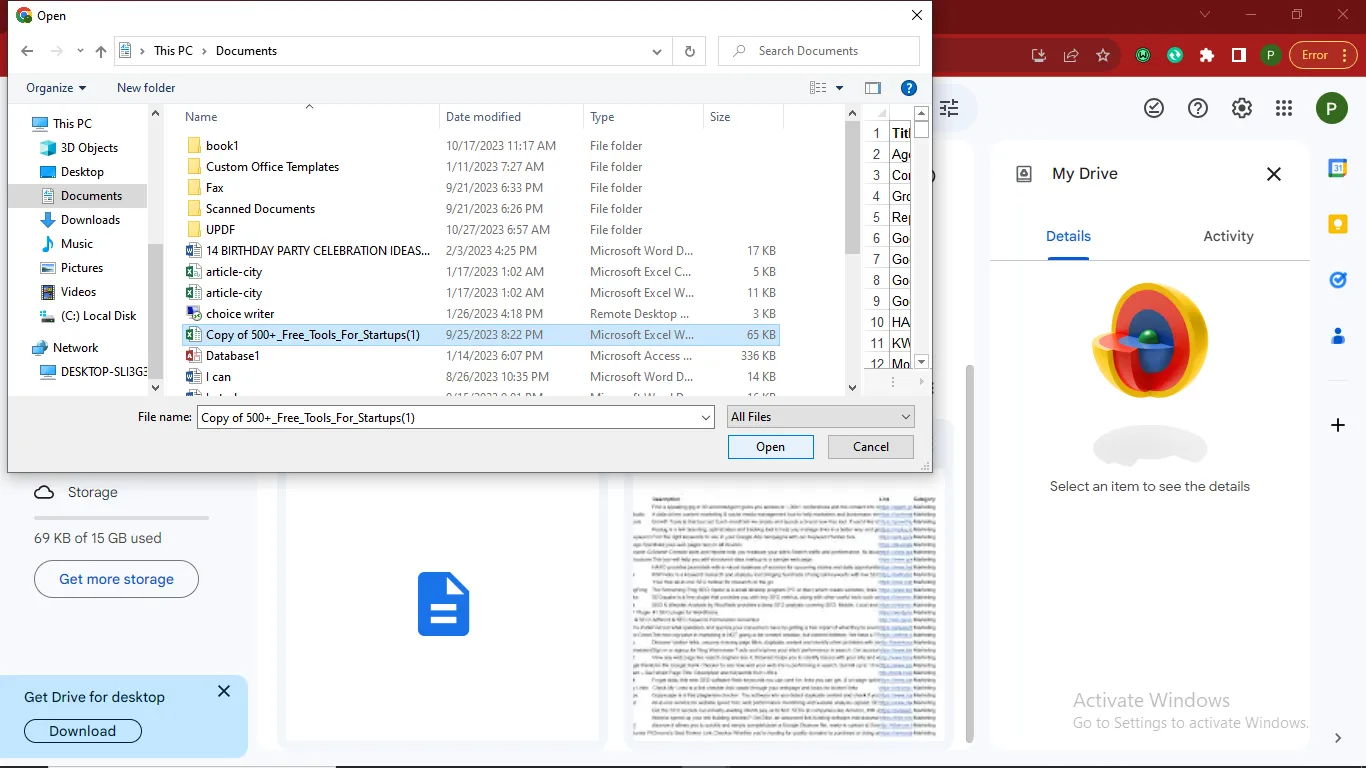
- Copy the shareable link.
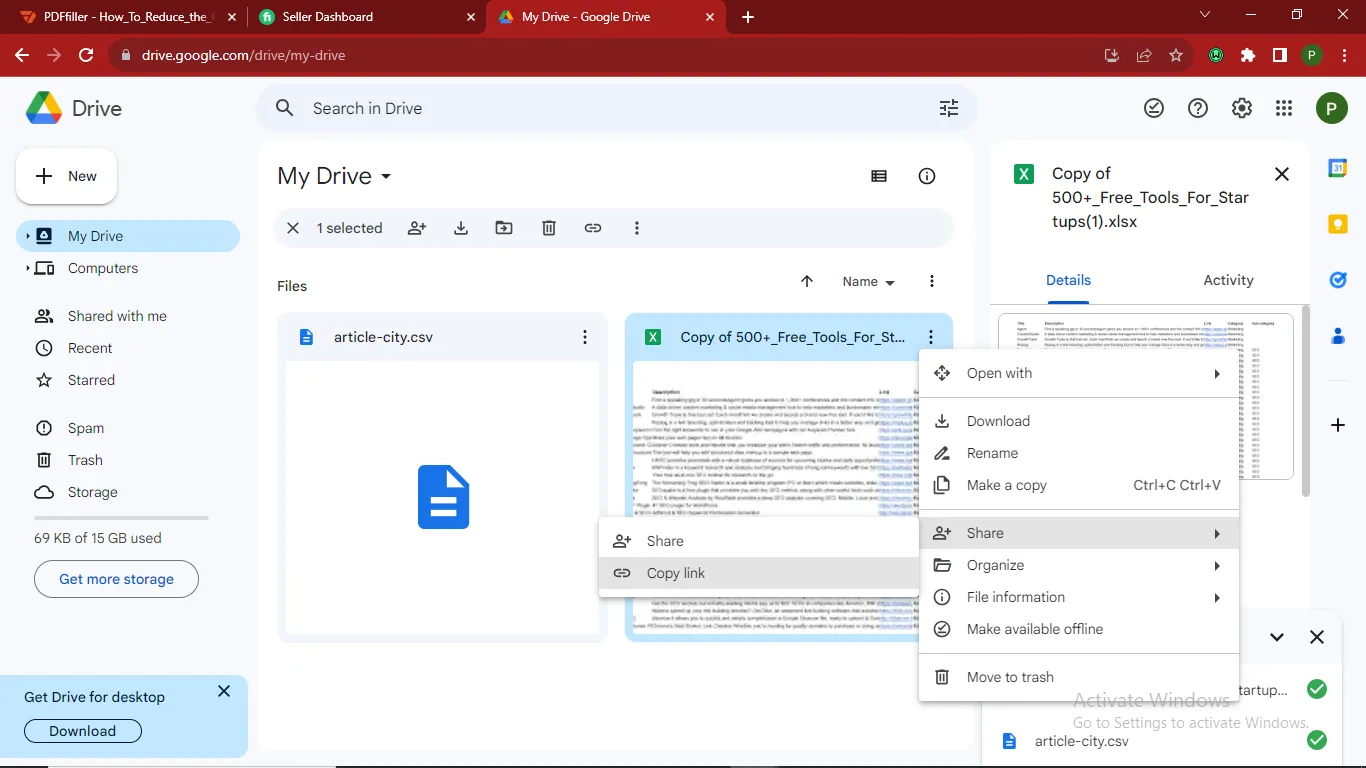
- On your Browser go to PDFFiller.com and upload the PDF you want to edit.
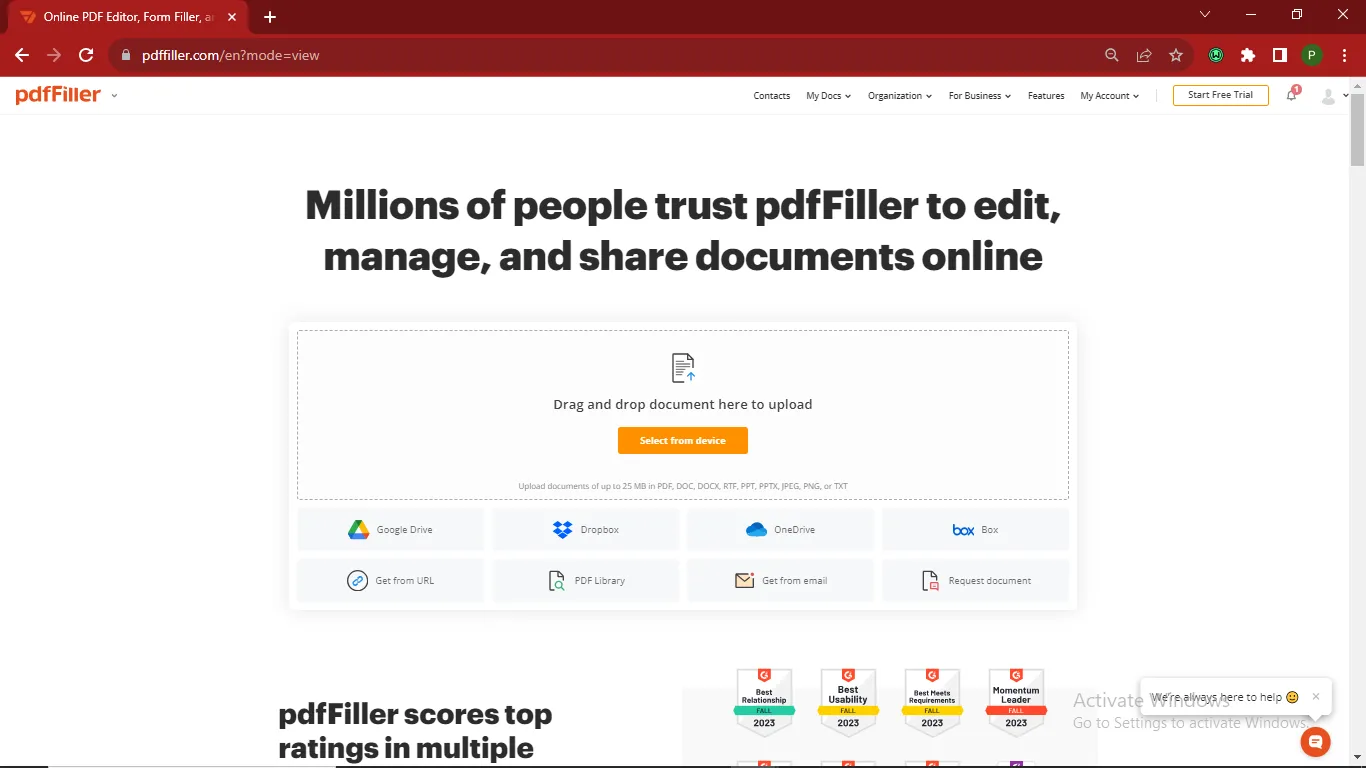
- Point your cursor where you want it on the PDF page and left-click
- select the Link tool from the top menu, paste your Google link into the URL field, and click save
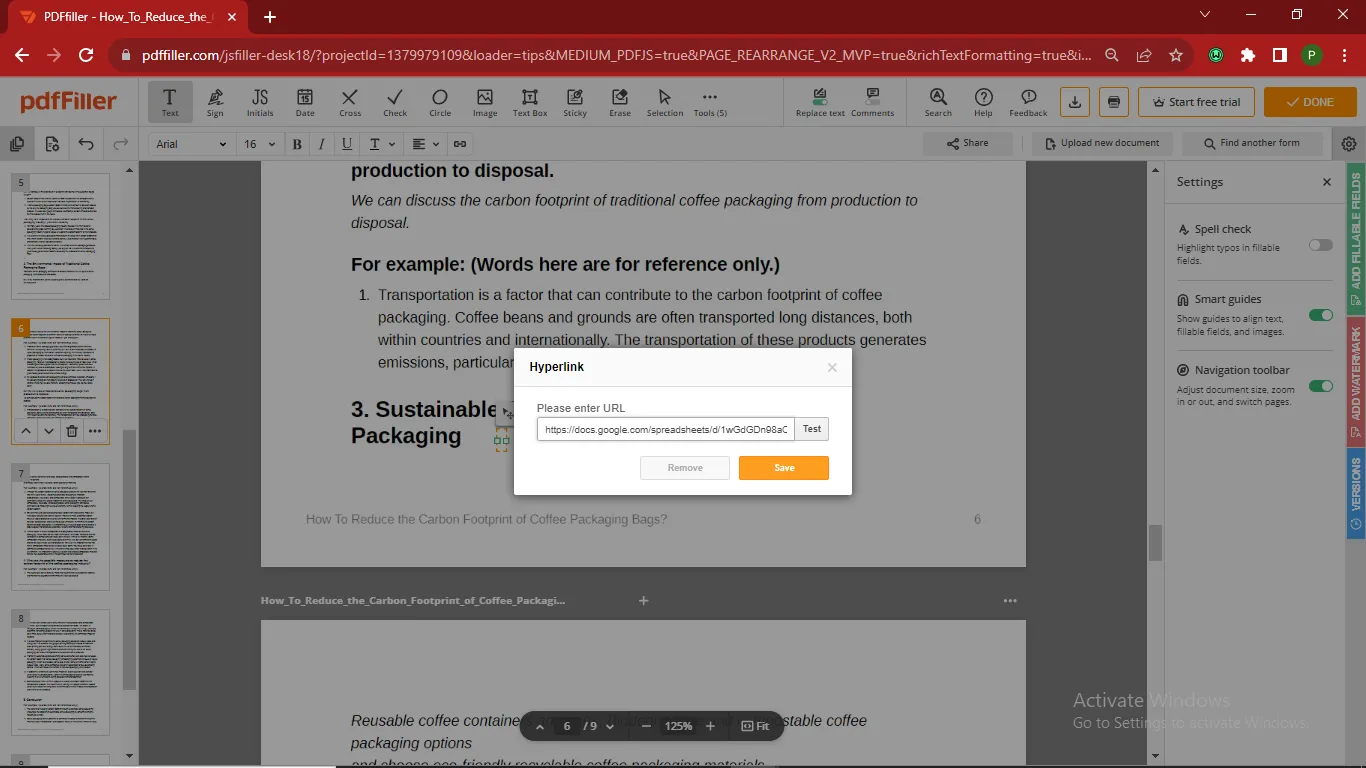
- Click on the icon Save the PDF to finalize the changes and download.
To help you decide more quickly which tool to use, please refer to the comparison table below:
| Tools | UPDF | Adobe Acrobat | PDFfiller |
| Entry Requirements | No Entry Requirements | No Entry Requirements | Aside from the web version, registration and login are required to use it. |
| Document Loading Speed | Fast | Slow | Slow |
| Feature Usage Status | Most basic features are available for free. | Most basic features, including "Add Link", require payment to use. | Most basic features are available for free. |
| Directly Embed the Excel into the PDF | Documents must be uploaded to Google Drive first in order to add a link. | ||
| Duplicate the Embeded Excel | |||
| Adjust Embedded Excel Visibility for Navigation | |||
| Edit Existing Texts/Picures | |||
| Pricing | US$39.99 /Year; US$69.99 /Lifetime | Acrobat Standard: US$155.88; Acrobat Pro: us$239.88 | Basic: US$96/Year; Plus: US$144/Year; Premium: 180/Year |
So, if you're looking for a powerful, affordable, and cross-platform PDF tool, UPDF is definitely your best choice!
Windows • macOS • iOS • Android 100% secure
Part 4. FAQS about Embedding Excel in PDF
Q1. How to Open an Embedded Excel File in PDF?
When an Excel file is embedded in a PDF, it is inserted as an attachment or link. To open the embedded spreadsheet, simply click on the Excel object icon in the PDF. This will launch the Excel file in a separate application window. For example, if you used UPDF to embed the Excel file, here is how to access the spreadsheet: Simply open the PDF containing the embedded Excel file in UPDF. Then double click on the Excel object icon in the PDF. This will automatically launch the Excel file in your default spreadsheet application like Excel. Now you can view or edit the original Excel data while keeping the PDF open in UPDF.
Q2. How to Embed Excel File in PDF with Xchange Editor?
To embed an Excel spreadsheet in a PDF using Xchange Editor, first open the PDF document in Xchange Editor and click "Insert" > "Insert Spreadsheet". Select the Excel file you want to embed and click "Open". This will insert the Excel file as an object in the PDF. Right-click the object to set properties like icon style and zoom level. Then click "File" > "Save" to save the PDF with the embedded Excel. To open double click the Excel object in the PDF to open the original spreadsheet in Xchange Editor.
TIP
Final Thoughts
Embedding Excel files in PDF documents provides a streamlined way to combine spreadsheets with reports, proposals, and more. While several PDF editors support Excel embedding, UPDF offers the most seamless native solution with attachment and linking options on how to embed an Excel file in PDF. With its user-friendly interface and full-featured toolset, UPDF makes inserting Excel in PDFs intuitive and straightforward. Download UPDF and enjoy a seamless PDF-Excel integration. Once you are satisfied with its functionality, upgrade to the UPDF Pro version to fully enjoy all the features of this tool.
Windows • macOS • iOS • Android 100% secure
 UPDF
UPDF
 UPDF for Windows
UPDF for Windows UPDF for Mac
UPDF for Mac UPDF for iPhone/iPad
UPDF for iPhone/iPad UPDF for Android
UPDF for Android UPDF AI Online
UPDF AI Online UPDF Sign
UPDF Sign Edit PDF
Edit PDF Annotate PDF
Annotate PDF Create PDF
Create PDF PDF Form
PDF Form Edit links
Edit links Convert PDF
Convert PDF OCR
OCR PDF to Word
PDF to Word PDF to Image
PDF to Image PDF to Excel
PDF to Excel Organize PDF
Organize PDF Merge PDF
Merge PDF Split PDF
Split PDF Crop PDF
Crop PDF Rotate PDF
Rotate PDF Protect PDF
Protect PDF Sign PDF
Sign PDF Redact PDF
Redact PDF Sanitize PDF
Sanitize PDF Remove Security
Remove Security Read PDF
Read PDF UPDF Cloud
UPDF Cloud Compress PDF
Compress PDF Print PDF
Print PDF Batch Process
Batch Process About UPDF AI
About UPDF AI UPDF AI Solutions
UPDF AI Solutions AI User Guide
AI User Guide FAQ about UPDF AI
FAQ about UPDF AI Summarize PDF
Summarize PDF Translate PDF
Translate PDF Chat with PDF
Chat with PDF Chat with AI
Chat with AI Chat with image
Chat with image PDF to Mind Map
PDF to Mind Map Explain PDF
Explain PDF Scholar Research
Scholar Research Paper Search
Paper Search AI Proofreader
AI Proofreader AI Writer
AI Writer AI Homework Helper
AI Homework Helper AI Quiz Generator
AI Quiz Generator AI Math Solver
AI Math Solver PDF to Word
PDF to Word PDF to Excel
PDF to Excel PDF to PowerPoint
PDF to PowerPoint User Guide
User Guide UPDF Tricks
UPDF Tricks FAQs
FAQs UPDF Reviews
UPDF Reviews Download Center
Download Center Blog
Blog Newsroom
Newsroom Tech Spec
Tech Spec Updates
Updates UPDF vs. Adobe Acrobat
UPDF vs. Adobe Acrobat UPDF vs. Foxit
UPDF vs. Foxit UPDF vs. PDF Expert
UPDF vs. PDF Expert

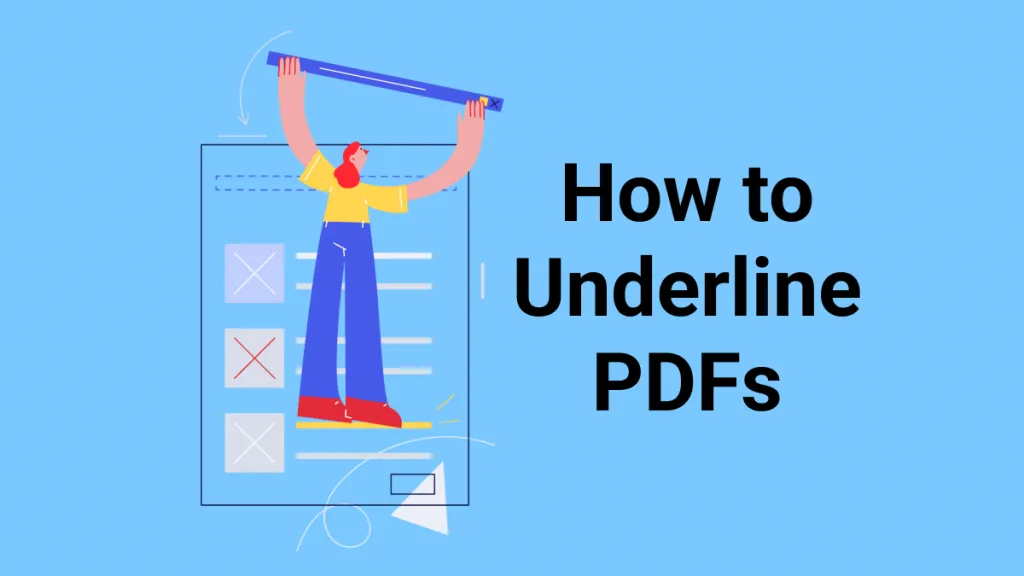

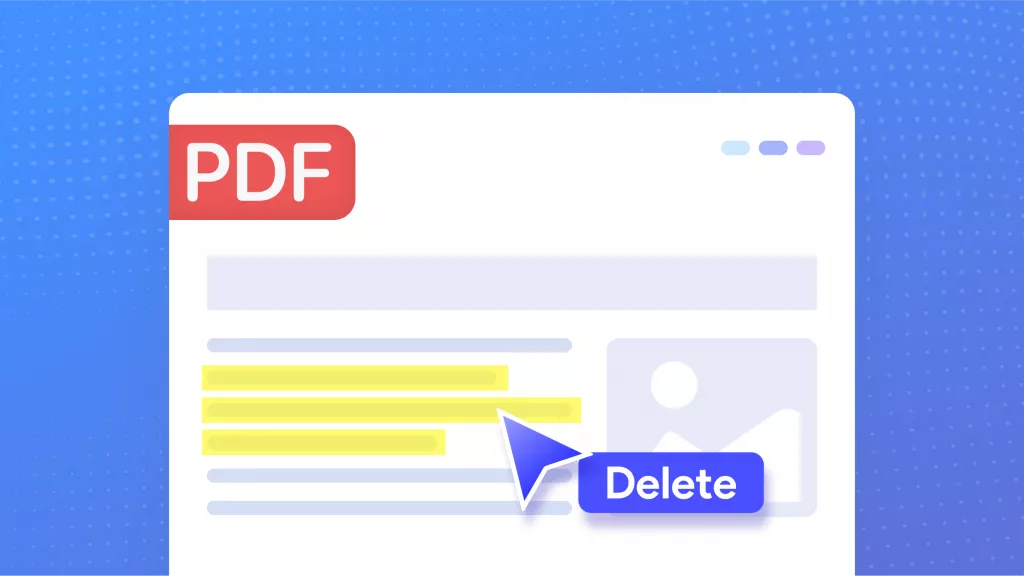

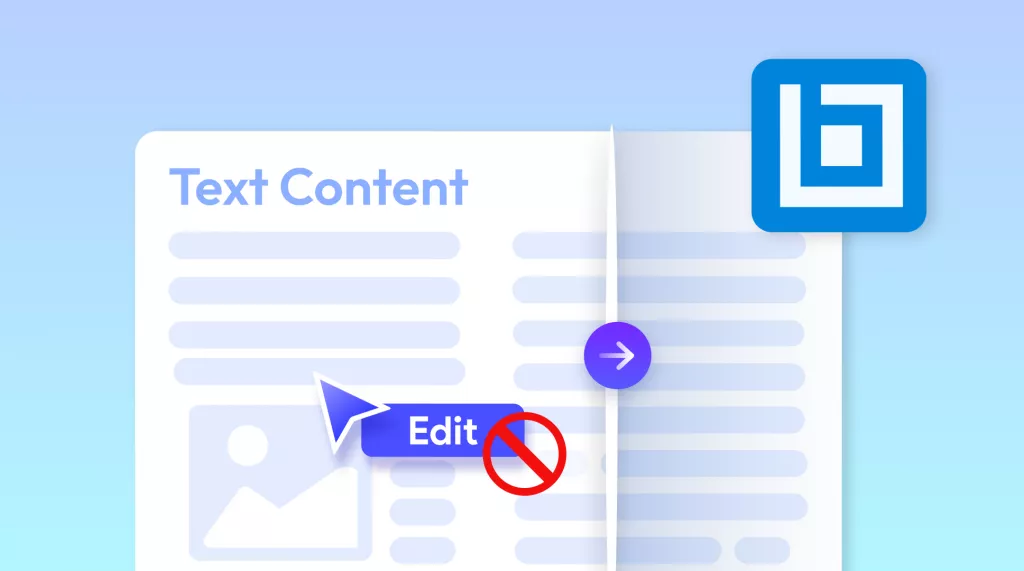



 Enrica Taylor
Enrica Taylor 
 Enola Miller
Enola Miller 
 Enya Moore
Enya Moore