There has always been one issue that comes along with the many wondrous benefits of a PDF document, it is the inability to edit it. While editing a PDF is already hard, the major drawback comes from wrong or unwanted signatures.
If you accidentally signed a PDF in the wrong place and are now looking for ways to improvise it, you have landed on the right page. Below we will enlighten you on how to delete a signature in Adobe Acrobat and the other alternative software you can use.
How to Delete a Signature in Adobe Acrobat
Want to get rid of the annoying signature at the bottom line of your PDF document? With the right tools and software, users can edit and delete any signature from a PDF document. Adobe Acrobat is one such tool or software that comes in handy when you want to delete a signature. Want to know how to delete a digital signature in Adobe? Well, all you have to do is follow the simple steps mentioned below:
- First of all, open your PDF file in Adobe Acrobat. Go the "File" and then click the "Open" button. Select the document which you want to remove the signature from.
- Now your PDF is opened, and you need to find the digital signature you want to remove.
- After finding the signature you want to remove, simply right-click it and choose the "Clear Signature" option.
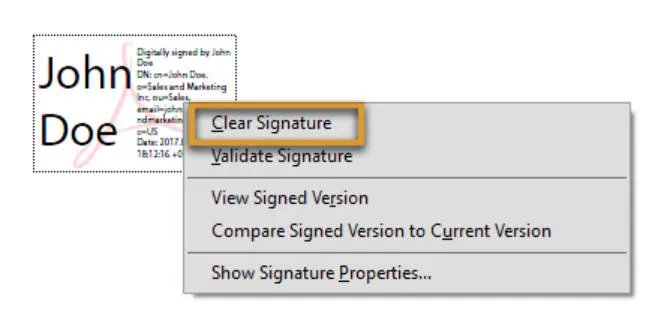
Disadvantages of Using Adobe Acrobat to Remove Digital Signatures
Adobe Acrobat is a software used by multiple users, but there is no denying that along with its many pros, the service holds some cons too. The inability to delete a signature without a digital ID on Adobe is one of many drawbacks people have encountered. Still, a few more disadvantages have come through. If you are someone who wants to know the fundamental problems that come along with using Adobe Acrobat, we have a few covered below.
Problems You May Encounter When Using Adobe Acrobat to Delete Signatures
Here are a few issues that people may encounter when using Adobe Acrobat to delete signatures from PDFs, and they are also the main reasons why you need an Acrobat alternative:
1. Costly
We cannot deny that, over the years, Adobe has provided some of the most exceptional features to its users apart from just removing signatures. However, the service is costly and costs around $239.88. Given that the present world has advanced technology and better software that provides the same services at half or even a quarter of this price, Adobe may not be the best bet.
2. Complicated to Use for Non-tech Savvy
Apart from being expensive, Adobe is highly complicated to use. Those who have been using the service for a long time may have a grasp on it; however, it may be hard for new users to grasp.
3. Crashes a lot - Especially with Large Files
Many people have reported that the software tends to crash a lot when using larger files. This wastes a lot of their time when trying to PDF edits and is harmful to their systems too.
4. Slow Opening Speed
Another problem many people face when using Adobe Acrobat is the lag in its opening. Adobe is a heavy software; hence, the computer may need help to support it fully. This can lead to the slower opening of the software or, at times, crashing it too.
A Better Acrobat Alternative to Delete Signatures from PDF
If you are facing the issues mentioned above with Adobe Acrobat or find the service too expensive, you must search for a better and more economical alternative. Well, lucky for you, we made your search easier.
UPDF is one of the best PDF editing software in the market. The service provides users with exceptional features that help them edit any PDF document with ease. Some of the best PDF editing features on UPDF are:
- Edit PDF: You can edit the text, images, watermarks, links, background, headers and footers, forms, pages, and more in PDFs.

- Convert PDF: You can swiftly convert PDFs and seamlessly bridge to Word, Excel, PowerPoint, Images, and beyond!
- Compress PDF: You can make large PDFs smaller with lossless or lossy quality and send them directly with UPDF for maximum portability.
- OCR: You can effortlessly transform scanned PDFs and images into searchable documents, enabling seamless editing and integration within the same document or other files. Customize layout options, resolution, and preserve formatting elements with ease.

- UPDF AI: You can summarize, translate, interact with PDFs and images, and convert PDFs to mind maps. Seamlessly switch between GPT-5 and DeepSeek R1 for enhanced results.
- Annotate PDF and so much more.
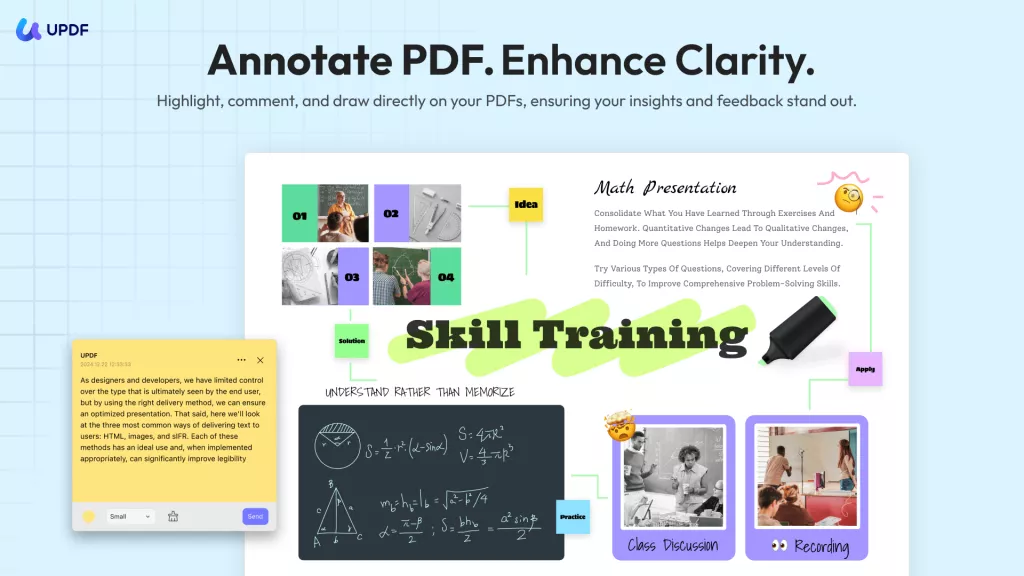
More importantly, UPDF is the cheapest Adobe Acrobat alternative
without compromising the features. You can pay 16% of
Acrobat to enjoy the same features. Why pay more for the same features? UPDF offers powerful PDF editing for just $39.99/Year.
Delete Handwritten Signature from PDF
Apart from all these features, the best part about UPDF is its effortless ability to delete handwritten signatures from PDFs. Follow the instructions mentioned below:
- Download and install UPDF.
Windows • macOS • iOS • Android 100% secure
- Access the "Comment" mode in "Tools" on the top-left toolbar of UPDF.
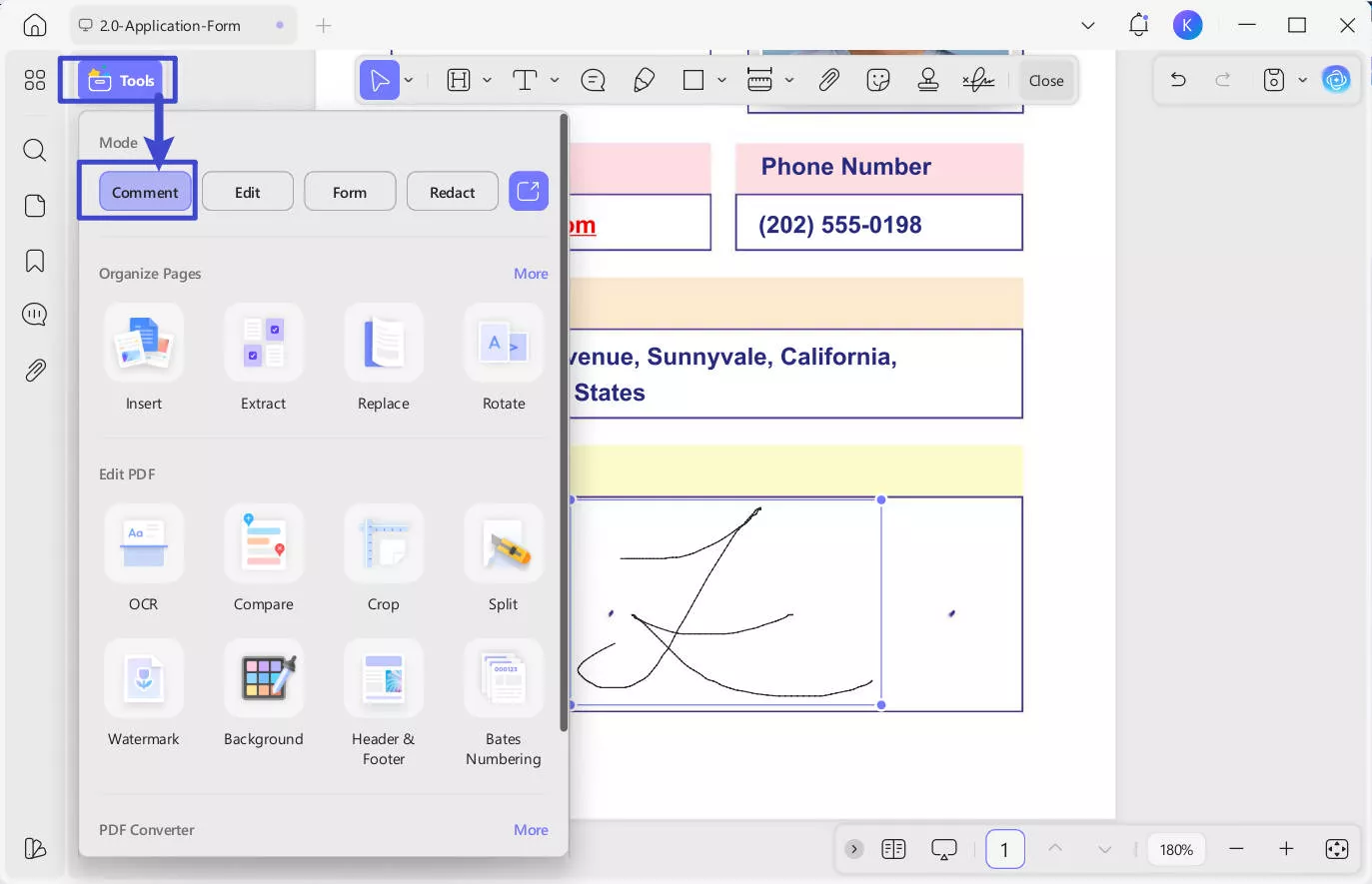
- Click on the signature you want to delete.
- A floating menu will appear, which will have a bunch of options. Tap on the 'Trash bin' option. Alternatively, you can right-click the signature and choose the "Delete" option.
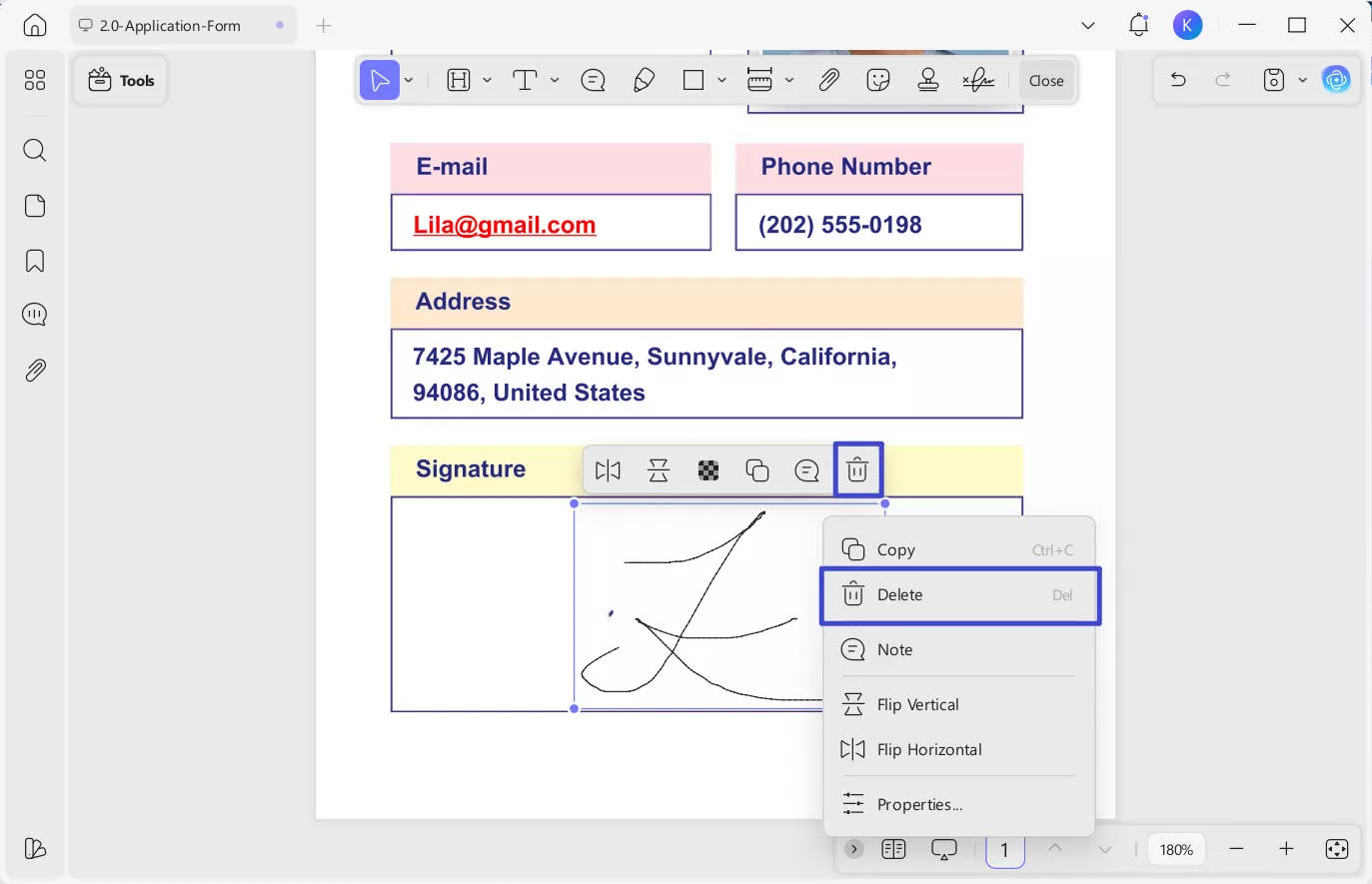
- The signature you want to remove will be deleted immediately.
Delete Handwritten Signature from Scanned PDF
For removing handwritten signatures from scans, we offer two solutions. Pick the one that suits you best.
Way 1: Convert scanned PDF to editable PDF using OCR
- Navigate to the Tools option at the top left side of your screen. Now, from the Tools menu, choose the OCR option to start the process. If you are the first time to use UPDF OCR, it will pop up a window to install the OCR.
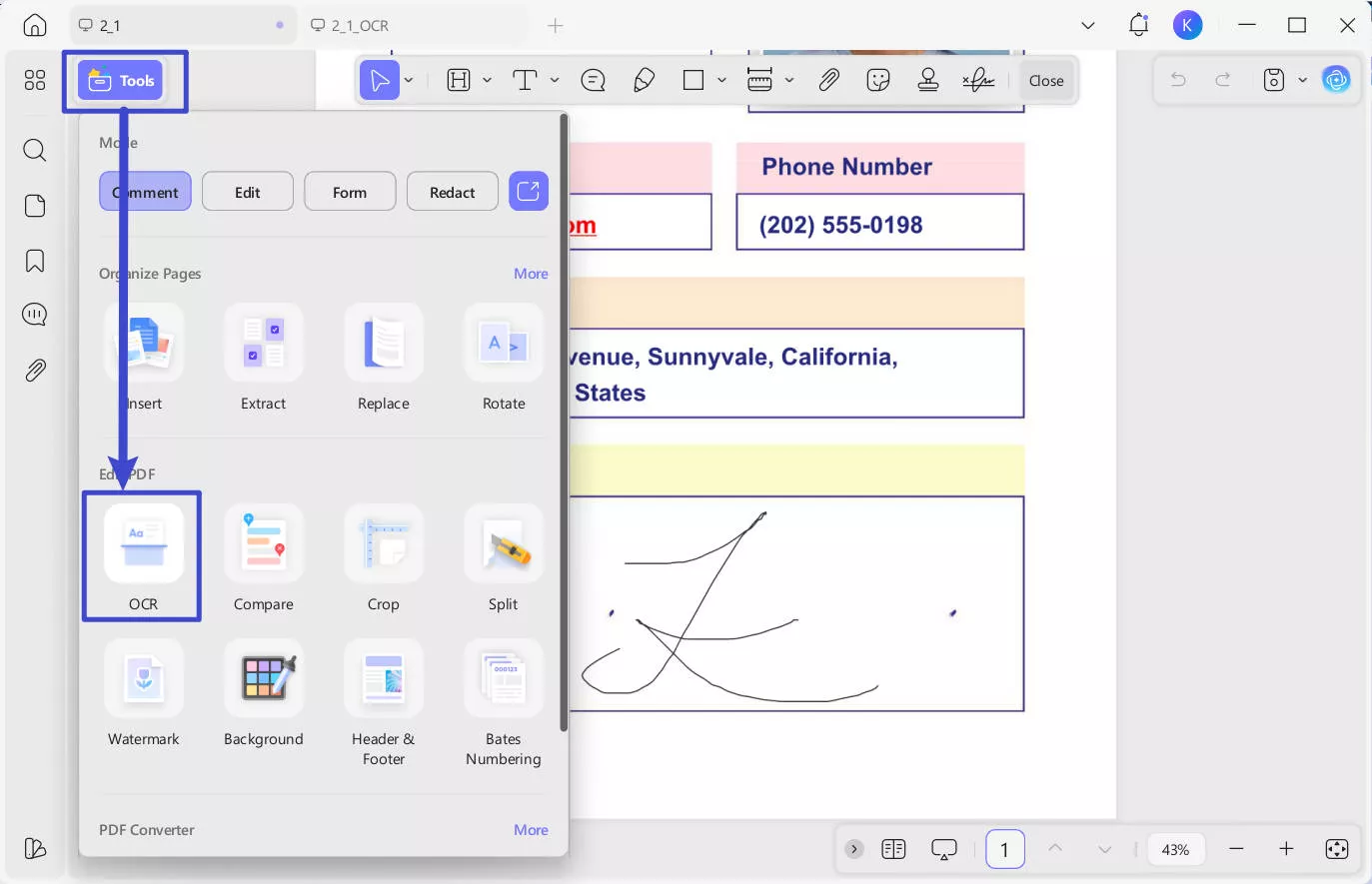
- Choose Editable PDF mode and correctly select the language you want to recognize, such as English. Then, click "Convert" to perform OCR.
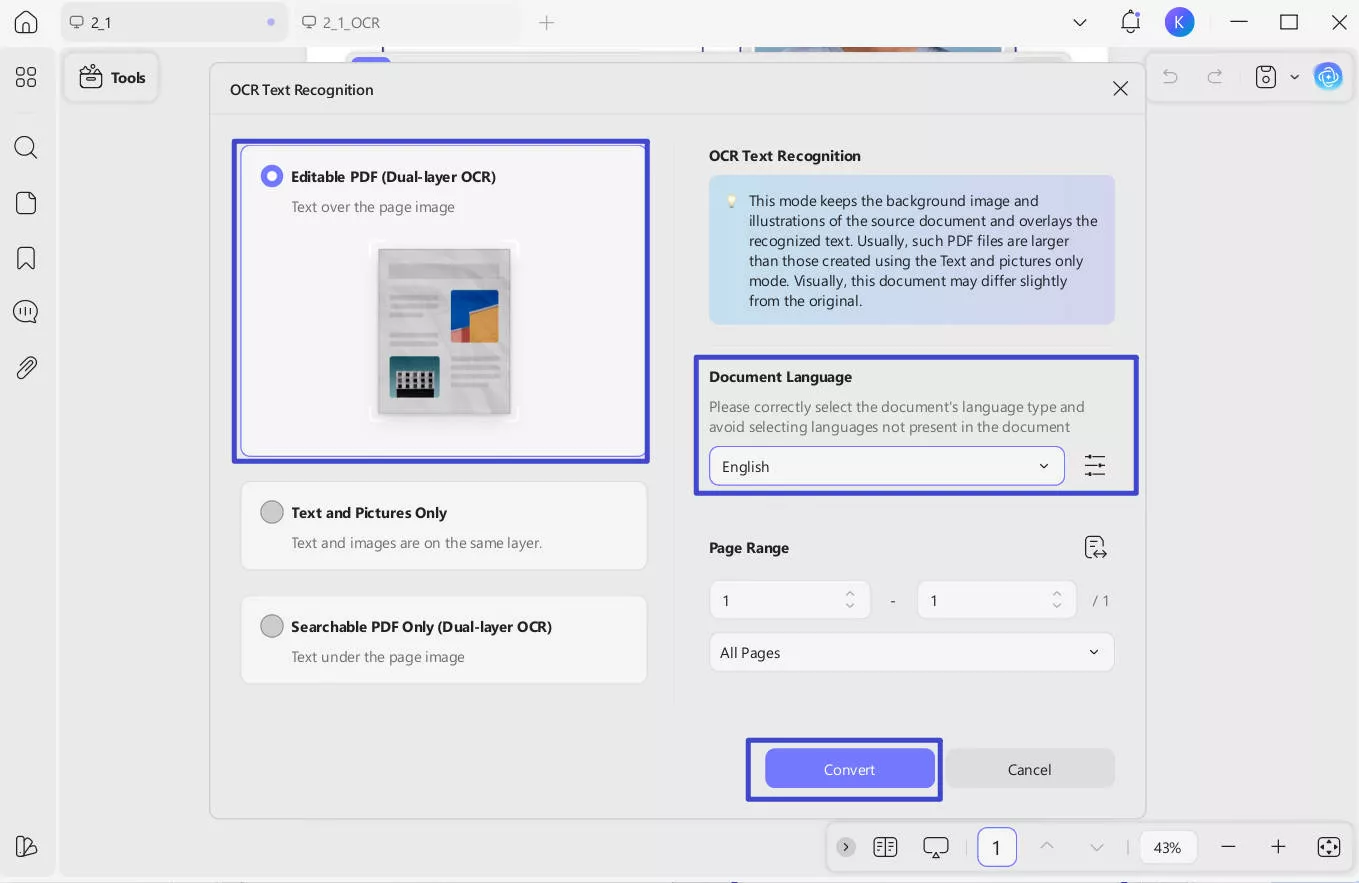
UPDF will prompt you to save the converted new file to your device. Please select a suitable location to store the file, and UPDF will automatically open the newly converted file. The OCR-processed signature is now editable - simply follow the steps above to delete it.
Way 2 Delete a Handwritten Signature from PDF by Adding a Rectangle
For documents with clean, simple backgrounds, simply add a shape to cover the signature.
- Hit the "Comment" icon on the "Tools". Navigate to the "Rectangle" icon on the top toolbar and click on it.
- A small menu will pop up, you can use the "Color Pick" function to set the "Fill Color" and the "Border Color" the same as your document background. Remember to change the "Opacity" to 100% if want to fully cover the signature.
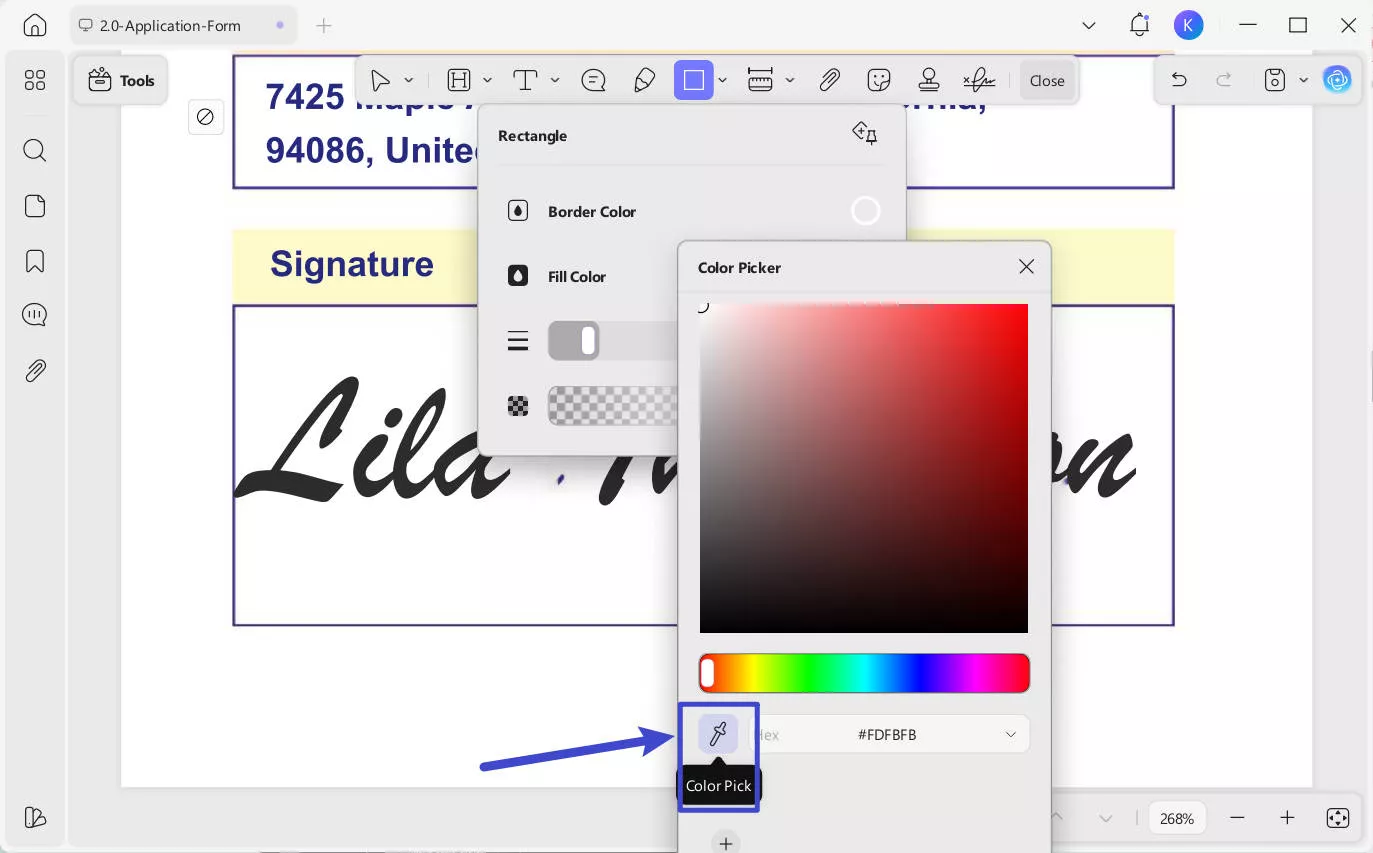
- Now drag to cover the signature using the shape. If you want to draw a proportional shape, you can hold the "Shift" key while drawing it.
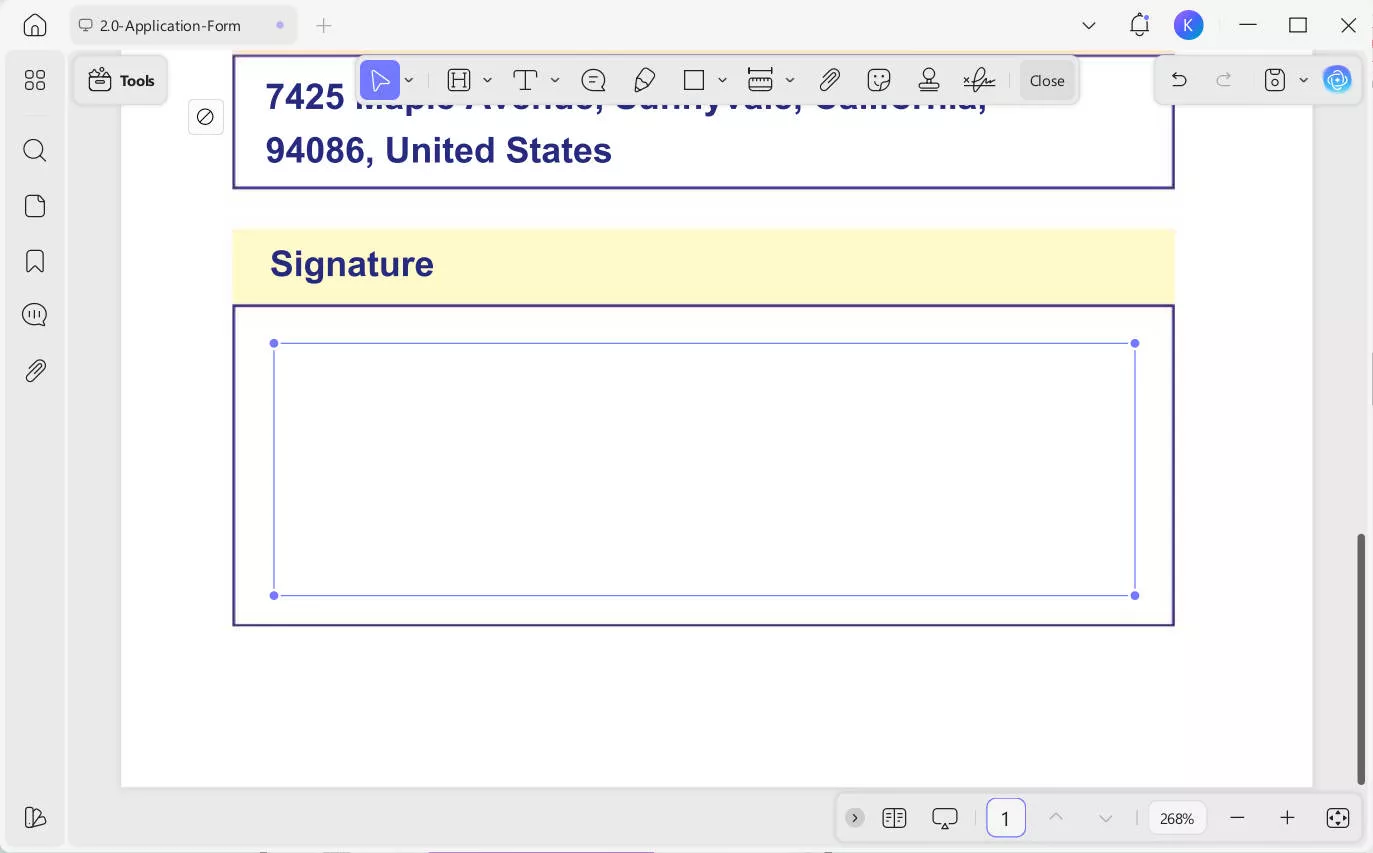
Now, flatten the area to cover the signature permanently and no one can edit again. To do so, click the downward arrow next to the "Save" icon on the top-right menu bar and select "Save as Flatten". By flattening the PDF, the section becomes the background, and you can't edit the rectangle at all.
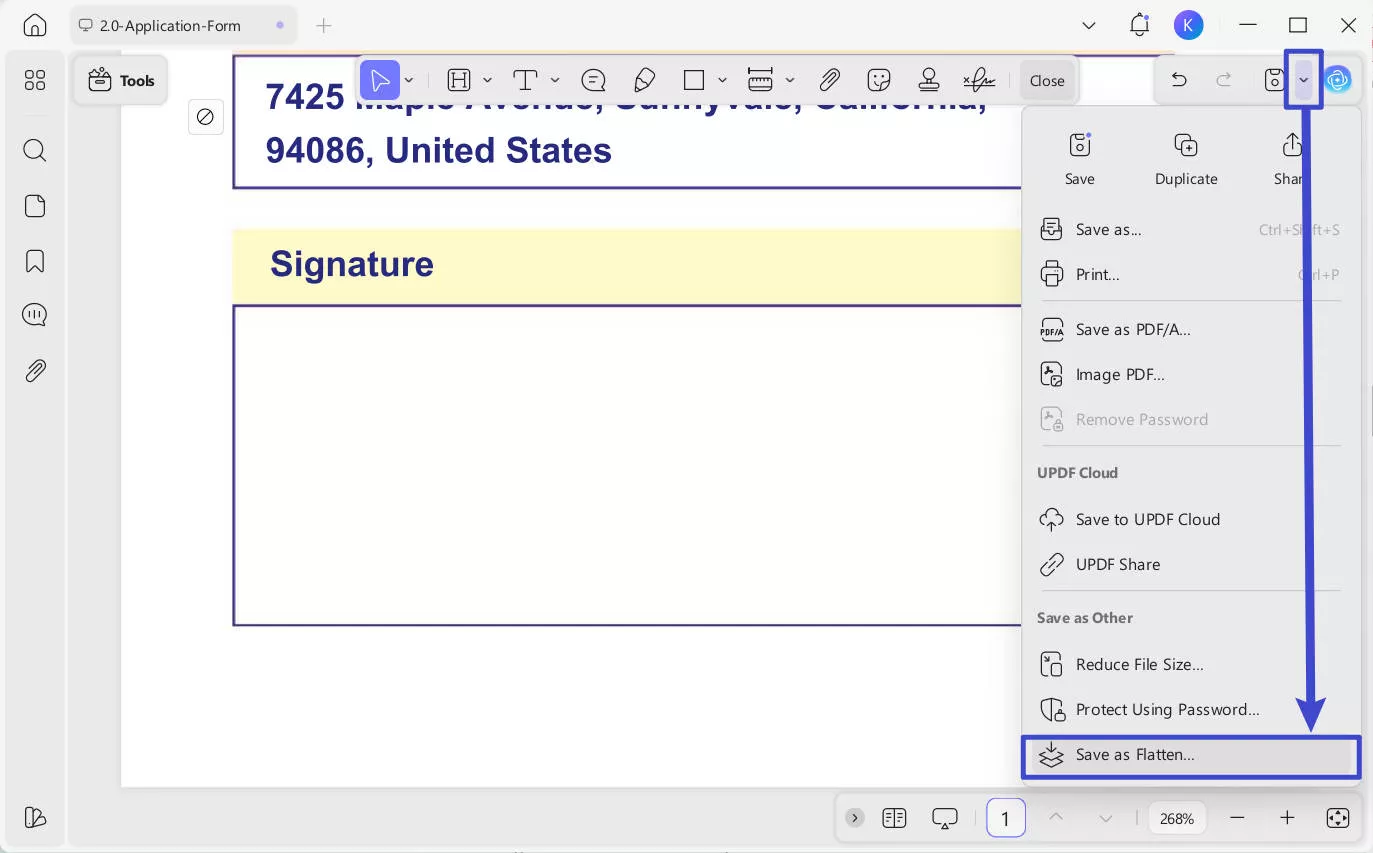
In the following dialogue box, tick mark "Comments" and hit "Save As". Lastly, select a destination for your PDF file and hit "Save".
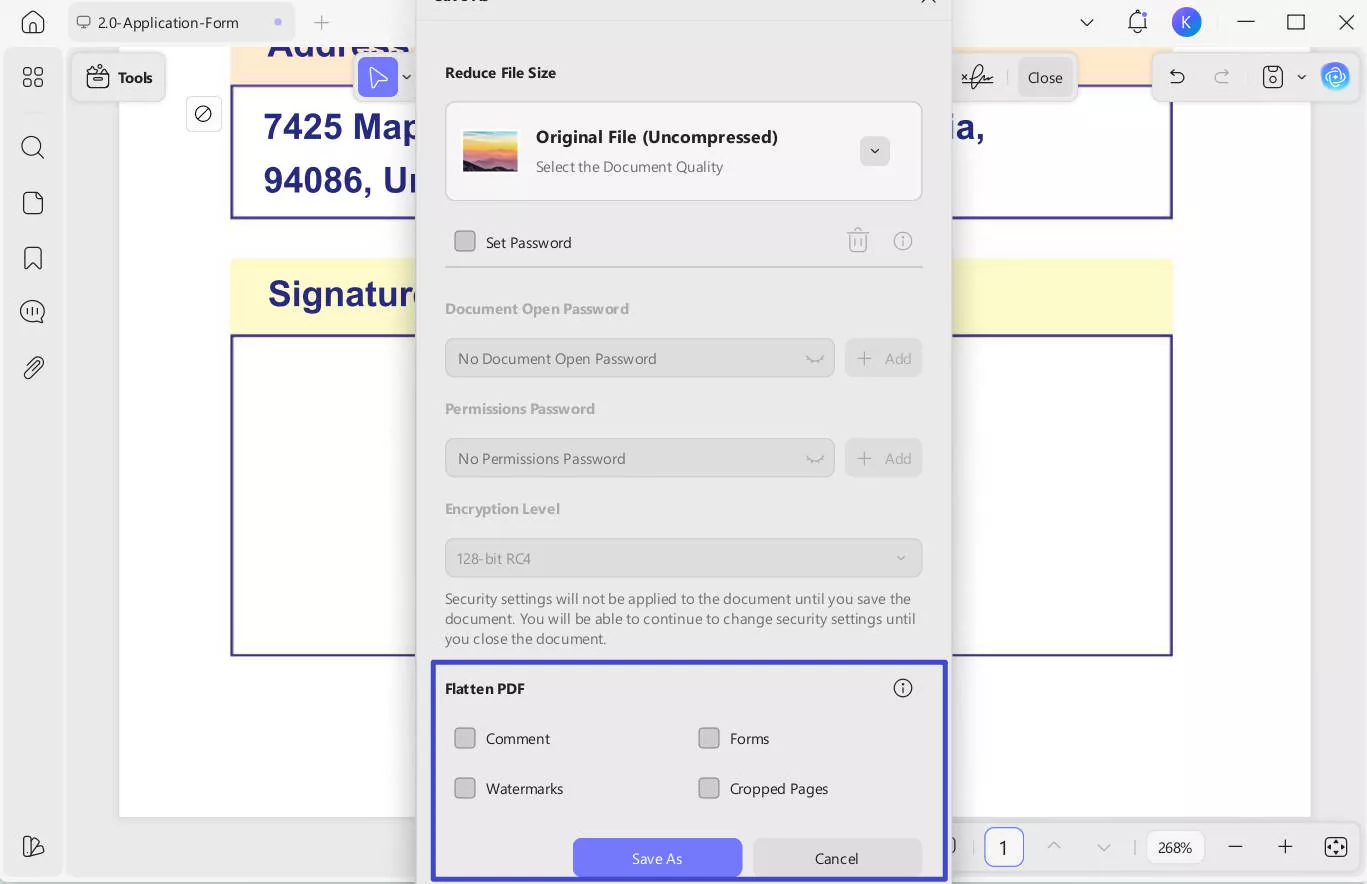
Delete Digital Signature from PDF
UPDF also supports deleting digital signatures to the PDFs. To rremove digital signatures. Follow these steps:
- Launch UPDF and open your PDF file with UPDF. Navigate to the specific page containing the signature you want to remove.
- Access the "Tools" menu and switch to "Form" editing mode (this is where signature fields can be modified). Then locate the "Digital Signature" button in the top toolbar.
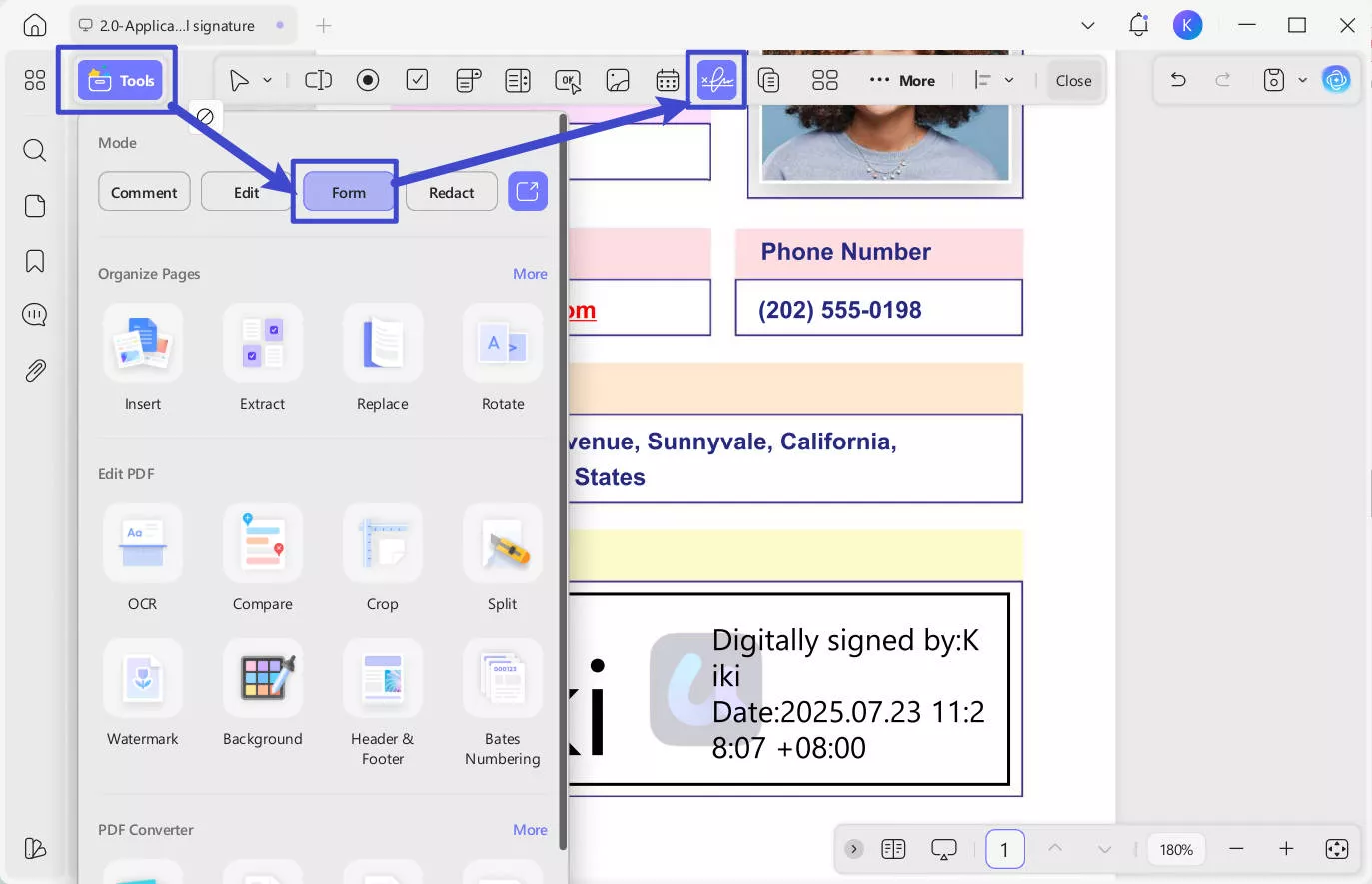
- Right-click on the signature field and select "Clear Signature" to remove it".
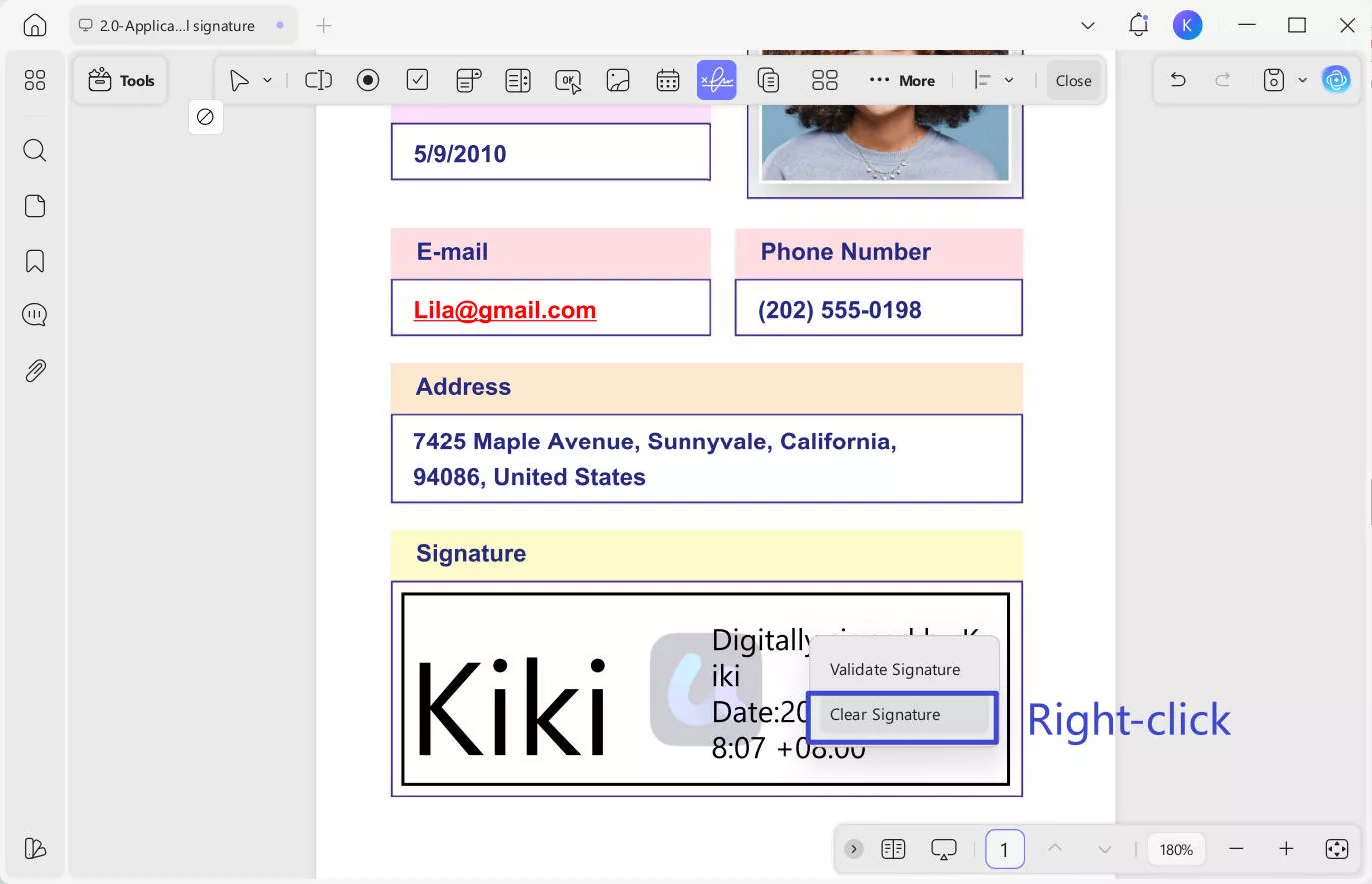
- From the pop-up dialog, click "OK" to successfully remove digital signature.
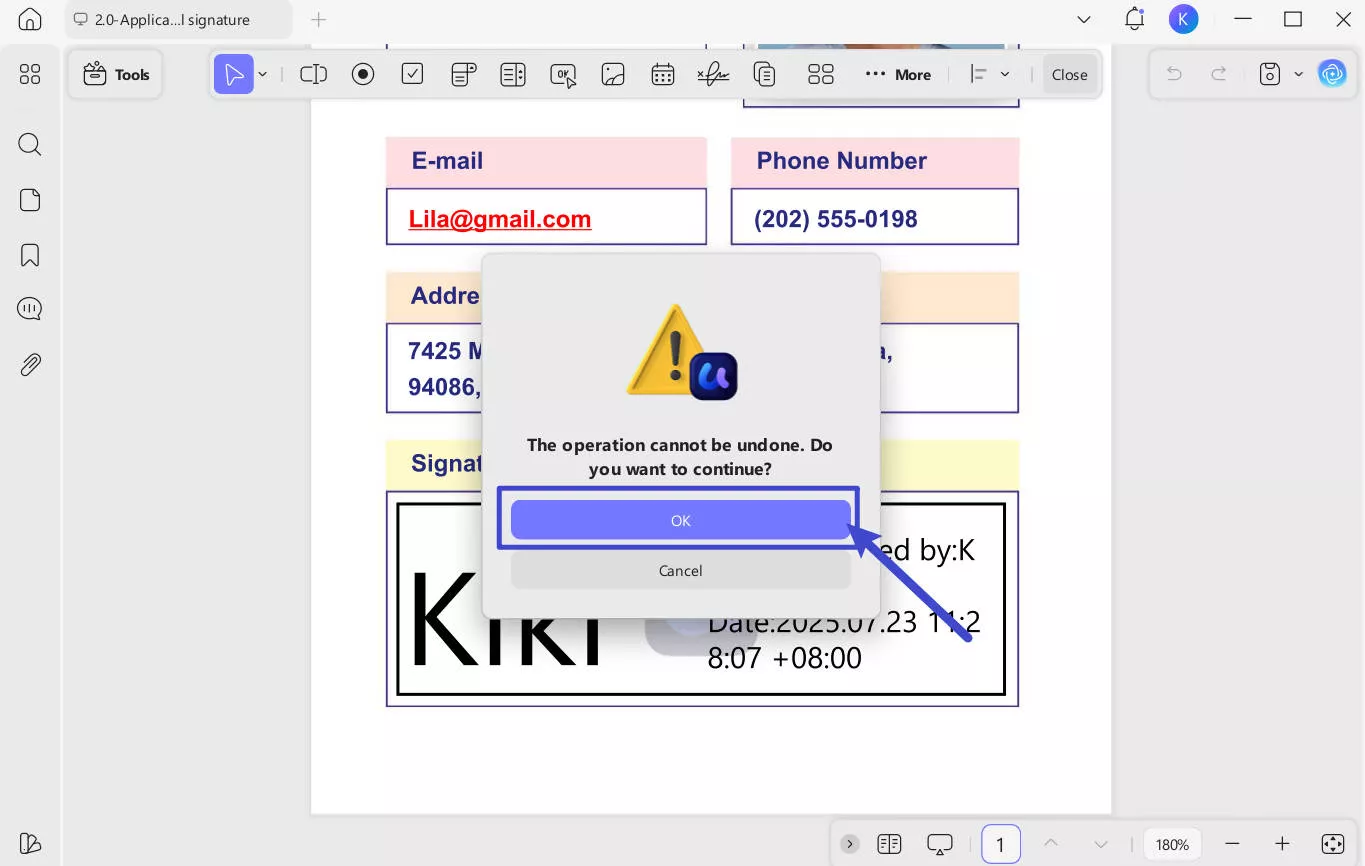
However, if you haven't digitally signed the PDF document, you can easily delete the digital signature field.
- Click on the "Form" icon located in "Tools". This will take you into the form editing mode, where all signature fields will be visible.
- Right-click on the field and choose "Delete". If you want to remove multiple fields, hold down the "Ctrl" (or "Command" for Mac users) key and click on each field to select them all at once. If you want to remove all the form fields in the file, simply hold down the "Ctrl" (or "Command" for Mac users)+ "A". This will select all form fields at once.
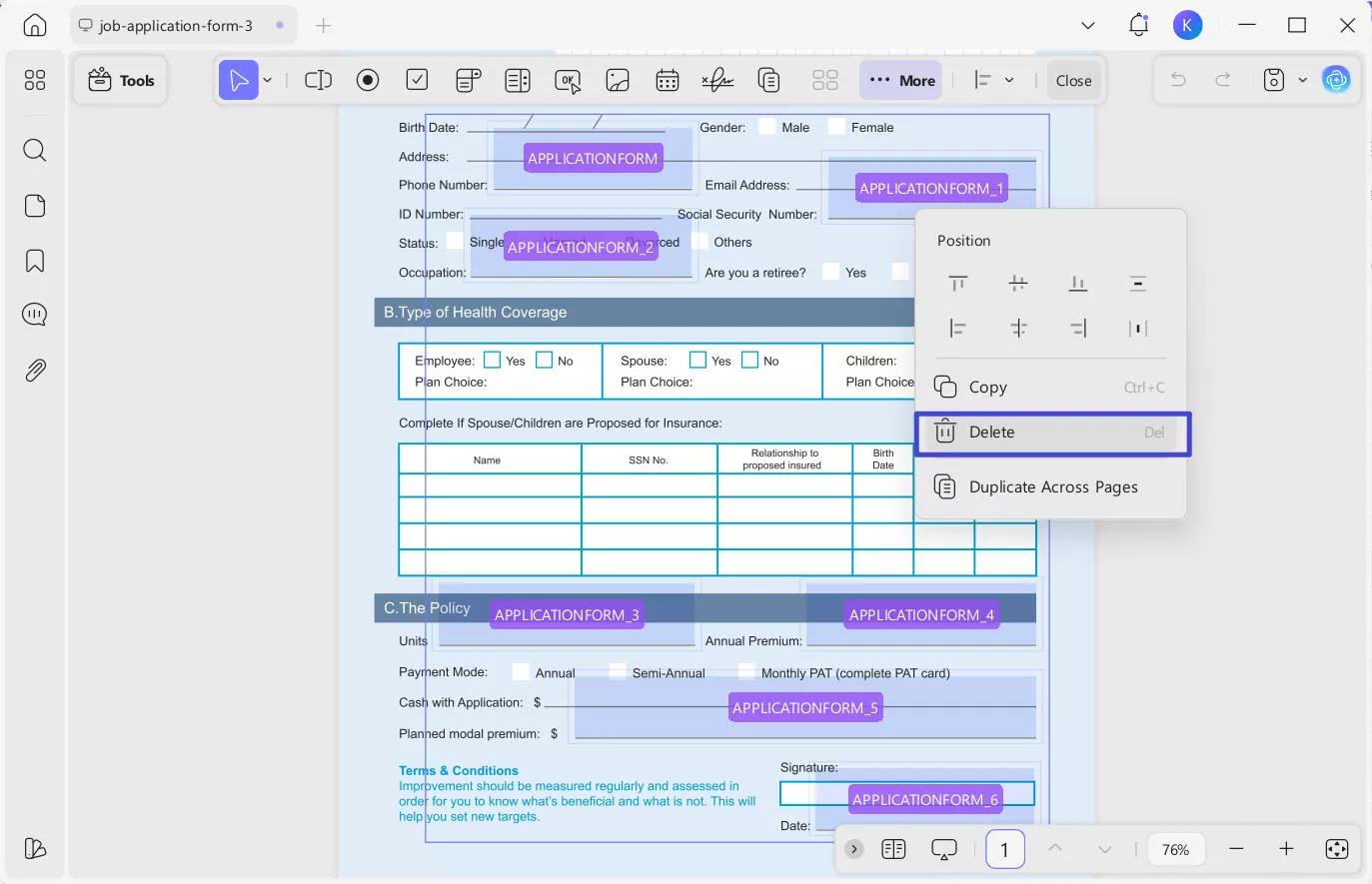
Tip:
Download UPDF now and try all the amazing features. If you want to learn more about this Acrobat alternative, read the UPDF review on 9to5mac.
Windows • macOS • iOS • Android 100% secure
FAQs on Removing Signature from PDF in Adobe Acrobat
1. Can You Delete All Digital Signatures in Adobe Acrobat?
Now that you know how to remove a signature from Adobe PDF, we are sure you must be trying to remove one from a PDF page. However, if it is not working, hear us out. While Adobe did allow users to delete all digital signatures on PDF documents through the software, it is not the same case now.
The service understood that while deleting unwanted signatures was helpful for many who mistakenly forged one in the wrong place, this was not the same case for everyone. Many people started using the service to remove signatures for immoral purposes; hence, the feature was deemed a security flaw. Since then, Adobe Acrobat has provided limited access to removing signatures from PDFs.
If someone wants to delete a signature from a PDF file using Adobe, they can only do it when they have access to the private key (digital ID) that was used to create the signature. If they cannot access it, they cannot delete all digital signatures in Adobe Acrobat.
2. Why Can't I Delete a Signature in Adobe?
While we have summarized how to delete digital ID in Adobe, the action may only sometimes go through. In case you cannot delete your digital ID or signature in Adobe, here is a list of reasons for what could be possibly wrong:
- Your digital ID might need to be updated.
- Your PDF might be locked due to additional security.
3. Can I Remove Digital Signatures that are Valid in Adobe?
That depends. If you are the only signer of the PDF document, you can remove the signature from PDF with Adobe Acrobat. However, if you are not the only signer, you are unable to remove it.
Conclusion
Adobe is a great application software to edit and work on PDFs. If you want to learn how to remove signatures from PDF Adobe, we hope this will help. However, the software comes with its own set of disadvantages. If you are tired of using this software and want an alternative, we recommend using UPDF for better and high-quality features. Try it now and you will love it.
Windows • macOS • iOS • Android 100% secure
To your surprise, UPDF is much more reasonably priced, so if you don't have it already rush to get it now!
 UPDF
UPDF
 UPDF for Windows
UPDF for Windows UPDF for Mac
UPDF for Mac UPDF for iPhone/iPad
UPDF for iPhone/iPad UPDF for Android
UPDF for Android UPDF AI Online
UPDF AI Online UPDF Sign
UPDF Sign Edit PDF
Edit PDF Annotate PDF
Annotate PDF Create PDF
Create PDF PDF Form
PDF Form Edit links
Edit links Convert PDF
Convert PDF OCR
OCR PDF to Word
PDF to Word PDF to Image
PDF to Image PDF to Excel
PDF to Excel Organize PDF
Organize PDF Merge PDF
Merge PDF Split PDF
Split PDF Crop PDF
Crop PDF Rotate PDF
Rotate PDF Protect PDF
Protect PDF Sign PDF
Sign PDF Redact PDF
Redact PDF Sanitize PDF
Sanitize PDF Remove Security
Remove Security Read PDF
Read PDF UPDF Cloud
UPDF Cloud Compress PDF
Compress PDF Print PDF
Print PDF Batch Process
Batch Process About UPDF AI
About UPDF AI UPDF AI Solutions
UPDF AI Solutions AI User Guide
AI User Guide FAQ about UPDF AI
FAQ about UPDF AI Summarize PDF
Summarize PDF Translate PDF
Translate PDF Chat with PDF
Chat with PDF Chat with AI
Chat with AI Chat with image
Chat with image PDF to Mind Map
PDF to Mind Map Explain PDF
Explain PDF Scholar Research
Scholar Research Paper Search
Paper Search AI Proofreader
AI Proofreader AI Writer
AI Writer AI Homework Helper
AI Homework Helper AI Quiz Generator
AI Quiz Generator AI Math Solver
AI Math Solver PDF to Word
PDF to Word PDF to Excel
PDF to Excel PDF to PowerPoint
PDF to PowerPoint User Guide
User Guide UPDF Tricks
UPDF Tricks FAQs
FAQs UPDF Reviews
UPDF Reviews Download Center
Download Center Blog
Blog Newsroom
Newsroom Tech Spec
Tech Spec Updates
Updates UPDF vs. Adobe Acrobat
UPDF vs. Adobe Acrobat UPDF vs. Foxit
UPDF vs. Foxit UPDF vs. PDF Expert
UPDF vs. PDF Expert

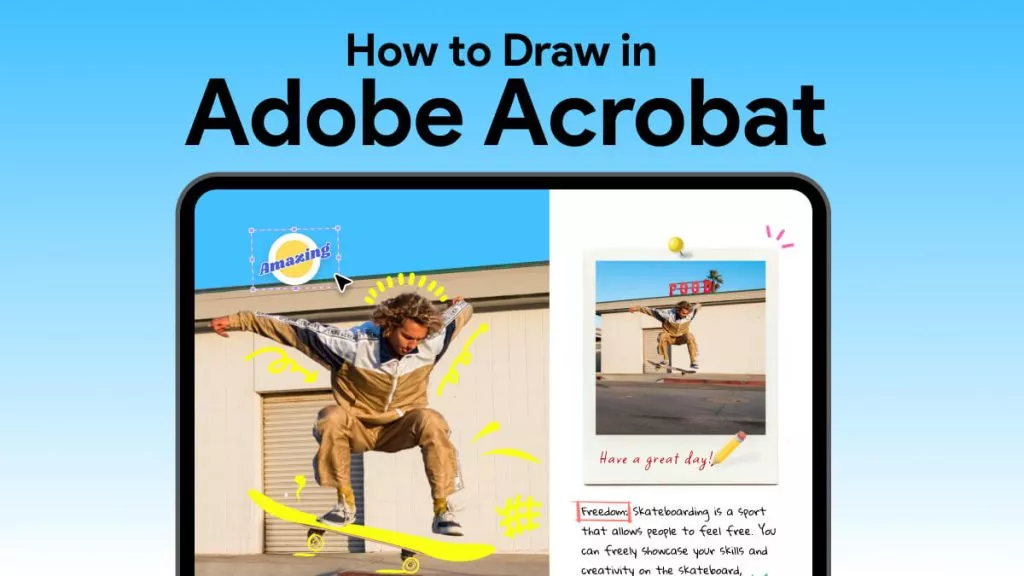

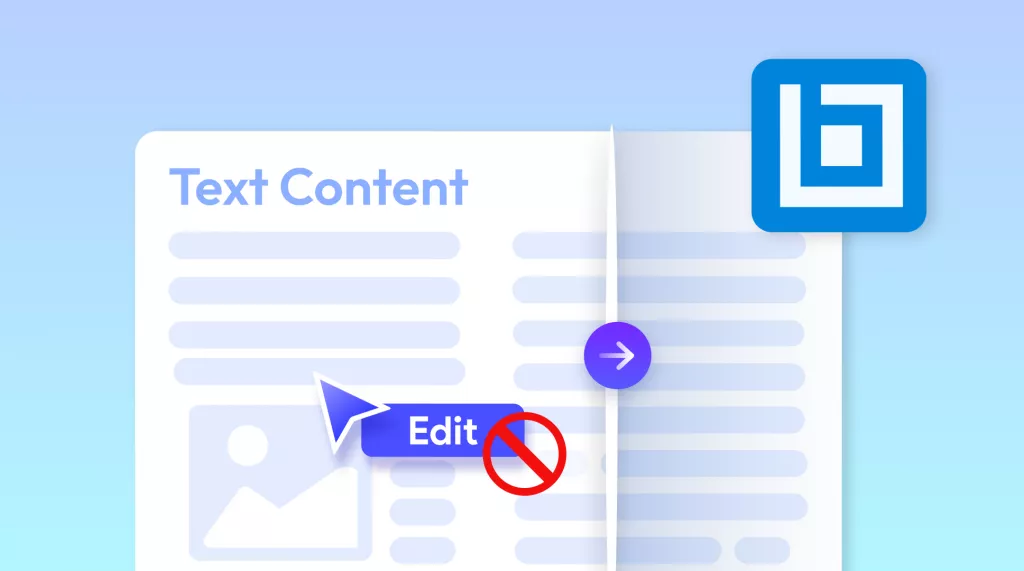

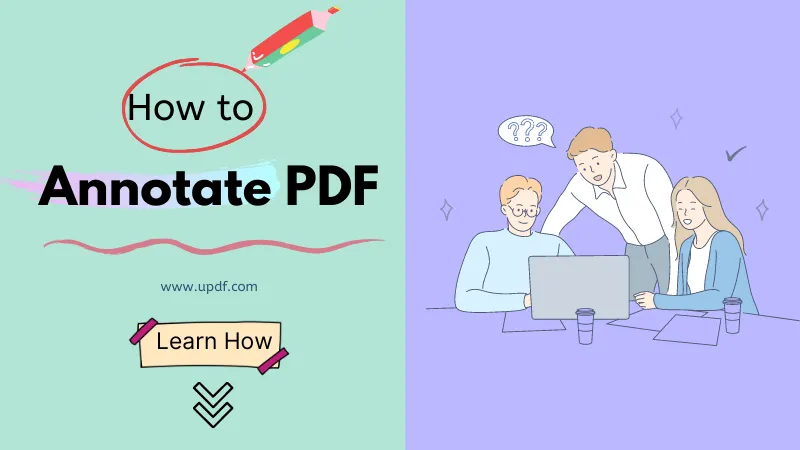

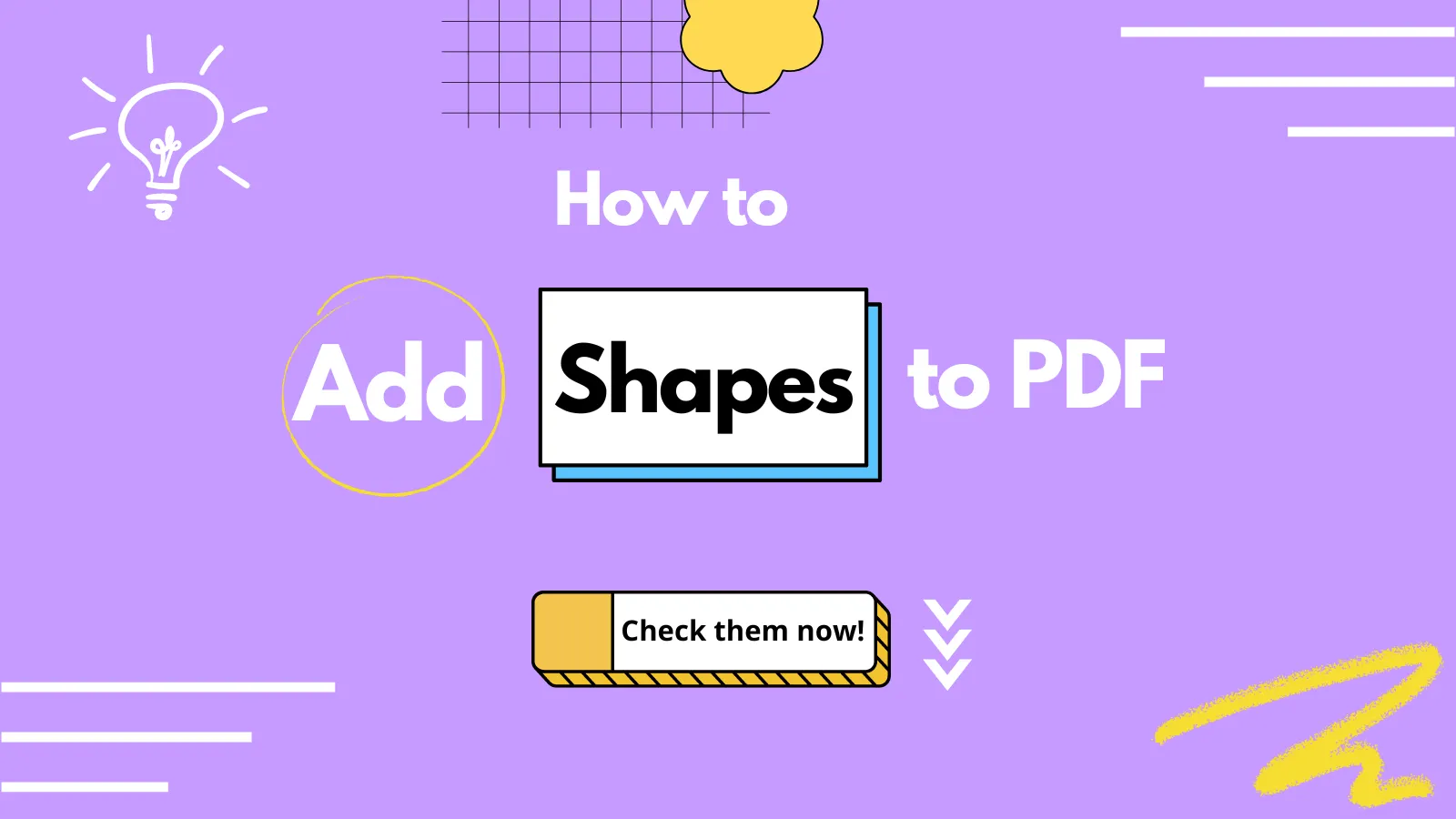

 Enola Davis
Enola Davis 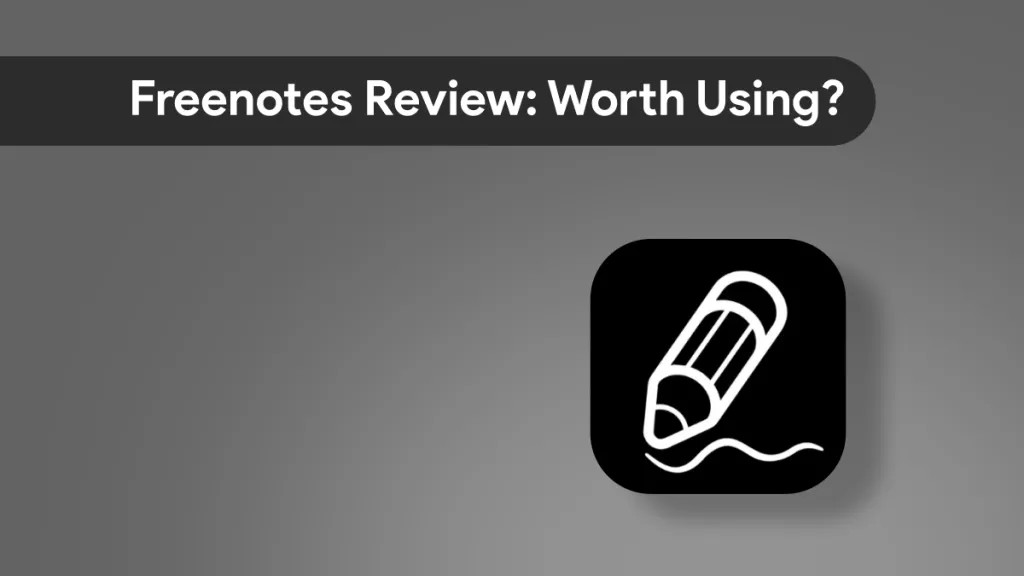
 Enid Brown
Enid Brown 
 Lizzy Lozano
Lizzy Lozano 