If you’ve ever wondered how to combine PDF files with digital signature, you’re not alone. When I first tried merging signed PDFs, I learned the hard way that doing it incorrectly can invalidate existing signatures. Digital signatures are sensitive to even the smallest file changes. That’s why I always recommend using UPDF, a secure and reliable tool that lets you merge and manage your signed files the right way. With UPDF, you can first merge your PDFs, then sign them seamlessly. Download UPDF here and follow along as I show you how.
Windows • macOS • iOS • Android 100% secure
Part 1. Can You Combine Digitally Signed PDFs?
Yes, technically you can combine digitally signed PDFs, but there’s a catch. A digital signature is like a virtual seal that guarantees a document hasn’t been altered since it was signed. If you merge or modify a signed PDF incorrectly, that seal breaks, and the signature becomes invalid.
This happens because digital signatures use encryption that locks in the file’s structure. Any small change, even adding a blank page or reordering content, counts as an “alteration.”
That said, you still have safe options. One way is to remove the digital signatures temporarily, merge your files, and then re-sign them. The other way is to use a method called a PDF Portfolio, which lets you combine signed files without modifying their original integrity.
In the next section, I’ll show you both approaches and how to do each step using UPDF and Adobe Acrobat.
Part 2. How to Combine Digitally Signed PDF Files
When it comes to how to merge digitally signed PDF files, there are two main approaches that work effectively depending on your goal.
Option 1: Remove Signatures, Merge, and Re-sign
When combining digitally signed PDFs, one reliable way is to remove existing signatures, merge the files, and then apply a new digital signature. I use UPDF for this process because it keeps everything organized and lets me manage the signatures easily. Here’s exactly how I do it.
l Remove the Signature
To remove an existing digital signature, I open the PDF in UPDF and go to Tools. From there, I switch to Form Mode.
Windows • macOS • iOS • Android 100% secure
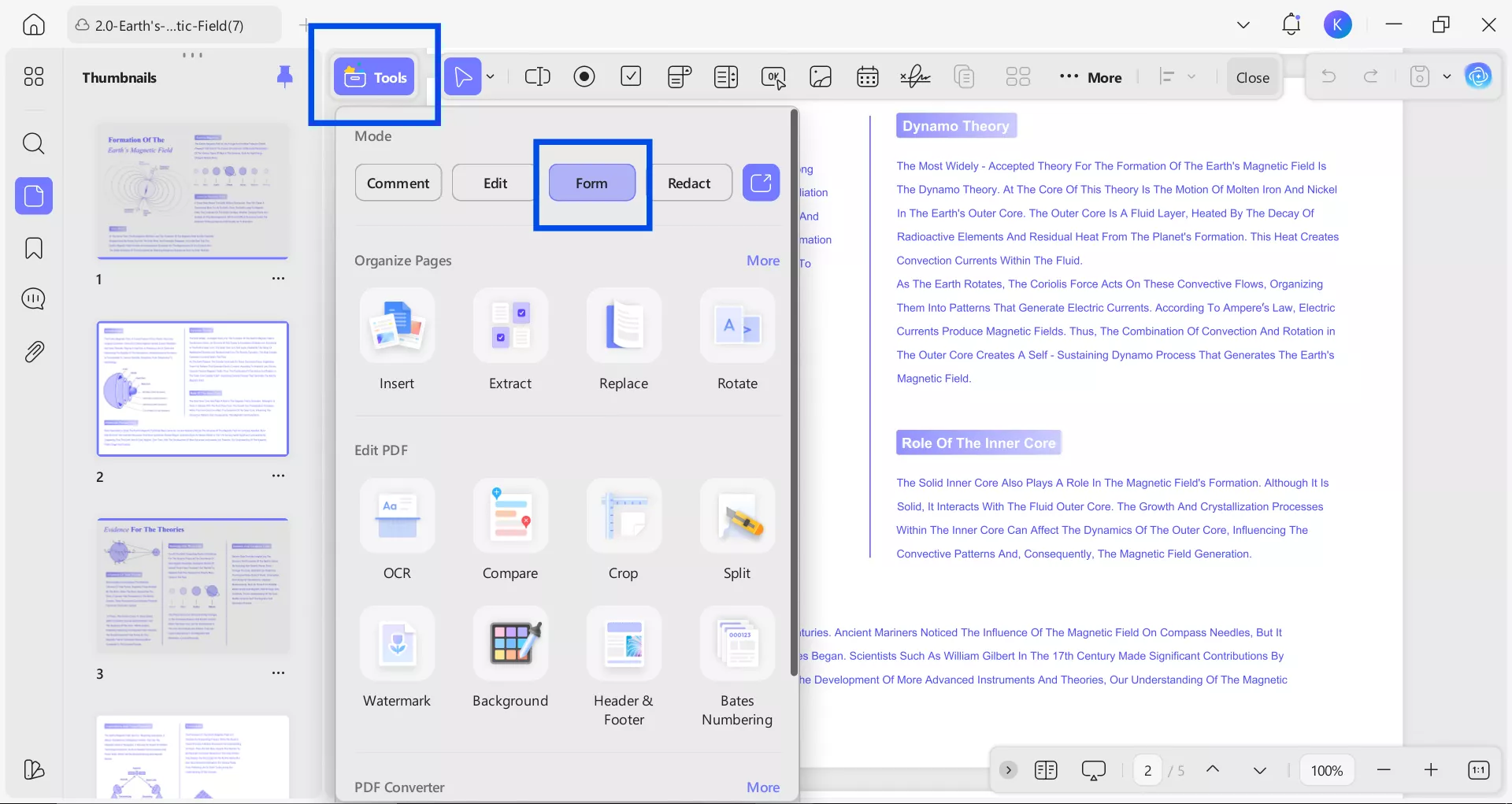
Once in Form Mode, I simply right-click on the signature field and choose Clear Signature. This removes the existing digital signature while keeping the rest of the content untouched. Then, I save the updated PDF to my computer.
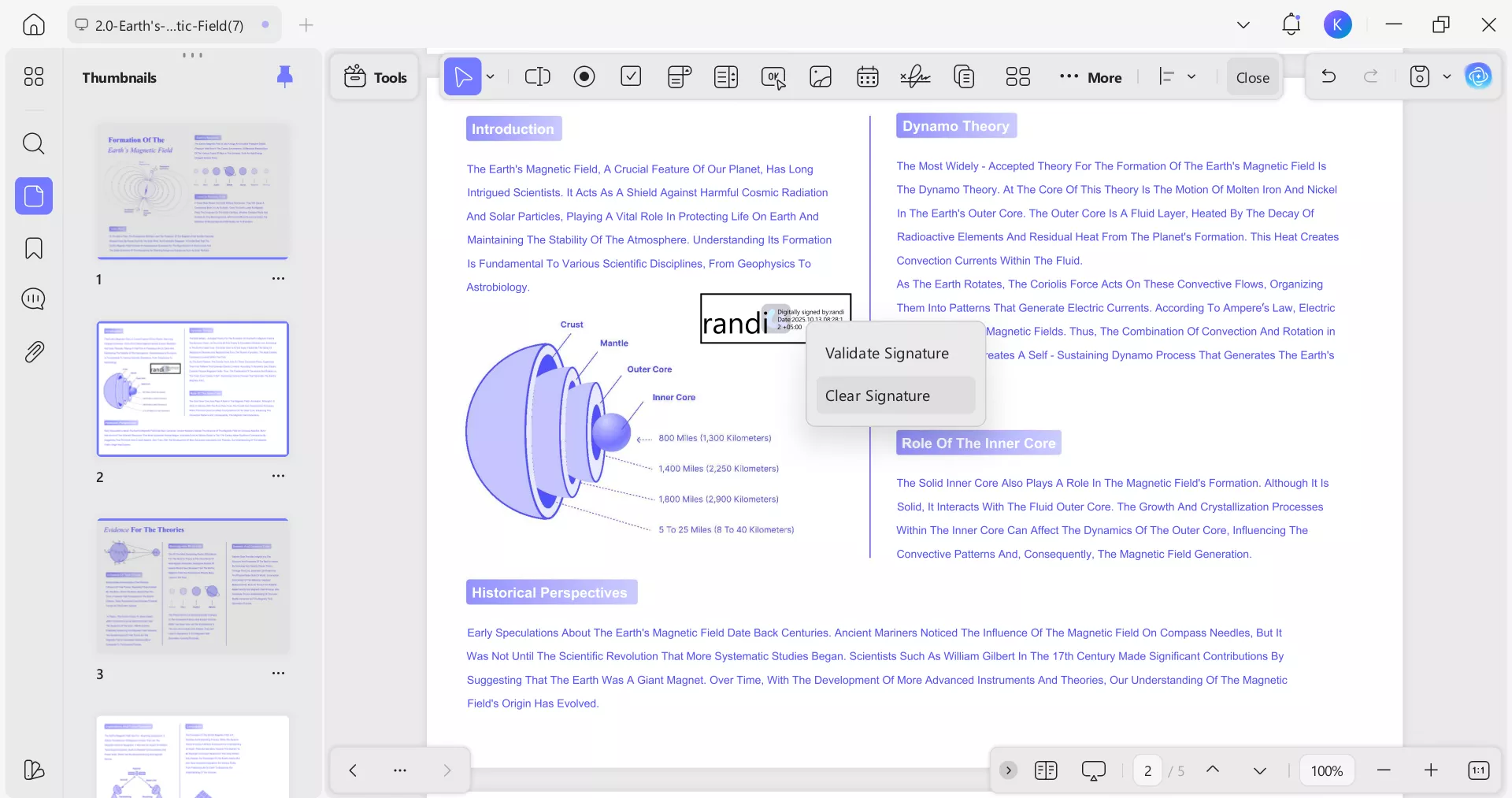
l Merge the Files
Next, I merge my unsigned PDF files into one. I go to Tools, then choose Merge from the Multi-file Operation (Batch Process) section. Here, I drag and drop or open the PDF files I want to combine.
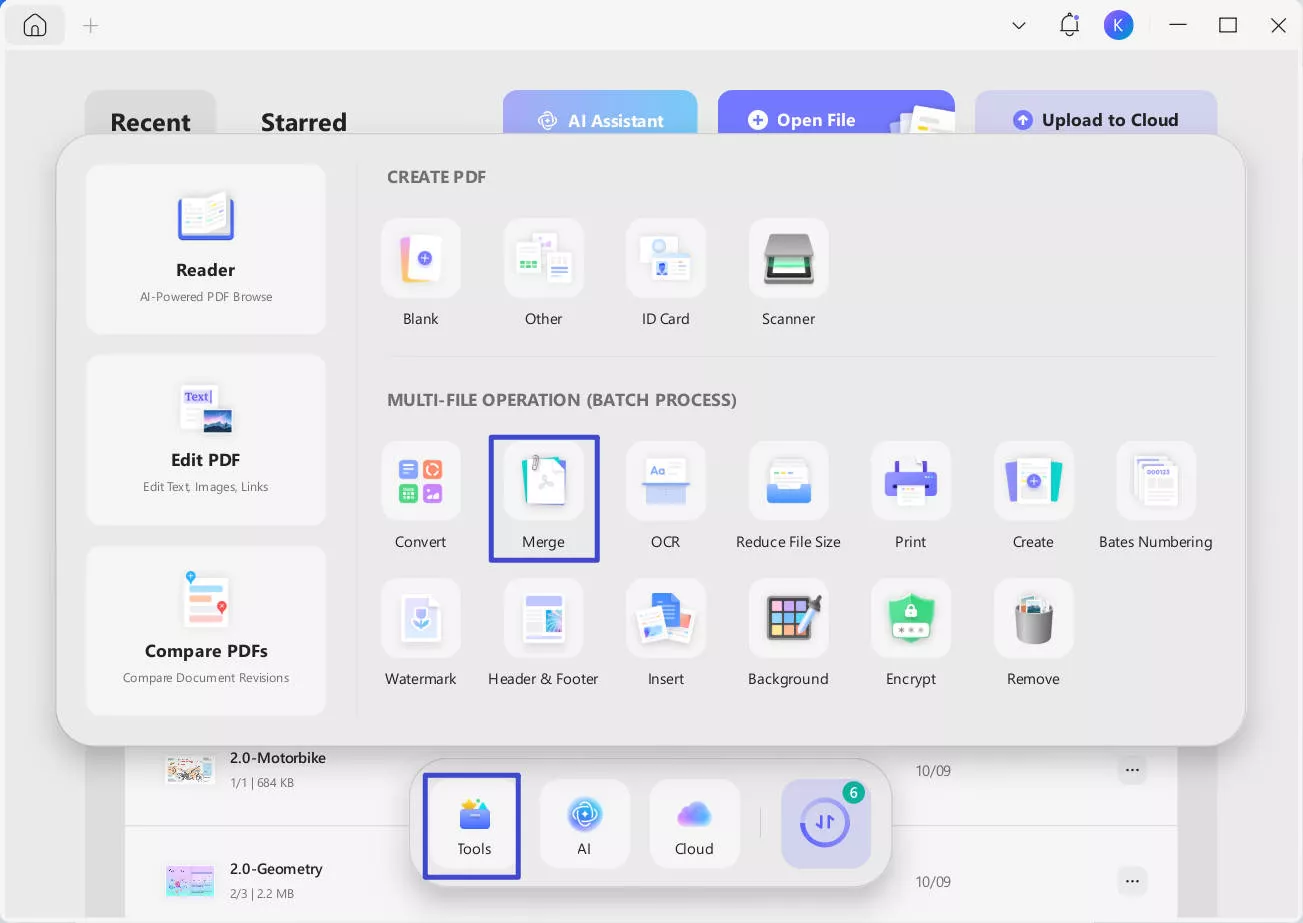
Before merging, I make sure to select Keep Original Size under the Page Size Options, so the layout of each document stays the same. Finally, I click Apply to merge everything into a single, neatly organized file.
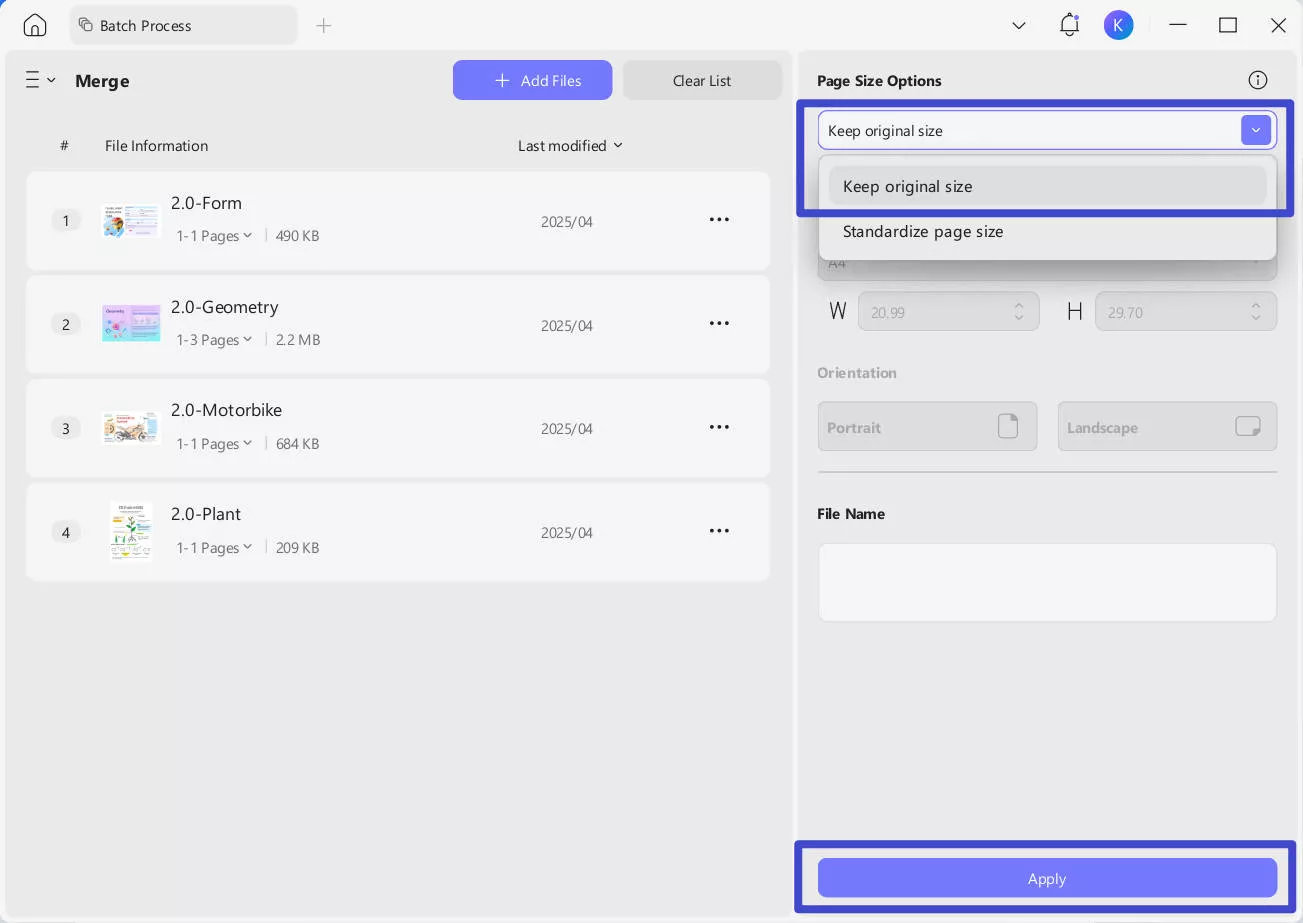
l Re-sign the File
Once my merged PDF is ready, I reapply a new digital signature. To do that, I open the file, go to Tools, and then select Form. From there, I choose the Signature option to create a new signature field where I want my signature to appear.
Windows • macOS • iOS • Android 100% secure
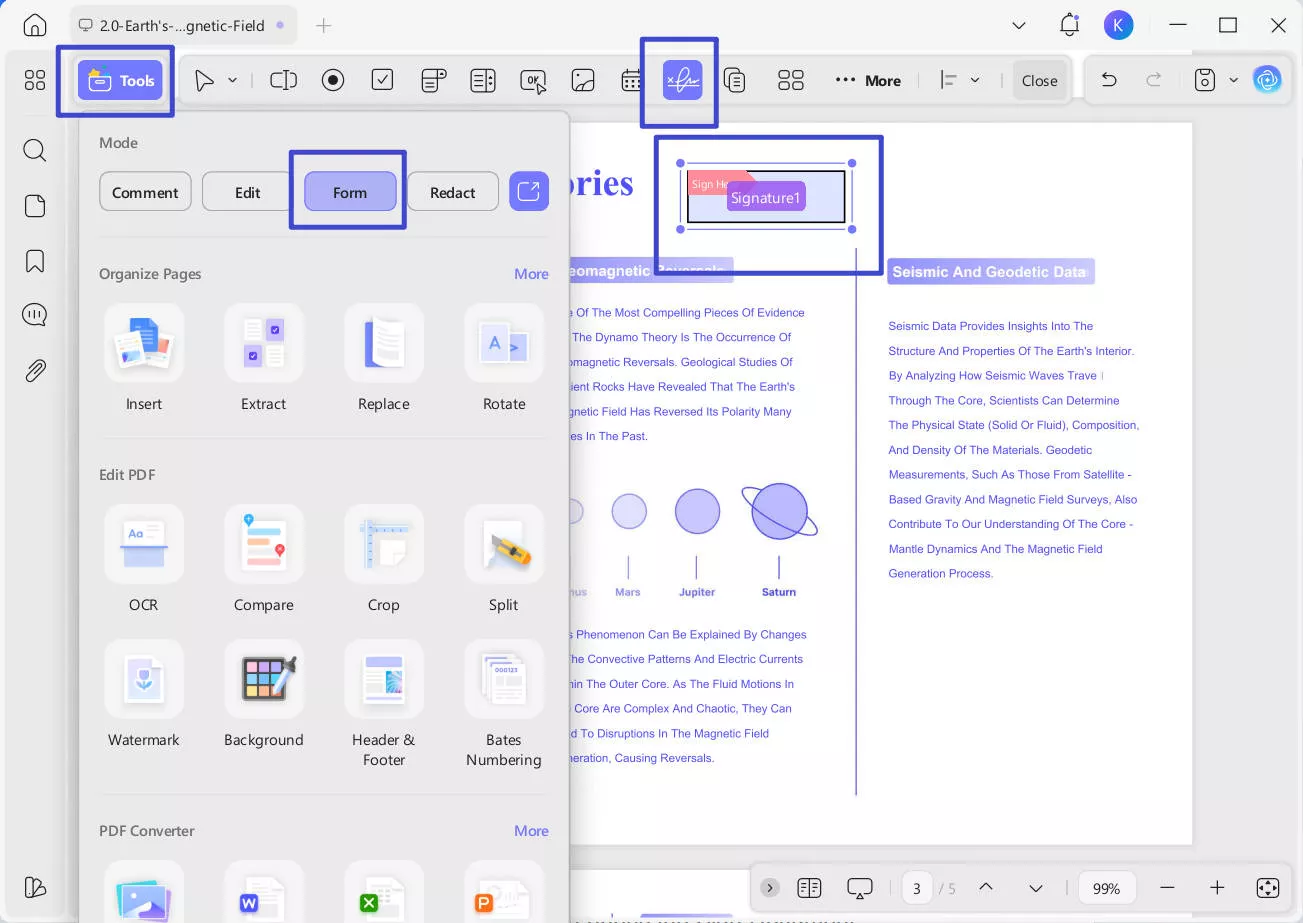
Add and Create a New Digital Signature
To add the new signature, I go to Tools again, then select Comment. I double-click the signature field, which opens the Sign Document Appearance window.
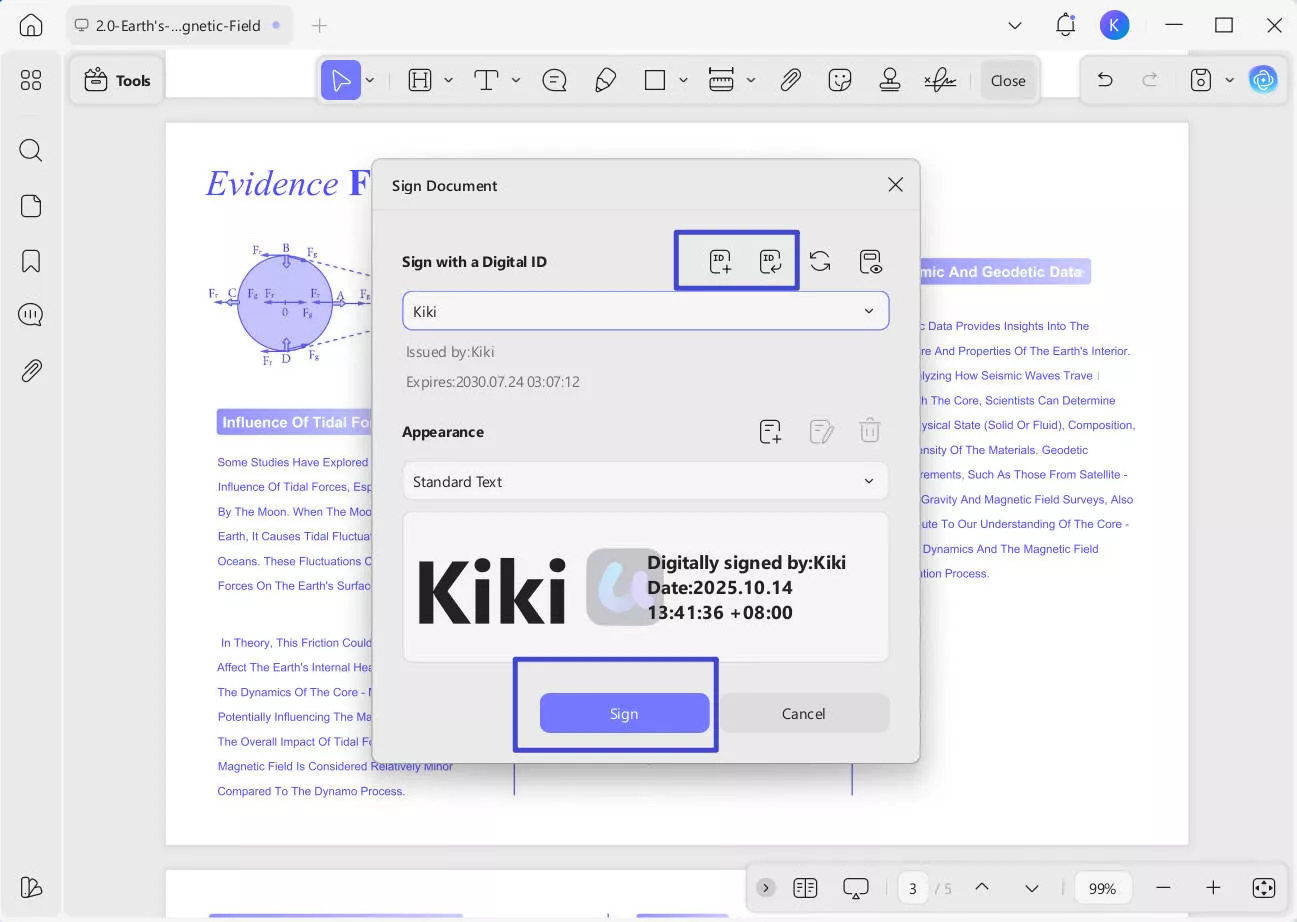
If you haven’t added a signature before, you’ll first need to create or import one. Click Create signature to type your signature, or choose Import Signature if you already have one saved as an image or file. Once your signature is ready, select your signature from the Sign with Digital ID section and preview how it will appear in the layout view. When you’re satisfied, click Sign, and UPDF will automatically embed your new digital signature into the document.
l Save and Share the Merged File
Finally, I save the updated, signed PDF by going to the Save File menu and selecting Save As or Save As PDF/A, depending on my preference. After saving, UPDF gives me two ways to share the file.
If I want to generate a sharing link or QR code, I click UPDF Share, which uploads the file to UPDF Cloud and automatically creates a secure link or QR code that I can send to others. But if I prefer to share the file directly through email or another app, I use the Share button instead.
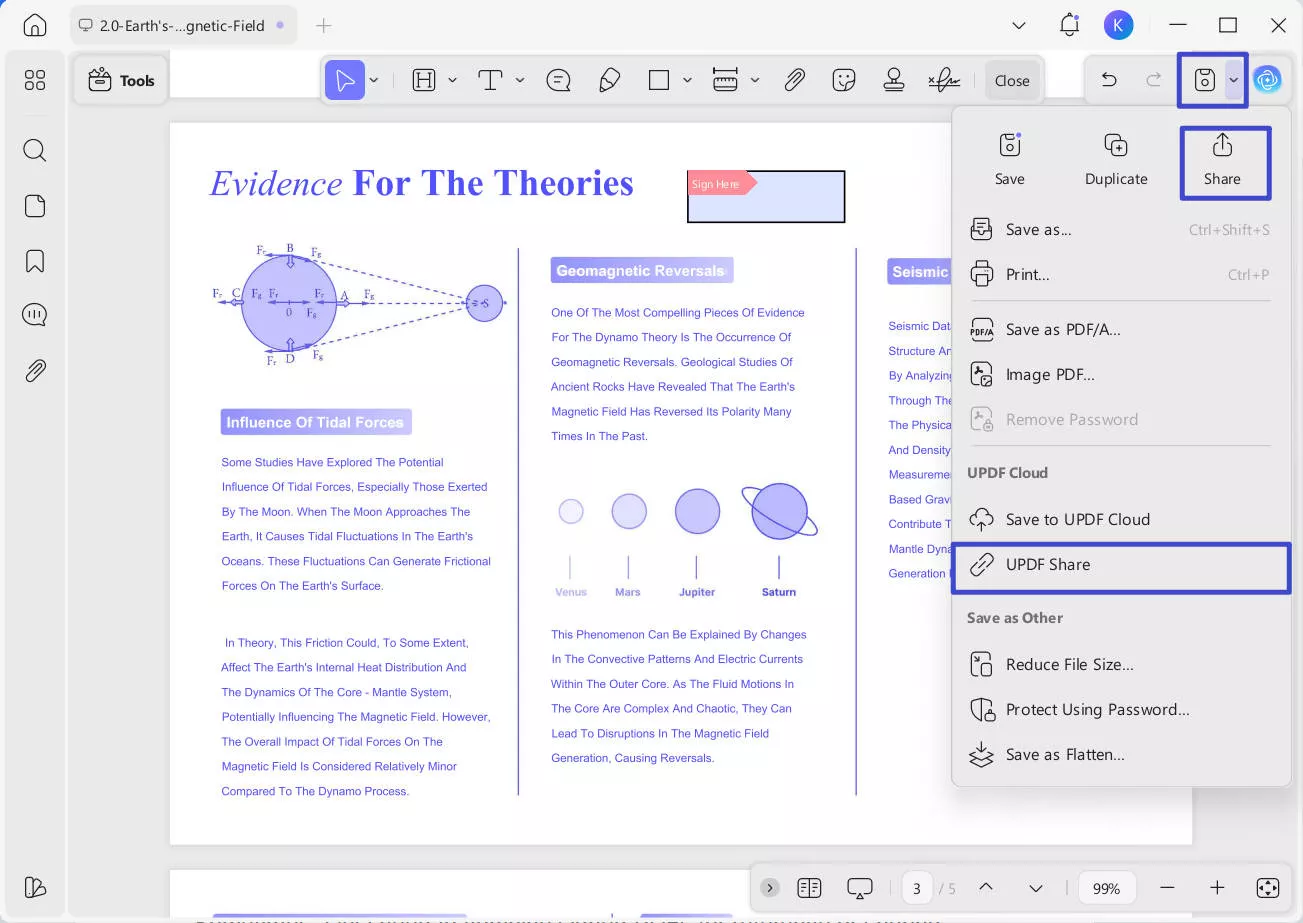
Option 2: Merge Signed PDFs Directly
Sometimes, I just need to combine signed PDFs for reference or sharing, and I don’t mind if the signatures become non-functional. In that case, I can use UPDF on both computer and mobile to merge the files directly without removing or re-signing them. The signatures remain visible in the merged document, though they’re no longer valid for verification. To operate it on a computer, I just follow the above steps by referring to the “Merge the Files” section.
If I’m working from my phone, UPDF Mobile makes it even easier. After downloading it from the App Store or Google Play, here’s what I do:
Windows • macOS • iOS • Android 100% secure
- I open the UPDF app on my mobile device.
- I tap the Add button, and when the Import Forms screen appears, I choose importing from Files.
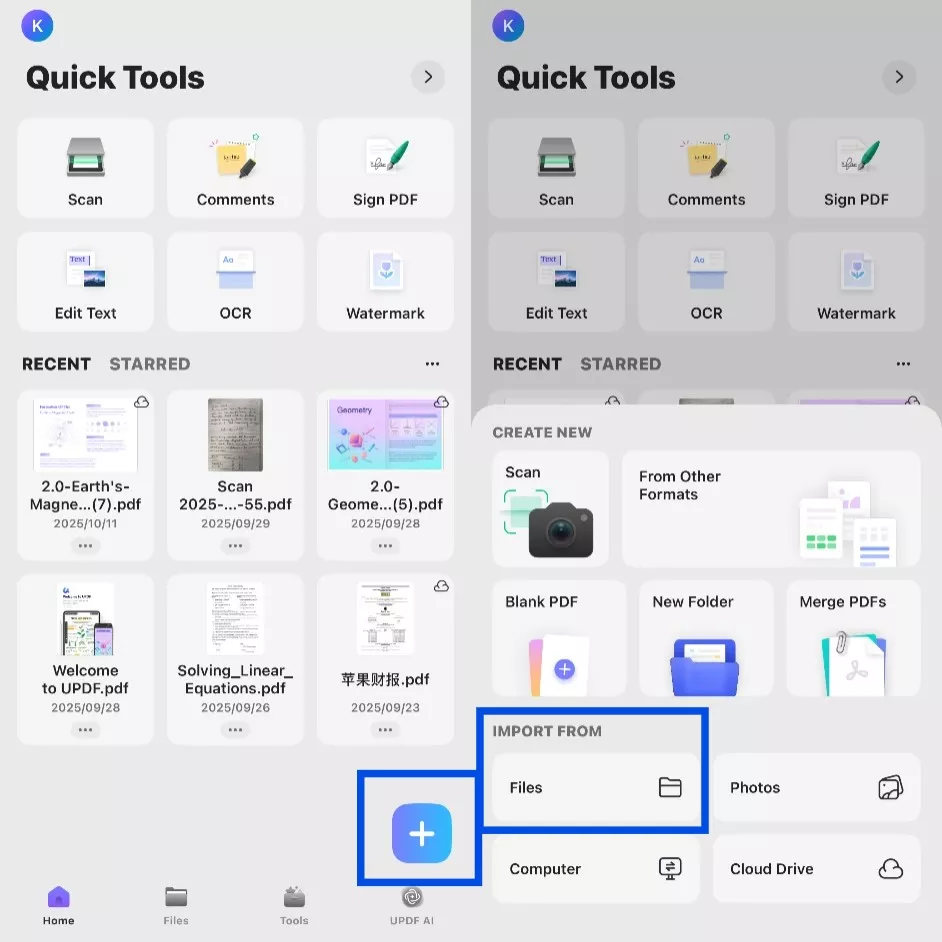
- Once my files are imported, I go to Tools and select the Combine option.
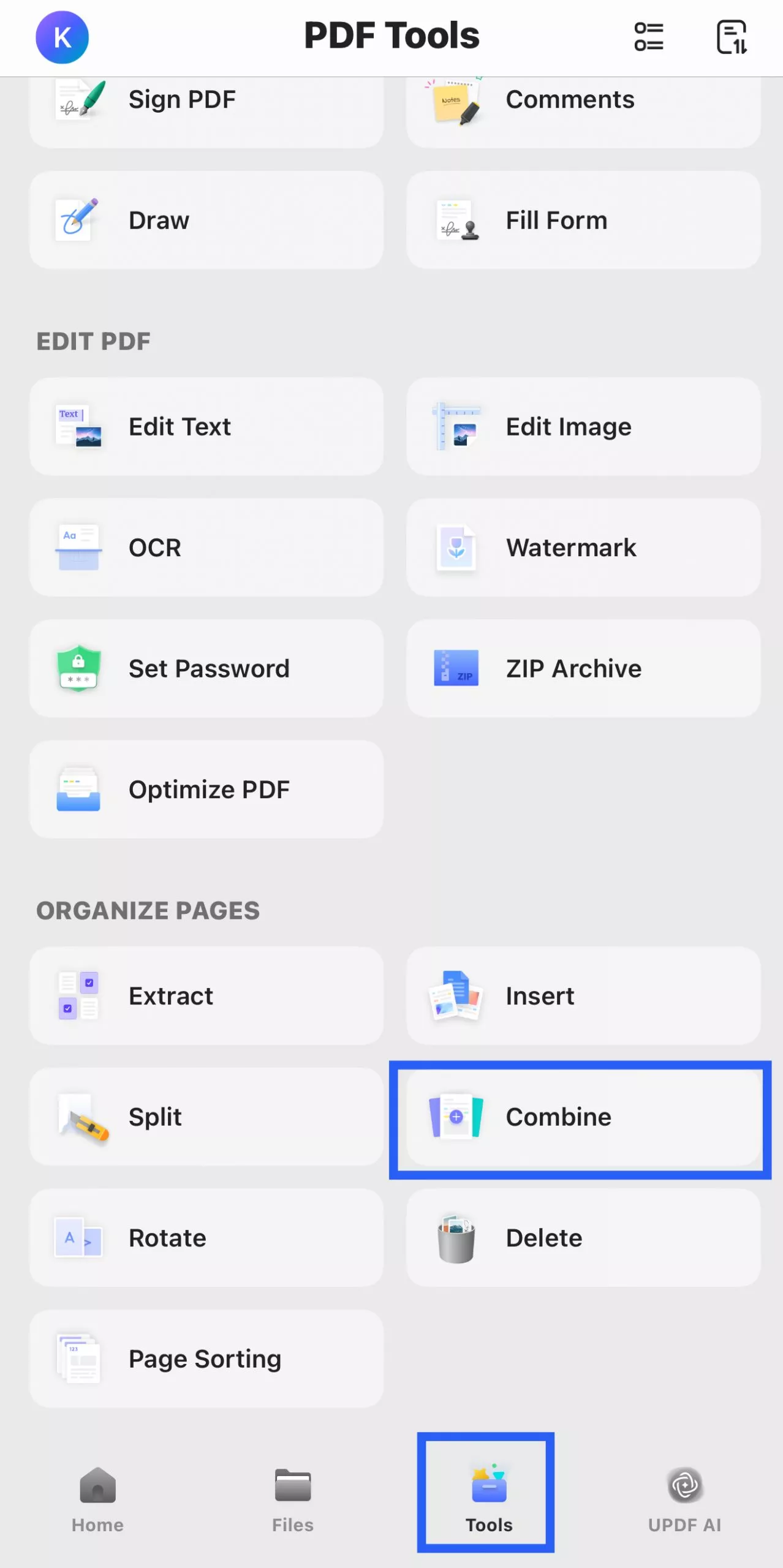
- Then I pick all the signed PDFs I want to merge, and finally tap Continue.
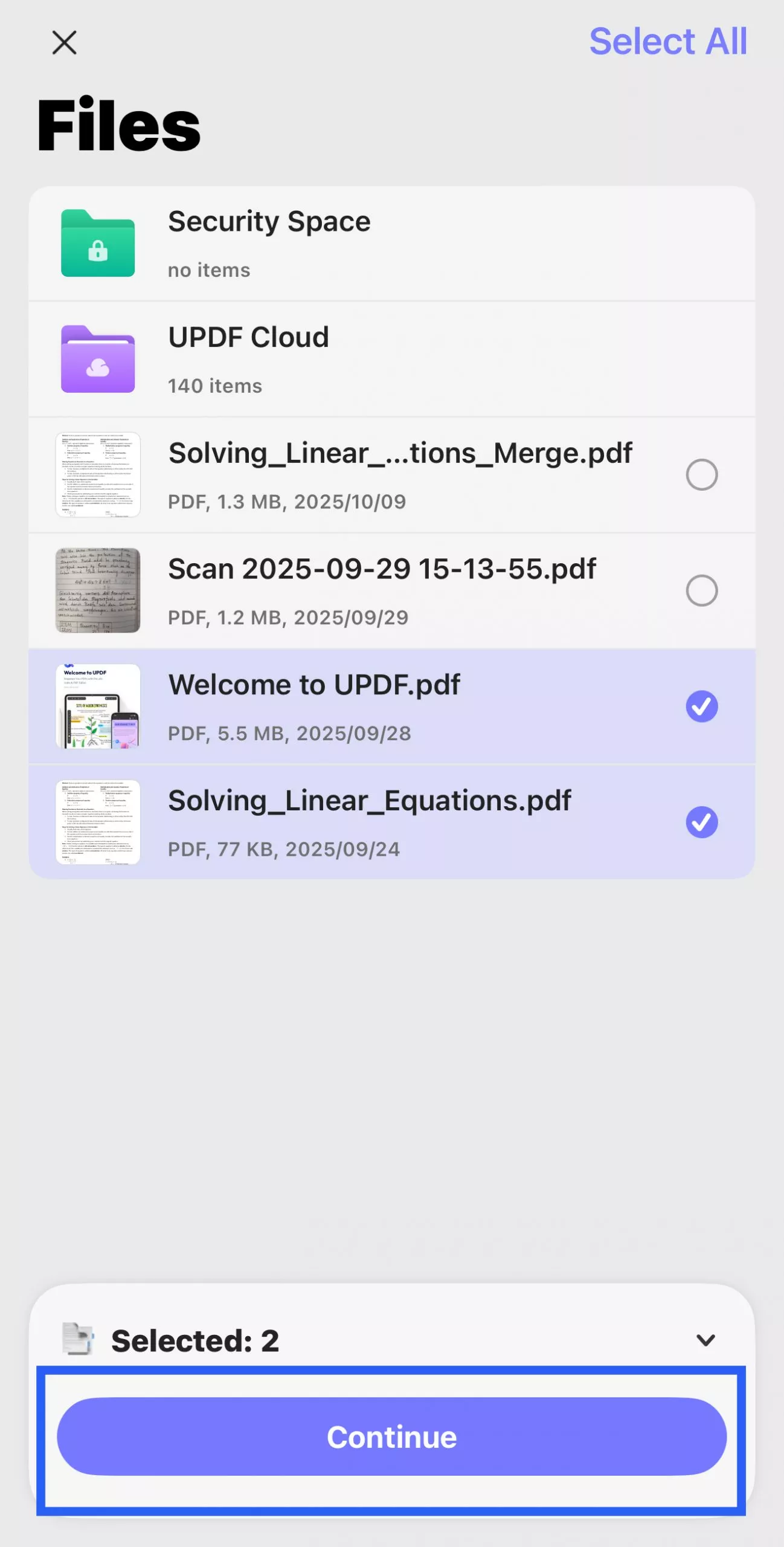
- When the process is complete, a Merge Successfully popup appears, and the combined file is automatically saved in my local or cloud storage.
This method works great for quick merges when I don’t need to preserve signature authenticity but still want all my documents in one place.
Option 3: Use a PDF Portfolio (Adobe Acrobat)
Sometimes I need to combine digitally signed PDF files without affecting their signatures. In such cases, I use Adobe Acrobat’s PDF Portfolio feature.
A PDF Portfolio is like a digital folder inside a single PDF. Each file keeps its original type and digital signature, unlike a regular merged PDF where signatures can become invalid.
l Create the Portfolio
I open Adobe Acrobat, go to Menu (or File on Mac) and choose Create.
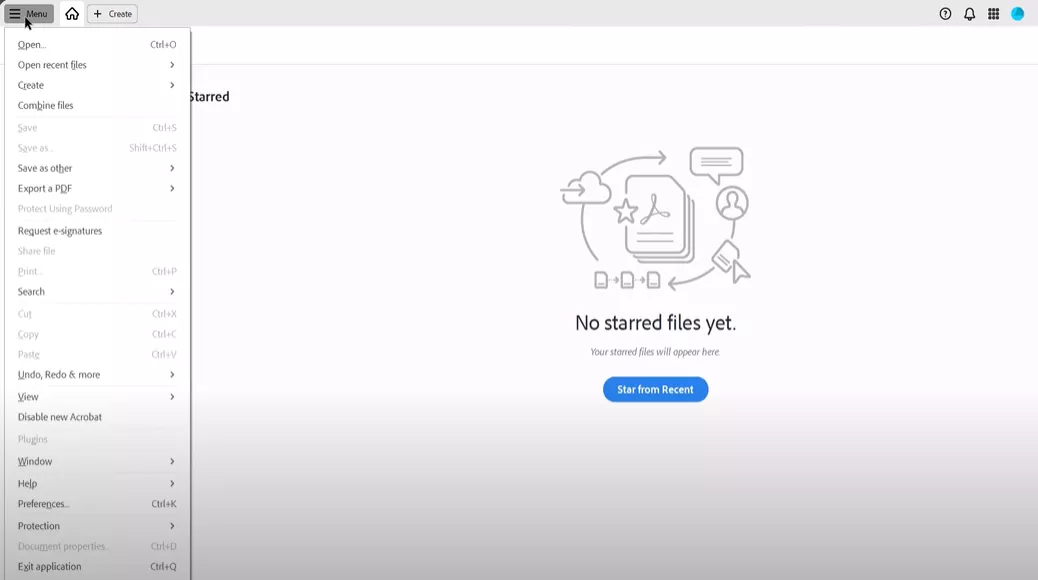
Once the Create options appear, I click PDF Portfolio to start setting it up.
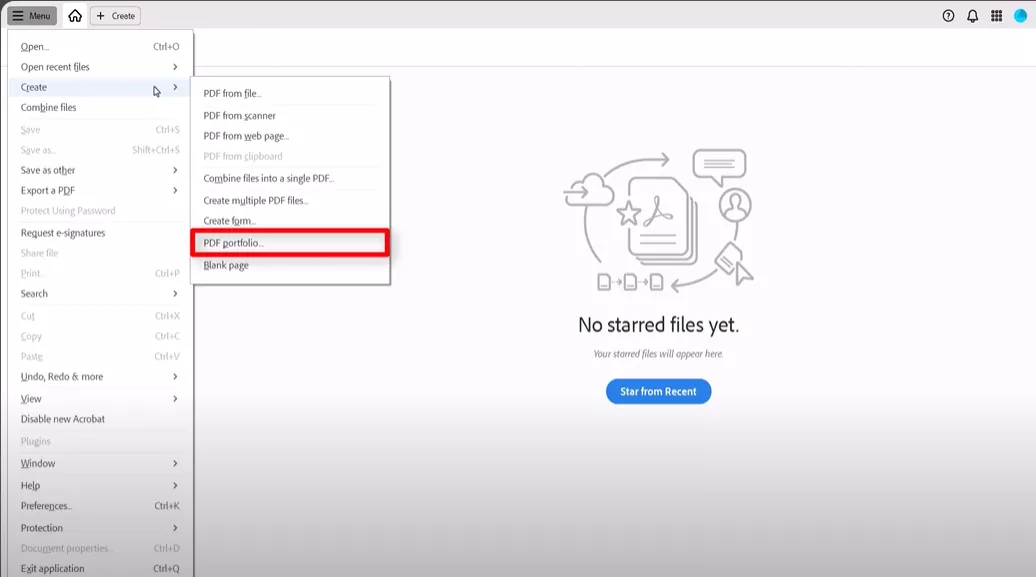
I then click Add Files and import all my signed PDFs, or even other file types, that I want to include in the portfolio. Each file stays separate and retains its digital signature.
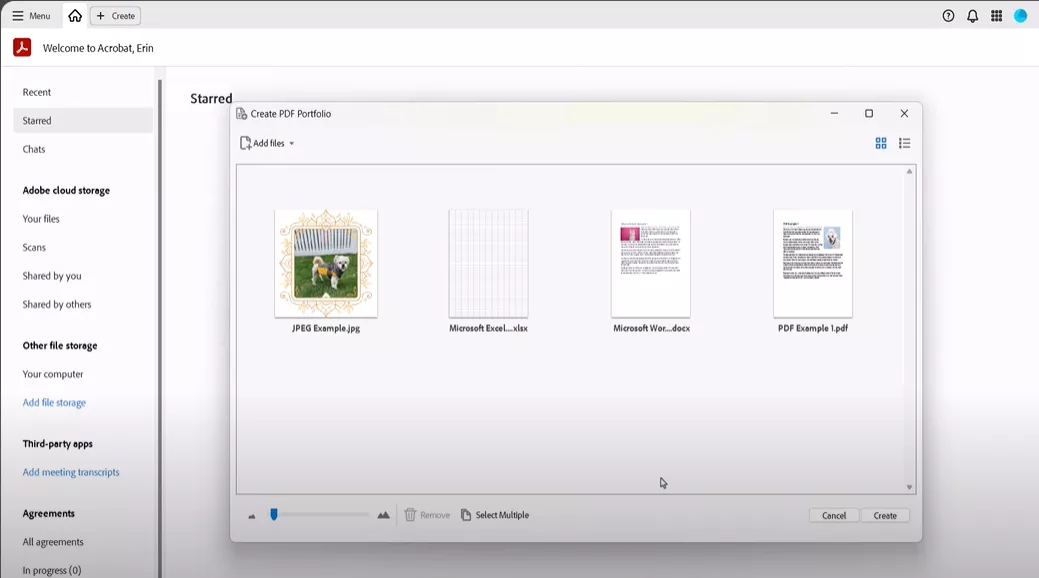
l Arrange and Customize
Once added, I drag files to rearrange their order.
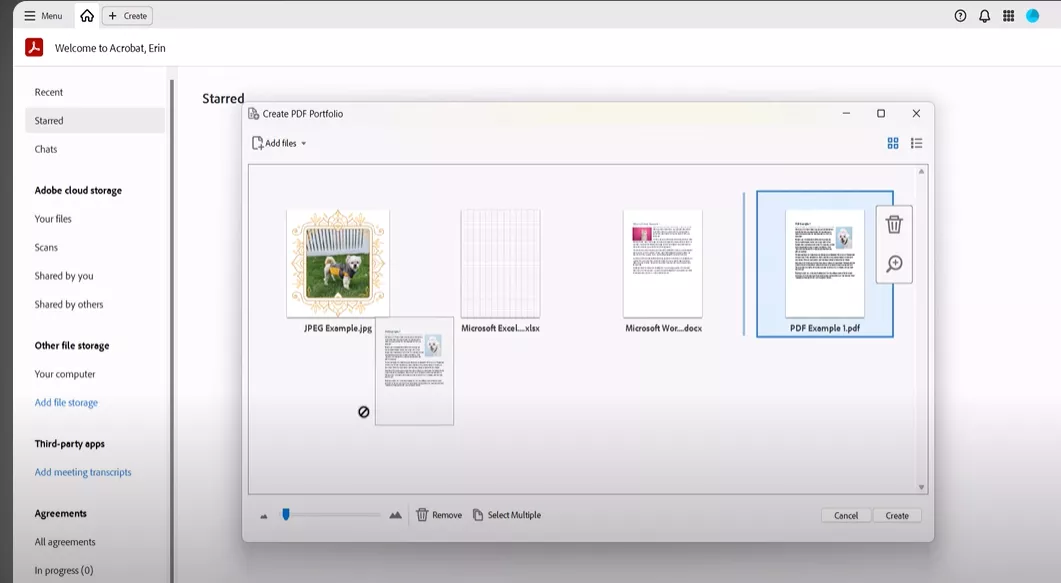
I can also create folders or delete items if needed. Keeping the portfolio under 50 MB helps it open smoothly.
l Save the Portfolio
After organizing, I click Create.
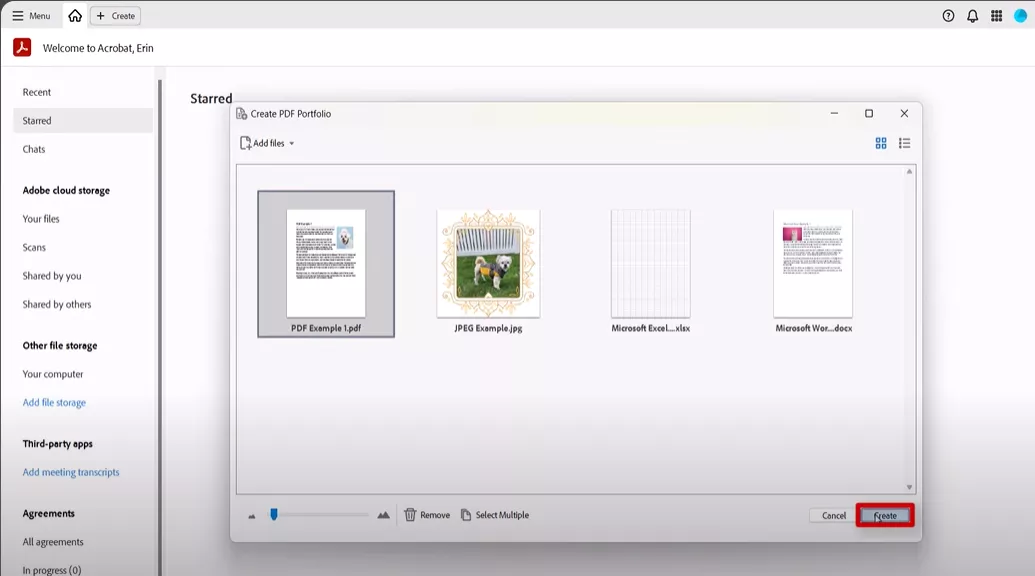
Then go to Menu and click Save and store my new portfolio. Each signed PDF remains intact, so the signatures stay valid.
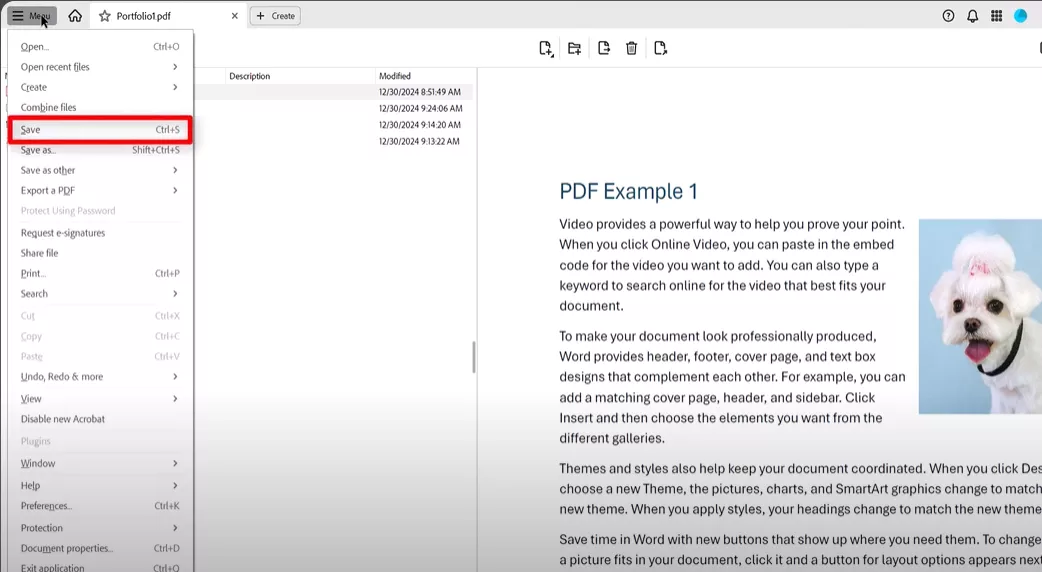
l View or Share
I can browse and open any file directly inside the portfolio.

When ready, I share it as one combined file, knowing all digital signatures remain authentic.
Final Thoughts
If you’ve been wondering how to combine digitally signed PDF files safely, the key is to pick the right approach based on your purpose. When you need one continuous, fully signed document, I recommend using UPDF to remove old signatures, merge your PDFs, and re-sign them for complete authenticity.
If your goal is simply to keep multiple signed files together without modifying their contents, creating a PDF Portfolio is the better option since it preserves each file’s integrity.
From my experience, UPDF stands out because it lets me merge, sign, and organize PDFs across all my devices with ease. Whether I’m working on my computer or phone, it keeps my workflow consistent, efficient, and secure. It’s truly the all-in-one solution I rely on for managing digital documents.
Windows • macOS • iOS • Android 100% secure
 UPDF
UPDF
 UPDF for Windows
UPDF for Windows UPDF for Mac
UPDF for Mac UPDF for iPhone/iPad
UPDF for iPhone/iPad UPDF for Android
UPDF for Android UPDF AI Online
UPDF AI Online UPDF Sign
UPDF Sign Edit PDF
Edit PDF Annotate PDF
Annotate PDF Create PDF
Create PDF PDF Form
PDF Form Edit links
Edit links Convert PDF
Convert PDF OCR
OCR PDF to Word
PDF to Word PDF to Image
PDF to Image PDF to Excel
PDF to Excel Organize PDF
Organize PDF Merge PDF
Merge PDF Split PDF
Split PDF Crop PDF
Crop PDF Rotate PDF
Rotate PDF Protect PDF
Protect PDF Sign PDF
Sign PDF Redact PDF
Redact PDF Sanitize PDF
Sanitize PDF Remove Security
Remove Security Read PDF
Read PDF UPDF Cloud
UPDF Cloud Compress PDF
Compress PDF Print PDF
Print PDF Batch Process
Batch Process About UPDF AI
About UPDF AI UPDF AI Solutions
UPDF AI Solutions AI User Guide
AI User Guide FAQ about UPDF AI
FAQ about UPDF AI Summarize PDF
Summarize PDF Translate PDF
Translate PDF Chat with PDF
Chat with PDF Chat with AI
Chat with AI Chat with image
Chat with image PDF to Mind Map
PDF to Mind Map Explain PDF
Explain PDF Scholar Research
Scholar Research Paper Search
Paper Search AI Proofreader
AI Proofreader AI Writer
AI Writer AI Homework Helper
AI Homework Helper AI Quiz Generator
AI Quiz Generator AI Math Solver
AI Math Solver PDF to Word
PDF to Word PDF to Excel
PDF to Excel PDF to PowerPoint
PDF to PowerPoint User Guide
User Guide UPDF Tricks
UPDF Tricks FAQs
FAQs UPDF Reviews
UPDF Reviews Download Center
Download Center Blog
Blog Newsroom
Newsroom Tech Spec
Tech Spec Updates
Updates UPDF vs. Adobe Acrobat
UPDF vs. Adobe Acrobat UPDF vs. Foxit
UPDF vs. Foxit UPDF vs. PDF Expert
UPDF vs. PDF Expert







 Enrica Taylor
Enrica Taylor 
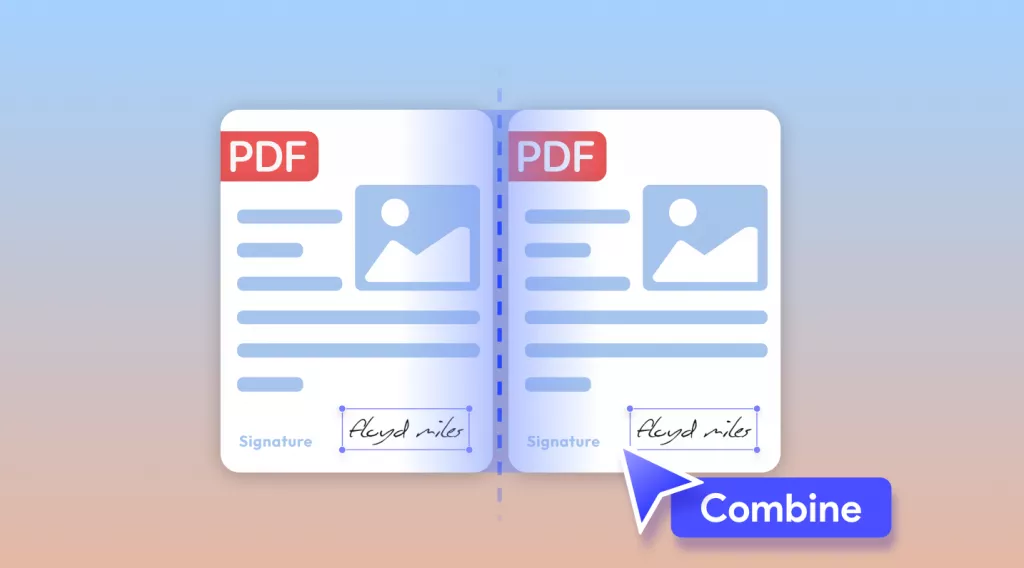

 Enid Brown
Enid Brown 
 Enola Miller
Enola Miller