Before We Begin
Want to open a RAF file without stress? UPDF for Mac makes it simple. Just drag your RAF file to the UPDF home screen, and it opens instantly. The best part? It's free. With UPDF, you can edit and even convert RAF files with ease - quick, smooth, no fuss. So, before diving deeper, grab Download UPDF for Mac here and try it yourself.
Windows • macOS • iOS • Android 100% secure
RAF files can be a bit tricky if you're not familiar with them. You might have come across one and wondered how to open it, or maybe you're trying to convert it for another use.
Whatever the case, don't worry! You're not alone. Many people face the same challenge when dealing with RAF files.
In this article, I will break down what it is, how to open a RAF file, and how to edit or convert it with ease. You'll also get to know a tool that makes handling these files simple and stress-free.
Let's dive in!
Part 1. What is .RAF File?
A .RAF file is a special kind of image file. It comes directly from Fujifilm digital cameras. The name RAF stands for Raw Fuji. These files store raw, unprocessed data from the camera's sensor. Think of it as a digital negative. A RAF file holds every single detail and colour the camera saw. This makes it different from a regular JPEG, which is already processed.
This is why photographers love using them. They get total control when they are editing their pictures. The catch is that these files can be much bigger. They also need special software to open them. You cannot just open them with your regular photo viewer.
They are not very easy to share on the internet. But all that extra detail is worth it. It gives you a lot more freedom to adjust things without losing quality.
Also Read: PBM File: What It is and How to Open?
Part 2. How to Open a RAF File?
Opening a RAF file doesn't have to be difficult. If you want to view one for free, the solution is simple: use UPDF. With UPDF for Mac, you can easily open and view RAF files with just a drag-and-drop. It's that easy!
UPDF for Windows will soon support the RAF files, so if you're using Windows, stay tuned for that update.
Download UPDF for Mac here or via App Store and get started today!
Windows • macOS • iOS • Android 100% secure
Here is how to open a RAF file using UPDF:
- Launch UPDF for Mac and open the home interface.
- Drag your RAF file from its location on your computer. Drop it onto the UPDF home screen. Click on the “OK” button in the pop up window.
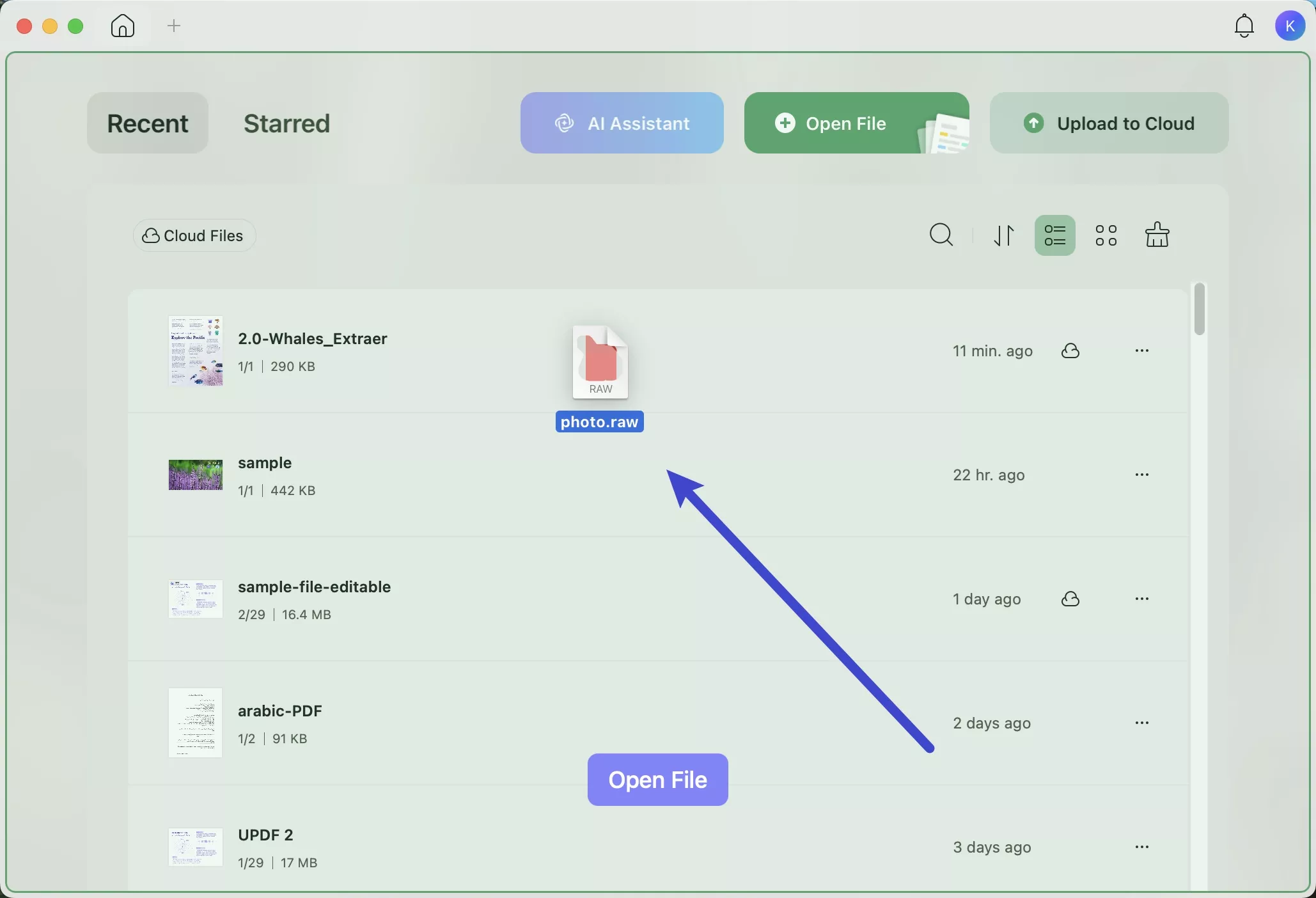
- The RAF file will open automatically as a PDF, allowing you to view it with ease.
Part 3. How to Edit RAF Files?
Once you have opened your RAF file, editing it is very easy. You do not need any extra software. Everything you need is right there in UPDF. You can adjust the colors in your picture. You can also change the exposure and other small details. UPDF makes editing your pictures quick and simple for everyone.
The editing feature is available in the paid version of UPDF for Mac. Don't worry, it's affordable! You get powerful tools without breaking the bank.
So, purchase UPDF for Mac here and start editing today!
Here is how to edit RAF files in UPDF:
- Go to the "Tools" menu. Then select "OCR" and perform it. This makes the file ready for you to edit.
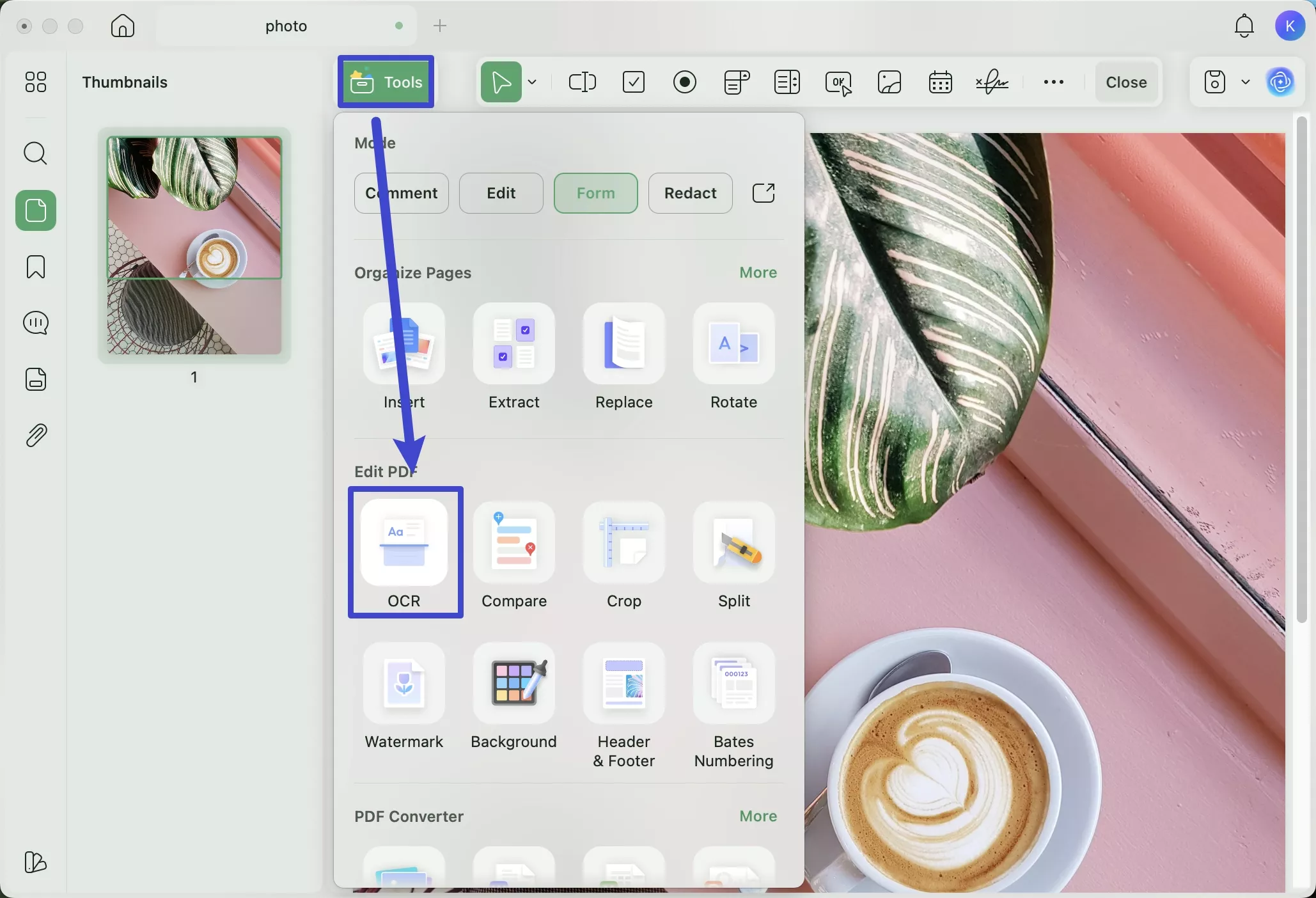
- Once that is done, switch to the "Edit" mode.
- Now, you can easily change the content. Make any edits that you need to.
- When you are all finished, you can save the file as a PDF. Or you can convert it to a PNG or JPG file.
Part 4. How to Convert RAF to PDF?
If you want to convert a RAF file to PDF, you can also use UPDF for Mac. It's easy and simple. Just a few clicks, and you can turn RAF to PDF that is easy to share, store, and print. Here is how you can do that:
Convert RAF to PDF One-by-One
- Open UPDF and go to "Tools" on the homepage. Click "Other” option.
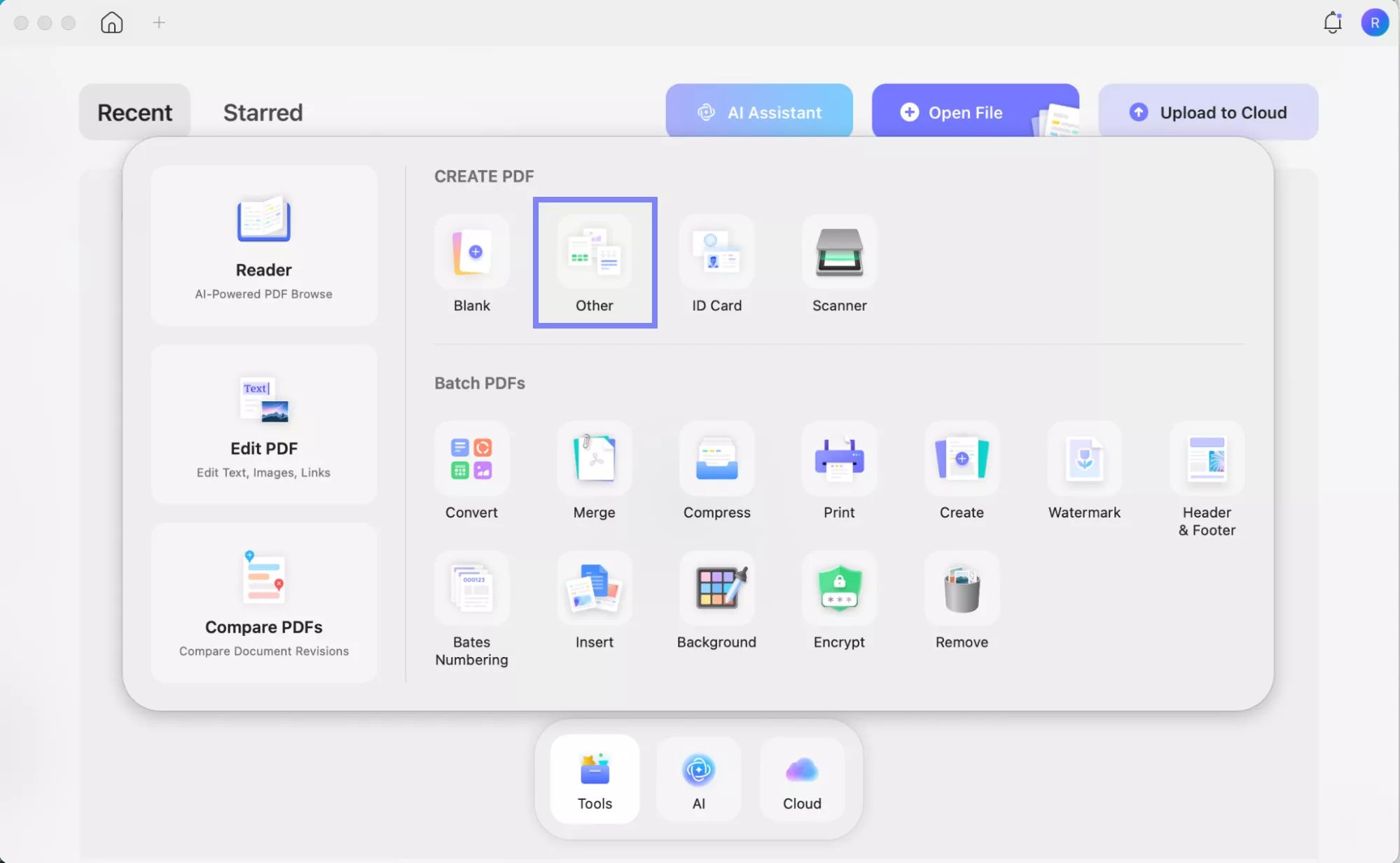
- A new window will appear; here, drag and drop the RAF file you want to convert to PDF. Or you can click "Select Files" and open your RAF file.
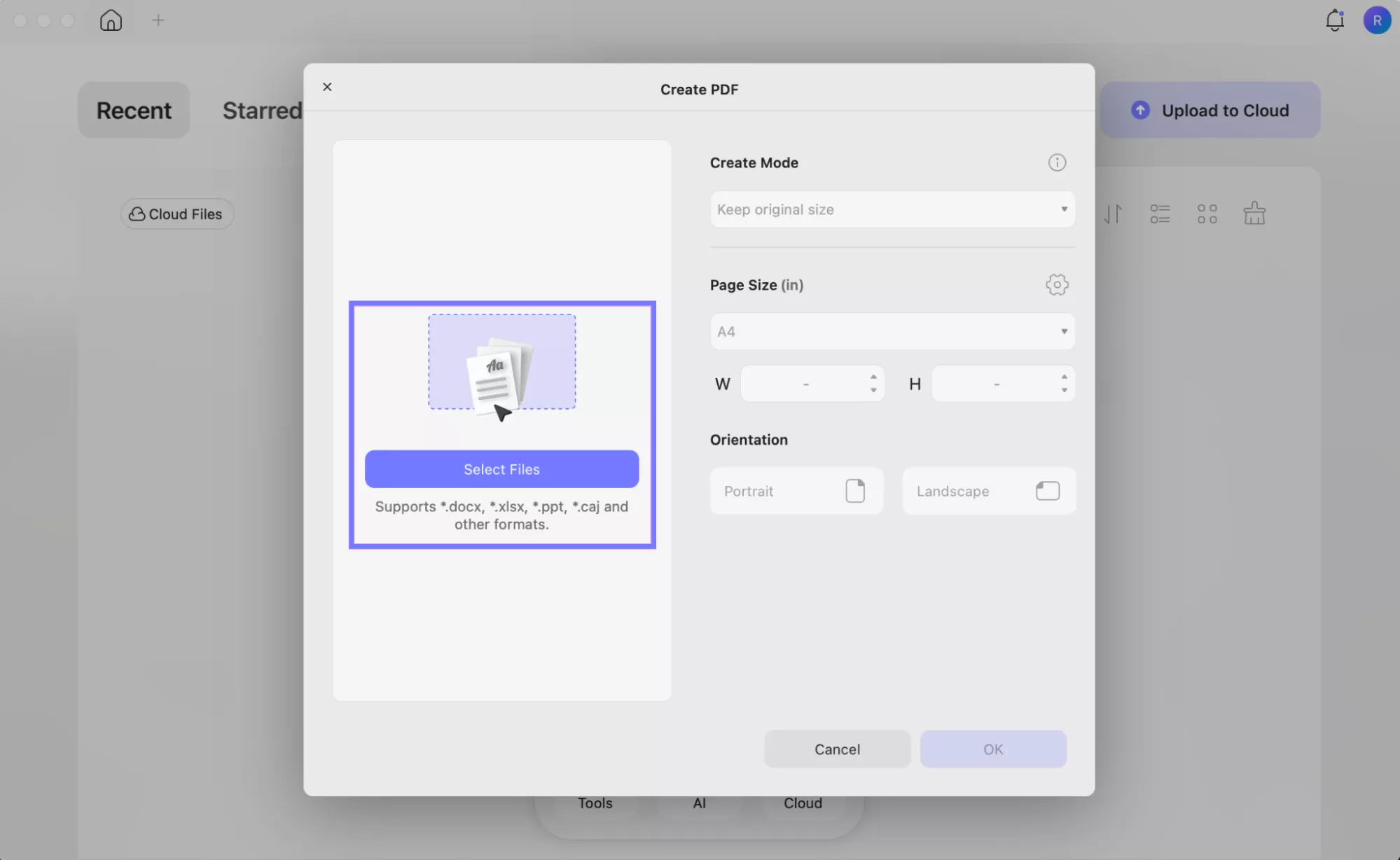
- Select the preferred settings from the right panel and click "OK."
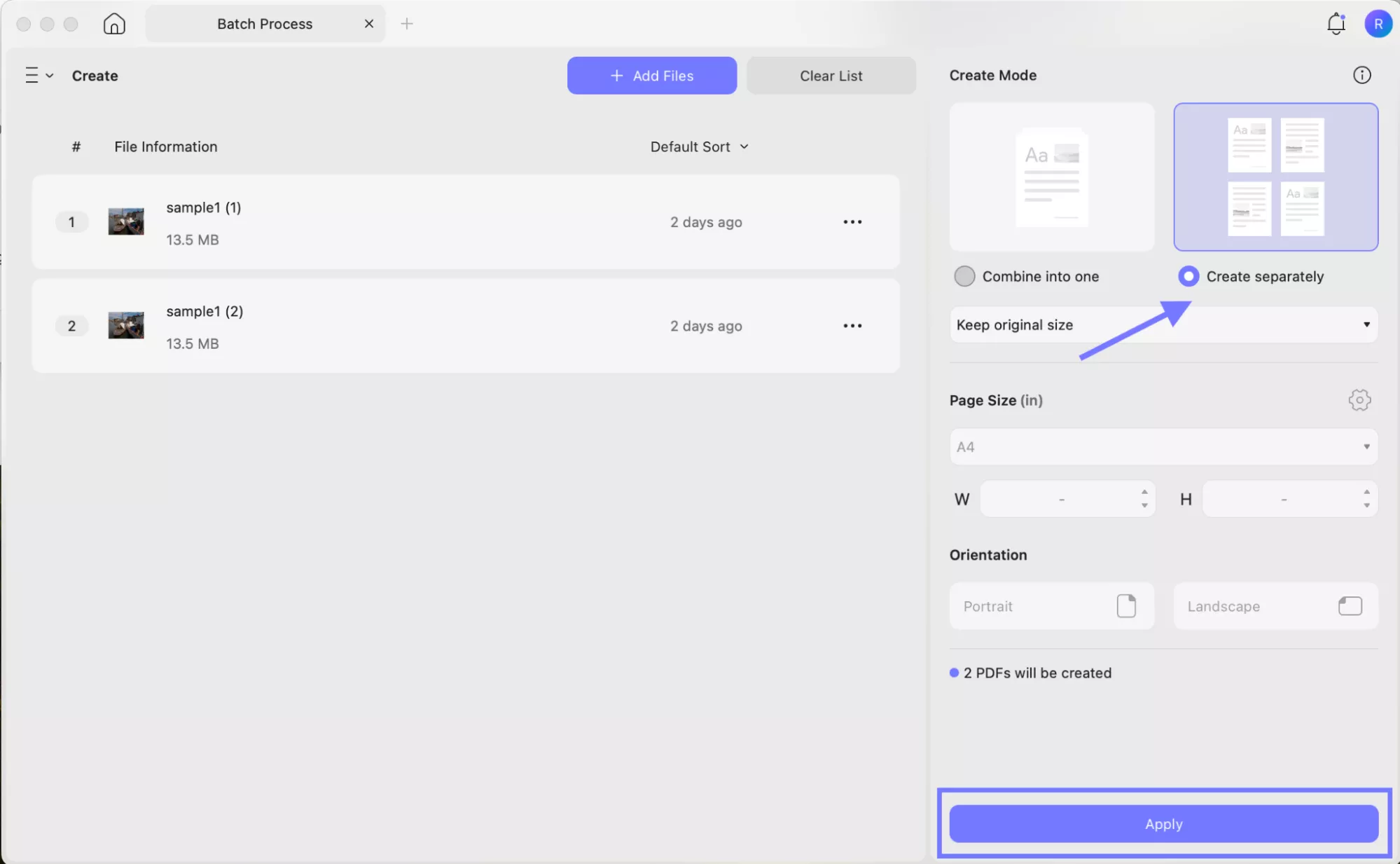
- UPDF will open your RAF file as a PDF. Click the drop-down arrow on the top right corner and select "Save as…" from the options. Then save your file as a PDF.
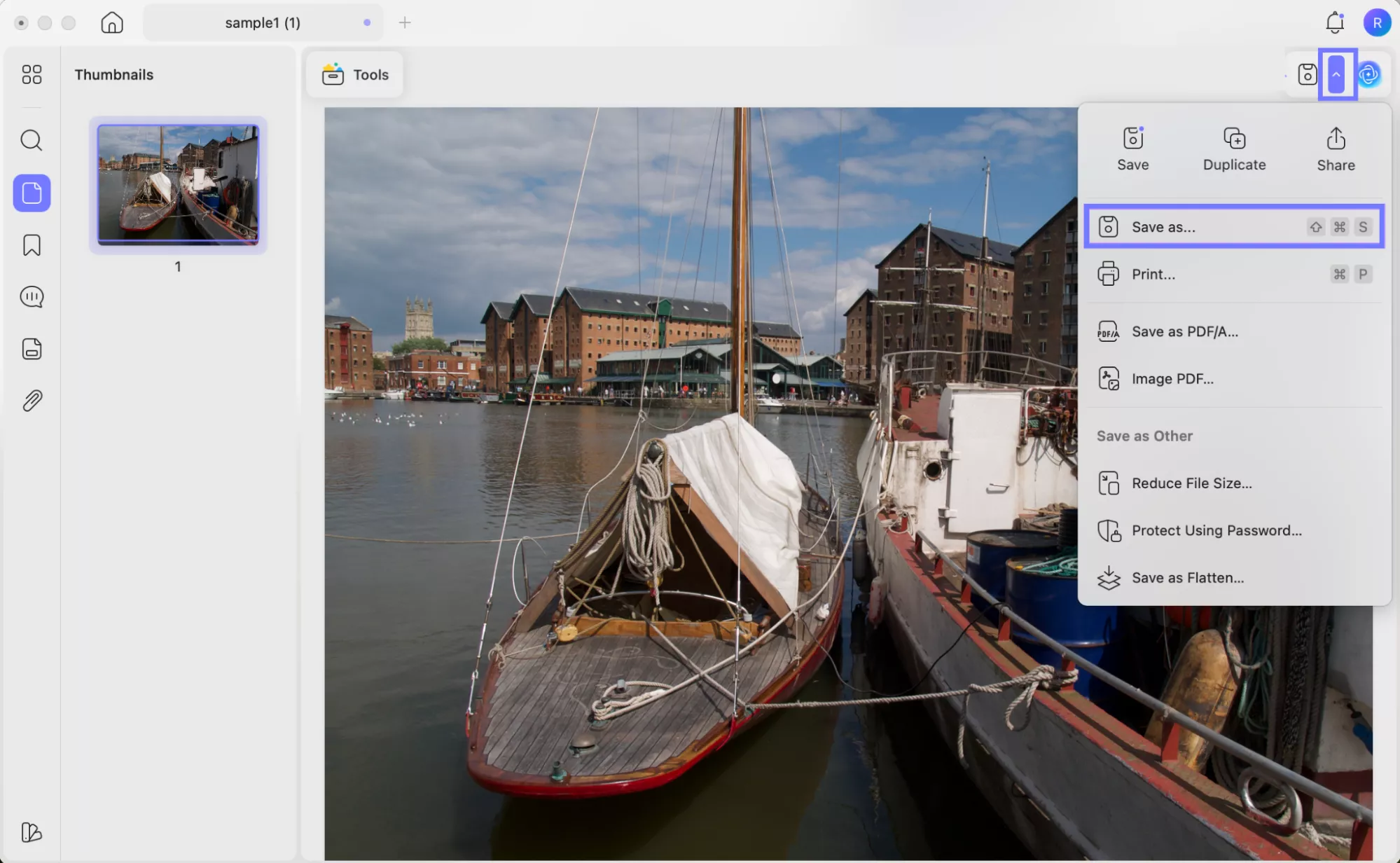
Batch Convert RAF to PDF
- Go to "Tools," click "Create" under the "Batch PDFs" section.
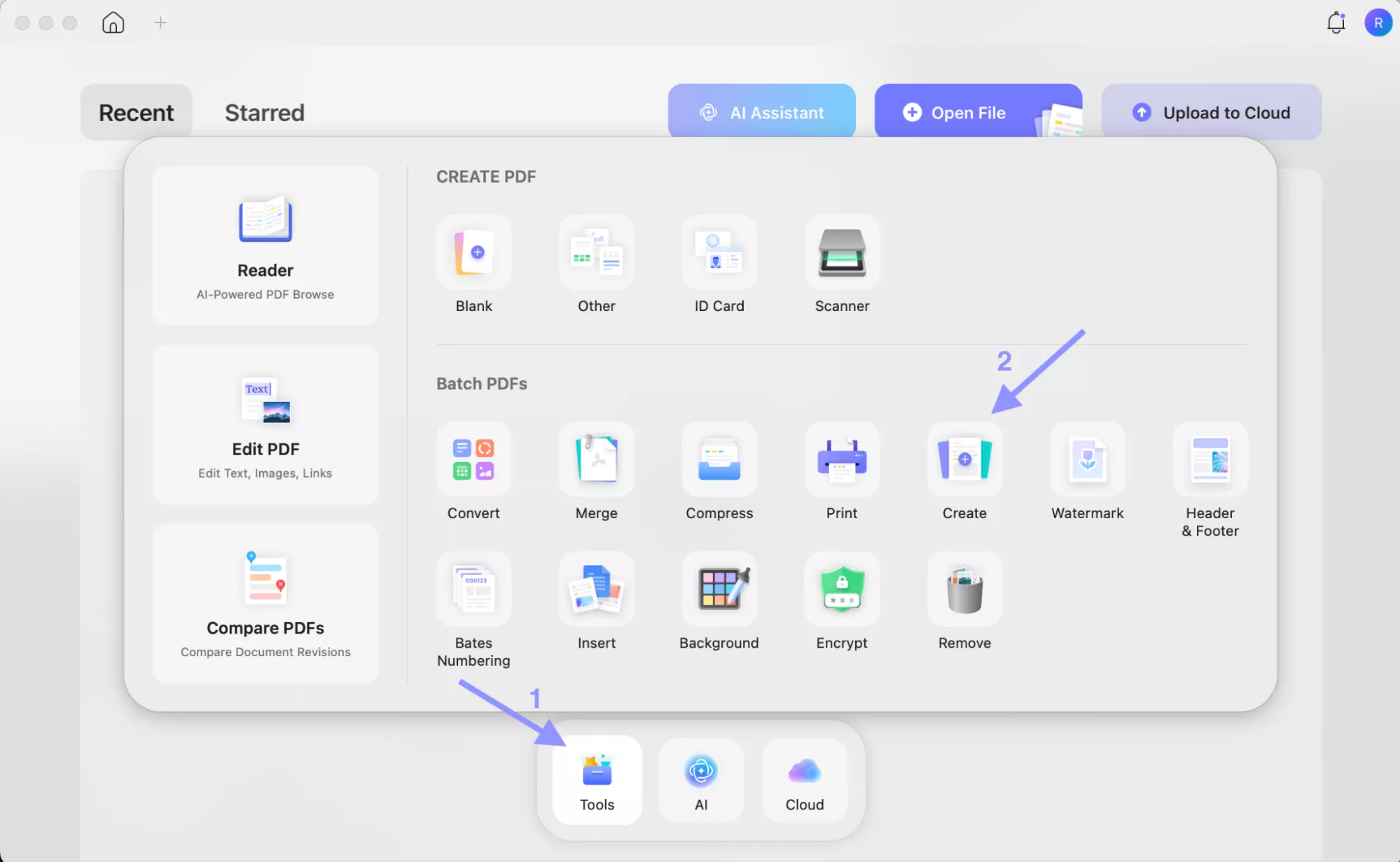
- A new window will appear; here, drag and drop all the RAF files you want to convert to PDFs. Or click “Add Files” to select and add them.
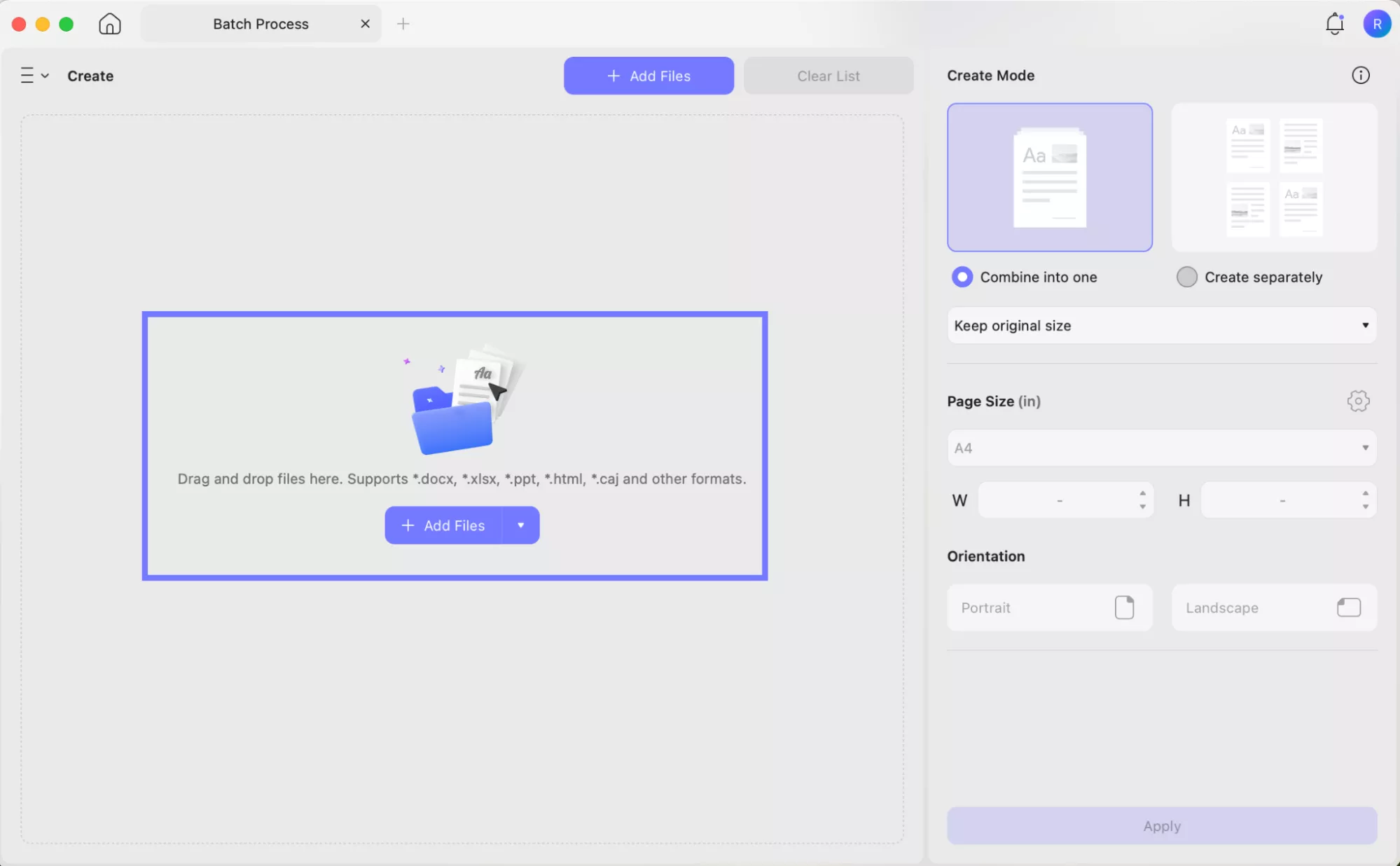
- Now select the preferred settings from the right panel. Click "Apply" and save the RAF files as PDFs.
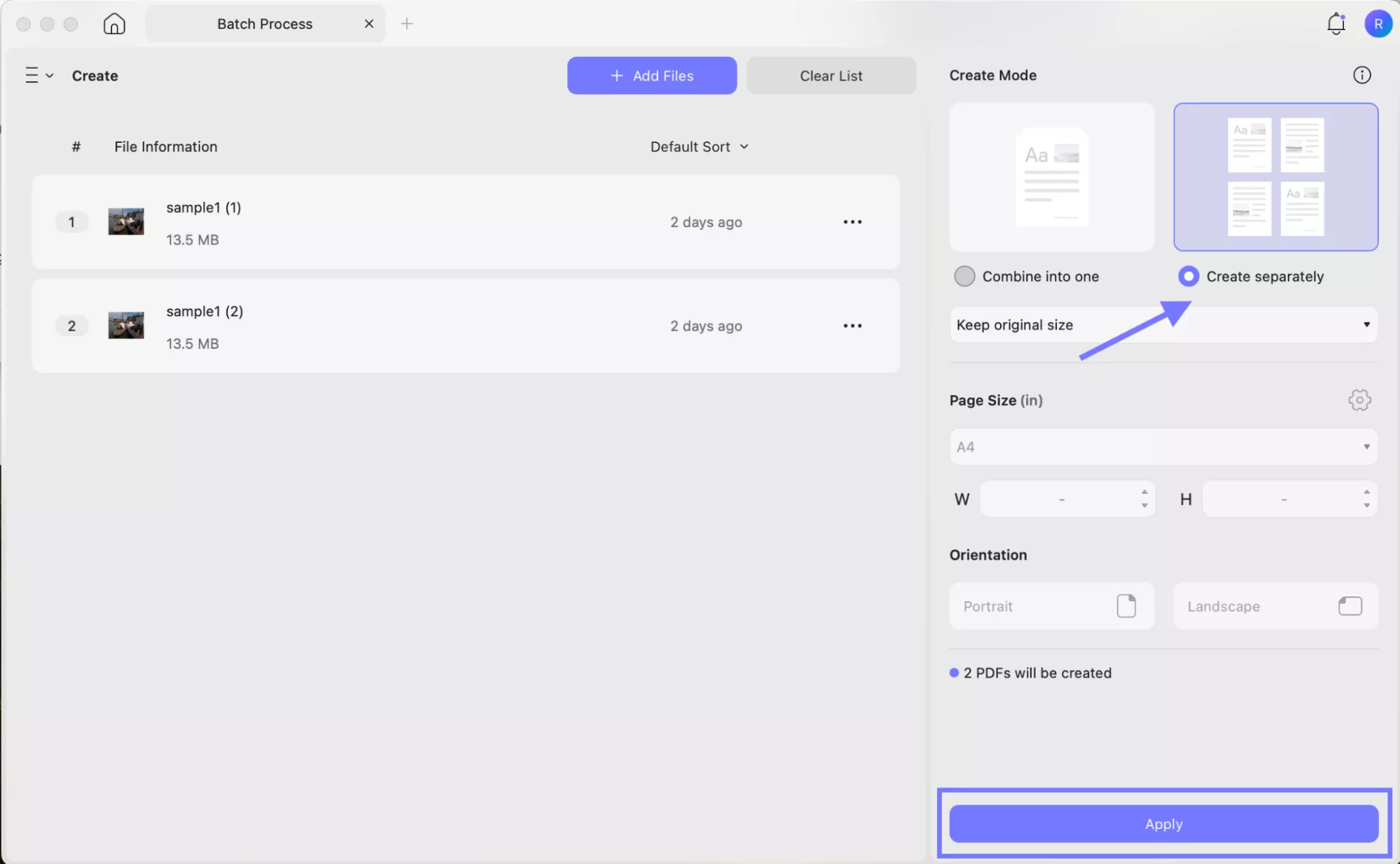
Part 5. How to Convert RAF to PNG/JPG…?
If you want to convert a RAF file to PNG or JPG, the UPDF for Mac app can help you with this task. It can quickly convert your RAF file. Just open it in UPDF and then select the format you want to convert it into. Just a few clicks, no extra tools, no complicated setup. This way, you can easily share your RAF images in formats that work everywhere.
Want to try it yourself? Download UPDF here and start converting your RAF files today!
Windows • macOS • iOS • Android 100% secure
Here is how you can convert a .raf file to other formats:
For Single RAF File Conversion
- Drag your RAF file to UPDF to open it.
- Go to the "Tools" on the top left corner, then select "Image" under the "PDF Converter" section.
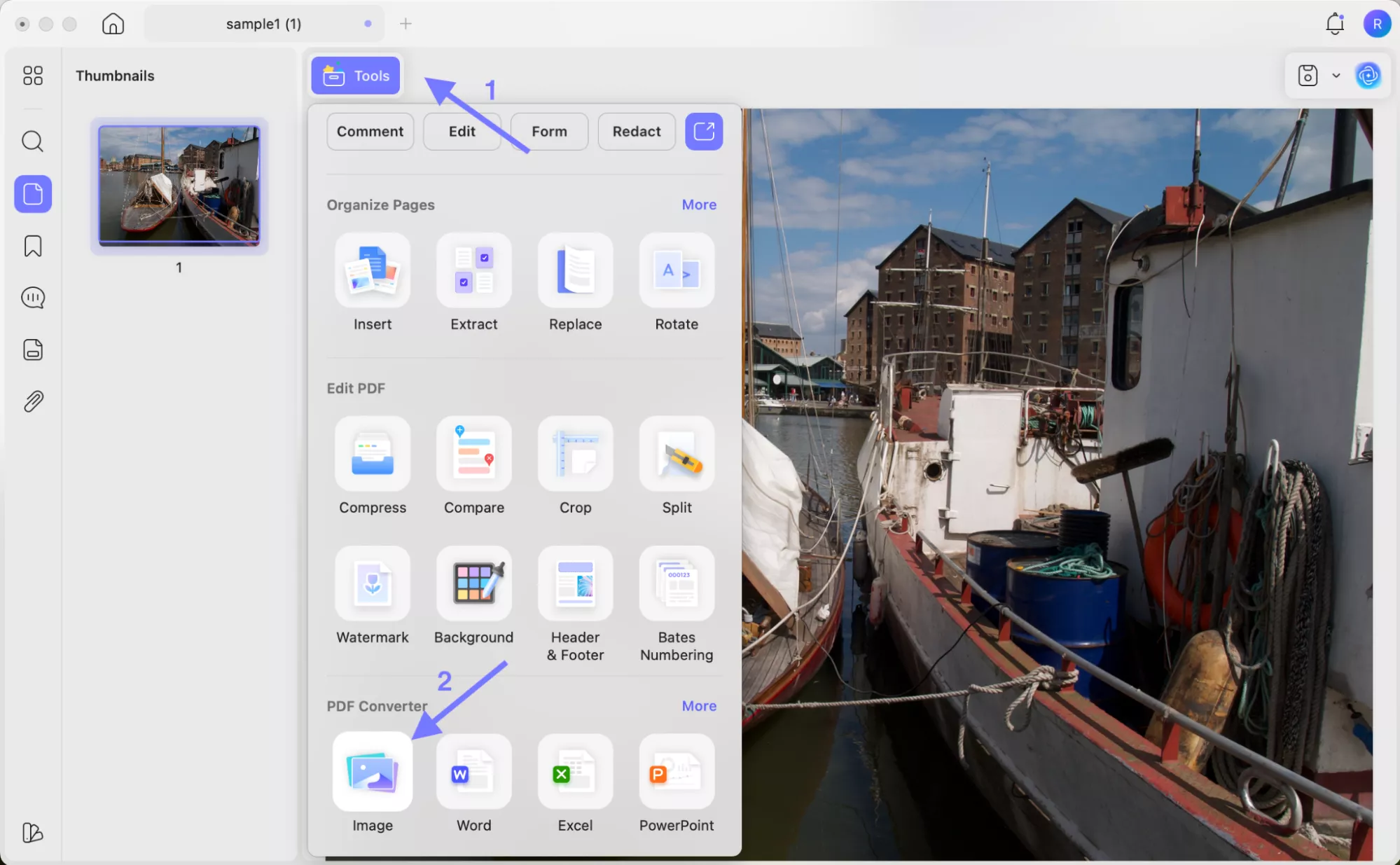
- Select the "Image Format" to determine whether you want to convert the RAF file to PNG or JPG.
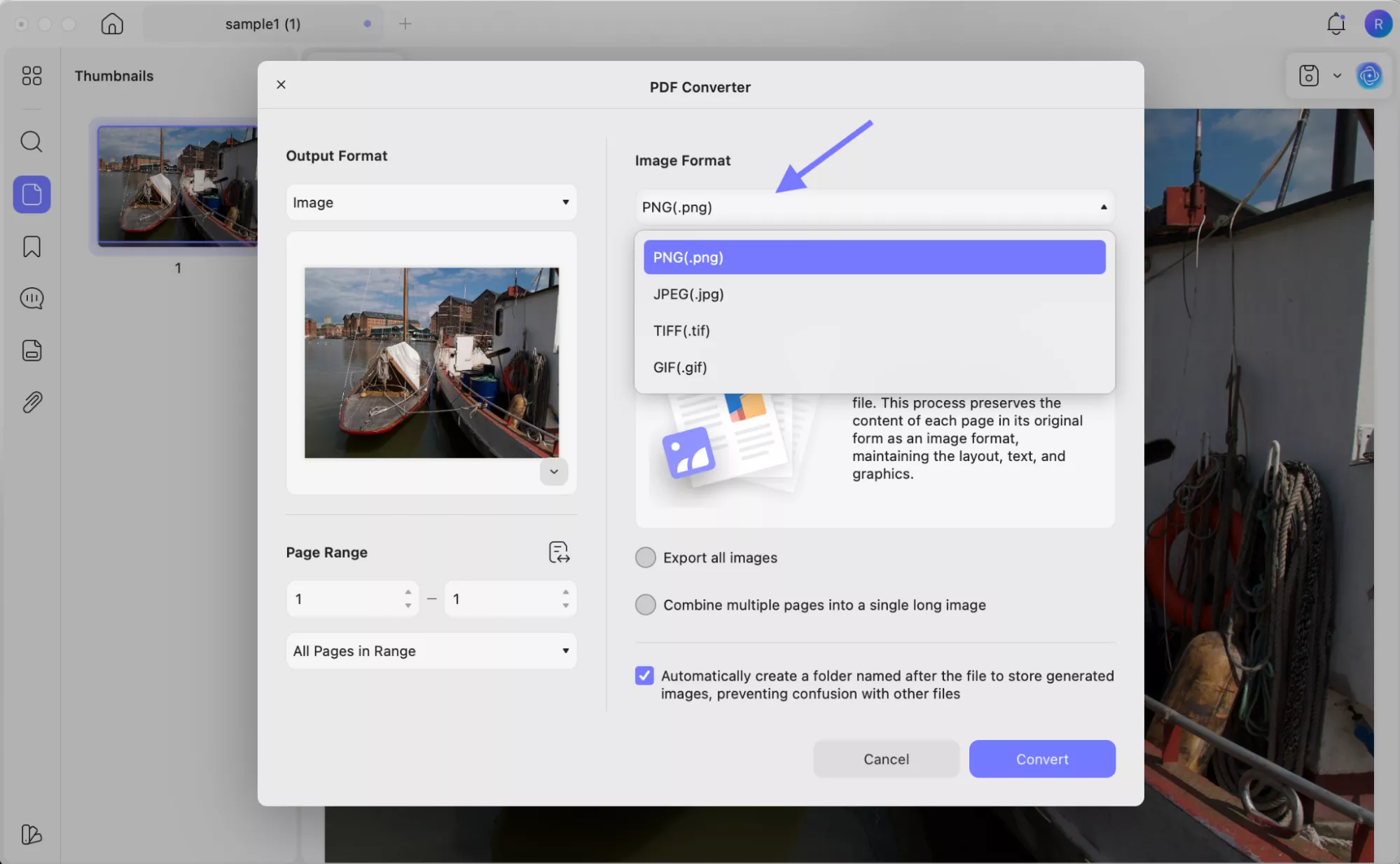
- Then select other options and click "Convert."
- Select the location where you want to save your converted RAF files, and that's it!
For Multiple RAF Files Conversion
- Open UPDF, go to "Tools" and click "Convert" under the Batch PDFs section.
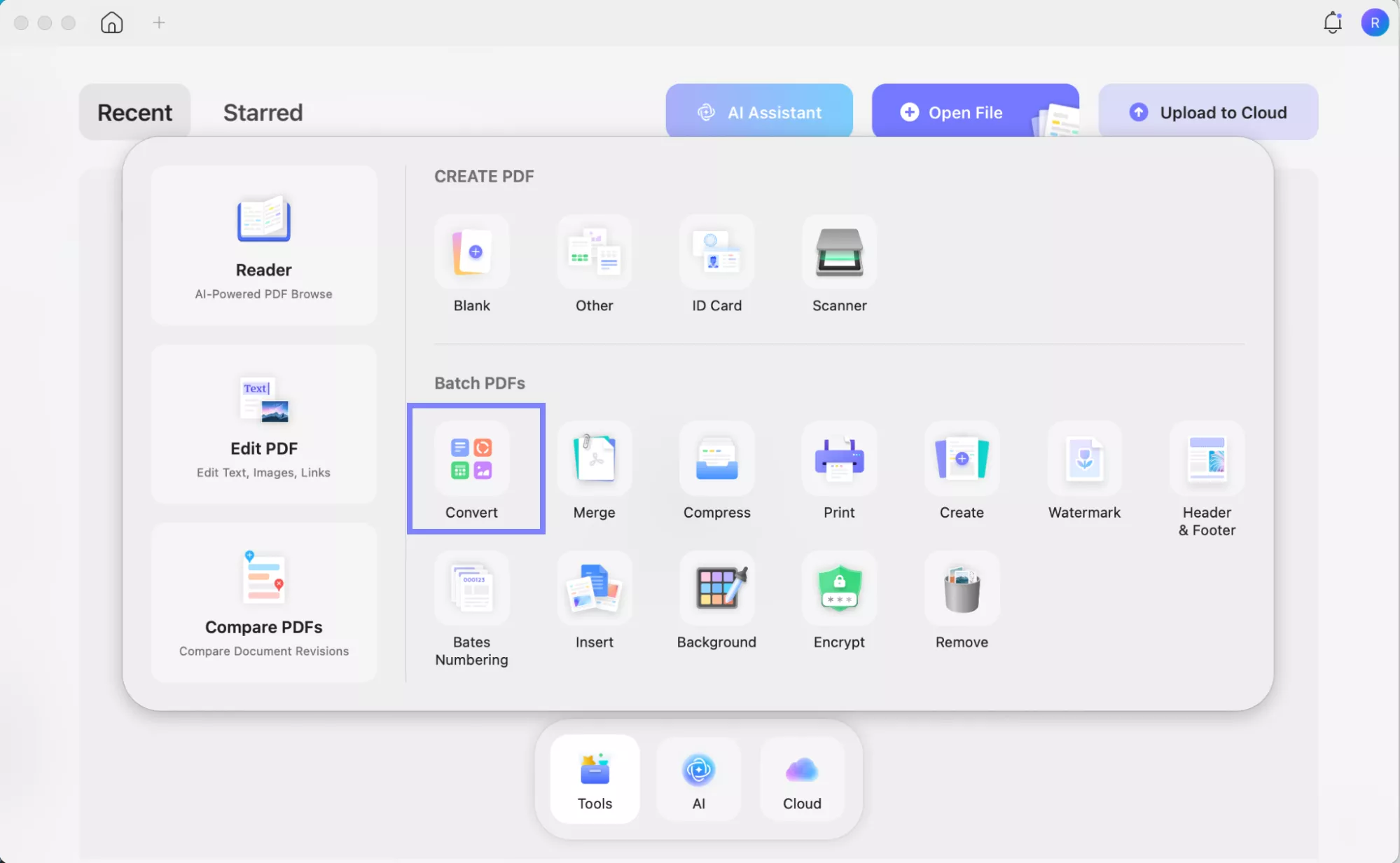
- Select and add the RAF files you want to batch convert. You can drag and drop to add them.
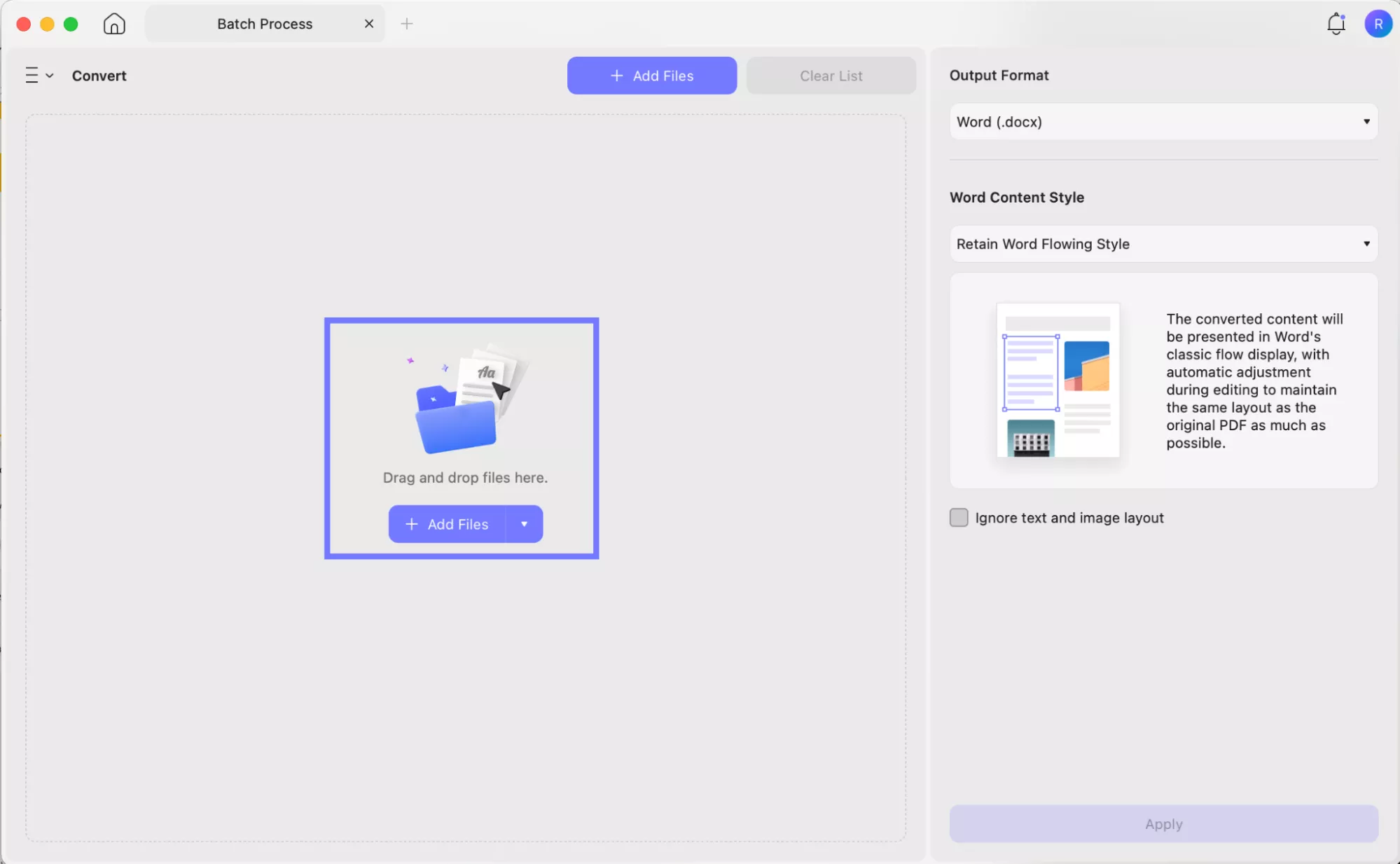
- Choose "Image" as the Output Format.
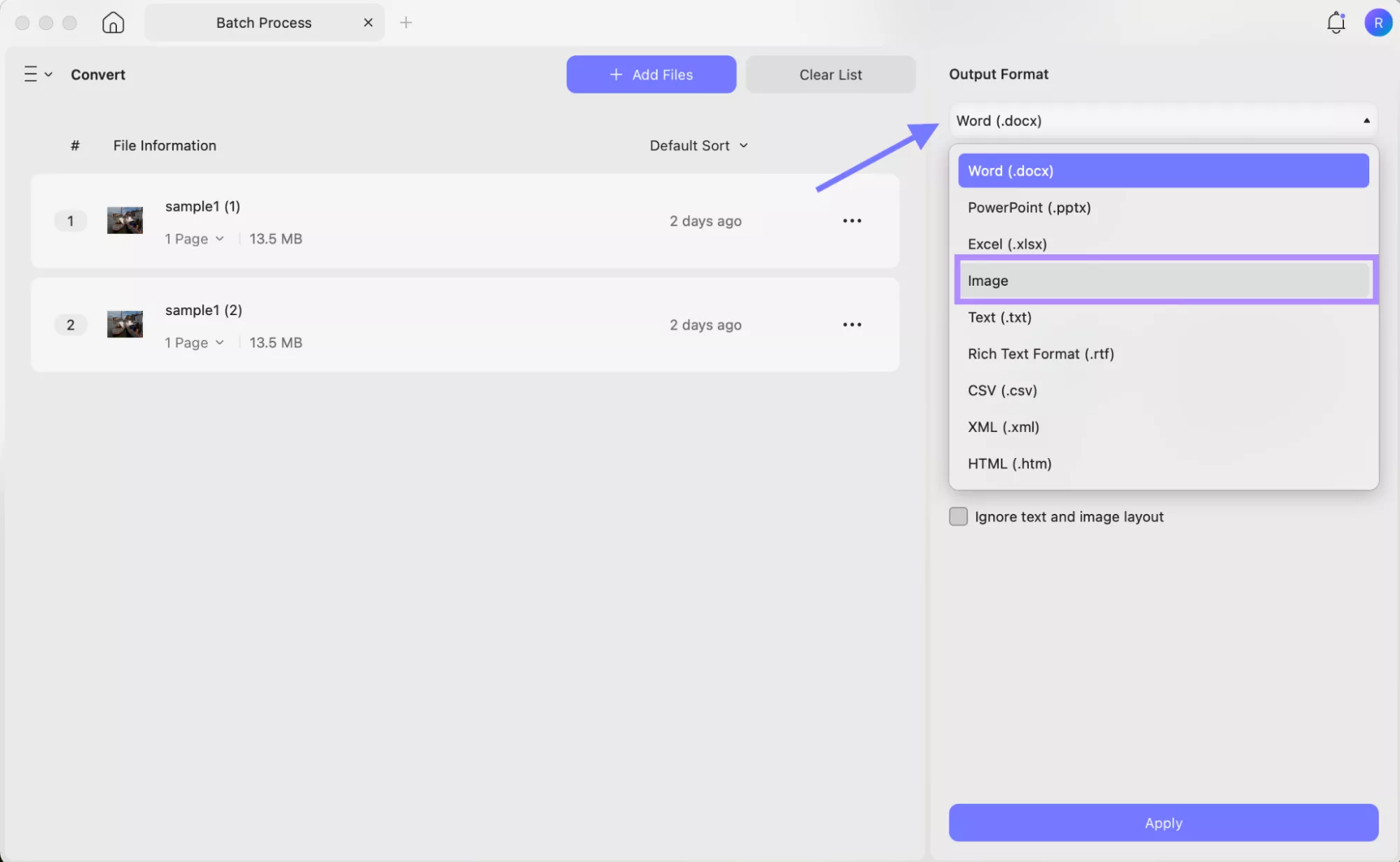
- Then also choose any option from the "Image Format."
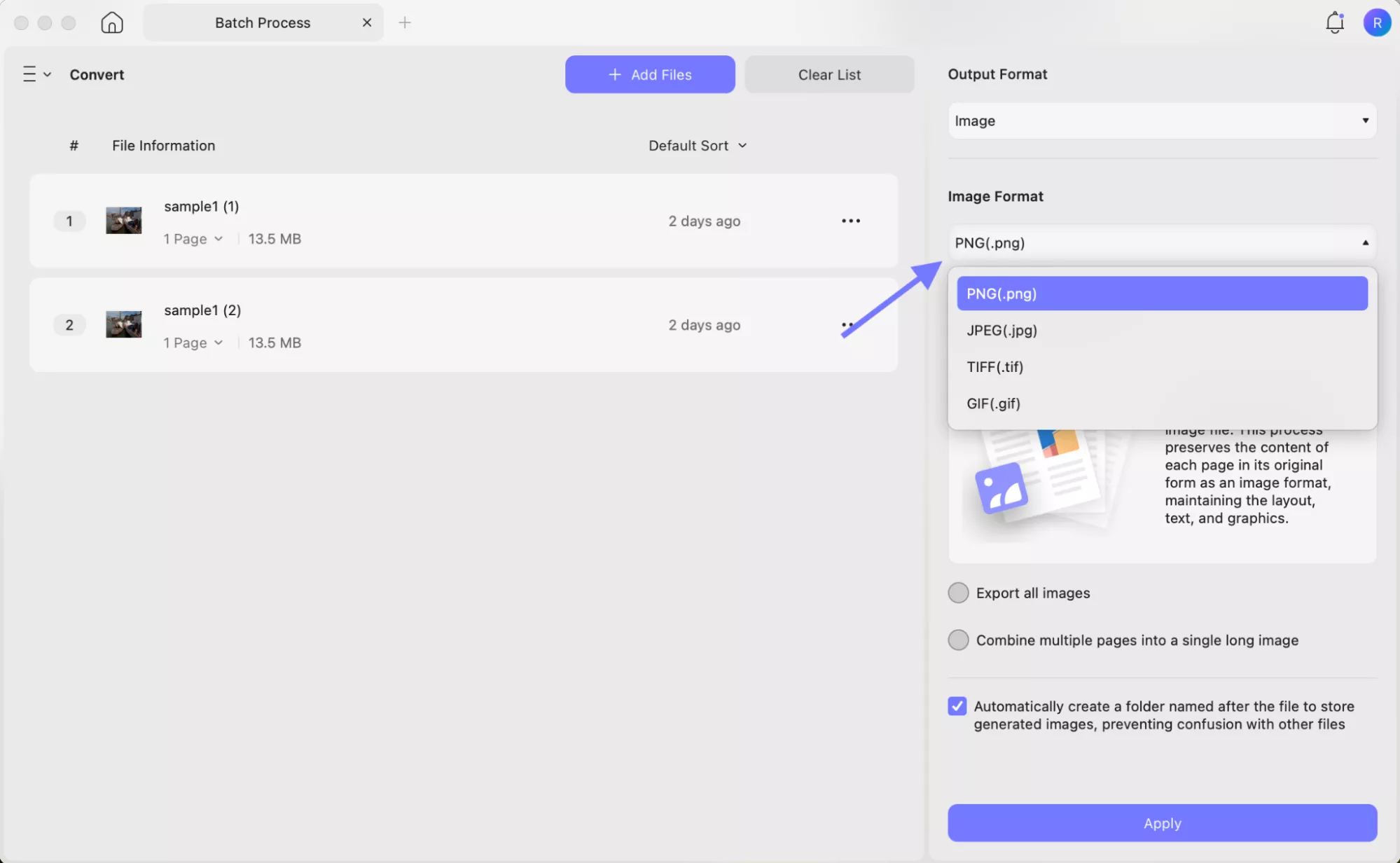
- Next, elect other options and click "Apply."
- Select the location where you want to save the converted files.
UPDF offers a lot more than just opening and converting RAF files. Here are some of the key features that make it stand out:
- Edit Text and Images: You can easily change the words or pictures in a PDF file. You can also edit any links you have in the file.
- Annotate and Mark Up: Add notes or mark up your PDF. You can highlight, underline, or even add comments wherever you want to.
- Organize Pages: You can organize all your PDF pages. Just a few clicks can rearrange, delete, or take out pages.
- Fill and Sign Forms: Filling out forms is very easy. You can fill them out and add your own signature directly in the PDF.
- OCR: This feature is called OCR. It can turn scanned pictures or documents into text. The text will then be ready for you to edit.
- Password Protection: You can easily protect any PDF with a password. This is a simple way to keep your important files safe.
Ready to try these amazing features? Purchase UPDF here and take your PDF experience to the next level!
If you want to see UPDF in action, you can either watch the video below to see how it works or read this review article for a detailed breakdown of the latest updates.
Part 6. FAQS About RAF Files
Q1. Can Lightroom Open RAF Files?
Yes, Lightroom can open RAF files. Just make sure your program is fully up to date. Then, you can import the files like any other photo.
Q2. How to Open .Raf File Online?
You can use a free online tool like Raw.pics.io. Simply upload your RAF file to the website. The photo will then appear in your browser.
Q3. Which Tool is the Best RAF file Viewer?
UPDF for Mac is a great option. It lets you open, edit, and convert RAF files easily. Plus, you can open the files for free.
Ending Note
In this article, I've walked you through everything you need to know about RAF files. I've shown you what they are and how to open them. I've also covered how to edit and convert your files. I think UPDF for Mac is a great tool for all of these things. It's a simple and free way to open your RAF files.
You can simply drag and drop your file to view it. If you need to do more with your file, the paid version lets you do it. I believe this app makes everything quick and easy. Ready to try it out? Download UPDF for Mac here and start using its features today.
 UPDF
UPDF
 UPDF for Windows
UPDF for Windows UPDF for Mac
UPDF for Mac UPDF for iPhone/iPad
UPDF for iPhone/iPad UPDF for Android
UPDF for Android UPDF AI Online
UPDF AI Online UPDF Sign
UPDF Sign Edit PDF
Edit PDF Annotate PDF
Annotate PDF Create PDF
Create PDF PDF Form
PDF Form Edit links
Edit links Convert PDF
Convert PDF OCR
OCR PDF to Word
PDF to Word PDF to Image
PDF to Image PDF to Excel
PDF to Excel Organize PDF
Organize PDF Merge PDF
Merge PDF Split PDF
Split PDF Crop PDF
Crop PDF Rotate PDF
Rotate PDF Protect PDF
Protect PDF Sign PDF
Sign PDF Redact PDF
Redact PDF Sanitize PDF
Sanitize PDF Remove Security
Remove Security Read PDF
Read PDF UPDF Cloud
UPDF Cloud Compress PDF
Compress PDF Print PDF
Print PDF Batch Process
Batch Process About UPDF AI
About UPDF AI UPDF AI Solutions
UPDF AI Solutions AI User Guide
AI User Guide FAQ about UPDF AI
FAQ about UPDF AI Summarize PDF
Summarize PDF Translate PDF
Translate PDF Chat with PDF
Chat with PDF Chat with AI
Chat with AI Chat with image
Chat with image PDF to Mind Map
PDF to Mind Map Explain PDF
Explain PDF Scholar Research
Scholar Research Paper Search
Paper Search AI Proofreader
AI Proofreader AI Writer
AI Writer AI Homework Helper
AI Homework Helper AI Quiz Generator
AI Quiz Generator AI Math Solver
AI Math Solver PDF to Word
PDF to Word PDF to Excel
PDF to Excel PDF to PowerPoint
PDF to PowerPoint User Guide
User Guide UPDF Tricks
UPDF Tricks FAQs
FAQs UPDF Reviews
UPDF Reviews Download Center
Download Center Blog
Blog Newsroom
Newsroom Tech Spec
Tech Spec Updates
Updates UPDF vs. Adobe Acrobat
UPDF vs. Adobe Acrobat UPDF vs. Foxit
UPDF vs. Foxit UPDF vs. PDF Expert
UPDF vs. PDF Expert








 Enola Miller
Enola Miller 
 Enya Moore
Enya Moore 


 Delia Meyer
Delia Meyer