Before We Begin
Windows • macOS • iOS • Android 100% secure
MPO file are a special 3D image format created by many digital cameras, capturing two slightly offset shots to simulate depth. Unfortunately, only a handful of programs like LeiaPlayer and Skybox VR Player can view them. On most devices, especially smartphones, MPO files simply won’t open at all. However, it is not easy for readers to download the software mentioned before.
So is there any easier to open or convert it to other formats for better viewing? The answer is YES. I will explain them in detail to you here.
Part 1. What is an MPO File?
An MPO (Multi Picture Object) file is a specialized 3D image format that stores two or more JPEG streams in a single container. By preserving discrete angles of the same scene, this file format enables realistic depth perception without manual alignment.
Although niche, the MPO file remains popular for consumer stereoscopic photography and certain professional imaging applications. Such a file format has multiple applications in the field of VR and photography.
Use Cases of MPO Files
- 3D Consumer Photography: This format captures immersive moments with depth, which is viewable on compatible digital photo frames.
- Virtual Reality Content: It provides stereo image pairs for low-complexity VR environments, enhancing spatial awareness.
- Medical Imaging Education: MPO files demonstrate anatomical depth in training materials, allowing students to explore structures from two perspectives.
- 3D Printing Reference: Such a file format offers dual-angle snapshots to guide prototype modeling software for better accuracy in initial design stages.
Part 2. How to Open an MPO File?
After learning what are MPO files, you have discovered that this format is supported by only a few tools. You might try LeiaPlayer or Skybox VR Player, but they often require a purchase. Being a better option, UPDF lets you open MPO files on Mac today, and Windows support is on the way.
So, you do not need to buy extra viewers when UPDF offers a completely free solution. Download UPDF now to start opening MPO files without extra cost using these steps.
Windows • macOS • iOS • Android 100% secure
Instructions: Start by launching the UPDF and then open Finder to locate your MPO file. Once you’ve found it, simply drag and drop the file into the UPDF window. The app will immediately open it as a new document, allowing you to view the 3D image content.
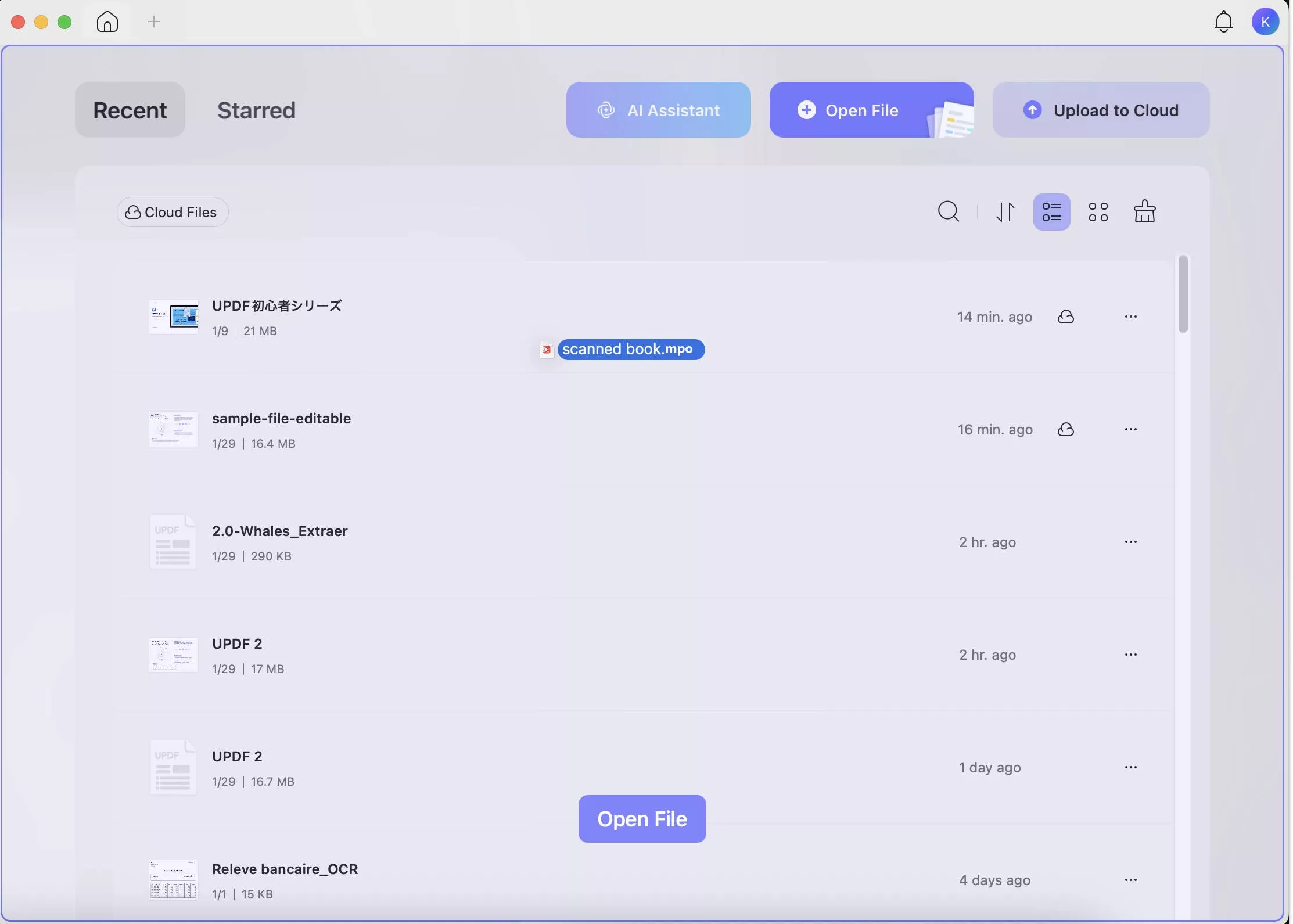
Part 3. How to Convert MPO to PDF/PNG/JPG?
If you need to share your 3D shots so everyone can view them, converting is the way to go. UPDF lets you transform MPO files into PDF, PNG, or other popular formats in just a few clicks. That way, others won’t need special software to see your images.
Download UPDF today to start converting and sharing such files without any compatibility worries. I will explain all the MPO conversion methods below for your ease.
Windows • macOS • iOS • Android 100% secure
Convert MPO to PDF
You can try UPDF to create PDFs from .mpo file format on their MacBook. While creating PDFs, you can either import a single file or upload multiple .mpo files at once for batch creation. Explore the steps needed for both processes to create desired PDFs.
Way 1. Convert a Single MPO File to PDF
When converting one MPO to PDF, its PDF creation mode lets you optimize page orientation and size. Simply create a high-resolution PDF using the following steps.
Step 1. Commence by opening UPDF and head to the Tools section on the main screen. From there, click Others within the Create PDF section and pick PDF from Image from the dropdown menu.
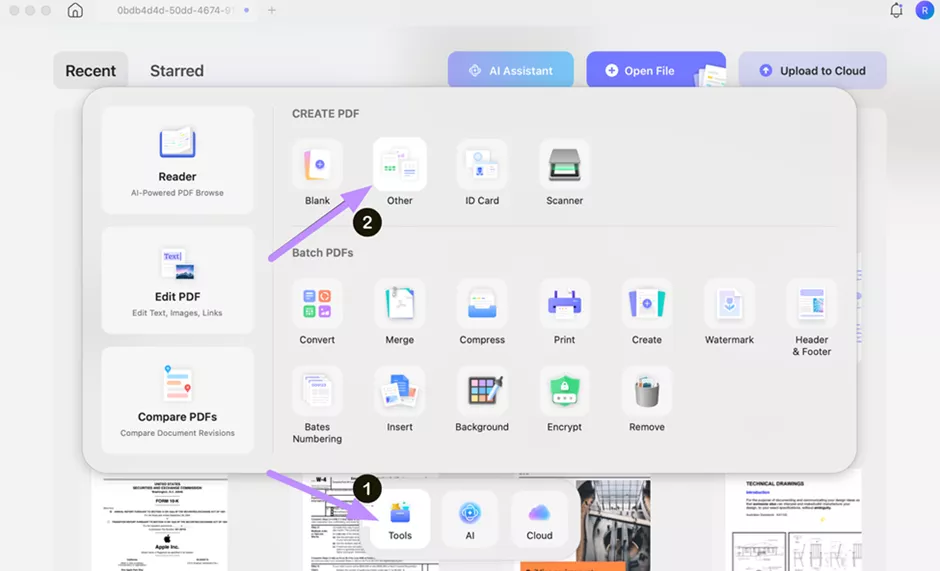
Step 2. When the Create PDF window appears, hit Select Files and choose the MPO file you want to convert.
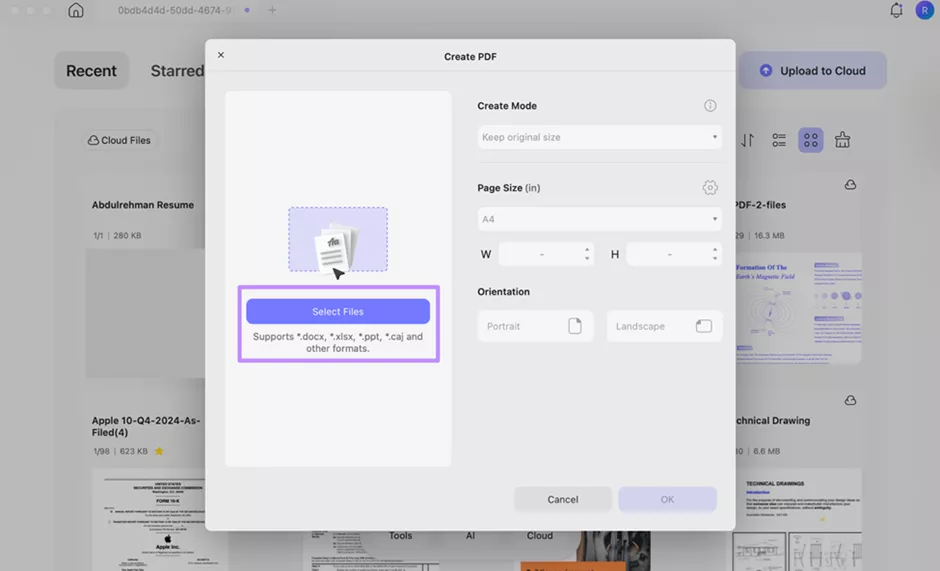
Step 3. Finally, adjust the Page Size and Create Mode according to your preference before tapping OK. UPDF will then generate a PDF version of your MPO file, which you can save to your computer.
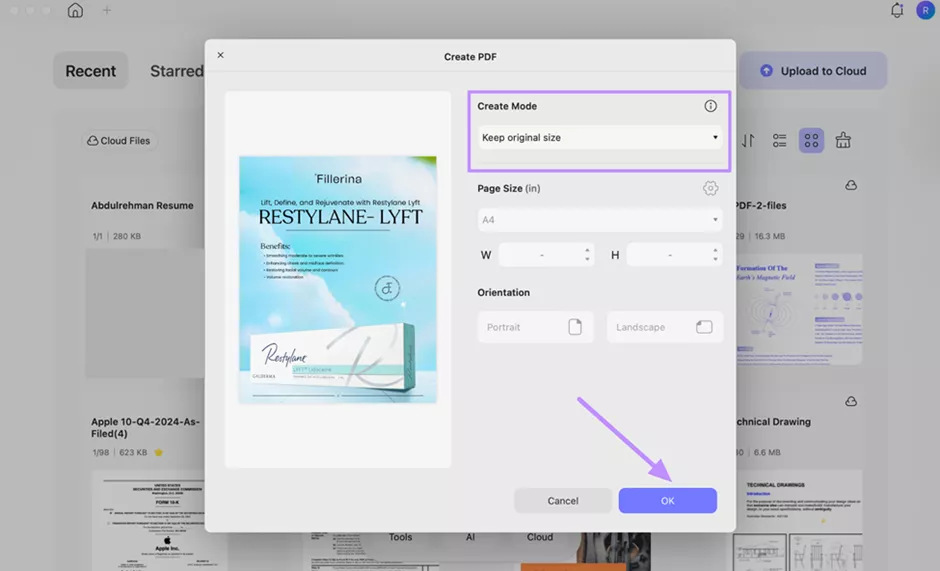
Way 2. Convert Multiple MPO Files to PDF in Batch
Batch mode lets you select a folder of MPOs, apply uniform export settings, and convert all images once. After learning how to open MPO files, follow these steps for batch conversion.
Step 1. Start by launching UPDF and navigating to the Tools section on the home screen. Under Batch PDFs, choose the Create option to begin the process.
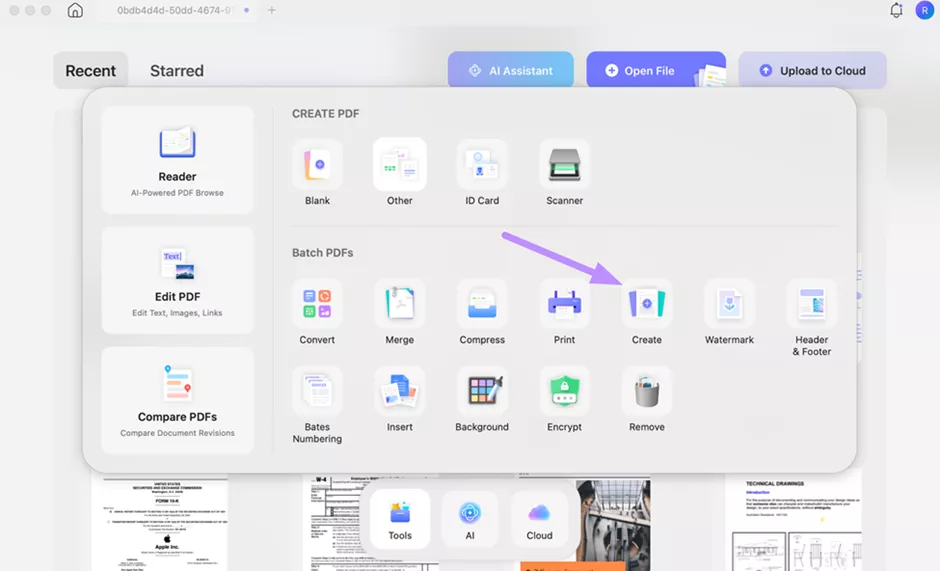
Step 2. Moving forward, click on + Add Files to select multiple MPO files for conversion. To import an entire folder, use the dropdown arrow next to the button.
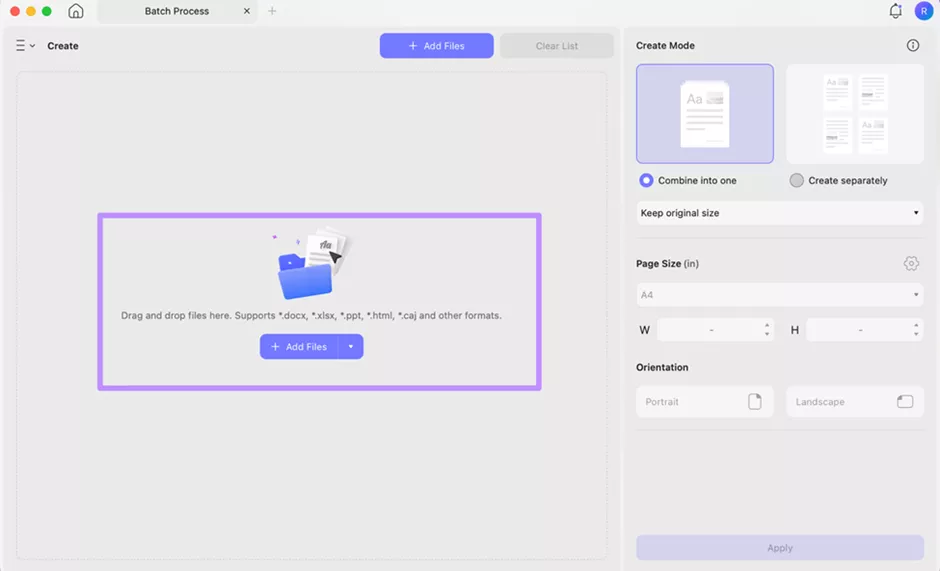
Step 3. At the end, pick either Combine into One or Create Separately, depending on how you want the PDFs organized. Now, set your preferred page size and click Apply to finish the batch conversion.
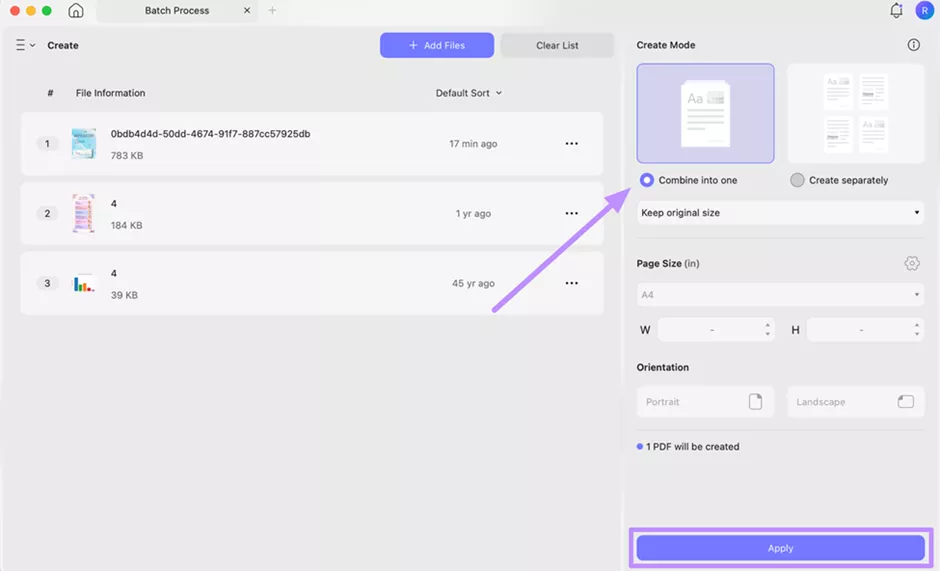
Convert MPO to PNG/JPG
UPDF even lets you convert MPO files into other universally compatible image formats for easy sharing. For this, you can either use a simple conversion mode or batch convert .mpo files to JPG, PNG, or other image formats.
Way 1. Convert a Single MPO File to Other Image Formats
In simple conversion mode, UPDF lets you pick the target image format, including PNG and TIFF. Go through the steps given below to carry out the MPO to other images conversion.
Step 1. First, drag your MPO file into the UPDF window to load it instantly. Then, click the Tools icon in the top-left and select Image under PDF Converter.
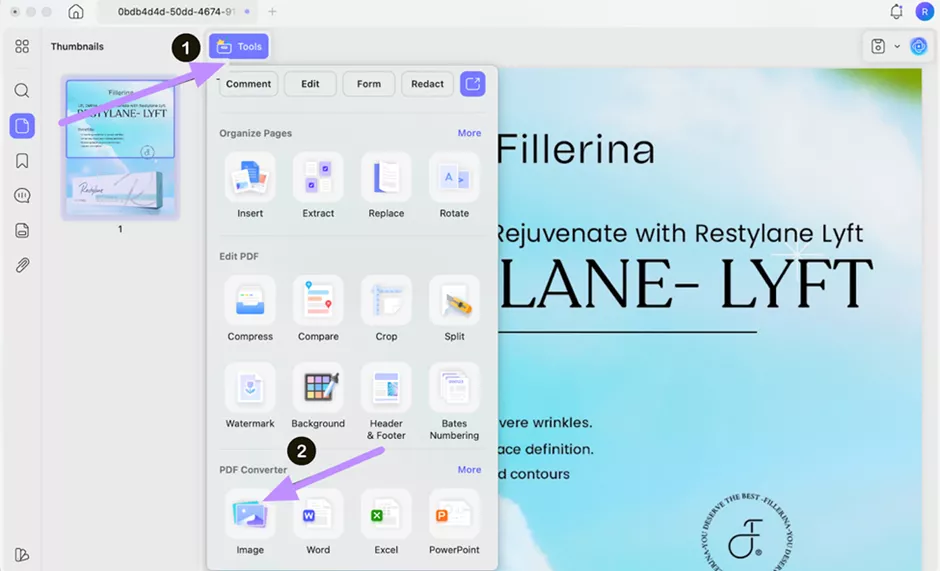
Step 2. After reaching the PDF Converter panel, pick your desired output format from the dropdown menu. Finally, adjust any export parameters you need and press Convert to transform your MPO into the chosen image type.
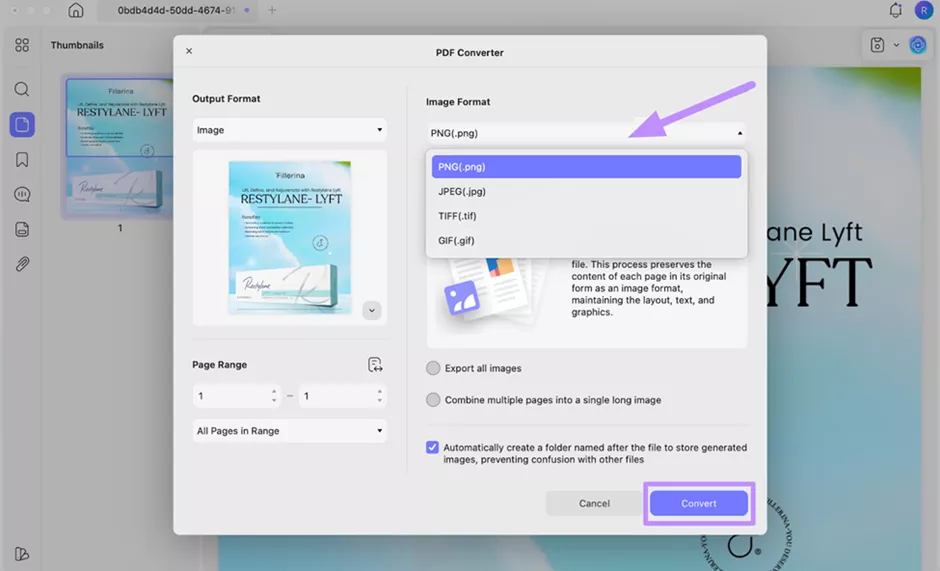
Way 2. Convert Multiple MPO Files to Other Image Formats
To perform this conversion, you first need to batch-create PDFs from multiple MPO files. Afterwards, simply batch convert these newly created files into the desired format.
Step 1. To begin, head to the Tools section and click on Create under the Batch PDFs category. Upon adding multiple files, select Create Separately and hit Apply to turn each MPO into an individual PDF.
Step 2: Moving forward, navigate back to the Tools menu and choose Convert present under the Batch PDFs section.
Step 3. Afterwards, select + Add Files to upload the PDFs you just created. From the Convert To dropdown, pick Image and then choose the desired output format. Finally, adjust all the conversion settings and click Apply to complete the process.
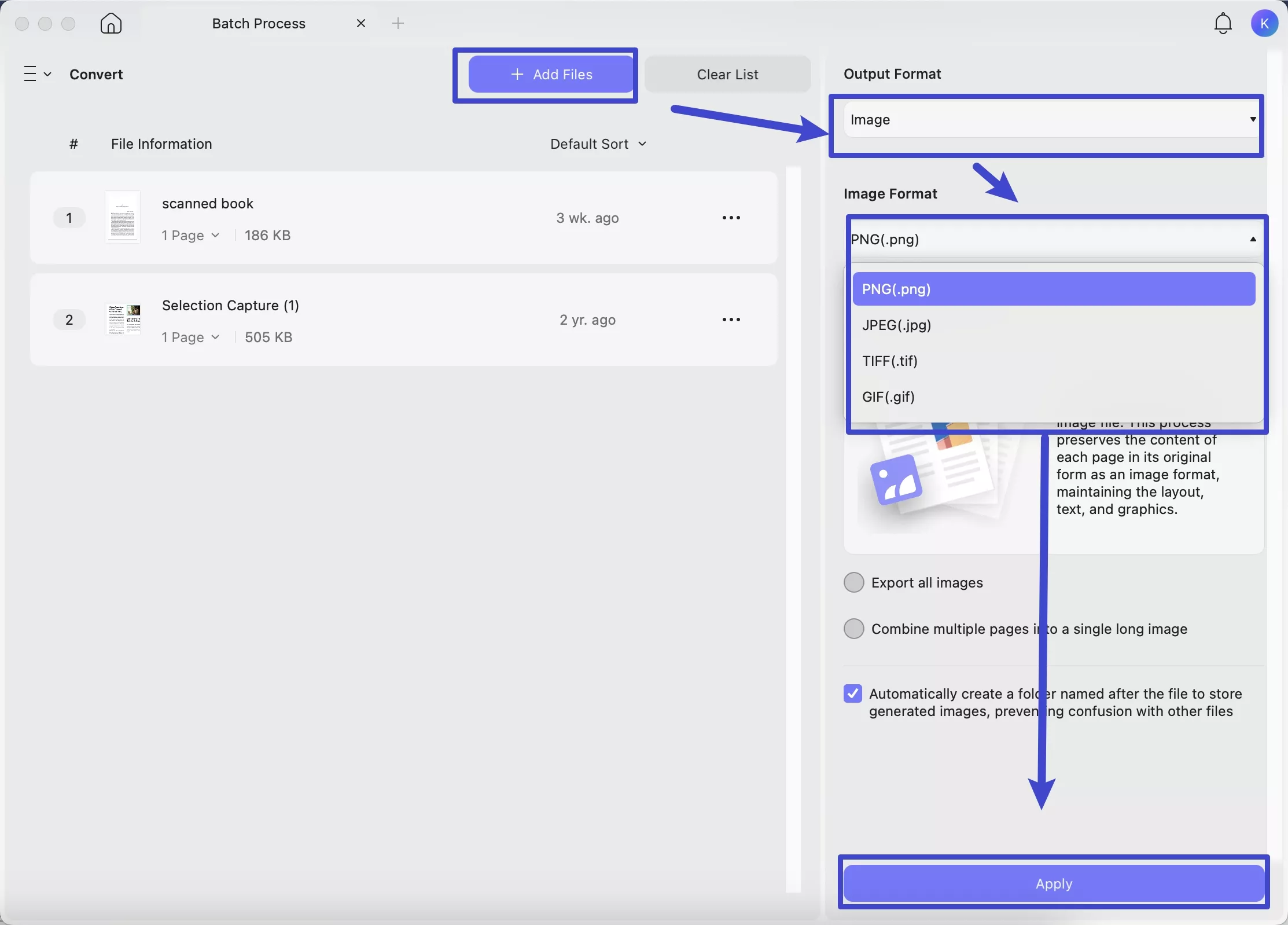
Other Key Features of UPDF
Apart from converting .mpo files, UPDF lets you enjoy the following functionalities.
- Size Reduction: With UPDF, you can compress large PDFs without sacrificing clarity. This feature is perfect for shrinking converted MPO files for easy sharing.
- Encryption and Permissions: UPDF lets you lock your PDFs with password protection and set editing or printing restrictions. Using this feature, you can control who can view or modify their files.
- AI Features: It has an advanced AI assistant that helps you translate, summarize, or explain your PDF content. With this chatbot, you can even ask anything related to files.
- Instant Sharing: This tool allows you to send your PDFs directly via email or export to cloud storage. Moreover, you can even generate shareable links to collaborate faster.
- Form Builder: You can also complete interactive PDF forms or build your own from scratch using UPDF. Through its form builder, you get to add text fields, checkboxes, and signature boxes as needed.
- Markup Tools: Using UPDF, students can highlight, underline, and add comments directly on their PDFs. Professionals can also put stamps and shape tools on their converted MPO files.
Upgrade to UPDF Pro today and take full advantage of everything UPDF has to offer. Before making a purchase, watch this video review below or read our detailed review on 9to5Mac. Both these resources will help you realize why UPDF 2.0 is the best choice.
Conclusion
Throughout this article, I have explained everything you need to know about the .mpo file extension. Although this format captures depth in the images, its limited compatibility may put you in difficult spots with your clients.
To avoid any problems, I recommend you download UPDF to open and convert MOS files into other image formats. Purchase UPDF Pro if you want to access all of its conversion and other PDF management tools without limits.
Windows • macOS • iOS • Android 100% secure
 UPDF
UPDF
 UPDF for Windows
UPDF for Windows UPDF for Mac
UPDF for Mac UPDF for iPhone/iPad
UPDF for iPhone/iPad UPDF for Android
UPDF for Android UPDF AI Online
UPDF AI Online UPDF Sign
UPDF Sign Edit PDF
Edit PDF Annotate PDF
Annotate PDF Create PDF
Create PDF PDF Form
PDF Form Edit links
Edit links Convert PDF
Convert PDF OCR
OCR PDF to Word
PDF to Word PDF to Image
PDF to Image PDF to Excel
PDF to Excel Organize PDF
Organize PDF Merge PDF
Merge PDF Split PDF
Split PDF Crop PDF
Crop PDF Rotate PDF
Rotate PDF Protect PDF
Protect PDF Sign PDF
Sign PDF Redact PDF
Redact PDF Sanitize PDF
Sanitize PDF Remove Security
Remove Security Read PDF
Read PDF UPDF Cloud
UPDF Cloud Compress PDF
Compress PDF Print PDF
Print PDF Batch Process
Batch Process About UPDF AI
About UPDF AI UPDF AI Solutions
UPDF AI Solutions AI User Guide
AI User Guide FAQ about UPDF AI
FAQ about UPDF AI Summarize PDF
Summarize PDF Translate PDF
Translate PDF Chat with PDF
Chat with PDF Chat with AI
Chat with AI Chat with image
Chat with image PDF to Mind Map
PDF to Mind Map Explain PDF
Explain PDF Scholar Research
Scholar Research Paper Search
Paper Search AI Proofreader
AI Proofreader AI Writer
AI Writer AI Homework Helper
AI Homework Helper AI Quiz Generator
AI Quiz Generator AI Math Solver
AI Math Solver PDF to Word
PDF to Word PDF to Excel
PDF to Excel PDF to PowerPoint
PDF to PowerPoint User Guide
User Guide UPDF Tricks
UPDF Tricks FAQs
FAQs UPDF Reviews
UPDF Reviews Download Center
Download Center Blog
Blog Newsroom
Newsroom Tech Spec
Tech Spec Updates
Updates UPDF vs. Adobe Acrobat
UPDF vs. Adobe Acrobat UPDF vs. Foxit
UPDF vs. Foxit UPDF vs. PDF Expert
UPDF vs. PDF Expert








 Enid Brown
Enid Brown 
 Enya Moore
Enya Moore 

 Lizzy Lozano
Lizzy Lozano